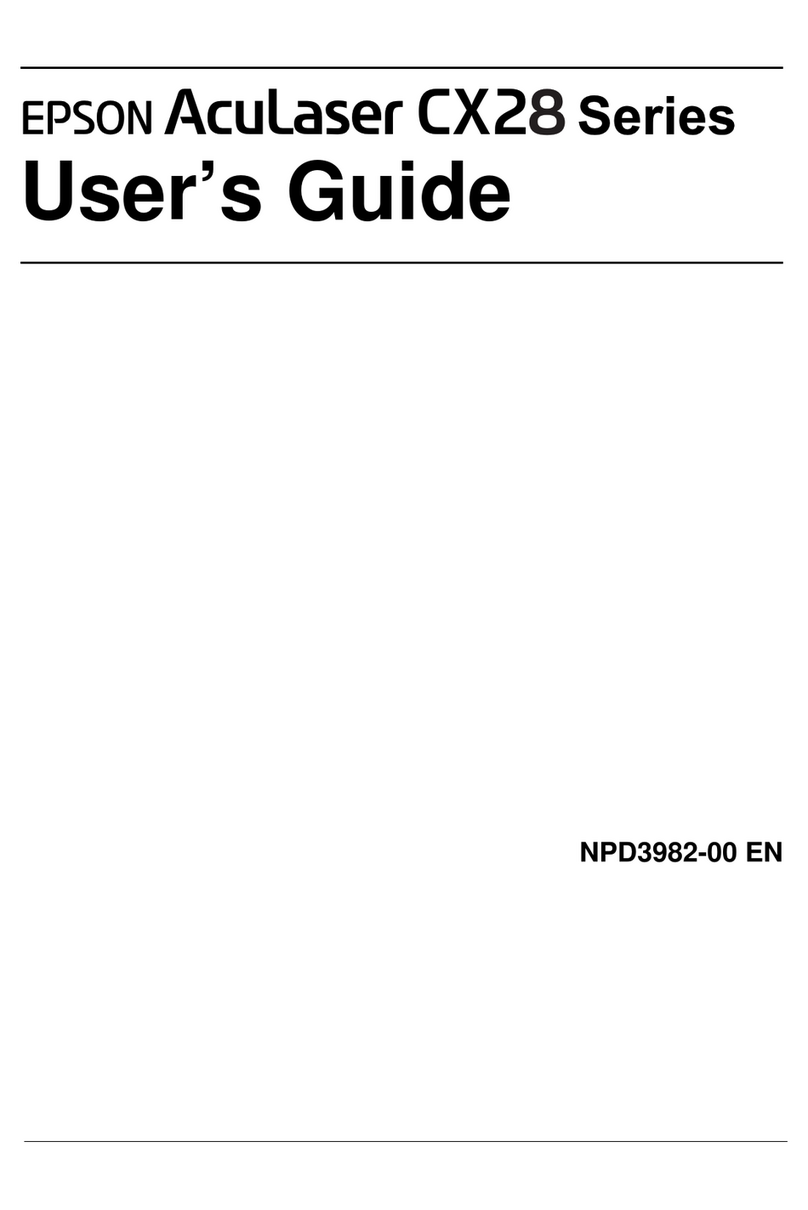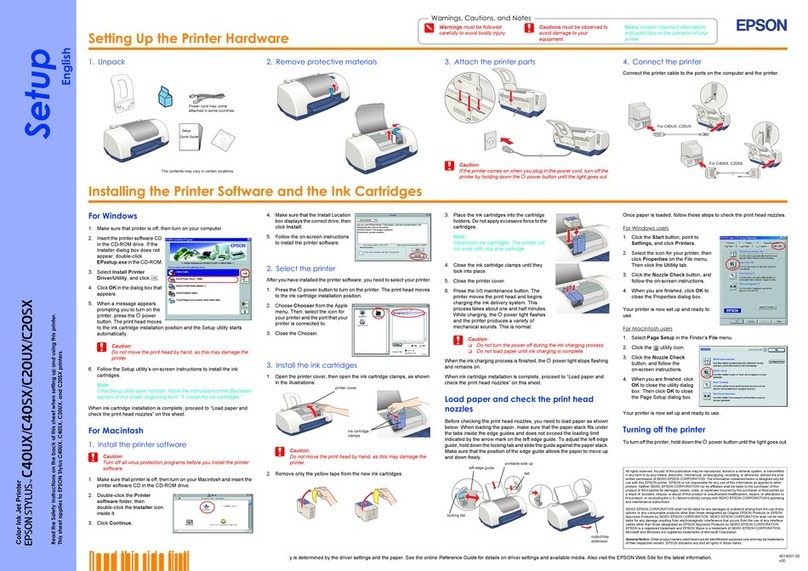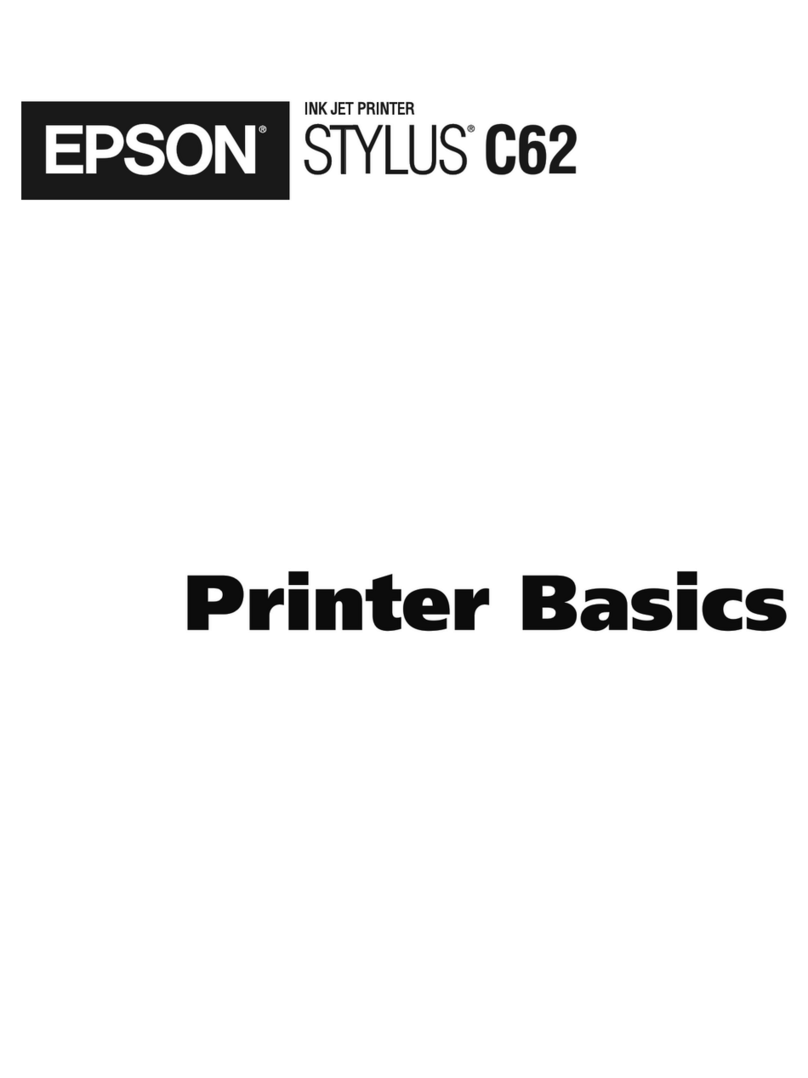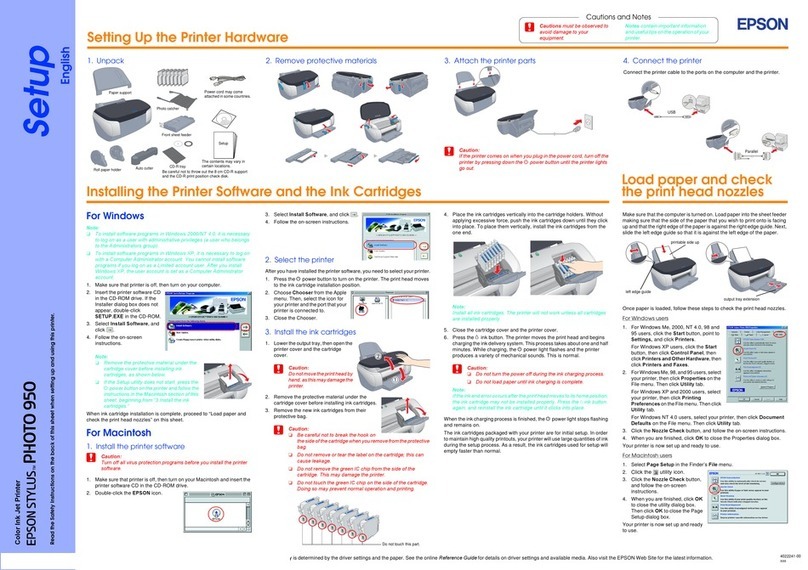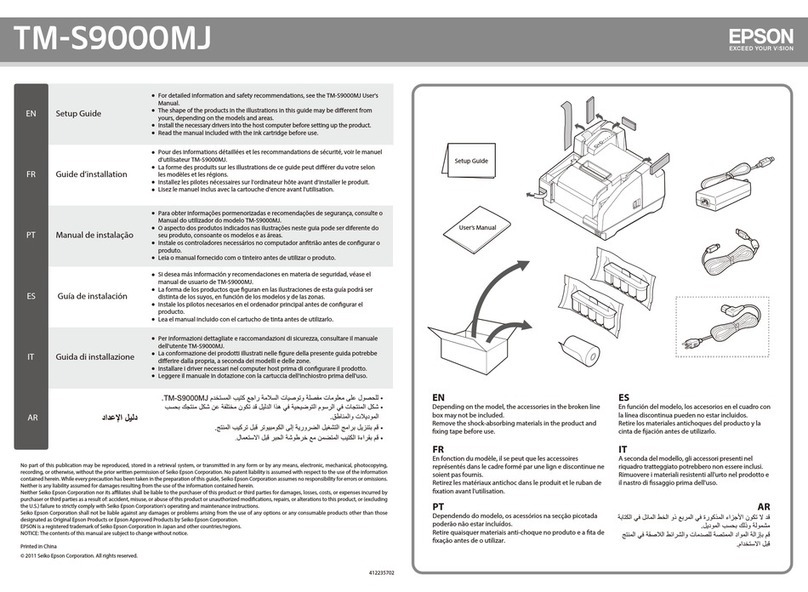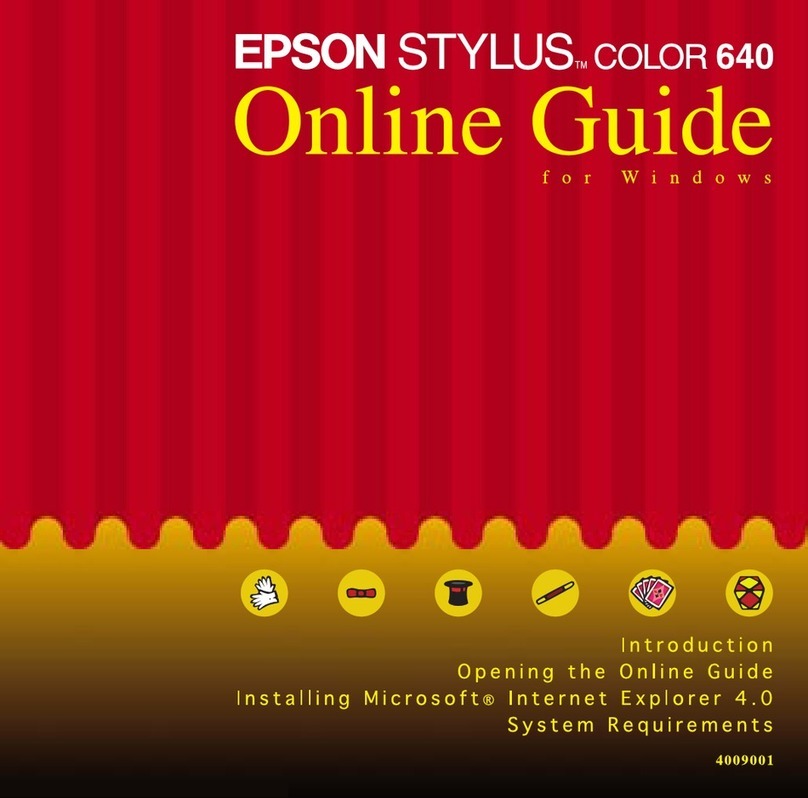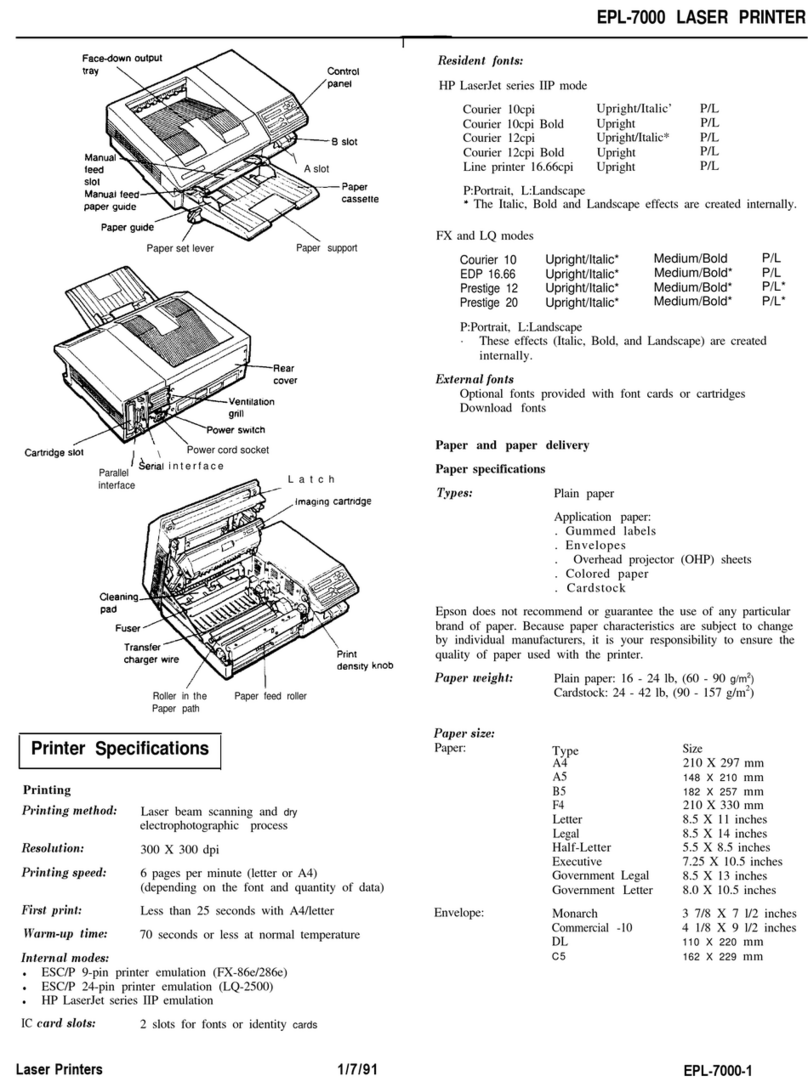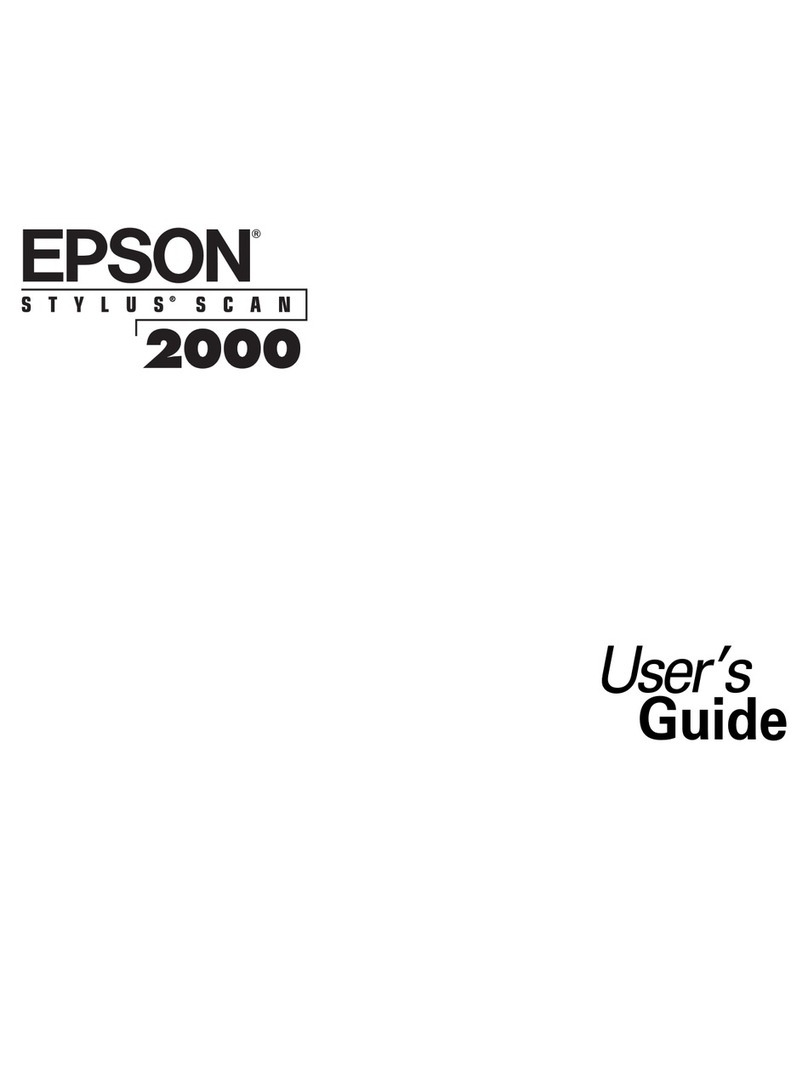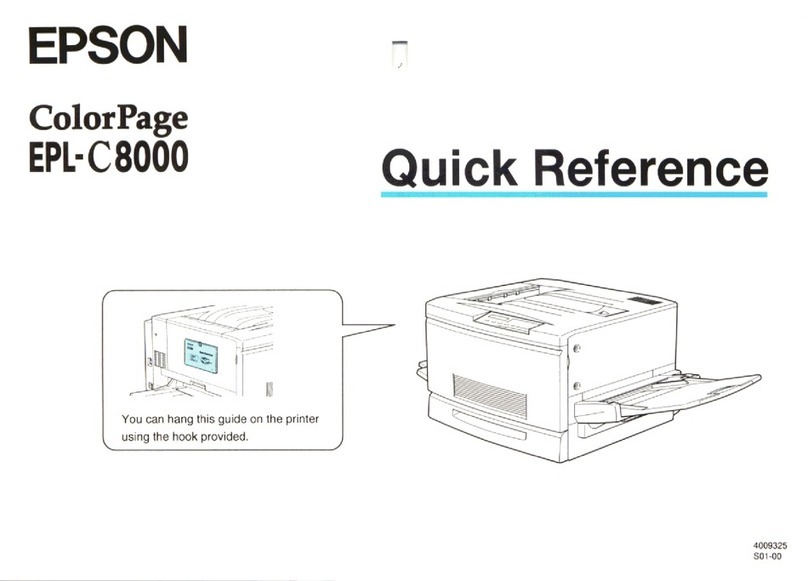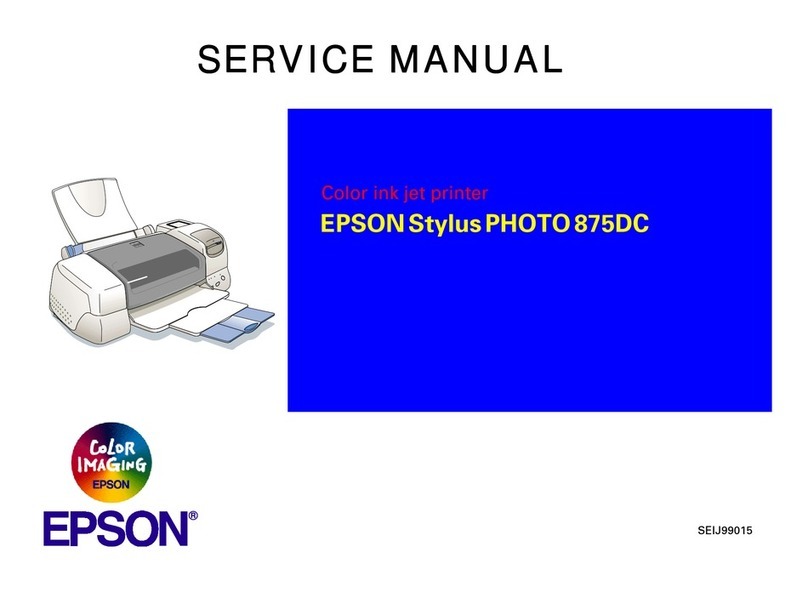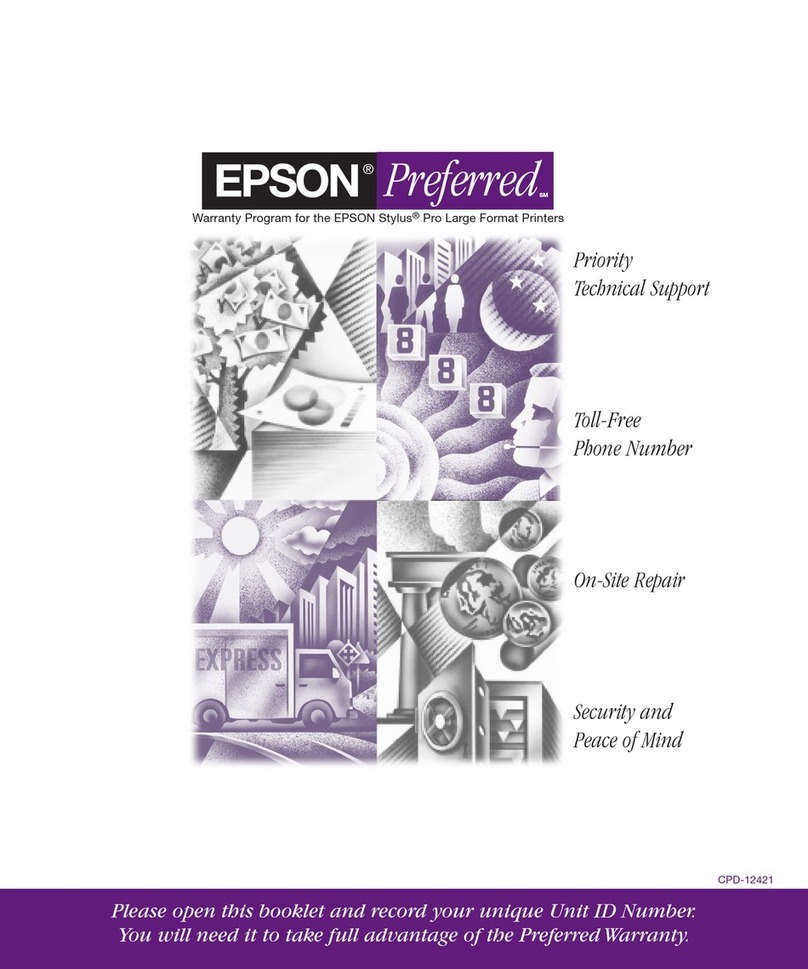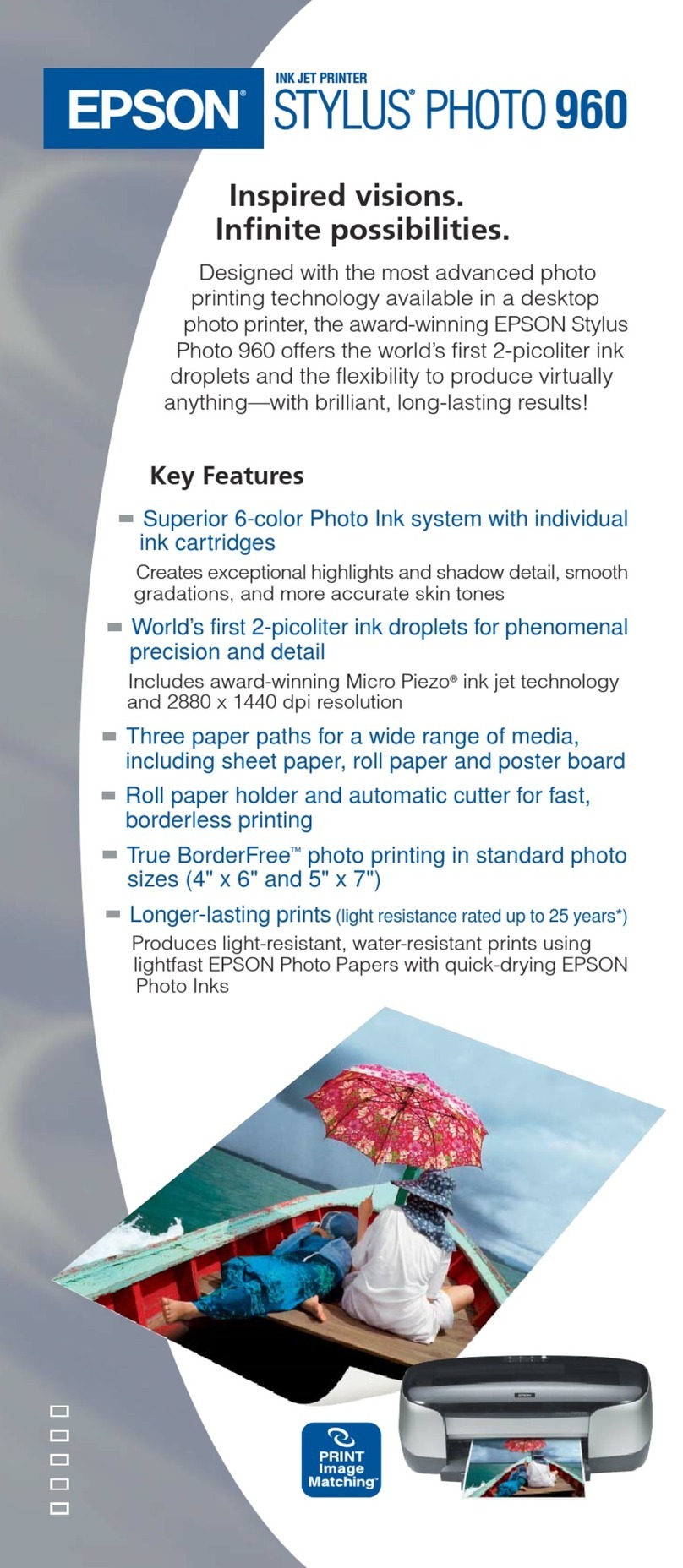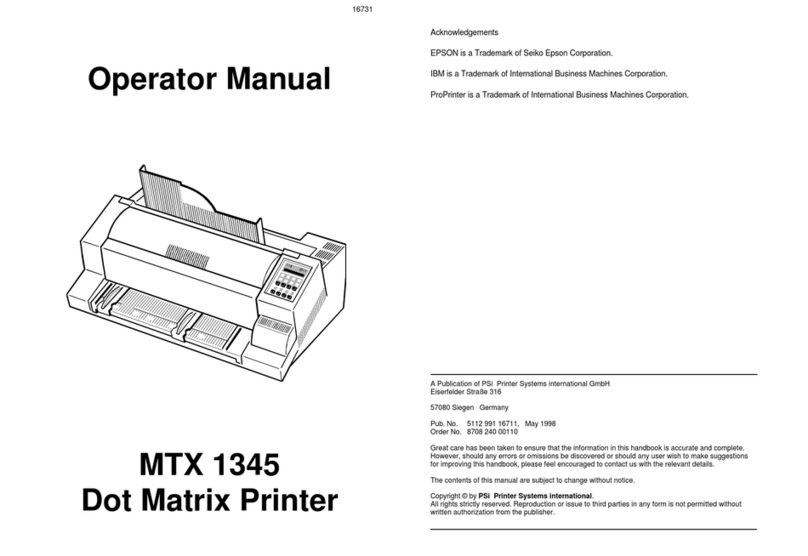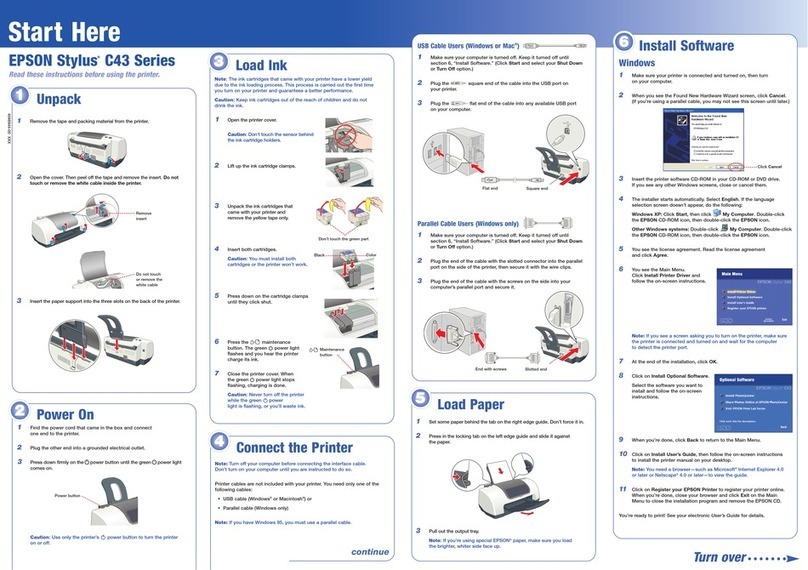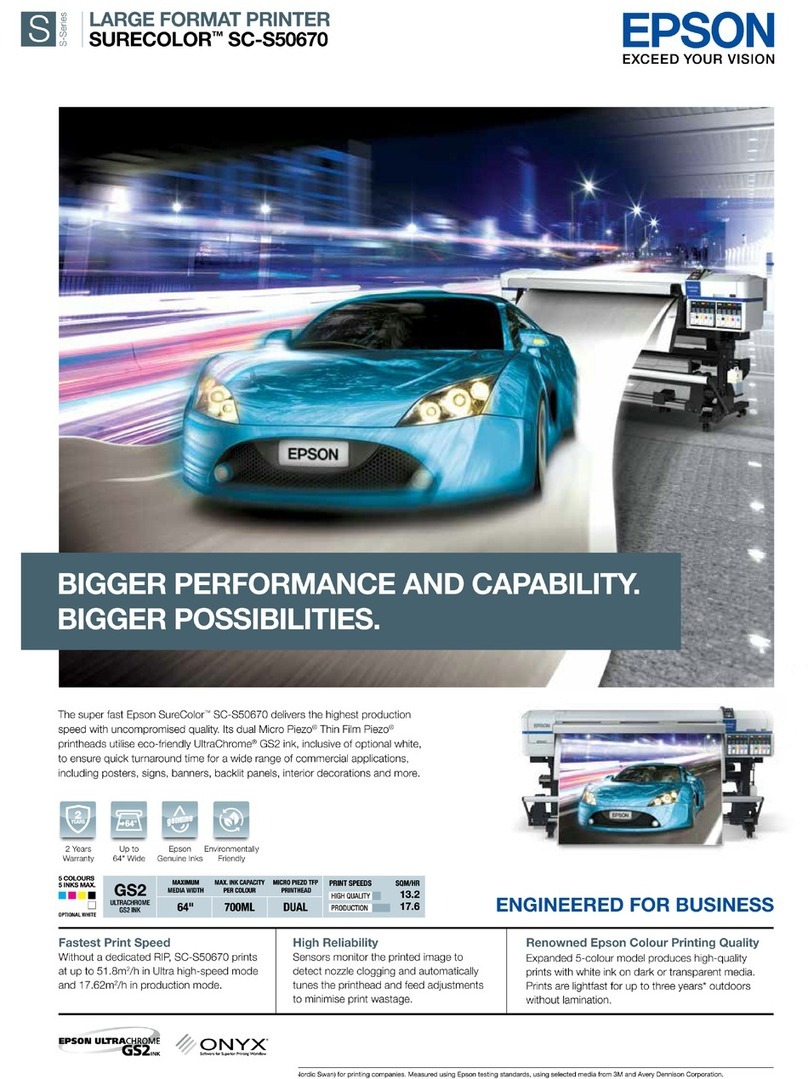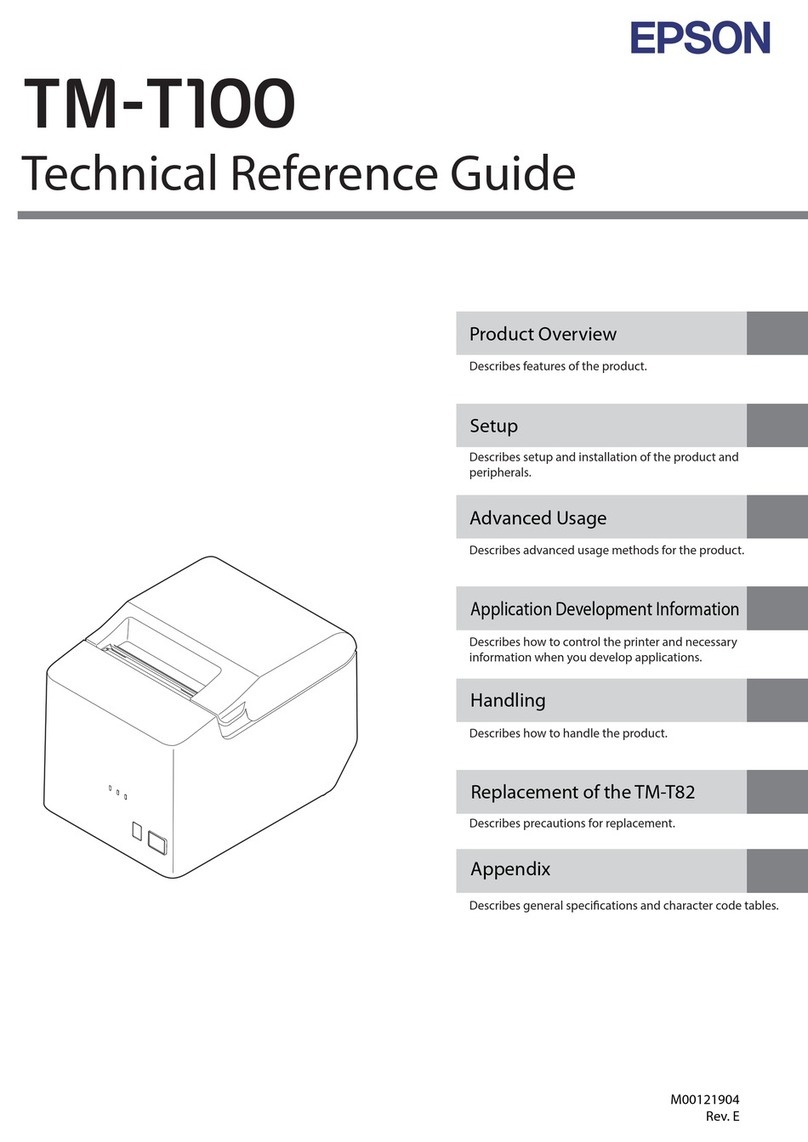3 Follow the instructions on the computer screen to run the
setup program.
4 When you see the Select Your Connection screen, select
one of the following and follow the on-screen instructions:
•Wireless connection
In most cases, the software installer automatically
attempts to set up your wireless connection. If setup
is unsuccessful, you may need to enter your network
name (SSID) and password.
•Direct USB connection
Make sure you have a USB cable (not included).
•Wired network connection
Make sure you have an Ethernet cable (not included).
Mobile and voice-activated
printing
• Print directly from your smartphone or tablet using iOS or
Android™ with Epson iPrint™. Simply connect your printer
and device to the same network and tap the action icon to
select the print option.
• Print directly from your Android (v4.4 or later) device*.
Simply connect your printer and device to the same network
and tap the menu icon to select the print option.
• Print from wherever you are, next to your printer or
remotely with Epson Connect™. Learn more at
www.epson.com/connect (U.S.) or
www.epson.ca/connect (Canada).
• Use voice-activated assistants to print a variety of
creative and everyday items from your Epson product.
Simply add your product to an Epson Connect account,
then link the account to a voice-activated assistant. See
www.epson.com/voice (U.S.) or www.epson.ca/voice
(Canada) for more information.
* May require the Epson Print Enabler or Mopria Print Service app from
Google Play™.
Any problems?
Network setup was unsuccessful.
• Print a network connection report to identify network
problems and solutions. See your online User’s Guide for
instructions.
• Make sure you select the right network name (SSID).
• Restart your router (turn it off and then on), then try to
connect to it again.
• If you see a firewall alert message, click Unblock or Allow
to let setup continue.
• If your network has security enabled, make sure you enter
your network password (WEP key or WPA passphrase)
correctly. Be sure to enter your password in the correct
case.
Need paper and ink?
Ensure brilliant results with Epson specialty
and plain papers, engineered specifically for
Epson printers. Find Epson papers and
Epson Genuine Ink at www.epson.com
(U.S. sales) or www.epson.ca (Canadian sales)
and at Epson authorized resellers.
Call 800-GO-EPSON (800-463-7766).
WF-3820/WF-4820/WF-4830 replacement ink cartridges
Color Standard-capacity High-capacity
Black 822 822XL
Cyan 822 822XL
Magenta 822 822XL
Yellow 822 822XL
EPSON and DURABrite are registered trademarks, EPSON Exceed Your Vision is a registered
logomark, and Epson Connect is a trademark of Seiko Epson Corporation.
Designed for Excellence is a trademark of Epson America, Inc.
Windows is a registered trademark of Microsoft Corporation in the United States and/or other
countries.
Mac is a trademark of Apple Inc., registered in the U.S. and other countries.
Android and Google Play are trademarks of Google LLC.
General Notice: Other product names used herein are for identification purposes only and may
be trademarks of their respective owners. Epson disclaims any and all rights in those marks.
This information is subject to change without notice.
CPD-58805
© 2020 Epson America, Inc., 2/20
Printed in XXXXXX
6 Pull out the output tray extension.
7 Select the paper settings on the product’s control panel.
5Connect the fax line
1 Connect a phone cord to a telephone wall jack and to the
LINE port on your product. See the online User’s Guide
for more information.
2 WF-3820: Press Proceed to set up the fax, or press Set
Up Later to set it up later.
WF-4820/WF-4830: Press Proceed to set up the fax, or
press Close to set it up later.
6Install software
Note: If you are using a Mac or your computer does not have a
CD/DVD drive, an Internet connection is required to obtain the
product software.
Firmware Update Notice: The printer is designed to work only with
genuine Epson-branded cartridges. Other brands of ink cartridges and
ink supplies are not compatible and, even if described as compatible,
may not function properly or at all. Epson periodically provides
firmware updates to address issues of security, performance, minor
bug fixes and ensure the printer functions as designed. These updates
may affect the functionality of third-party ink. Non-Epson branded or
altered Epson cartridges that functioned prior to a firmware update
may not continue to function.
1 Make sure the product is NOT CONNECTED to your
computer.
Windows®: If you see a Found New Hardware screen, click
Cancel and disconnect the USB cable.
2 Insert the product CD or download and run your
product’s software package. For the latest software,
visit www.epson.com/support (U.S.) or
www.epson.ca/support (Canada) and search
for your product.
There are lines or incorrect colors in my printouts.
Run a nozzle check to see if there are any gaps in the printout.
Then clean the print head, if necessary. See the online User’s
Guide for more information.
The product’s screen is dark.
Make sure your product is turned on, and touch the screen or
power button to wake it from sleep mode.
Setup is unable to find my printer after connecting it
with a USB cable.
Make sure your product is securely connected as shown:
Any questions?
User’s Guide
Windows: Click the icon on your desktop or Apps screen to
access the online User’s Guide.
Mac: Click the icon in Applications/Epson Software/Guide to
access the online User’s Guide.
If you don’t have a User’s Guide icon, go to the Epson website,
as described below.
Videos
Visit www.epson.com/support (U.S.) or
www.epson.ca/support (Canada) and search for your product
to view support videos.
Support
Visit www.epson.com/support (U.S.) or
www.epson.ca/support (Canada) and search for your product
to download drivers, view videos, view manuals, get FAQs, or
contact Epson.
Call (562) 276-4382 (U.S.) or (905) 709-3839 (Canada), 6 am to
8 pm, Pacific Time, Monday through Friday, and 7 am to 4 pm,
Pacific Time, Saturday. Days and hours of support are subject
to change without notice. Toll or long distance charges may
apply.
Recycling
Epson offers a recycling program for end-of-life hardware and
ink cartridges. Please go to www.epson.com/recycle (U.S.)
or www.epson.ca/recycle (Canada) for information on how to
return your products for proper disposal.