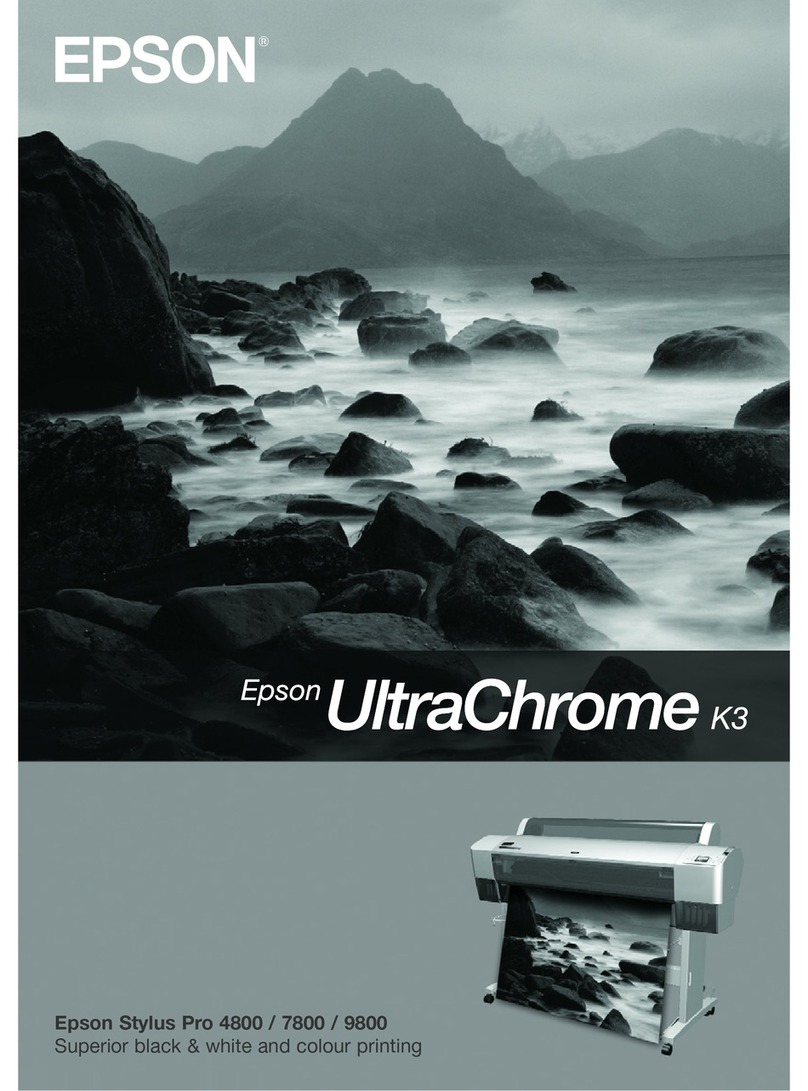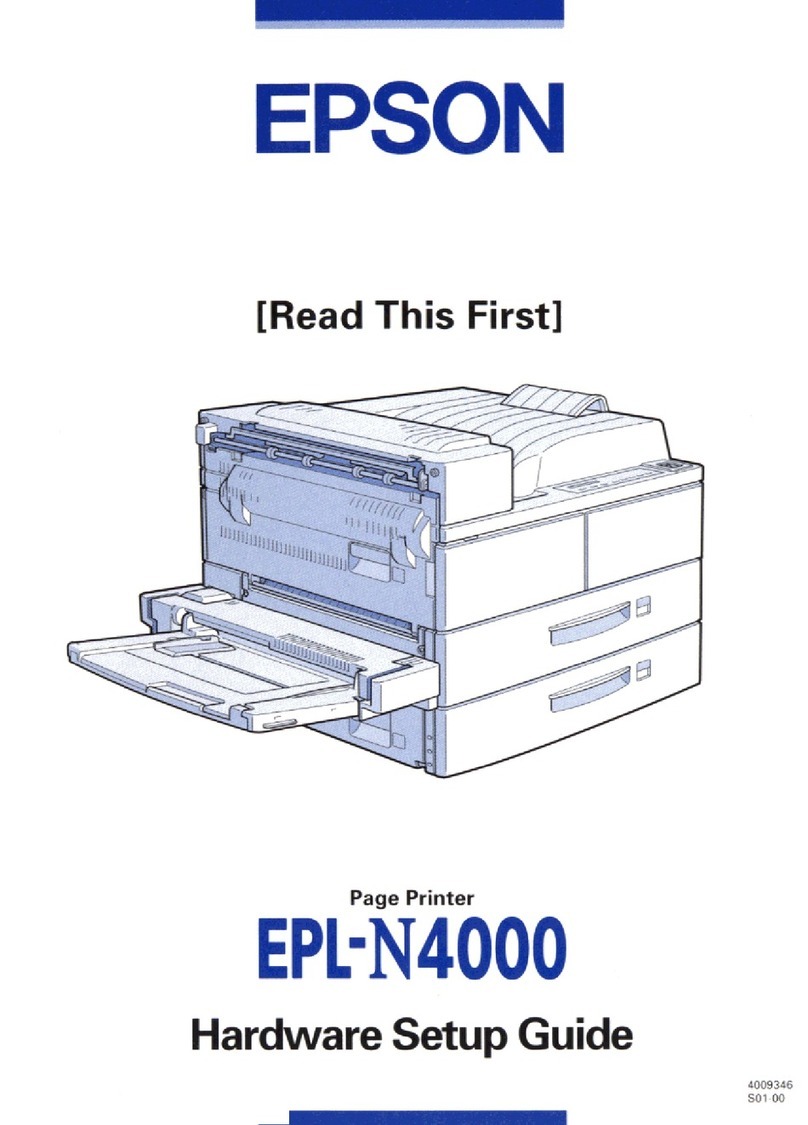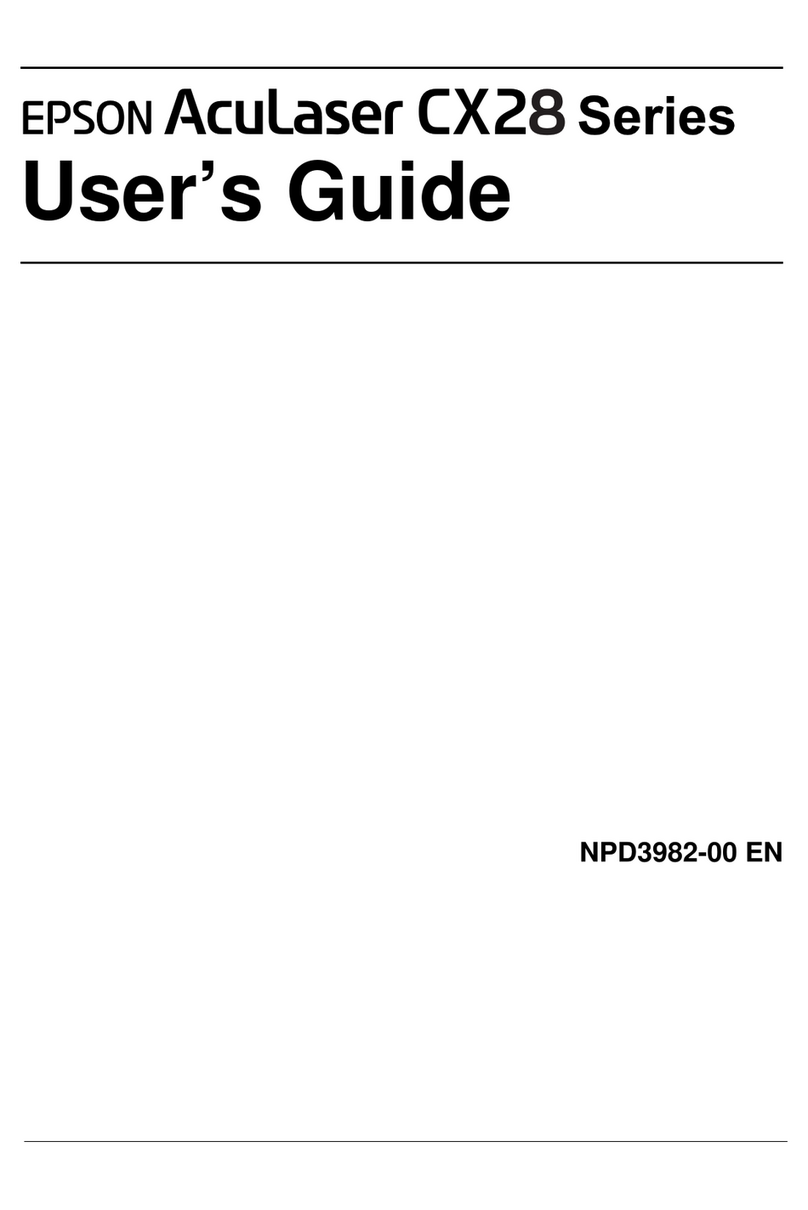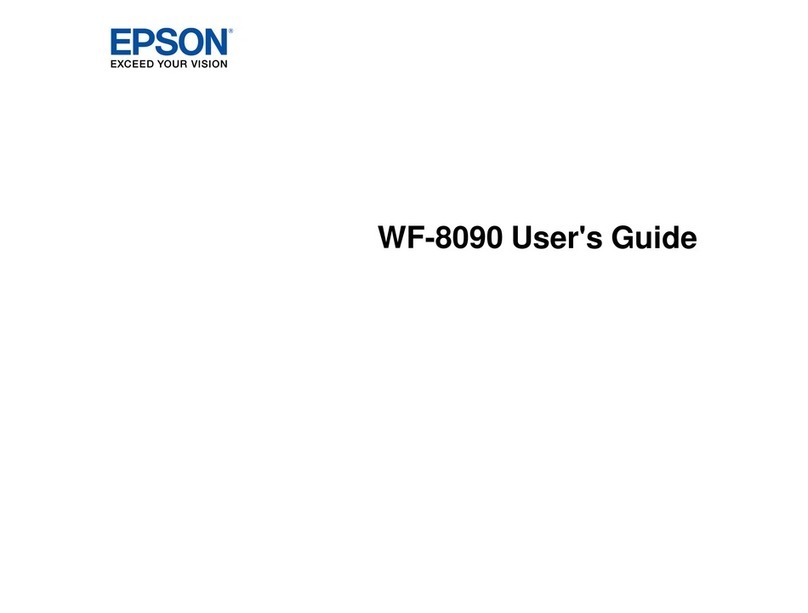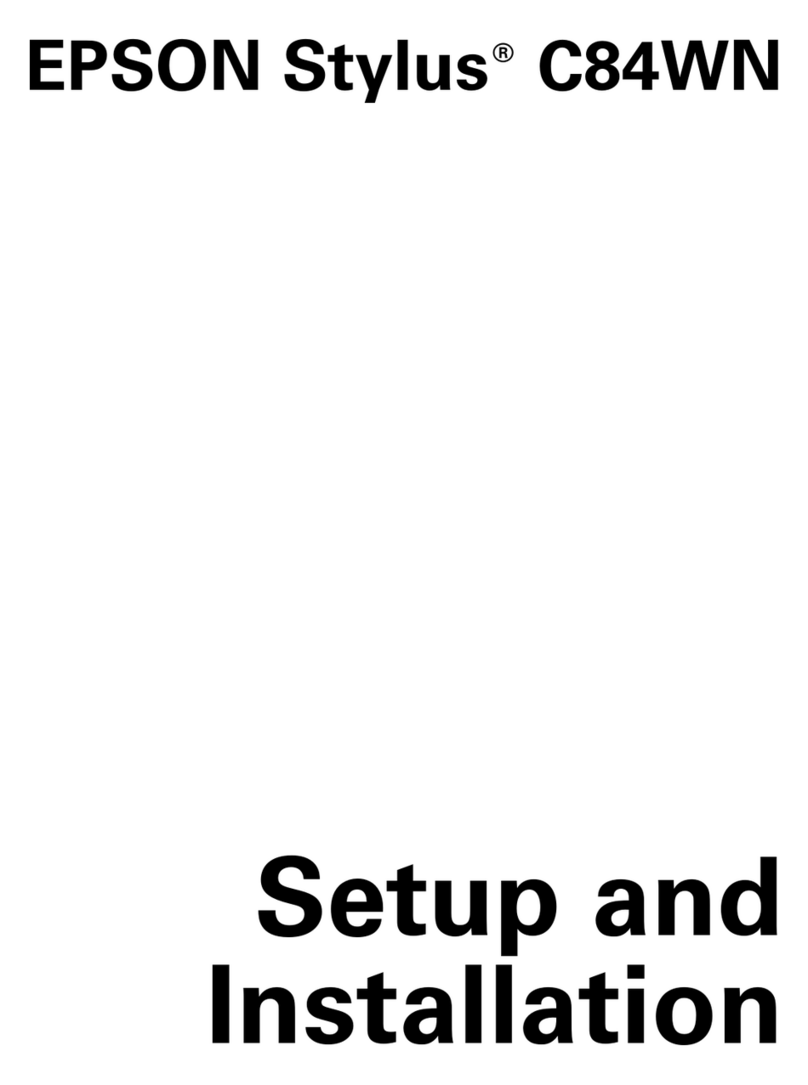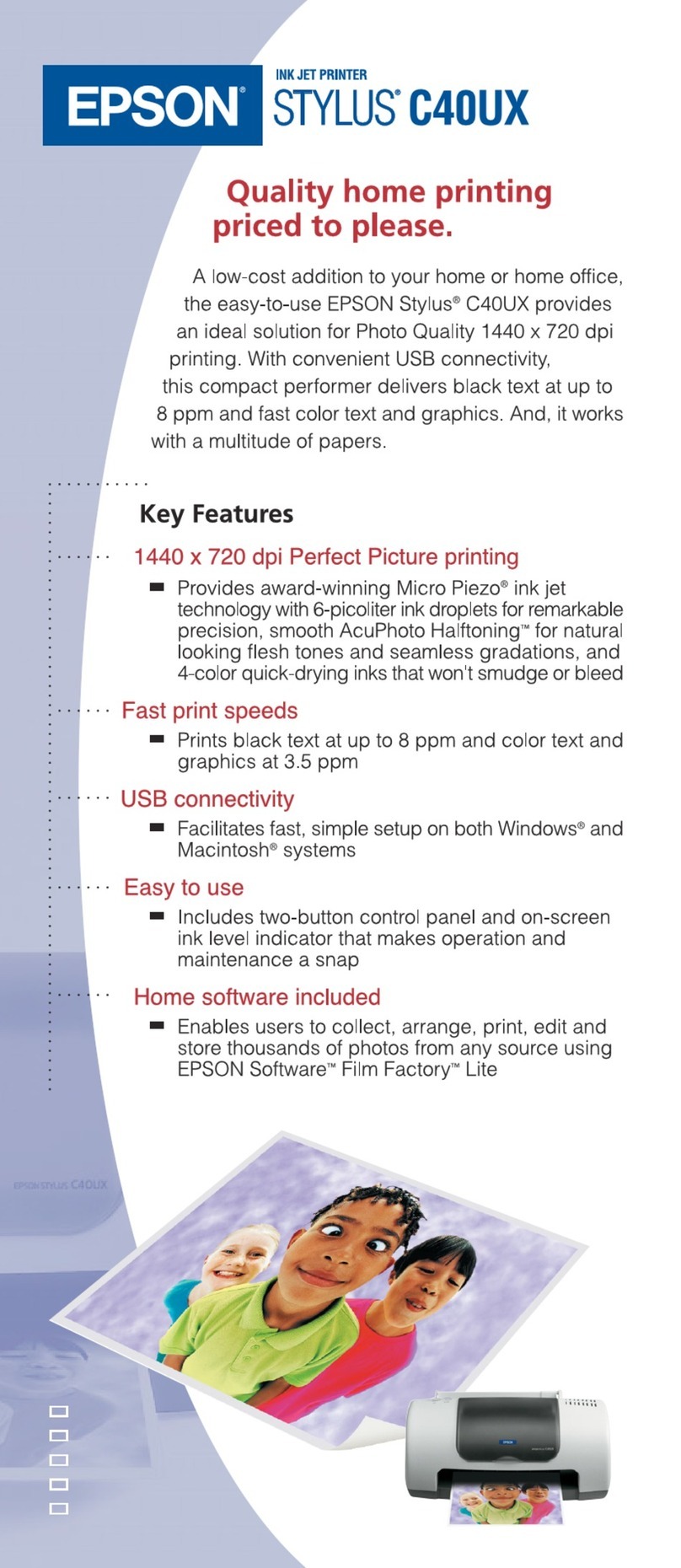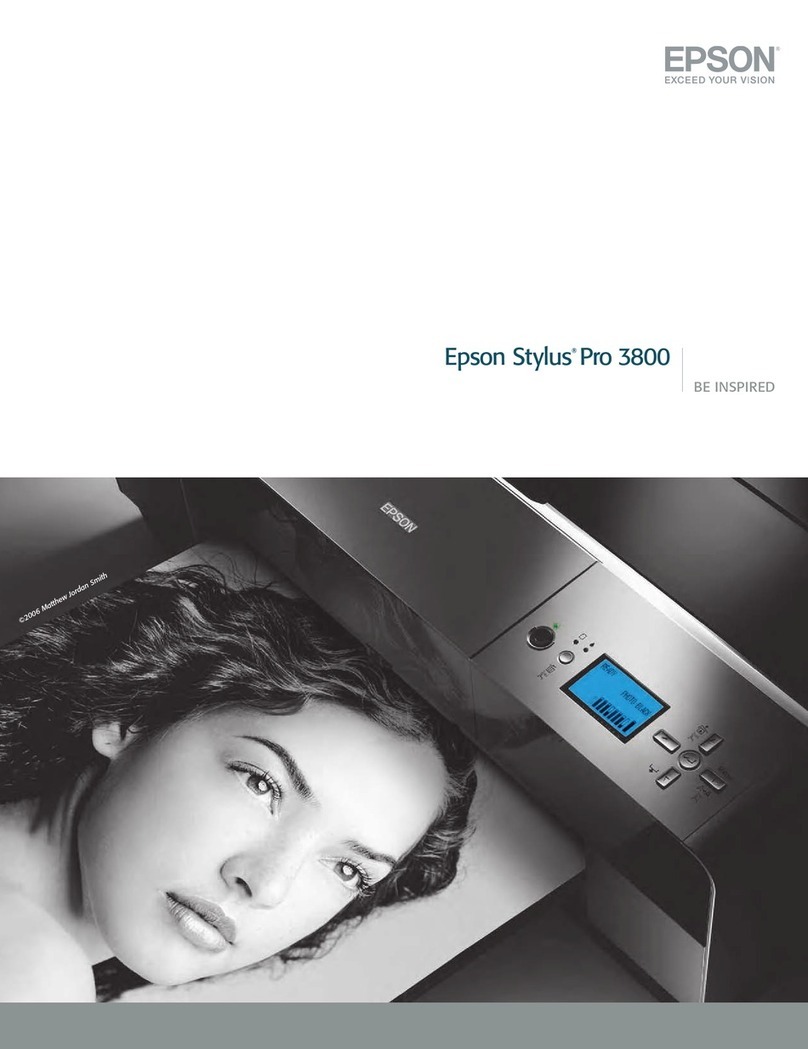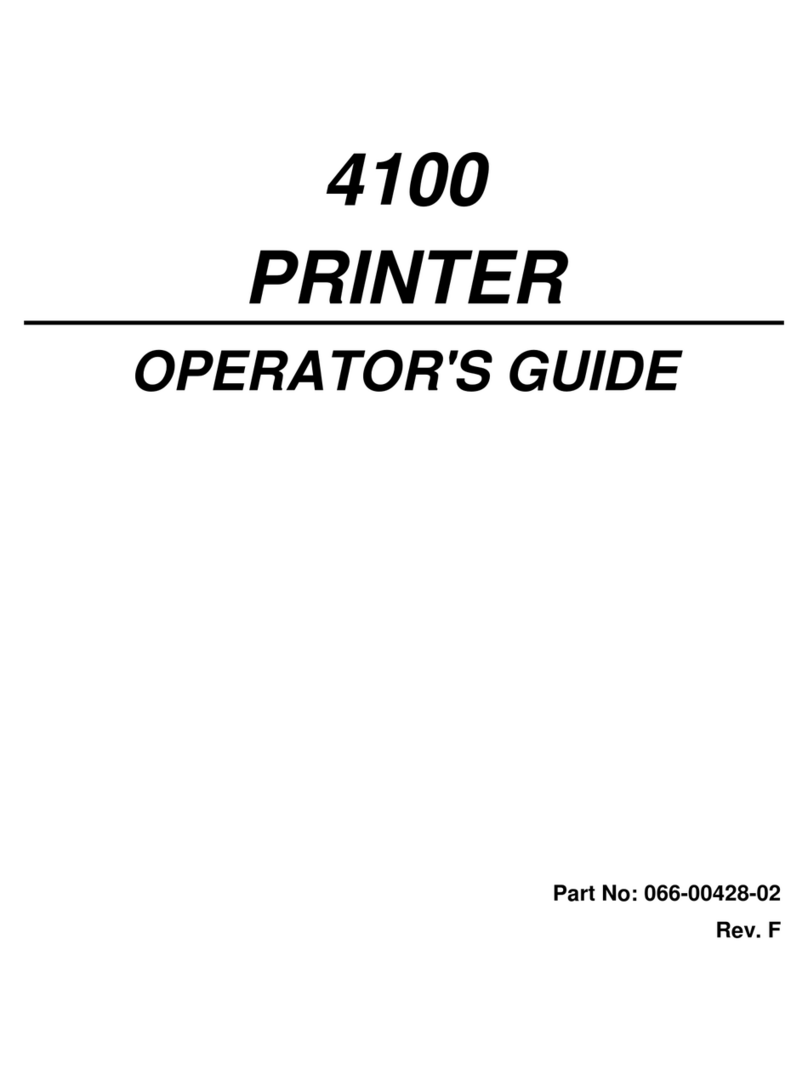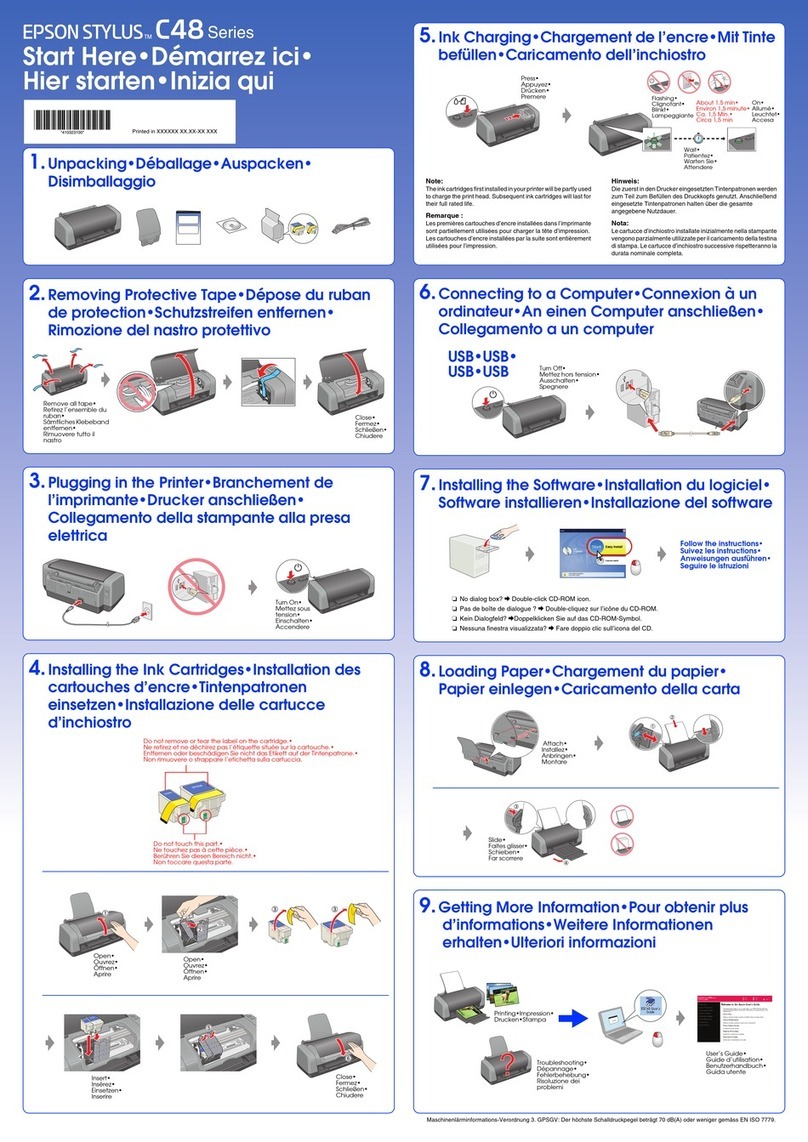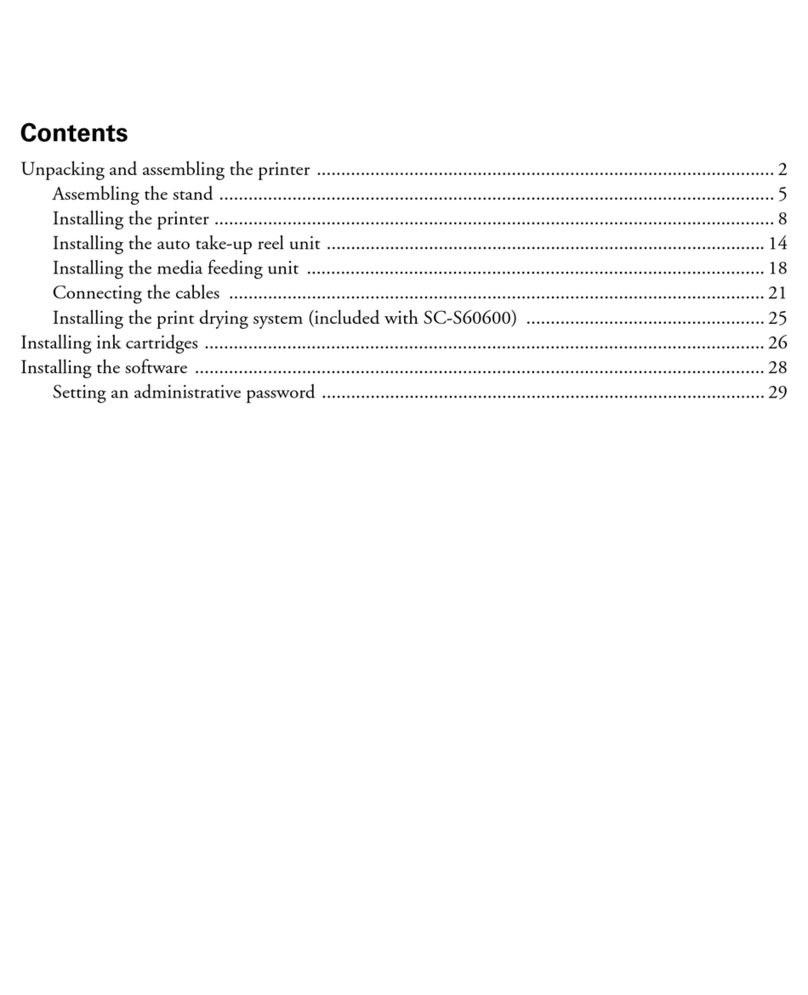PrintingtoEmphasizeinLines............69
PrintingClearBarCodes..................69
CancelingPrinting.......................70
MenuOptionsforthePrinterDriver..........70
PrintingfromthePrinterDriveronMacOS......72
PrintingBasics..........................72
Printingon2-Sides.......................74
PrintingSeveralPagesonOneSheet..........75
Printing and Stacking in Page Order (Reverse
OrderPrinting).........................75
Printing a Reduced or Enlarged Document. . . . . 76
AdjustingthePrintColor..................77
CancelingPrinting.......................77
MenuOptionsforthePrinterDriver..........77
Making Operation Settings for the Mac OS
PrinterDriver..........................79
PrintingfromSmartDevices................. 80
UsingEpsoniPrint.......................80
UsingEpsonPrintEnabler.................83
UsingAirPrint..........................83
CancelingOngoingJobs.....................84
Replacing Ink Cartridges and Other
Consumables
Checking the Status of the Remaining Ink and
theMaintenanceBox.......................85
Checking the Status of the Remaining Ink
and the Maintenance Box - Control Panel. . . . . . 85
Checking the Status of the Remaining Ink
andtheMaintenanceBox-Windows......... 85
Checking the Status of the Remaining Ink
andtheMaintenanceBox-MacOS.......... 85
InkCartridgeCodes........................86
InkCartridgeHandlingPrecautions............86
ReplacingInkCartridges....................89
MaintenanceBoxCode..................... 92
MaintenanceBoxHandlingPrecautions.........92
ReplacingaMaintenanceBox.................92
TemporarilyPrintingwithBlackInk............94
Temporarily Printing with Black Ink -
ControlPanel.......................... 94
Temporarily Printing with Black Ink - Windows. 95
Temporarily Printing with Black Ink - Mac OS. . .96
Conserving Black Ink when the Black Ink Is
Low(forWindowsOnly)....................96
Maintaining the Printer
CheckingandCleaningthePrintHead..........98
Checking and Cleaning the Print Head -
ControlPanel.......................... 98
Checking and Cleaning the Print Head -
Windows..............................99
Checking and Cleaning the Print Head - Mac
OS...................................99
AligningthePrintHead.....................99
Aligning the Print Head - Control Panel. . . . . . 100
CleaningthePaperPathforInkSmears.........100
Network Service and Software
Information
Application for Conguring Printer Operations
(WebCong)............................102
Running Web Cong on a Web Browser. . . . . . 102
RunningWebCongonWindows.......... 103
RunningWebCongonMacOS............103
Application for Laying Out Photos (Epson Easy
PhotoPrint).............................103
Application for Printing Web Pages (E-Web Print) 104
Application for Conguring Multiple Devices
(EpsonNet Cong)........................104
Soware Update Tools (EPSON Soware
Updater)...............................105
InstallingtheLatestApplications..............106
Updating the Printer's Firmware Using the
ControlPanel............................107
UninstallingApplications...................107
UninstallingApplications-Windows.........107
UninstallingApplications-MacOS..........108
PrintingUsingaNetworkService.............109
Solving Problems
CheckingthePrinterStatus..................110
Checking Messages on the LCD Screen. . . . . . . 110
CheckingthePrinterStatus-Windows.......111
CheckingthePrinterStatus-MacOS........111
Checking the Soware Status. . . . . . . . . . . . . . . . 111
RemovingJammedPaper...................112
Removing Jammed Paper from the Rear
PaperFeedSlot........................ 112
Removing Jammed Paper from Inside the
Printer...............................112
Removing Jammed Paper from the Paper
Cassette..............................113
Removing Jammed Paper from Rear Cover 1
andRearCover2.......................116
PaperDoesNotFeedCorrectly...............118
User's Guide
Contents
3