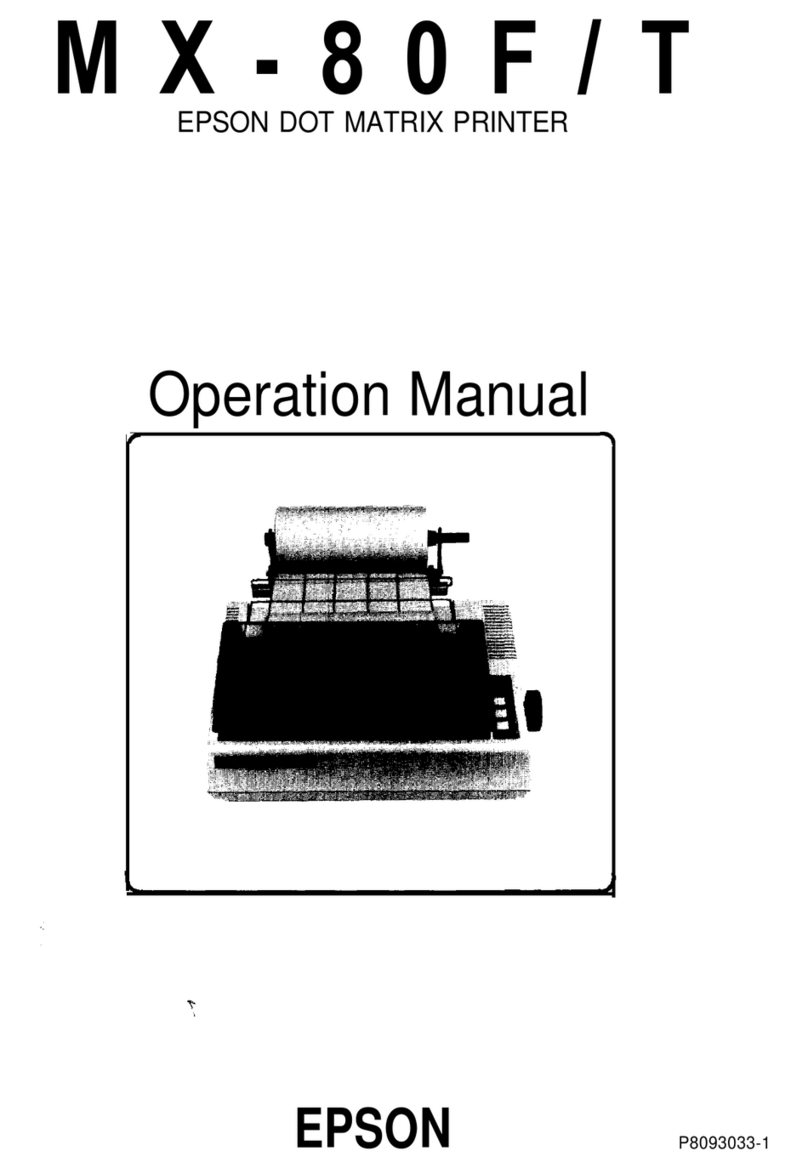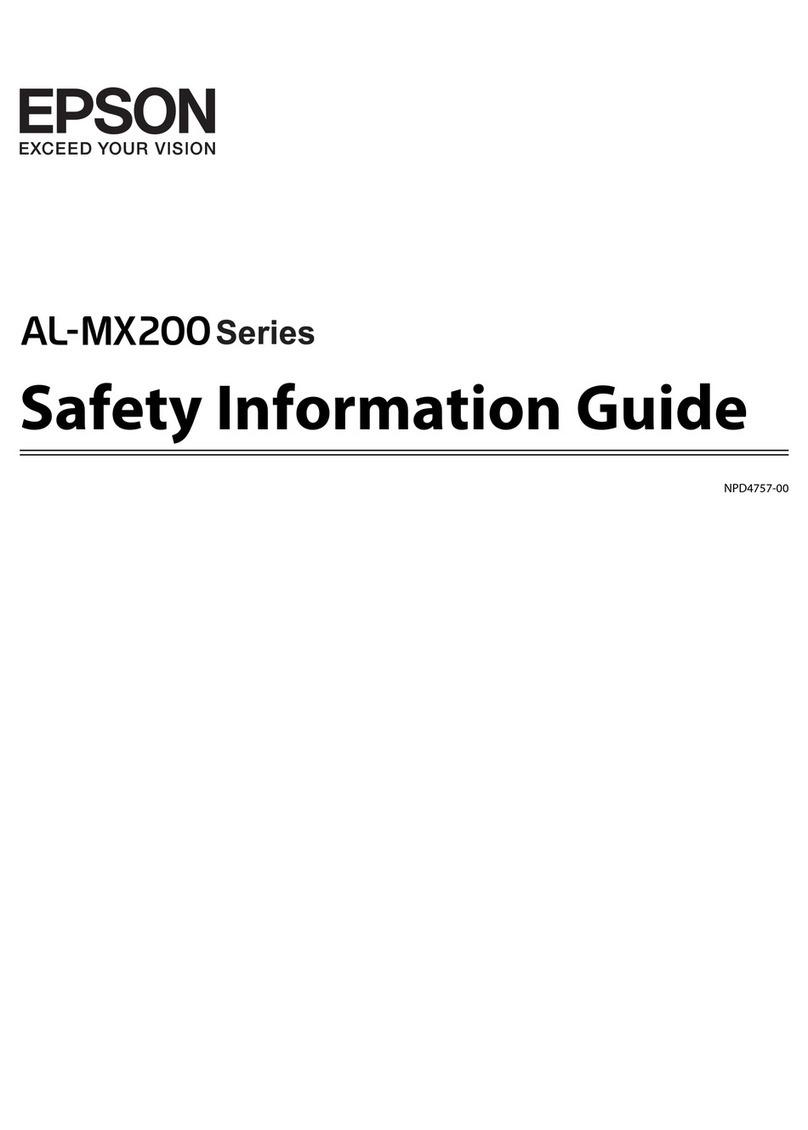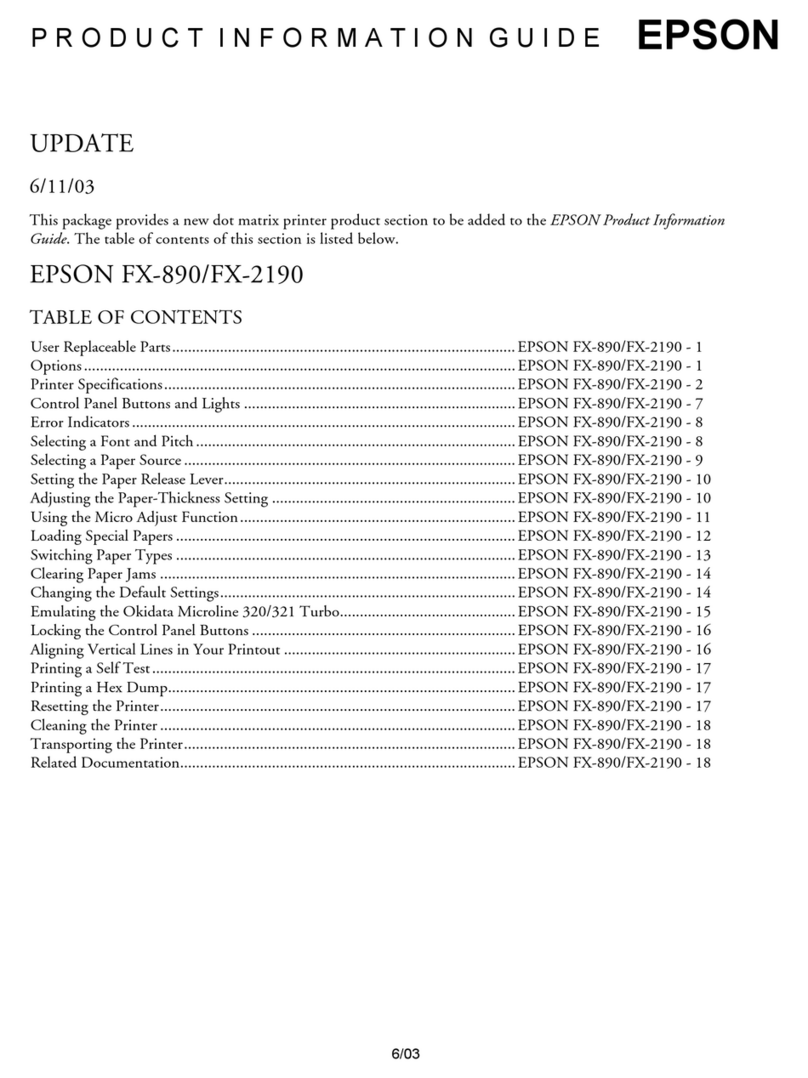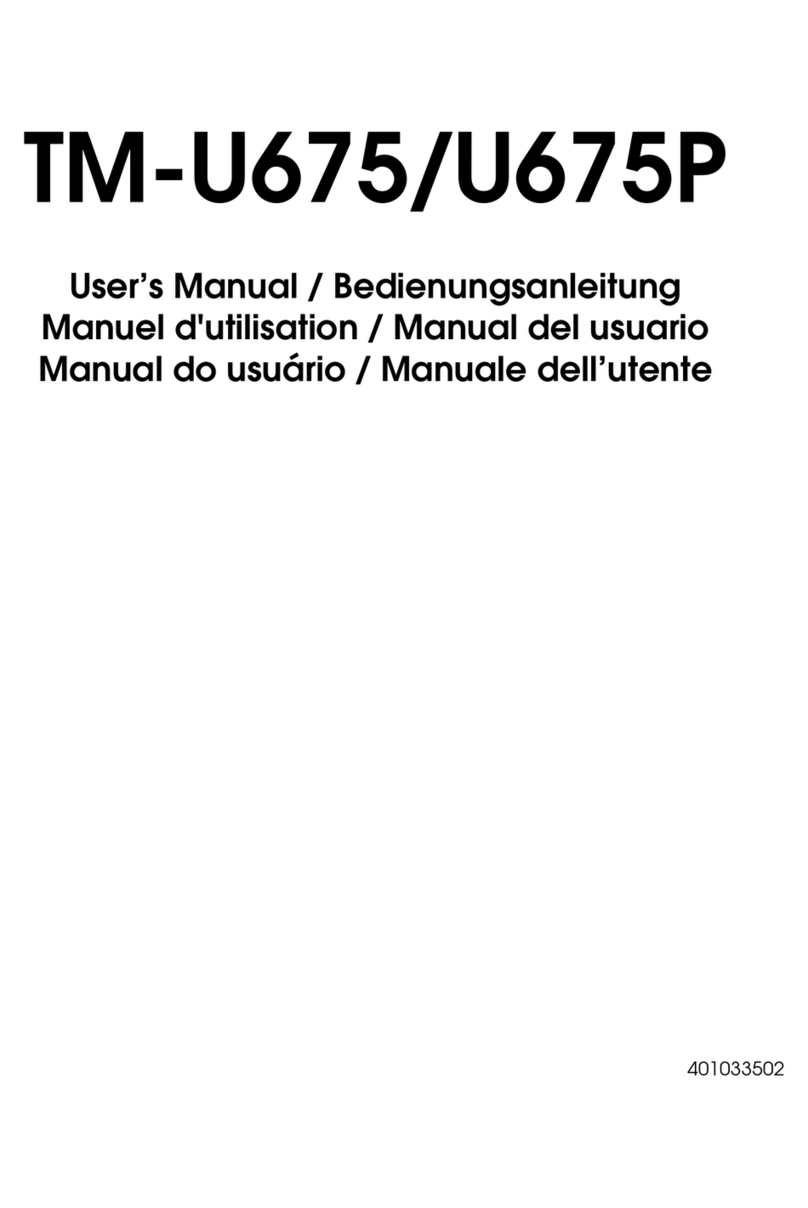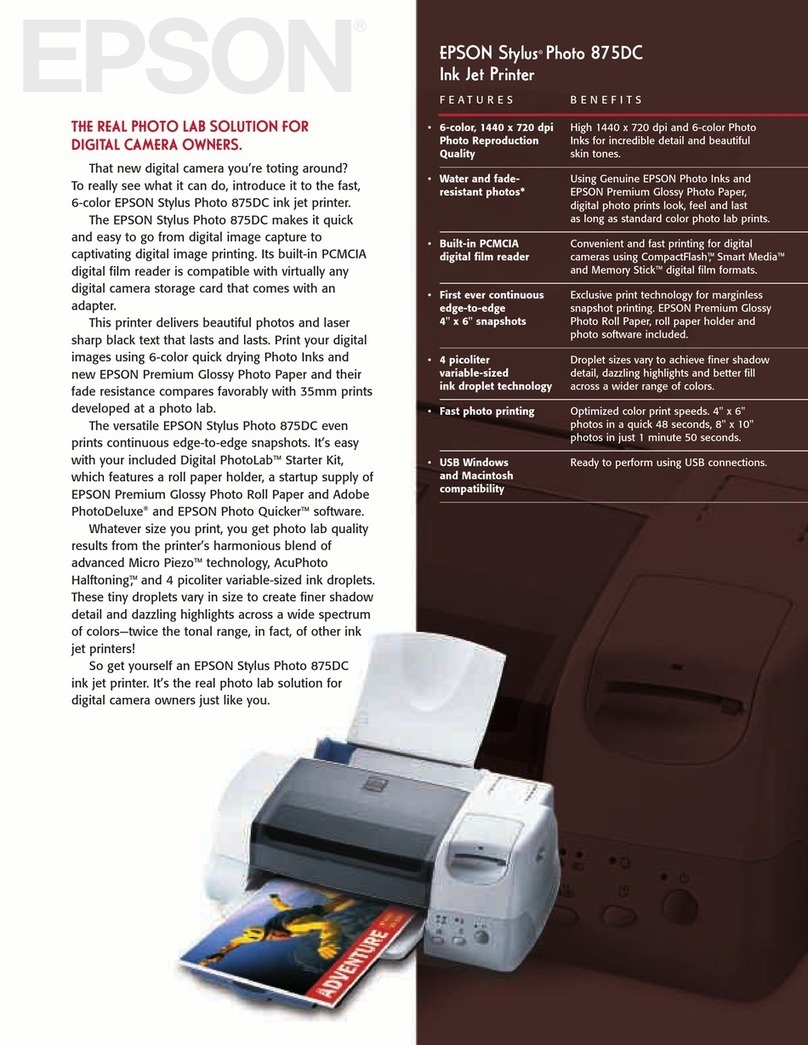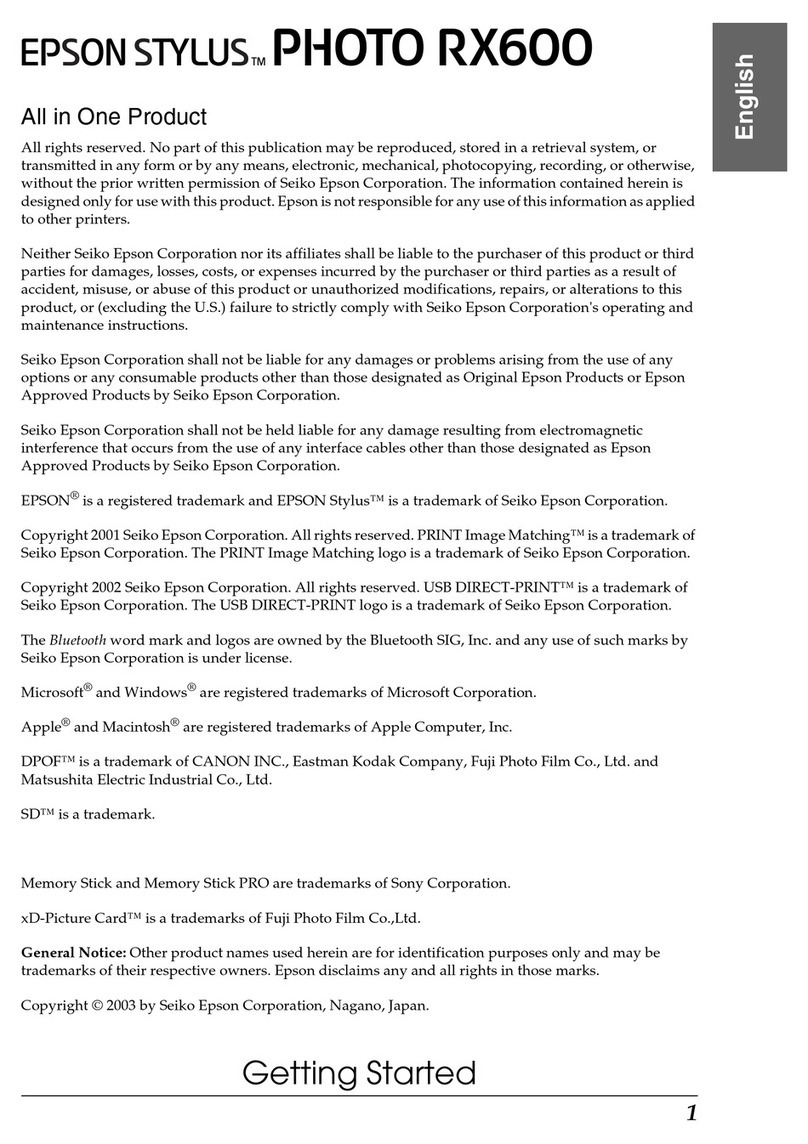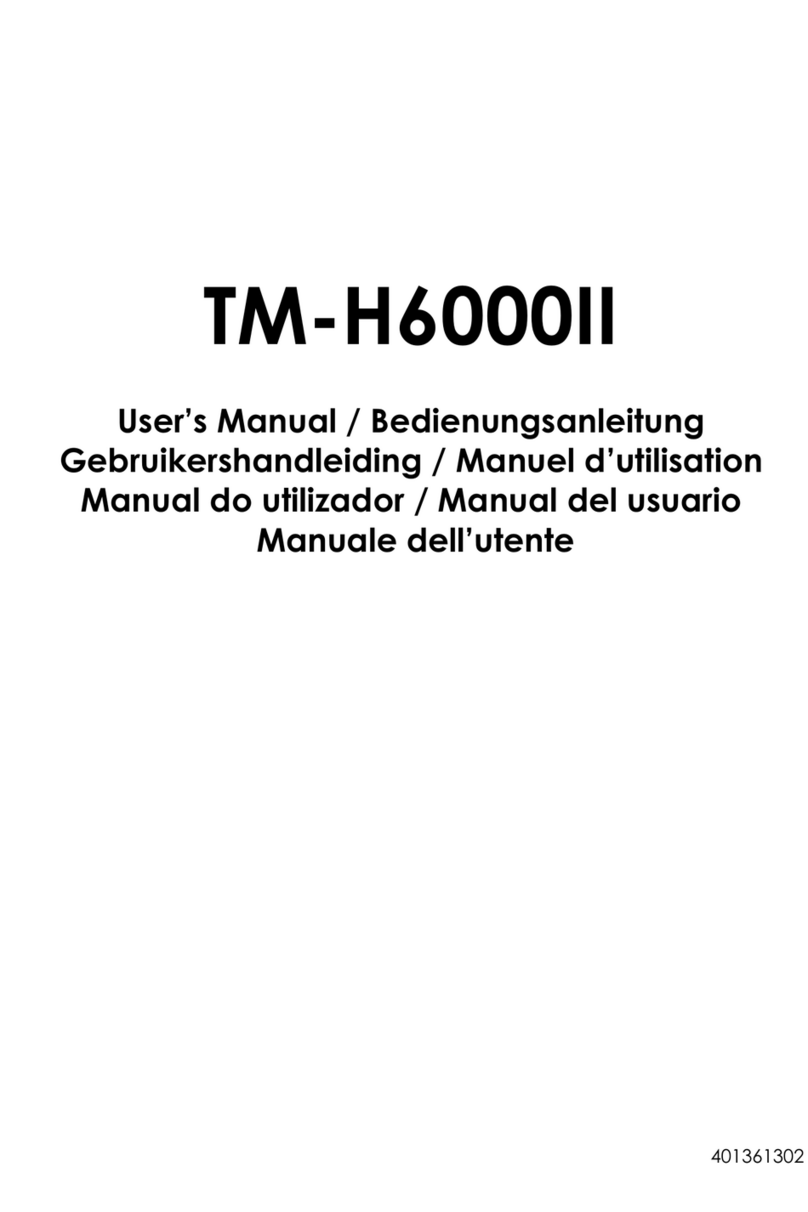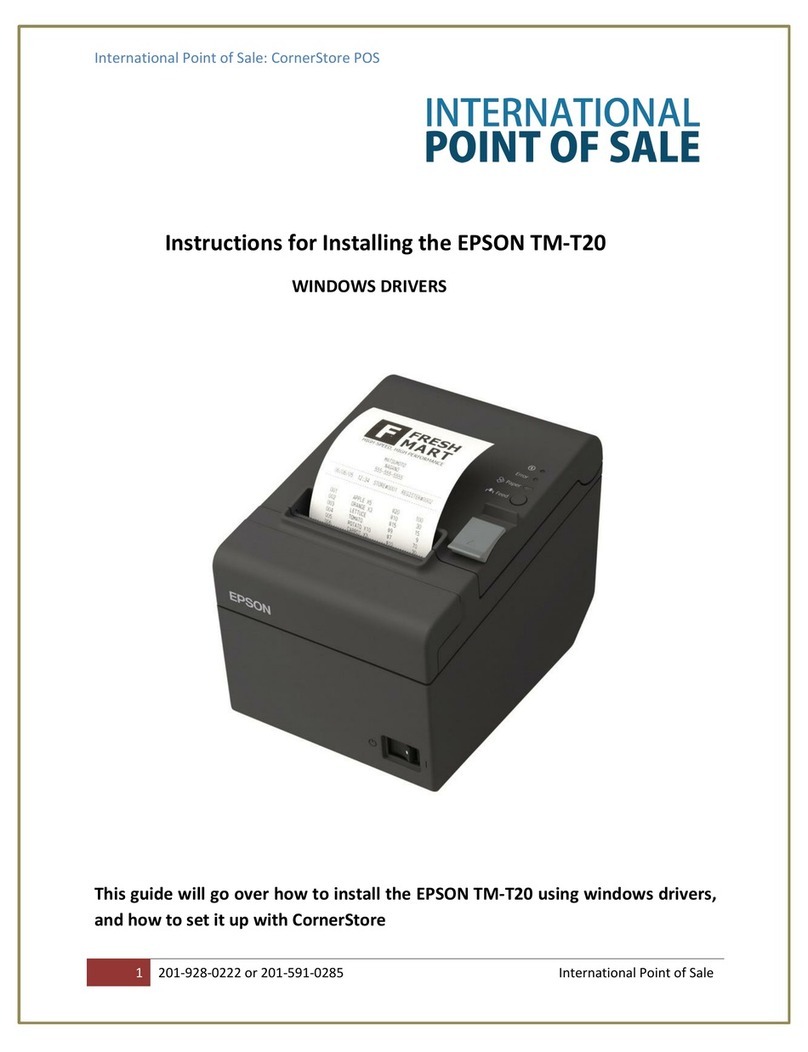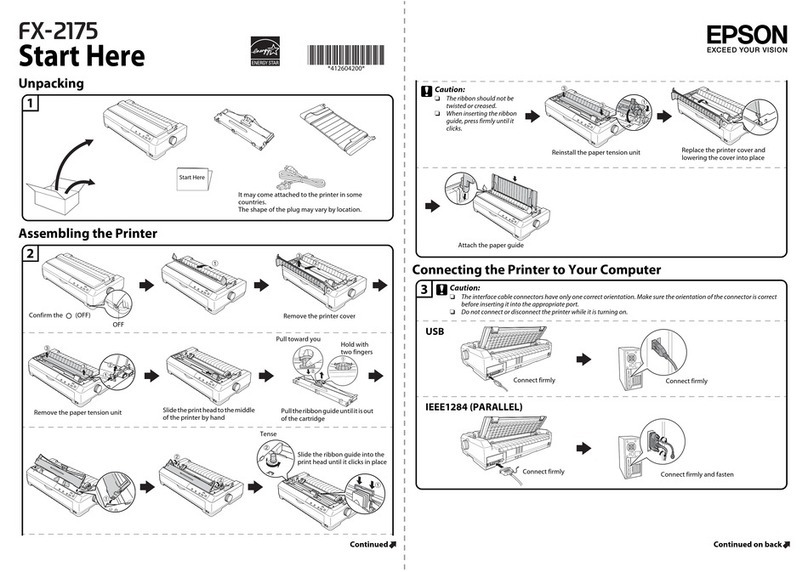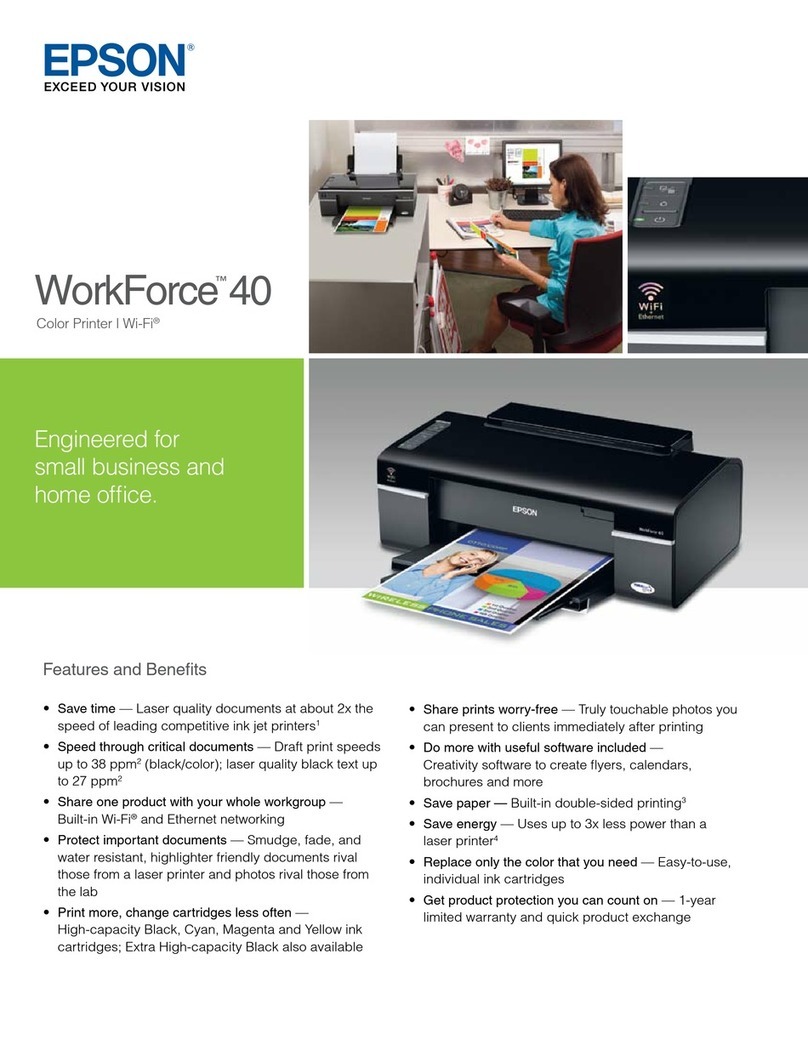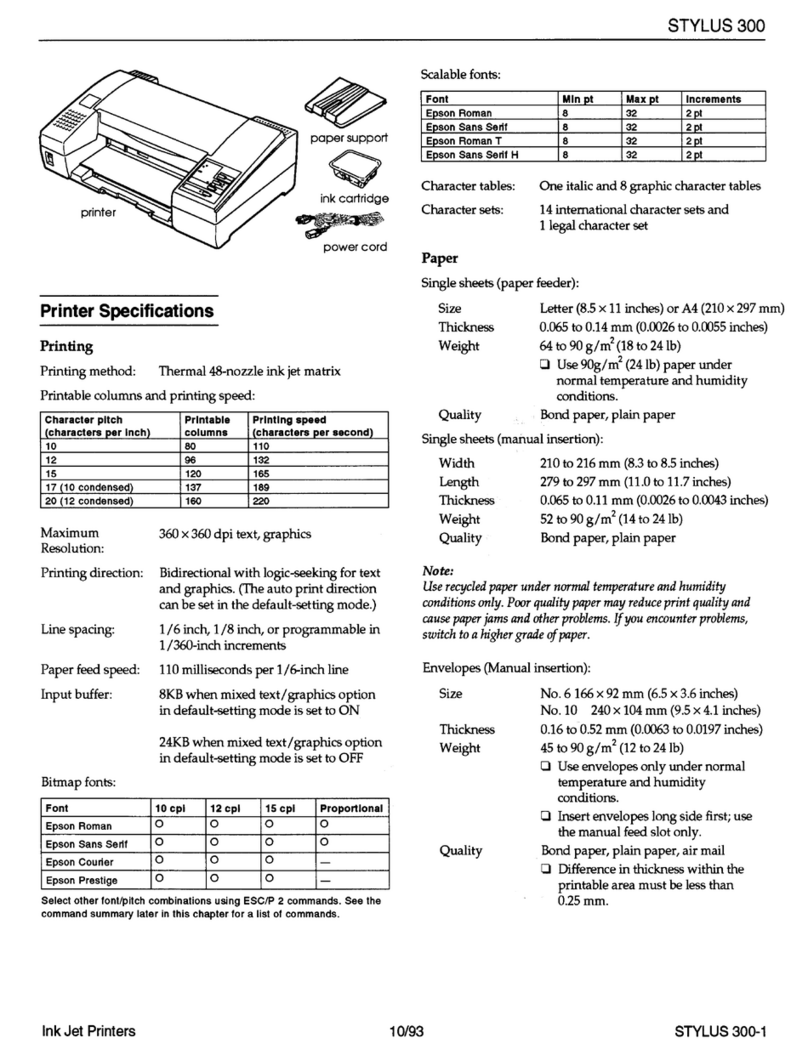Setup is unable to find my printer after connecting it
with a USB cable.
Make sure it is securely connected as shown:
Printing problems
Printing stops when an ink cartridge is expended. If a cartridge
is expended, you must replace it to continue printing.
Print quality problems
• Makesureyourpaperisloadedprintablesidedowninthe
cassette (usually the whiter, brighter, or glossy side).
• Ifyounoticelightordarkbandsacrossyourprintoutsor
they are too faint, run a nozzle check to see if the print
head needs cleaning. See the online User’s Guide for more
information.
• Theinkcartridgesmaybelowonink.Checkyourcartridge
levels and replace cartridges, if necessary. See the online
User’s Guide for more information.
Error indicators
If you see one of the error indicators below, follow the steps
here to proceed:
On Flashing slowly Flashing fast
Paper is out, paper size doesn’t match, or multiple
sheets have fed at the same time. Load paper
correctly and press the paper feed button.
Paper is jammed in the cassette, the duplexer, or
inside the printer. Remove the jammed paper and
press the paper feed button.
The front cover is open. Close the cover.
The indicated ink cartridge is running low on ink.
Make sure you have a replacement cartridge.
The indicated ink cartridge is expended or not
installed correctly. Replace or reinstall the ink
cartridge.
The maintenance box is nearing the end of its
service life. Make sure you have a replacement
box.
The maintenance box is at the end of its service
life or not installed. Press the and ink buttons
at the same time to clear the error, then replace
the maintenance box.
Printer error. Turn the printer off and check
for jammed paper. Make sure you remove the
protective foam and plastic from inside the printer.
Then turn the printer back on. If the error does not
clear, contact Epson.
Ethernet connection error. Turn the printer off and
then on again. Check all network cables and router
connections.
Genuine Epson inks
Look for the numbers below to find
your cartridges. It’s as easy as
remembering your number!
WorkForce Pro WP-4092 ink cartridges
Color Standard-capacity High-capacity
Black 677 678
Cyan 677 678
Magenta 677 678
Yellow 677 678
WorkForce, Epson, and DURABrite are registered trademarks, and Epson Exceed Your Vision
is a registered logomark of Seiko Epson Corporation. Designed for Excellence is a trademark
of Epson America, Inc.
General Notice: Other product names used herein are for identification purposes only and
may be trademarks of their respective owners. Epson disclaims any and all rights in those
marks.
This information is subject to change without notice.
© 2011 Epson America, Inc. 11/11 CPD-35699
Printed in XXXXXX
2Insert your product CD.
3Windows: If you see the AutoPlay window, click
Run Setup.exe. If you see the User Account Control
screen, click Yes or Continue.
Mac OS®X: Double-click the Epson icon.
4Select your language, if necessary.
5Click Install (Windows) or Continue (Mac OS X) and follow
the instructions on your computer screen.
6Windows: When you see the Select Your Printer Driver
Type screen, select your desired driver. Then click Next
and follow the instructions on your computer screen.
Mac OS X: The standard Epson driver installs
automatically. If you want to install the PostScript driver,
go to global.latin.epson.com/workforcepro. Then
download and install the file.
Any problems?
Network setup and printing problems
• Pressthe button to print a network status sheet.
• WhenusingTCP/IP,makesureyournetwork’sDHCPoption
is enabled.
• IfyouhaveassignedastaticIPaddress,makesureitisnot
being used by another device.
• Trychangingthenetworkcableand/orthenetworkport
connection to your router.
• Disabletherewalltemporarilytoseeifthatmaybe
causing the problem. Contact your firewall manufacturer for
assistance.
Any questions?
On-screen help with your software
Select Help or ?when you’re using your software.
User’s Guide
Click the User’s Guide icon on your desktop (or in the
Applications/Epson Software/Guide folder on Mac OS X) to
access the online User’s Guide, software downloads, and more
(requires an Internet connection). If you don’t have it, you can
install it from the CD or go to the Epson website, as described
in the following section.
Epson technical support
Visit global.latin.epson.com/Soporte where you can
download English drivers for this product, view manuals, get
FAQs, or e-mail Epson (website available only in Spanish and
Portuguese).
You may also speak with a support specialist by calling:
Argentina (54 11) 5167-0300 Mexico
Bolivia* 800-100-116 Mexico City (52 55) 1323-2052
Chile (56 2) 484-3400 Other cities 01-800-087-1080
Colombia (57 1) 523-5000 Nicaragua* 00-1-800-226-3068
Costa Rica 800-377-6627 Panama* 00-800-052-1376
Dominican Peru
Republic* 1-888-760-0068 Lima (51 1) 418-0210
Ecuador* 1-800-000-044 Other cities 0800-10126
El Salvador* 800-6570 Uruguay 00040-5210067
Guatemala* 1-800-835-0358 Venezuela (58 212) 240-1111
Honduras** 800-0122
Code: 8320
*Contact your local phone company to call this toll free number
from a mobile phone.
**Dial first 7 digits, wait for a message, then enter code.
If your country does not appear on the list, contact your
nearest Epson sales office. Toll or long distance charges may
apply.
Need paper and ink?
Try Epson paper with DURABrite®Ultra Ink for professional
results. For the right supplies at the right time, you can
purchase them from an Epson authorized reseller. To find the
nearest one, contact Epson as described above or visit
global.latin.epson.com (website available only in Spanish and
Portuguese).
Genuine Epson paper
Epson offers a wide variety of business and photo papers
to meet your needs; visit global.latin.epson.com for more
information (website available only in Spanish and Portuguese).
Presentation Paper Matte
Smooth, non-glare, instant-drying paper
ideal for reports, newsletters, and graphical
presentations.
4122171 Rev.0
1-B C
4122171 Rev.0
1-B M
4122171 Rev.0
1-B Y
4122171 Rev.0
1-B K