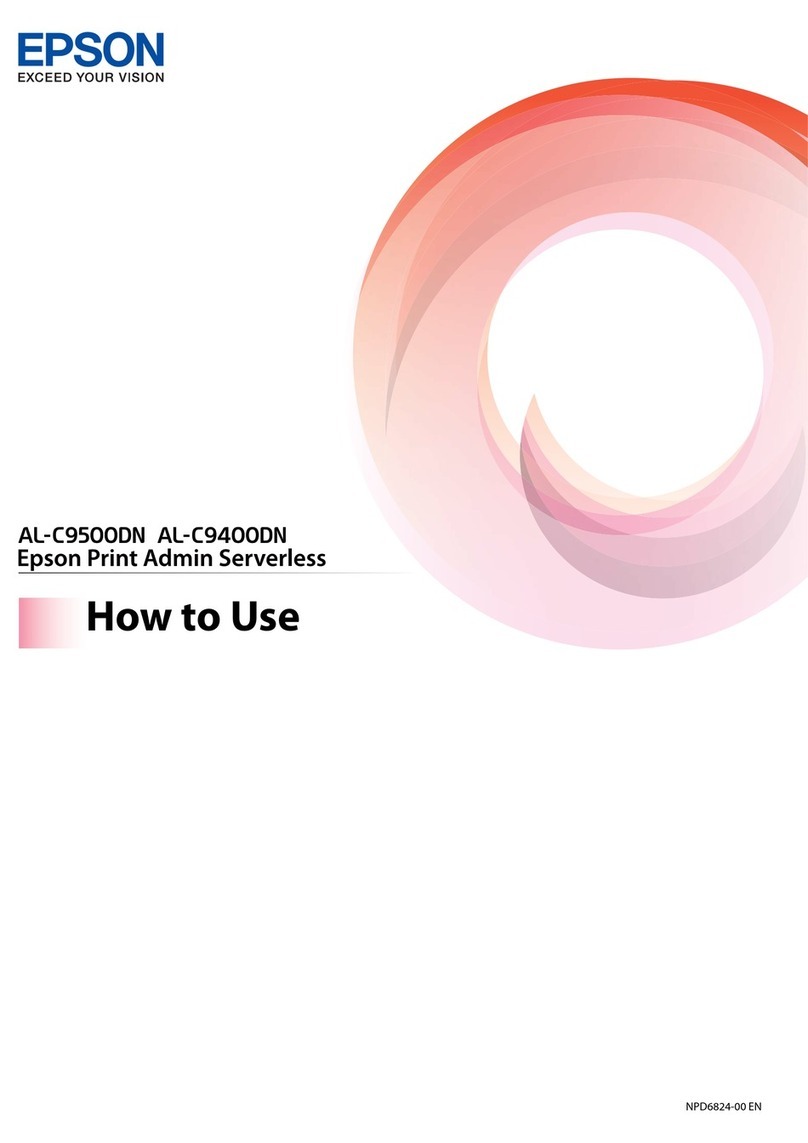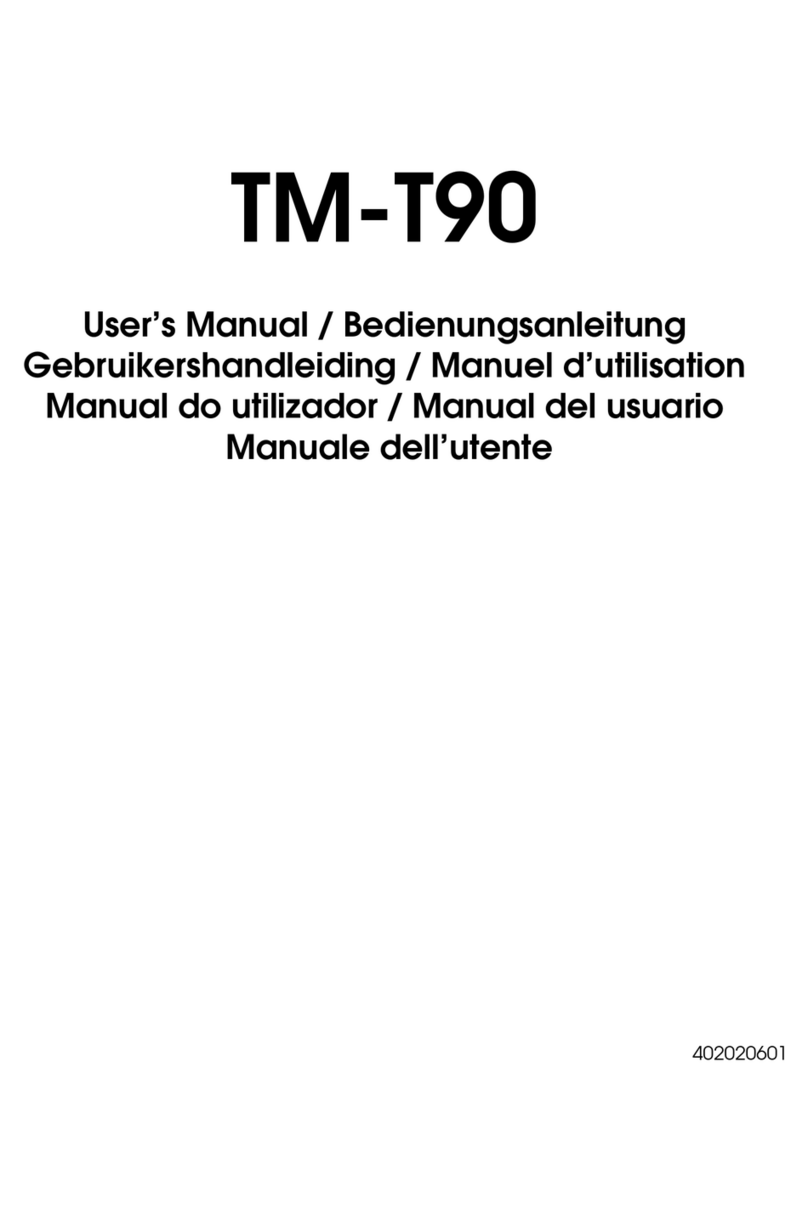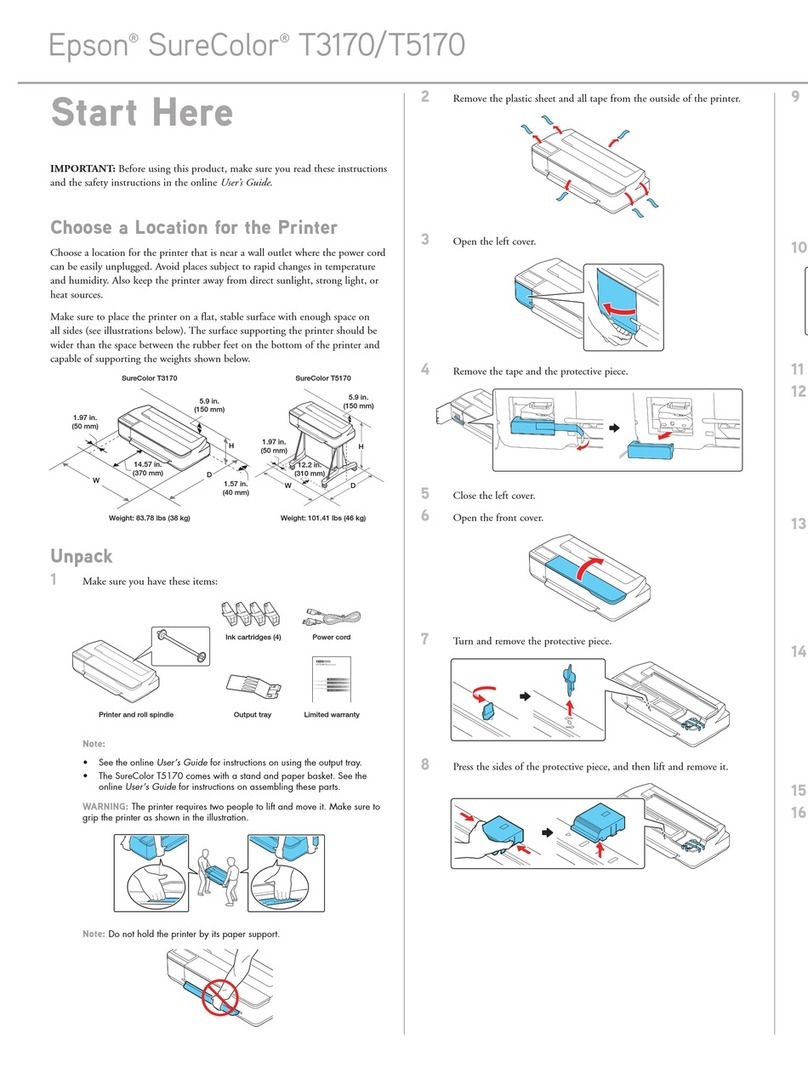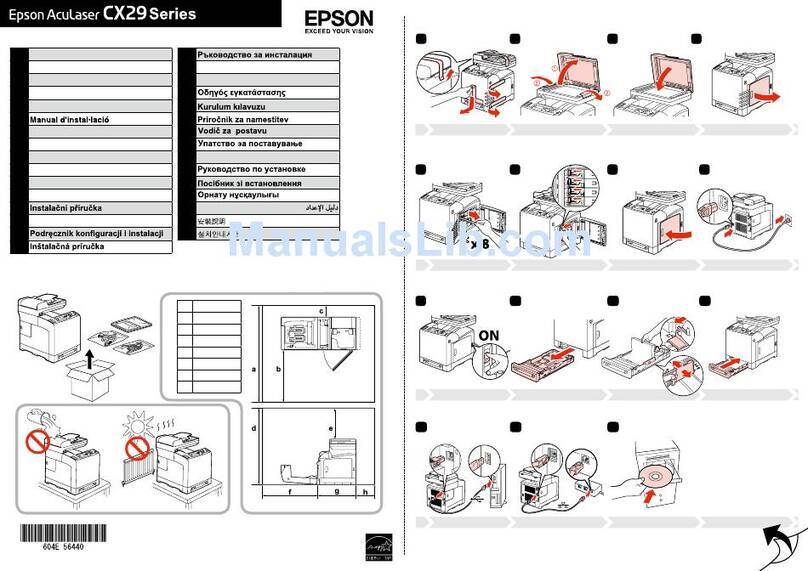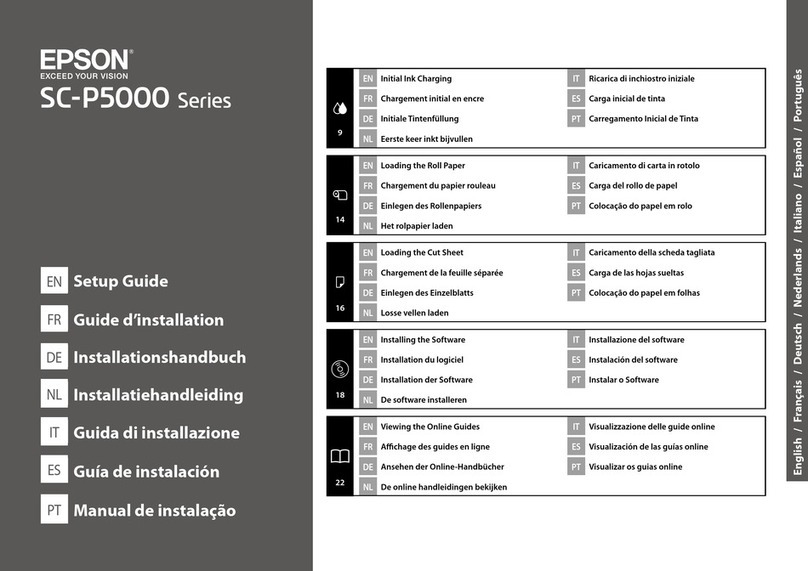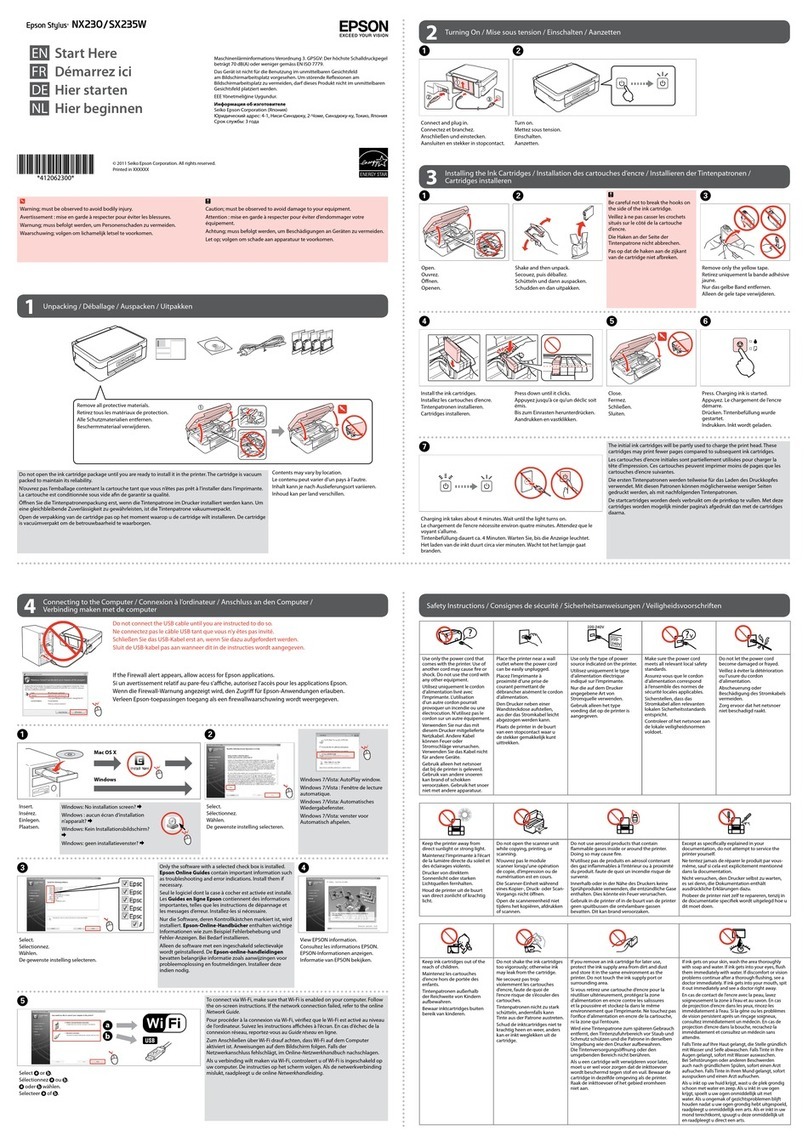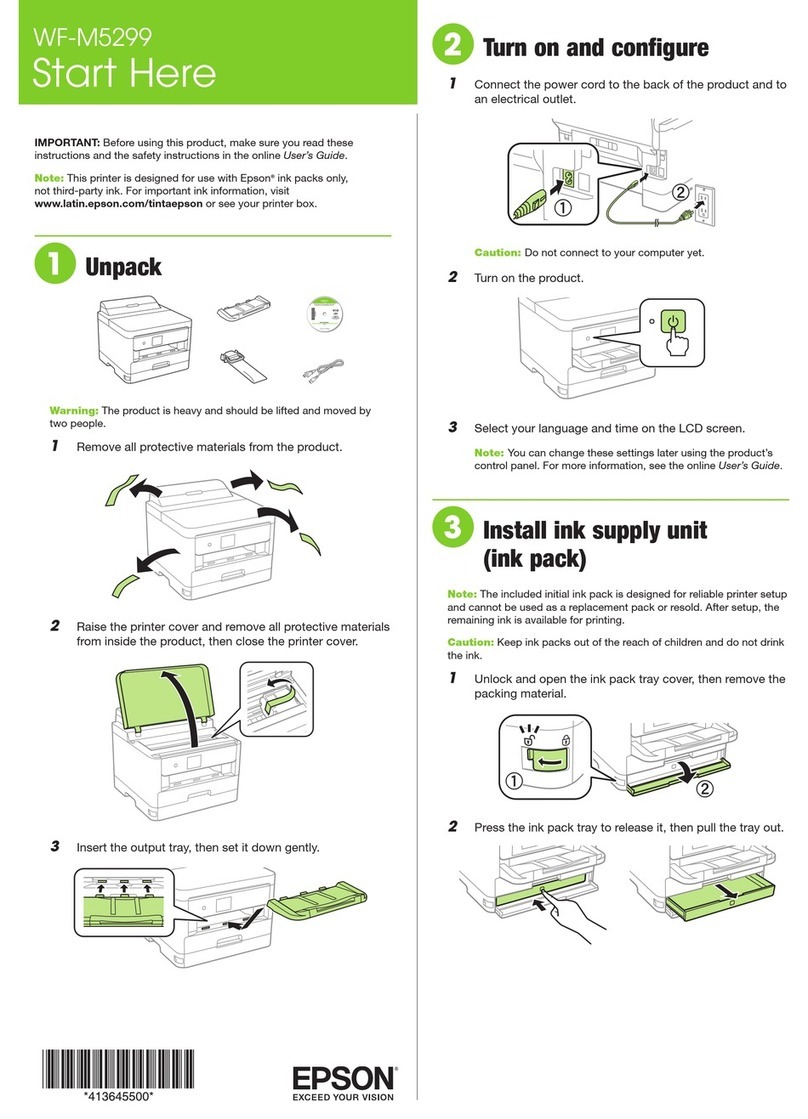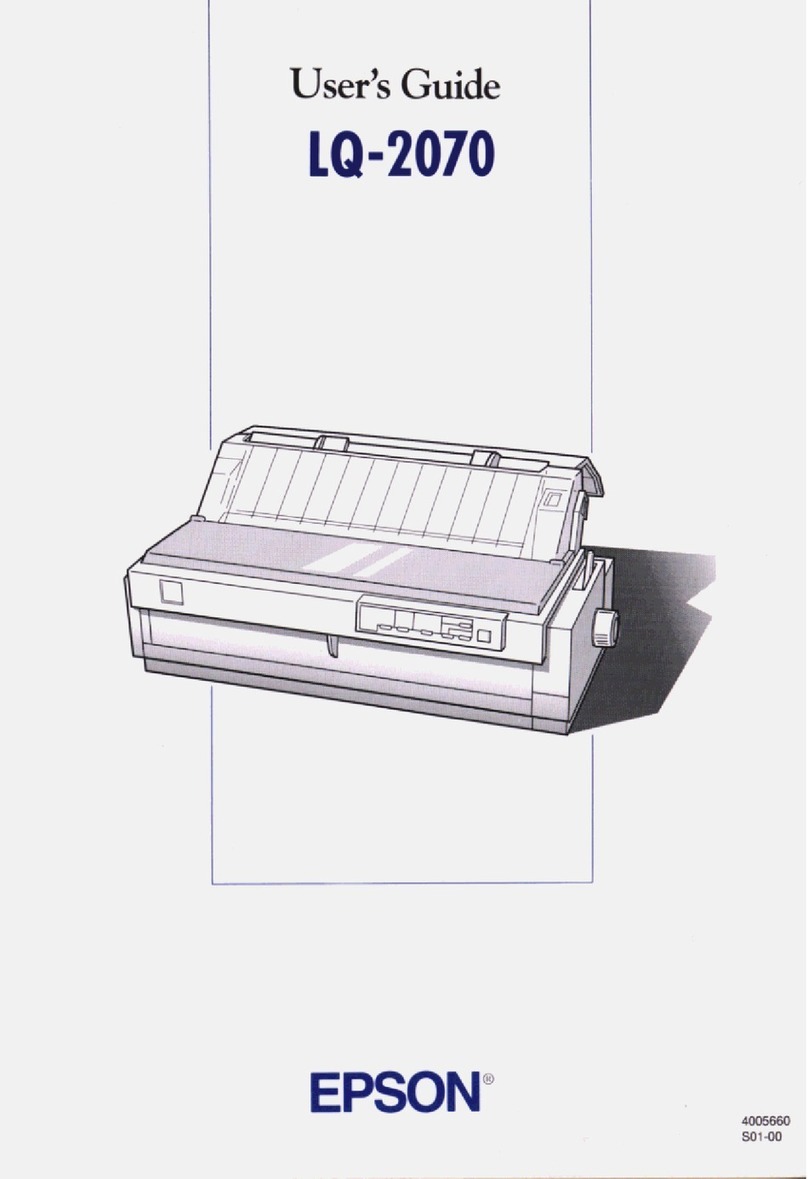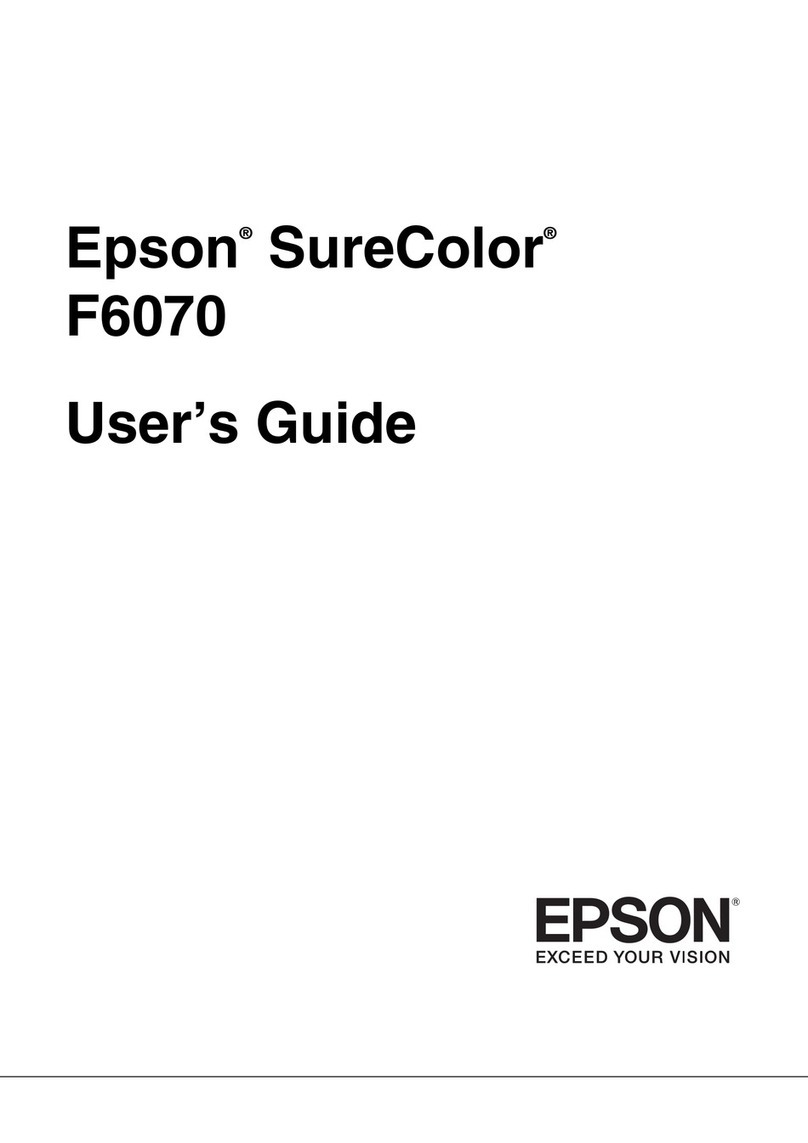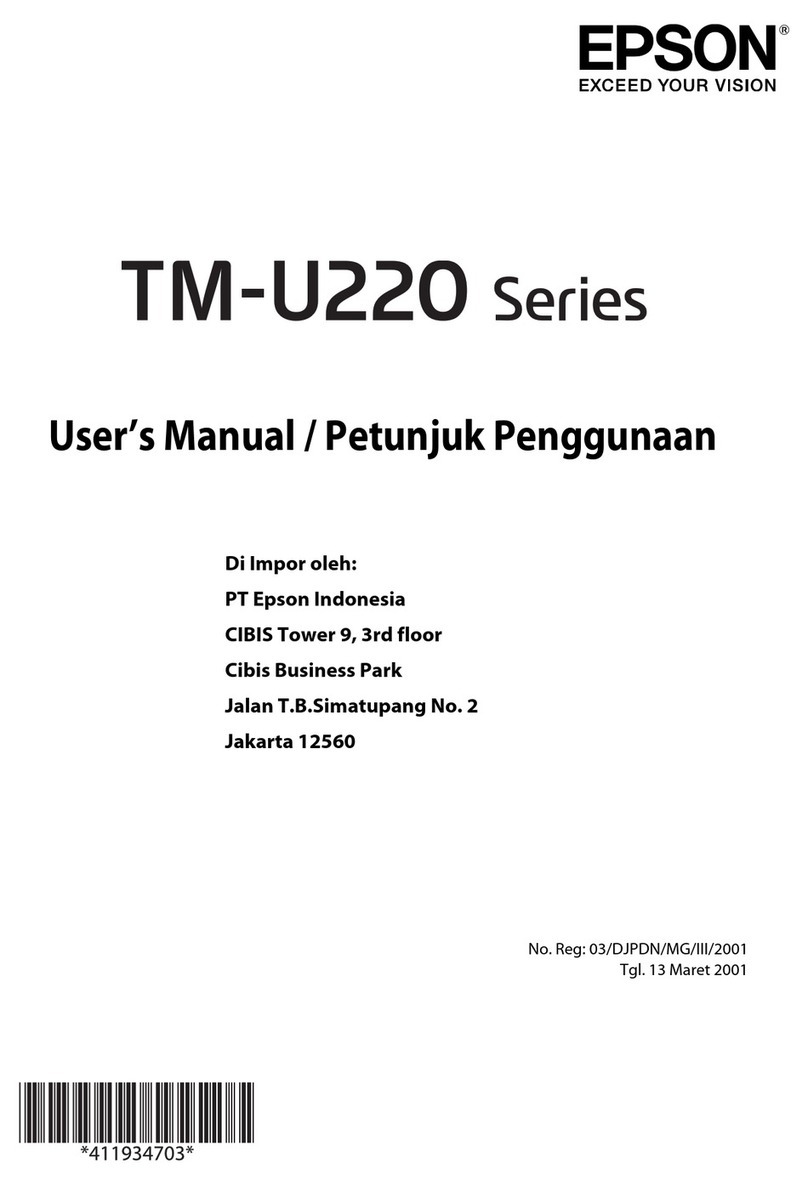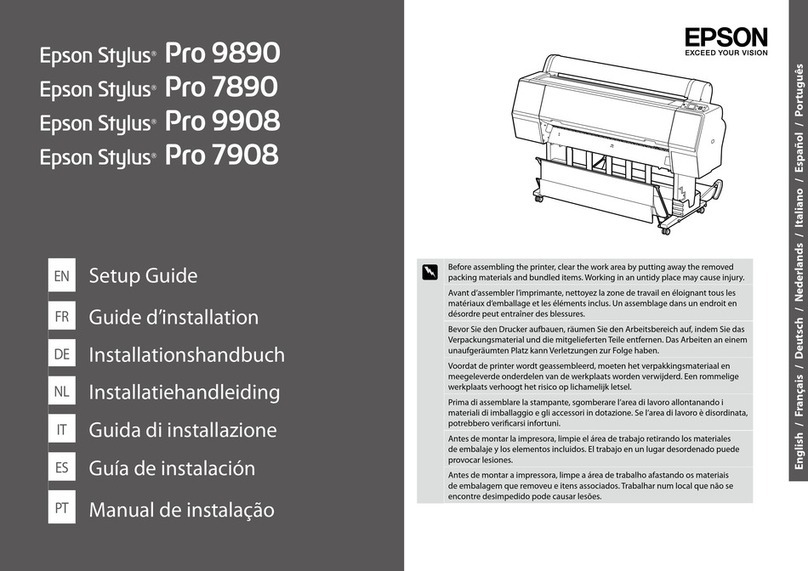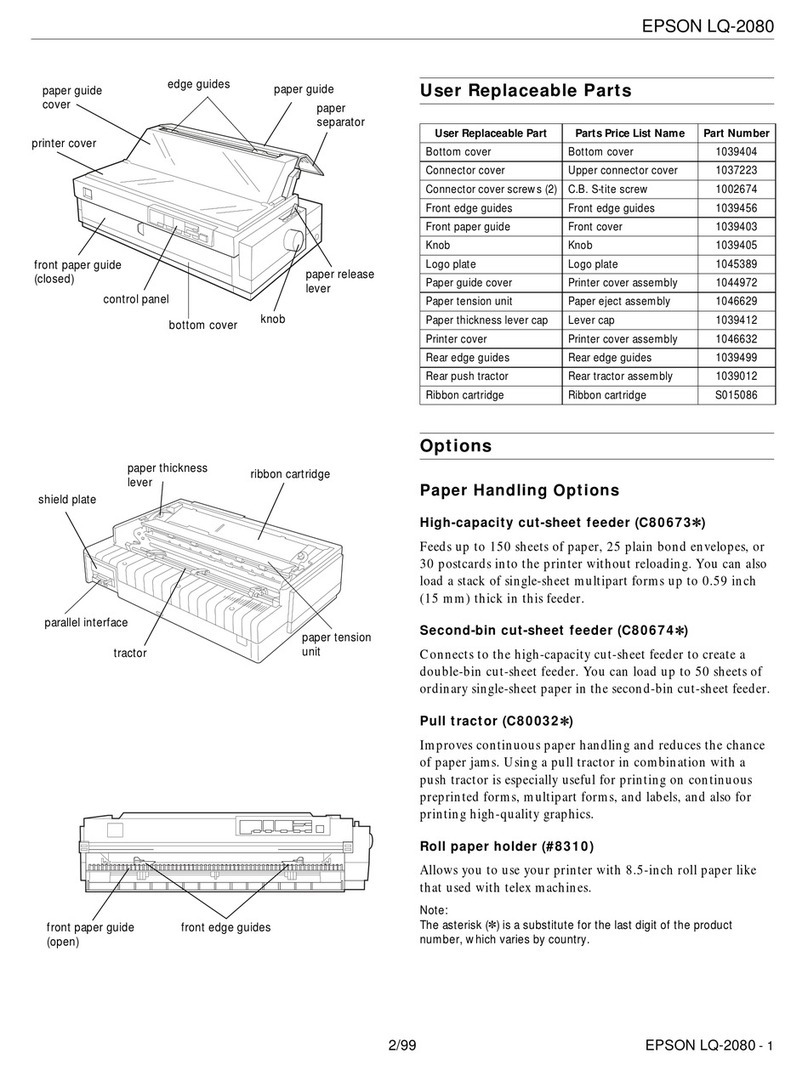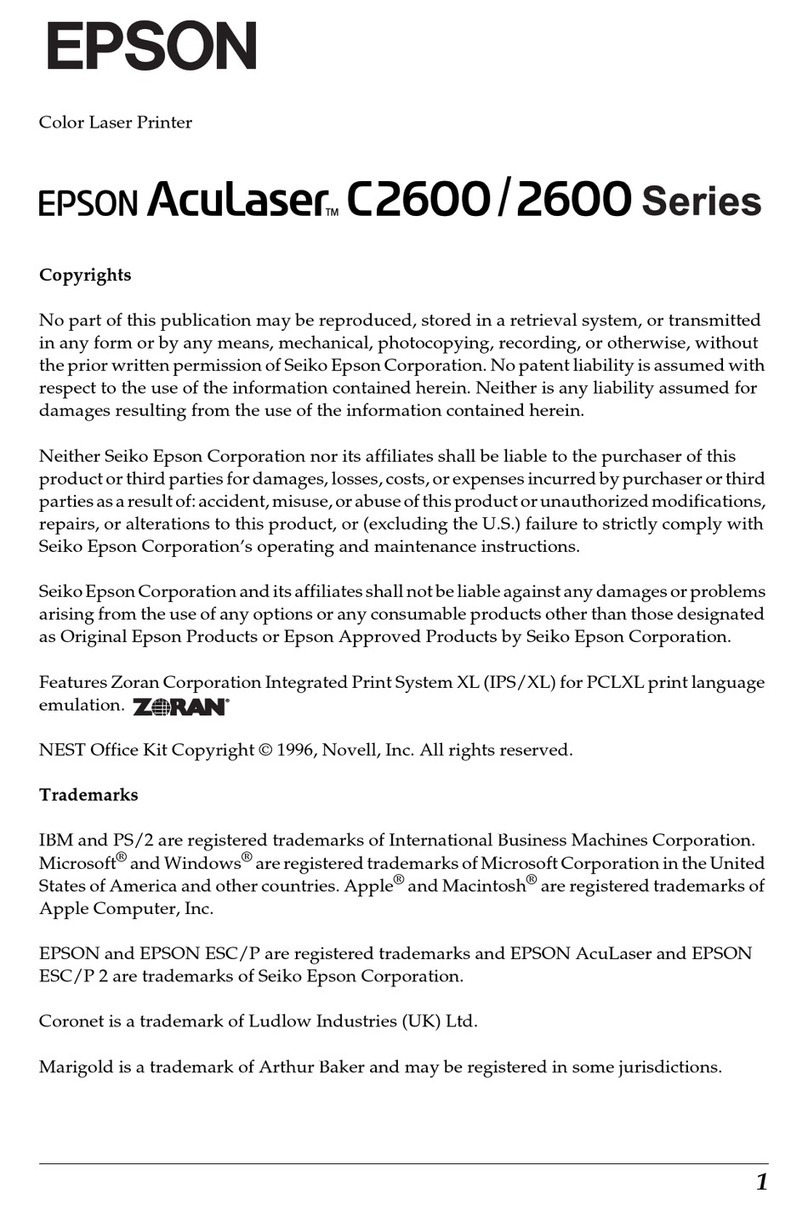Scanning
BasicInformationonScanning................60
Whatisa"Scan"?........................60
ScanningUses..........................60
AvailableScanningMethods................60
Recommended File Formats to Suit Your
Purpose...............................62
Recommended Resolutions to Suit Your
Purpose...............................62
ScanningOriginalstoaComputer............. 62
ScanningfromtheControlPanel............ 63
ScanningfromaComputer.................64
ScanningUsingWSD.......................64
SettingUpaWSDPort....................65
ScanningOriginalstoaSmartDevice...........67
AdvancedScanning........................67
Scanning Multiple Photos at the Same Time. . . . 67
Maintaining the Printer
CheckingtheStatusofConsumables............70
ImprovingPrint,Copy,andScanQuality.........70
CheckingandCleaningthePrintHead........70
RunningPowerCleaning..................72
Preventingnozzleclogging.................73
AligningthePrintHead...................73
CleaningthePaperPathforInkSmears........73
CleaningtheScannerGlass.................74
CleaningtheTranslucentFilm.............. 75
CleaningthePrinter........................77
In These Situations
WhenReplacingaComputer.................80
SavingPower.............................80
DisablingyourWi-FiConnection..............80
InstallingtheApplicationsSeparately...........81
Checking if a genuine Epson printer driver is
installed-Windows......................82
Checking if a genuine Epson printer driver is
installed-MacOS.......................83
Re-SettingtheNetworkConnection............84
Making Settings for Connecting to the
Computer.............................84
Making Settings for Connecting to the Smart
Device................................85
Making Wi-Fi Settings from the Control Panel. . 85
Checking the Printer's Network Connection
Status(NetworkConnectionReport)......... 87
Messages and Solutions on the Network
ConnectionReport...................... 88
Connecting a Smart Device and Printer Directly
(Wi-FiDirect)............................93
AboutWi-FiDirect......................93
ConnectingtoDevicesusingWi-FiDirect......94
Disconnecting Wi-Fi Direct (Simple AP)
Connection............................95
Changing the Wi-Fi Direct (Simple AP)
SettingsSuchastheSSID..................96
Adding or Changing the Printer's Connection. . . . . 97
To Set Up a Printer on Multiple Computers. . . . . 97
Changing the Connection from Wi-Fi to USB. . . 98
Setting a Static IP Address for the Printer. . . . . . 99
TransportingandStoringthePrinter...........101
Solving Problems
CannotPrintorScan......................105
ProblemSolving........................105
e Application or Printer Driver do not
WorkProperly.........................106
e Printer Cannot Connect to the Network. . . 110
PaperDoesNotFeedProperly............. 113
Printing, Copying, and Scanning Quality is Poor. . 115
PrintQualityisPoor.....................115
CopyQualityisPoor.................... 123
ScannedImageProblems.................129
Cannot Select Paper Type or Paper Source in
PrinterDriver........................... 131
A genuine Epson printer driver has not been
installed..............................131
An Error Code is Displayed on the LCD Screen. . . 131
PaperGetsJammed.......................133
RemovingJammedPaper.................133
PreventingPaperJams...................136
ItisTimetoReplacetheInkCartridges.........137
InkCartridgeHandlingPrecautions.........137
ReplacingInkCartridges................. 139
Continue Printing Temporarily without
ReplacingInkCartridges................. 142
It is Time to Replace the Maintenance Box. . . . . . .146
Maintenance Box Handling Precautions. . . . . . 146
ReplacingaMaintenanceBox..............146
CannotOperatethePrinterasExpected........ 150
e Printer Does Not Turn On or O........150
OperationsareSlow.....................150
LCDScreenGetsDark...................152
OperationSoundsAreLoud...............152
3