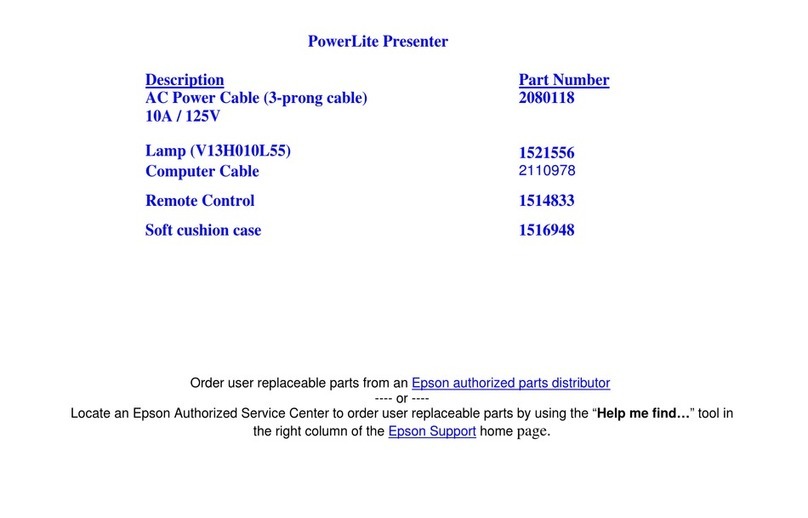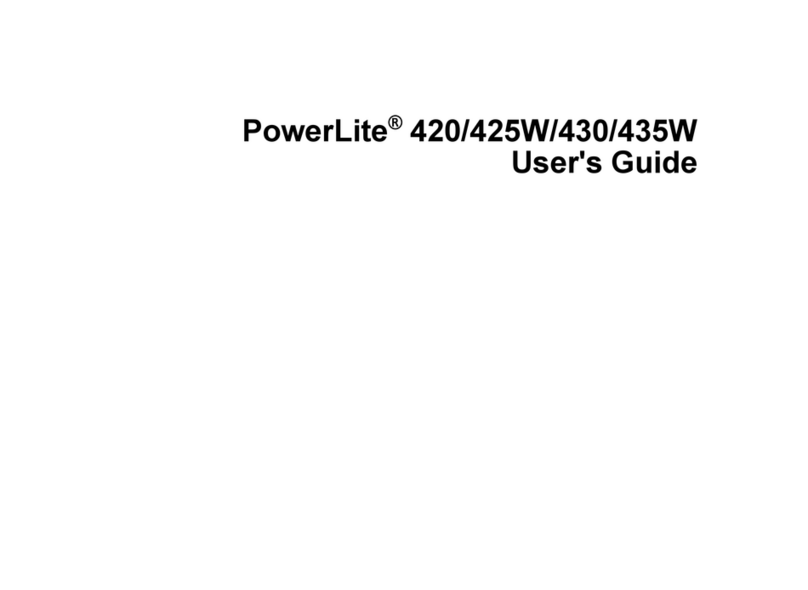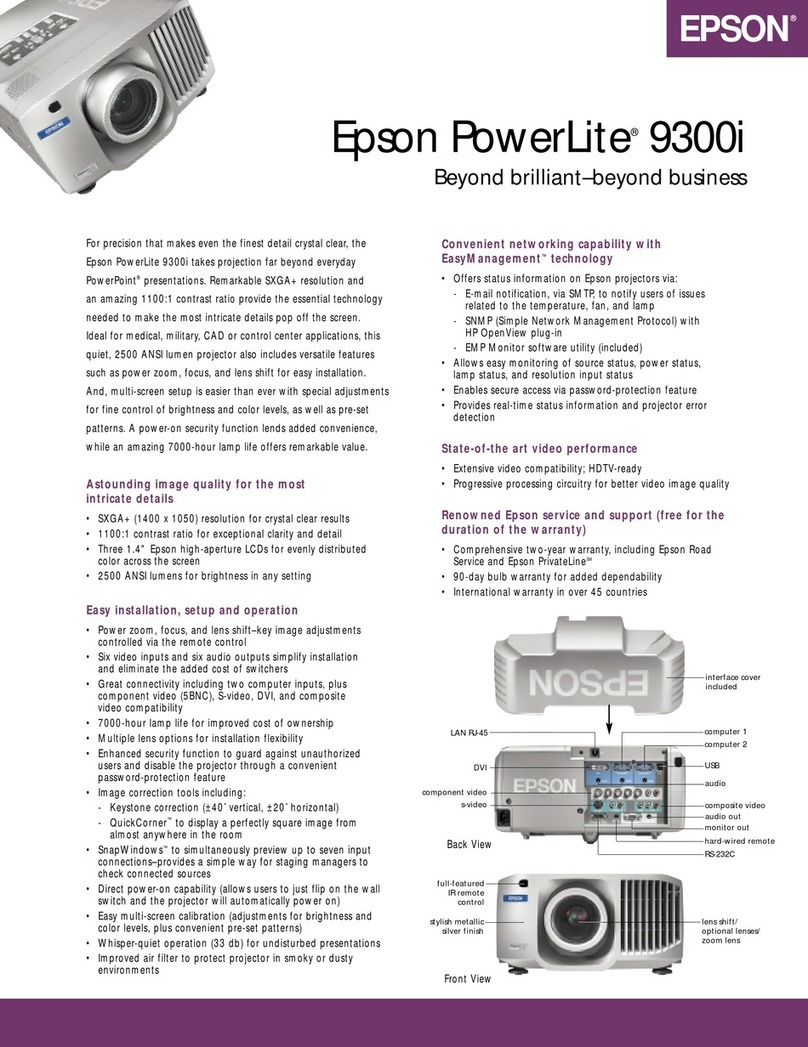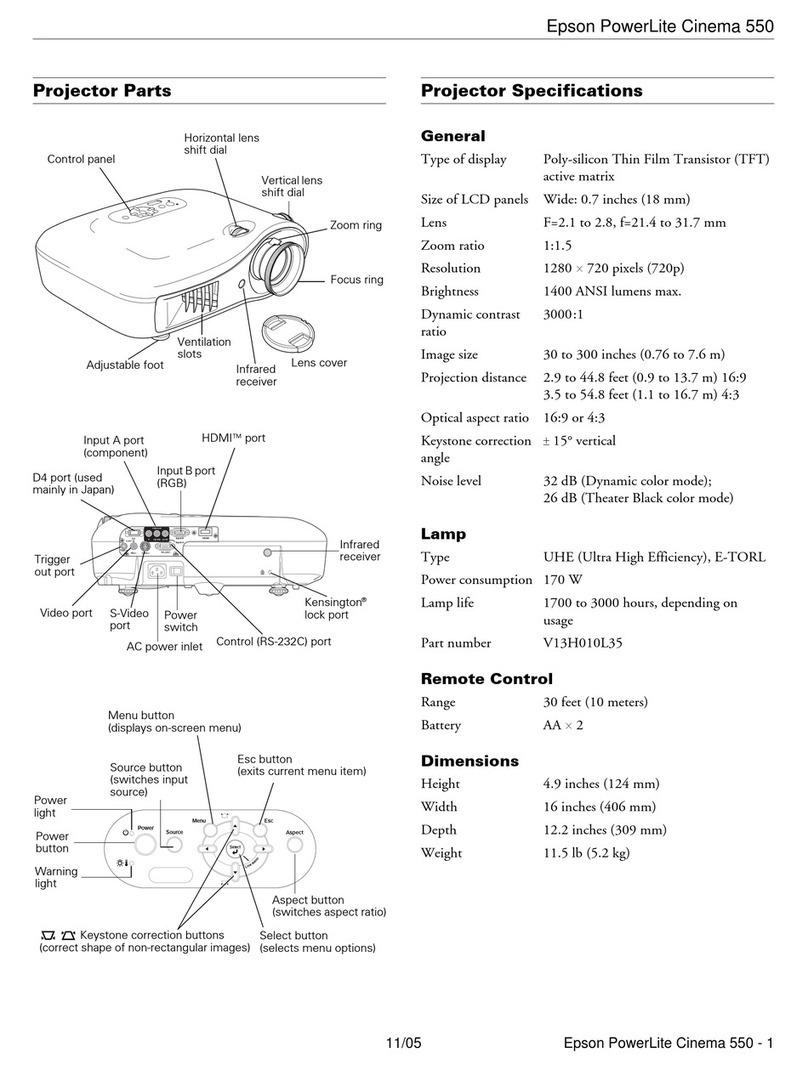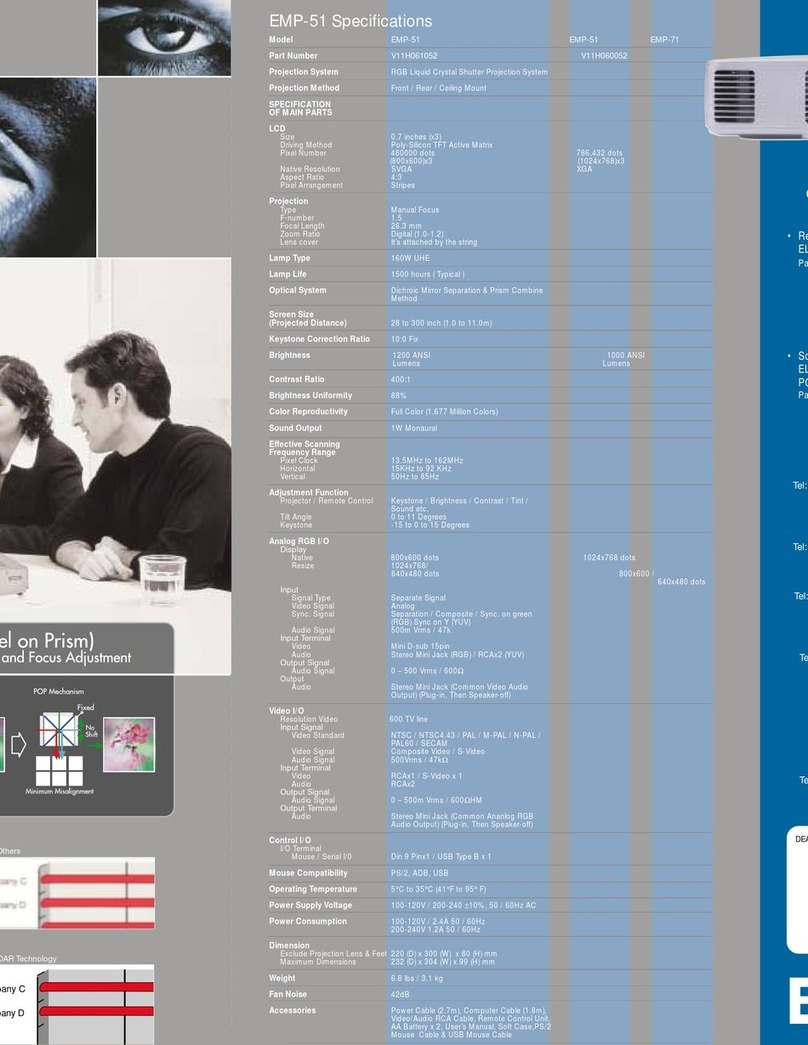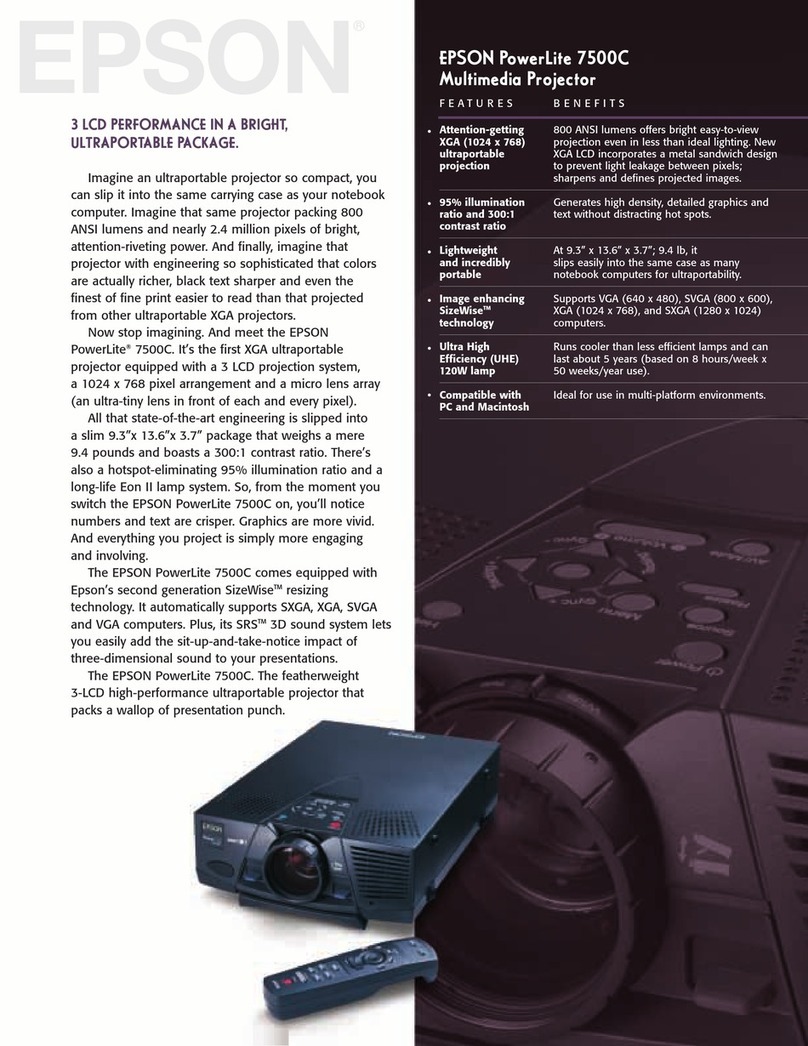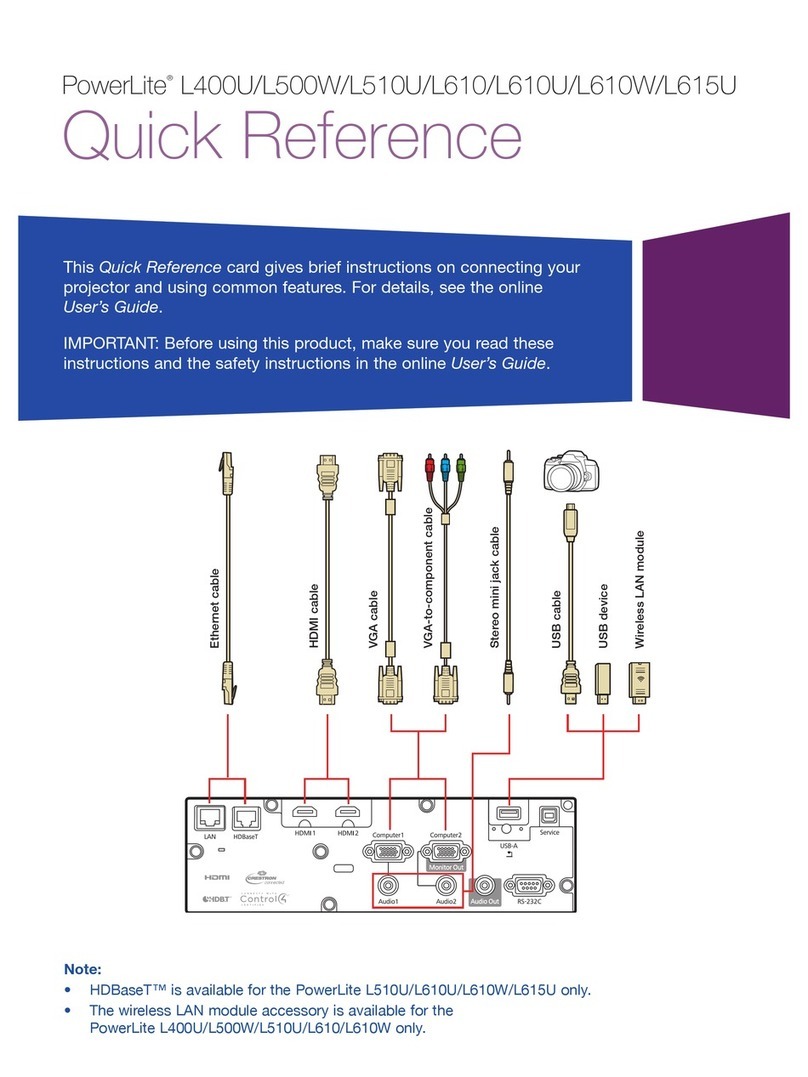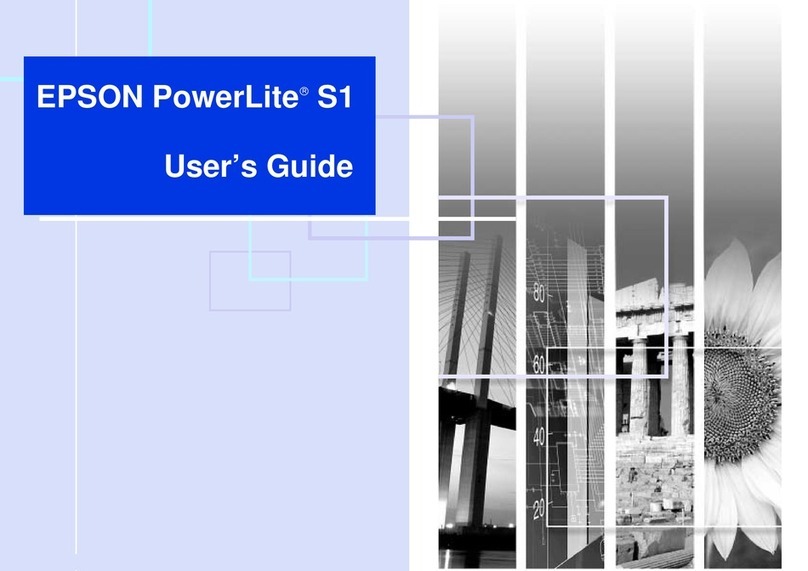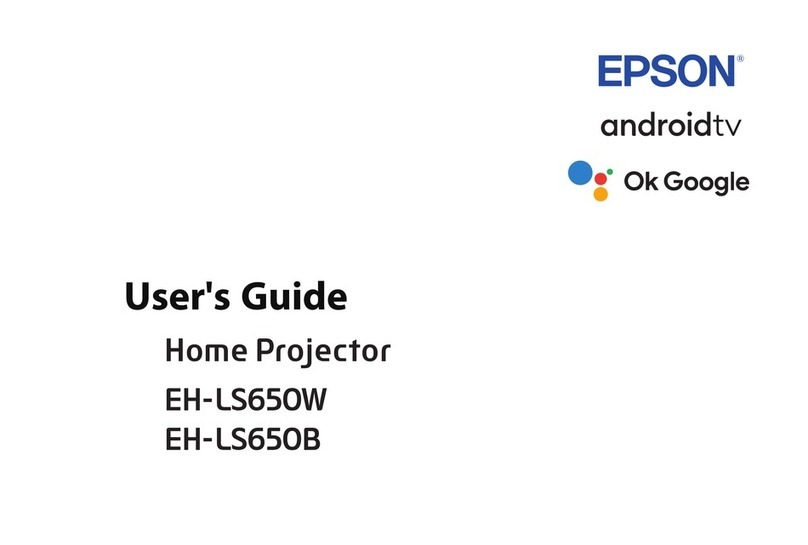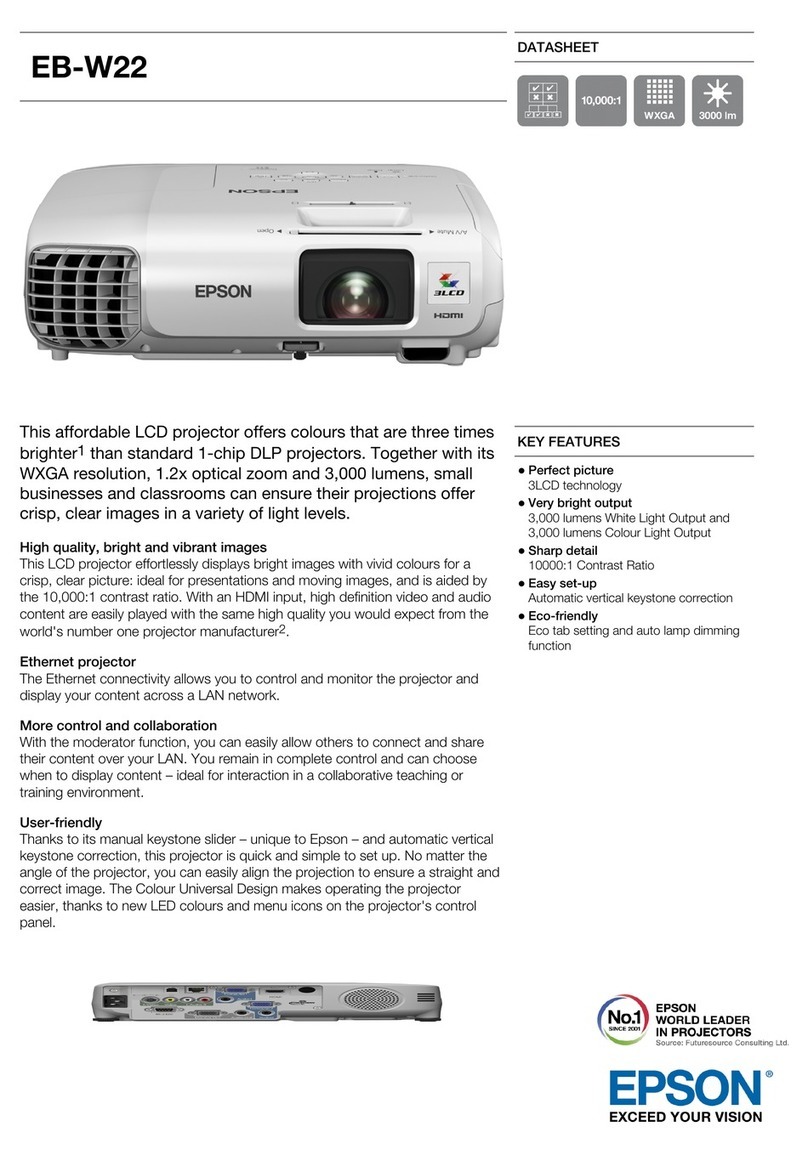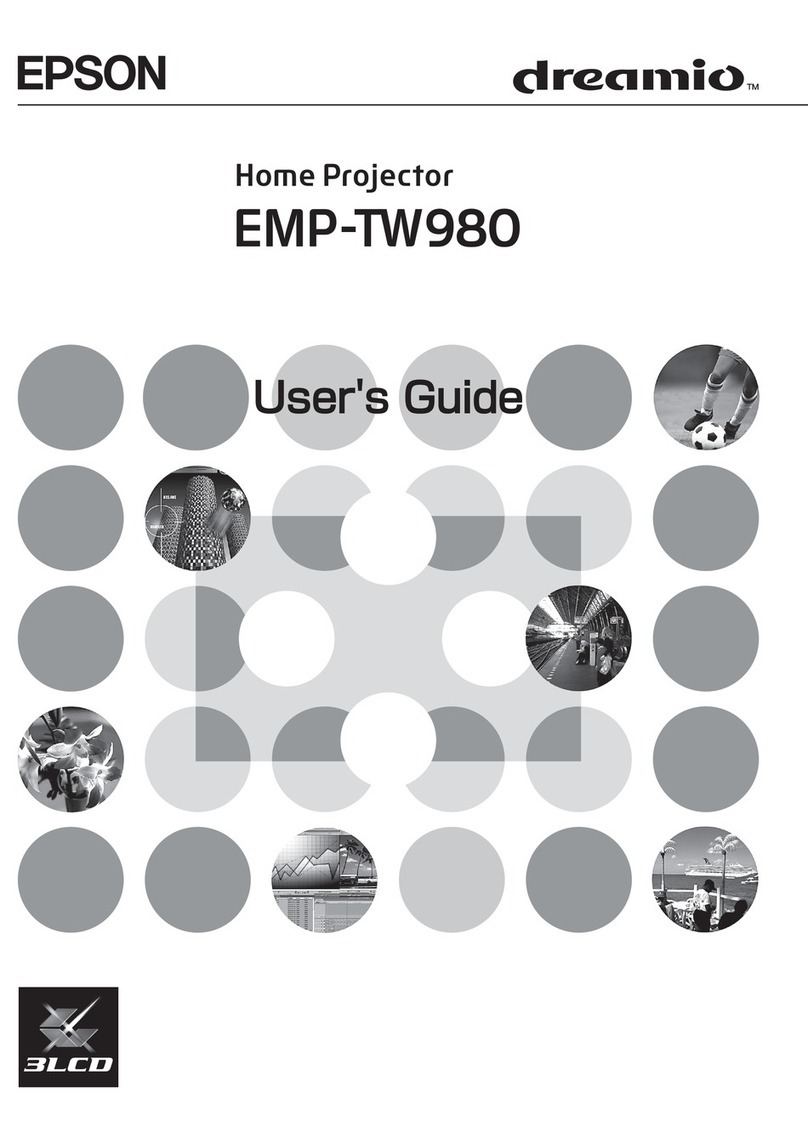EPSON PowerLite 7700p Projector
6 - EPSON PowerLite 7700p Projector 11/00
Resizing the Image
Some computer images need to be resized to display in the
projector’s native format: 1024 ×768 pixels. If only part of
your computer image is displayed, you can correct it with the
Resize button.
❏Press the Resize button on the control panel. The screen
image is automatically compressed.
❏Continue pressing the Resize button to pan around the
screen in the original resolution.
If you’re projecting from video equipment, pressing the
Resize button switches the aspect ratio between 4:3 and 16:9.
If you’ve zoomed in on your image (using the E-Zoom button
on the remote), you can press the Resize button to restore the
original display size.
Adjusting the Image Shape
If the projected image isn’t square or has a “keystone” shape,
do one or more of the following:
❏If your image looks like or , you’ve placed the
projector off to one side of the screen, at an angle. Move it
directly in front of the center of the screen, facing the screen
squarely.
❏If your image looks like or , press the +or —
side of the Keystone button to correct the shape of the
image. After correction, your image will be slightly smaller.
You can also perform electronic keystone correction using the
projector’s Setting menu.
Switching Between Picture Sources
If your projector is connected to more than one computer
and/or video source, you can use the buttons on the control
panel (or remote control) to switch between the different
sources.
On the control panel, press the Computer button to switch
between the computer sources and press the Video button to
switch between standard (composite) video, S-Video, and
component video (BNC).
On the remote control:
❏Press the Video button to switch between a standard
composite video source and an S-Video source.
❏Press the Comp1 button to select your first computer.
❏Press the Comp2/YCbCr button to select your second
computer or a component video source.
After you select a source, the screen goes dark for a moment
before the image appears.
Projector Status Lights
The lights on top of the projector indicate the projector’s
operating status.
Light Status Description and action
Oran
e The projector is in sleep mode. You can
unplu
it to turn it off, or press the Power
button to turn it on.
Flashin
reen The projector is warmin
up. Wait for the
ima
e to appear.
Green The projector is operatin
normall
.
Flashin
oran
eThe projector is coolin
down. When the li
ht
is flashin
,
ou cannot turn the projector on,
and
ou should not unplu
it.
Red Power is cut off because of an internal
problem. Remove the power plu
and contact
EPSON for help.
Flashin
oran
eThe lamp is almost burned out. This is a
ood
time to replace it.
Flashin
red The lamp is burned out or there is a problem
with the ballast power. Replace the lamp and
make sure the cover is fastened securel
.
Flashin
oran
eThe projector is too hot. Turn it off and let it
cool. Make sure the temperature surroundin
the projector does not exceed 104° F and
there is plent
of space around and under the
projector for ventilation. Clean the air filter if
necessar
.
Computer
A/V mute
Resize
Power
lamp light
temperature light
power light