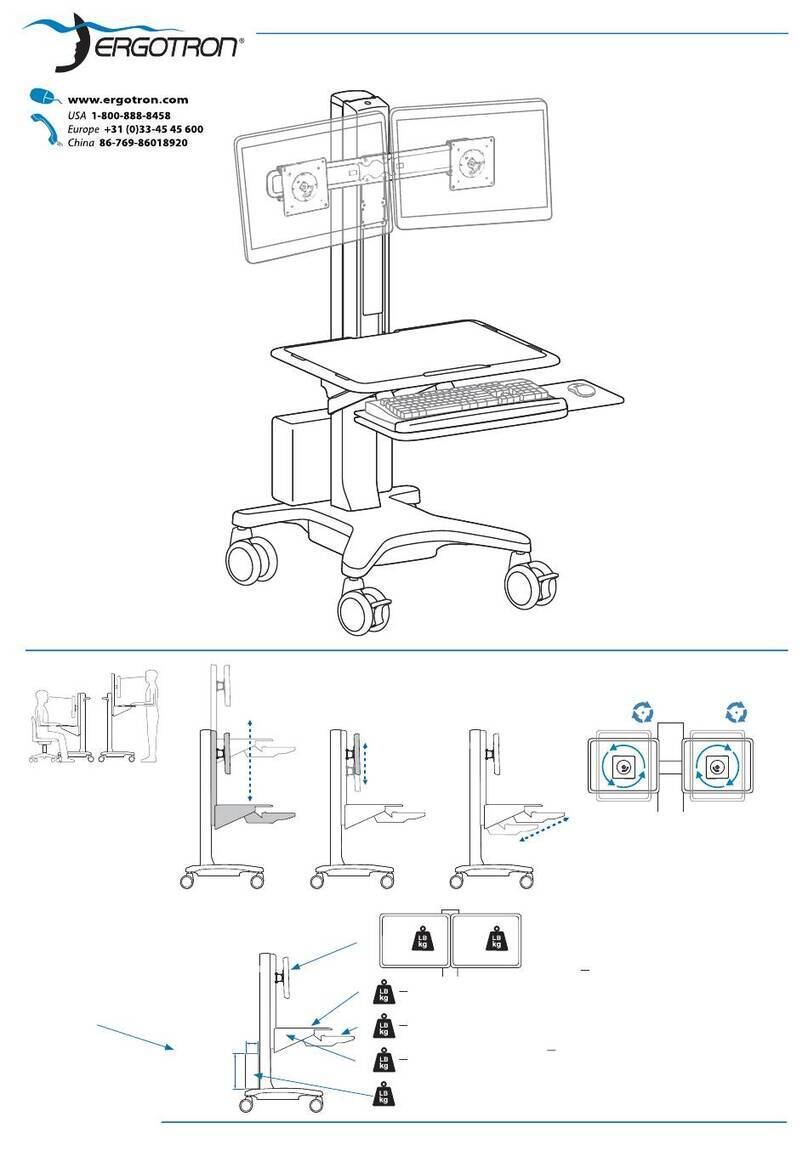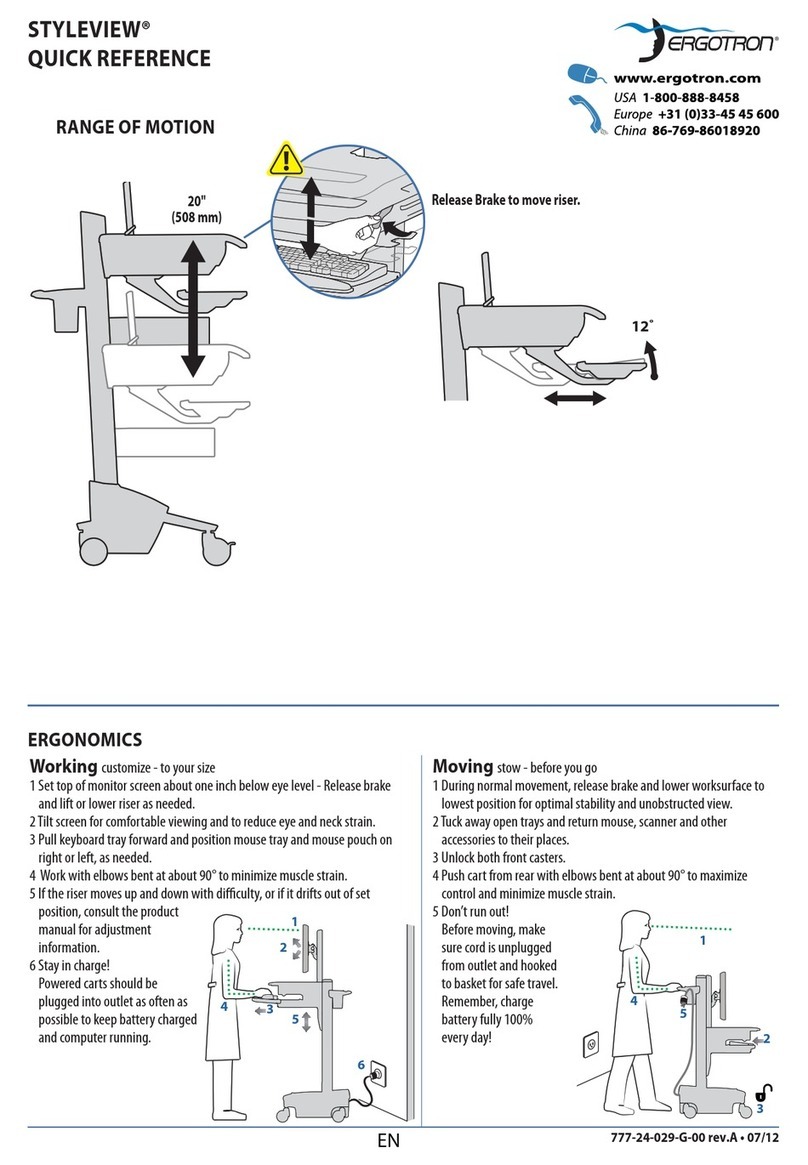STYLEVIEW®
QUICK REFERENCE
For more information on this or other Ergotron products, visit our website: www.ergotron.com
EN
777-24-006-G-00 rev.A • 08/10
READY ON
The Ready On button is located on the side of the enclosure.
Pressing this button will wake up your computer from
hibernate or power o. Setting your equipment to hibernate as
soon as possible is recommended to save battery charge. Your
computer must be hooked up via ethernet connection to the
Ready On ethernet port inside the eclosure.
KEYBOARD LIGHT
NOTE: Frequent operation of the cart while battery charge levels are
below 30% will signicantly reduce the life of your battery.
This power system interface will alert you to the percentage of charge
remaining in the cart battery with a series of steady or ashing red, yellow
or green lights, and an alarm that will beep when charge gets below 50%.
Remember, the battery needs to be charged to 100% every day, and you
can use the cart while charging, so plug-in cord as often as possible to
avoid running out of power!
NOTE: Put monitor in power save mode to optimize battery run time.
Do Not stretch coiled cord
further than 8 feet (2.5
meters), damage to the cord
may occur.
POWER SYSTEM
Battery has 100% charge.
Light flashes when charging (power cord plugged
into wall outlet) Allow battery to continue charging
until light stops flashing.After light stops flashing,
it is OK to unplug the power cord from the wall.You
can use cart while charging.
Battery has less than 90% charge.
Battery has less than 70% charge.
Battery has less than 50% charge. Light is yellow
and alarm beeps. Plug-in power cord and charge to
100%! You can use cart while charging.
Battery has less than 30% charge. Light is red and
alarm beeps. Plug-in power cord and charge to
100%! You can use cart while charging.
Alarm Mute button. Pressing this will temporarily
mute alarm.
Power button for internal power system outlets.
Pressing this will provide or remove power to/from
components plugged into the internal outlets.
When lit, the power system is
on.When dark, power system
is off.