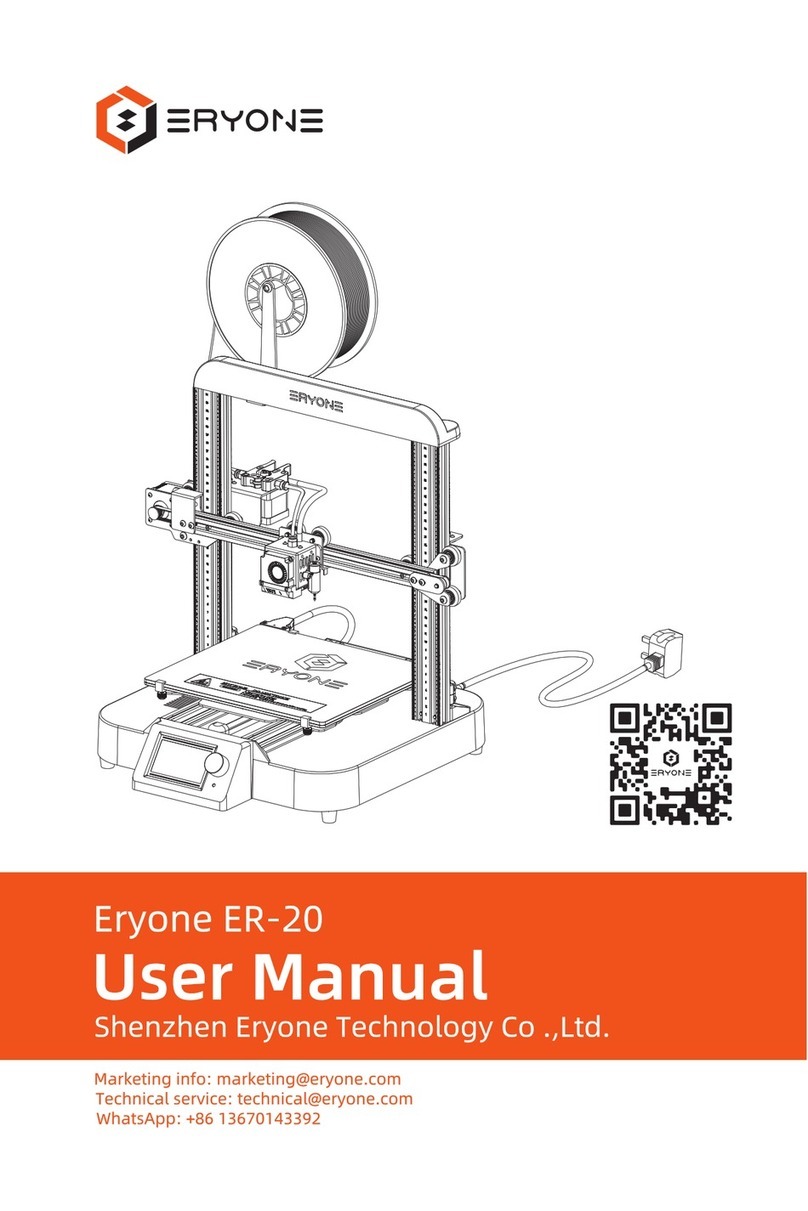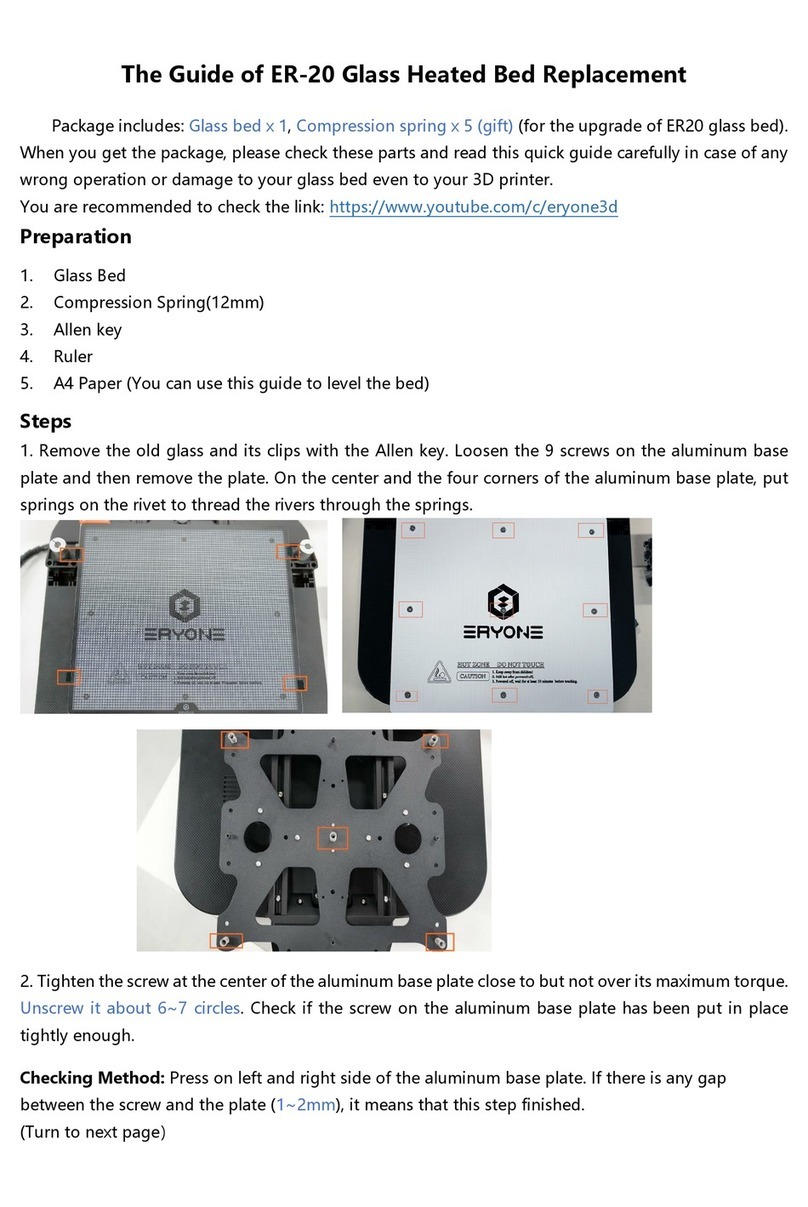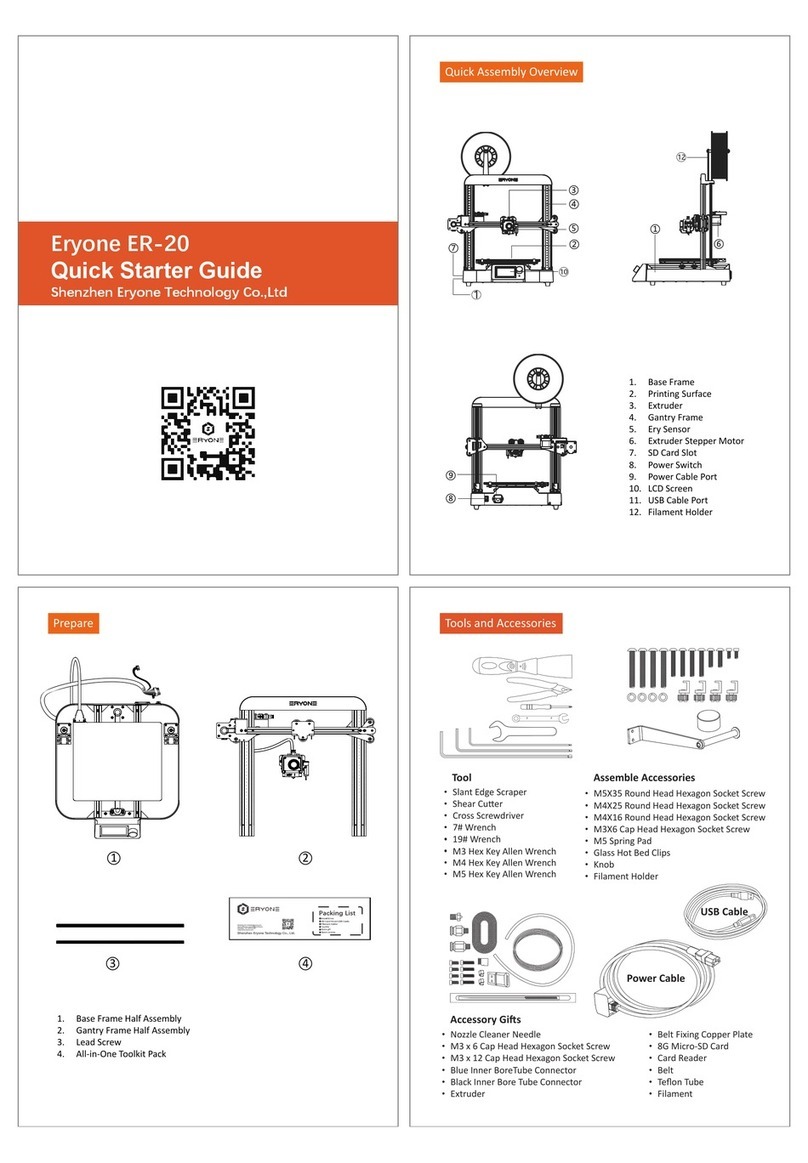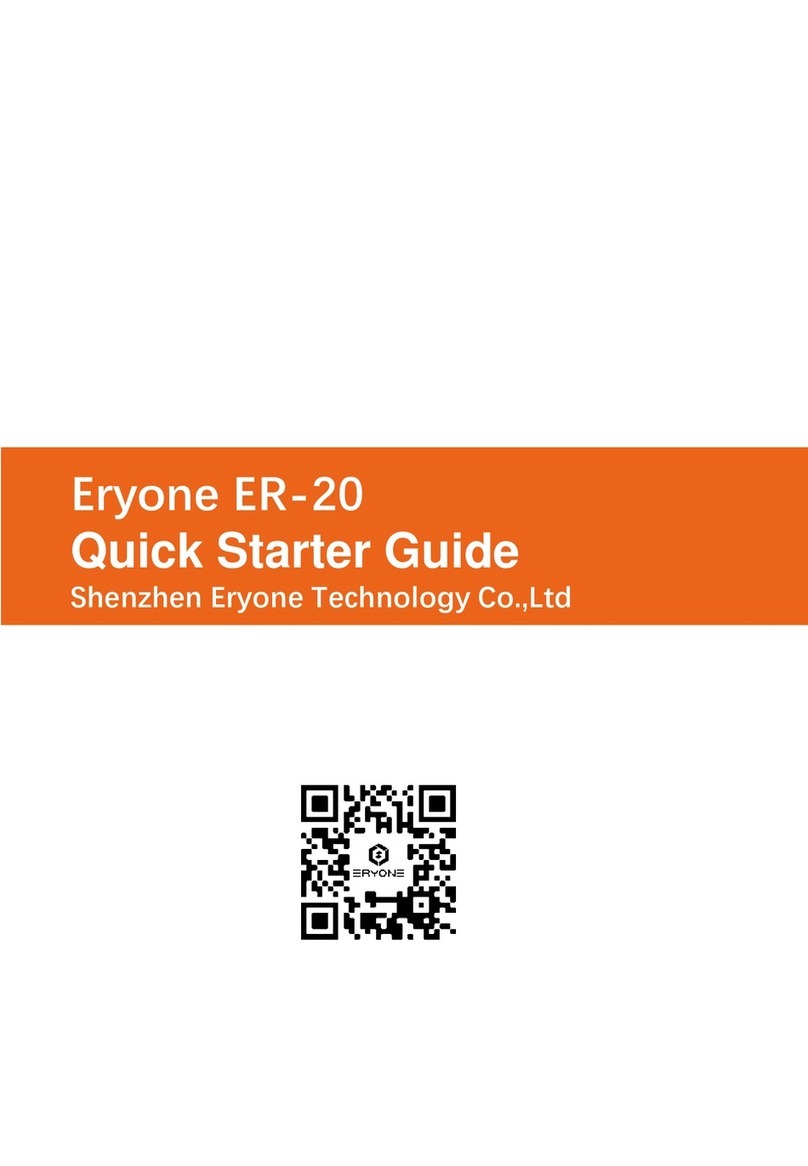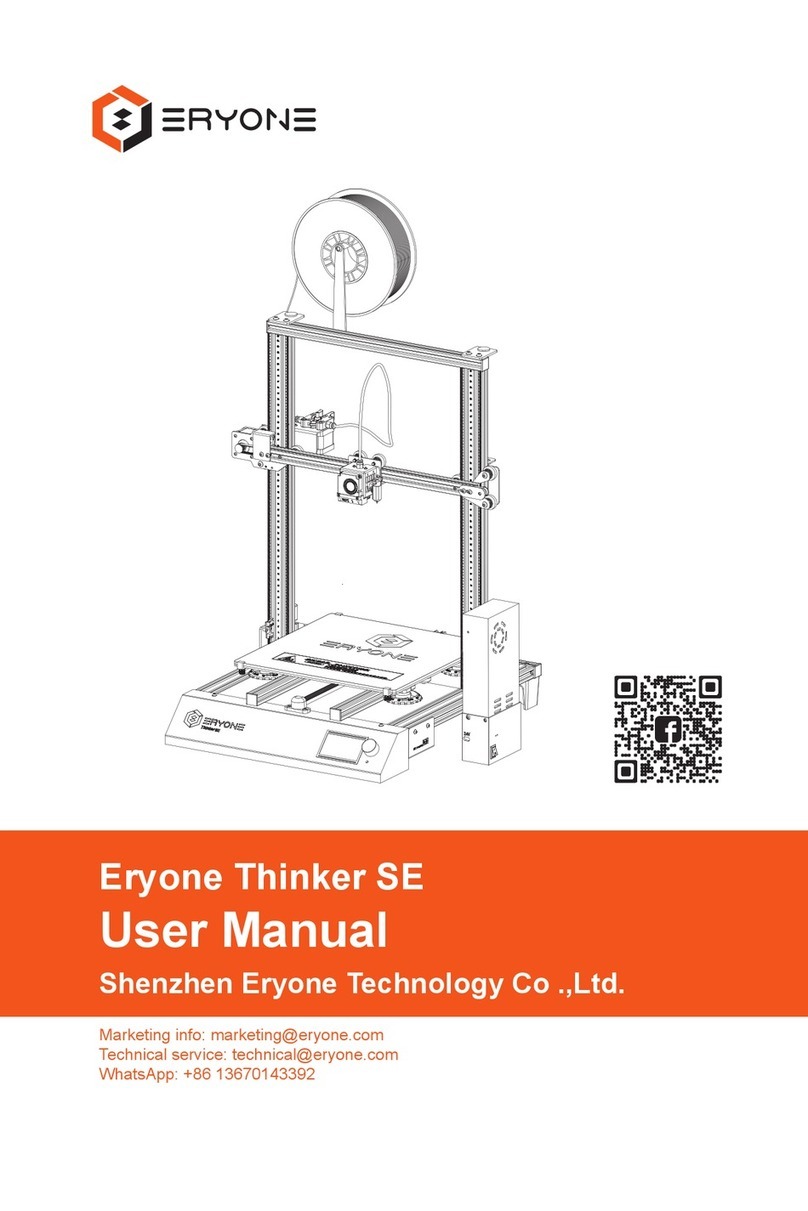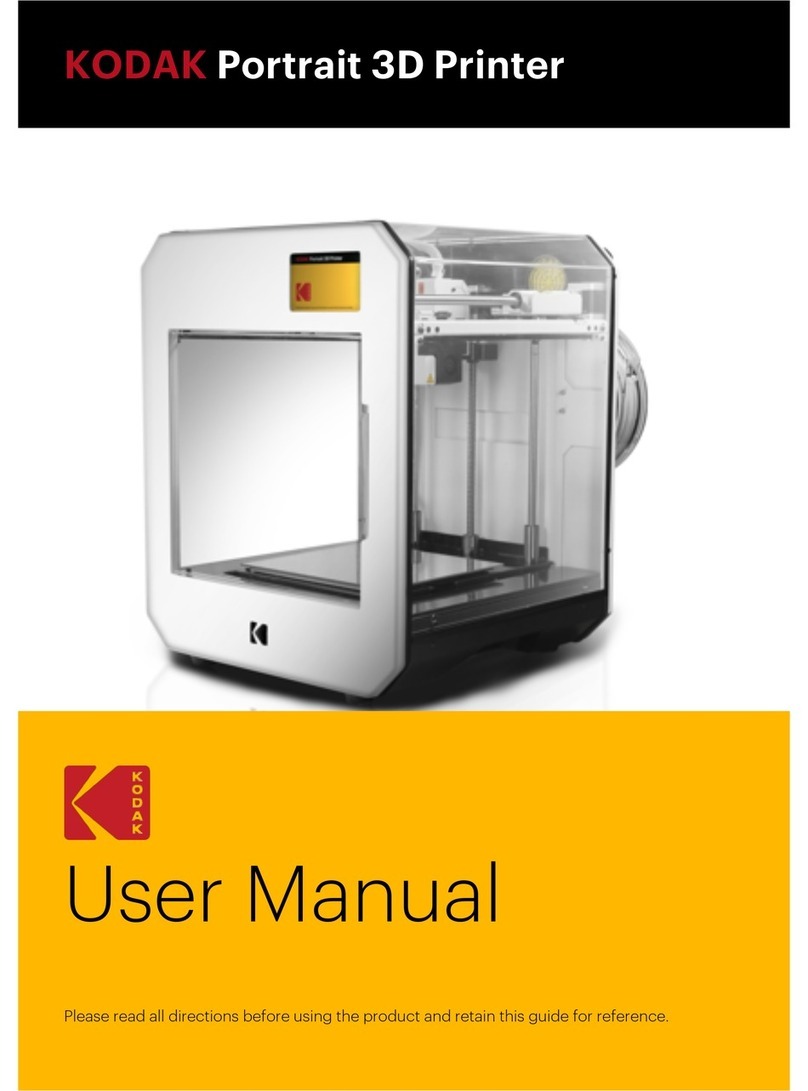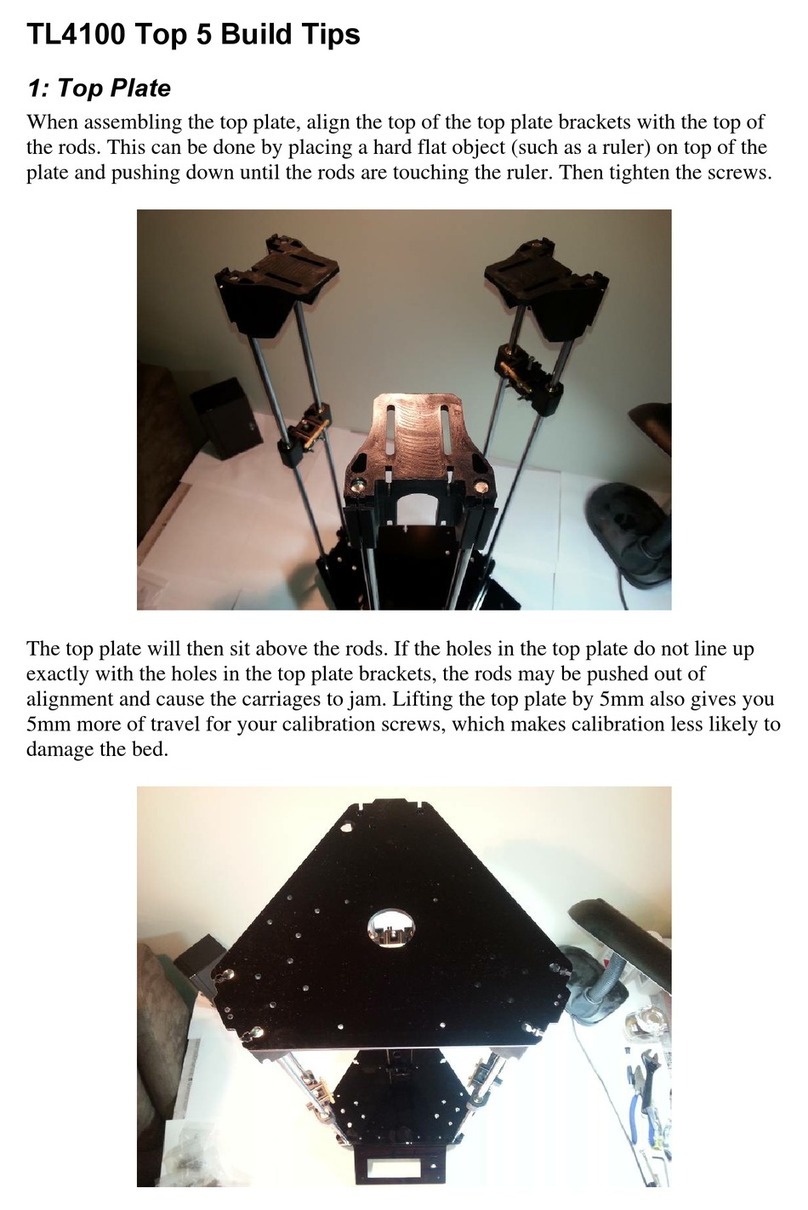Eryone Thinker S User manual

Eryone Thinker S
User Manual
Technology service: technical@eryone.com
WhatsApp: +86 13670143392

Table of contents
Notices ············································4
1. Overview of Eryone Thinker S ························· 5
1.1A glance of Thinker S ····························· 5
2. Specifications ······································6
3. Printer assembly ····································7
4. First steps ·····································7
4.1Test before print ··································7
-Movement test ··································7
-Preheat hotend and heated bed ······················7
-Load the filament ································8
4.2 Levelling the 3d printer on manual·······················9
4.2.1 Levelling gantry frame····························9
4.2.2 Levelling the heated bed ··························10
5. Printing ··········································11
5.1 Install the driver ·································11
5.2 Setting your 3d printer ····························12
5.3 Load printing model ······························15
5.4 Slice the model ·································15
5.5 Printing via SD card ····························16
6. LCD layout ·······································17
7. Special function of Eryone Thinker S ·····················19
7.1 Magnetic and flexible printing surface ··················19
7.2 Super quiet ····································19
7.3Assembly finished within 10/20 minutes ················19
1

7.4 Large volume and high quality ·······················19
7.5 Power failure protection ···························20
7.6 Compatible with auto-leveling sensors ·················20
8. FAQ-Common assembly issues ························20
8.1 X carriage is loosen ······························20
8.2 Z axis stop moving or stick half way···················20
9. FAQ-Print problem ··································21
9.1 Filament can’t stick to the heated bed ·················21
9.2 Extruder under extrusion ···························21
10.FAQ-Error messages ·······························21
10.1 Mintemp error ·································21
10.2 Maxtemp error ·································22
10.3 Thermal runaway ·······························22
2

Notices
Safety compliance
The printer can be only used with the power adapters supplied by this company, or
the product maybe damaged, with a risk of fire. To avoid burning, or model
deformation, do not touch the model. Nozzle, or the platform by hand, or any other
part of the body, while the printer is working or immediately after it has finished
printing.
There is a slight smell from ABS when it is being extruded. The smell is, however, not
too unpleasant. Operation in a well-ventilated room but draught free. Draughts can
affect warping of ABS prints. When ABS is burnt is release toxic fumes.
Always have adult supervision when Children are present. Please keep small printed
parts away from young children, choking hazards! There are several safety issues,
small tools and HOT objects and most parts used in connection with the 3D printer.
Tie back long hair and loose clothing.
Check the power input of power supply unit. You can choose either 110V or 220V
according to the Power regulation in your country.
Protection
The printer must not be exposed to water or rain, or damage may occur.
Do not pull out the USB cable when loading a digital model, or the model data
maybe lost.
When using the Extruder function, keep at least 50mm between the nozzle and the
platform. If too close, the nozzle may get blocked.
The printer is designed to work properly at an ambient temperature between 15℃
and 30 ℃and humidity of between 20% and 50%; Operating outside those limits may
result in low quality models.
Legal
Eryone makes no warranty of any kind with regard to this material, including, but not
limited to, the implied warrants of merchantability and fitness for a particular purpose.
Eryone should not be liable for errors contained herein or for incidental or
consequential damages in connection with the furnishing, performance, or use of this
material. Changes or modifications to the system not expressly approved by Eryone,
the party responsible for
3

compliance, could avoid the user`s authority for use. This document is protected by
copyright. All right reserved. No part of this document maybe photocopied,
reproduced or translated into another language without the prior written consent of
Eryone.
© Copyright 2018 Shenzhen Eryone technology Limited. All rights reserved.
4

Please carefully read and understand the contents of this user manual before you use Eryone
Thinker S. Failure to read the manual may lead to personal injury, damage to Thinker S.
Learn everything about Using your Eryone Thinker S by following the instructions in this user
manual, you will find that using 3D printer is such an easy thing.
You might be familiar with 3D printers; however, it is still essential to read this user manual carefully
in order to make you understand Eryone Thinker S well.
1.1 A Glance of Thinker S
1. Overview of Eryone Thinker S
1. Base Frame
2. Printing Surface
3. Extruder
4. Gantry Frame
5. Z Stepper Motor
6. Y Stepper Motor
7.Z axis Limit Switch
8.X Stepper Motor
9. X axis Limit Switch
10. Extruder stepper motor
11. PSU
12. Motherboard
13. PSU Port
14. LCD Display
15. Filament Holder
16. Power Switch
4
14
13
11
16
7
15
3
10
12
6
9
8
2
5
1
5

Printing
Print technology
Build Volume
Printing Precision
Positioning precision
Filament diameter
Default Nozzle diameter
Printing Speed
Fused Deposition Modeling
300mm x 300mm x 400mm
0.05mm
12.5
μm / 12.5μm / 2.5μm
1.75mm
0.4mm
30mm/s~145mm/s
Software
Supported Software
Printing file types
Supported OS
Cura
, Simpfily3D, Pursa slicer3r,
Repetier
-host,etc
*.
gco,*.gcode
Windows/MAC/Linux
Electrical
AC Input
DC Output
Connectivity
100
-240V
24V/ 500W
USB cable/Stand
-alone SD card
printing
Physical dimensions
Desktop space
Shipping dimension
Shipping weight
510*415*660mm
660 x 580 x 256mm
16kg
Temperature
Nozzle Max temp
heated bed Max temp
250
℃
100
℃
Sound
Average operational noise
49dBA
2. Specifications
6

3. Printer Assembly
For the Eryone Thinker S 3d printer, we suggest you following the
“Eryone Thinker S Quick Starter Guide “
After a successful completion, continue to the next step.
4. First steps
4.1Test before print
About the LCD layout, you can refer chapter 6.
-Movement test
Click LCD button :
LCD→Prepare→Auto home
Then the 3d printer all axis will home all axis by hitting the limit switch.
-Preheat hotend and heated bed
Click LCD button:
LCD→Prepare→Preheat PLA→Preheat PLA
Then the 3d printer hotend and heated bed will heat to the correct
temperature.
7

-Load the filament
Note: The extruder will not work until the temperature
is higher than 170℃.(Temperature protection feature)
Preheat your hotend at first. Click your LCD button→Prepare→Preheat PLA End.
Insert filament into the Teflon tube. When the filament goes though extruder block,
with one hand press the handle, make sure the filament can go though the slot of
the gear, then guide filament in by hand till filament starts to string from the hotend.
After pushing the filament into the bottom of hotend, click LCD
button→Prepare→Auto home
8

When homing the axis is finished. You can click LCD button→Prepare
→Change filament
Choose “Preheat PLA” the hotend will heating then you need to click
the LCD button to continue.
You can click” Purge more” a few times till the filament comes out of
the nozzle.
4.2 Levelling the 3d printer on manual mode
To make 3d printer have better printing result, levelling bed before
printing.
You can refer to these steps to levelling the 3d printer.
4.2.1 Levelling gantry frame
Before you levelling the heated bed, please make sure gantry frame is
perpendicular to Z axis aluminum extrusions, you can calibrate the
couplers to make the frame same scale on both Z axis aluminum
extrusions.
9

4.2.2 Levelling the heated bed
The recommended distance between the nozzle and printing surface is
0.05~0.1mm(Thickness ofA4 paper). There are 4 knobs under the
heated bed, by which you can tighten or loosen the springs to reduce
or increase the distance between the nozzle and printing surface.
The distance from nozzle will increase if you tighten knobs, otherwise,
it will decrease distance from nozzle.
Step1: Click “Prepare”→“Auto home”→“Disable steppers”
Step2: Manually move the extruder to the 1st right hand corner of the
heated bed, you need to place a piece of A4 paper between the nozzle
and the heated bed, fine-tuning until you feel slight friction from the
paper when you pull on it(Repeat for all 4 corners and centre of the
bed)
10

5. Printing
The printer is now ready to print, we can print the test gcode at first.
1) You need to insert the SD card to printer.
2) Then click LCD button→Print from SD card→Select “Test_1.gcode”
After test model is complete. You need to learn how to slice till files to
be able to print your own model.
5.1 Install the driver
Connect Eryone Thinker S to your PC/laptop via USB cable. Normally
the driver will be installed automatically, the same way as you use your
keyboard. If your PC can’t get the driver automatically, please insert
the SD card to your PC with SD card reader(Package included it).
Copy the drivers to your PC and install it.
(Refer to link: https://sparks.gogo.co.nz/ch340.html)
After downloading and installation, you will find the corresponding serial
port in windows “Device manager”
12

2.Set the correct values on machine settings
Copy these code to your Start-Gcode area:
G28 ;Home
G1 Z15 F1000;
G1 Y-3 F1000;Move Y axis
G1 X100 E6 F1000;lines
G1 X150 E12 F1000;lines
M117 >>>>>>>>>>>>>>>
For the End Gcode, you can use the default of the
Cura
3.Set the correct nozzle size and filament diameter
13

4.Import the printer profile
The printer profile and filament profile is on your SD card.
Profiles\Cura 4.0\
5.Import the filament profile to Cura:
14

5.4 Slice the model
When the stl file import finished, you need to adjust your model.
Move your model:
Left click the model→Click the arrow to adjust your model
Red arrow is X axis
Green arrow is Y axis
Blue arrow is Z axis
Scale
If you find the model is too small or too big
You can click this icon to scaling your model:
5.3 Load printing model
Click this icon to import the stl file
15

Rotation
If you find that the model is not placed well. Then you can click rotation
icon to adjust it.
After that, you can click the slice icon and you can save it to SD card.
5.5 Printing via SD card
Power on your 3d printer at first. Insert the SD card into the printer then
click LCD button.
Click the menu “Print from SD card “ and choose the file you saved.
When the printer is up to temperature the print will begin.
16

6. LCD layout
This section is for LCD layout. Items not mentioned below are not used
for the common print setup-you should not change any of the
unmentioned items unless you are absolutely sure what you are doing.
□Info screen
□Prepare
□Move axis
□Move X
□Move Y
□Move Z
□Auto home
□Home X
□Home Y
□Home Z
□Bed leveling
□Level bed
□Fade height
□Bed Z
□Loading settings
□Store settings
□Set Home offsets
□Disable steppers
□Change filament
□Preheat PLA
□Preheat PLA End
□Preheat PLA Bed
□Preheat ABS
□Preheat ABS End
□Preheat ABS Bed
17

□Control
□Temperature
□Nozzle
□Bed
□Fan Speed 1 :
□Fan Speed 2 :
□Fan Speed 3 :
□Auto temp
□MIN
□Max
□Fact
□PID-P
□PID-I
□PID-D
□Preheat PLA conf
□Preheat ABS conf
□Motion
□Velocity
□Acceleration
□Jerk
□Steps/mm
□Filament
□Advance K
□E in mm3
□Unload mm
□Load mm
□Store settings
□Load settings
□Restore failsafe
□Initialize EEPROM
□Print from SD
□About Printer
□Printer info
□Board info
□Thermistors
□Printer Stats
18

7. Special Function of Eryone Thinker
S
7.1 Magnetic and flexible printing surface
With many magnets, built-in aluminum plate, easily remove the printing
surface from the aluminum plate; The printing surface is combined
fromm spring steel and PEI sheet, they are flexible. When the sheet's
temperature under 40℃, you can remove it easily.
7.2 Super quiet
We choose TMC2208 V1.2 as stepper motor driver and quite fans but
powerful which dramatically decreases the noise and improve the
printing quality as well. The average operational noise is 49dBA,
working aside the 3D printer is not only a dream.
7.3 Assembly finished within 10/20 minutes
The base and gantry of this 3D printer have been pre-assembled, what
you need to do is put those two parts together and wire a few
interfaces.
7.4 Large Volume and high quality
The printing volume is 300*300*400mm, with carefully-selected
components, after 3 steps installation, the printer will be printing pretty
well, almost no need to calibrate.
19
Table of contents
Other Eryone 3D Printer manuals