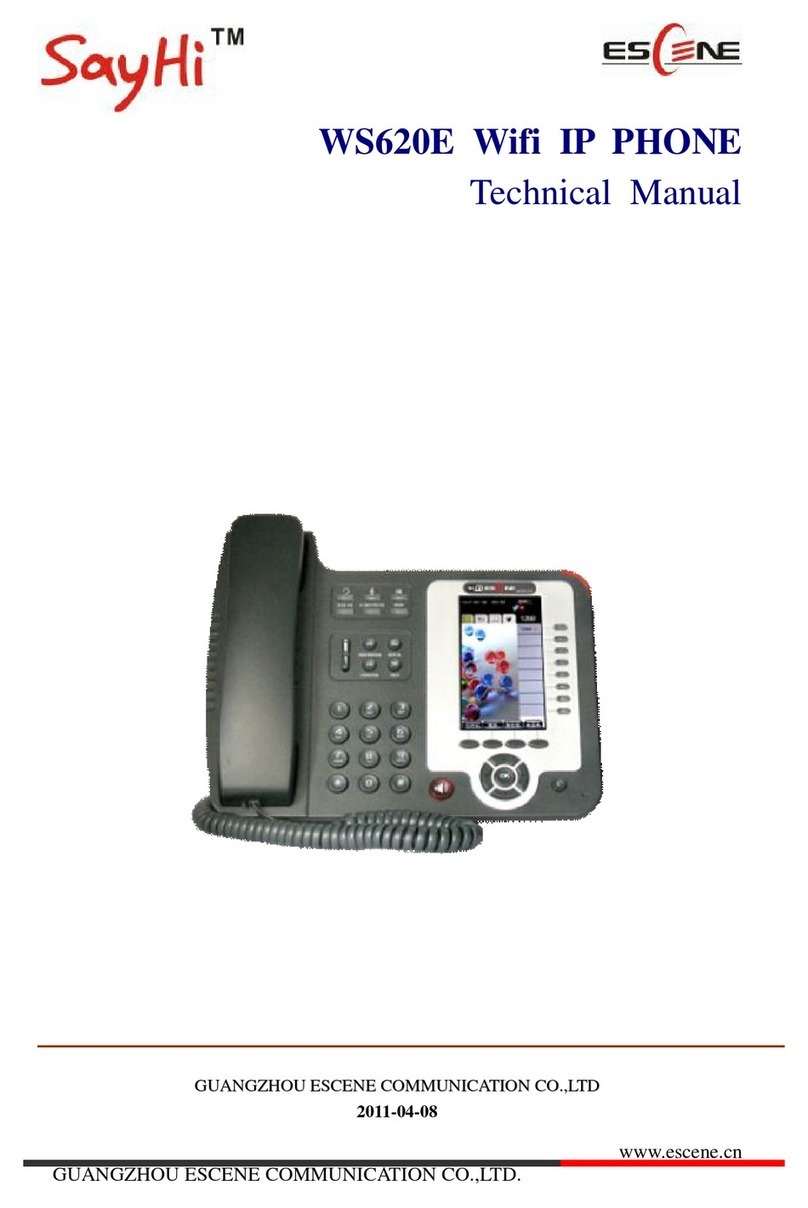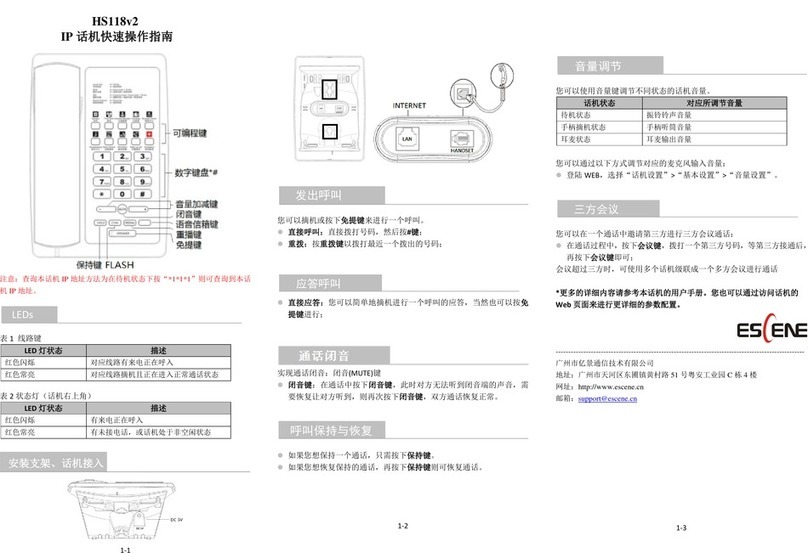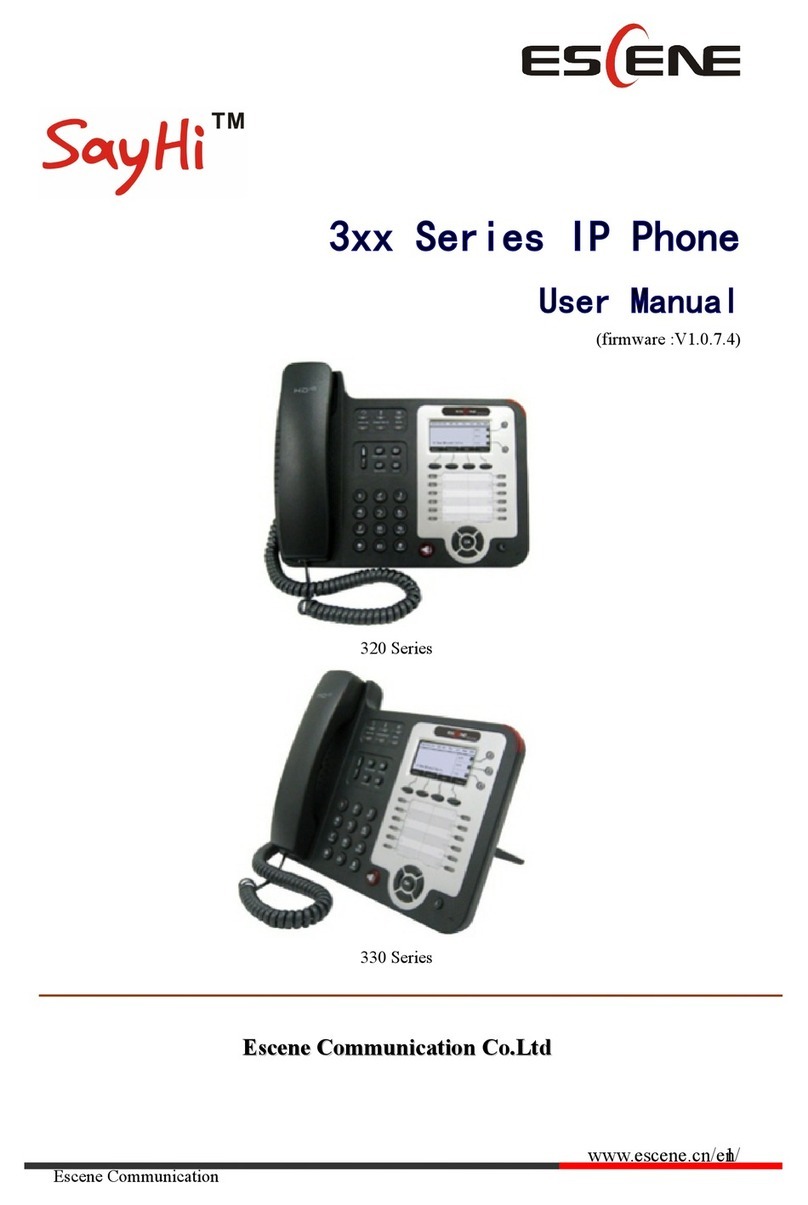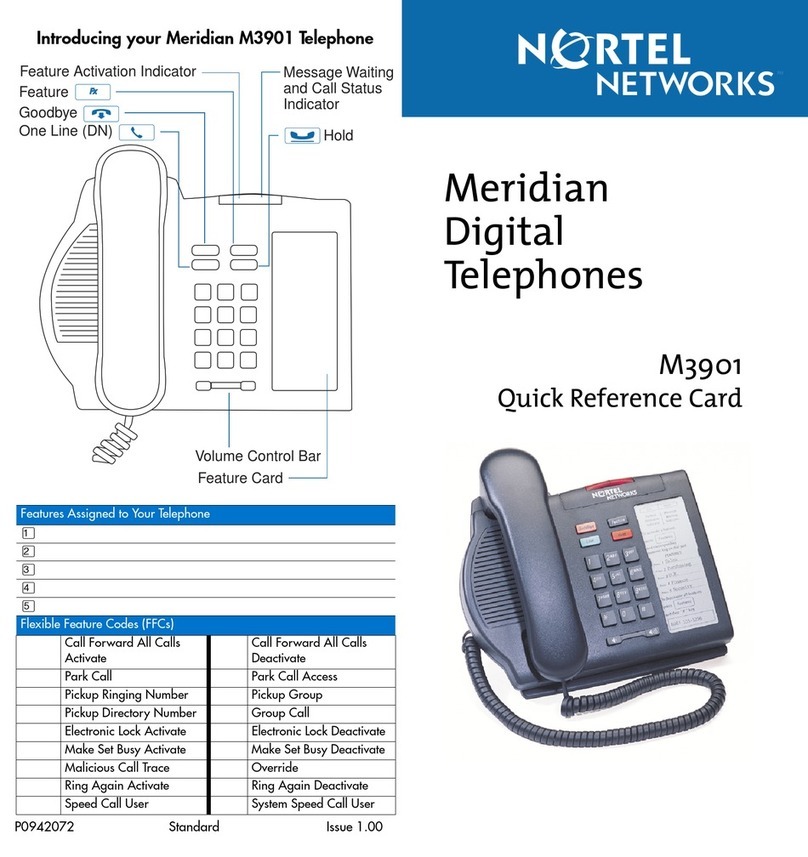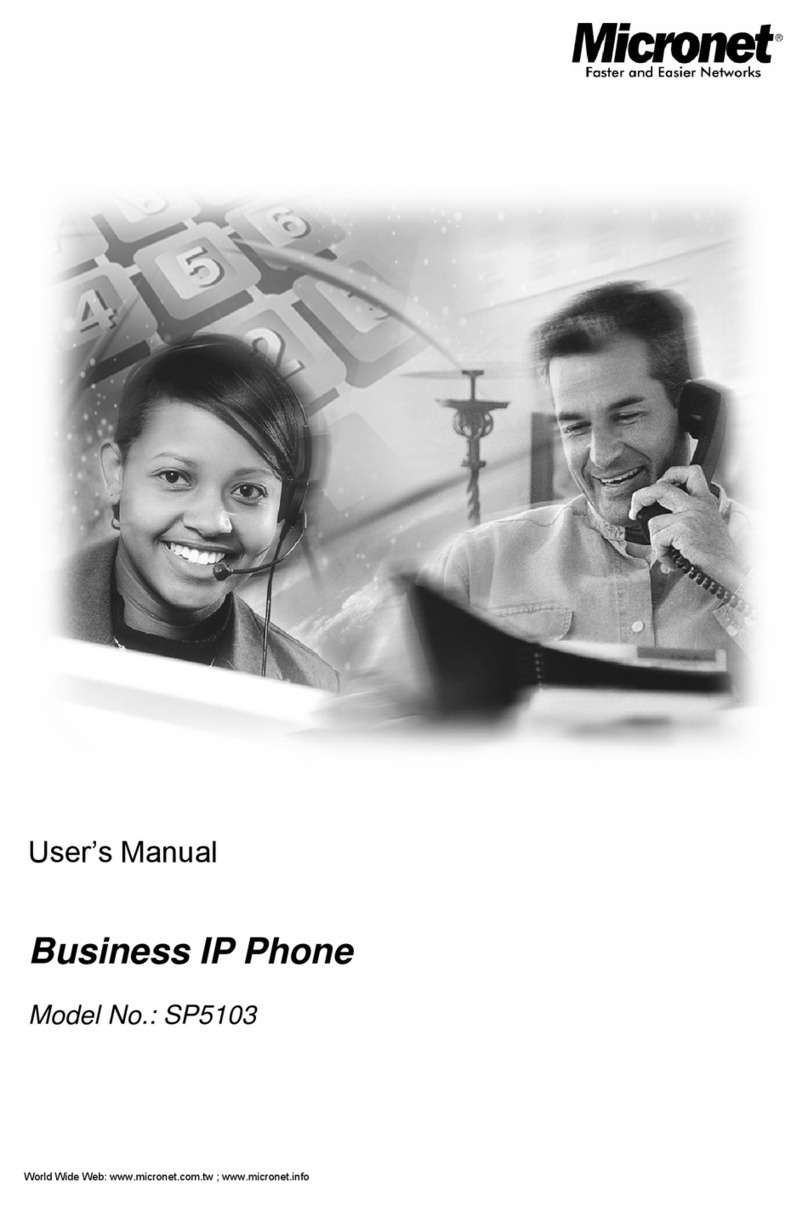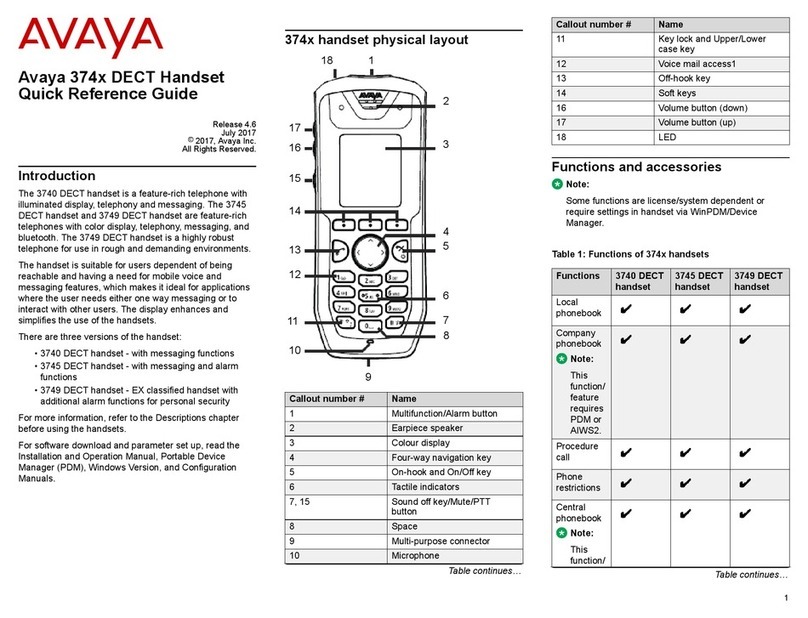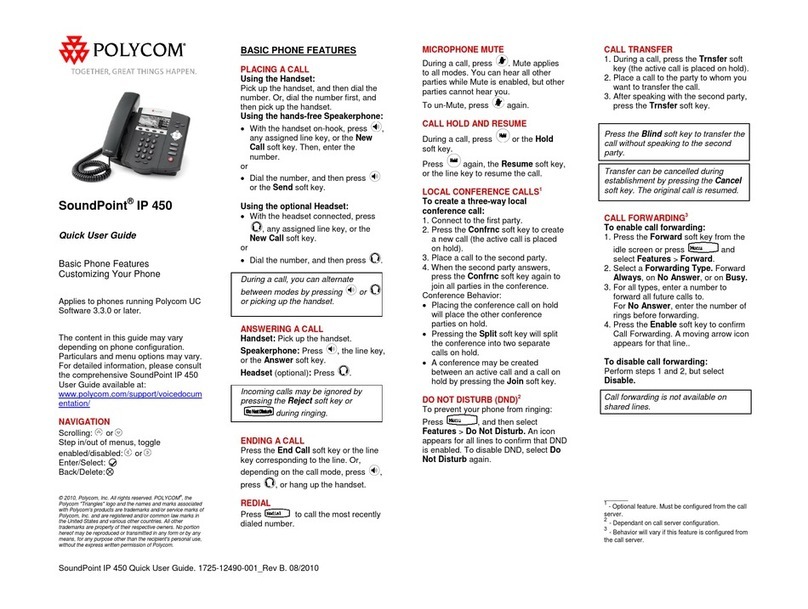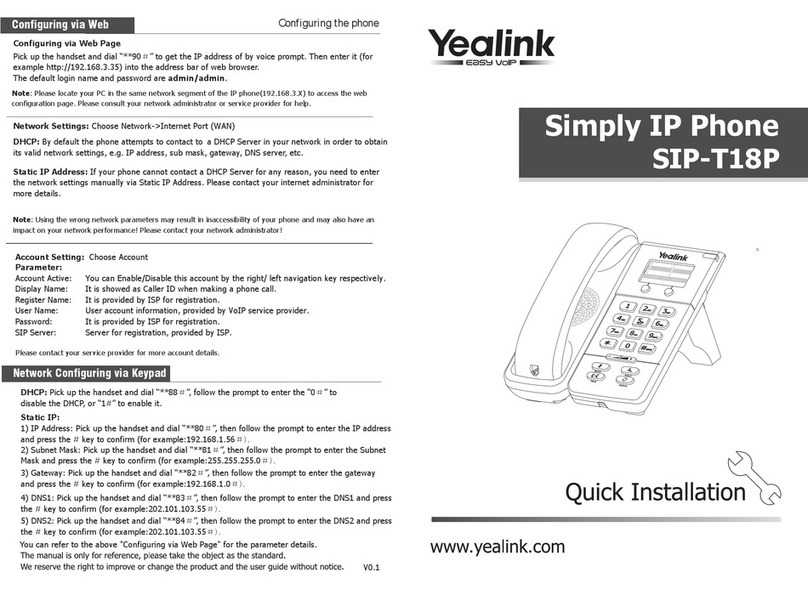ES/WS620-PEGv4
IP DeskPhone Quick User Guide
There is an incoming call.
Hook-off. enter a usual conversation
Table 2 Programmable Buttons
Remote line is busy. (BLF enable)
Remote line is idle. (BLF enable)
The corresponding function is enabled.
PC port to PC, LAN port access outside the network, EXT Socket
Extension units, Upper right to power, the right of access RJ9
headset, the lower right of access a handset.
If WIFI network and wired network are both working, the network
will using wired first.
The USB port in the phone of left side, only support DC 5V power
offer.
Steps: Press the menu button on the phone MENU-> System
setting->Advanced setting->Enter Advanced Password (Empty
by default) by pressing OK -> Network -> LAN Port click OK
TYPE has the following options : STATIC、PPPOE、DHCP
Choose STATIC press Navigation key - to the next, see the IP
address settings, the IP and gateway settings and other related
network information, including "." Use the key "*" entry.
Select PPPoE username and password to register.
Select DHCP needn’t to setting IP.
* If there is wireless AP in surrounding environment, you can choose the
System setting -> Network -> Wi-Fi setting -> Hotspot list, choose
a hotspot input the password (no password is not set); Manual Input
Hotspot: Wi-Fi setting -> Hotspot list -> Manual Input Hotspot,
Input hotspot name , password and select the encryption type. After
setting, press Submit can make it work.
On the phone, press MENU button -> System Setting ->
Advanced Setting -> type Advanced password (it is idle by
default) and press OK button -> SIP Accounts ->Account 1,and
then set the parameter as follow: Enable Account: Select Enable,
2-2
Username:Type your SIP account,
User Pwd:Type your SIP password,
SIP1:Type the IP address of your SIP server (you can type “.” by “*”
button,you must confirm the connection between the phone and SIP
server) ,And then select Submit changes ,and press OK button to
submit the changes.
You can pick up the handset or press Headset/Speaker button to place
a call.
Dial directly: Dial number directly, then press # button or Send
soft-key (it will call from the first available line);
Redial: Press Redial button/soft-key to dial the latest number;
Dial from Call history: Press Menu button, select “Call history” and
select one of “Missed calls”, “Received calls” and “Dialed numbers”
lists to dial by pressing Dial soft-key.
You can open Call history in standby status of phone by pressing
corresponding Navigation-buttons, for example , Left button : “Received
Calls” list ; Right button : “Dialed Numbers” list ; Down button : “Missed
Calls” list . UP button :"tone volume" ;"OK" button to confirm the key ;
next to the "C" key for the Cancel button.
*This document introduces normal function operation of IP phones
only. For details (operation and configuration), refer to User Manual.
And set details on the web page of phone. In the browser, enter the IP
phone's address, enter the phone's user name and password (the
default are root), enter the IP phone's web configuration interface.
-----------------------------------------------------------------------------------------------
Address: Floor 4 Building C YueAn Industrial Park No.51 Huangcun Road Tianhe
District Guangzhou China
Postal Code: 510665
http://www.escene.cn/en
2-3