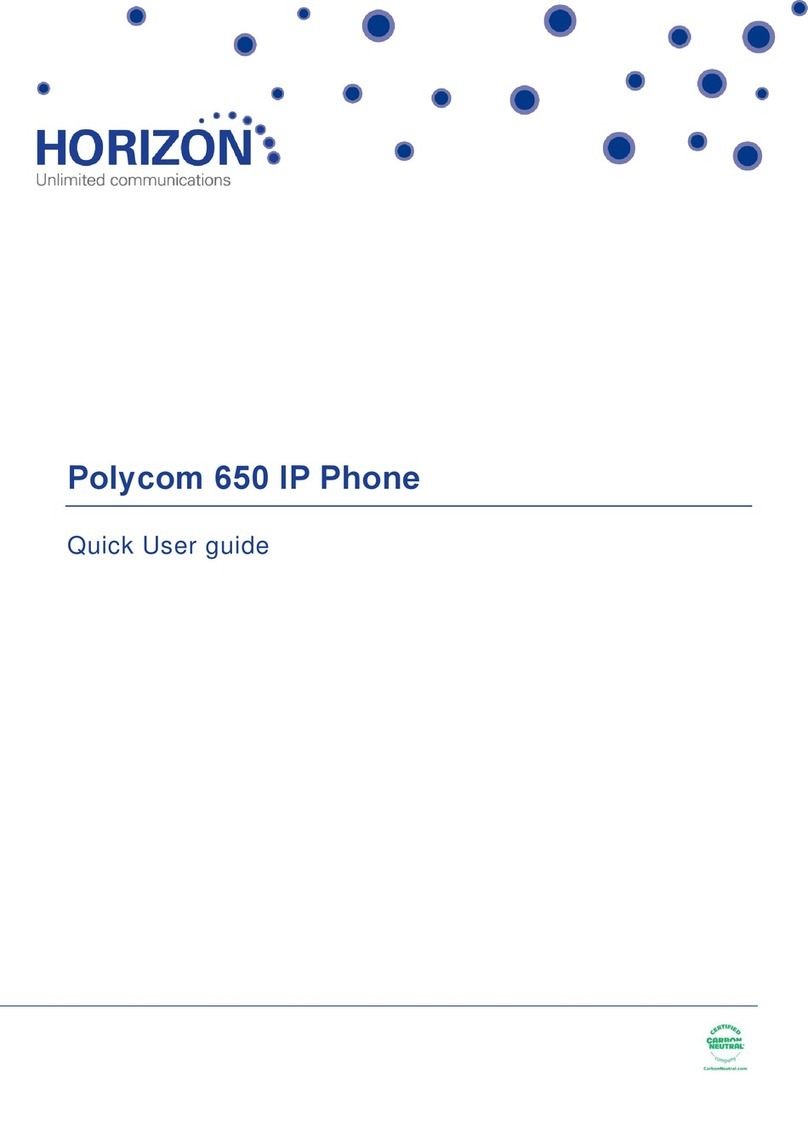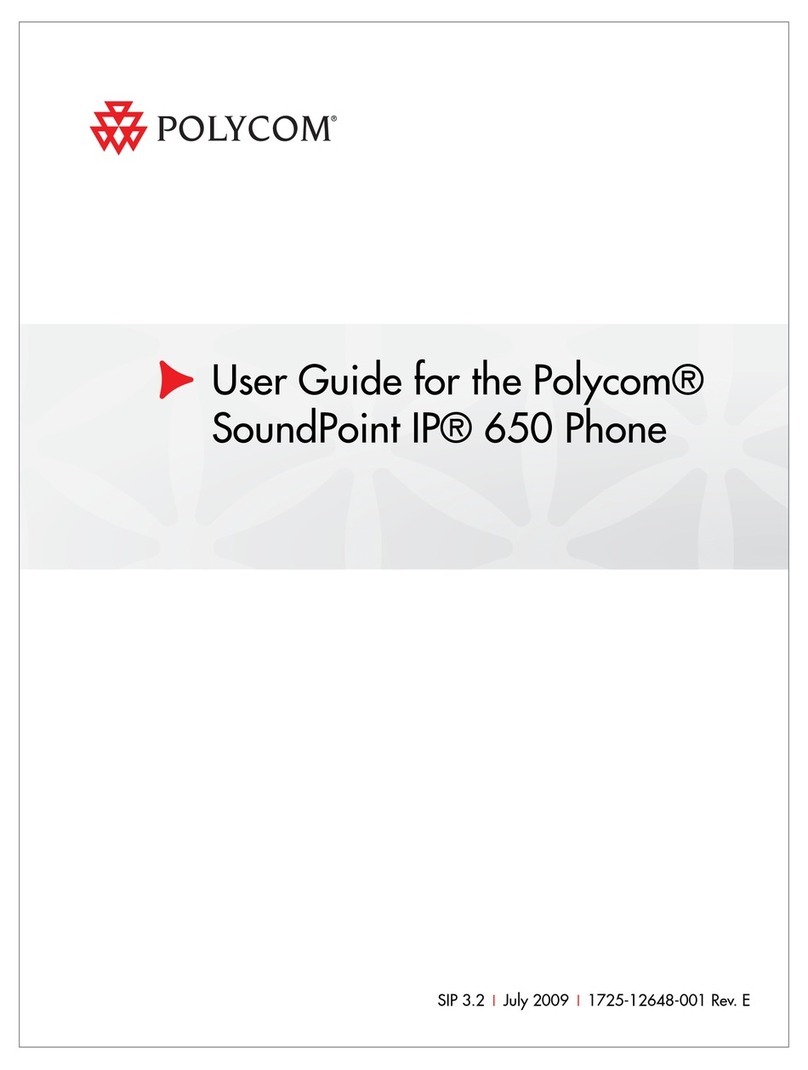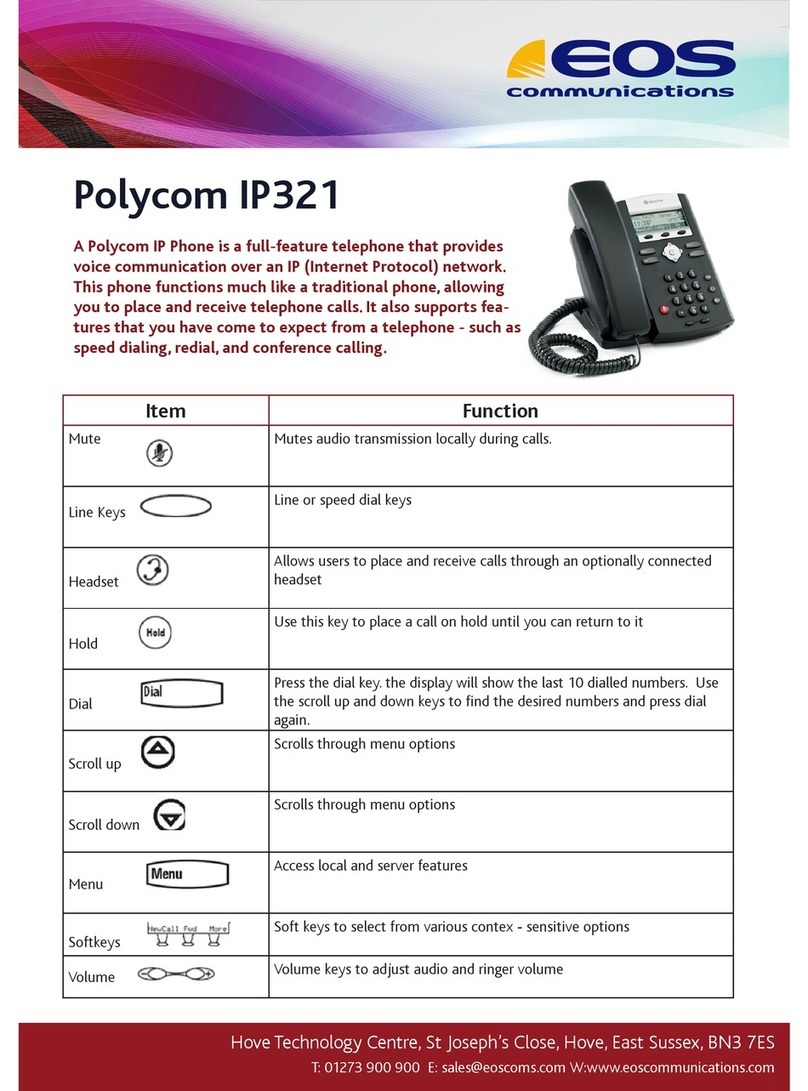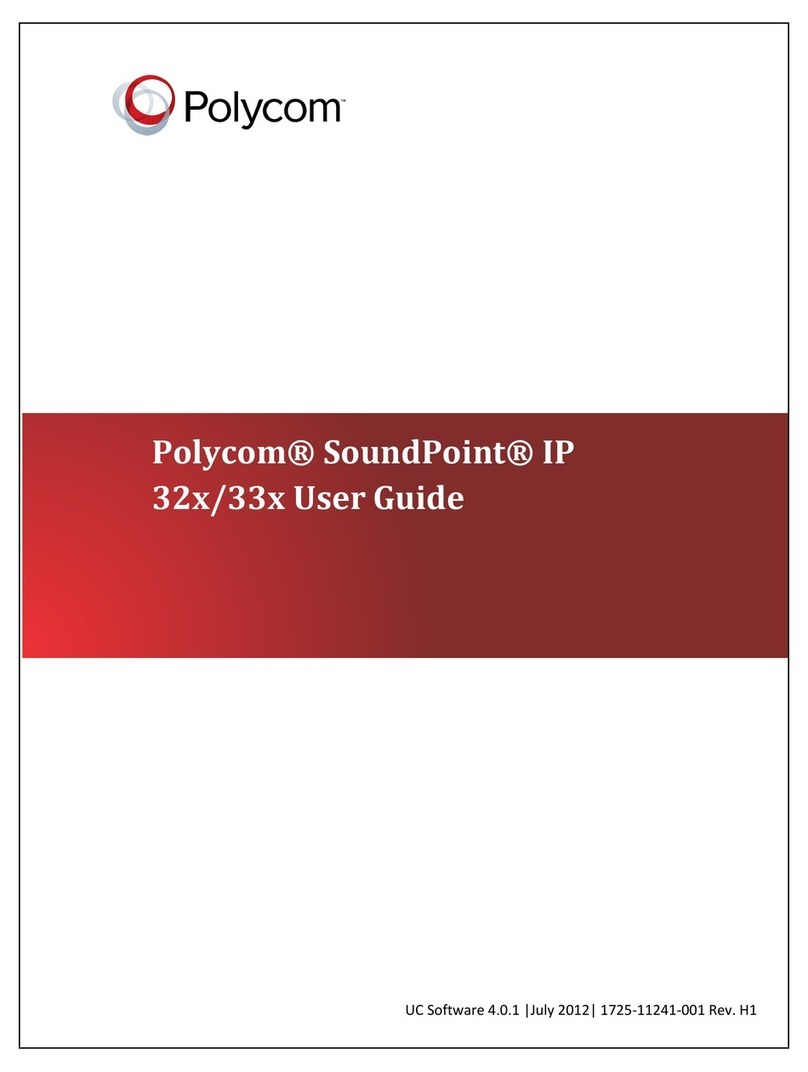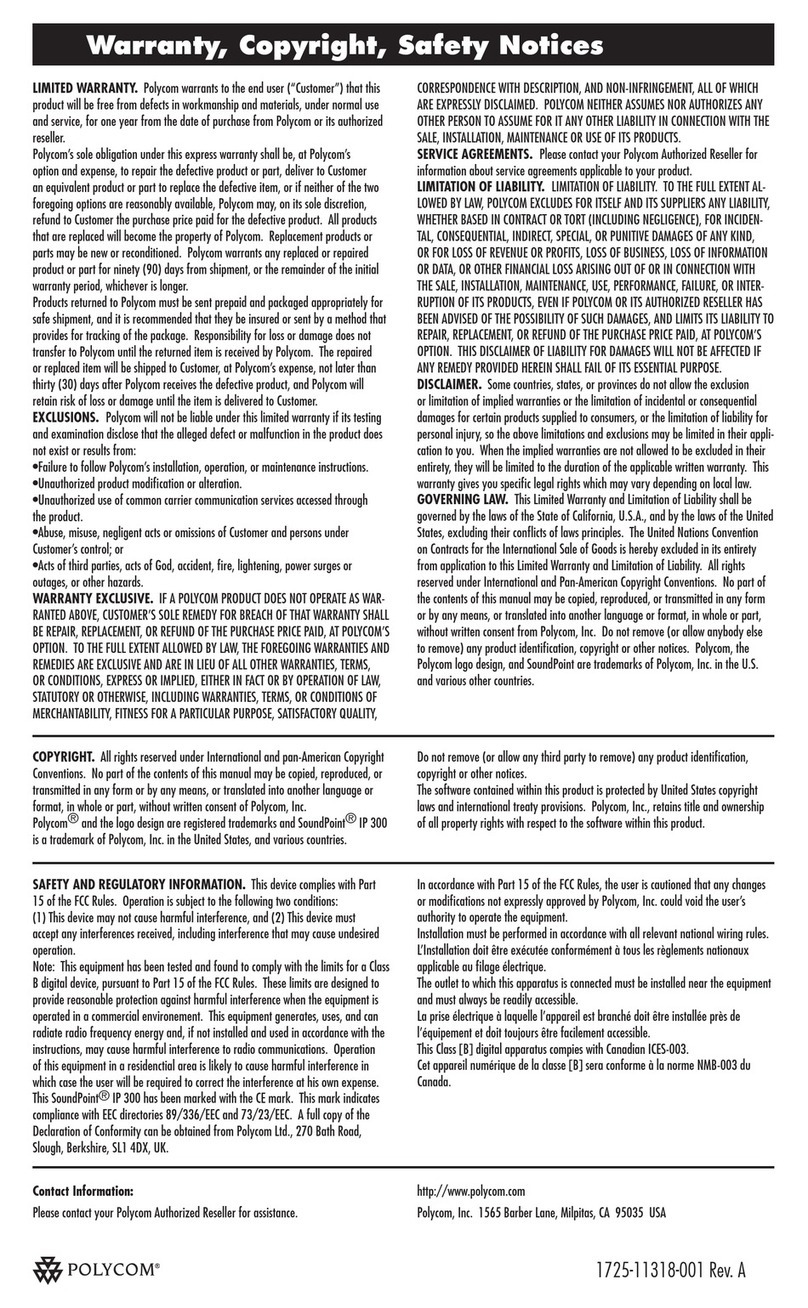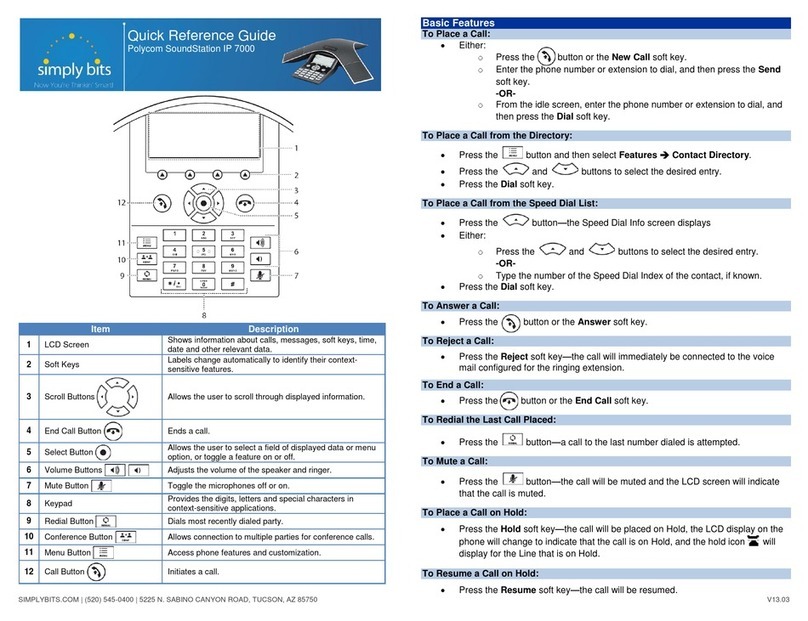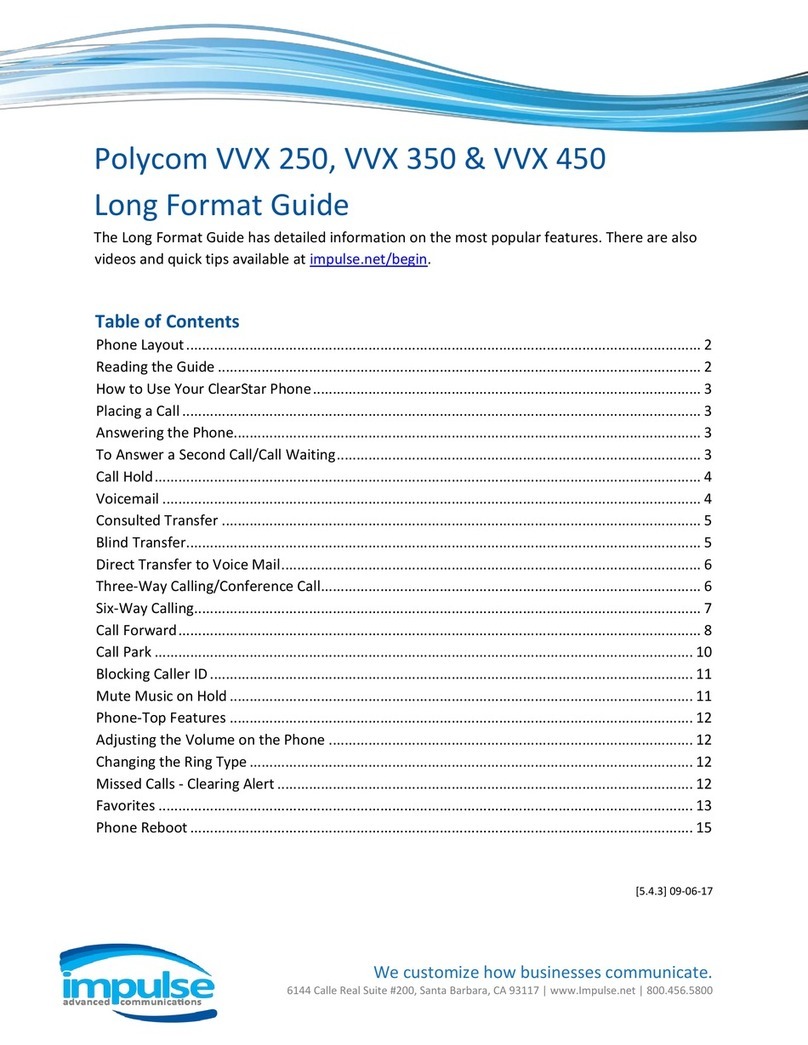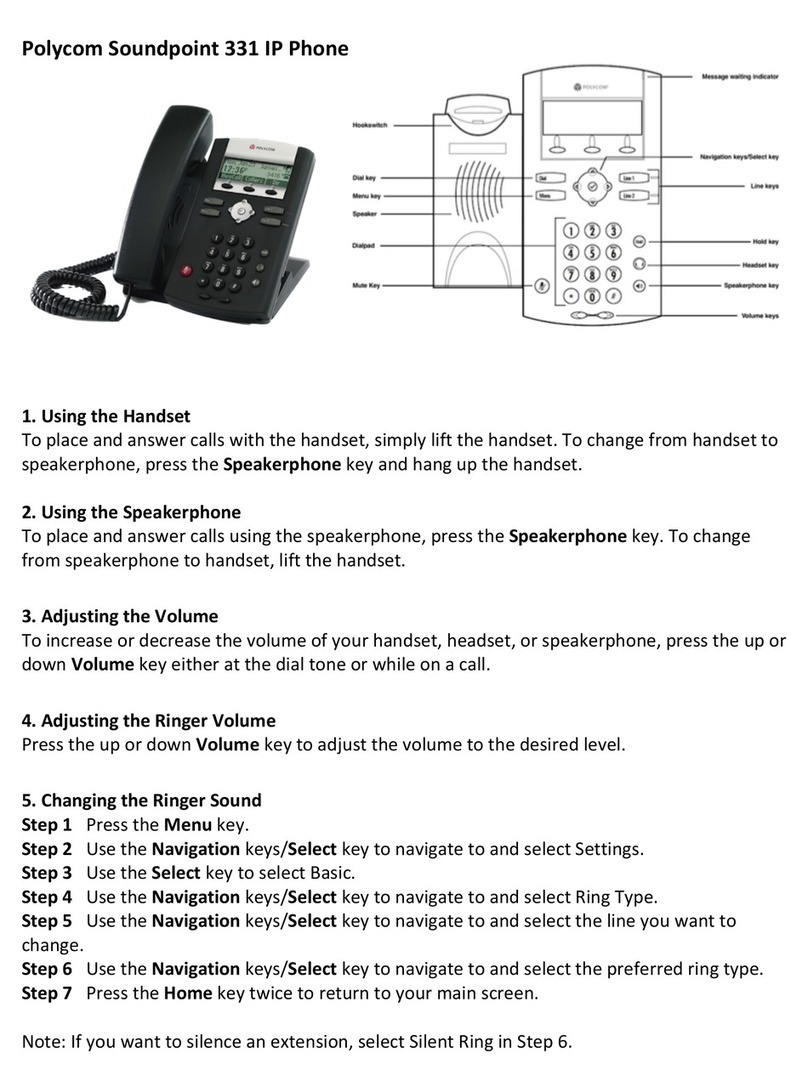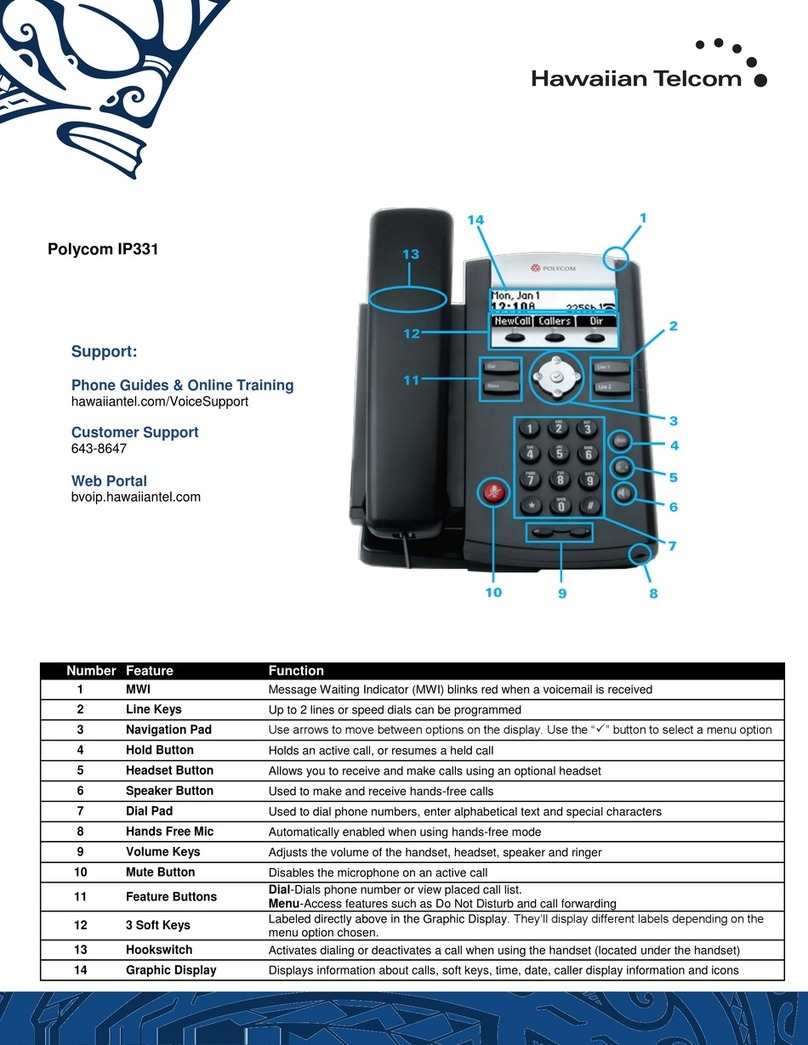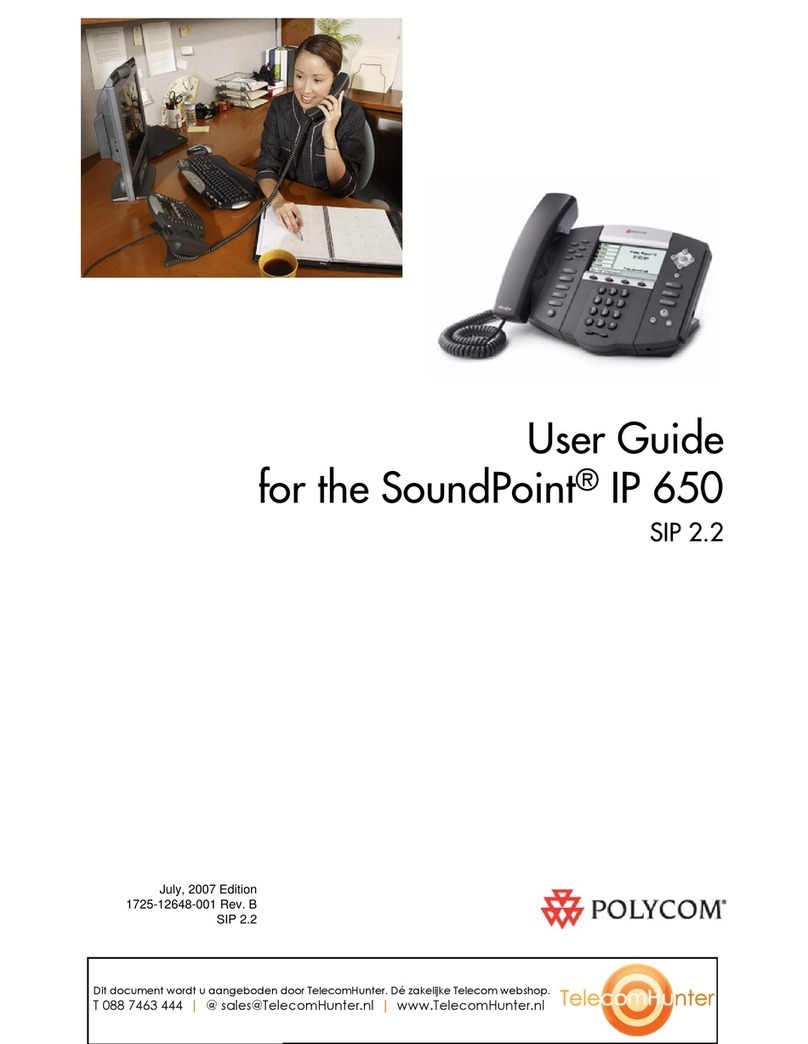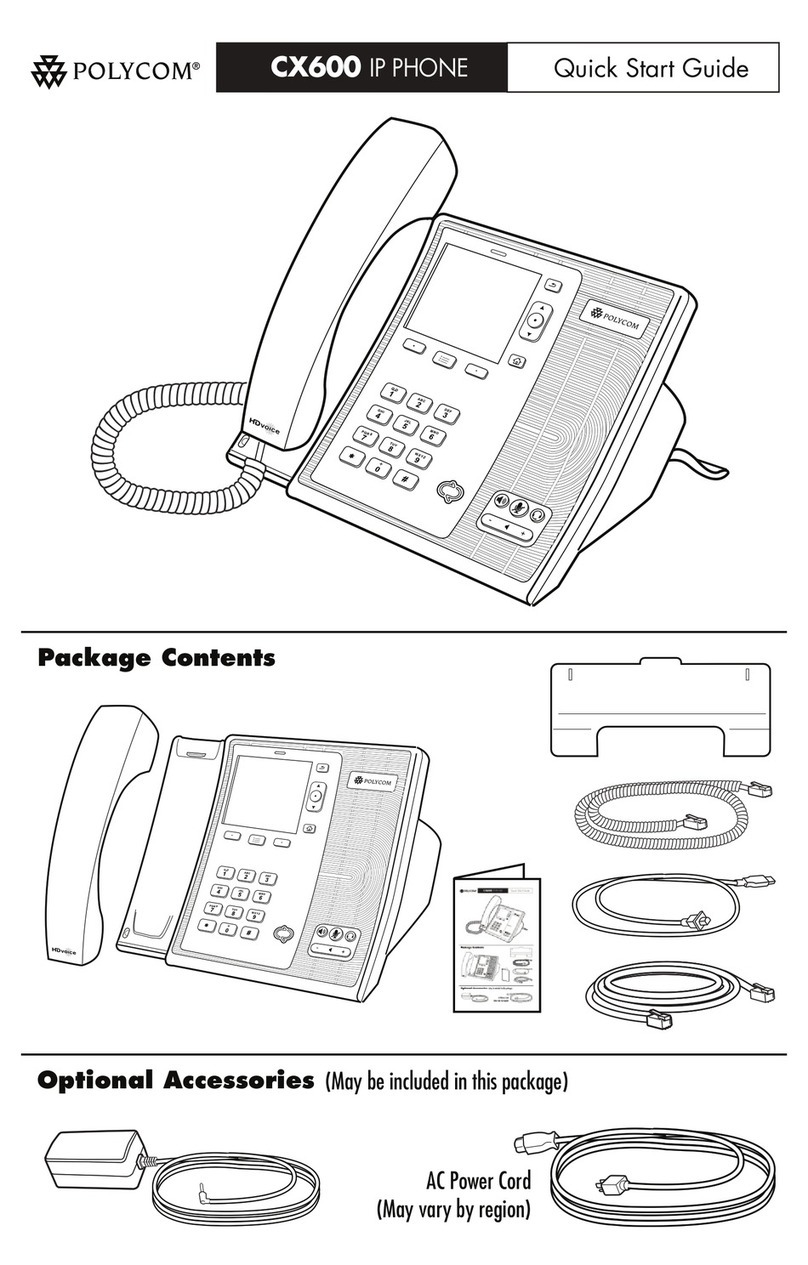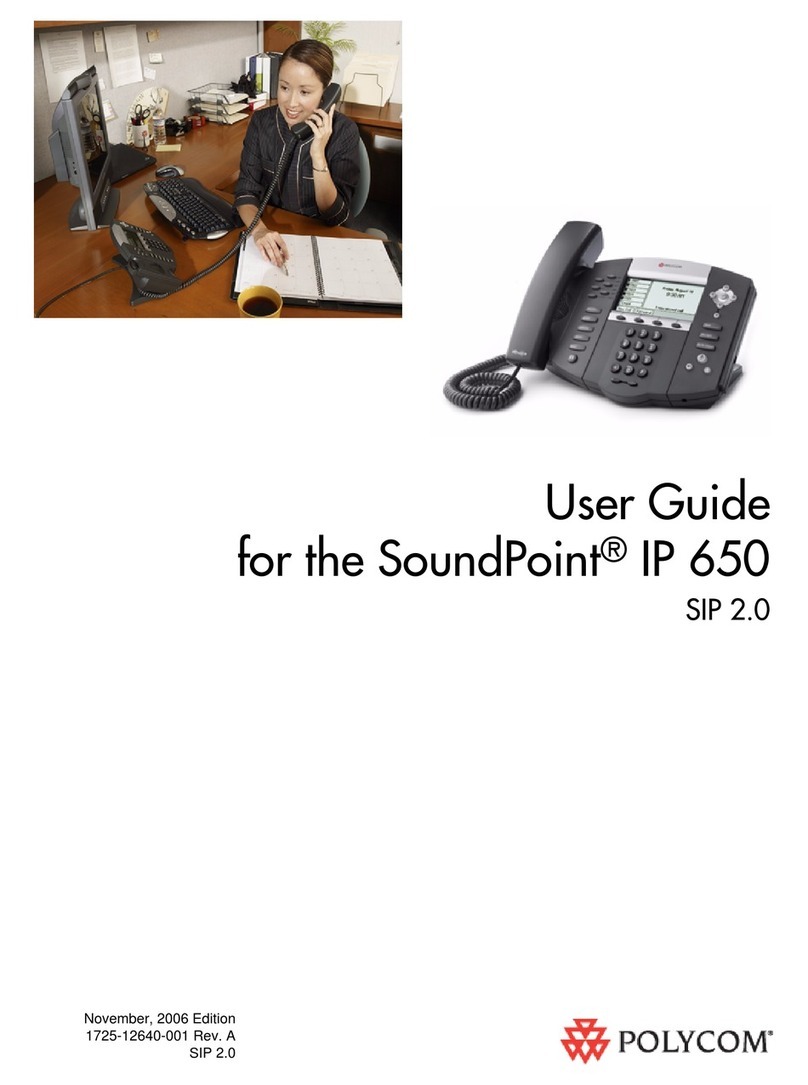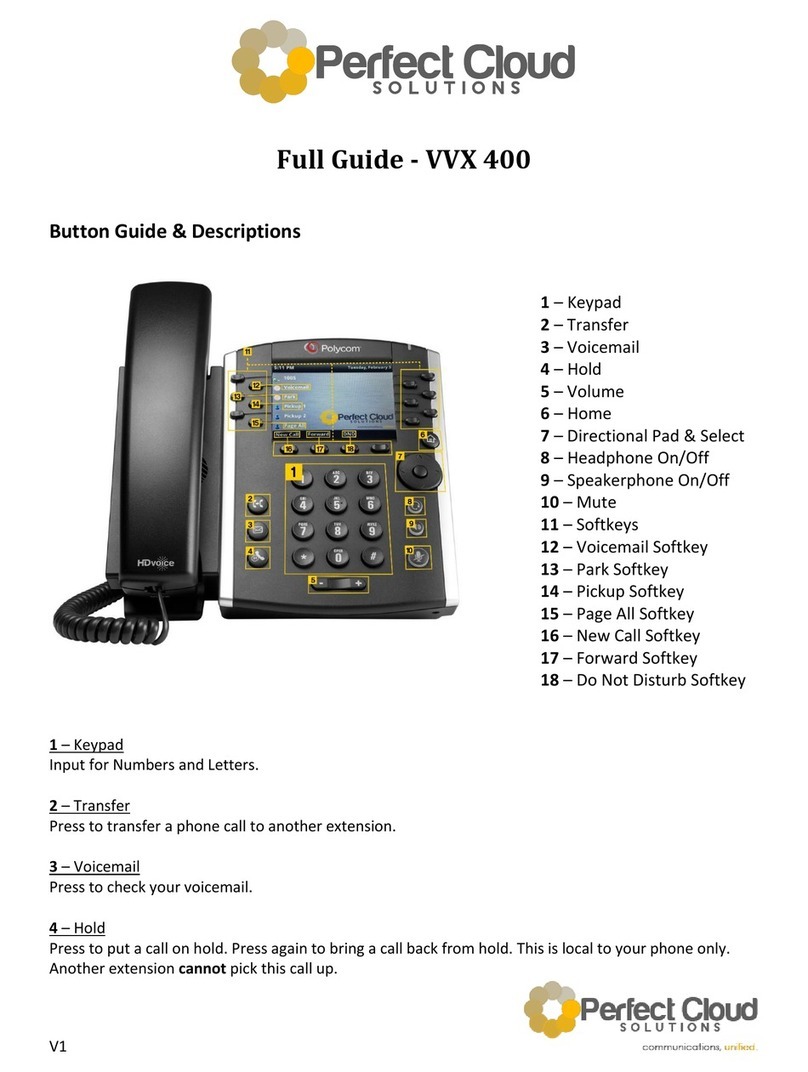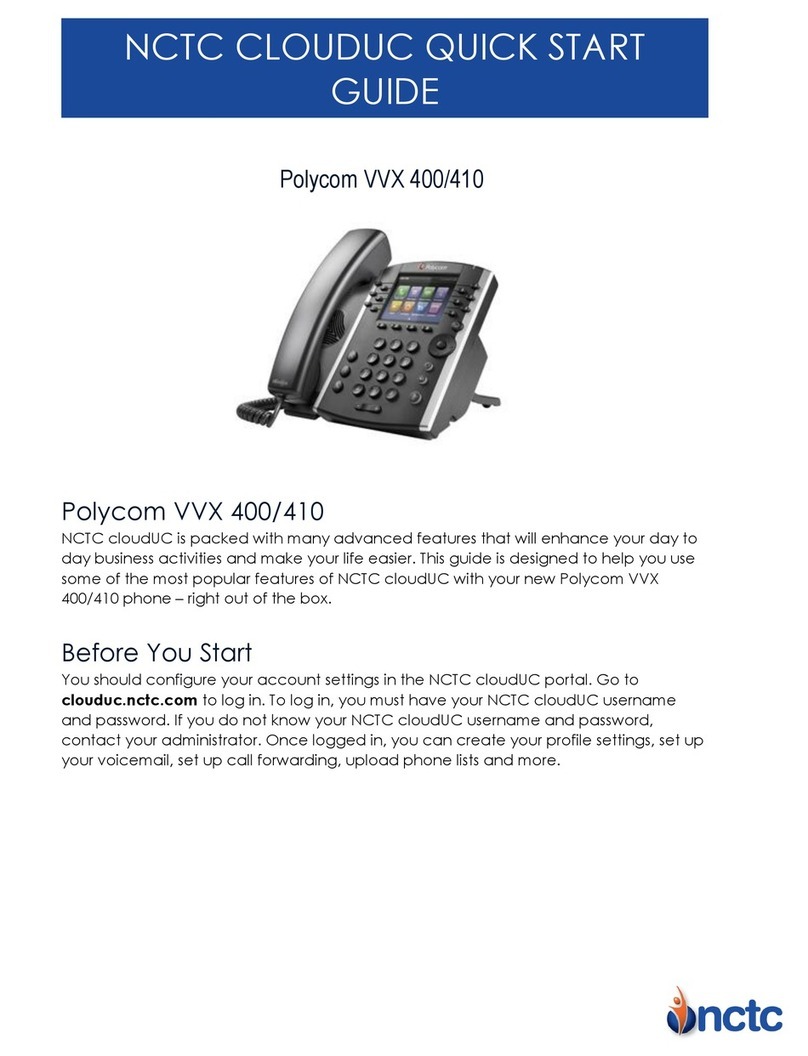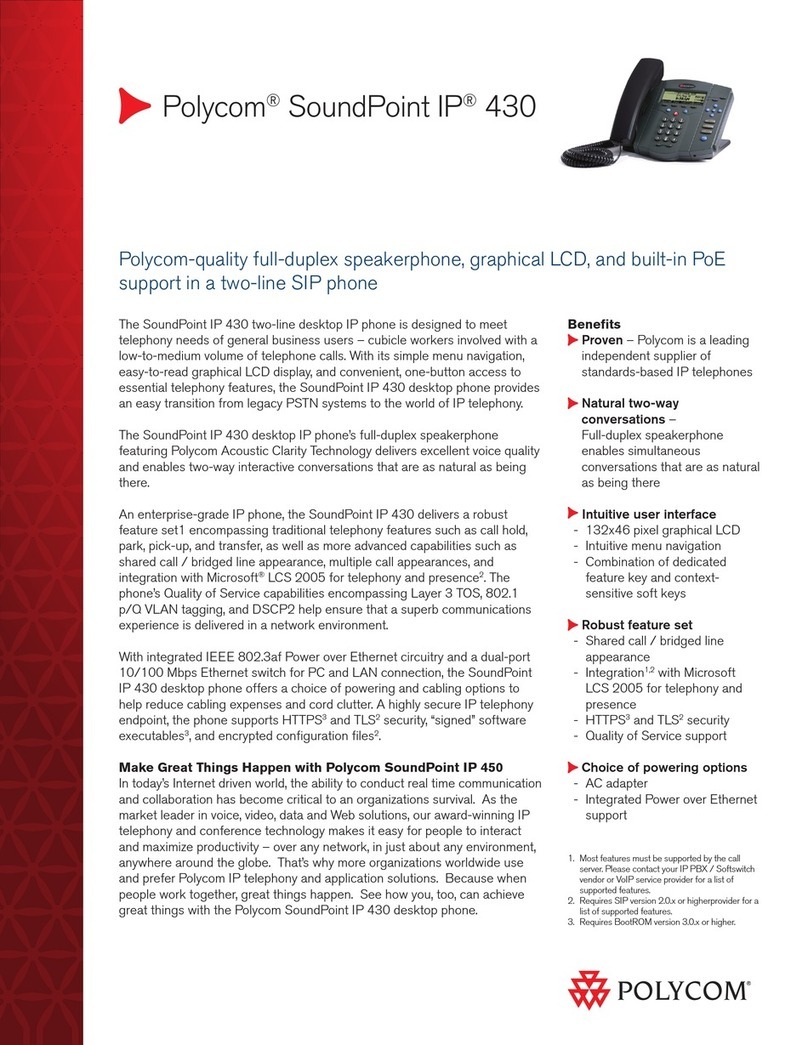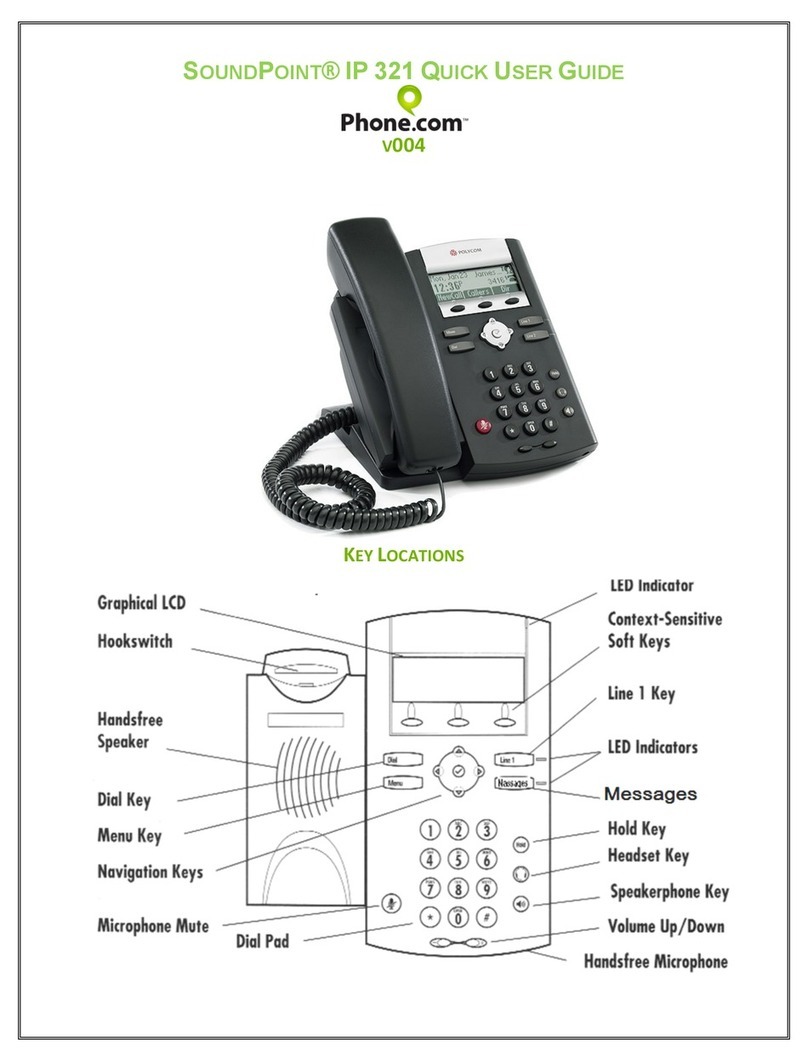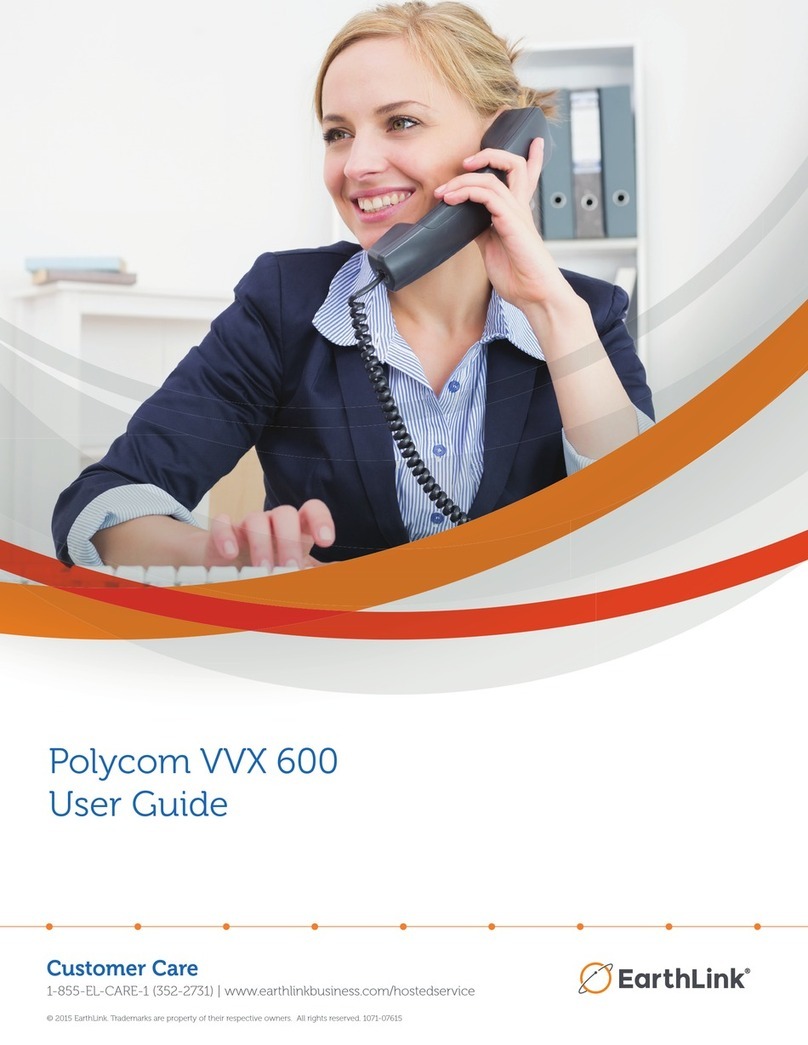SoundPoint IP 450 Quick User Guide. 1725-12490-001_Rev B. 08/2010
CALL LISTS
From the idle screen, press for
Speed Dial, for Missed Calls,
for Received Calls, or for Placed
Calls. Or, press , then select
Features > Call Lists > Missed Calls,
Received Calls, or Placed Calls.
Call information will be displayed.
From this screen, select:
•Edit to amend the contact number
before dialing.
•Dial to place the call.
Or press More,and select Info, Save,
or Clear.
VOICE MAIL4
A voice mail icon on the screen, a
flashing line key, and a stutter dial tone
indicate one or more new voice mail
messages.
To listen to voice messages:
1. Press , and then select
Message Center.
2. Press the Connect soft key, and
then follow the voice prompts.
PHONE LOCK
Lock your phone with a user password
to prevent unauthorized access.
To lock the phone:
1. Press , and then select
Settings > Basic > Lock Phone.
2. Chose to Allow ringing when
locked or enable DND when locked
for incoming calls.
3. Press the Lock soft key to confirm.
To unlock the phone:
1. Press the Unlock soft key
2. Enter the user password and press
enter.
SPEED DIALING
To assign a speed dial index, see the
CONTACT DIRECTORY section.
To dial a contact assigned to a line key,
press the corresponding line key.
_____
4- This feature must be enabled fromthe call server.
CUSTOMIZING YOUR PHONE
CONTACT DIRECTORY
To add a contact in your local phone
directory:
1. Press , and then select
Features > Contact Directory.
2. Press the More soft key, and then
the Add soft key.
3. Enter first and/or last name from the
dial pad.
Press the 1/A/a soft key to select
between numeric and upper / lower
case alphanumeric modes.
Press the Encoding soft key to
access special characters in other
languages.
4. Enter a unique contact phone
number (not already in the directory).
5. Change the other fields as desired.
6. Press the Save soft key to confirm
the changes, then press
twice to return to the idle screen.
Contacts can be easily added from
Call Lists. For more information, see
the CALL LISTS section.
To search for a contact:
1. Press , and then select
Features > Contact Directory.
2. Press the More soft key, and then
the Search soft key.
3. Using the dial pad, enter the first few
characters of the First or Last name.
4. Press the Search soft key. Dial
successful matches from the results.
To edit a contact:
1. Search for the contact (see above).
2. Press the Edit soft key and make the
necessary changes.
3. Press the Save soft key to confirm
the changes, then press ,
twice to return to the idle screen.
VOLUME ADJUSTMENT
Press the volume keys to
adjust the call volume of the active
mode. Pressing these keys in idle state
adjusts the ringer volume.
To conform to regulatory requirements,
handset and headset volume will return
to a preset level after each call, but the
configuration can be changed by your
system administrator. Hands-free
volume settings will be maintained
across calls.
RING TYPE
You can select different rings to match
your preferences and distinguish
between calls on lines.
To change the incoming ring:
1. Press , and then select
Settings > Basic > Ring Type.
2. Scroll to highlight the desired ring
type. Press the Play soft key to hear
it.
3. Press the Select soft key to accept
the highlighted ring type, and then
press to return to the idle
screen.
If you select Silent ring, press the Line
key or Answer soft key to answer
incoming calls.
AUDIBLE RINGER
You can select the default alerting
destination for incoming calls.
To change the audible ringer:
1. Press , and then select
Settings > Basic > Preferences >
Audible Ringer.
3. Scroll to highlight the desired alerting
destination for incoming calls.
4. Press the Select soft key to accept
the highlighted destination, and then
press to return to the idle
screen.
DISTINCTIVE RINGING / CALL
TREATMENT
You can set distinctive incoming ringing
tones for different contacts in your local
directory.
To set a distinctive ring for a local
contact:
1. Press , and then select
Features > Contact Directory.
2. Search for the contact (see the
CONTACT DIRECTORY section).
3. Press the Edit soft key and scroll
down to Ring Type.
4. Using or , select the desired
ring tone.
5. Press the Save soft key to accept the
change, and then press to
return to the idle screen.
HEADSET MEMORY MODE
For frequent or full-time headset users,
there is an option to default all calls to
the headset.
To enable Headset Memory Mode:
1. Press and select Settings
followed by Basic,Preferences,
Headset, and Headset Memory.
2. Scroll down to Enable and press the
Select soft key.
To disable Headset Memory Mode:
Repeat steps 1 and 2, but select
Disable.
To activate Headset Memory Mode (if
enabled):
Press twice.