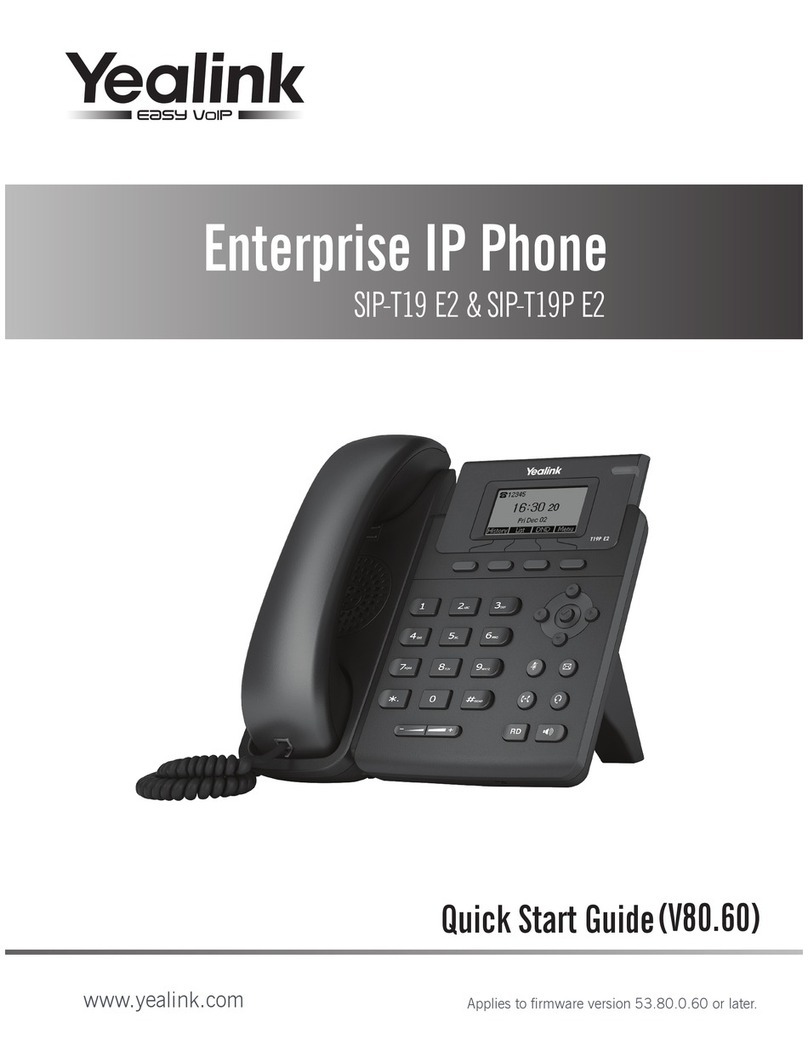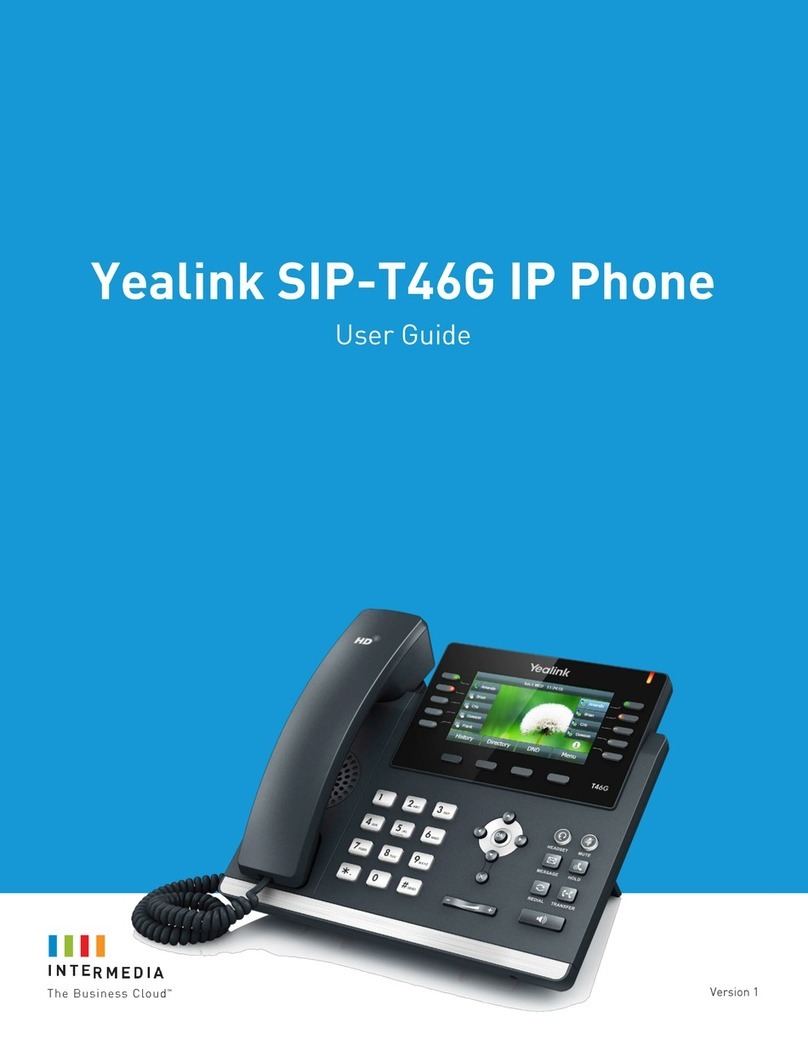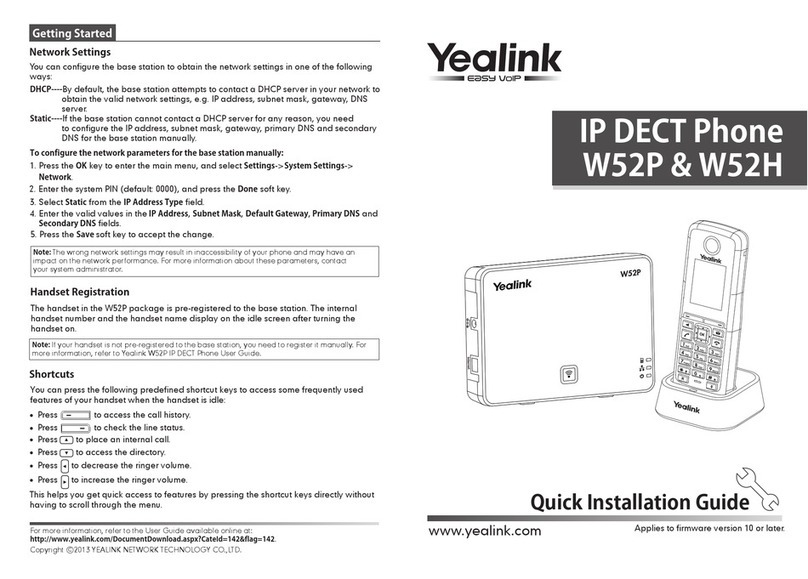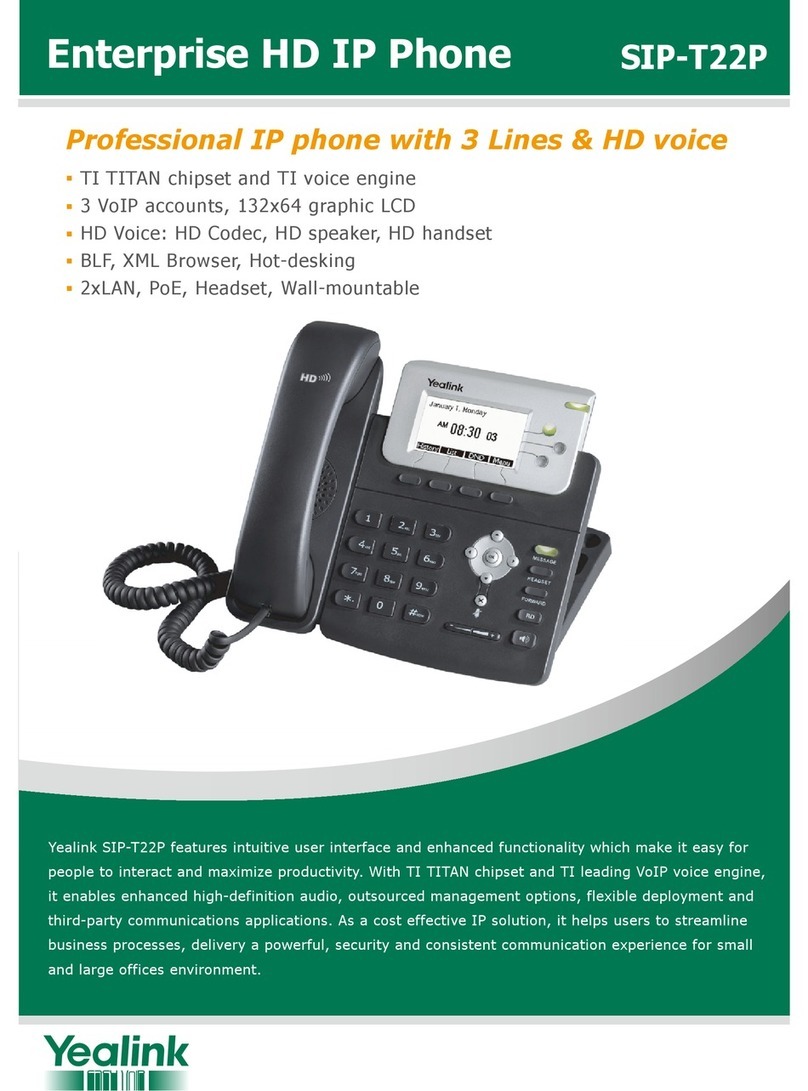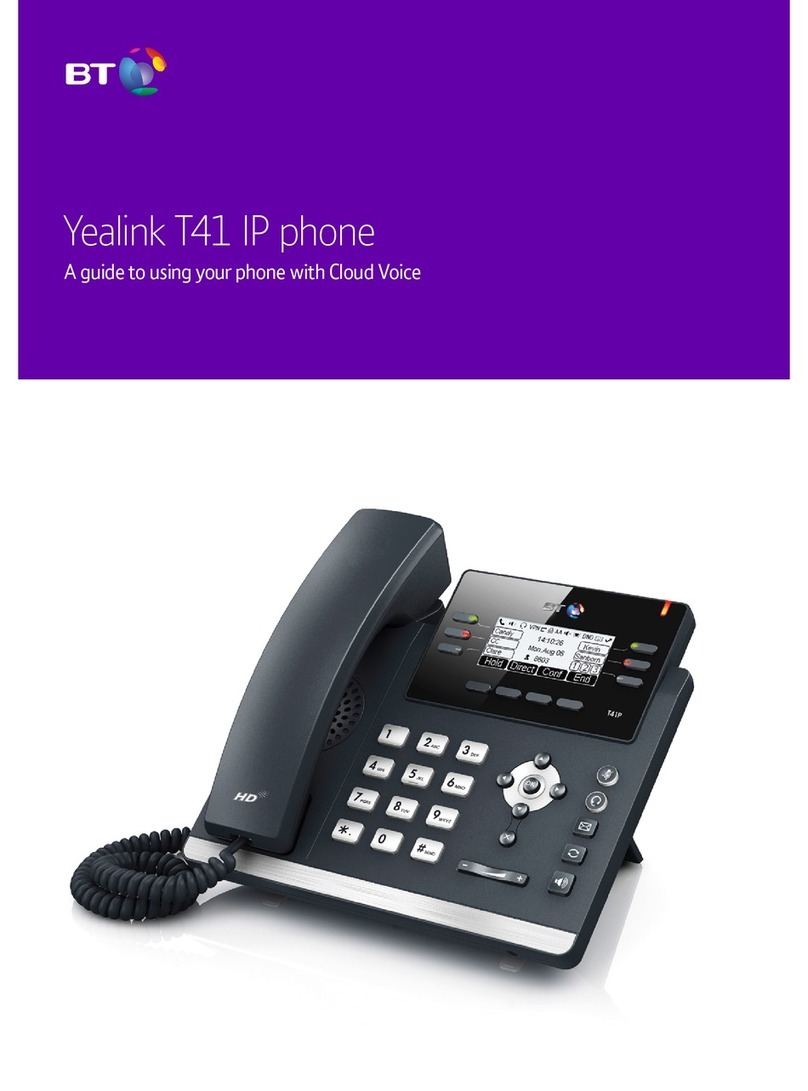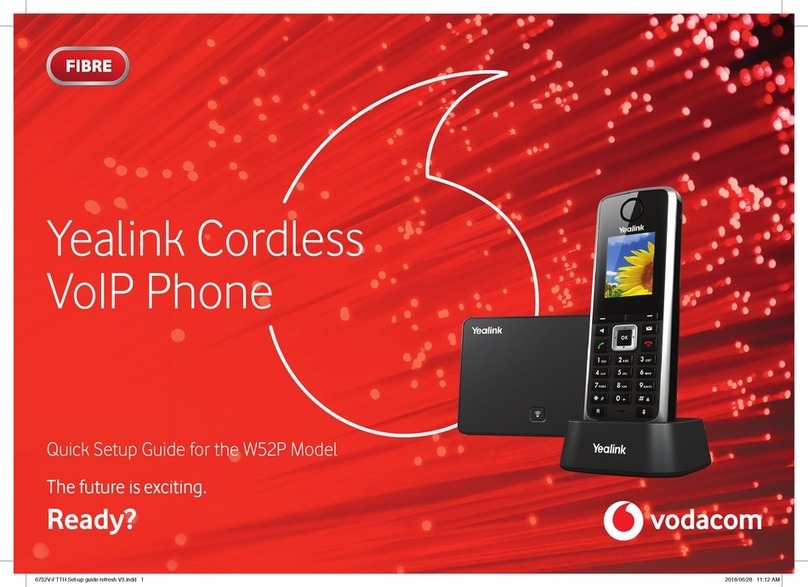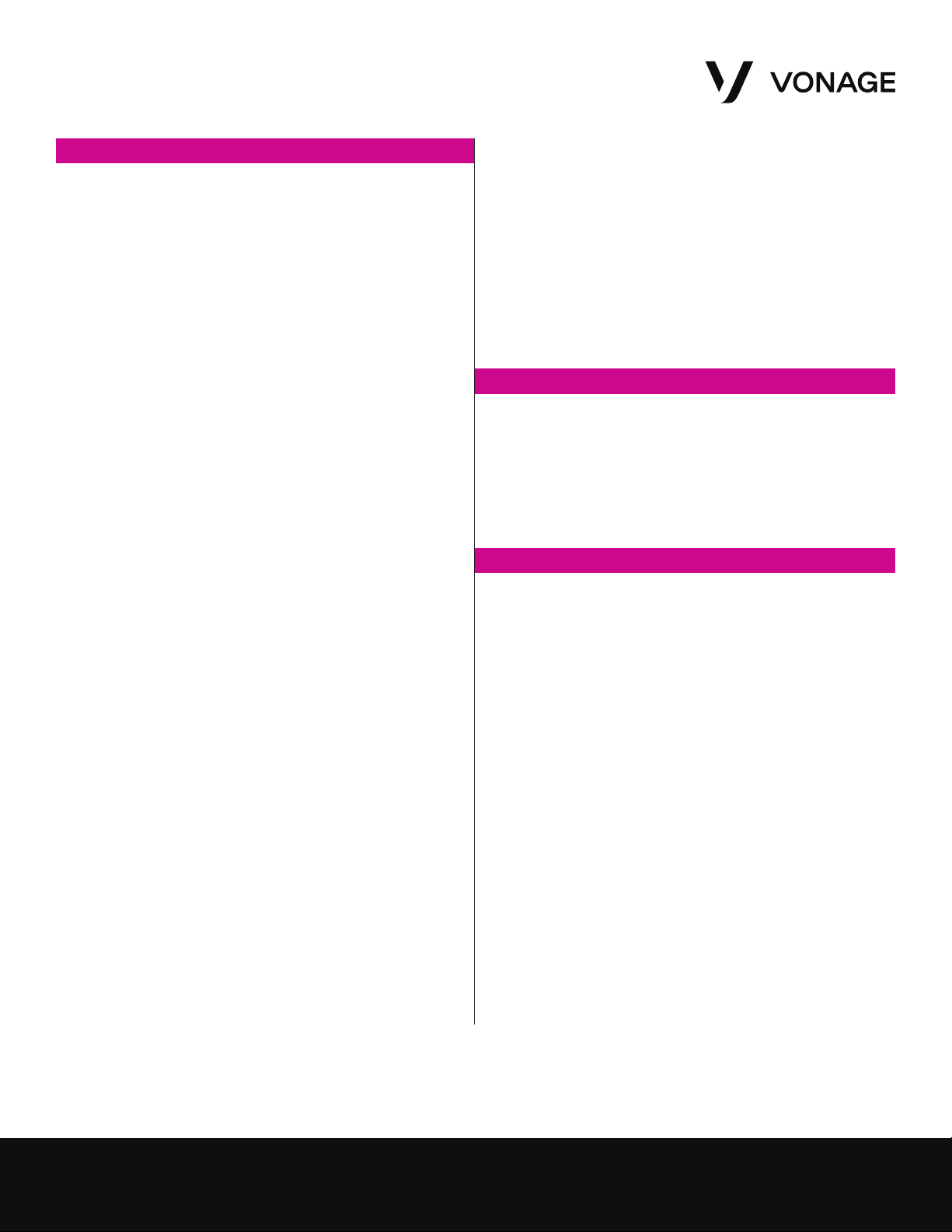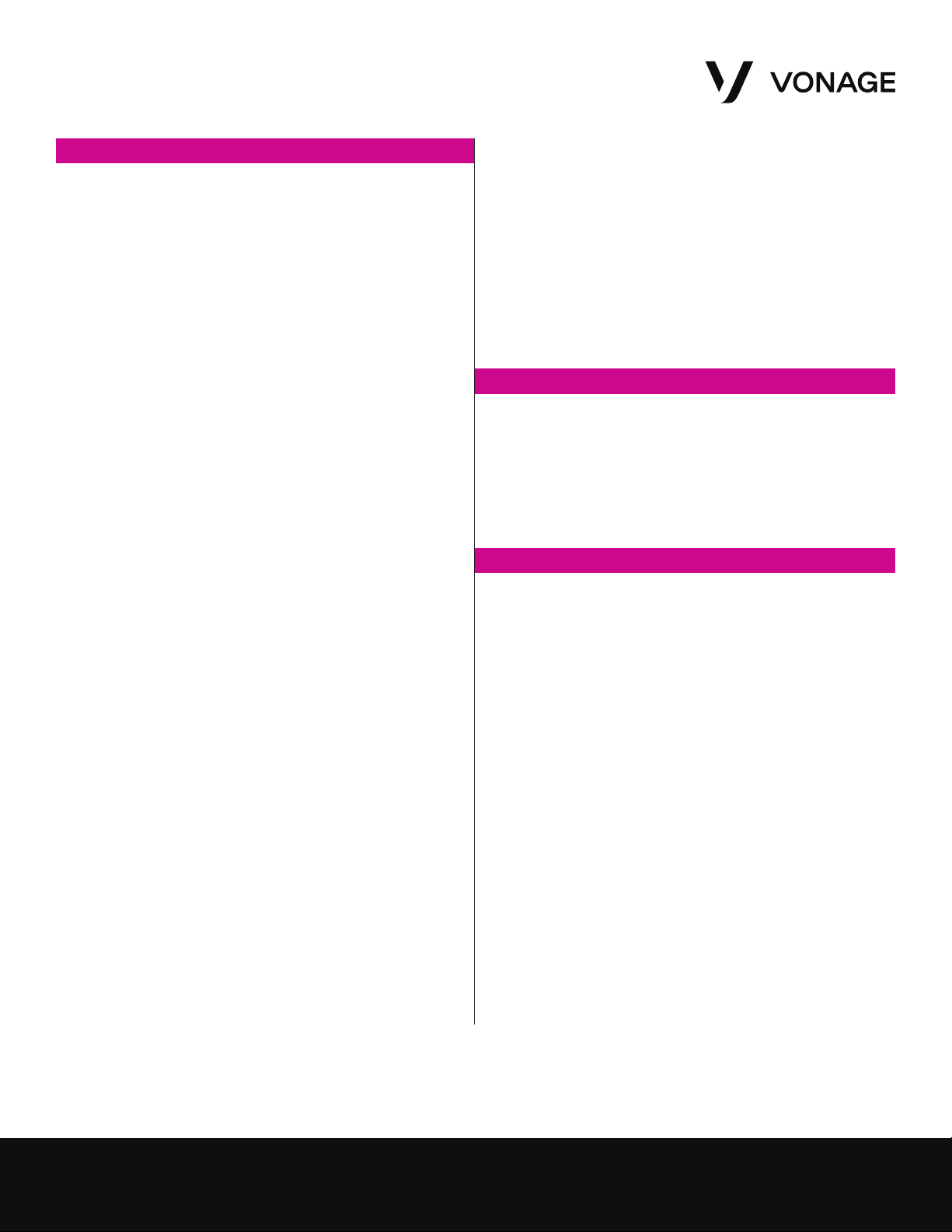
UG_YEALINKT46_0120 | ©2020 VONAGE 2
User Guide Yealink T46
Basic Functions (Continued)
Switching between the Handset/Headset/Speakerphone
During a Call
Note: only one function at a time can be used.
1. From Handset to Speakerphone, press the Speakerphone
button (lower right corner) and hang up the handset.
2. From Handset to Headset, press the Headset button
(right side of phone) and hang up the handset.
3. From Speakerphone to Handset, pick up the handset.
4. From Speakerphone to Headset, press the Headset button.
5. From Headset to Handset, pick up the handset.
6. From Headset to Speakerphone, press the Speakerphone
button.
Dialing an Extension
1. Dial the 2 to 6 digit extension number and either:
• Pick up the handset.
• Press the Speakerphone button.
• Press the Headset button.
Placing a Call on Hold
1. Press the “Hold” button on the right side of the phone. Or the
hold soft key located directly below the bottom of the screen.
• To retrieve the call, either press the resume soft key
located below the bottom of the screen. or press the
line appearance button the call is on (light should be
red and blinking).
Transferring a Call (Attended Transfer)
Talk to the person before transferring the call to them
1. While on a call, press the “Transfer” button (on the right side
of the phone) or the Transfer soft key located directly below
the bottom of the screen.
2. Press the # (pound) button (or wait a few seconds) and
when the other person picks up, announce the call.
3. When you are ready to complete the transfer, press the
transfer soft key again and the call will be transferred.
Transferring a Call (Blind)
Transfer the call to someone without speaking to them
1. During a call, press the transfer button on the right or
the transfer soft key located directly below the bottom
of the screen.
2. Dial the desired extension or telephone number.
3. Press the transfer button or soft key again to complete
your transfer.
Conference Calling
1. While on a call, press the Conference soft key located
directly below the bottom of the screen and the caller
will be put on hold.
2. Dial the third party’s number or extension and press the
# (pound) button (or wait a few seconds).
3. When the third party answers, press the conference soft key
again and the first caller will be connected. All parties should
be connected at this point.
Advanced Functions
Cell Phone Integration
When calls are being forwarded from your extension to your cell
phone, you can reroute the call back to an office extension or
another outside number. On your cell phone, press ##, enter the
extension (or outside) number you want to transfer to, and # again
to complete the transfer.
Call History
1. Press the up arrow key:
• Continuing to press up will scroll through all calls,
beginning with the most recent.
• Arrow to the right or left and it will take you through the
icons for Inbound Calls (arrow pointing down), Outbound
Calls (arrow pointing up), Missed Calls (arrow comes down
and bounces to right) and Forwarded Calls (arrow goes left
and then up and then directly right).
• Arrow down to go through the calls once making a selection
from above.
Online Management
Logging into your Account Online
1. Visit https://app.vonage.com.
2. Log into your account with your username and password.
Voicemail to Email
1. Click the “Phone System” tab and click on an extension.
2. Scroll down to the “Voicemail PIN and Greetings” section
and check the box for “Send Voicemail to Email”.
3. Enter the desired email address. Only one email may
be entered.
4. Click save in the top or bottom right-hand side of the screen.
Searching Call Logs
1. Click the “Reports” tab at the top of the screen. Click “Call Log
Reports”.
2. Select a date range by clicking the small calendars.
3. Optional: Enter the “Number Dialed” or “Caller ID” to narrow
search.
4. Click “Run Report”. Your results will populate below.
Please Note: The above instructions are for Vonage Business
Cloud Super Users and Administrators.