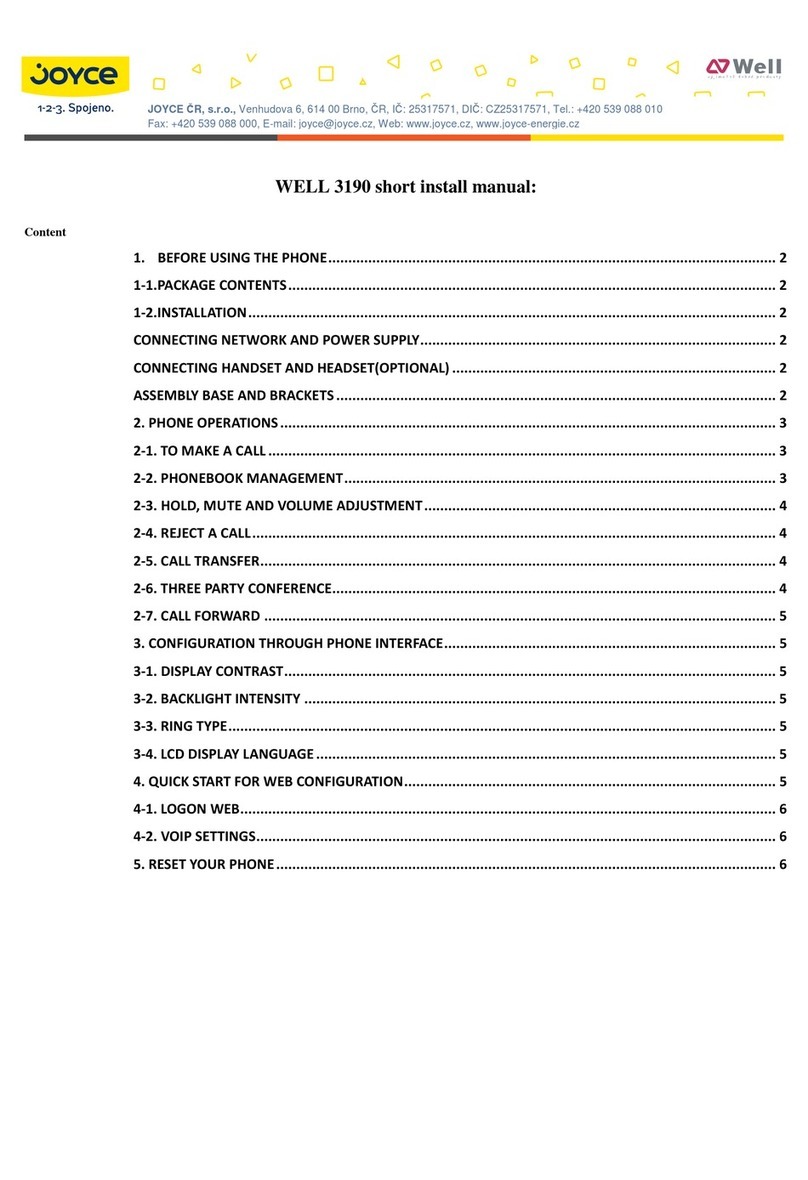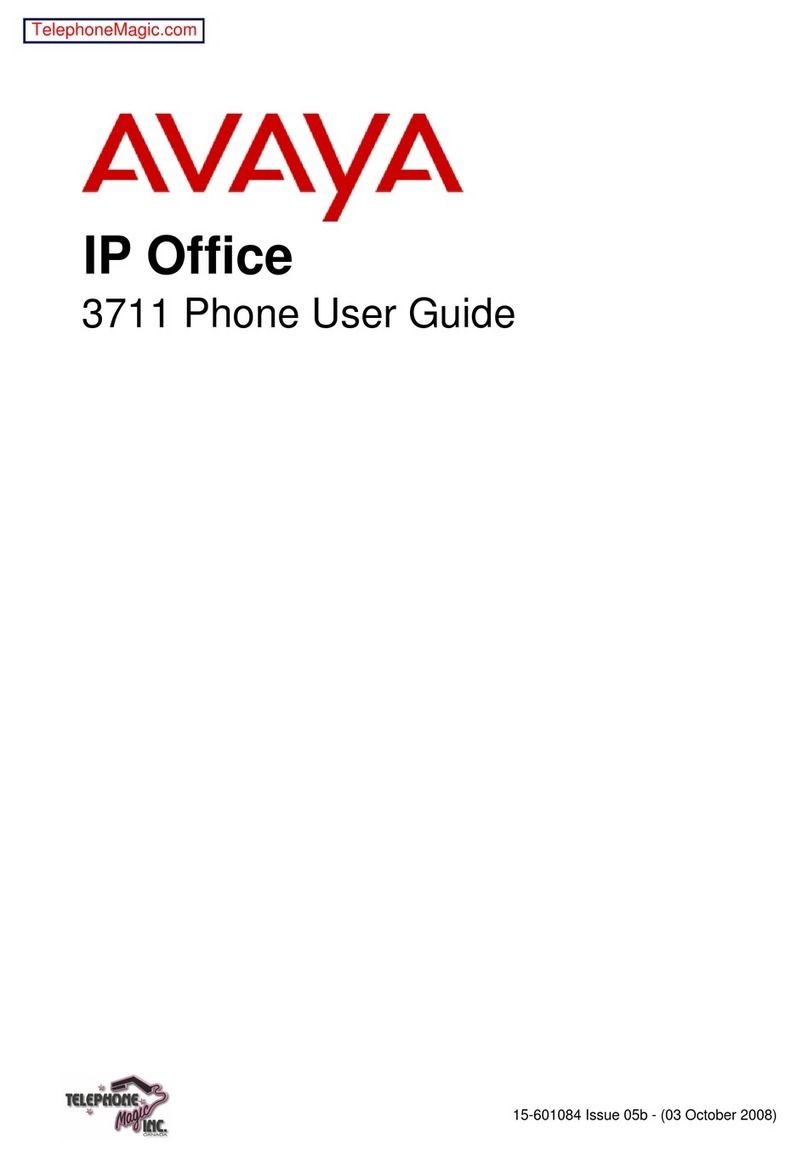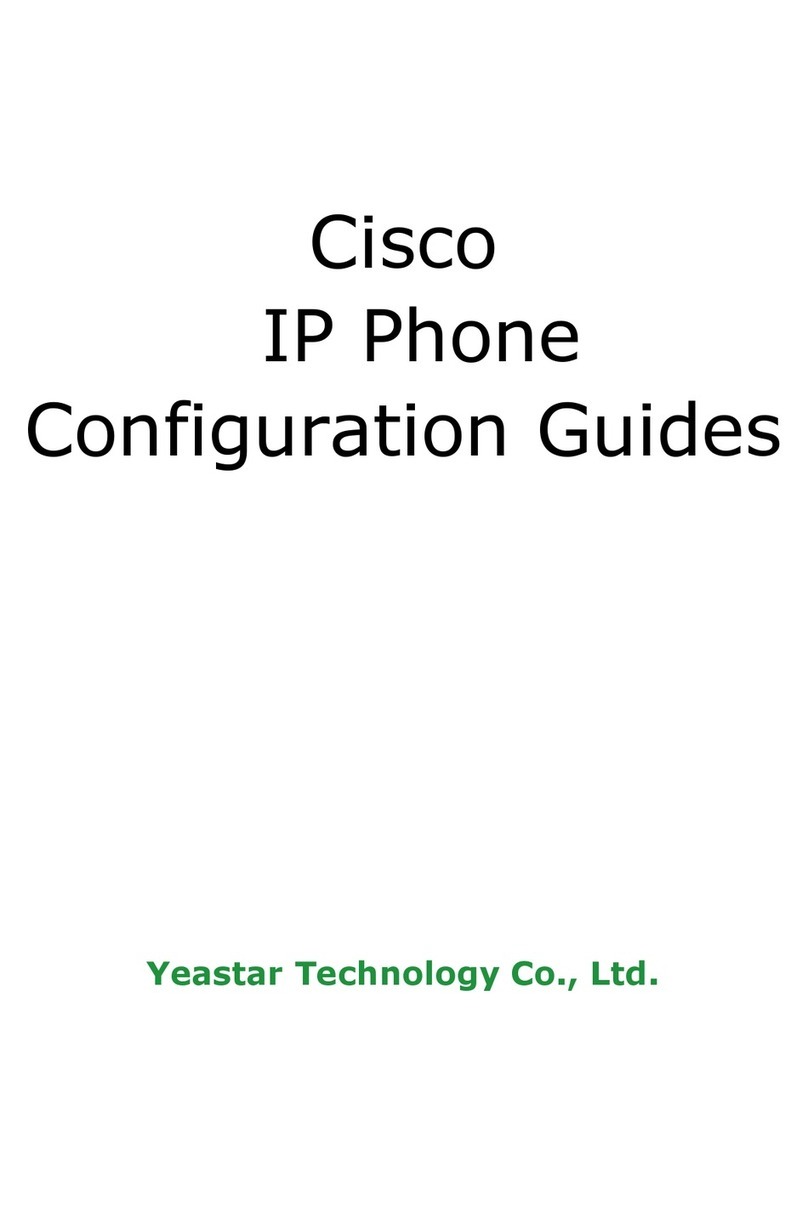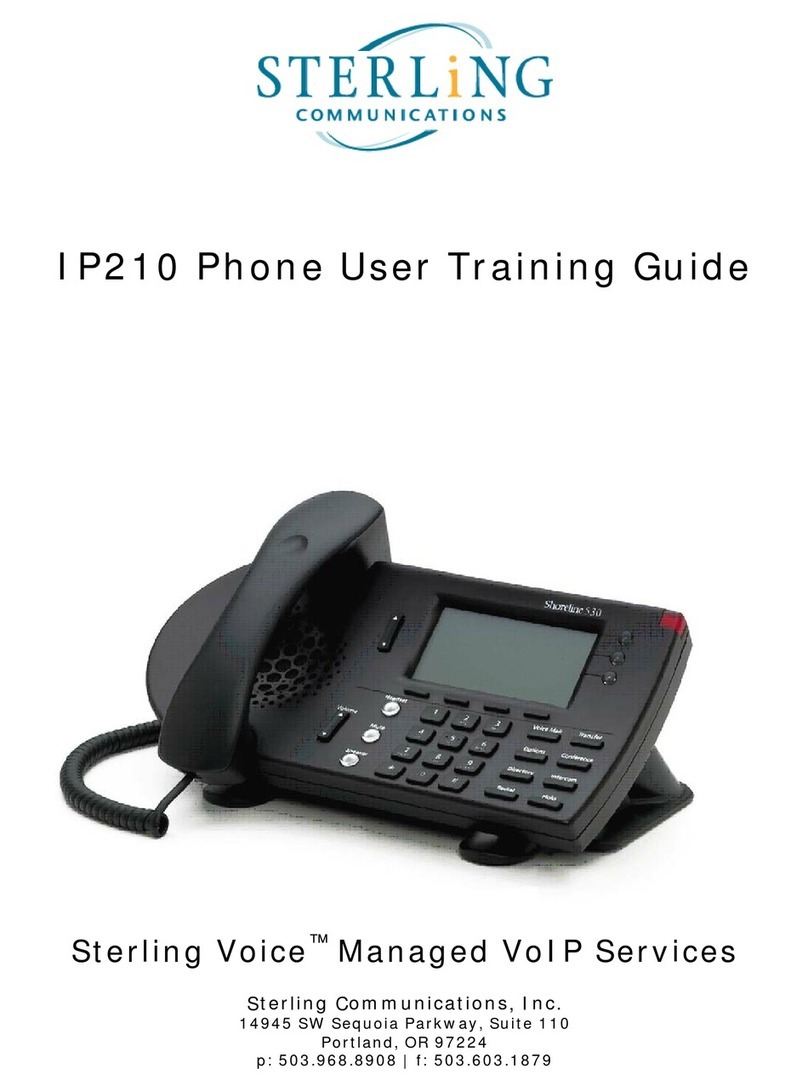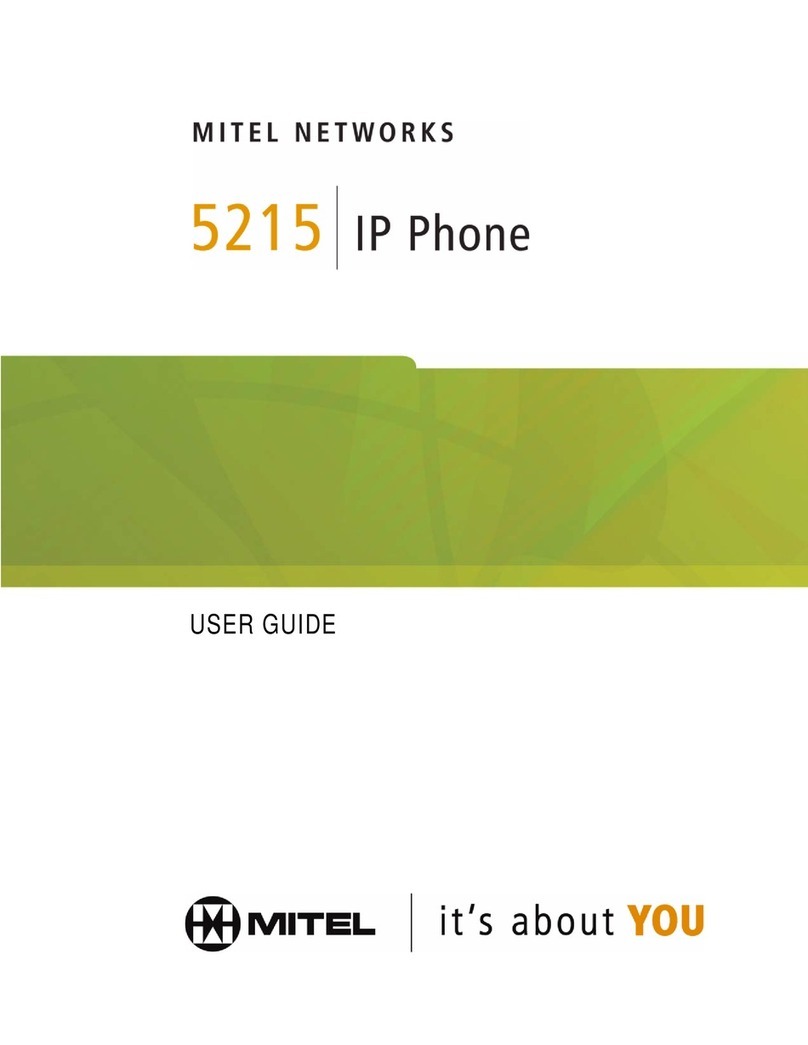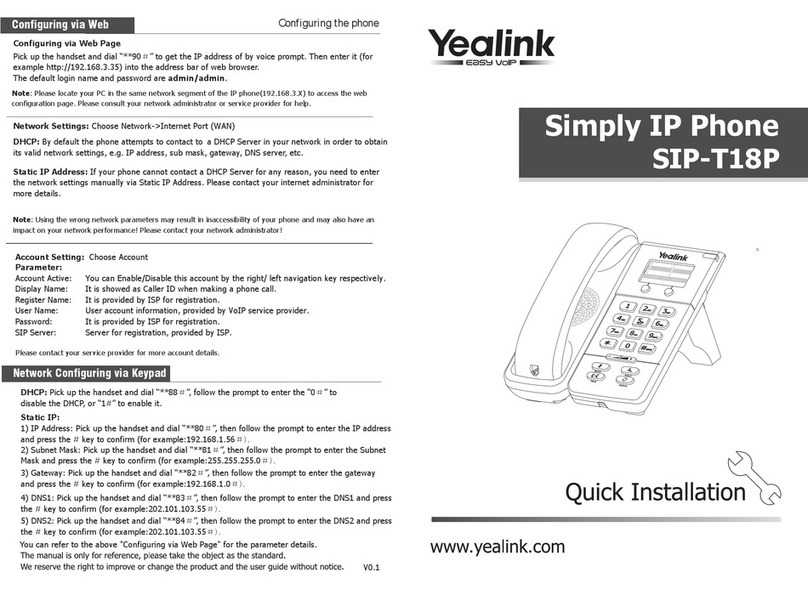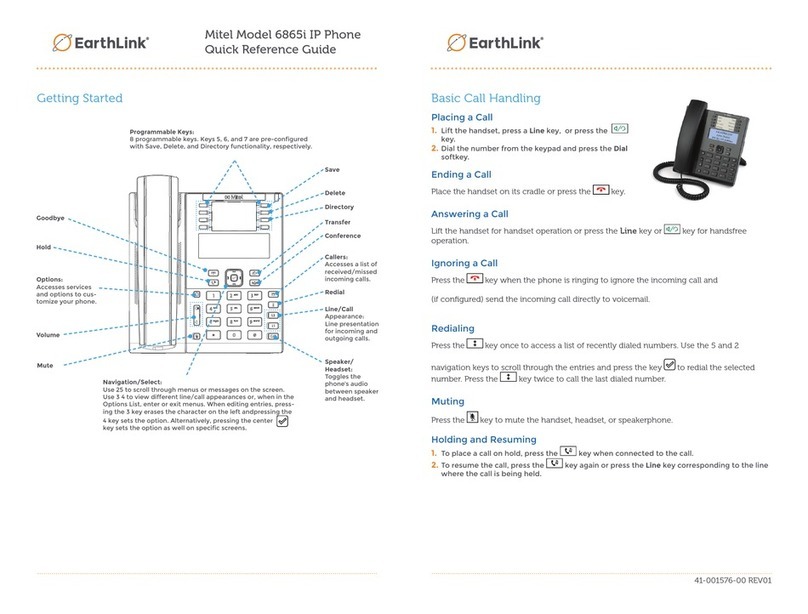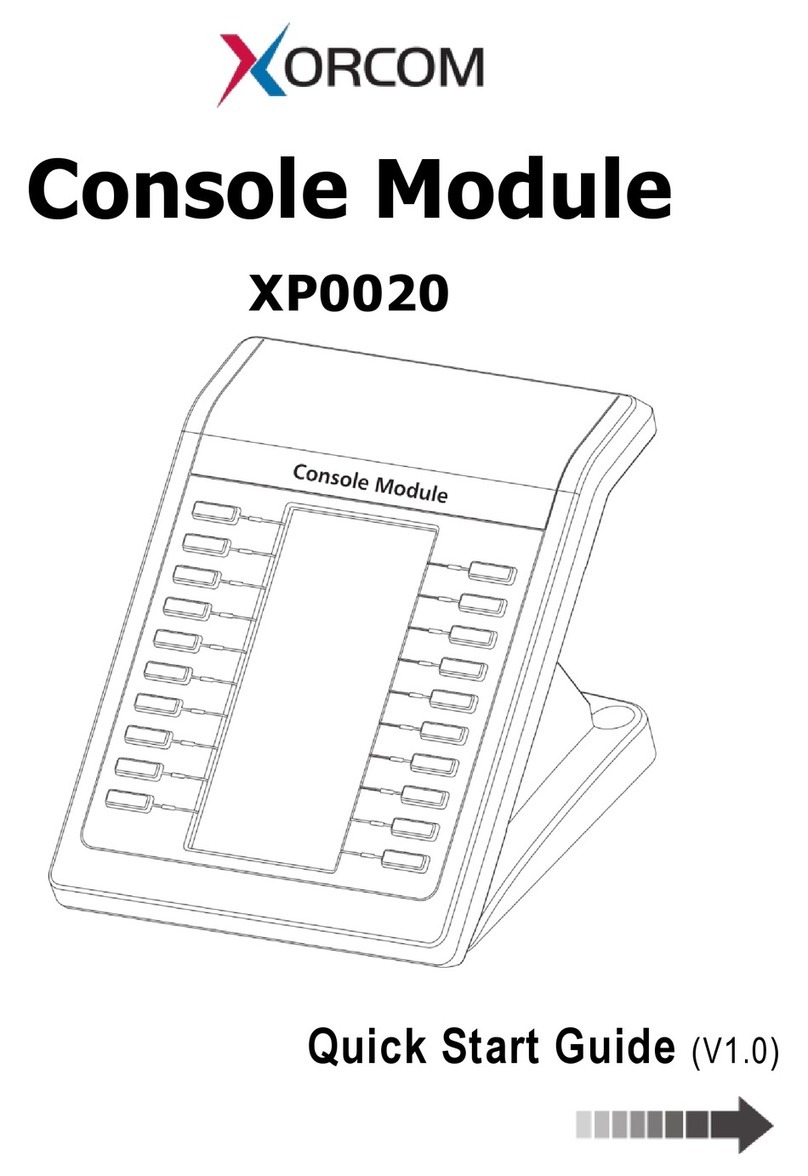ESENE ES220 User manual

www.escene.ru
Escene Communication
ES220 IP Phone
User Manual
(firmware:v1.0.2.9-777)
E
Es
sc
ce
en
ne
e
C
Co
om
mm
mu
un
ni
ic
ca
at
ti
io
on
n
T
Te
ec
ch
hn
no
ol
lo
og
gy
y
C
Co
o.
.L
Lt
td
d

www.escene.ru
Escene Communication
Tables of Contents
1. Getting Started ...................................................................................................1
About...............................................................................................................1
Feature Highlights: ............................................................................................1
Technical Features .............................................................................................1
2. Connecting Your Phone........................................................................................3
3. Phone overview...................................................................................................4
Understanding Buttons and Hardware..................................................................4
Understanding Phone Screen Features.................................................................6
4. Basic Call Handling ..............................................................................................7
Placing a Call ....................................................................................................7
Answering a Call................................................................................................8
Ending a Call.....................................................................................................9
Using Hold and Resume (Switch Calling Line) .......................................................9
Transfer Calls ....................................................................................................9
Using Mute .....................................................................................................10
Do Not Disturb ................................................................................................10
3-way Conference............................................................................................10
5. Advanced Call Handling......................................................................................12
Using the Phone Book......................................................................................12
Using Call Logs................................................................................................14
6. Keypad Instruction ............................................................................................15
SIP Account Settings........................................................................................15
Network Setting ..............................................................................................16
PC Port...........................................................................................................17
Load default settings .......................................................................................17
Modify password .............................................................................................18
Language setting.............................................................................................18
Customizing Rings and Volume .........................................................................18
View status.....................................................................................................19
Diagnose ........................................................................................................19
7. Web Settings ....................................................................................................20
Config Guide...................................................................................................20
Network .........................................................................................................22
SIP Account ....................................................................................................23
Audio .............................................................................................................24
PhoneBook .....................................................................................................25
Group ......................................................................................................25
Contact....................................................................................................26
LDAP .......................................................................................................27
BanList ....................................................................................................28
Enterprise Phonebook................................................................................29
Advanced .......................................................................................................29
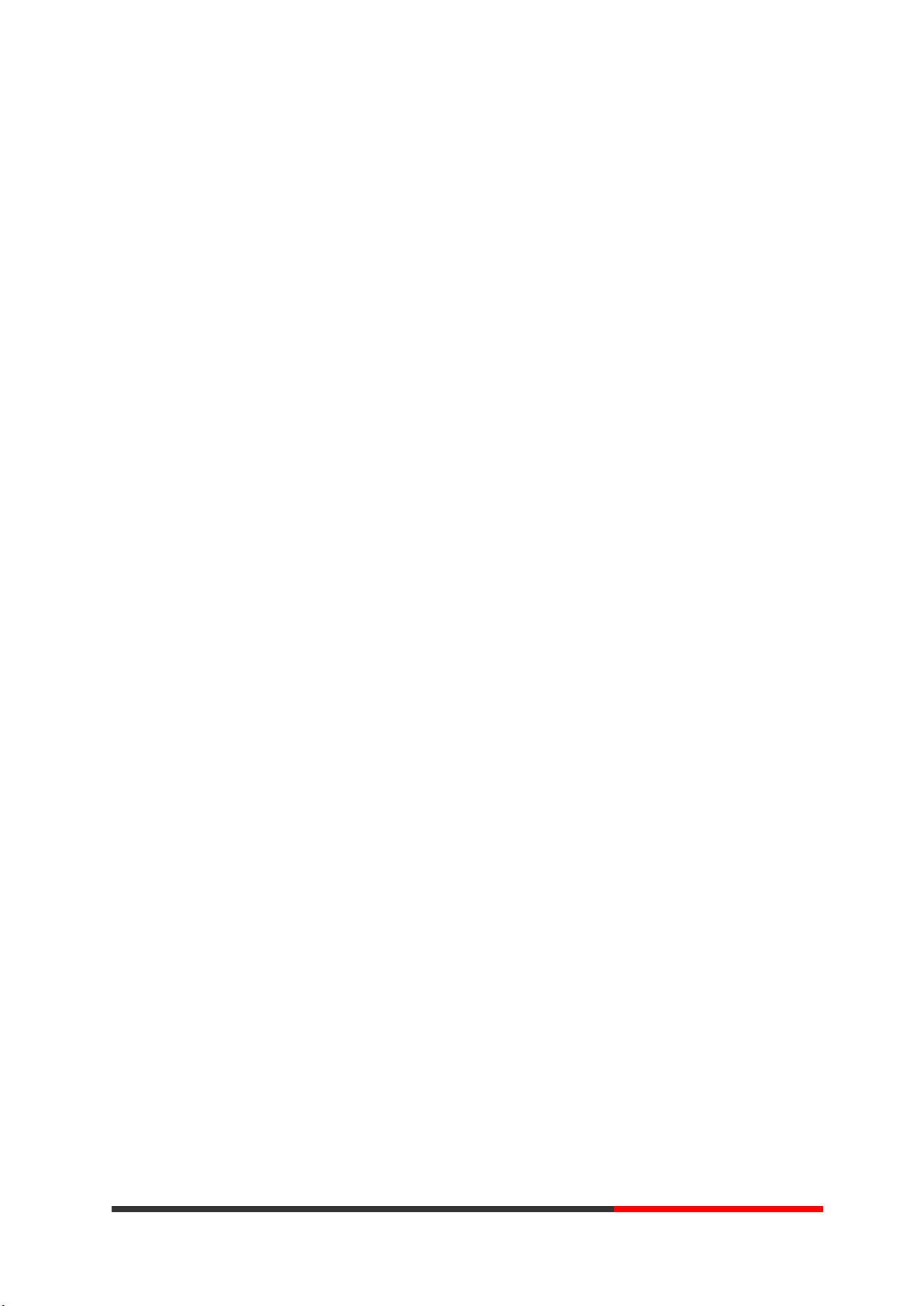
www.escene.ru
Escene Communication
Phone Setting...........................................................................................29
VLAN Setting ............................................................................................31
VPN Setting..............................................................................................32
Dial Plan setting........................................................................................32
Global SIP ................................................................................................34
Phone Maintenance .........................................................................................34
Log..........................................................................................................34
Default Setting..........................................................................................35
Auto Provision ..........................................................................................36
FTP Upgrade ............................................................................................37
TFTP Upgrade ..........................................................................................38
HTTP Upgrade ..........................................................................................39
Reboot.....................................................................................................40
Phone Status ..................................................................................................41
System Info ....................................................................................................42
About.............................................................................................................42
Appendix:.....................................................................................................44

ES220 IP-Phone
www.escene.ru
Escene Communication
1. Getting Started
About
ES220P is a popular type IP Phone in Sayhi phones series, with modern design,
functional, practical and voice clarity characteristics. It accomplished the powerful
telephony features by cooperating with the communications platform, such as call transfer,
hotline, multi-party conferences, voice mail, interruption-free, etc.
Feature Highlights:
HD Voice: HD Codec
Support unified maintenance and auto upgrade
Support Plug and Play
Enterprise Phone Book
Support PSTN interface
Support Headset interface
Support PoE and AC power adapter
Technical Features
Item
Technical Features
Screen
Grayscale LCD with background light
128*32 characters
Language
Support Multi-Module
Line
2 VoIP Line
Function
Keys
6 Navigation keys (arrow button, OK button, C button)
Volume button (multiplex up and down keys)
Hands-free
Mute(C button )
Headset
Message
Hold
Redial
Conference
Transfer
VoIP
Protocol
SIP 2.0
Network
HTTP、DHCP、TFTP、*IEEE 802.1Q、*IEEE 802.1X
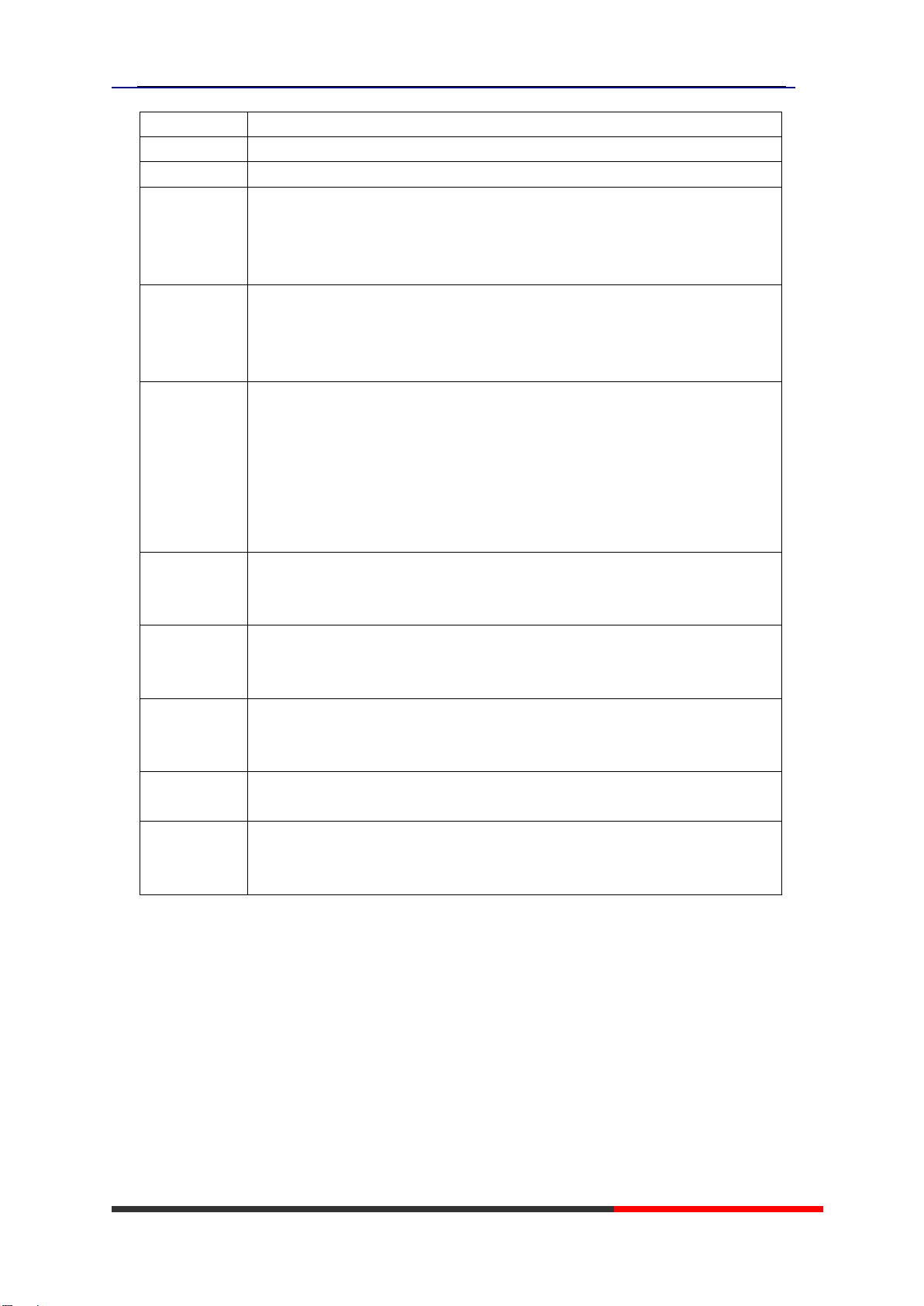
ES220 IP-Phone
www.escene.ru
Escene Communication
Protocol
Codec
G.723.1 (5.3K 6.4K b/s)、G.729 A (8Kb/s)、G.711 A/U (64Kb/s), G.722
QoS
TOS, Jiffer Buffer, VAD, CNG, G.168 (32ms)
Network
2*RJ45 10/100M Ethernet interfaces(LAN/PC)
IP Assignment: Static IP 、DHCP、PPOE
VPN(L2TP、SSL_VPN)
DNS Clients (Primary and Secondary)
Speech
HD Voice: HD Codec/Handset/Speaker(Full-duplex)
Handset, Headset or Hand-free Mode,
Support call centre by headsets
9-levels volume adjustment
Call
Processing
Call Waiting, Call Queuing
Call Forward, Call Transfer, Call Holding, Call Pickup, Callback
Redial,Auto-answer
Phone directory speed dial, call record direct dial
3-way conference
DnD
Voice mail, Voice Prompt, Voice Message
Applicatio
n
Enterprise phone directory
XML Phonebook
Private phone directory
Security
Password Login Web
Signaling encryption
Media encryption
Manageme
nt
Upgrade: HTTP/TFTP/FTP Auto-provision/TR069
Configurations: Phone/Http/Auto provision/TR069
Debug: Telnet/Phone/Web
Power
Supply
Power adapter: AC100~240V input and DC 5V/1.2Aoutput
PoE (IEEE 802.af)
Specificati
on
Storage Temperature: 0℃~60℃
Operating Humidity: 10%~90%
Size: 168mm*205mm*85mm
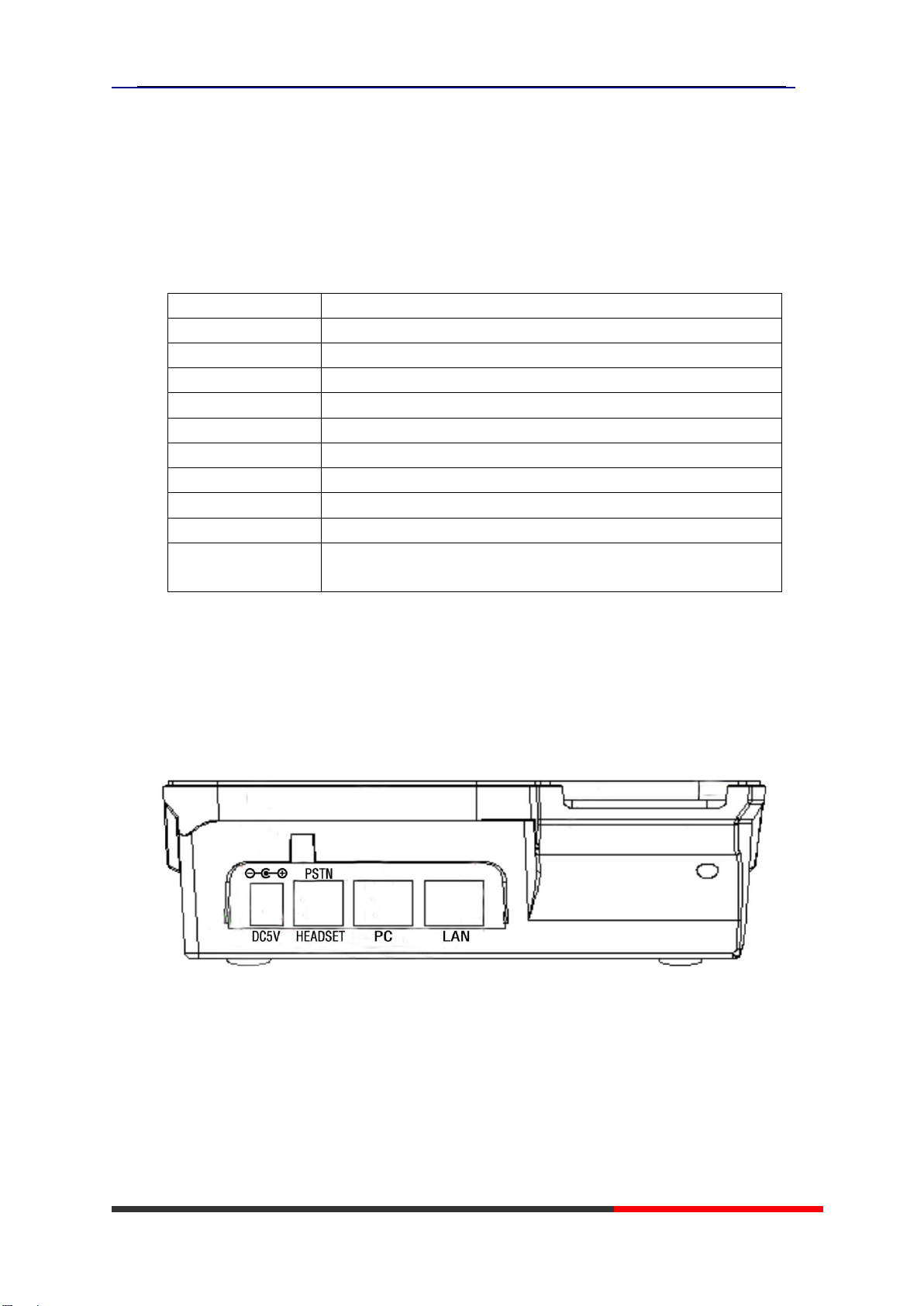
ES220 IP-Phone
www.escene.ru
Escene Communication
2. Connecting Your Phone
Your system administrator will likely connect your new SayHi ES210 IP Phone to the
corporate IP telephony network. If that is not the case, refer to the graphic and table below
to connect your phone.
1) Open the box of ES210 IP Phone,carefully check the packing list as follow:
Item
Counts
IP Phone
1
Handset
1
Handset Cord
1
Power adapter
1 (need to buy )
RJ45 cable
1
RJ11 cable
1 (ES2xx)
CD
1
Quick Installation
1
Quick User Guide
1
Product
certification
1
2) As shown in figure 2.1,please plug Handset Cord into RJ11 interfaces (IP Phone and
Handset),RJ45 cable into the LAN interface;IP Phone will automatically start if IP Phone
with POE function.
3) The phone must work together with power adapter without POE support.
4) If you want connect your computer into LAN at the same time, please connect your
computer to PC interface of the phone with a RJ45 cable.
Figure2.1 Interfaces of SayHi ES220
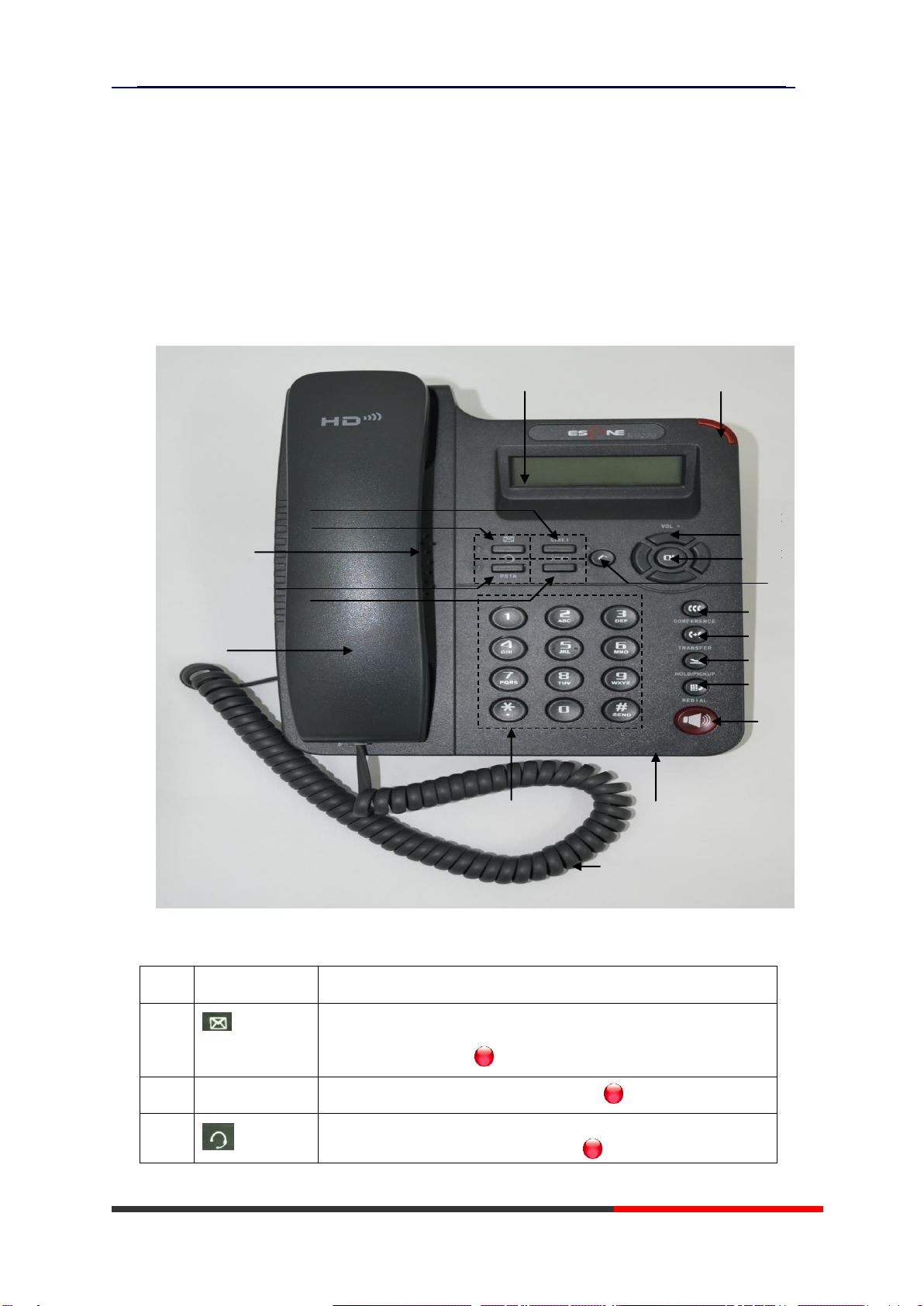
ES220 IP-Phone
www.escene.ru
Escene Communication
3. Phone overview
Understanding Buttons and Hardware
You can identify buttons and hardware on your SayHi ES220 from figure 3.1.
Figure 3.1 SayHi ES220
○,6
Item
Description
1
message button: when have new message in,
the light will blink red
2
Line 1
When you use this line ,the light is red
3
and PSTN
Headset button: Toggles the headset on or off.
When headset is on, the light is red .
Ошибка!
Ошибка!
Ошибка!
Ошибка!
Ошибка!
○,3
Ошибка!
Ошибка!
Ошибка!
Ошибка!
Ошибка!
Ошибка!
Ошибка!
Ошибка!
Ошибка!
Ошибка!
Ошибка!
Ошибка!
Ошибка!
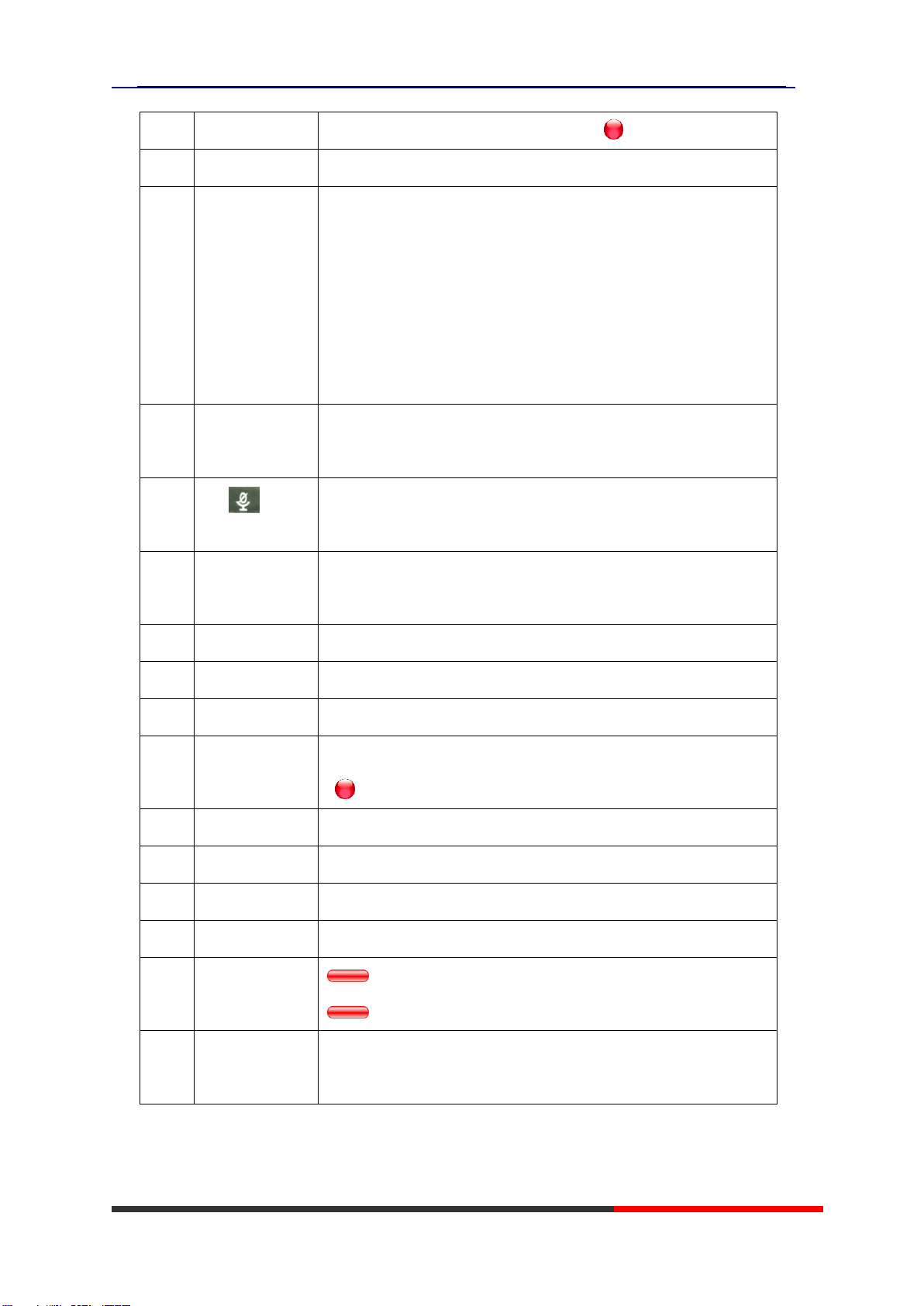
ES220 IP-Phone
www.escene.ru
Escene Communication
4
Line 2
When you use this line ,the light is red
5
0-9,*,#
Basic Call Handling: press “#”send out a call by default.
6
Navigation
button
Allows you to scroll through menus and highlight items. When
the phone is on-hook, it becomes a shortcut key as follow:
“Up”: Adjust ring volume,operate with the “down”button
“Down”: Open “Missed Calls”list:
“Left”: Open “Received Calls”list;
“Right”: Open “Dialed Numbers”list.
7
OK
OK button: To confirm the action, it also has a menu button
function; it allows you to scroll through menus.
8
C、
Back button: Return to the standby interface.
When in communication press ”C”, it has mute function.
9
CONFERENCE
Conference button: Connect calling / called party to the
conference.
10
TRANSFER
Transfer button:Transfer redirects a connected call.
11
HOLD/Pick up
Hold button: Put a call on hold.
12
REDIAL
Redial button: To dial the last number.
13
Speaker
button
Speaker button: Toggles the speakerphone on or off.
Red, steady: Pick up and enter normal call.
14
Speaker
Sounds output when hands-free.
15
Handset
Use to sounds in/output.
16
Handset cord
Connects between handset and phone.
17
LCD screen
128*32 characters, grayscale LCD with background light.
18
Light strip
Red flashing: There are incoming call;
Red, steady: Missed Calls, or phone busy;
19
Hands-free
microphone
Sounds input when hands-free
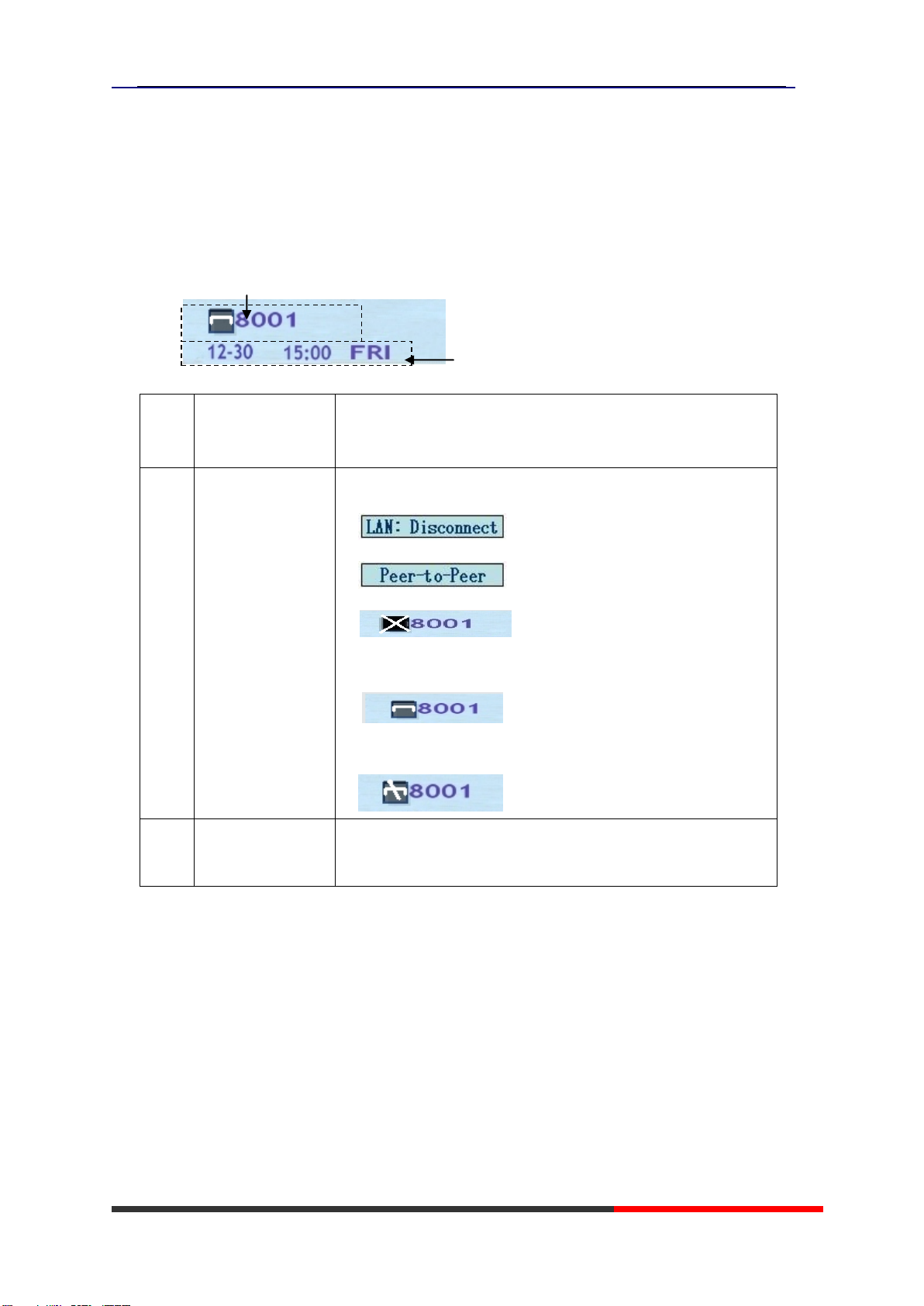
ES220 IP-Phone
www.escene.ru
Escene Communication
Understanding Phone Screen Features
This is what your main phone screen might look like:
Figure 3.3 SayHi ES220 Phone LCD
②
Screen
displays
Functions
1
Line status
Show the phone line status:
1) : Disconnect into network.
2) : Only Peer-to-Peer call.
3) : Network connected normal, but
the line is not successfully registered.
4) : Network is OK and the line is
available.
5) : Line is turned on DND.
2
Time and date
Show current time and date(You can set with different
sources,the more
7. Web Setting
)
Ошибка!
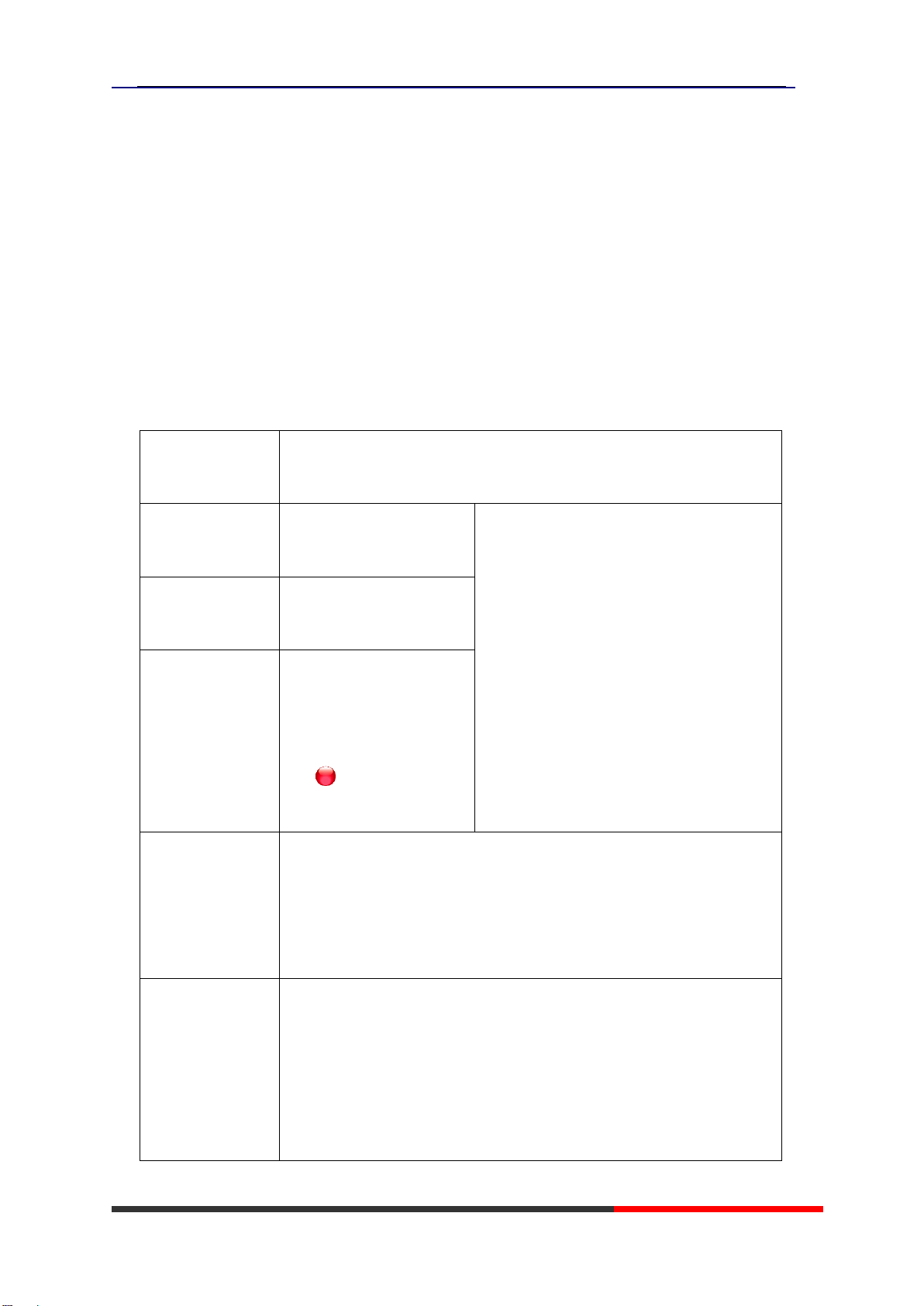
ES220 IP-Phone
www.escene.ru
Escene Communication
4. Basic Call Handling
You can perform basic call-handling tasks using a range of features and services. Feature
availability can vary; see your system administrator for more information.
Note: The bold type of the following text in table signifies the phone's button.
Placing a Call
Here are some easy ways to place a call on SayHi ES220 IP Phone:
If you want
to...
Then…
Place a call using
the handset
Pick up the handset
--1) You can hear dial tone;
--2) Enter a number;
--3) Press #button (default),
-or wait 5s (default), then it send the
number automatically.
Place a call using
a speakerphone
Press Speaker button
Place a call using
a headset
Put on your headset,
active Headset button
so that the status light is
Red , and then do as
using speakerphone
Redial
--Press REDIAL button to dial the last number,
-or press Navigation button-Right (in Standby interface) >
“Dialed number”, select a number, then select Dial ,and press OK
button.
Dial from a call
log
--1) Press OK button >“Call history”, you can select “Missed calls”,
“Received calls”and “Dialed numbers”,
- or press Navigation button (in Standby interface) > select
“Missed calls” (down), “Received calls” (left)and “Dialed
numbers” (right));

ES220 IP-Phone
www.escene.ru
Escene Communication
--2) Then press OK button .
Tips
• You can dial on-hook, without a dial tone (pre-dial). To pre-dial, enter a number, and
then go off-hook by lifting the handset or pressing Headset or Speaker button.
• If you make a mistake while dialing, press Cbutton to erase digits.
Answering a Call
You can answer a call by simply lifting the handset, or you can use other options if they are
available on SayHi ES220.
If you want to...
Then...
Answer with a
handset
--1) Your phone ring;
--2) Light strip is Red
and flashing;
--Pick up the handset
Answer with the
speakerphone
(Non-headset
mode)
--Press Speaker button
Answer with the a
headset
--Put on headset, press Headset
button so that the status light is
Red , and then do as using
speakerphone
Auto-answer
--1) Press OK button > “Function setting”> “Auto answer”;
--2) Select “Enable”;
--3) Your phone answers incoming calls automatically after a few
rings.
Tips
•Your system administrator configures Auto-answer to use either the speakerphone or a
headset. You might use Auto-answer if you receive a high volume of incoming calls.

ES220 IP-Phone
www.escene.ru
Escene Communication
Ending a Call
To end a call, hang up. Here are some more details.
If you want to...
Then...
Hang up while using the
Handset
-- Return the handset to its cradle
Hang up while using the
speakerphone
-- Press Speaker button that is Red
Hang up while using the
Headset
--Press Handset button, (Do not keep the headset mode)
Using Hold and Resume (Switch Calling Line)
You can hold and resume calls.
If you want to...
Then...
Put a call on hold
Press HOLD button
Resume a call
Press line button
Tips
•Engaging the Hold feature typically generates music or a beeping tone.
Transfer Calls
Transfer redirects a connected call. The target is the number to which you want to transfer
the call.
If you want to...
Then...
Talk to the transfer
recipient before
transferring a call
(consult transfer)
--1) Press TRANSFER button;
--2) Enter number;
--3) press “#”(default) ,
-or wait five seconds(default)then transfer the call

ES220 IP-Phone
www.escene.ru
Escene Communication
Using Mute
With Mute enabled, you can hear other parties on a call but they cannot hear you. You can
use mute in conjunction with the handset, speakerphone, or a headset.
If you want to...
Then...
Toggle Mute on
Press Cbutton, when you are in communication, and want to set
Mute function
Toggle Mute off
Press Cbutton, then the mute off
Do Not Disturb
You can use the Do Not Disturb(DND) feature to block incoming calls on your phone with a
busy tone(Can also be set to their voice mail or other extension numbers, etc.).
If you want to...
Then...
Enable DND on a
line
--1) Press OK button > “Function setting”> “DND”> (select
line) “Enable”
--2) All enabled line on the phone would changes to
status.
Disable DND
Press OK button > “Function setting”> “DND”>(select line)
“Disable”
3-way Conference
You can establish a three-party conference, during the conversation three phone parties
can communicate with each other.
If you want to...
Then...
Invite the transfer
--1) When the transfer recipient answer the call, press
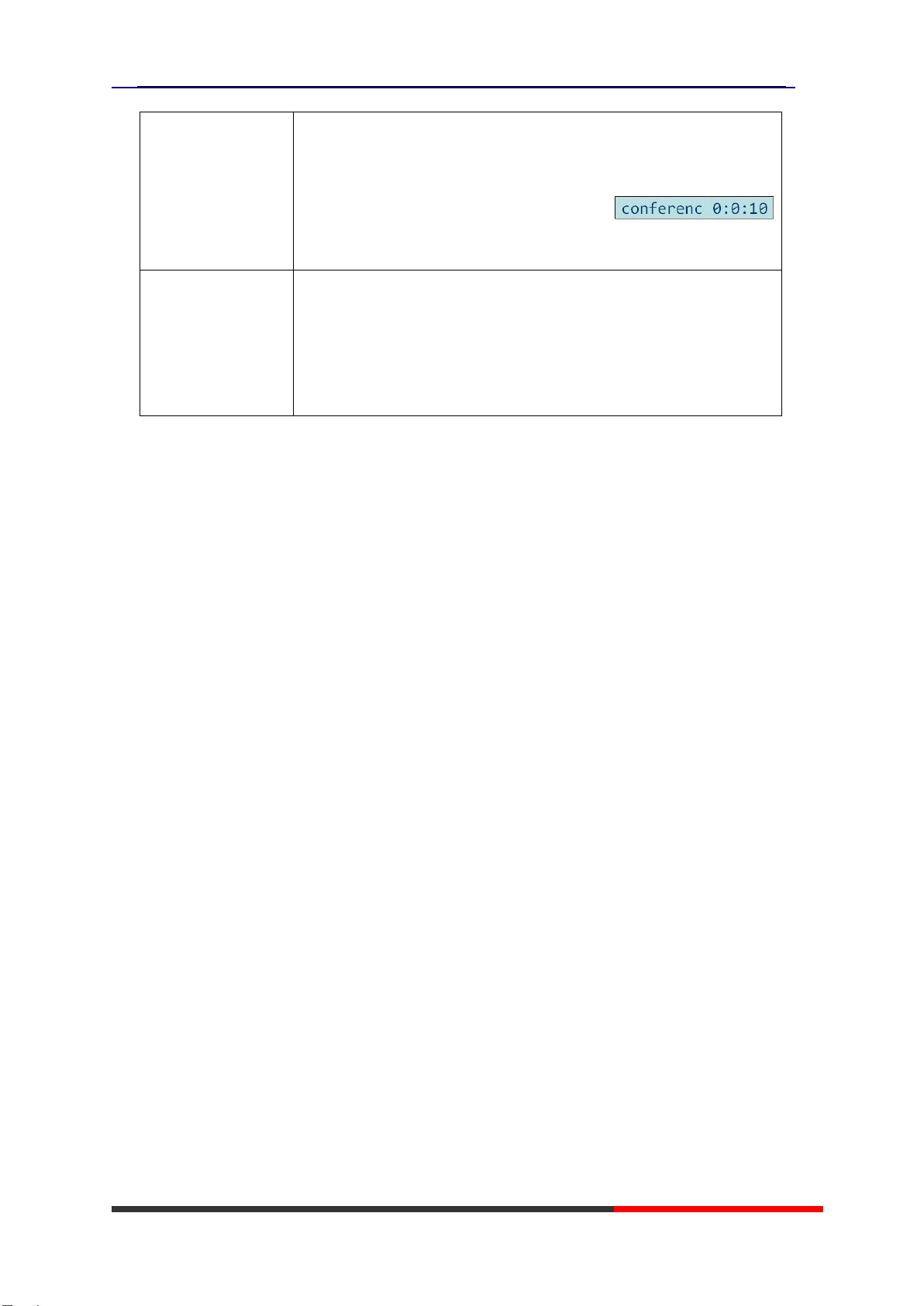
ES220 IP-Phone
www.escene.ru
Escene Communication
recipient into a
conference in a
transferring
CONFERCENCE button on your phone;
--2) Then the held one, transfer recipient and you will be into a
conference, and the LCD will display
status.
Invite the third
party into a
conference in a
active call
--1) Press CONFERENCE button in an active call;
--2) Enter the third party number;
--3) After connected the third party, press CONFERENCE button
again
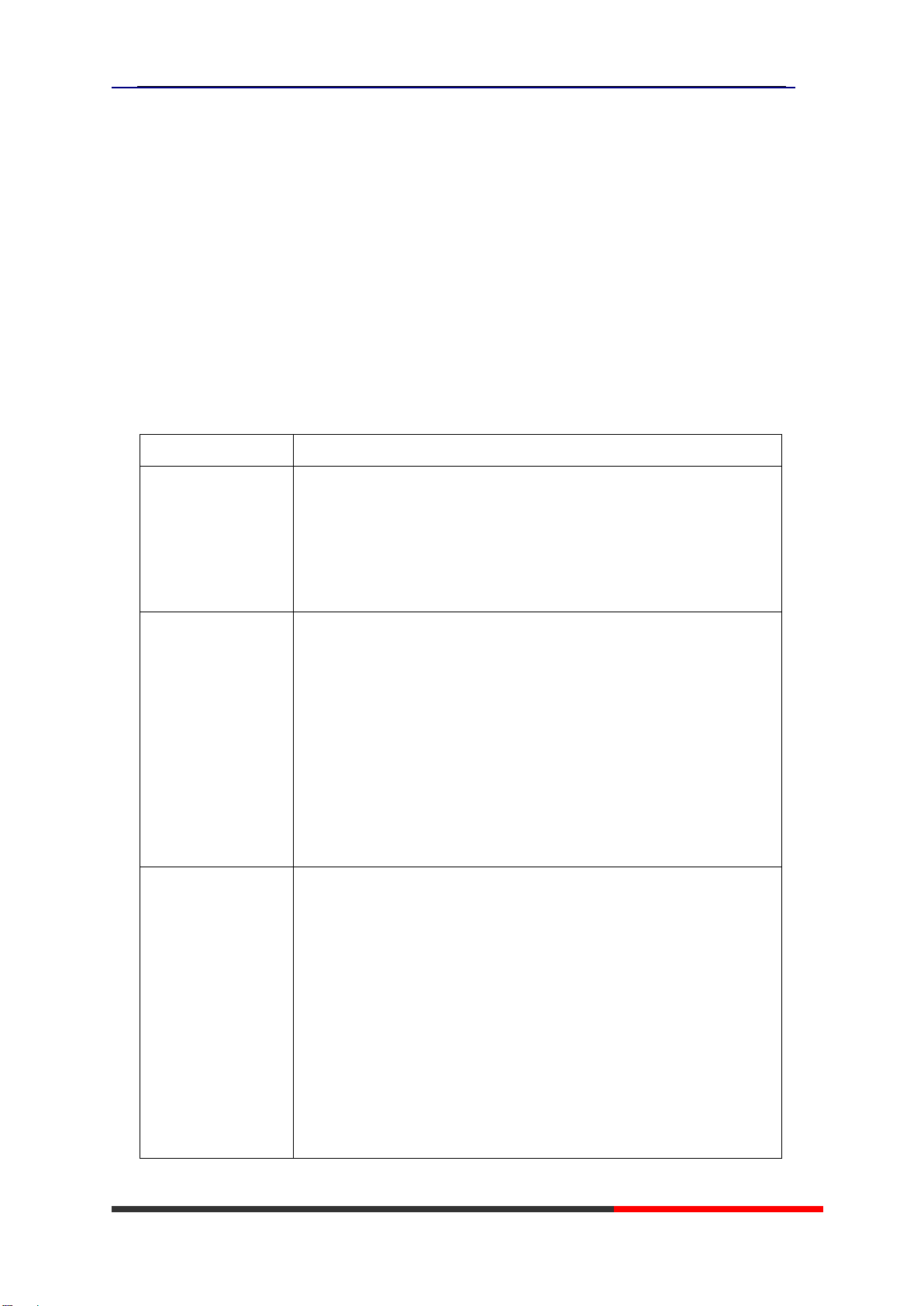
ES220 IP-Phone
www.escene.ru
Escene Communications
5. Advanced Call Handling
Using the Phone Book
You can store a large number of contacts in your phone's directory. You can add, edit,
delete, dial, or search for a contact in this directory. However, it only can configure the
phone book on web page in SayHi ES220. For details, you can refer to
7.Web Settings
.
However, you can dial from Phone Book on the phone after setting phone book on web
page.
If you want to….
Then……
Call from phone
book
--1) Press OK button> “Phone book”
--2) Select “Personal phone book”>“View ALL”
-or select a contact who are belong to different group
--3) Select a contact and a number, then press OK button
Add group
--1) Press OK button> “Phone book”
--2) Select “Personal phone book”>“Modify”
--3) Select the “Add group”then press OK button
--4) Use the navigation keys to select content, press OK button to
set and modify:
-Group name: name of the group
--5) Press “OK”to complete
Add Contacts
--1) Press OK button > “Phone book”
--2) ) Select “Personal phone book”>“Modify”
--3) Select “Add contact”, press OK button
--4) Use the navigation keys to select content, press OK button to
set and modify:
-Name: set the name of contact,
-NO.1-3: you can set up 3 contacts’numbers:(Mobile、Office
Number、Other Number)

ES220 IP-Phone
www.escene.ru
Escene Communications
-Group: the contacts be divided into different user’s groups
--5) Press “Save”to complete
--6) Press “Delete”to cancel your input.
Modify group
--1) Press OK button > “Phone book”
--2) Select “Personal phone book”>“Modify”
--3) Select “Modify Group”, press OK button
--4) Select the group you want to modify, press the OK button to
set and modify
--5) Press “OK”to save the change
Delete group
--1) Press OK button > “Phone book”
--2) Select “Personal phone book”>“Modify”
--3) Select “Modify Group”, press OK button
--4) Select a group you want to delete, press OK button
Find
--1) Press OK button > “Phone book”
--2) Select “Personal phone book”>“Find”
--3) input the ground name can find the ground
LDAP
--1) Press OK button> “Phone book”,
--2)Select“LDAP”, press the OK button.
--3)Select“Search name->name”, then input the name ,and press
OK or Back.
--4)Select “Search number->Number”, then input the
number ,and press OK or Back.
Pay attention: before you use LDAP function, you need to
configure LDAP rule in the web configure page.
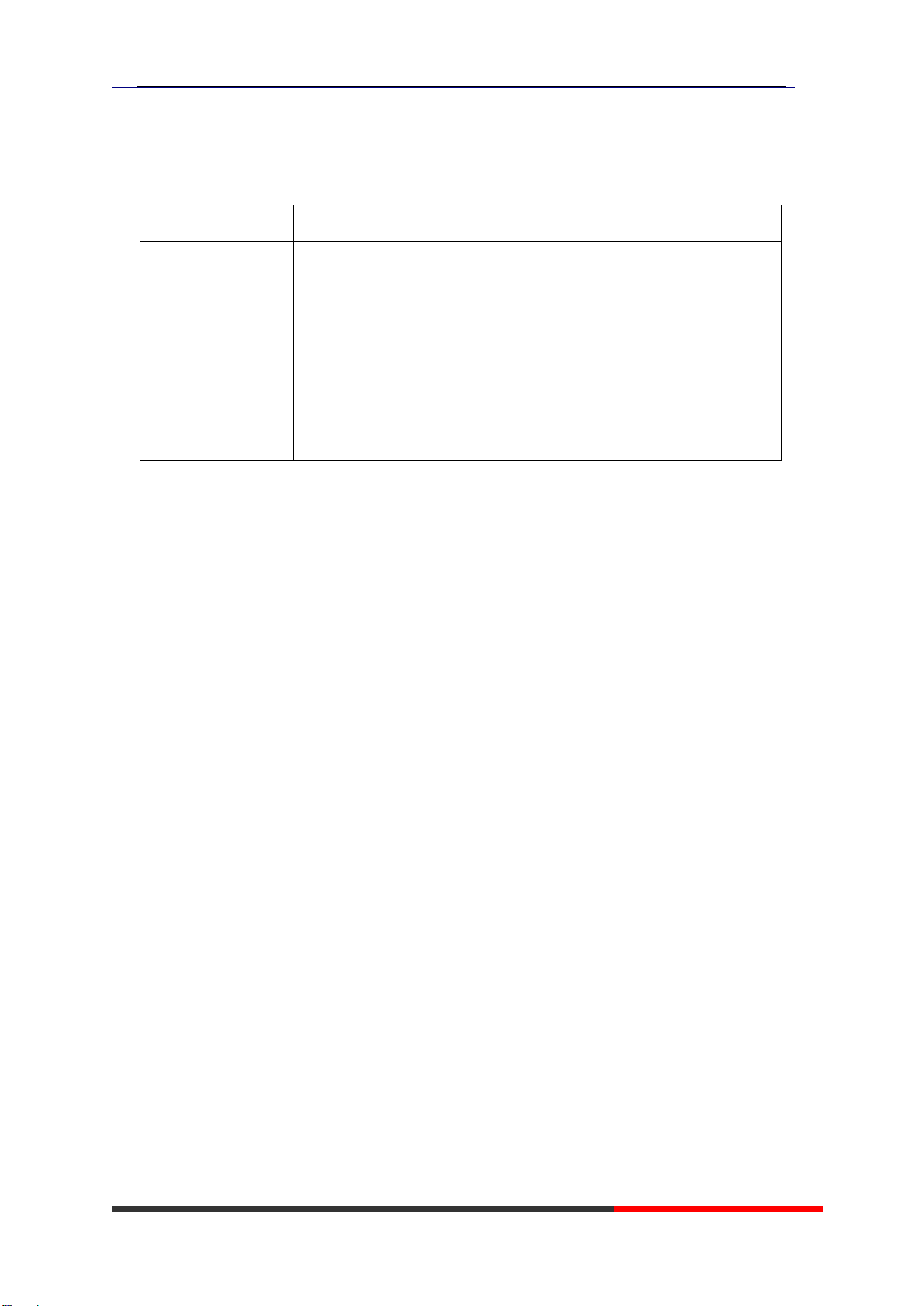
ES220 IP-Phone
www.escene.ru
Escene Communications
Using Call Logs
Your phone maintains records of your missed, placed, and received calls.
If you want to…
Then…
View your call logs
--1) Press OK button > “Call history”> “Missed Calls”, “Received
Calls”, or “Dialed numbers”
--2) Use the navigation keys to view the call record information.
--)You can delete the information, Select “Delete all”
Dial from a call log
Please refer to the previous part
4.Basic call handing –Placing a
call.
Tips
•Each call log store up to 20 entries on SayHi ES220 IP phone.
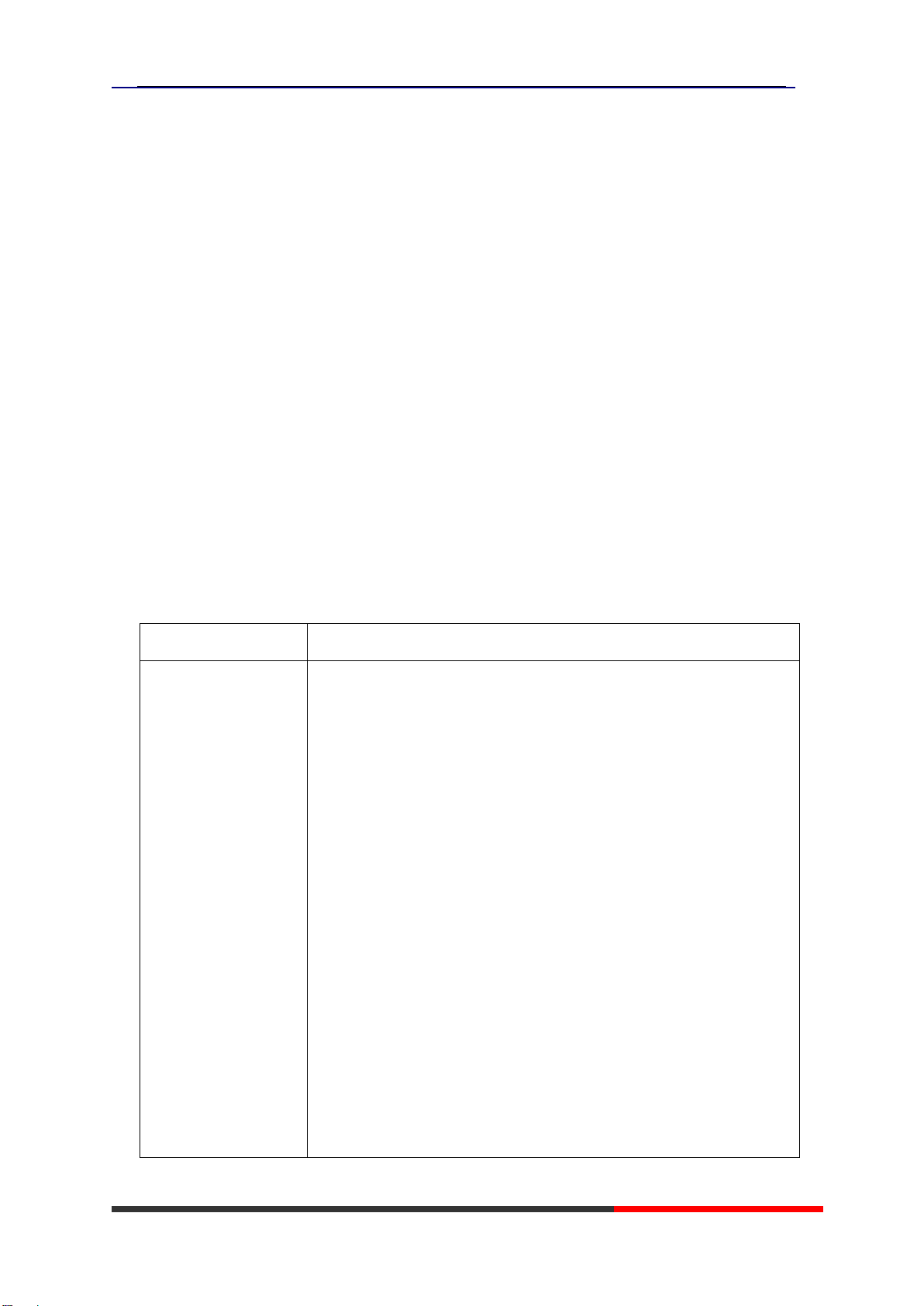
ES220 IP-Phone
www.escene.ru
Escene Communication
6. Keypad Instruction
SayHi series IP phones are can be configured in two ways. The first you can use the phone
keypad where you can settings for you IP phones, the other you can log in to User Options
web pages where you can settings for you IP phones.
Use phone keypad to setting. Press OK button to the main menu, Use the navigation keys
to select menu, press OK button to confirm menu selections, press C button to delete
input information.
Tips
•When you want to type “.”in setting IP address with keypad, you can press *button.
SIP Account Settings
SayHi ES220 series IP phone make calls based on sip accounts, sayHi ES220 series IP
phones can support 2 independent SIP account, Each account can be configured to
different SIP server.
If you want to…
Then...
Create an SIP
account
--1) Select “System setting”> “Advanced setting”;
--2) Enter the password required(The default is empty) ;
--3) Select “SIP”> “Accounts SIP”;
--4) Select one of the account you want to setting, you can
configure the following parameters
-Enable account*: Select Enable
-Account mode : VOTP or PSTN, usually select VOTP
-Display Name: The name displayed on the screen
-Account*: the account matched with the SIP server.
(extension number) ,
-Authen user: the Authenticated users matched with the SIP
server.(The default With the same account)
-user pwd*: the user password matched with the SIP server
-Description: description of this account,
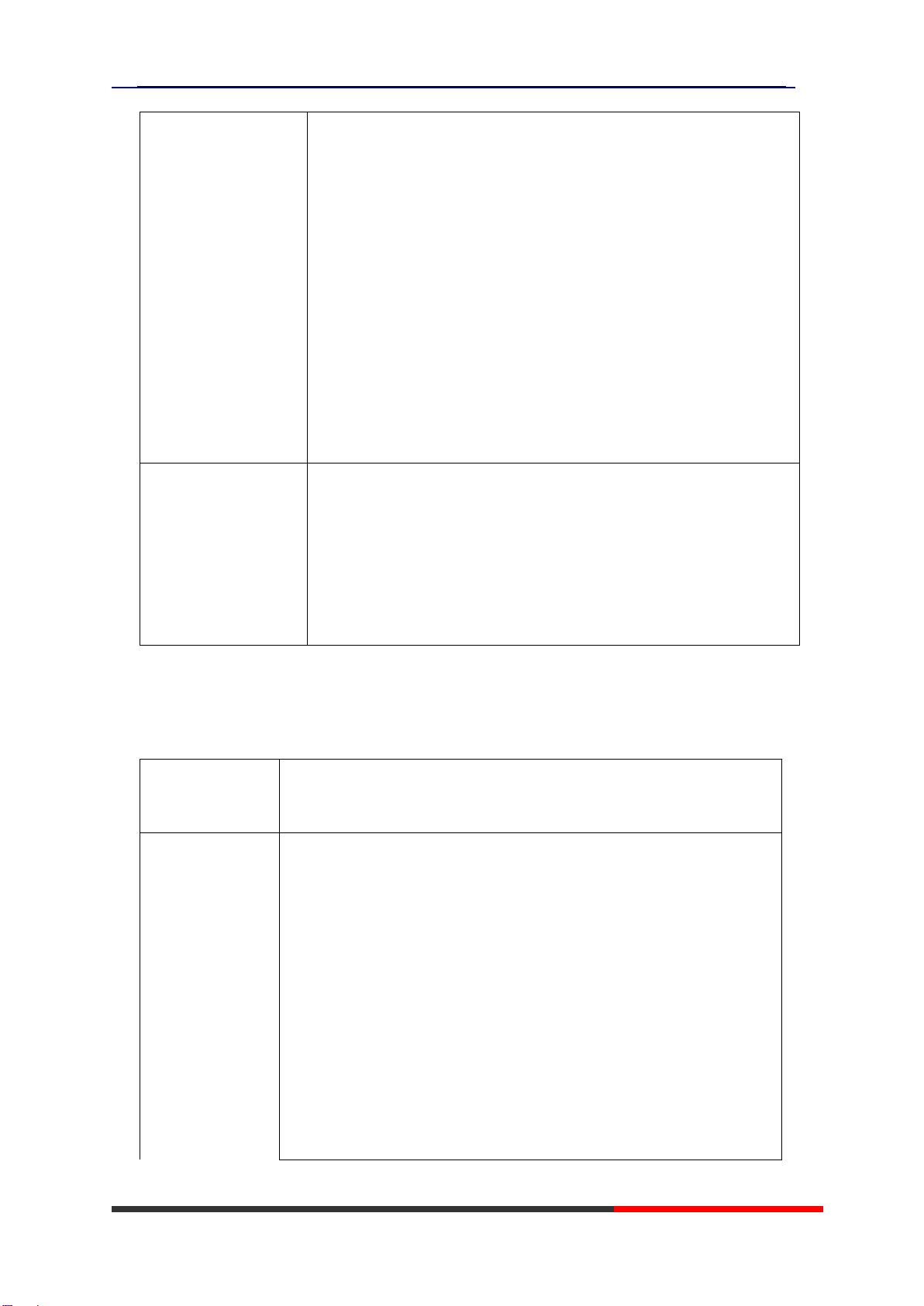
ES220 IP-Phone
www.escene.ru
Escene Communication
-SIP1*: the primary SIP server, By default all calls through
the server,
-SIP2: the secondary SIP , When the primary server is
unavailable ,use the SIP server
-Refresh time: Registration refresh interval, the minimum
value is 20 The default value is 3600.
-Con type :UDP or TCP, usually select UDP
-Amount of used line :the account use one line or two lines.
--5) Set up the above parameters, select “Save”to saves settings,
Complete the account creation.
* Note: the parameters with the * mark must be set.
Disable sip account
--1) Select “System setting”> “Advanced setting”;
--2) Enter the password required(The default is empty) ;
--3) Select “SIP”> “Account sip”;
--4) Select “Enable account”> “Disable”;
--5) Select “Save”to saves settings
Network Setting
If you want
to …
Then…
LAN Port
--1) Select “System setting”> “Advanced setting”;
--2) Enter the password required(The default is empty) ;
--3) Select “Network>LAN Port”, you can configure the following
parameters:
-Type: static IP or DHCP or PPOE
-IP: enter IP address , Note: Do not duplicate the IP address
with other devices on the network
-Mask: enter appropriate sub mask
-GW: enter appropriate gateway

ES220 IP-Phone
www.escene.ru
Escene Communication
-DNS1: enter IP address of the primary DNS server
-DNS2: enter IP address of the secondary DNS server
-Web port: the default Web port is 80,if you change it(for
example change it to 88),you must use IP and Web port to login
the web page (for example http://192.168.0.200:88).It will take
effect on next reboot.
-Telnet port: the default Telnet port is 23, if you change it (for
example change it to 2003), you must use IP and Telnet port to
login the manage page (for example telnet 192.168.0.200:2003).It
will take effect on next reboot.
PC Port
--1) Select “System setting”> “Advanced setting”;
--2) Enter the password required(The default is empty) ;
--3) Select “Network>PC Port”, you can configure the following
parameters:
-Mode :you can select bridge or router
-4) Select “Save”to saves settings
Load default settings
If you want to...
Then...
Load default settings
--1) Choose “System settings”> “Advanced
settings”;
--2) Enter the password required (The
default is empty) ;
--3) Select “load default settings”, and
press ”OK”then “Reboot”the phone.
This manual suits for next models
1
Table of contents
Other ESENE IP Phone manuals
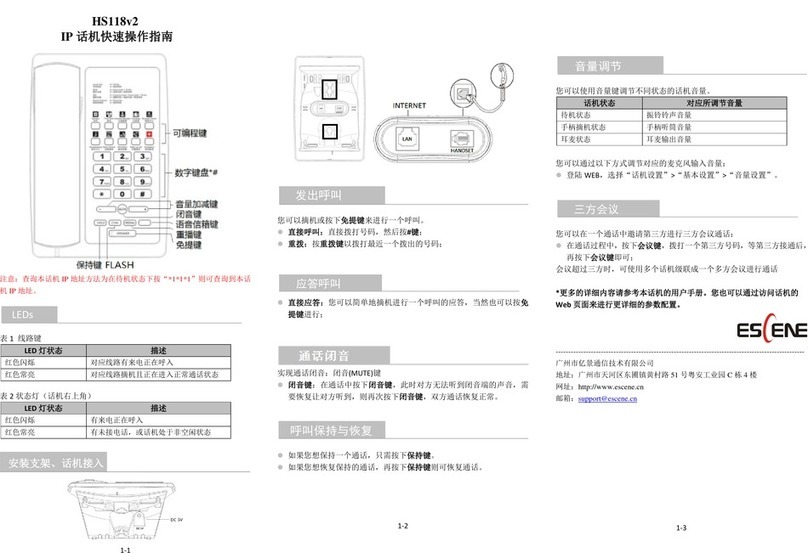
ESENE
ESENE HS118v2 User manual

ESENE
ESENE ES620-PEGv4 Instruction manual

ESENE
ESENE ES680-PEG User manual

ESENE
ESENE Sayhi 2 Series User manual

ESENE
ESENE Say Hi ES6 Series User manual

ESENE
ESENE ES320 User manual

ESENE
ESENE WS330-PEGV4 User manual
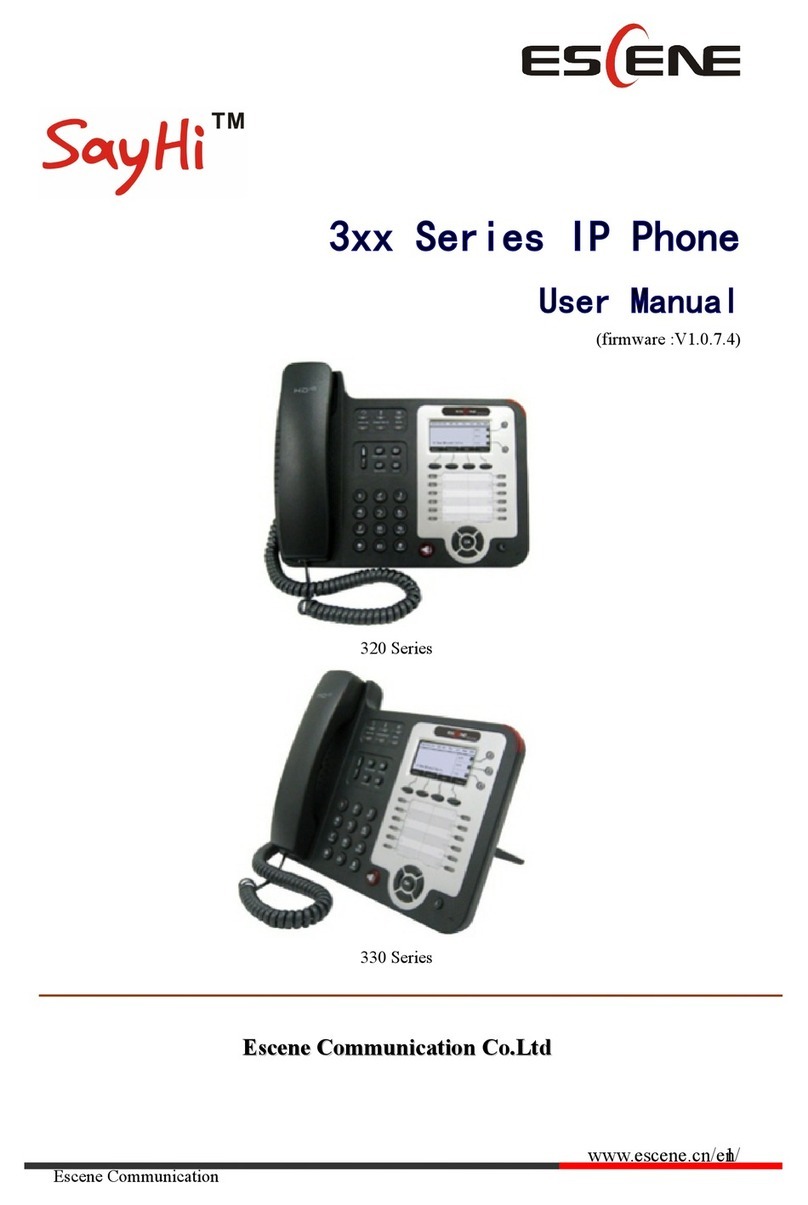
ESENE
ESENE SayHi 320 Seris User manual

ESENE
ESENE ES410 User manual
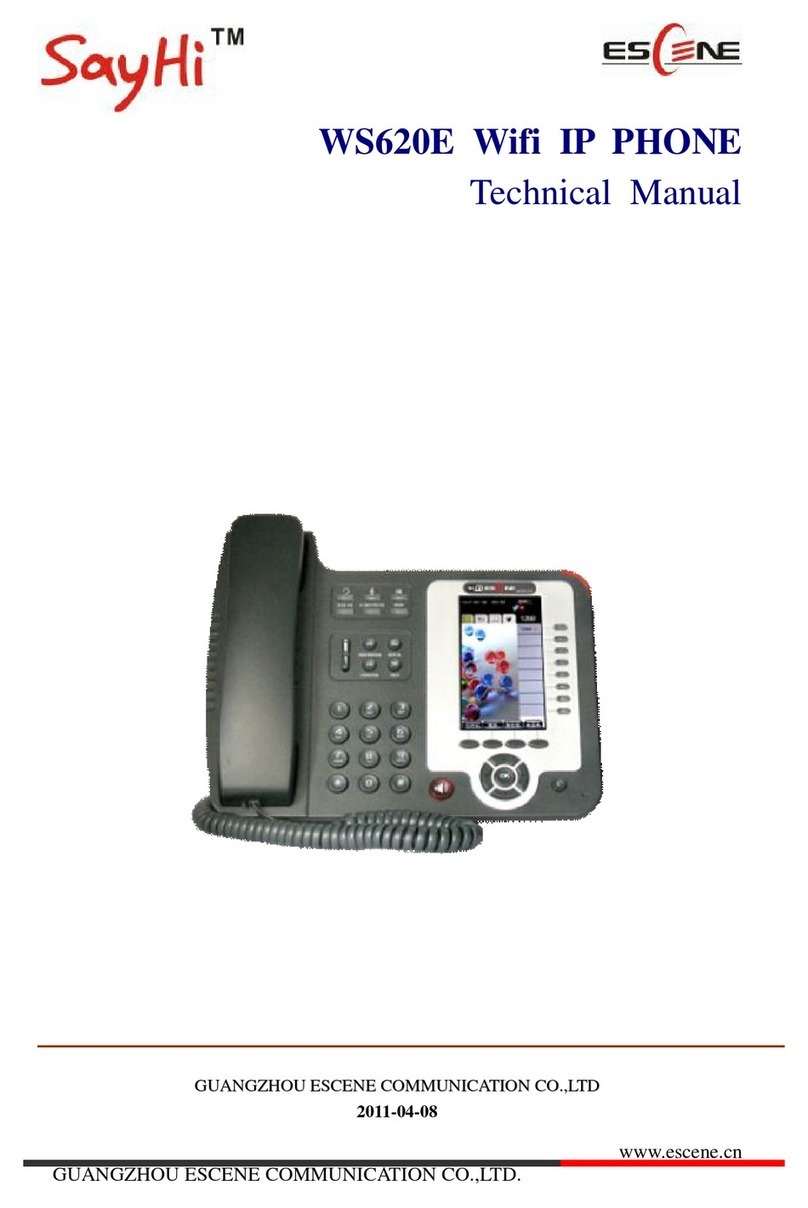
ESENE
ESENE WS620E User manual