ESENE ES410 User manual

www.escene.ru
Escene Communication
ES410 IP PHONE
User Manual
(firmware:V2.2.6.2-2733)
E
Es
sc
ce
en
ne
e
C
Co
om
mm
mu
un
ni
ic
ca
at
ti
io
on
n
T
Te
ec
ch
hn
no
ol
lo
og
gy
y
C
Co
o.
.L
Lt
td
d

www.escene.ru
Escene Communication
Tables of Contents
1. Getting Started ...................................................................................................1
About...............................................................................................................1
Features ...........................................................................................................1
Technical Parameter...........................................................................................1
2. Connecting Your Phone........................................................................................3
3. Phone overview...................................................................................................5
Understanding Buttons and Hardware..................................................................5
Understanding Phone Screen Features.................................................................8
4. Basic Call Handing.............................................................................................10
Placing a Call ..................................................................................................10
Answering a call ..............................................................................................11
Ending a Call...................................................................................................12
Using Hold and Resume ...................................................................................12
Transferring Calls.............................................................................................13
Using Mute .....................................................................................................14
Do Not Disturb ................................................................................................14
3-way Conference............................................................................................15
Expansion Installation ........................................................................................15
Expansion Settings.............................................................................................16
Time&Date............................................................................................................16
VOIP Call Forwarding .............................................................................................17
5. Advanced Call Handling......................................................................................18
Speed Dialing..................................................................................................18
Using the phone book ......................................................................................18
Using Call Logs................................................................................................21
6. Keypad Instruction ............................................................................................23
Language .......................................................................................................23
SIP Account Settings........................................................................................23
Network Setting ..............................................................................................24
Load default settings .......................................................................................25
Modify password .............................................................................................26
Customizing Rings and Volume .........................................................................26
View status.....................................................................................................27
Diagnose ........................................................................................................27
7. Web Settings ....................................................................................................28
Config Guide...................................................................................................28
Network .........................................................................................................30
SISIP AcP Account...........................................................................................31
SIP Account ....................................................................................................31
SIP Account ....................................................................................................31
SIP Account ....................................................................................................31
Programmable Keys .........................................................................................32
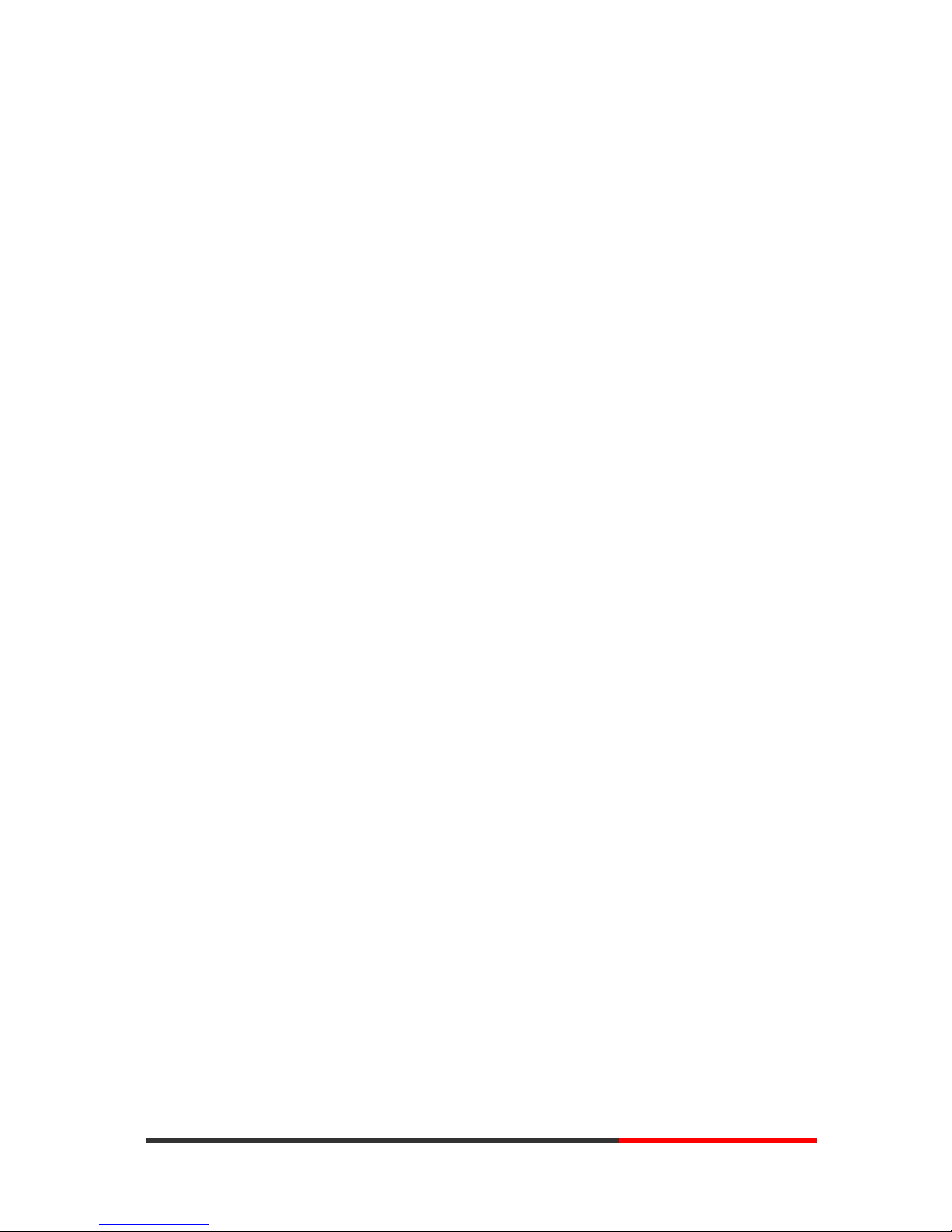
www.escene.ru
Escene Communication
Expansion Module ...........................................................................................33
Audio .............................................................................................................34
PhoneBook .....................................................................................................35
Group ......................................................................................................35
Contact....................................................................................................36
LDAP .......................................................................................................37
BanList ....................................................................................................38
Enterprise Phonebook................................................................................39
Advanced .......................................................................................................39
Phone Setting...........................................................................................39
VLAN Setting ............................................................................................41
VPN Setting..............................................................................................42
BLF setting...............................................................................................43
Trusted Certs............................................................................................44
Dial Plan ..................................................................................................44
Global SIP ................................................................................................45
Phone Maintenance .........................................................................................46
Log..........................................................................................................46
Password .................................................................................................46
Default Setting..........................................................................................47
Auto Provision ..........................................................................................47
FTP Upgrade ............................................................................................49
TFTP Upgrade ..........................................................................................50
HTTP Upgrade ..........................................................................................51
Reboot.....................................................................................................51
Phone Status ..................................................................................................52
System Info ....................................................................................................53
About.............................................................................................................53
Appendix:.....................................................................................................54
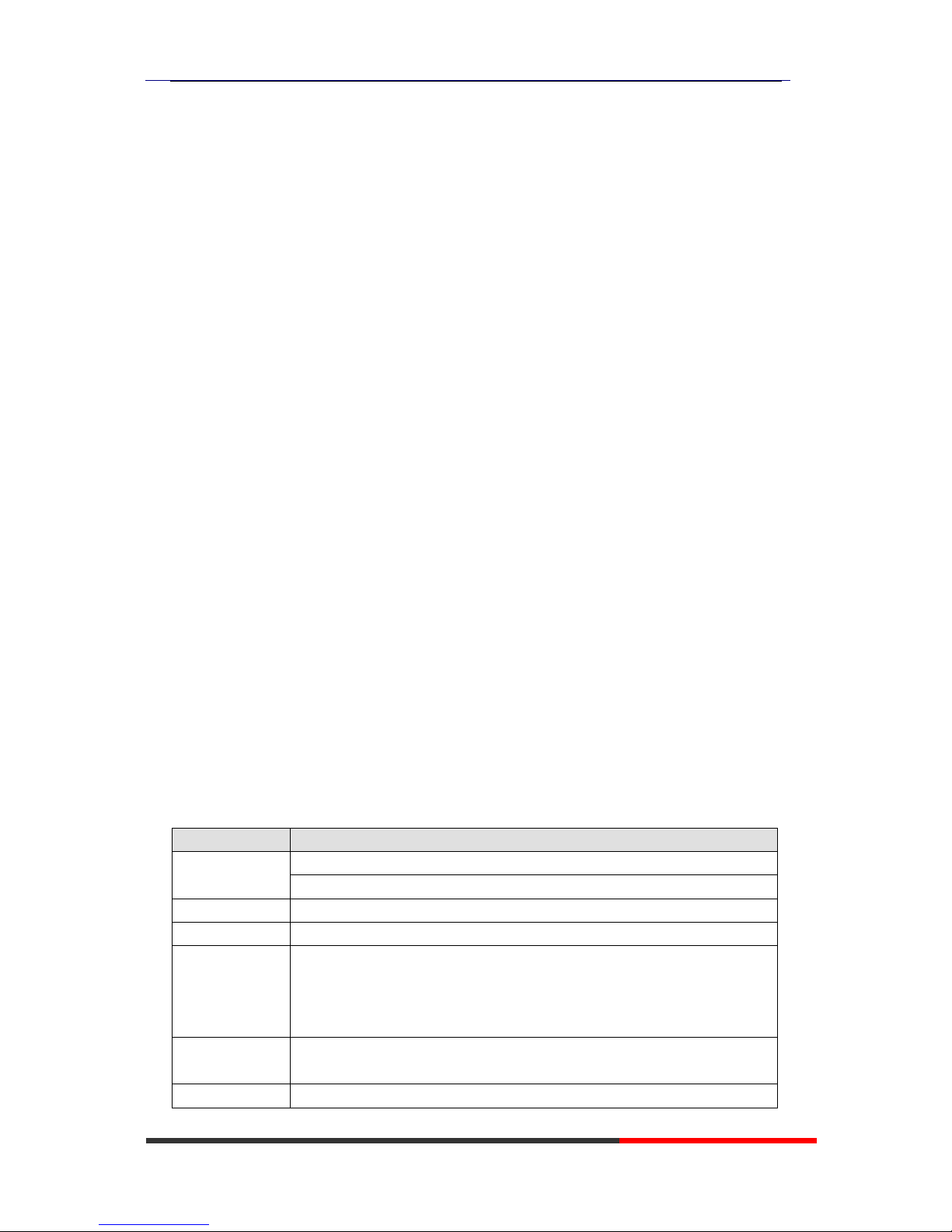
ES410 IP-Phone
www.escene.ru
Escene Communication
1. Getting Started
About
SayHi ES410 is a next-generation 4-line SIP phone, 4 dynamic context-sensitive soft
keys, 12 programmable hard keys, and dual 10/100Mbps auto-sensing Ethernet ports with
integrated PoE. The ES410 offers excellent voice PSTN, FXS, Record Port, security
protection for privacy.
The 8 programmable speed-dial keys enable one-button access to office personnel
and it create one-button access to indispensable telephony features including conference,
voicemail, transfer, etc.
Features
240*160 graphic LCD
4 VoIP accounts
HD Voice: HD Codec
BLF, XML Phonebook
Headset, PoE, 2xRJ45
6 Expansion Modules
8 Programmable keys
Support Plug and Play
Support PoE and AC power adapter
Technical Parameter
Item
ES410
Screen
4-level Gray scales LCD with background light
240*160 pixel
Language
English, Chinese
Line
4
Function
Keys
4 Soft keys,4 Line keys(dual-color LED)
6 Navigation keys(arrow button, OK button, C button)
Volume adjust, Hands-free, Mute, Headset, Message,
Menu, Directory, Service, Hold, Redial, Conference, Transfer
VoIP
Protocol
SIP 2.0
Network
HTTP, BOOTP, TFTP, *IEEE 802.1Q, *IEEE 802.1X

ES410 IP-Phone
www.escene.ru
Escene Communication
Protocol
Codec
G.723.1, G.729 A, G.711 A/U, G.722
QoS
TOS, Jiffer Buffer, VAD, CNG, G.168 (32ms)
Network
2*RJ45 10/100M Ethernet interfaces(LAN/PC)
IP Assignment: Static IP or DHCP
DNS Client
Call
Processing
Call Sharing/Bridged Lines
Line Status Indicator(dual color LED)
Multi Account
Call Waiting, Call Queuing, Line Switching
Call Forward, Call Transfer, Call Holding, Call Pickup,
Callback One Key Dial, Redial
Phone directory speed dial, Call record direct dial
3-way conference
DnD
Voice mail, Voice Prompt, Voice Message
BLF
Expansion
Interface
EXT: ESM32 programmable key module
SOR: FXS, FXO, Record
USB
Security
User Authentication for configuration pages
Signaling encryption
Media encryption
Application
*Public phone directory
Private phone directory
*PnP (Plug & Play)
Power
Supply
Power adapter: AC 100-240V input and DC 12V/1A output
PoE (IEEE 802.af)
Specification
Storage Temperature: 0℃-60℃
Operating Humidity: 10%-90%
Size 254mm*205mm*87mm
Table of contents
Other ESENE IP Phone manuals
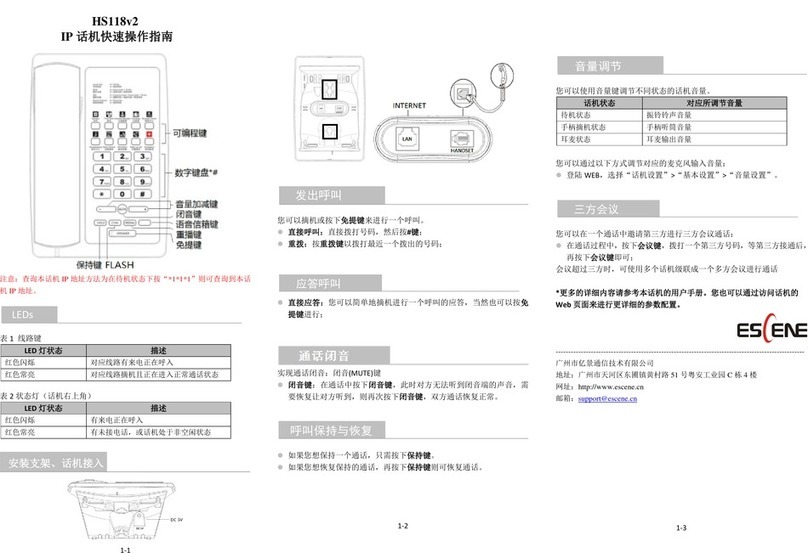
ESENE
ESENE HS118v2 User manual

ESENE
ESENE ES320 User manual

ESENE
ESENE ES220 User manual

ESENE
ESENE WS330-PEGV4 User manual

ESENE
ESENE ES680-PEG User manual

ESENE
ESENE Say Hi ES6 Series User manual

ESENE
ESENE Sayhi 2 Series User manual
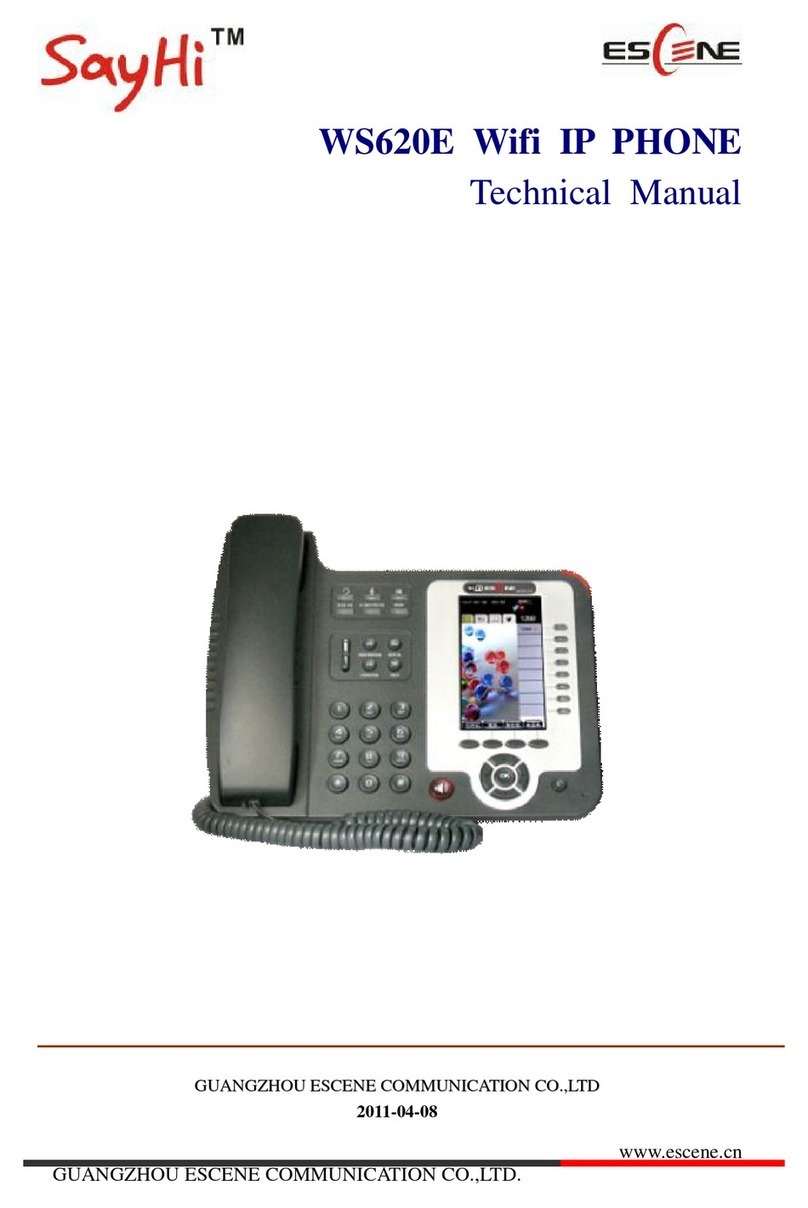
ESENE
ESENE WS620E User manual

ESENE
ESENE SayHi 6xx Series User manual
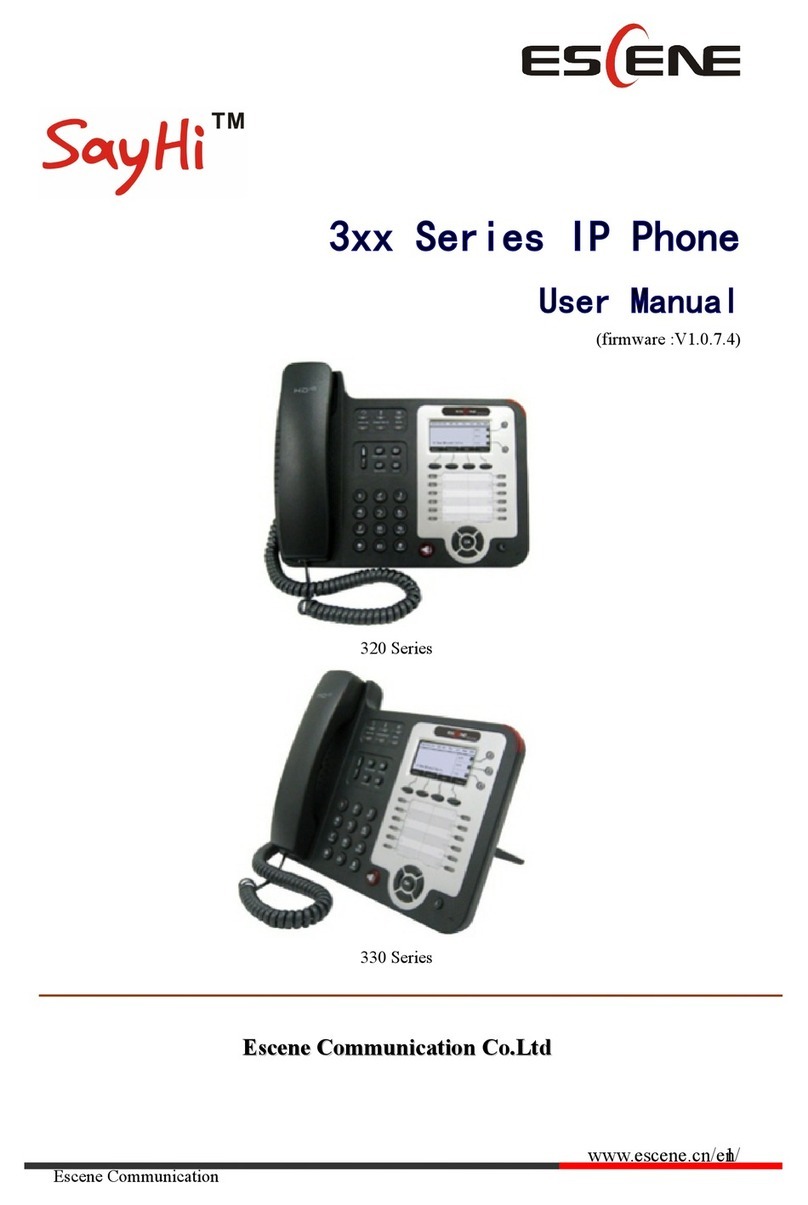
ESENE
ESENE SayHi 320 Seris User manual



















