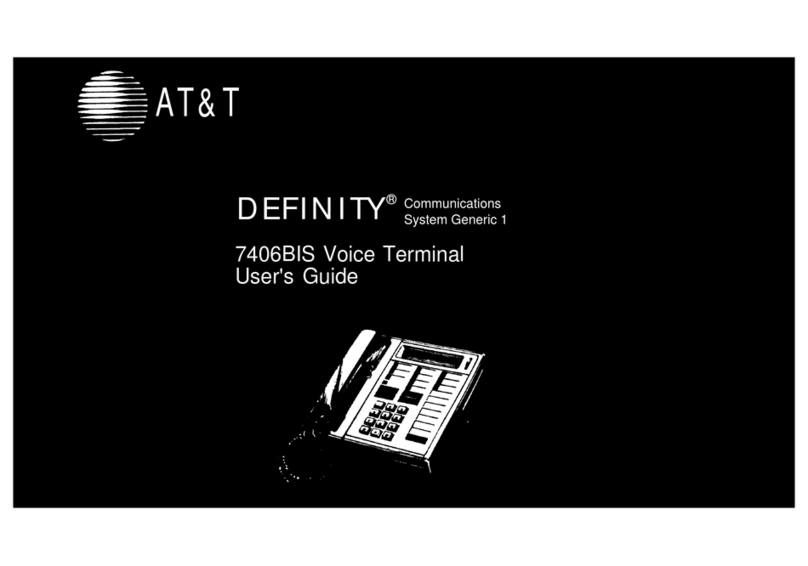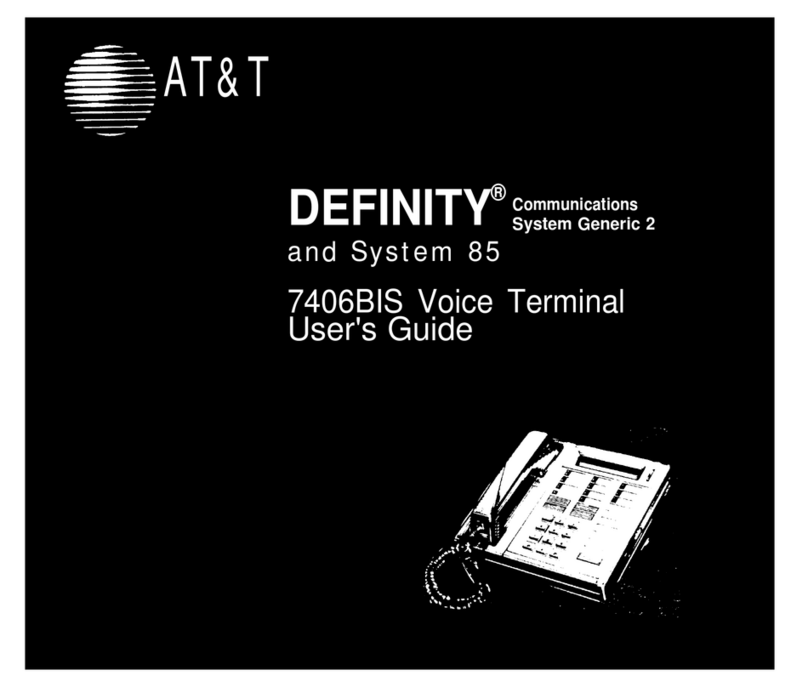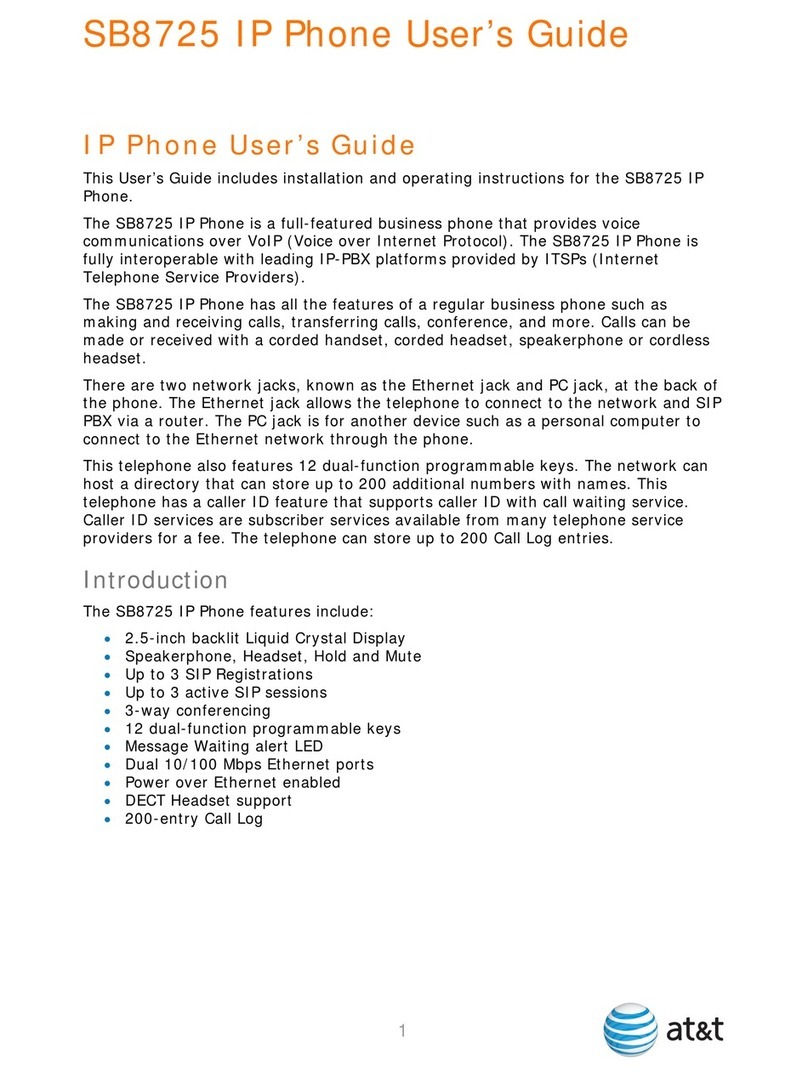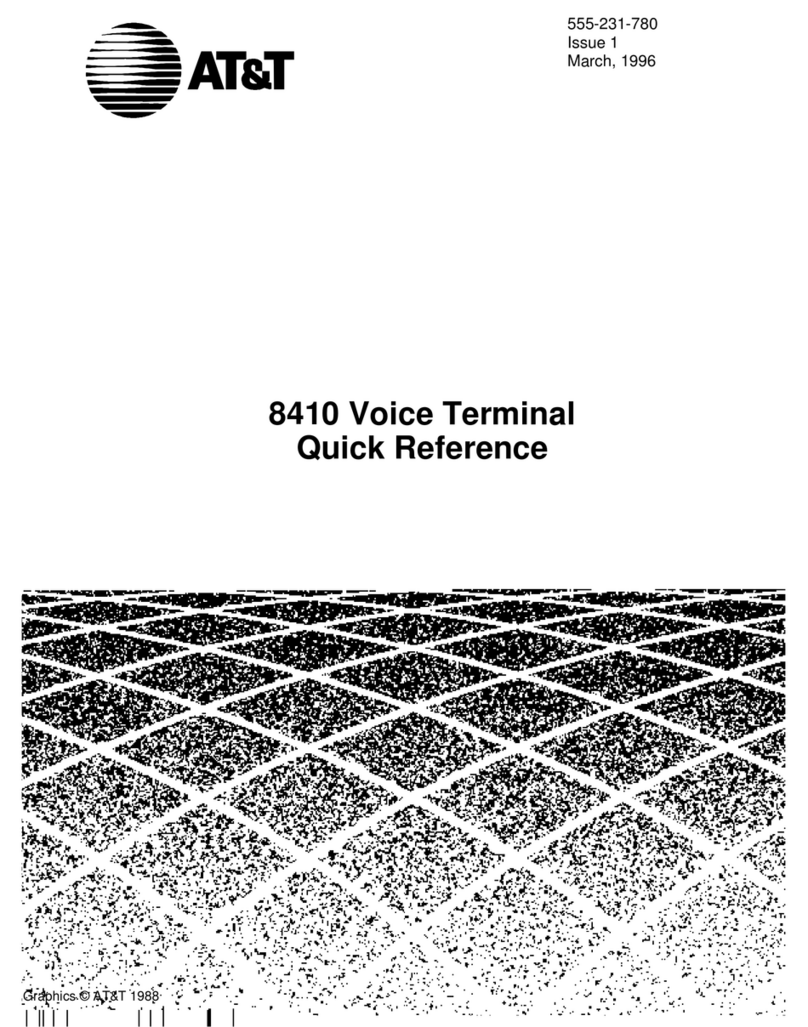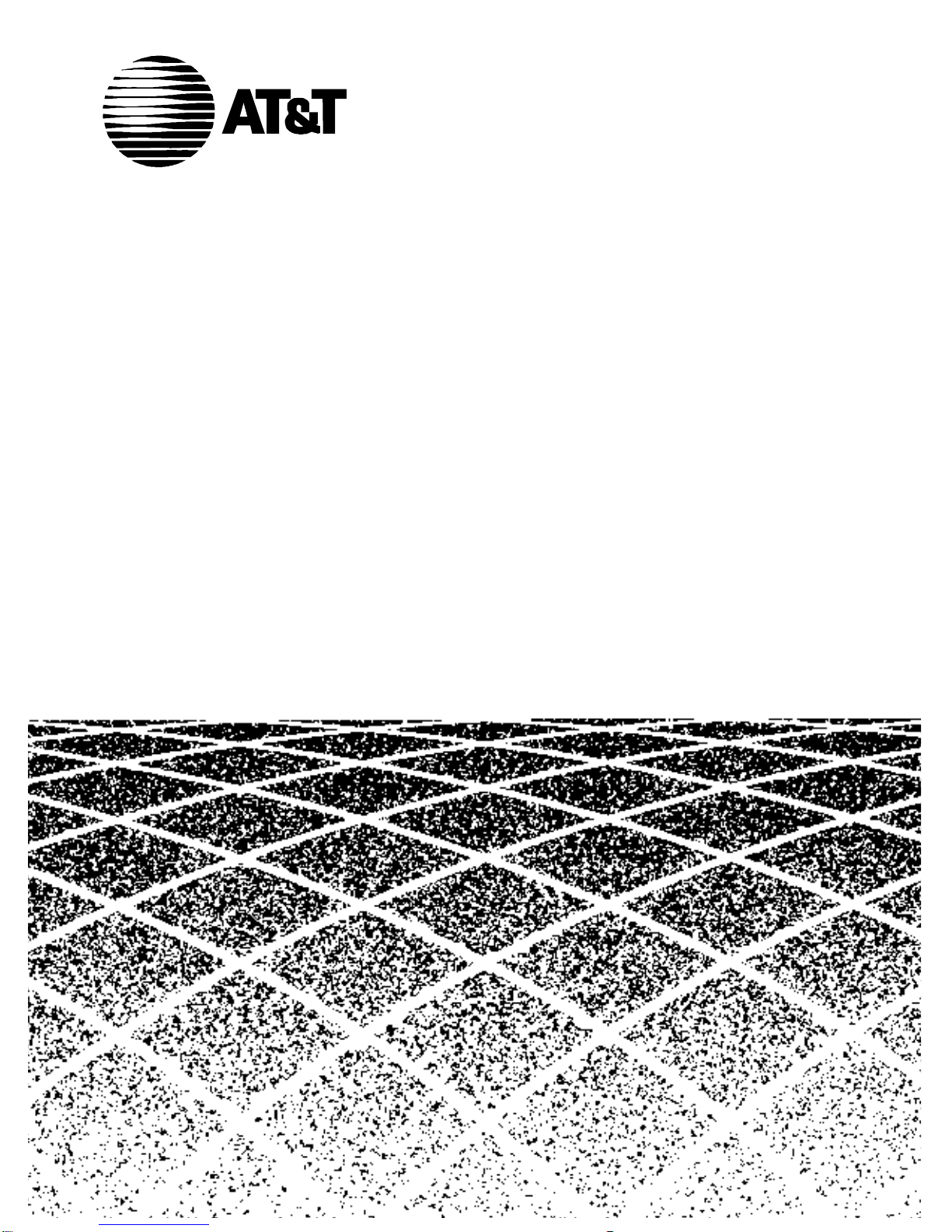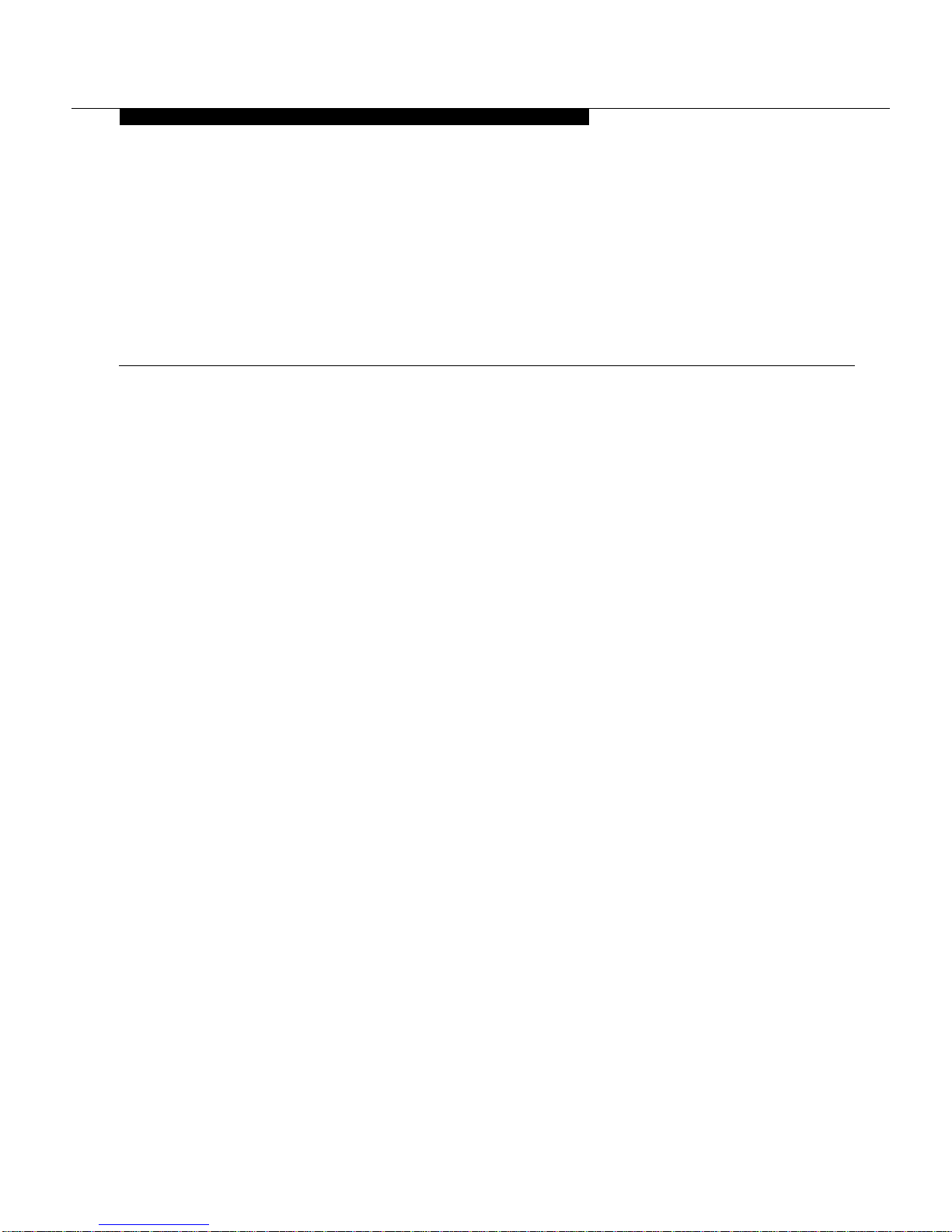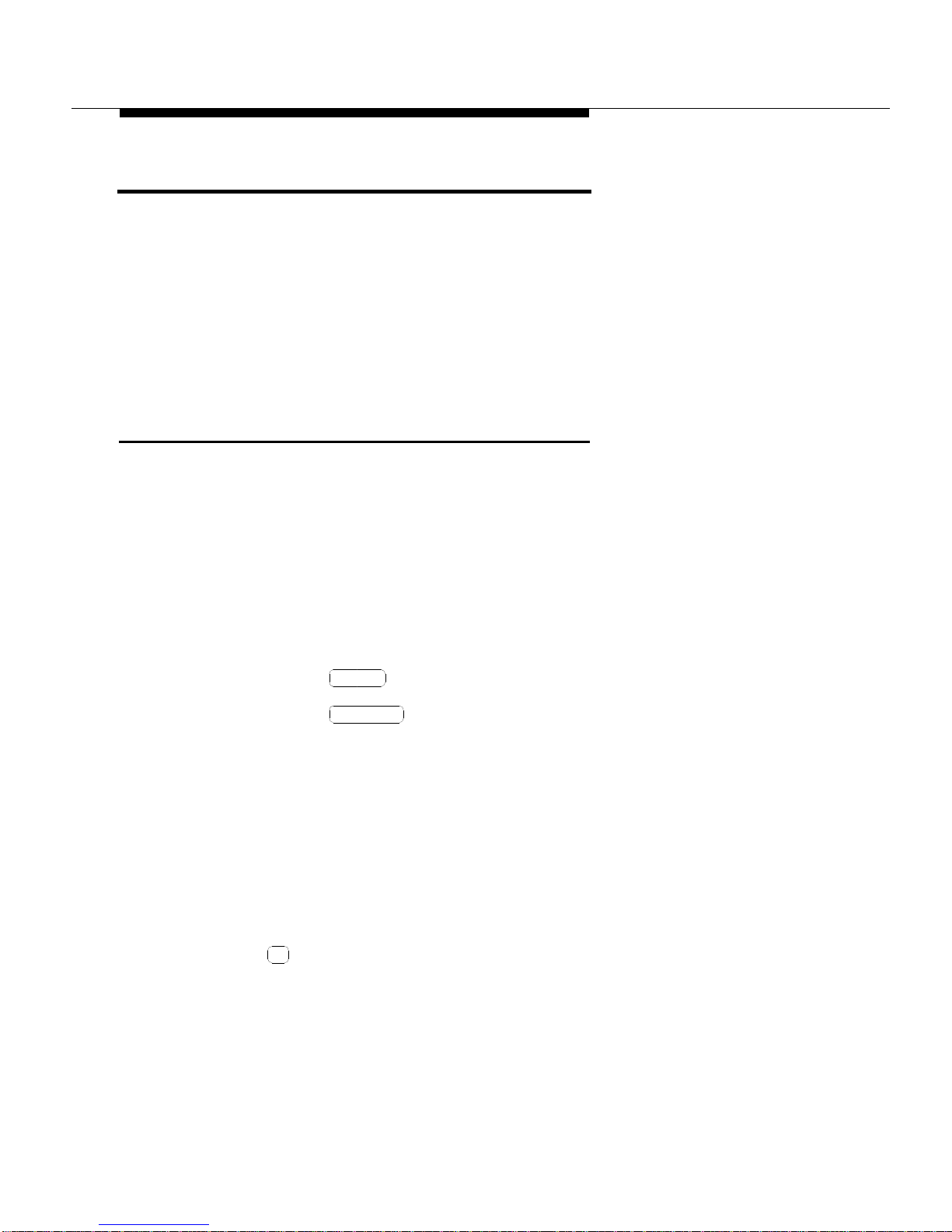Issue 1 March 1996 5
■The phrase “go off-hook” means that you must lift the handset, or press
the button. The phrase “go on-hook” means that you must
replace the handset on the handset cradle, or press the button.
■For most of the procedures given in this document, you are instructed to
go off-hook to access the feature. This is not always required, especially
when you are cancelling or deactivating a feature using the softkeys or
the feature buttons.
■If your voice terminal is an Attendant Backup position, you will have “con-
sole” permissions assigned to your voice terminal. This is done so you
can do most of the tasks available from the standard attendant console.
■You will hear the following call progress tones during normal operation:
— Dial tone — a steady tone you hear when you first select an idle
call appearance.
— Ringback — the normal ringing tone you hear after you dial a
guest room or outside number.
— Busy tone — a slow on-off-on-off tone you hear when the person
you are calling is busy on their telephone.
— Reorder tone — a fast on-off-on-off tone you hear when calling
facilities are not available or out of order.
— Confirmation tone — a three-burst tone you hear after success-
fully using a feature access code.
— Intercept tone — a high-to-low tone you hear when a call or fea-
ture access code is not accepted.
Speaker