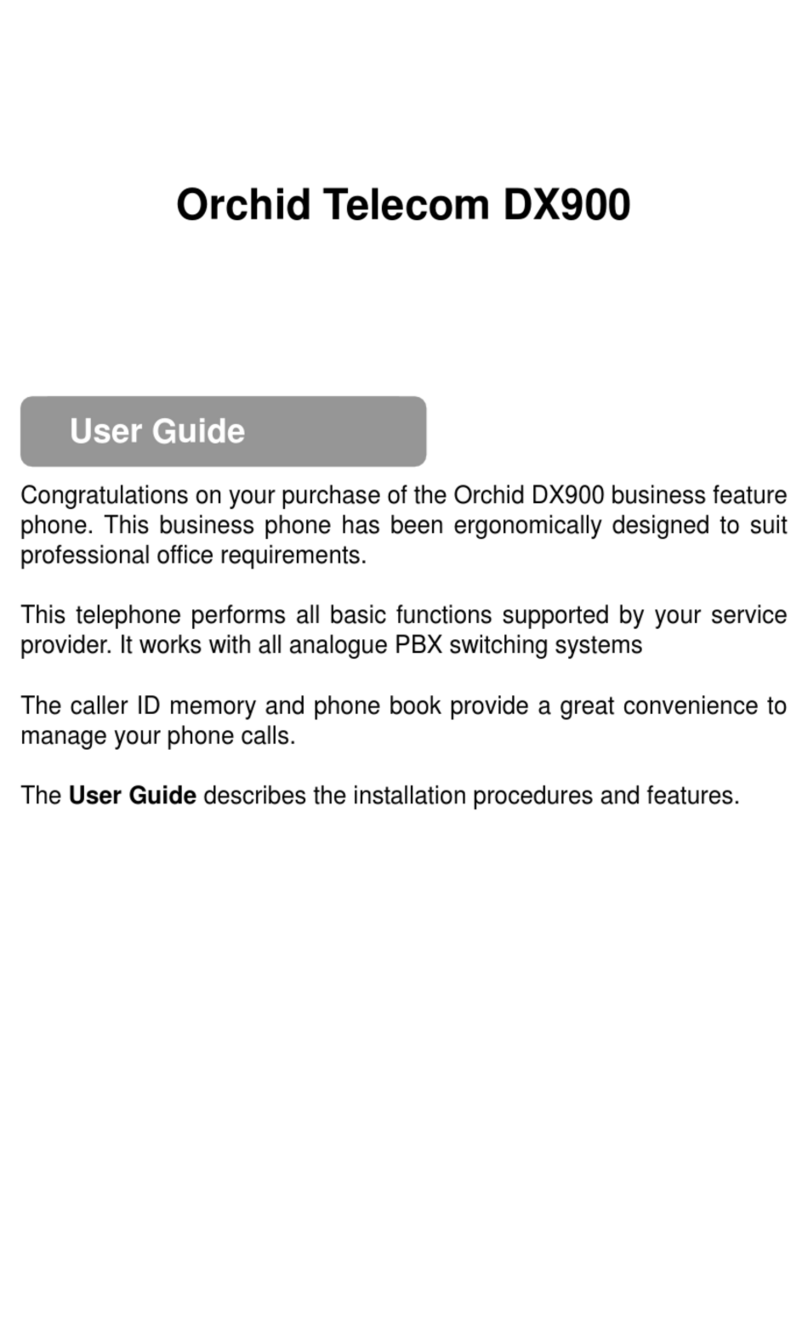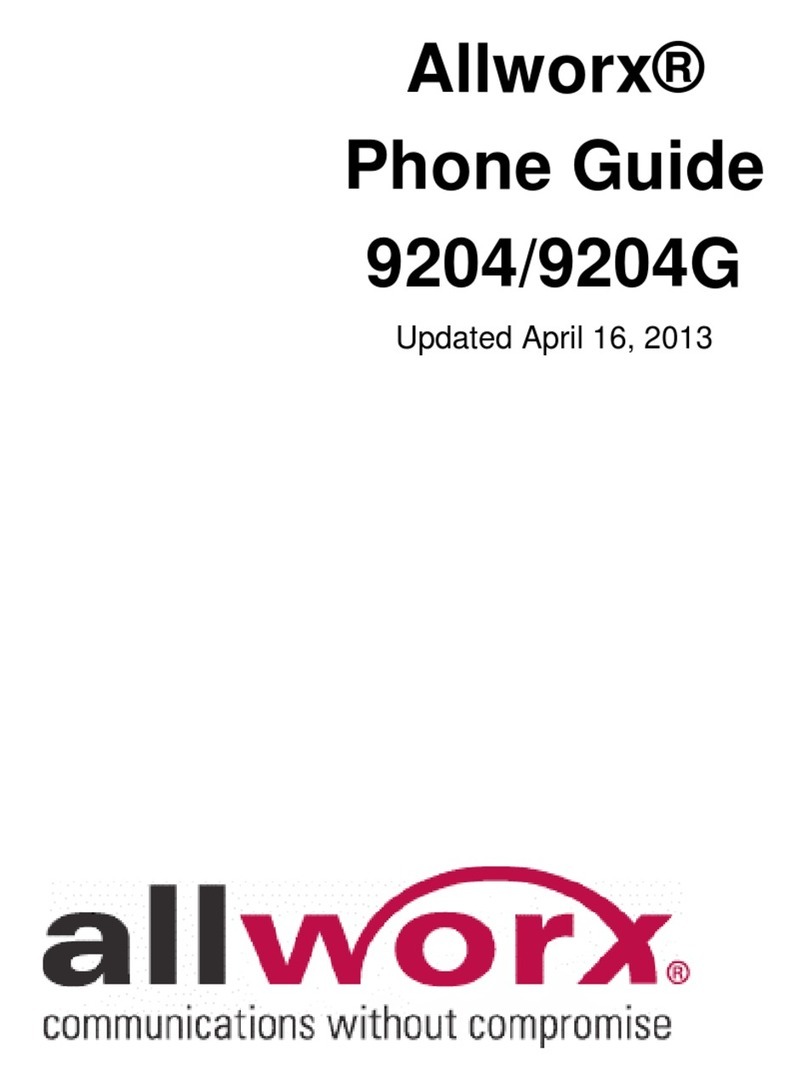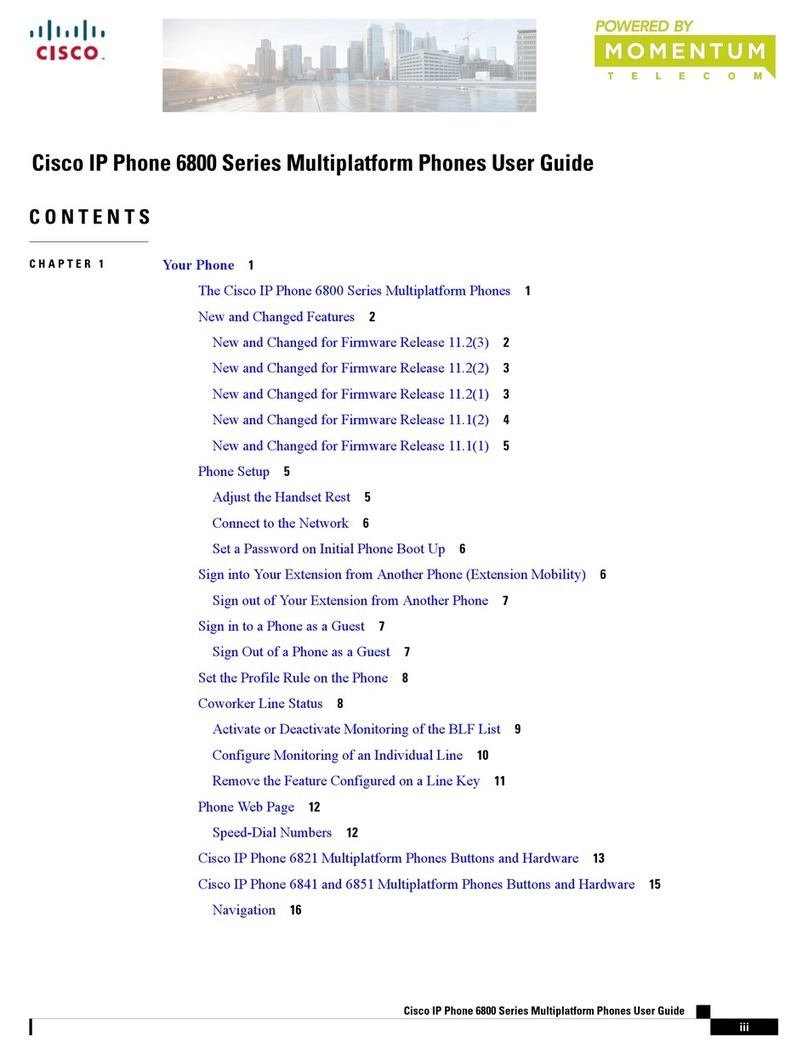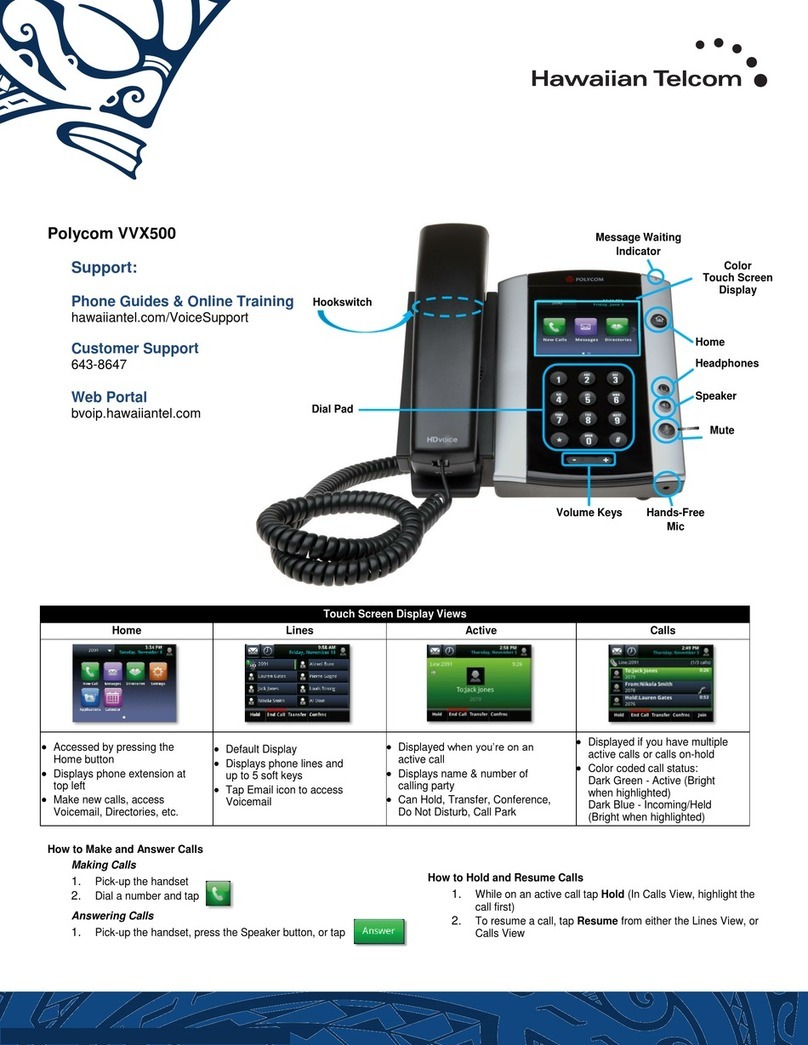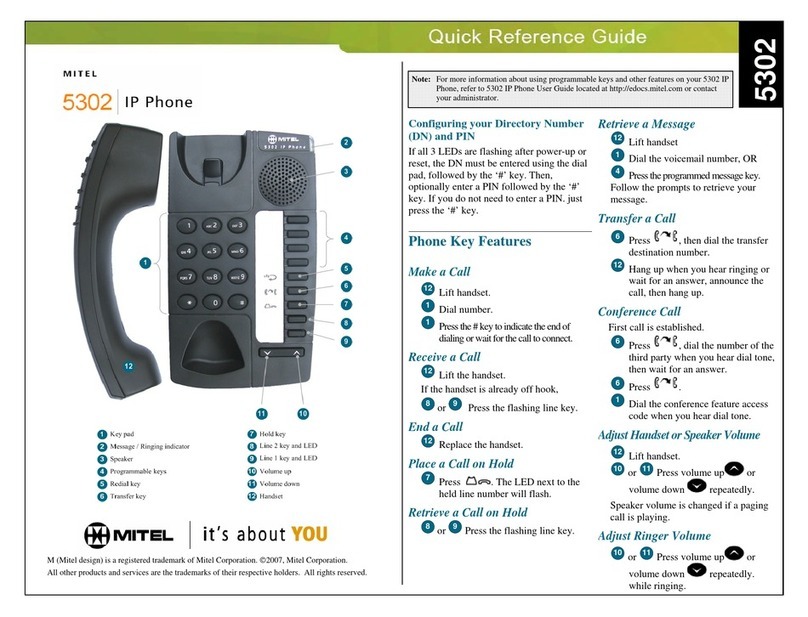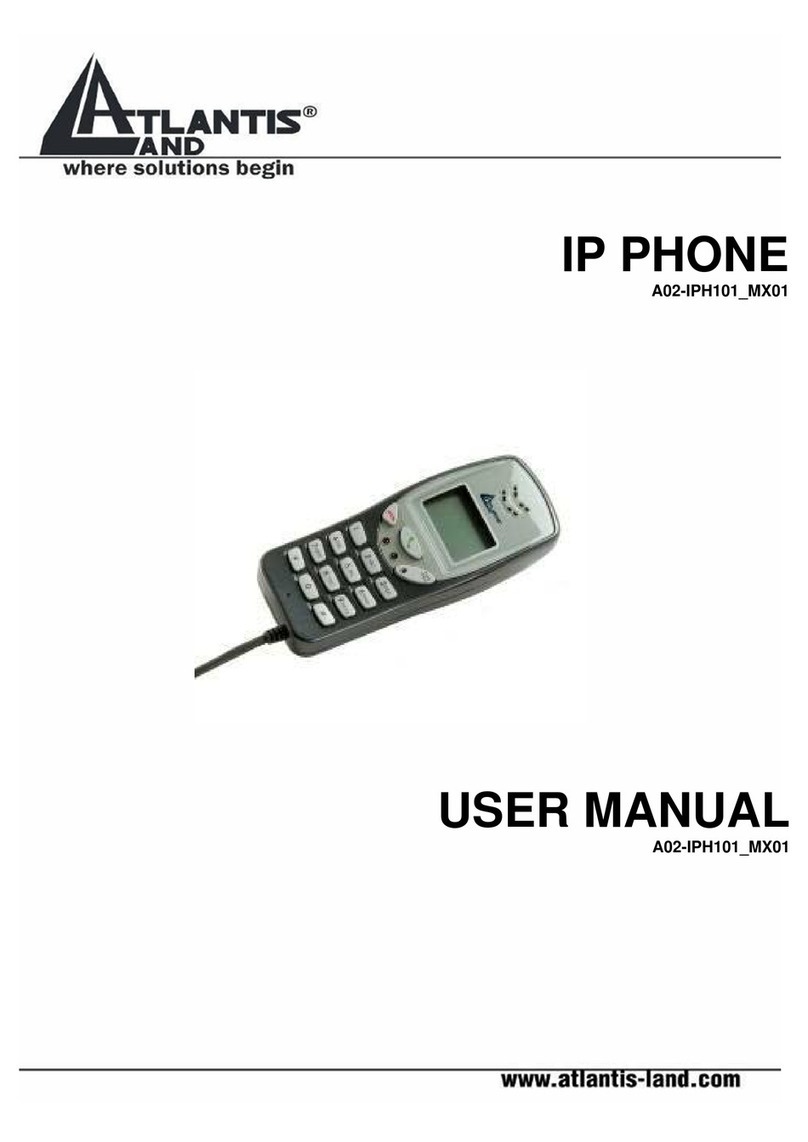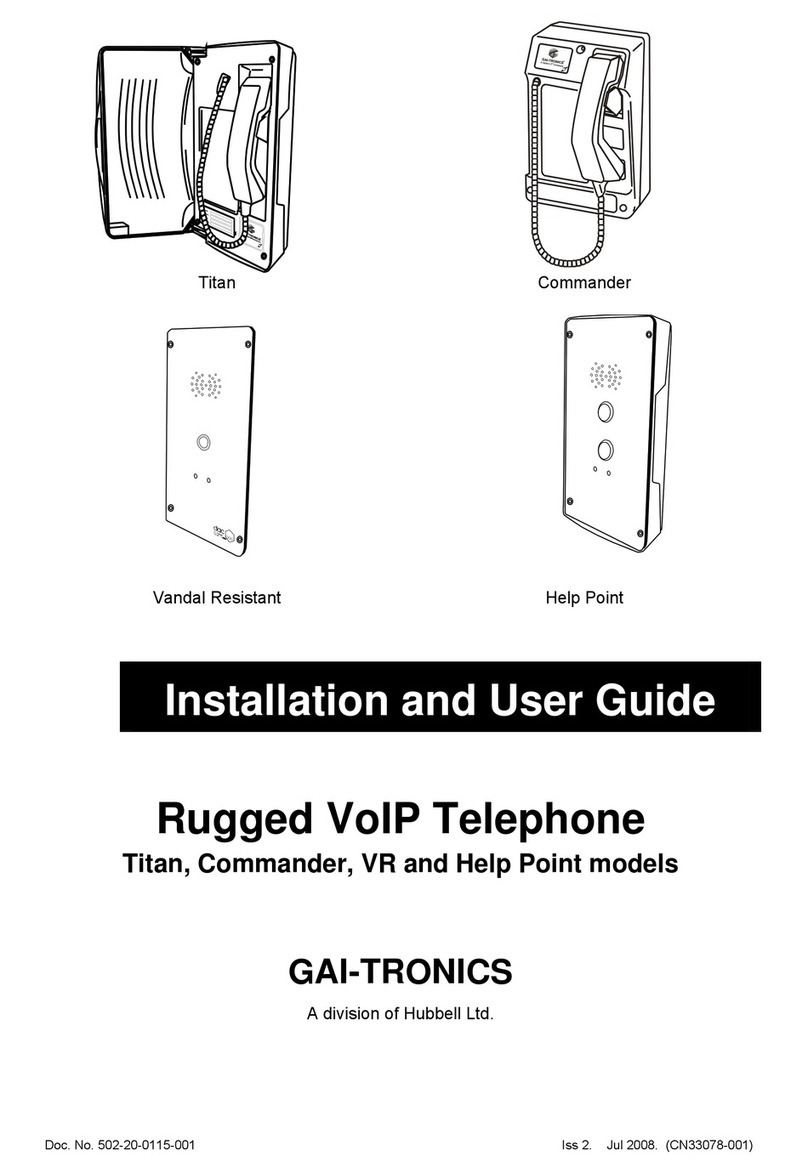ESENE Say Hi ES6 Series User manual

www.escene.hk
Escene Communication
ES620 IP PHONE
User Manual
E
Es
sc
ce
en
ne
e
C
Co
om
mm
mu
un
ni
ic
ca
at
ti
io
on
n
T
Te
ec
ch
hn
no
ol
lo
og
gy
y
C
Co
o.
.L
Lt
td
d
All manuals and user guides at all-guides.com
all-guides.com

www.escene.hk
Escene Communication
Tables of Contents
1. Getting Started.............................................................................................................................1
About.........................................................................................................................................1
Features.....................................................................................................................................1
Technical Parameter..................................................................................................................1
2. Connecting Your Phone...............................................................................................................3
3. Phone overview...........................................................................................................................5
Understanding Buttons and Hardware ......................................................................................5
Understanding Phone Screen Features......................................................................................9
4. Basic Call Handing....................................................................................................................11
Placing a Call..........................................................................................................................11
Answering a call......................................................................................................................12
Ending a Call...........................................................................................................................13
Using Hold and Resume .........................................................................................................13
Transferring Calls....................................................................................................................14
Using Mute..............................................................................................................................15
Do Not Disturb........................................................................................................................15
3-way Conference...................................................................................................................15
5. Advanced Call Handling ...........................................................................................................17
Using the phone book .............................................................................................................17
Speed Dialing..........................................................................................................................19
Using Call Logs ......................................................................................................................20
6. Keypad Instruction ....................................................................................................................21
Language.................................................................................................................................21
SIPAccount Settings...............................................................................................................21
Network Setting......................................................................................................................22
Customizing Rings and Volume..............................................................................................23
7. Web Settings..............................................................................................................................25
Account and Sip server...........................................................................................................25
Extension set...........................................................................................................................26
Codec Selection.......................................................................................................................27
Contact....................................................................................................................................28
All manuals and user guides at all-guides.com

ES620 IPPhone
www.escene.hk
Escene Communication
1. Getting Started
About
SayHi ES6xx series are next-generation 8-line SIP phone that feature large HD graphical
LCD display, 4 dynamic context-sensitive soft keys, dual 10/100Mbps auto-sensing Ethernet ports
with integrated PoE. The ES6xx series offer excellent voice clarity, comprehensive telephony
features, automated provisioning, and security protection for privacy. It is a powerful IP telephone
for advanced enterprise users.
ES6xx series include three kinds of products with different screen: ES610(high-definition
grayscale screen), ES620(high-definition color screen).
Features
4.3”480*272 Pixel HD LCD
HD Voice: HD Codec
8 VoIP accounts or 8 programmable hard keys and support BLF
Enterprise Phone Book
Expansion Module: Up to 6 EMS32 programmable key modules
Extensible Markup Language(XML)
Support PoE and AC power adapter
Support Plug and Play
。
Technical Parameter
Item
ES620
Screen
High-definition, Color LCD with background light
480*272 pixel
Function Keys
4 Soft keys,8 Line keys(dual-color LED)
6 Navigation keys(arrow button, OK button, C button)
Volume adjust, Hands-free, Mute, Headset, Message,
Menu, Directory, Service, Hold, Redial, Conference, Transfer
VoIP Protocol
SIP 2.0
Network
Protocol
HTTP, BOOTP, TFTP, *IEEE 802.1Q, *IEEE 802.1X
Codec
G.723.1, G.729A, G.711 A/U, G.722
QoS
TOS, Jiffer Buffer, VAD, CNG, G.168 (32ms)
Network
2*RJ45 10/100M Ethernet interfaces(LAN/PC)
IPAssignment: Static IP or DHCP
All manuals and user guides at all-guides.com

ES620 IPPhone
www.escene.hk
Escene Communication
DNS Client
Call Processing
Line status indicator, Multi Account
Call Waiting, Call Queuing, Line Switching
Call Forward, Call Transfer, Call Holding, Call Pickup,
Callback One Key Dial, Redial
Phone directory speed dial, Call record direct dial
3-way conference
DnD
Voice mail, Voice Prompt, Voice Message
BLF
Extension
Interface
EXT: ESM32 programmable key module
SOR: FXS, FXO, Record
USB
Security
Password Login Web
Signaling encryption
Media encryption
Application
*Public phone directory
Private phone directory
PnP (Plug & Play)
XML
Used as intellectual terminals
Management
Upgrade: HTTP/TFTP/PnPAuto-provision
Configurations: Phone/Web/Auto-provision
Debug: Telnet/Phone/Web
Power Supply
Power adapter:AC 100-240V input and DC 12V/1Aoutput
PoE (IEEE 802.af)
Specification
Storage Temperature: 0℃-60℃
Operating Humidity: 10%-90%
Size 254mm*205mm*87mm
All manuals and user guides at all-guides.com

ES620 IPPhone
www.escene.hk
Escene Communication
2. Connecting Your Phone
Your system administrator will likely connect your new SayHi ES620 IP Phone to the corporate IP
telephony network. If that is not the case, refer to the graphic and table below to connect your
phone.
1) Open the box ES620 IP Phone; carefully check the packing list, Packing List as follows:
Item
Counts
IP Phone
1
Handset
1
Handset Cord
1
Power adapter
1
RJ45 cable
1
CD
1
Quick Reference
1
Product certification
1
2) As shown in figure 2.1 and figure 2.2, Please plug Handset Cord into RJ11 interface(IP
Phone and Handset), RJ45 cable into the LAN interface;IP Phone will automatically start if IP
Phone with POE function.
3) The phone must work together with power adapter without POE support.
4) Connect your computer to PC interface of the phone with cable.
* More detailed description please refers to the 3.Phone overview-Understanding phone
buttons and hardware.
Figure 2.1 Interfaces of SayHi ES620
All manuals and user guides at all-guides.com

ES620 IPPhone
www.escene.hk
Escene Communication
Figure 2.2 Footstand of ES620
5) If you want to connect an ESM (Extension set), you could connect it (any interface) to the EXT
interface on the phone with a RJ-45 cable (a straight-through cable), and the second ESM can be
connected to the first one too. It supports 6 ESMs.
All manuals and user guides at all-guides.com
all-guides.com

ES620 IPPhone
www.escene.hk
Escene Communication
3. Phone overview
Understanding Buttons and Hardware
From figure 3.1 to figure 3.2,you can understand buttons and hardware about SayHi ES620。
Figure 3.1 SayHi ES620 overview
Num
Buttons
Description
1
Headset button: Toggles the headset on or off
Red means the feature is enabled.
2
Mute button: Toggles the Mute feature on or off.
Red means the feature is enabled.
3
Message button: Typically auto-dials your voice message service.
Red means have unread voice mail.
4
SERVICE
Service button: Open or Close the Services menu.
5
DIRECTORIES
Directories button: Use it to access call logs and corporate
○
23
○
2
○
3
○
1
○
5
○
6
○
7
○
8
○
9
○
10
○
11
○
4
○
12
○
13
○
14
○
16
○
17
○
18
○
15
○
21
○
20
○
19
○
22
All manuals and user guides at all-guides.com

ES620 IPPhone
www.escene.hk
Escene Communication
directories.
6
MENU
Menu button:Allows you to scroll through menus.
7
Volume button: Controls the volume and other settings.
8
CONFERENCE
Conference button: Connect calling / called party to the conference
9
REDIAL
Redial button: To Redial the last number.
10
TRANSFER
Transfer button: Transfer redirects a connected
11
HOLD
Hold button: Put a call on hold
12
0-9,*,#
Basic Call Handling: Press “#”send out a call(default)
13
Speaker button
Speaker button: Toggles the speakerphone on or off.
Red, steady: Pick up and enter normal call.
14
Softkey
Each displays a softkey function, To activate a softkey, press the
softkey button.
15
Line/Programm
able Buttons
Line button: Select the phone line(Call orAnswer)
Different colors for different status:
1)Red, flashing: There is an incoming call.
2)Red, steady: Pick up and enter normal call.
3)Yellow-green, flashing: Holding call.
4)Yellow-green, steady:Active call.
Programmable Keys:
Hotline number can be used to bind in order to achieve speed dial;
Turn on BLF:
1) Red, steady: Remote line is busying.
2) Yellow-green, steady: Remote line is idle.
16
C
Back button: Return to the standby interface;
17
Navigation
button
“Up”: Open “Speed Call”list;
“Down”: Open “Missed Calls”list:
All manuals and user guides at all-guides.com

ES620 IPPhone
www.escene.hk
Escene Communication
“Left”: Open “Received Calls”list;
“Right”: Open “Dialed Numbers”list
18
OK
OK button: To confirm the action;
19
Hands-free
speakerphone
Hands-free voice of the output.
20
LCD screen
480*272 pixel Color high-definition display.
21
Status light
Red flashing: There are incoming call;
Red, steady: Missed Calls, or phone busy;
22
Hands-free
microphone
Hands-free voice of the output.
23
Line Expansion
Module
Maximum support 6 ESM32 line expansion module (the total of
192 programmable buttons)
Figure 3.2 Interfaces of SayHi ES620
All manuals and user guides at all-guides.com

ES620 IPPhone
www.escene.hk
Escene Communication
Num
Hardware
functions
1
Footstand
Hold up phone
2
Footstand button
Press buttons at the same time to adjust the angle
3
Reserved for USB port
Enhanced scalability
4
Microphone port
Connect the Microphone
5
Headphone port
Connect the Headphone
6
Power port
12VDC
7
Headset port
Support RJ11 interface connection
8
Handset port
Connect the Handset
9
Reserved port
Enhanced scalability:
1) EXT: ESM interface;
2) SOR: S-FXS O-FXO R-record
10
LAN port
Connect to a LAN interconnecting device
11
PC port
Connect to a local PC
○
7
○
1
○
2
○
3
○
4
○
5
○
8
○
6
○
11
○
9
○
2
○
10
All manuals and user guides at all-guides.com

ES620 IPPhone
www.escene.hk
Escene Communication
Understanding Phone Screen Features
This is what your main phone screen might look like with an active call:
Figure 3.3 LCD of SayHi ES620
Num
Screen
Functions
1
Time and Data
Display current time and data
2
Service status
1): Headset turned on
2): There are Missed calls
3): Auto-answer turned on
4): Mute turned on
5): DND turned on
3
Network
connection
status
Phone LAN interface network connection status display:
1): Network connection is successful
2): Network is disconnected.
○
1
○
2
○
3
○
4
○
5
○
6
○
7
○
8
○
9
All manuals and user guides at all-guides.com
all-guides.com

ES620 IPPhone
www.escene.hk
Escene Communication
4
Menu Functions
Page
1): Phone Standby/Calling page
2): Main menu/Call history page
3): Phone Book page
4): System Services page
5
Primary phone
Line
Displays the phone number(extension number)for your primary
Phone line.
6
Call activity
Area
Displays calls per line, including caller ID, for the highlighted line.
7
Missed calls tips
Show the number of missed calls.
8
Line status/
Speed Call
1): Line is successfully registered to a SIP server
2): Line is not successfully registered to a SIP server
3): DND turned on in this line
4): Line is held
5): Peer-to-Peer status
6): dialing
7): talking
8): ringing
9): Transferring a call
10): 3-ways conference
11): speed dial key
9
Softkey labels
Each displays a softkey function. To activate a softkey, press the
softkey button.
All manuals and user guides at all-guides.com

ES620 IPPhone
www.escene.hk
Escene Communication
4. Basic Call Handing
You can perform basic call-handling tasks using a range of features and services. Feature
availability can vary; see your system administrator for more information.
Note: The bold type of the following text and following a “button” in table signifies the phone's
button (for example, OK button), and the signifies softkey.
Placing a Call
Here are some easy ways to place a call on SayHi ES620 IP Phone: :
If you want to...
Then...
Place a call using the
handset
Pick up the handset;
--1)Hear the dial tone;
--2)The first line light and display
;
--3)Enter number;
--4)Press “#”button(default);
or press ;
or wait five seconds(default)
Then send the call;
Place a call using a
Speakerphone
Press Speaker button;
or Programmable buttons;
or ;
Place a call using a
headset
Press Headset button.
Redial
--Press REDIAL button to dial the last number
-or press Navigation button-Right > “Dialed number”, select a
number, and press or OK button.
Dial from the
Directory on your
phone
--1) Press MENU or OK button >“Call history”, you can select
“Missed calls”, “Received calls”and “Dialed numbers”,
- or press Navigation button (in Standby interface) > select “Missed
calls” (down), “Received calls” (left)and “Dialed numbers”
(right));
--2) Then press OK button or .
Place a call while
--1) Press Hold button or ;
All manuals and user guides at all-guides.com

ES620 IPPhone
www.escene.hk
Escene Communication
Another call is active
--2) Enter a number;
--3) Press „#’button (default) ;
-or press to send the number.
Tips
• You can dial on-hook, without a dial tone (pre-dial). To pre-dial, enter a number, and then go
off-hook by lifting the handset or pressing , Headset or Speaker button.
• If you make a mistake while dialing, press Cbutton to erase digits.
Answering a call
You can answer a call by simply lifting the handset,or you can use other options if they aer
available on SayHi ES620:
If you want to...
Then...
Answer with a
handset
--1) Your phone ring;
--2) Line button of the ringing
line is Red and
flashing, Light strip is
Red and flashing;
--3) Status of the line on the
phone is .
--Pick up the handset
Answer with the
speakerphone
(Non-headset
mode)
--Press Speaker button
-or press the Line button flashing
Red ,
-or press
Answer with the a
headset
--Put on headset, press Headset button
so that the status light is Red ,
and then do as using speakerphone
Switch from a
connected Call to
answer a ringing
call
--1) Another Line button is Red and flashing, Light strip is
Red and flashing;
--2) Press the flashing Line button to answer (at this time, the
original call will be hold.)
Auto-answer
--1) Press MENU or OK button > “Function setting”> “Auto answer”;
--2) Select “Enable”;
--3) Your phone answers incoming calls automatically after a few rings.
All manuals and user guides at all-guides.com

ES620 IPPhone
www.escene.hk
Escene Communication
Ending a Call
To end a call, simply hang up, here are some more details:
If you want to...
Then...
Hang up while using the
Handset
--Return the handset to its cradle,
-or press
Hang up while using the
Speakerphone
--Press Speaker button that is Red ,
-or press Line button for the appropriate line,
-or press
Hang up while using the
Headset
--Press Handset button, (Do not keep the headset mode) ,
-or press (keep the headset mode)
Hang up one call, but
preserve another call on
the other line
--Press ,
-or refer to the above three methods
Using Hold and Resume
You can hold and resume calls. You can take a call in one line at anytime, and the other lines
would be hold.As a result of that, you can switch different calling line on our phone.
If you want to...
Then...
Put a call on hold
--Press HOLD button,
-or press
Hold a line and switch to
another line
Press another Line button for the appropriate line
Resume a call on current line
--Press HOLD button,
-or press
All manuals and user guides at all-guides.com

ES620 IPPhone
www.escene.hk
Escene Communication
Release a call on different
line
Select the line want to release hold, press the line, so recovery;
Tips
•Engaging the Hold feature typically generates music or a beeping tone.
•A held call is indicated by the Yellow-green and flashing Line button. And line status
is .
Transferring Calls
Transfer redirects a connected call. The target is the number to which you want to transfer the
call。
If you want to...
Then...
Talk to the transfer
recipient before
transferring a call
(consult transfer)
--1) Press TRANSFER button or press ;
--2) Enter number;
--3) press “#”(default) ,
-or press then transfer the call,
-or wait five seconds(default)then transfer the call
Transferred to idle
lines or other numbers
without talking to the
transfer recipient
(Blind transfer)
--1) Press TRANSFER button or ;
--2) Press ;
--3) Enter number;
--4) Press “#”(default)
-or press , then transfer the call;
-or wait five seconds(default)then transfer the call
Blind transfer to the
held line
--1) Press TRANSFER button or press ;
--2) Press the Line button of held line
All manuals and user guides at all-guides.com
all-guides.com

ES620 IPPhone
www.escene.hk
Escene Communication
Using Mute
With Mute enabled, you can hear other parties on a call but they cannot hear you. You can use
mute in conjunction with the handset, speakerphone, or a headset。
If you want to...
Then...
Toggle Mute on
Press Mute button, then the button is Red
Toggle Mute off
Press Mute button, then the button light off
Do Not Disturb
You can use the Do Not Disturb(DND)feature to block incoming calls on your phone with a busy
tone(Can also be set to their voice mail or other extension numbers, etc.)。
If you want to...
Then...
Enable global DND
--1) Press ;
--2)All enabled line on the phone would changes to status.
Enable DND on a
single line
Press MENU or OK button > “Function setting”> “DND”> (select
line) “Enable”
Disable DND
--Global DND enabled, press to disable global DND;
--Line DND enabled, press twice ,
-or press MENU or OK button > “Function setting”> “DND”>(select
line) “Disable”
3-way Conference
You can establish a three-party conference, during the conversation three phone parties can
communicate with each other.
If you want to...
Then...
Invite the transfer
--1) When the transfer recipient answer the call, press
All manuals and user guides at all-guides.com

ES620 IPPhone
www.escene.hk
Escene Communication
recipient into a
conference in a
transferring
CONFERCENCE button or on your phone;
--2) Then the held one, transfer recipient and you will be into a
conference.
Invite the third party
into a conference in a
active call
--1) Press CONFERENCE button or in an active call;
--2) Enter the third party number;
--3) After connected the third party, press CONFERENCE button or
again
establish a conference
with held line
--1) when one phone line is holding on and the other line is busy;
--2) Press CONFERENCE button,
-or Press Soft key
--3) press the held line's programmable button, the 3-way Conference
will establish.
All manuals and user guides at all-guides.com

ES620 IPPhone
www.escene.hk
Escene Communication
5. Advanced Call Handling
Using the phone book
You can store a large number of contacts in your phone's directory. You can add, edit, delete, dial,
or search for a contact in this directory.
If you want to…
Then…
Add Contacts
--1) Press ,
-or press MENU button > “Phone book”,
-or press Directories button > “Phone book”;
--2) Press ;
--3) Select “Add contact”, press OK button or ;
--4) Use the navigation keys to select content, press OK button or
to set and modify:
-Name: set the name of contact,
-NO.1-5: you can set up 5 contacts‟numbers,
-Group: the contacts be divided into different user‟s groups
--5) Press soft key to complete
Add group
--1) Press soft key,
-or press MENU button > “Phone book”,
-or press Directories button > “Phone book”;
--2) Press soft key;
--3) Select the “add group”then press OK button or ;
--4) Use the navigation keys to select content, press OK button or
to set and modify:
-Group name: name of the group
-Description: description of the group
All manuals and user guides at all-guides.com

ES620 IPPhone
www.escene.hk
Escene Communication
--5) Press soft key to complete
Modify group
--1) Press soft key,
-or press MENU button > “Phone book”,
-or press Directories button > “Phone book”;
--2) Press soft key;
--3) Select the “Modify group”then press OK button or press
;
--4) Select the group you want to modify, press the OK button or
to set and modify, press to save the change
Delete group
--1) Press soft key,
-or press MENU button > “Phone book”,
-or press Directories button > “Phone book”;
--2) Press soft key;
--3) Select the “Delete group”or OK button or ;
--4) Select a group you want to delete, press OK button or
View/Edit Contacts
--1) Press soft key,
-or press MENU button > “Phone book”,
-or press Directories button > “Phone book”;
--2) Select “View ALL”,
-or select a contact who are belong to different group;
--3) Select the contact, press the OK button or (to edit
the contact‟s information, press OK button or )
Call from phone
book
--1) Press soft key,
-or press MENU button > “Phone book”,
-or press Directories button > “Phone book”;
All manuals and user guides at all-guides.com
This manual suits for next models
1
Table of contents
Other ESENE IP Phone manuals
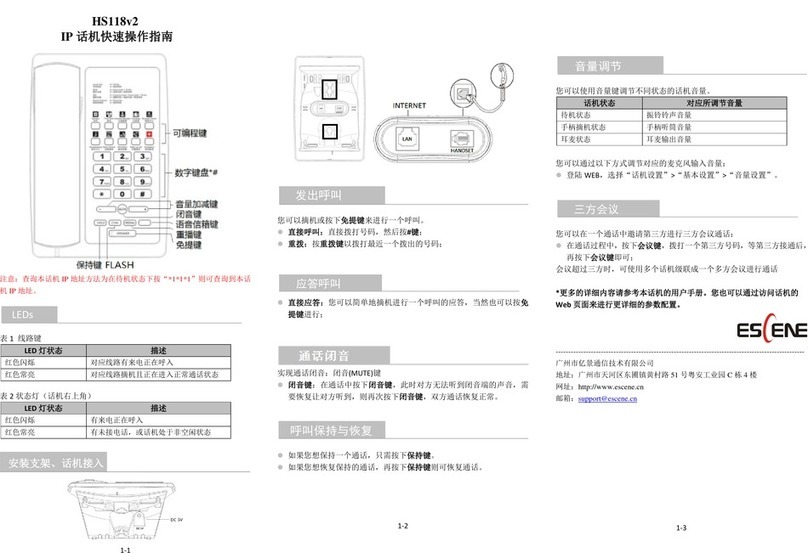
ESENE
ESENE HS118v2 User manual
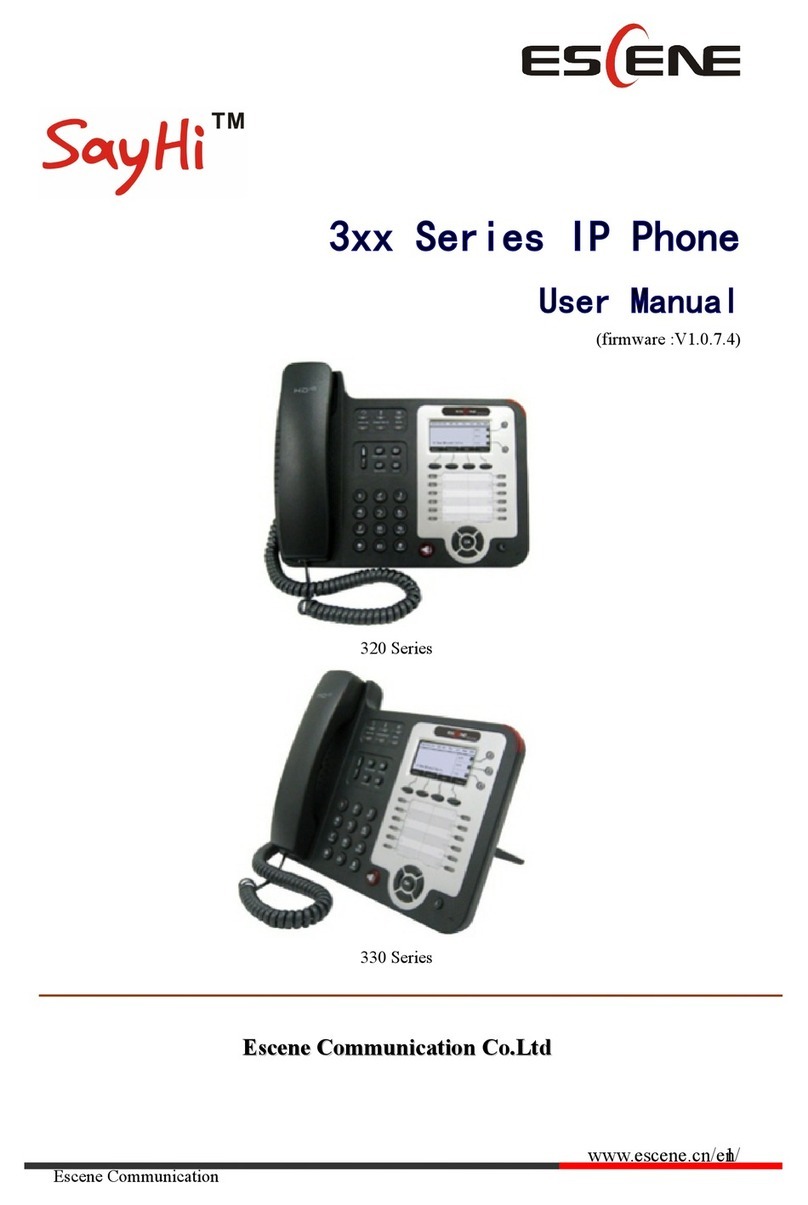
ESENE
ESENE SayHi 320 Seris User manual

ESENE
ESENE WS330-PEGV4 User manual

ESENE
ESENE Sayhi 2 Series User manual

ESENE
ESENE ES410 User manual

ESENE
ESENE ES620-PEGv4 Instruction manual

ESENE
ESENE ES380 User manual
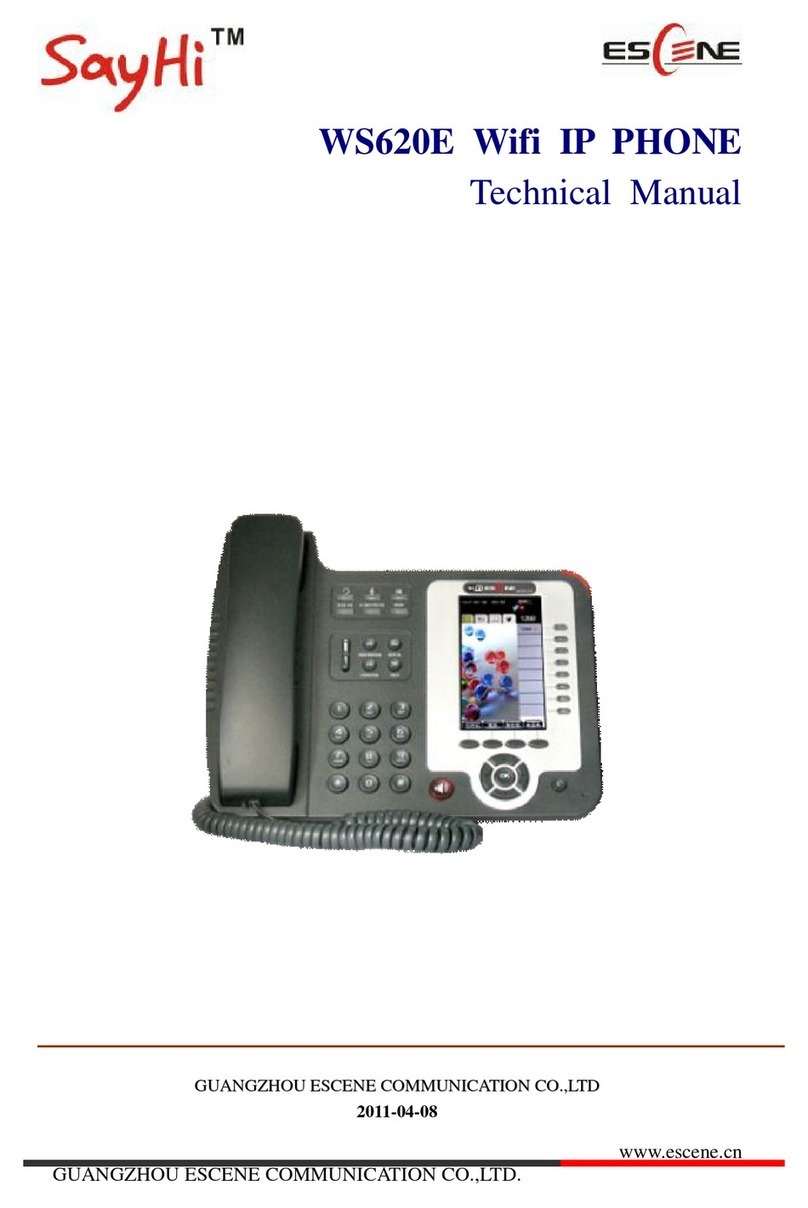
ESENE
ESENE WS620E User manual

ESENE
ESENE SayHi 6xx Series User manual

ESENE
ESENE ES680-PEG User manual