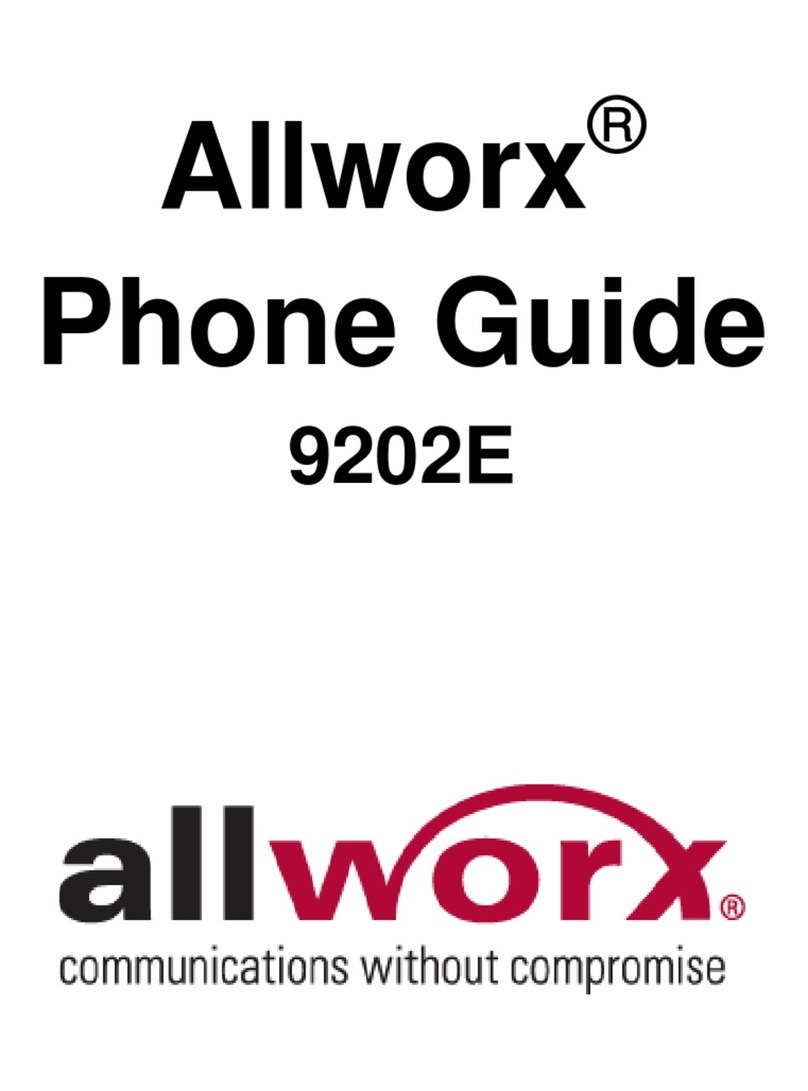Phone Guide – 9204/9204G
Toll Free 1-866-ALLWORX • 585-421-3850 • www.allworx.com
Revised: April 16, 2013
Page iii
Table of Contents
1Getting Started..................................................................................1
1.1 Contents Checklist....................................................................1
1.2 Connect the Phone ...................................................................1
2Adjusting the Phone..........................................................................3
2.1 Base Assembly and Adjusting the Angle of the Phone.............3
2.2 Volume Adjustment...................................................................3
2.3 Wall Mounting (Optional)...........................................................4
3Allworx Phone Overview...................................................................5
3.1 Buttons......................................................................................6
3.2 Feature Keys.............................................................................6
3.3 My Allworx Manager................................................................13
4Phone Operation.............................................................................14
4.1 Place a Call.............................................................................14
4.2 Receive a Call.........................................................................14
4.3 End a Call................................................................................14
4.4 Headset...................................................................................14
4.5 Directory Dialing......................................................................15
4.6 Redial a Number .....................................................................15
4.7 Missed Calls............................................................................15
4.8 Presence Soft Key ..................................................................15
4.9 Ignore and Silence Soft Keys..................................................16
4.10 Programmable Function Keys.................................................16
5Phone Features...............................................................................17
5.1 Operator..................................................................................17
5.2 User / Resource Extensions ...................................................17
5.3 Leave a User a Voicemail.......................................................17
5.4 Business Speed Dial...............................................................17
5.5 Auto Attendant ........................................................................17
5.6 Overhead Pages.....................................................................17