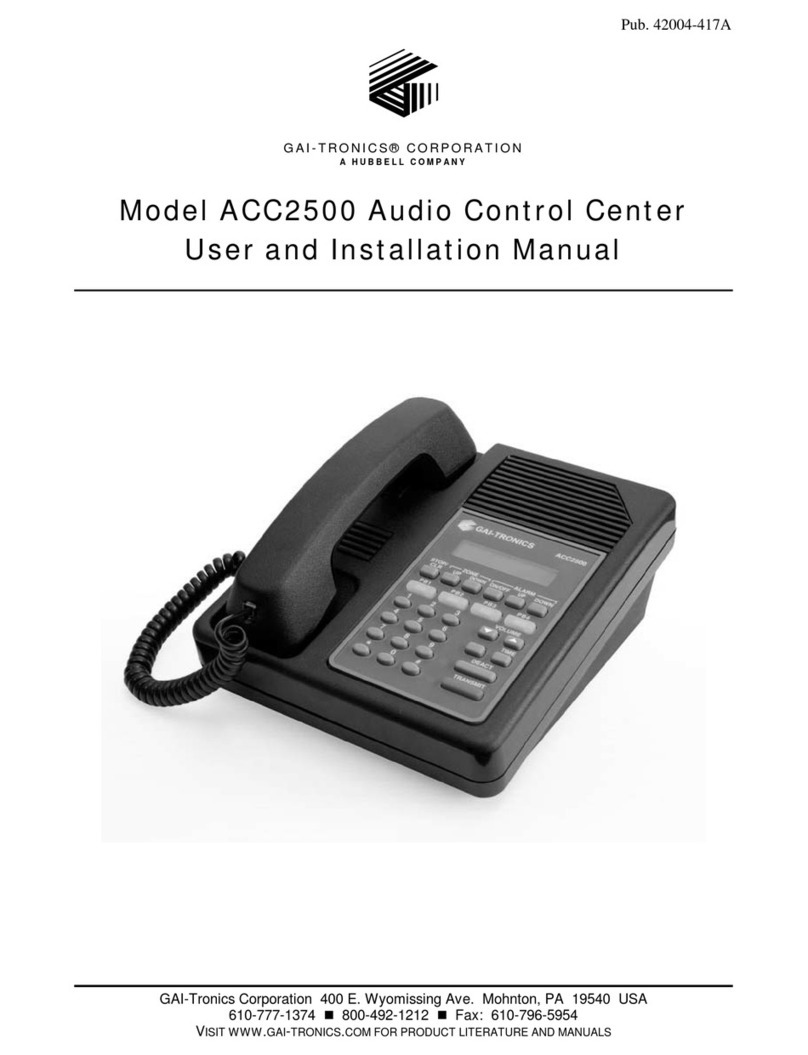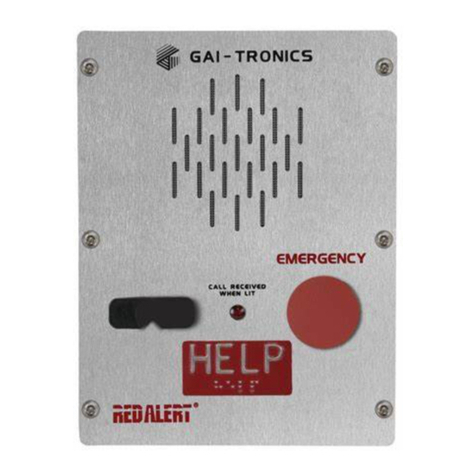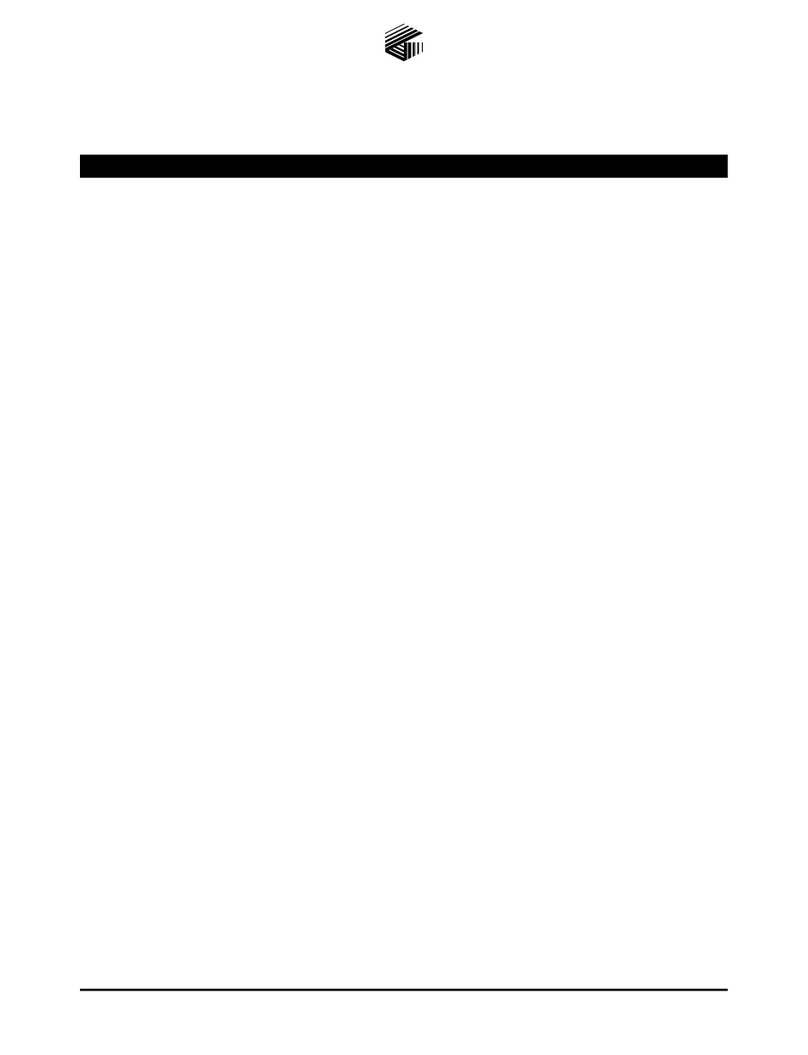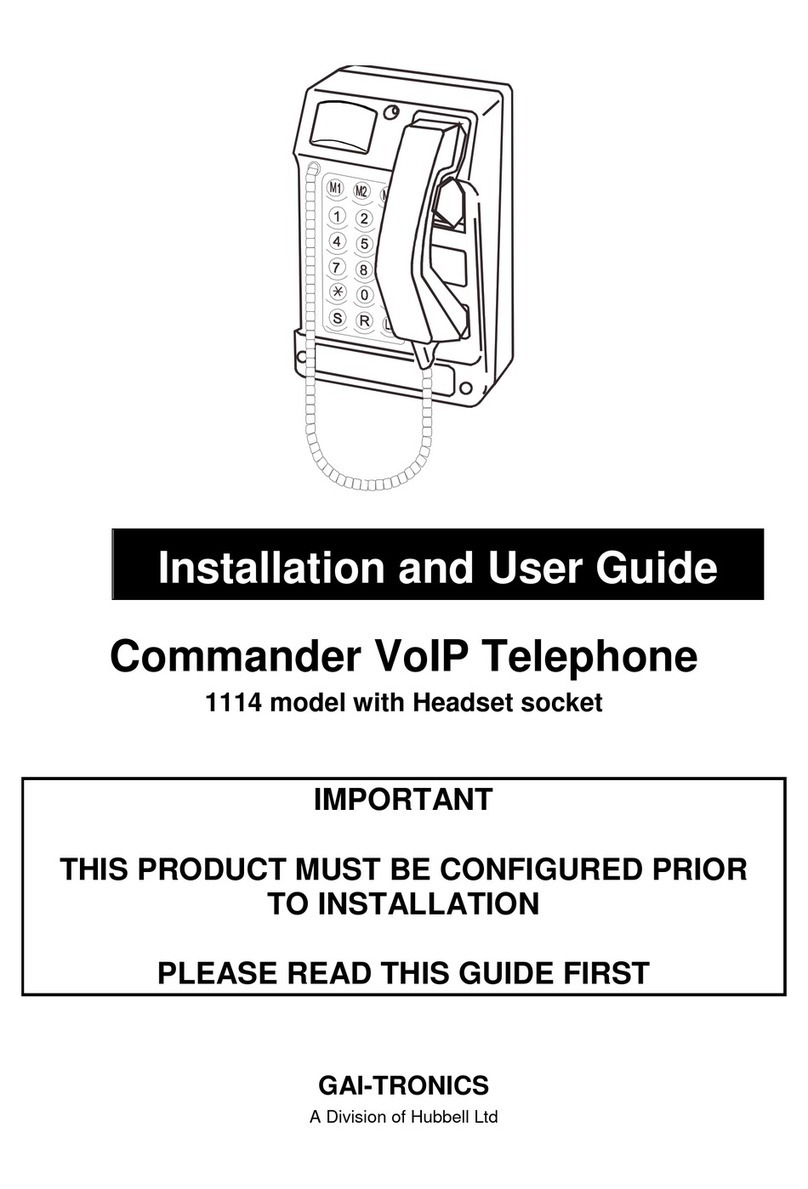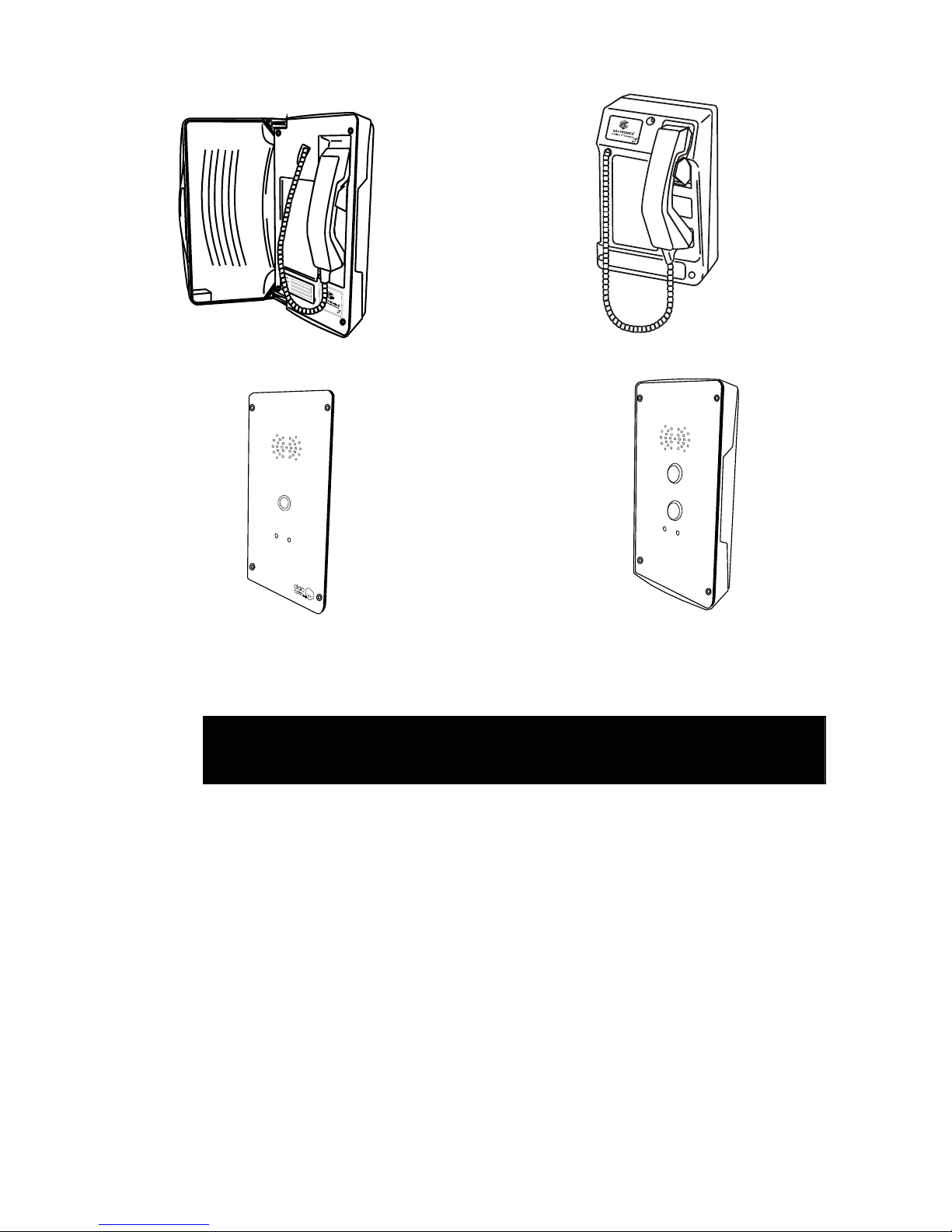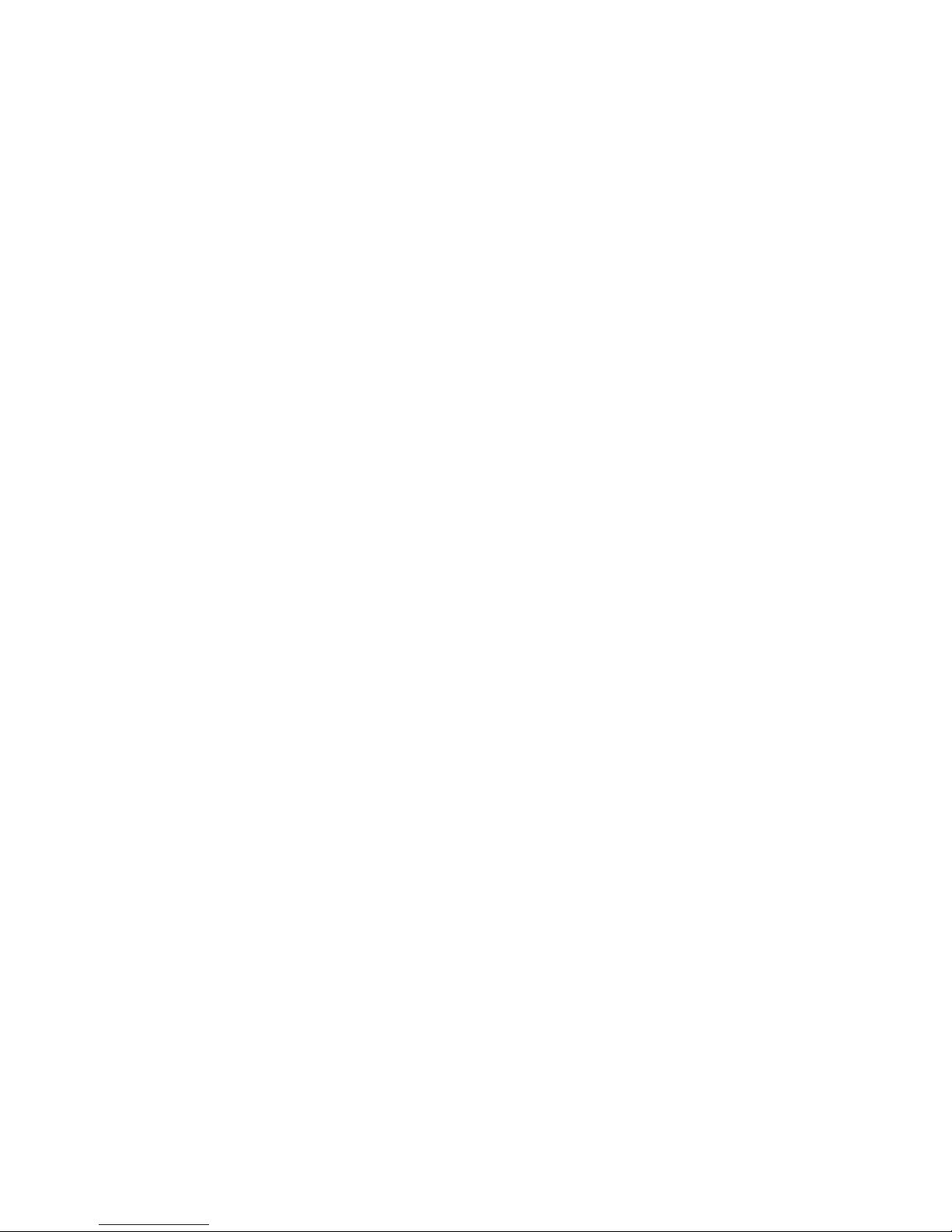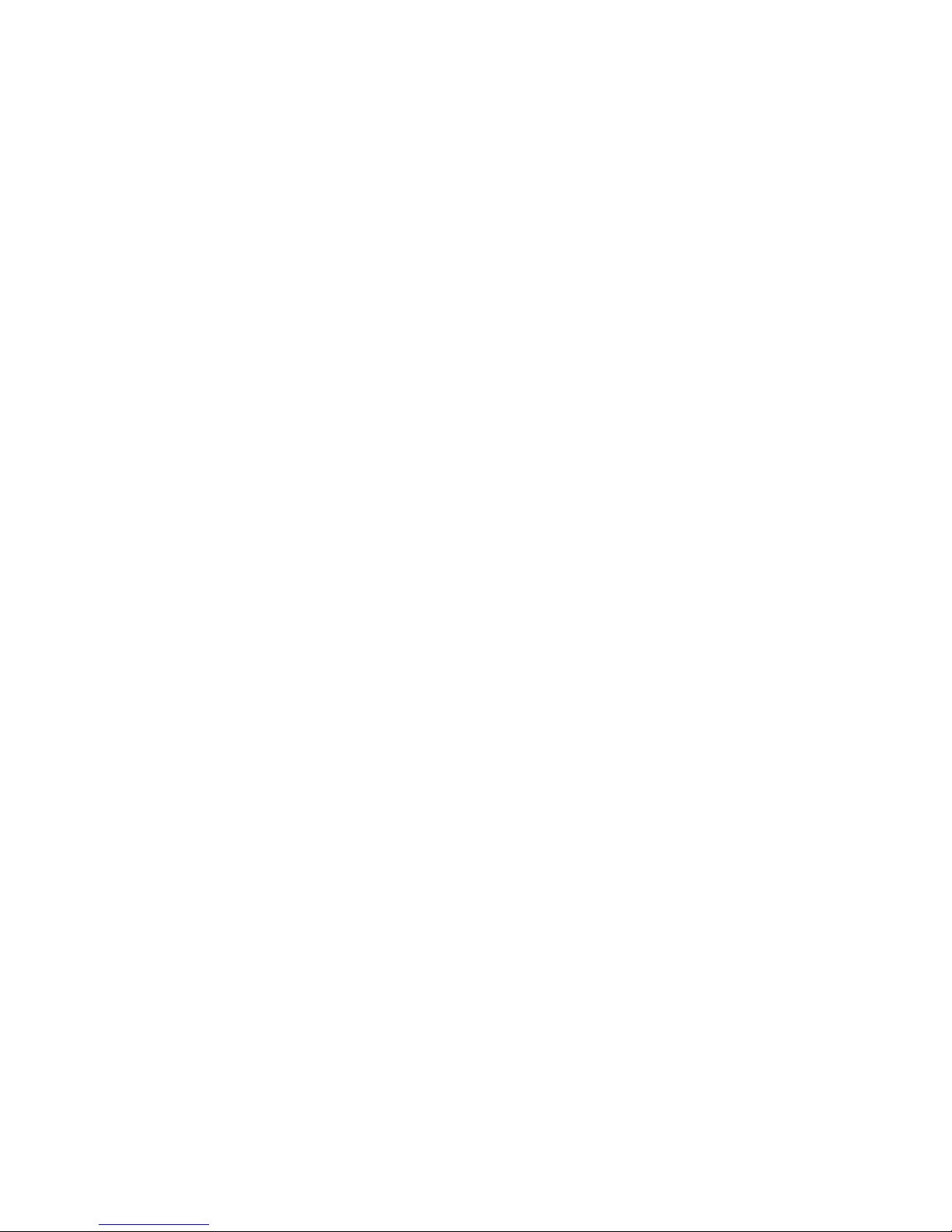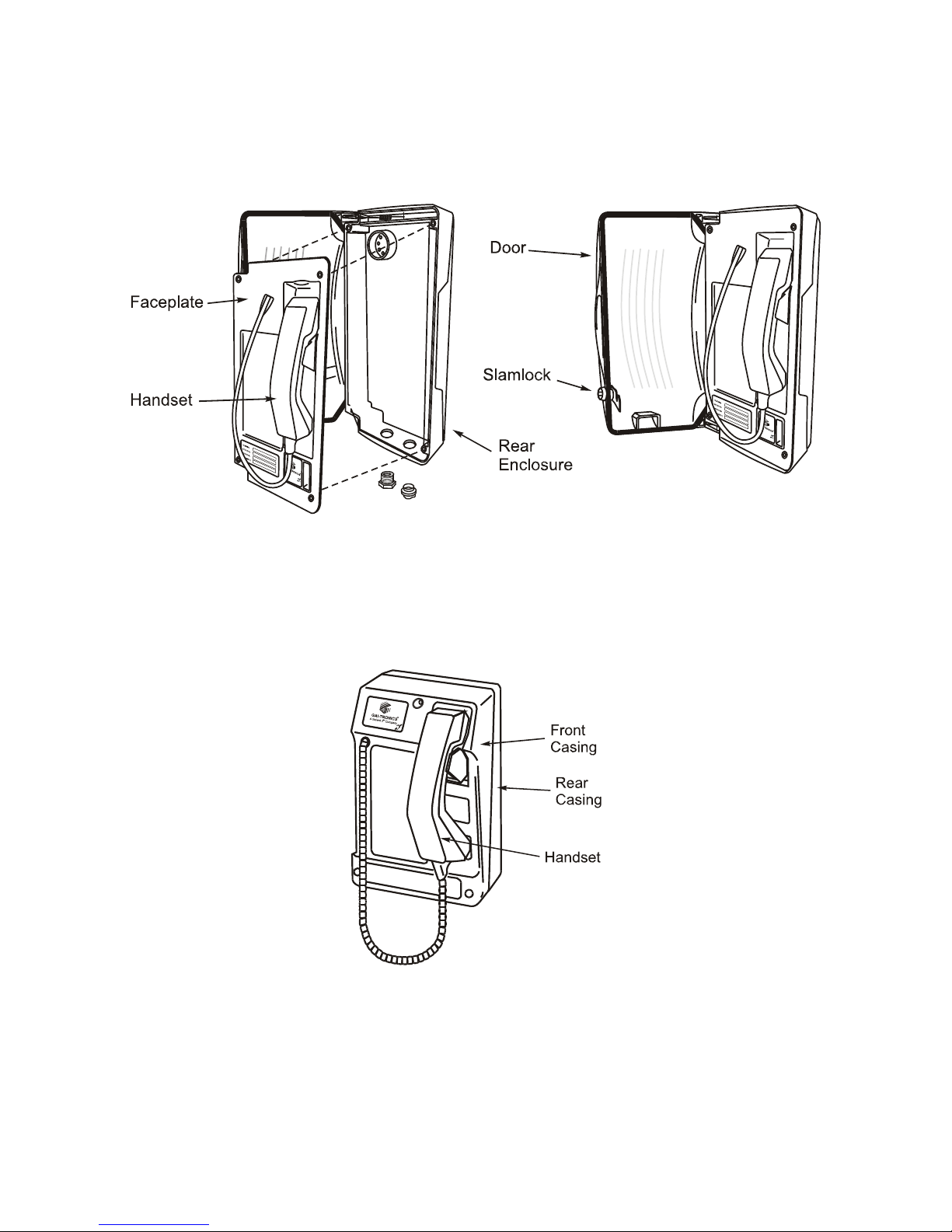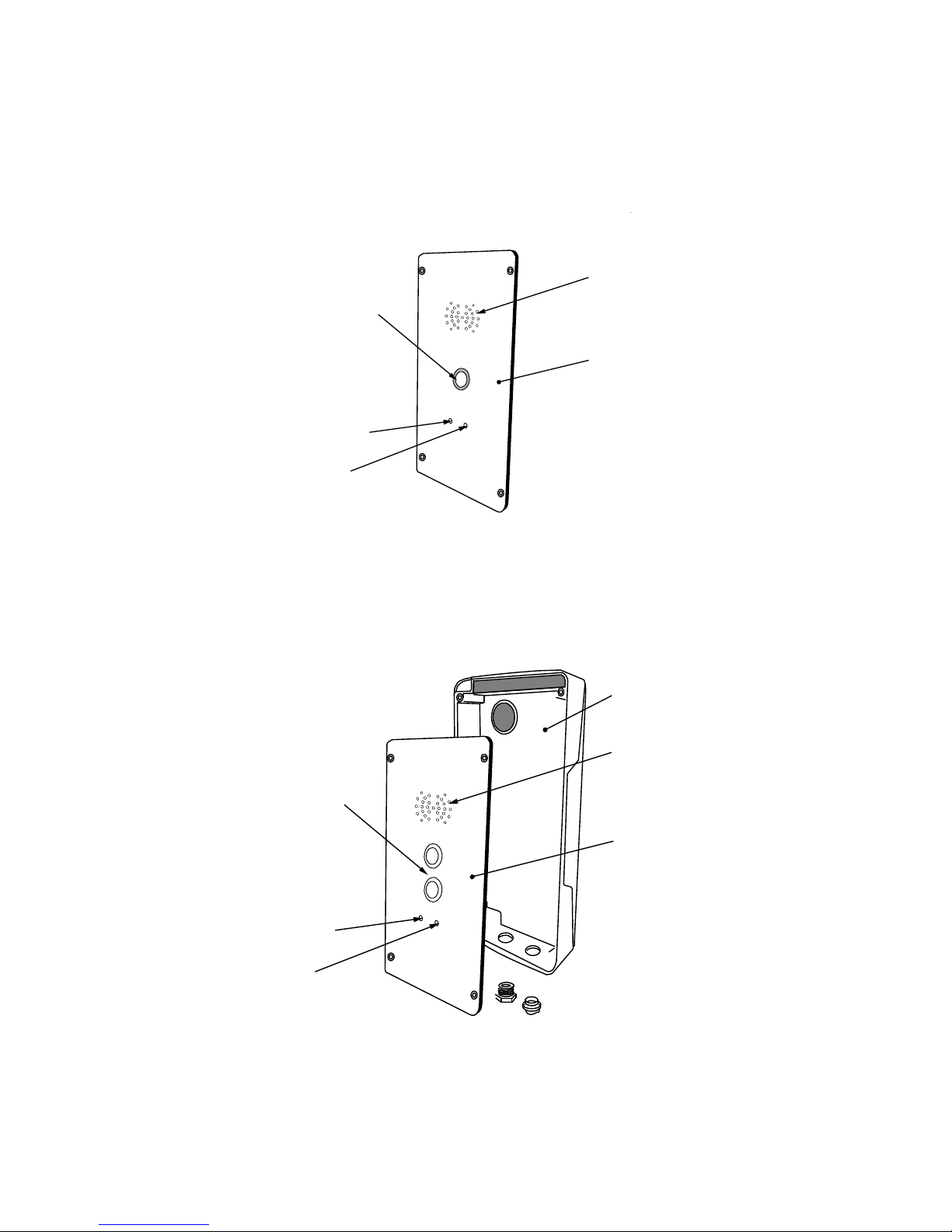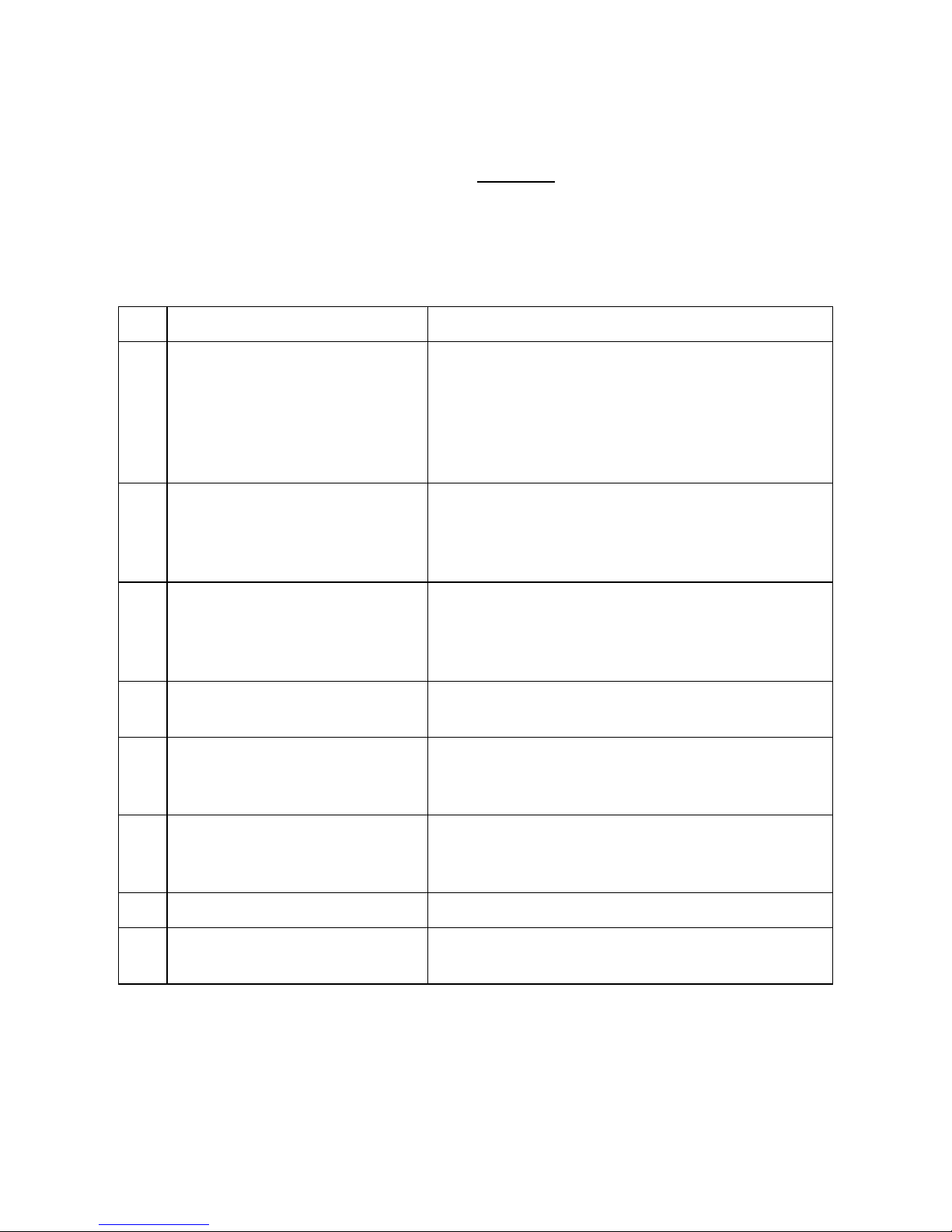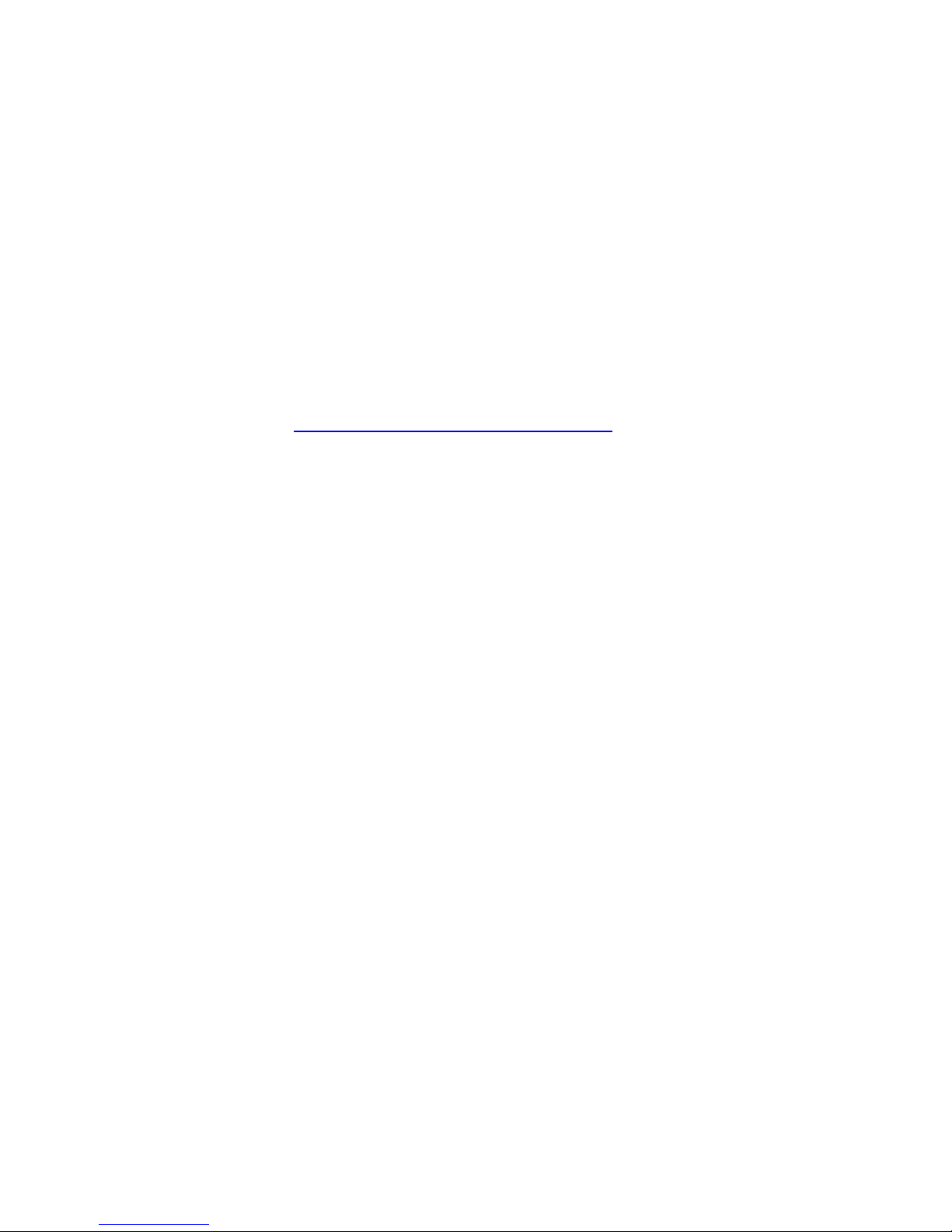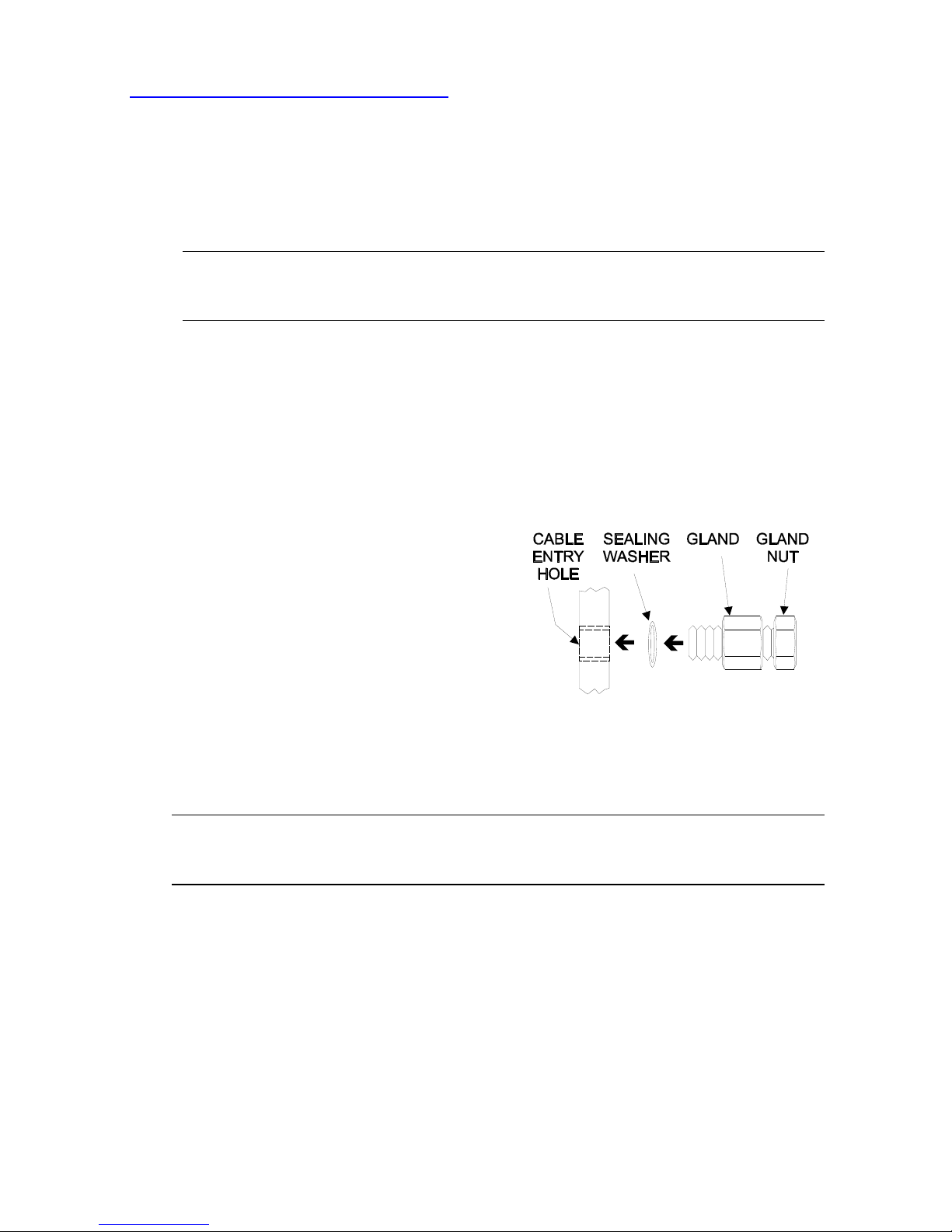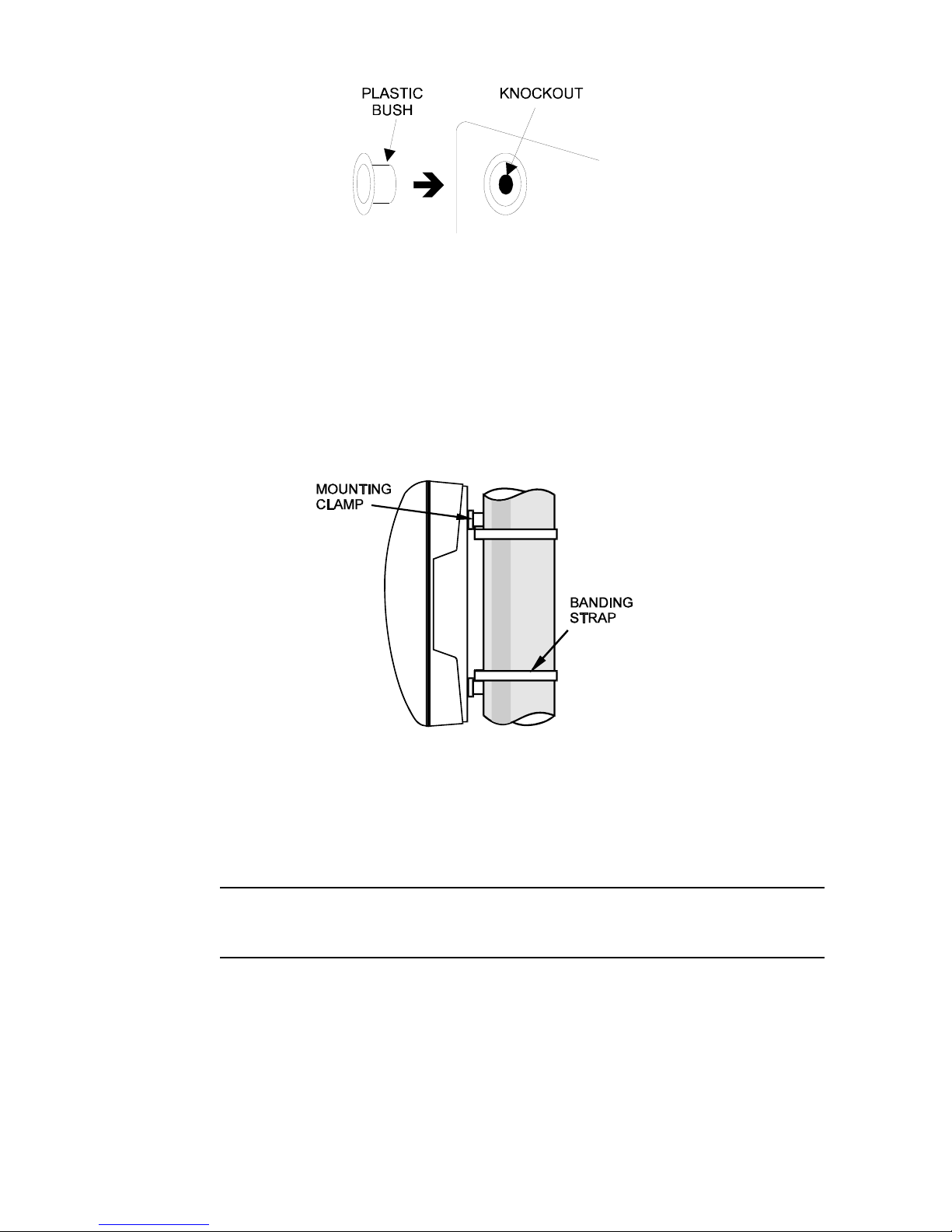3 VoIP Telephone.
1. Safety and Care Information
▲
IMPORTANT:
THIS PRODUCT CAN CONTAIN HAZARDOUS VOLTAGES. IT IS
ESSENTIAL THAT THE WATERPROOF SEAL IS PROPERLY MADE
DURING INSTALLATION, TO ENSURE THAT WATER CANNOT GET
INTO THE ENCLOSURE. THE INGRESS OF WATER CAN CAUSE
ACCESSIBLE PARTS OF THE TELEPHONE TO BECOME LIVE, AND
THEREFORE MUST BE PREVENTED AT ALL COSTS.
▲
Please read these instructions thoroughly before starting installation.
These products must be installed by competent personnel familiar
with electrical and network installations.
▲
Refer to safety information is section 6.2 if hazardous voltages (eg
mains) are to be connected to this product.
▲
Make sure that correctly-sized cable glands are used, and that cables
are securely clamped in the clamps provided. Failure to do so could
result in an unsafe installation.
▲
Take adequate precautions when opening the case or installing. If in
doubt, isolate connections elsewhere before opening.
▲
The spring-loaded door (Titan models only, where fitted) can close
sharply. Take care not to trap fingers etc., during installation and use.
2. Features
This manual describes the voice over internet protocol (VoIP) versions of the
Titan, Commander, Vandal Resistant (handsfree) and Help Point telephone
ranges. Features include:
•SIP compatible (RFC3261)
•Automatic outgoing call diversion (memory list)
•Weather and vandal resistant
•Wide operating temperature range
•Real-time alarm reporting via email or Syslog
•Power over Ethernet compatible
•Configurable via web page, serial link or download
•4 auxiliary inputs, 2 volt-free contact outputs
Models are available with different casing, keypad and handset options.