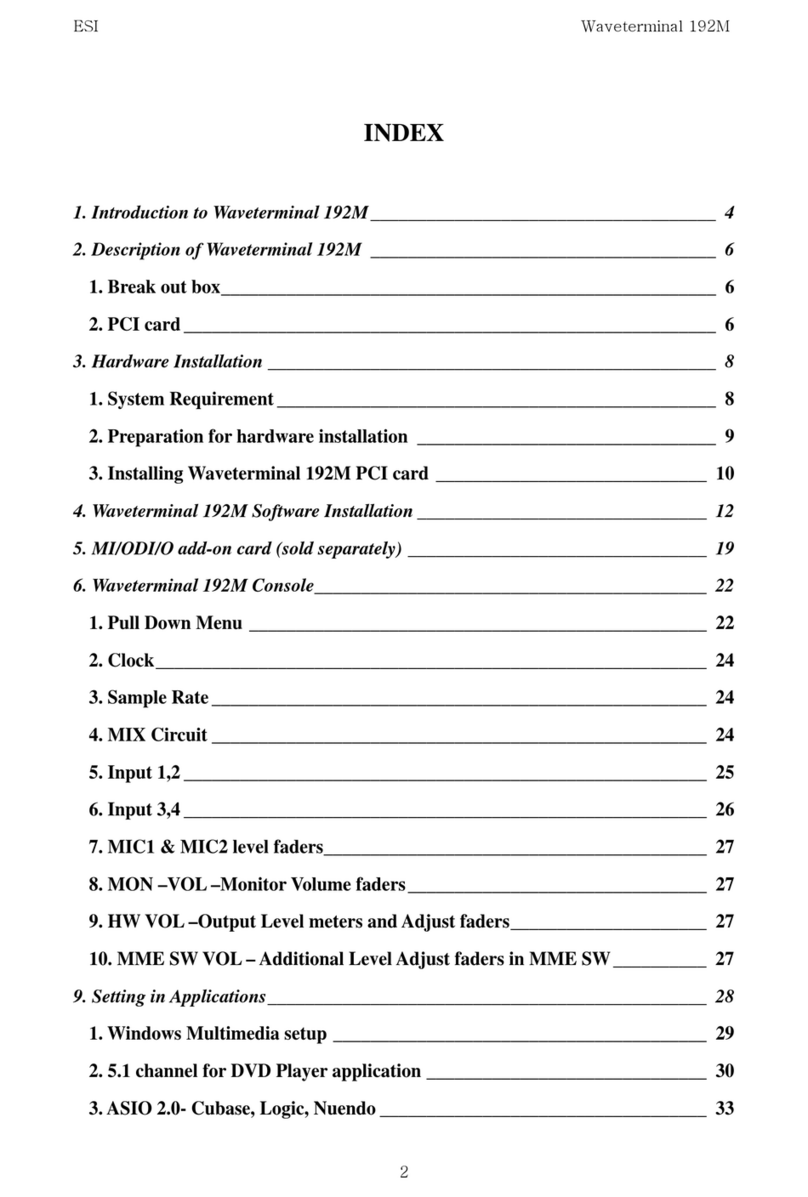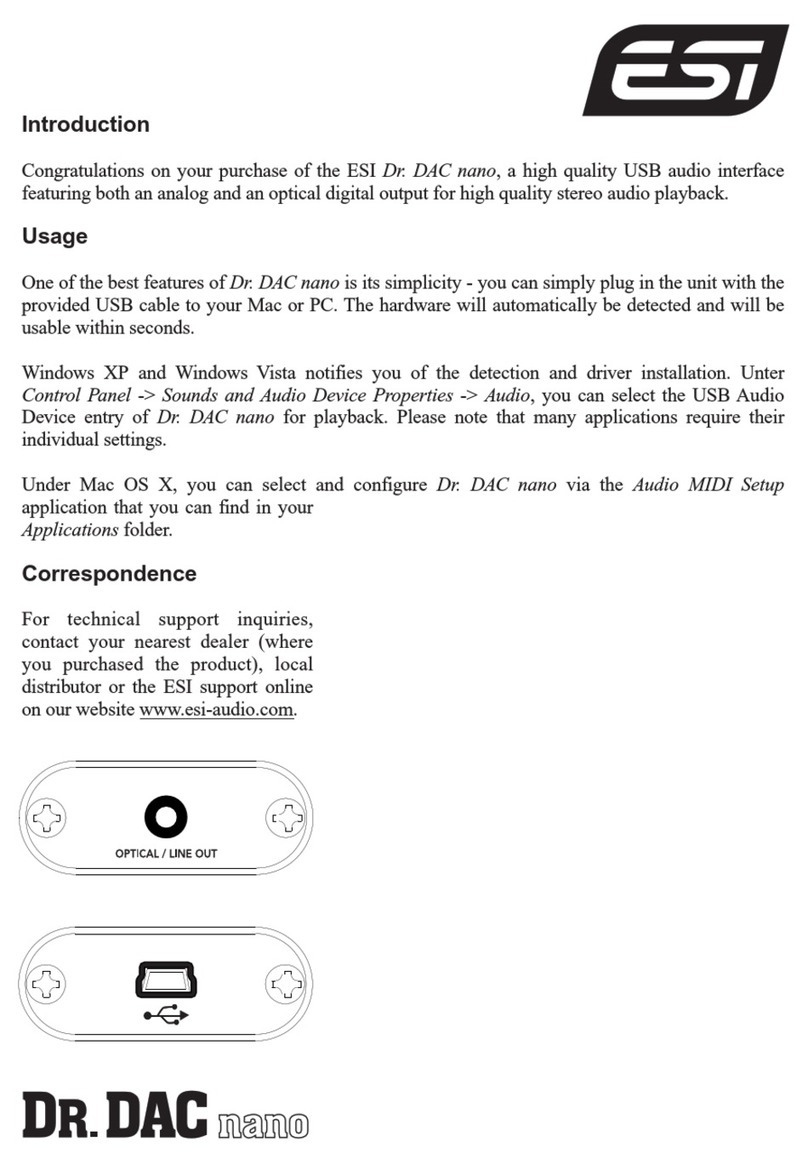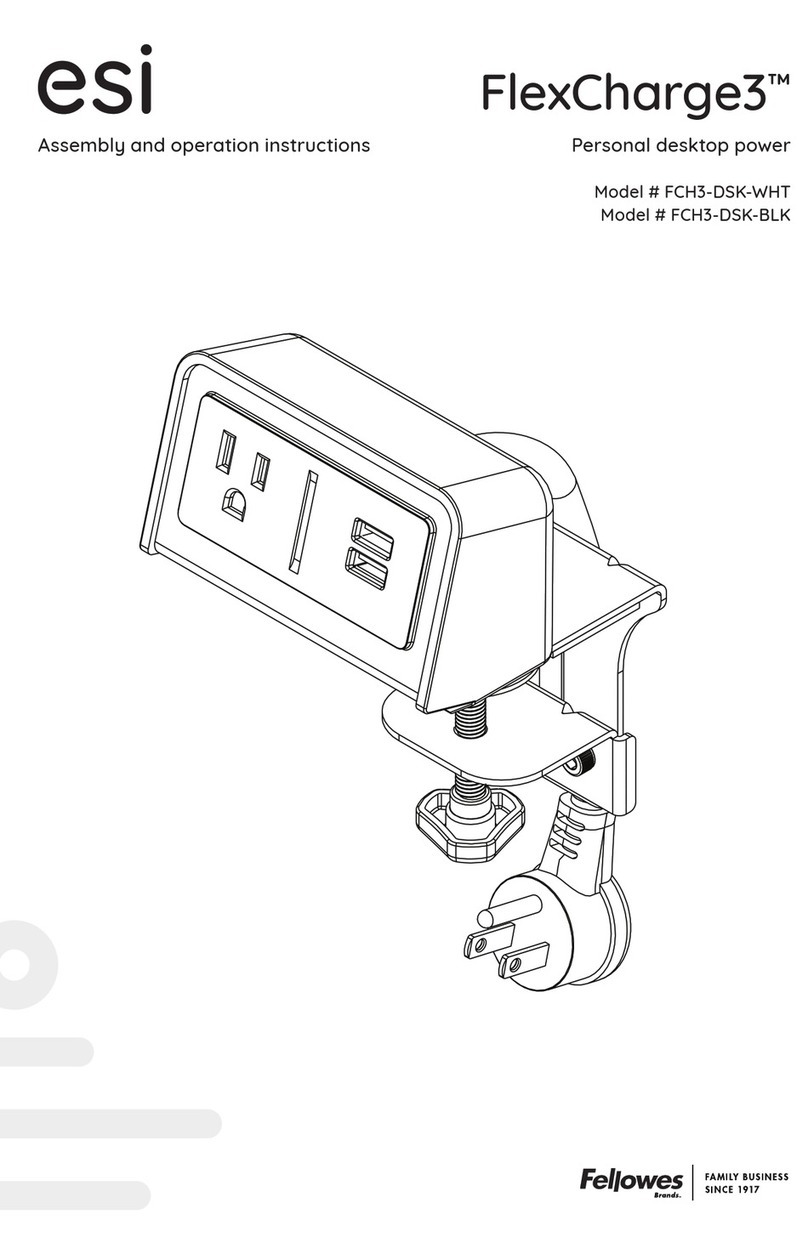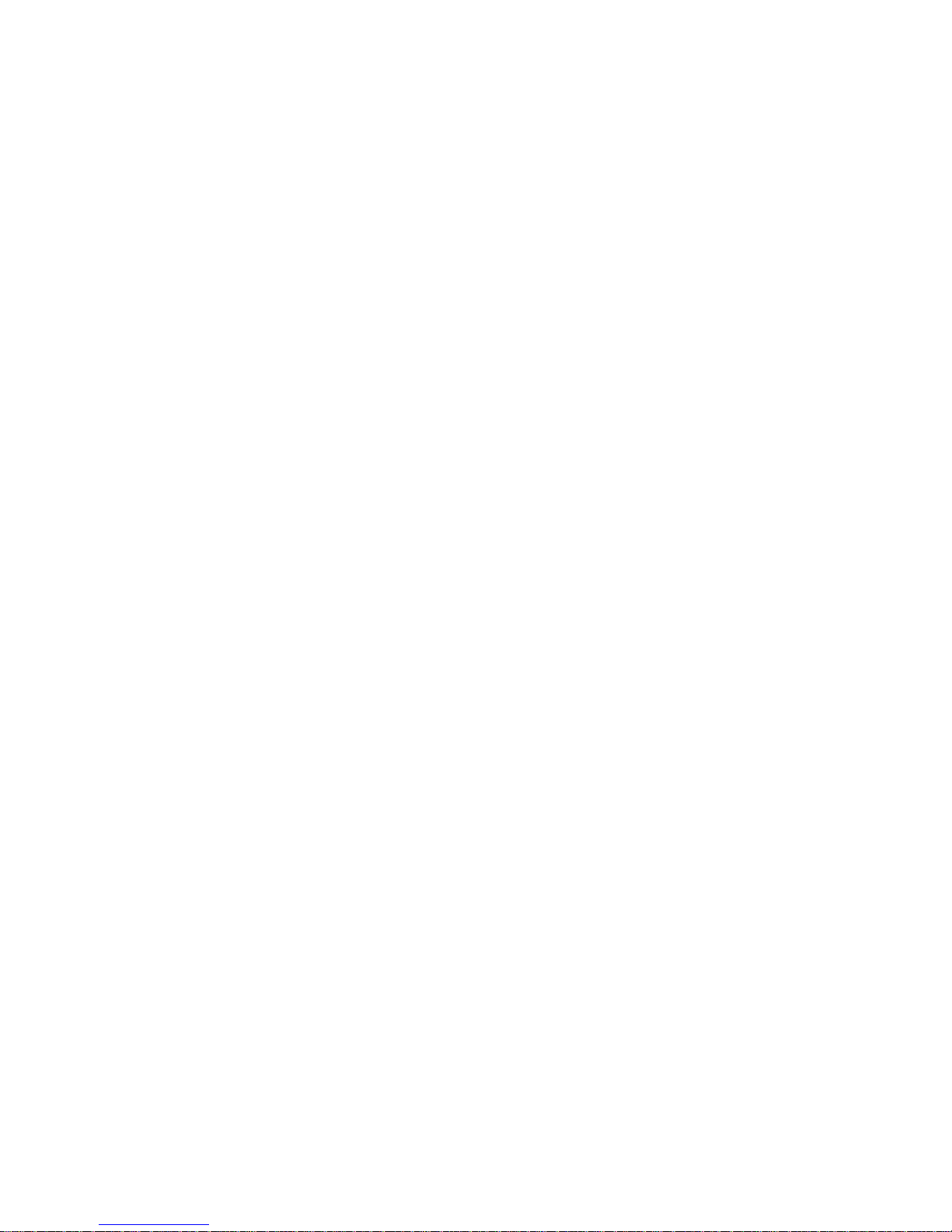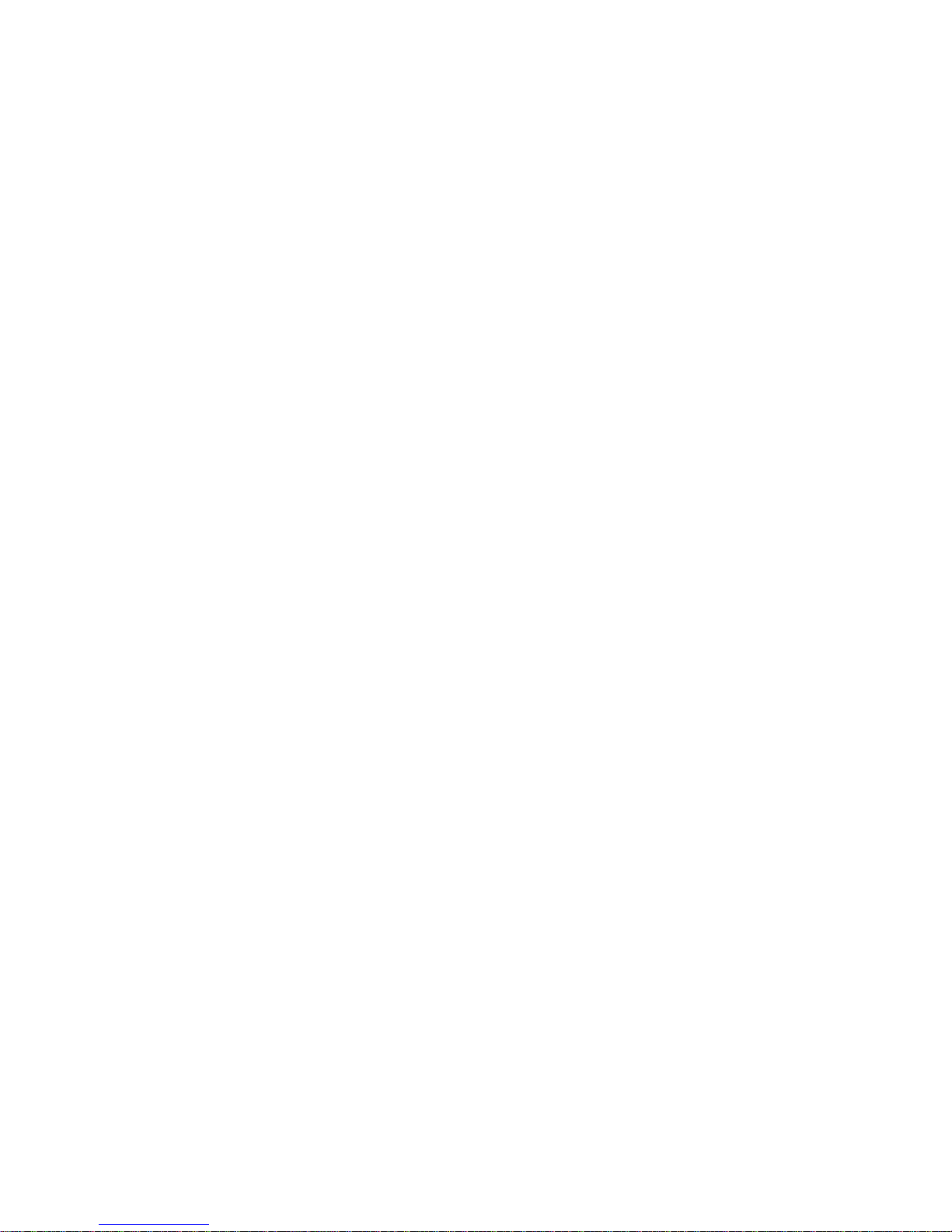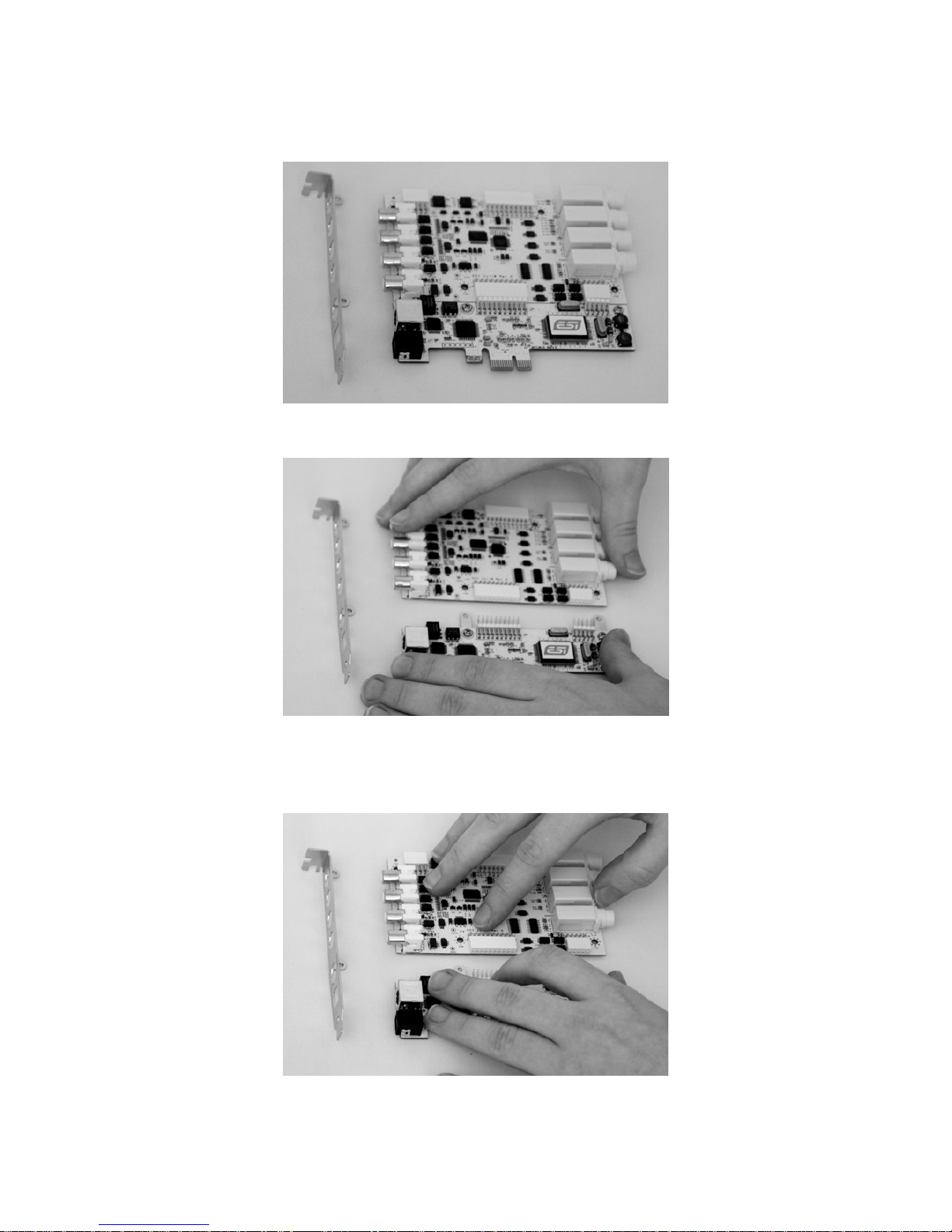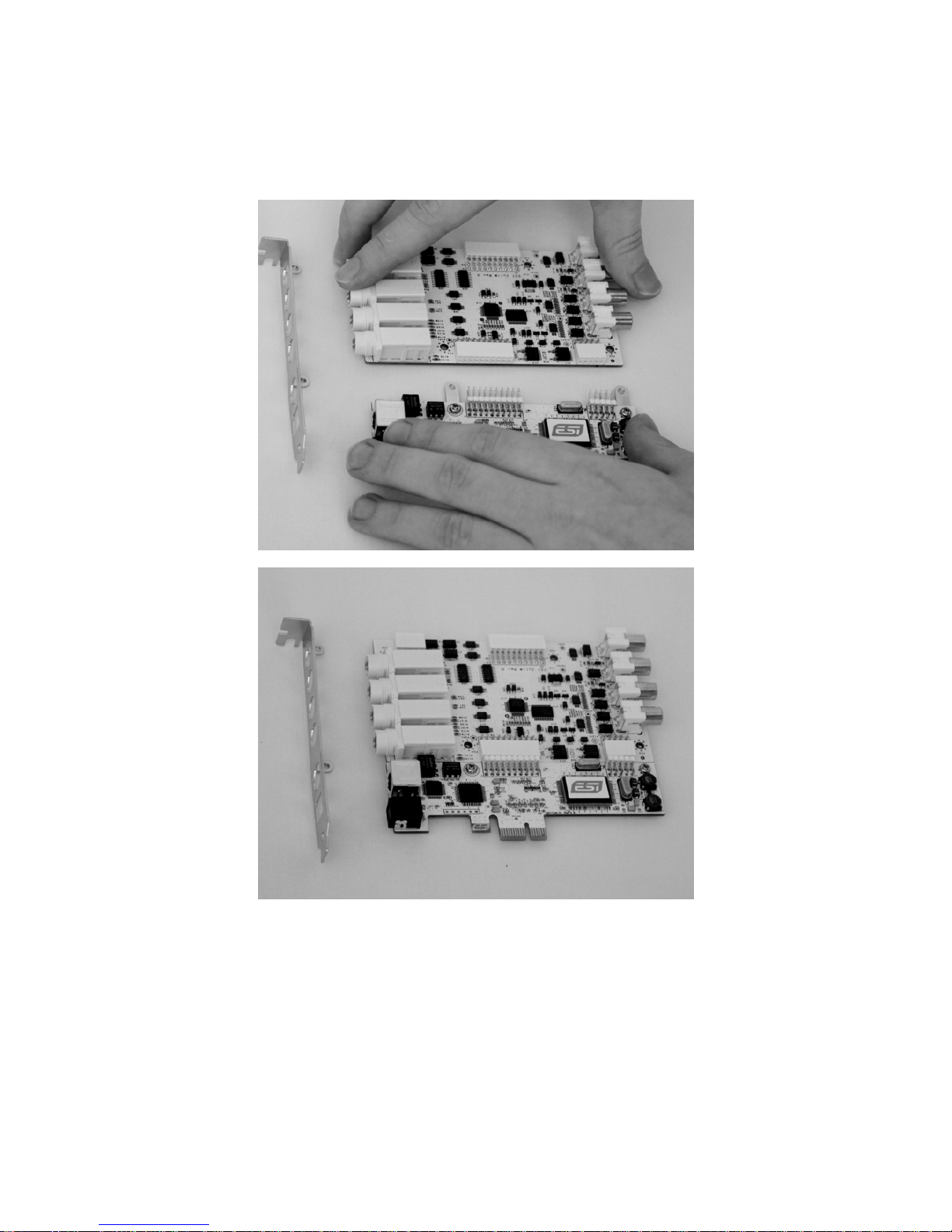ESI Juli@ XTe
3
INDEX
1. Introduction..................................................................................................................................4
Key Features.................................................................................................................................4
2. Description of Juli@ XTe............................................................................................................5
How to swap the Connectors?......................................................................................................7
3. Hardware Installation ...............................................................................................................11
System Recommendation...........................................................................................................11
Minimum System Requirement..................................................................................................11
Preparation for Hardware Installation........................................................................................ 11
PCIe Card Installation................................................................................................................12
4. Driver Software Installation .....................................................................................................14
Windows XP...............................................................................................................................14
Windows Vista & 7....................................................................................................................15
Mac OS X...................................................................................................................................17
5. Juli@ XTe Console.....................................................................................................................18
Pull down Menu .........................................................................................................................18
Input Panel..................................................................................................................................19
Output Panel...............................................................................................................................20
Sample Rate and Clock ..............................................................................................................21
DirectWIRE................................................................................................................................22
What is DirectWIRE? .............................................................................................................. 22
DirectWIRE Panel ...................................................................................................................22
DirectWIRE Examples.............................................................................................................23
6. Setting in Applications...............................................................................................................25
Windows Multimedia Setup.......................................................................................................25
Mac OS X Audio MIDI Setup....................................................................................................25
Cubase LE 6 ...............................................................................................................................25
Installation................................................................................................................................25
Initial Setup..............................................................................................................................26
7. Specifications..............................................................................................................................27
8. General Information..................................................................................................................28
Trademarks.................................................................................................................................28
The FCC and CE Regulation Warning....................................................................................... 28
Correspondence..........................................................................................................................28
Disclaimer ..................................................................................................................................28