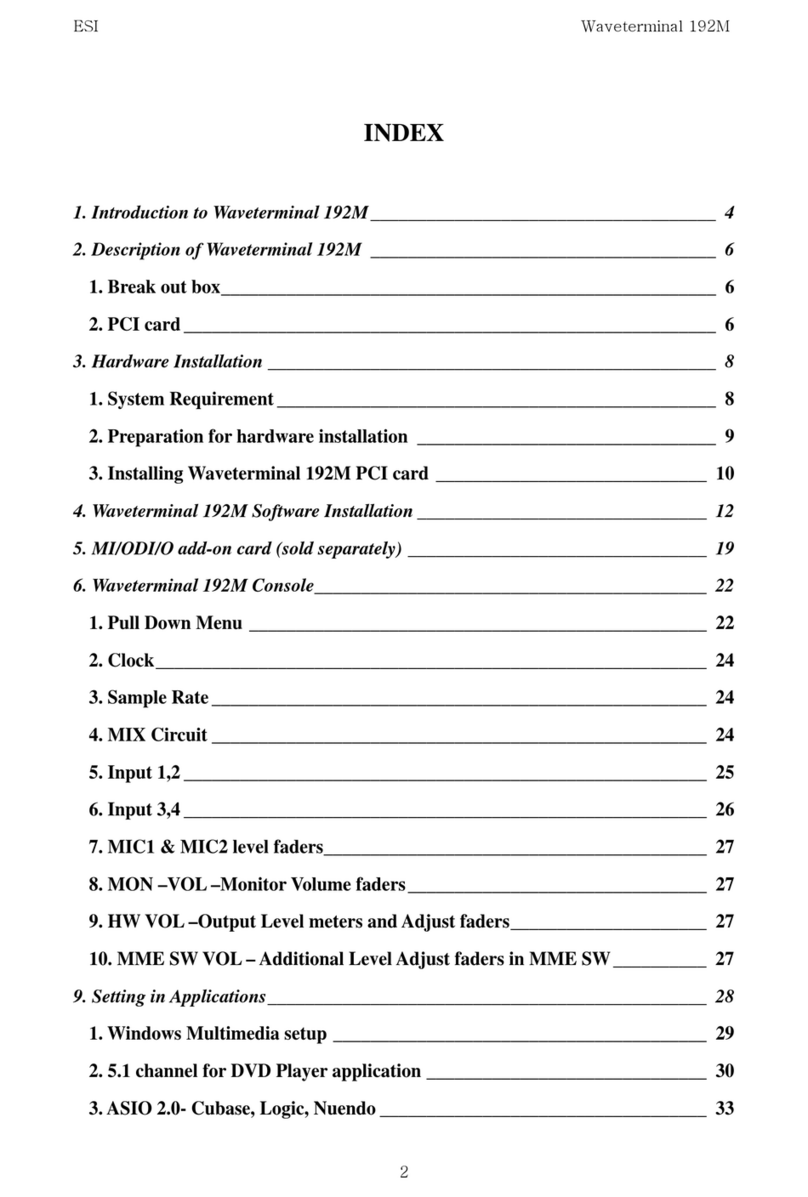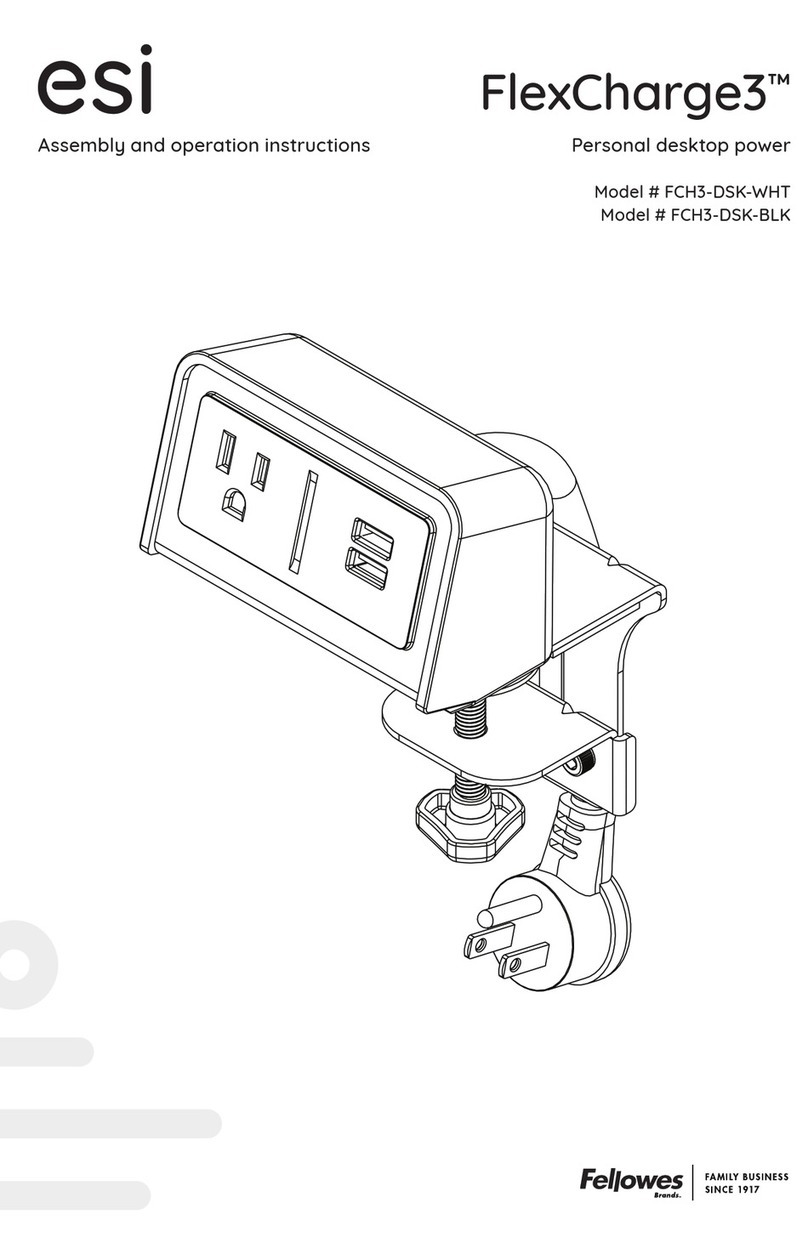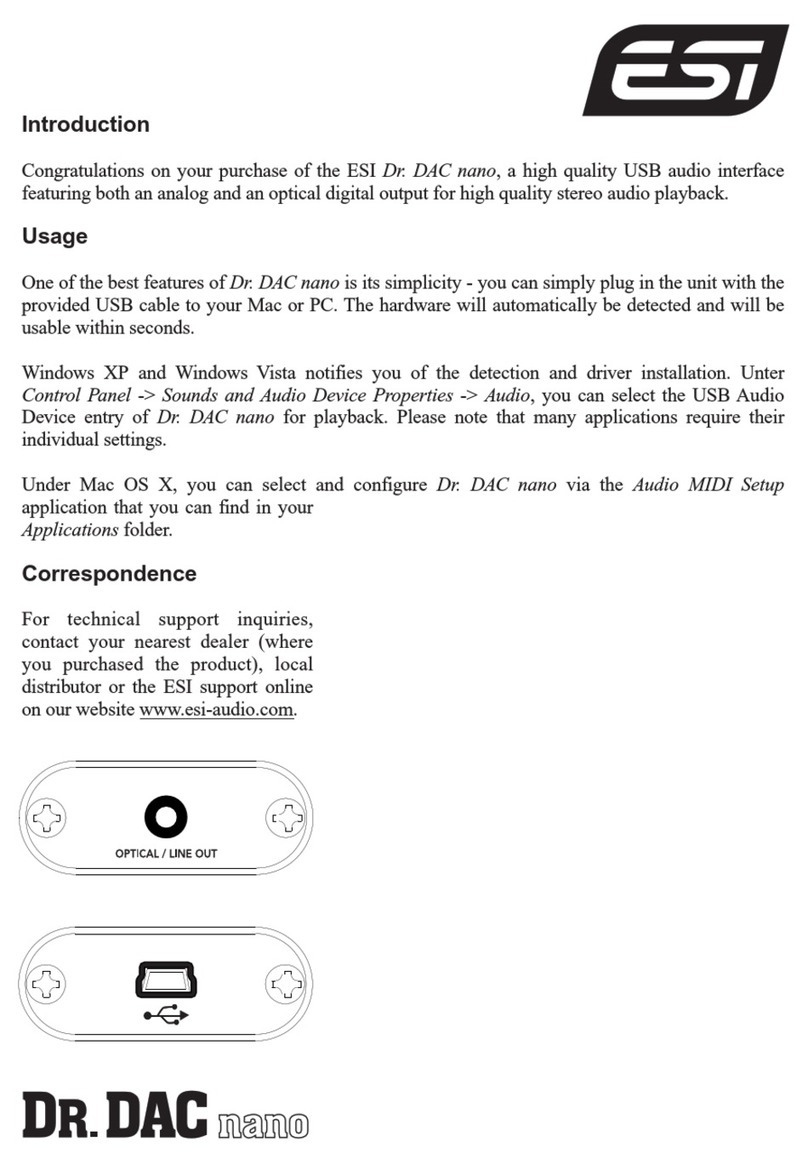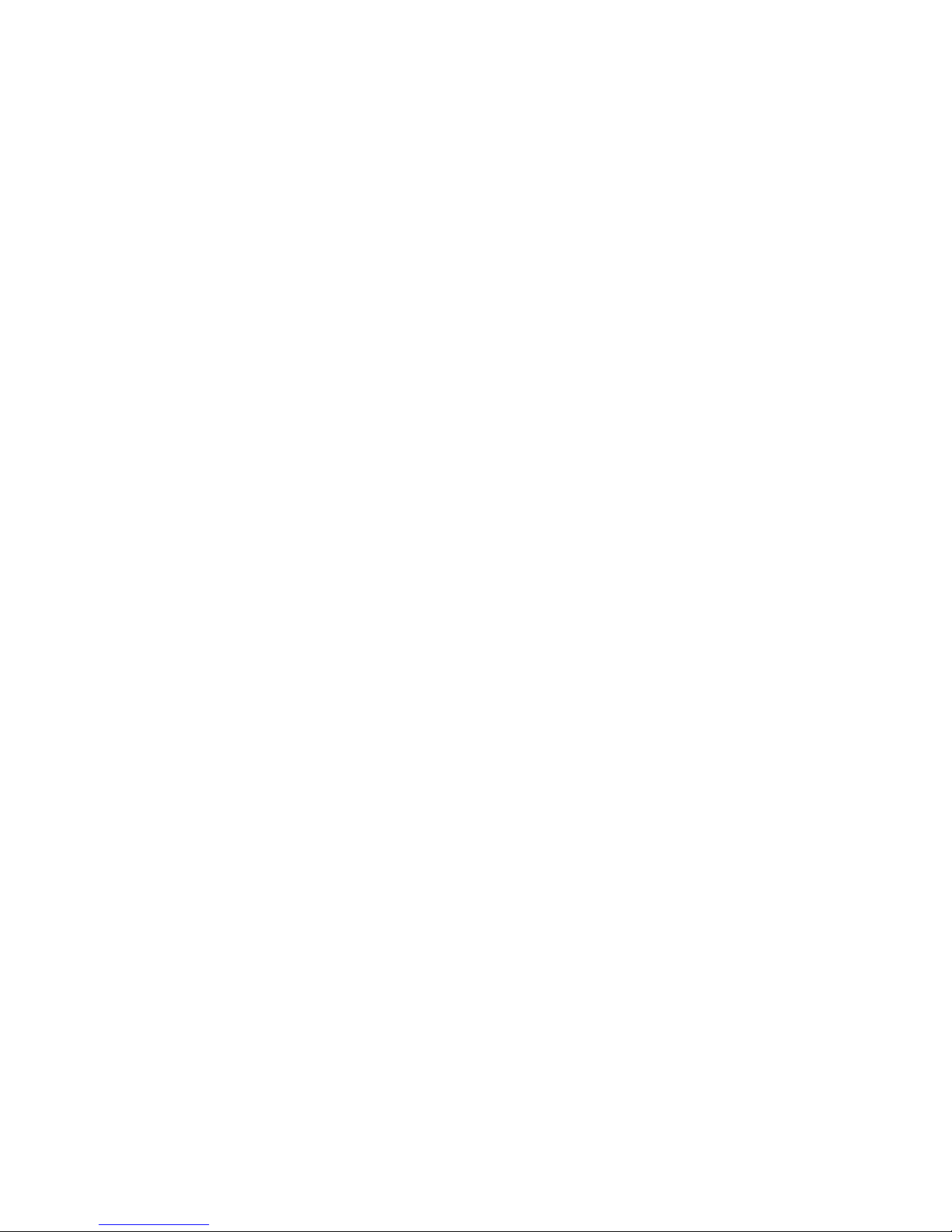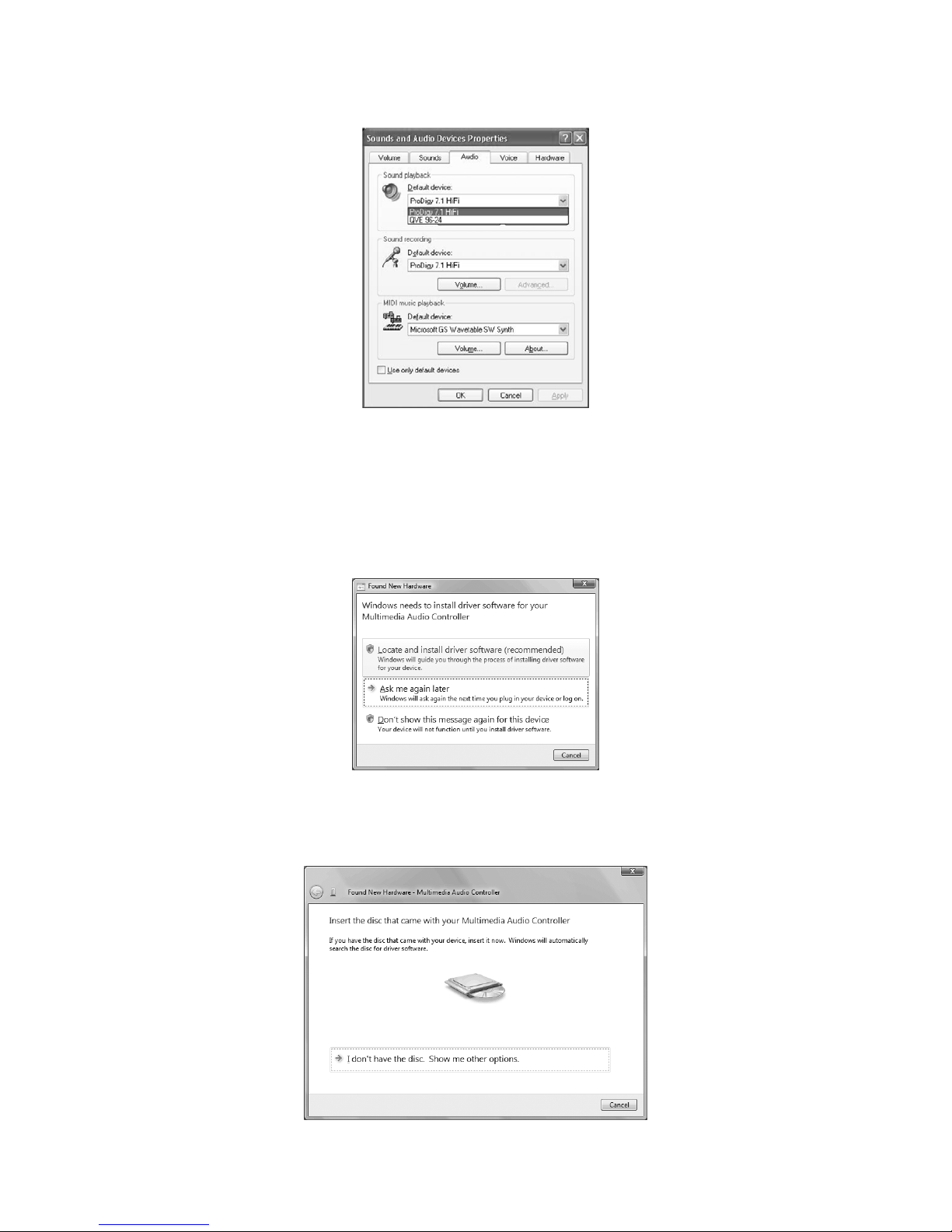ESI Prodigy 7.1 HiFi
4
1. Introduction
Thank you for choosing the ESI Prodigy 7.1 HiFi.
Prodigy 7.1 HiFi is an extremely powerful PCI multimedia digital audio interface ideal for Home
Theater PCs, designed to satisfy both beginners and professionals looking for high quality digital
audio solutions. Its unique design makes Prodigy 7.1 HiFi different from many other consumer
sound cards, providing excellent audio quality, perfect for music and multimedia enthusiasts, game
players and even for hobby musicians for home recording on a (semi-)professional level.
2. What’s in the box
Your Prodigy 7.1 HiFi package contains the following:
- Prodigy 7.1 HiFi PCI card
- 15pin D-SUB breakout cable with 1/8" connectors
- this manual
- Windows driver software CD
3. Key Features
Prodigy 7.1 HiFi is based on the powerful VIA Envy24HT (ICE1724) audio controller and the
Wolfson WM8776 / 8766 audio codecs, providing 2, 4, 6 (5.1) and 8 (7.1) channel support as well
as optical digital I/O with 24bit/196kHz support.
To provide stable high level output signals, Prodigy 7.1 HiFi uses a fine selection of high quality
capacitors from Sanyo (SP series) and from Nichicon (up to 2200uF RU series / Nichicon ES series)
to optimize the power supply of the analog and digital components on the card and to optimize the
audio output quality. The special design of Prodigy 7.1 HiFi with its 4 layer PCB cuts off
electromagnetic waves from the internals of the PC – there won’t be problems with an unstable
power supply caused by the systems CPU or the HDD.
A separation between the analog and the digital part using an aluminium cover that shields the
sound against electromagnetic waves is a major part of the Prodigy 7.1 HiFi design. Even better, the
OpAmps on the card are installed on sockets, providing the possibility to change them to the users
preference.
The Prodigy 7.1 HiFi driver software is based on the EWDM standard from pro audio manufacturer
ESI providing perfect compatibility with Windows 2000 / XP / 2003 / Vista / 7, offering high
performance and low latency operation with all important famous audio applications. The
DirectWIRE 3.0 support in the driver allows you to virtually patch all your digital audio sources
internally between various different software applications running at the same time and use effect
plugins simultaneously. Audio streams can be transferred between different audio applications,
which is especially great when using software effects, synthesizers or virtual instruments. Under
Windows XP, the driver also includes support for the 3D technologies from QSound Labs in
Canada: Q3D/QEM, QMSS, QRumble, QSizzle, QExpaner, QEQ and QNormalize.