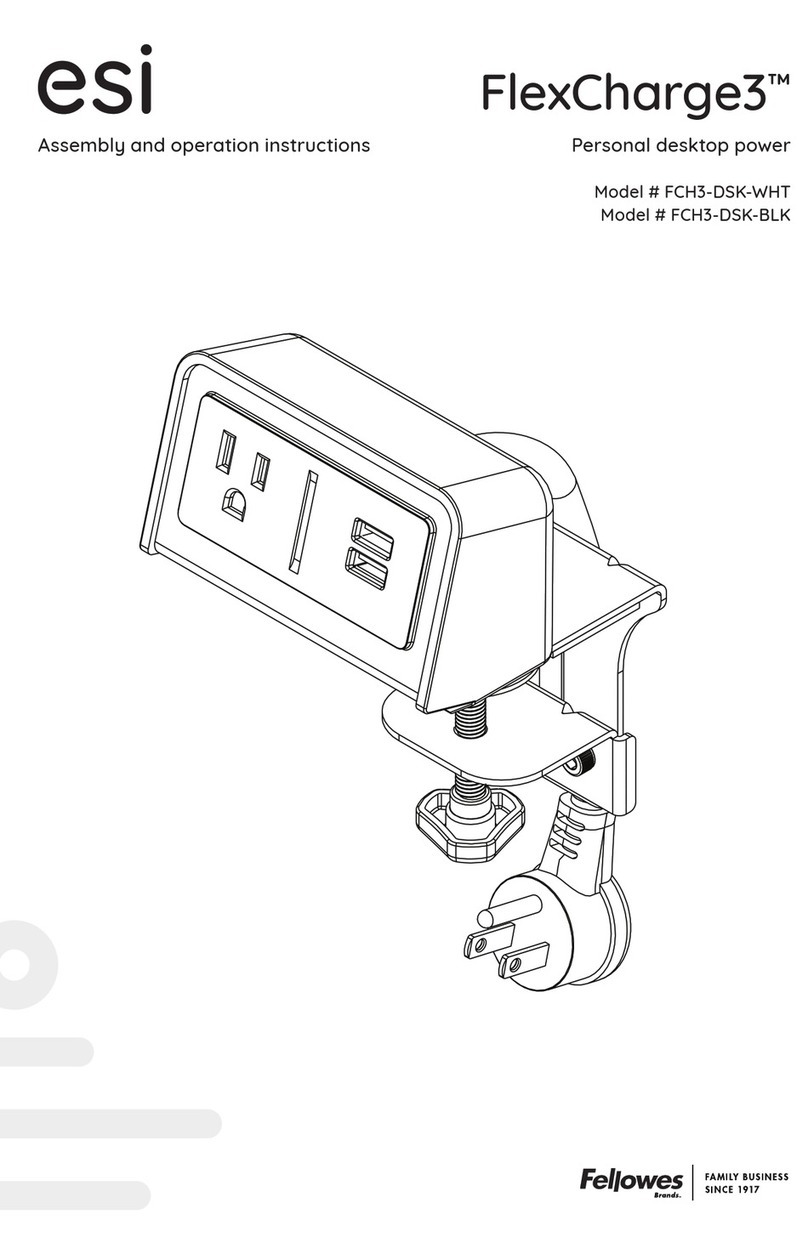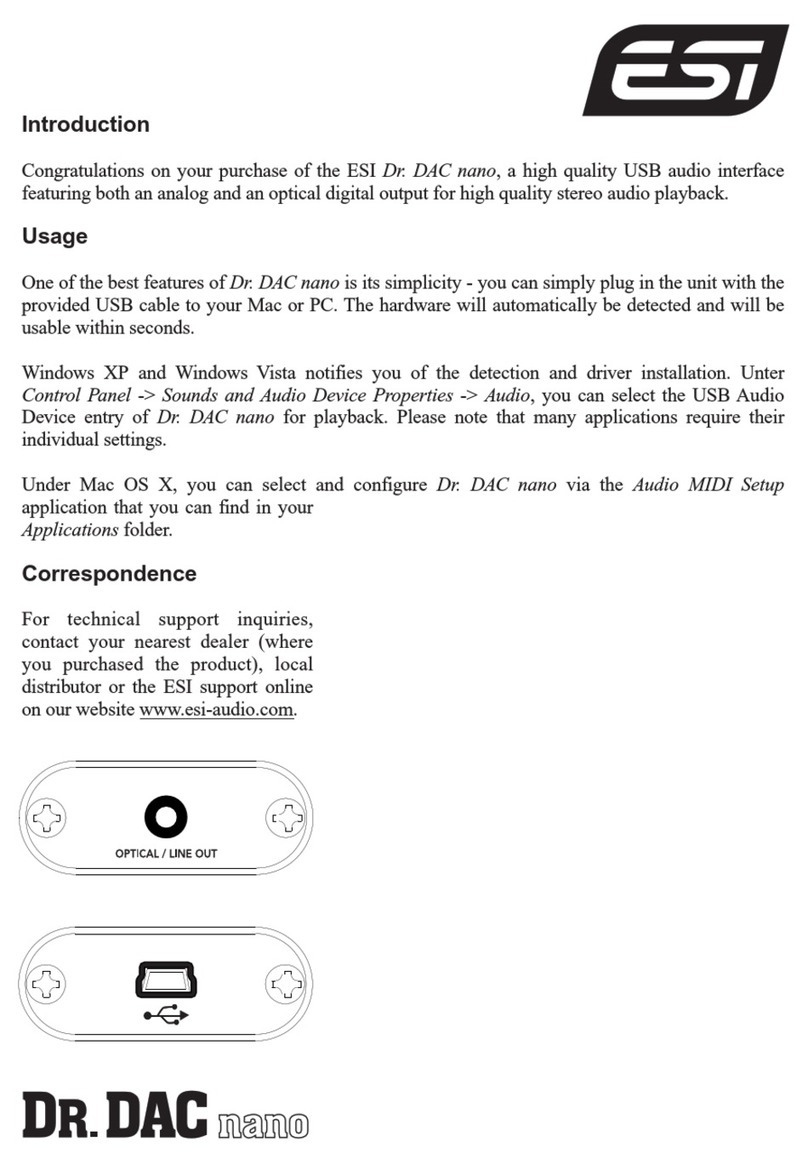ii
CONTENTS
INTRODUCTION...............................................................................................................................1
FEATURES ...........................................................................................................................................2
Sample Rate Converter..............................................................................................................2
Sampling with WaMi Box..........................................................................................................3
Using WaMi Box as a MIDI Sound Module.......................................................................3
WAMI BOX PACKAGE CONTENTS..........................................................................................4
WAMI BOX I/O INTERFACE AND LED INDICATORS.....................................................5
I/O INTERFACE....................................................................................................................................5
LINE IN..........................................................................................................................................5
LINE OUT (1~4)............................................................................................................................5
S/PDIF DIGITAL In/OUT.............................................................................................................5
OPTICAL IN/OUT.........................................................................................................................5
MIDI IN/OUT.................................................................................................................................6
HEADPHONE................................................................................................................................6
From PCMCIA...............................................................................................................................6
MIC.................................................................................................................................................6
INPUT SELECTOR...........................................................................................................................6
MIC IN............................................................................................................................................6
Line In.............................................................................................................................................6
Coaxial............................................................................................................................................6
Optical.............................................................................................................................................7
LED INDICATORS................................................................................................................................7
POWER..........................................................................................................................................7
AUDIO IN......................................................................................................................................7
OUT 1, 2 / 3, 4................................................................................................................................7
INPUT SOURCE............................................................................................................................7
MIDI I/O.........................................................................................................................................7
INSTALLATION.................................................................................................................................8
SYSTEM REQUIREMENTS....................................................................................................................8
WINDOWS 95/98 HARDWARE DRIVER INSTALLATION..................................................................8
WINDOWS 95/98 HARDWARE CONFIGURATION.............................................................................8
PCMCIA CARD -HOT PLUG FEATURE ...........................................................................................9
INSTALLATION TROUBLESHOOTING.................................................................................................9
WINDOWS 95/98 WAMI BOX APPLICATION INSTALLATION......................................................10
WINDOWS 95/98 SOFTWARE UNINSTALLATION...........................................................................10
WAMI BOX MIXER ........................................................................................................................11
THE FX PANEL...................................................................................................................................13
THE VIRTUAL CHANNELS................................................................................................................15
THE AUDIO IN...................................................................................................................................16
ED!SON...............................................................................................................................................16