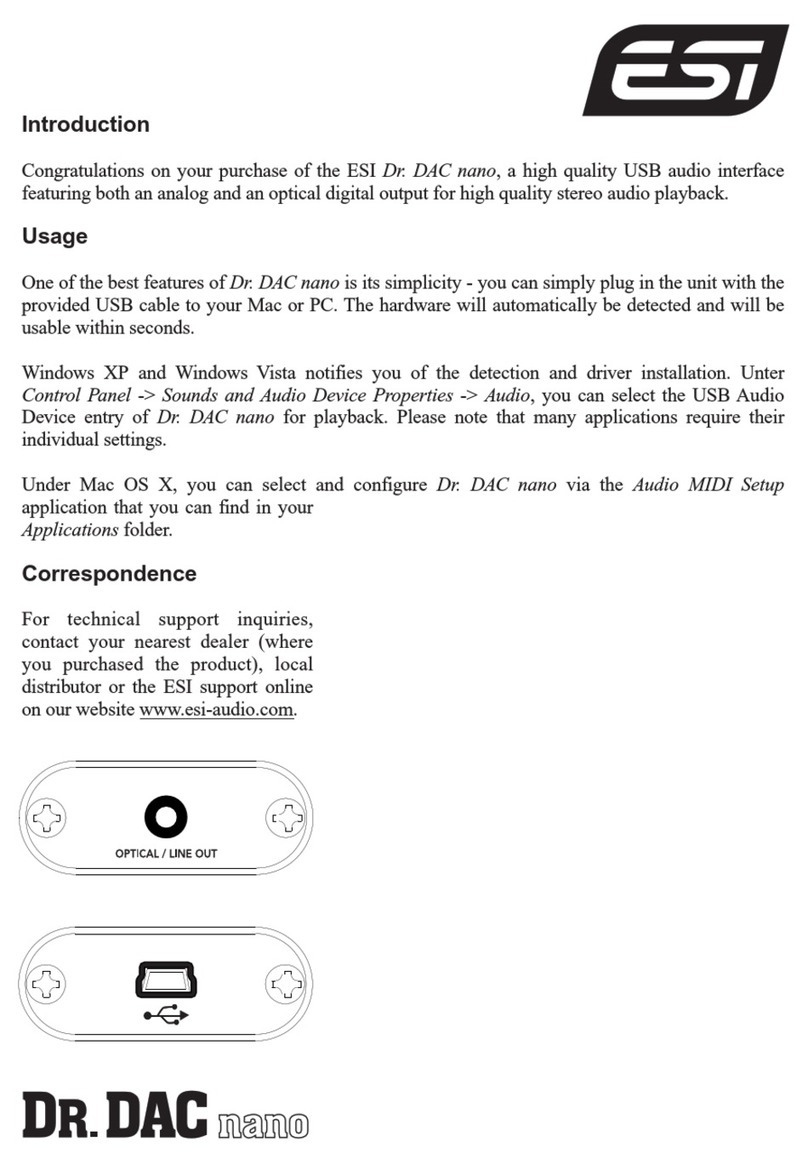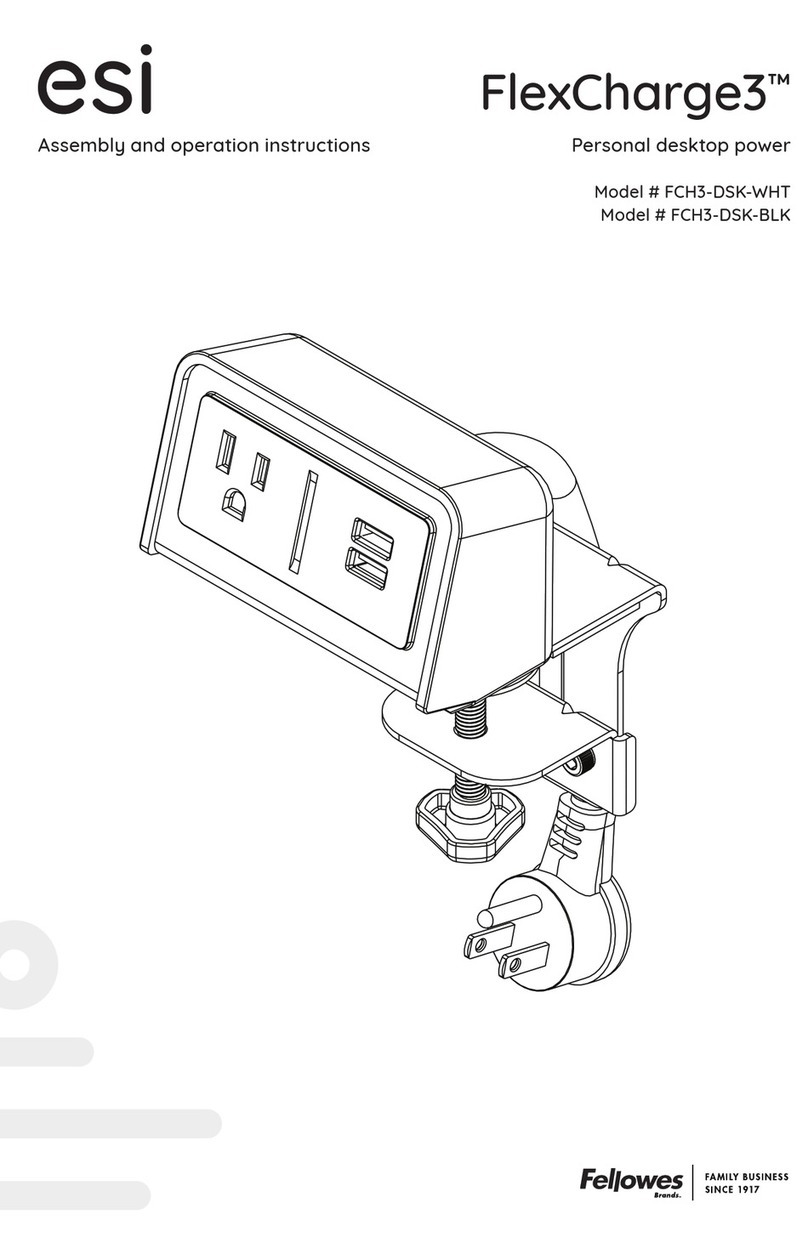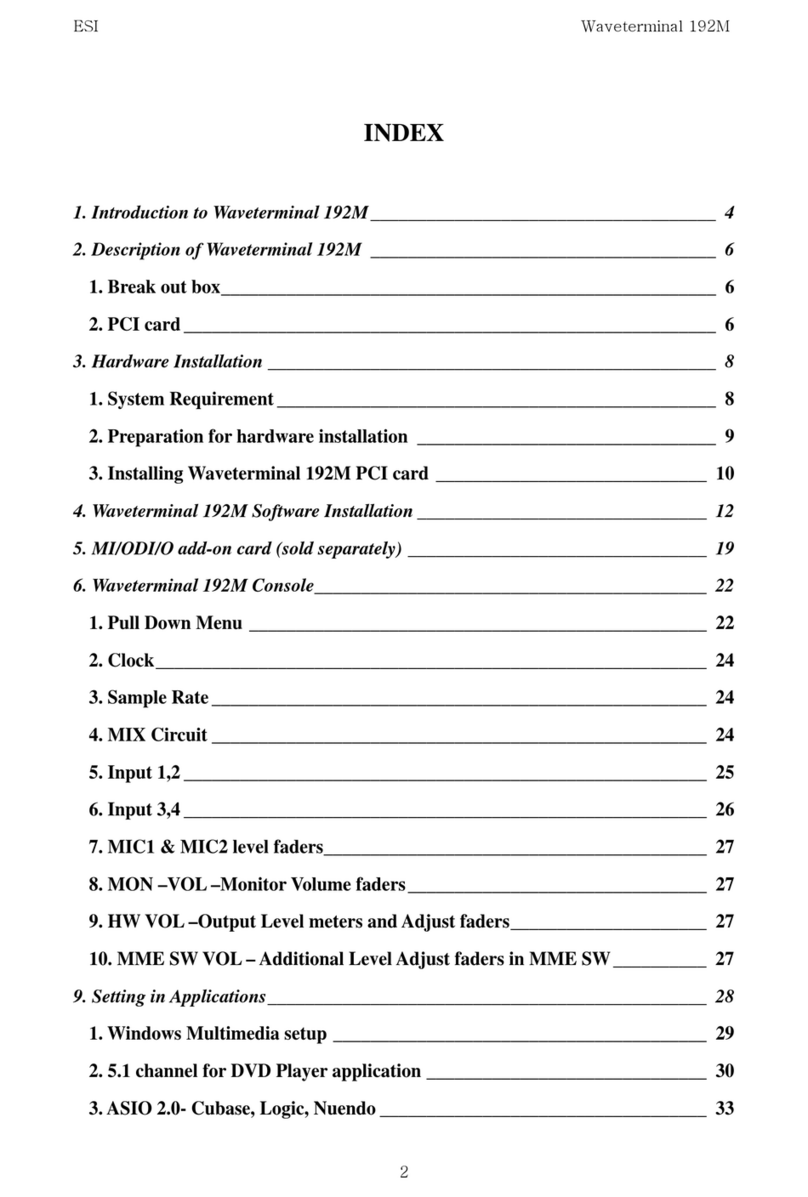U46DJ ESI
1
INDEX
1. Introduction..................................................................................................................................2
1.1. What’s in the box ..................................................................................................................2
1.2. Key Features..........................................................................................................................3
2. Description of U46DJ...................................................................................................................4
2.1. Front Panel ............................................................................................................................4
2.2. Rear Panel..............................................................................................................................5
2.3. Connection with external devices..........................................................................................6
3. Hardware Installation .................................................................................................................7
3.1. Minimum system requirements.............................................................................................7
3.2. Installation.............................................................................................................................7
4. Driver Installation........................................................................................................................8
5. U46DJ Control Panel.................................................................................................................12
5.1. Pull Down Menu .................................................................................................................12
5.2. Input Section........................................................................................................................14
5.3. Output Section.....................................................................................................................15
6. Applications Setup.....................................................................................................................16
6.1. Windows Multimedia setup.................................................................................................16
6.2. Latency setting on ASIO applications.................................................................................17
6.3. Tracktion .............................................................................................................................18
6.4. Cubase and Nuendo............................................................................................................19
6.5. Wavelab...............................................................................................................................20
6.6. BPM Studio.........................................................................................................................21
7. Technical Specifications ............................................................................................................22
END USER WARRANTY ............................................................................................................24
V.1 July 2005