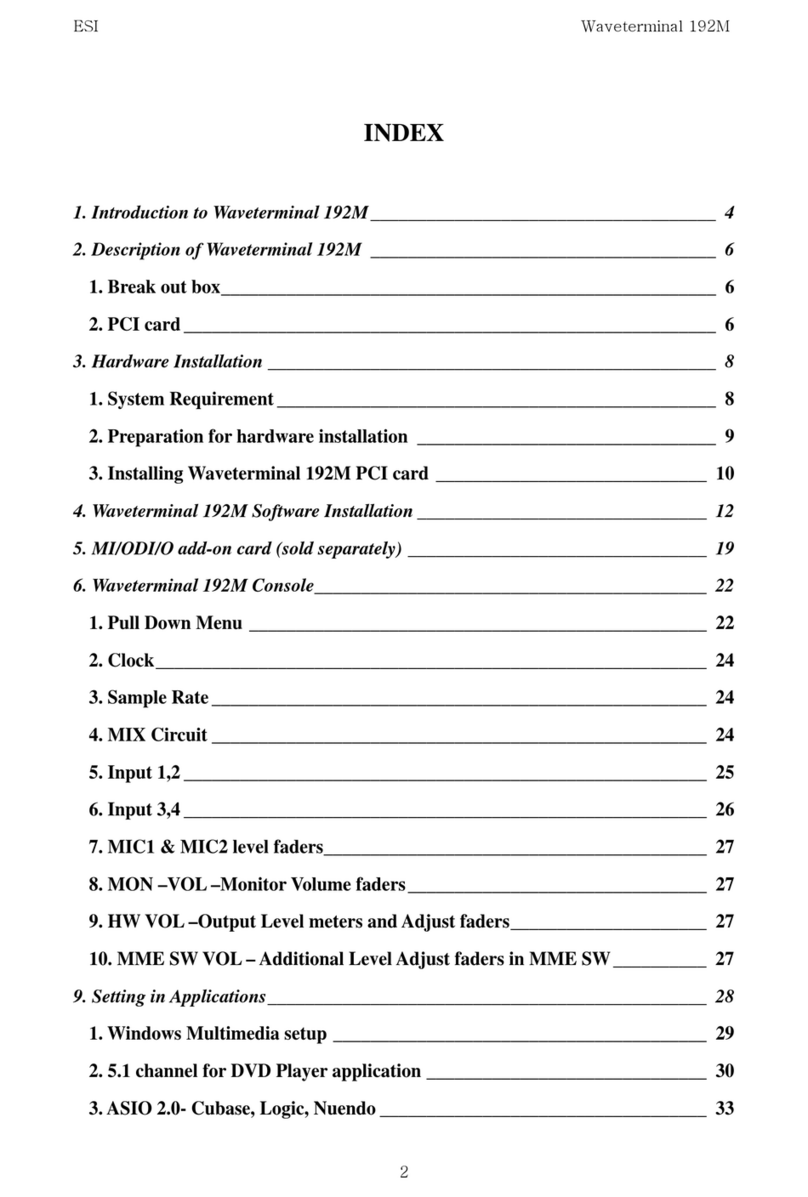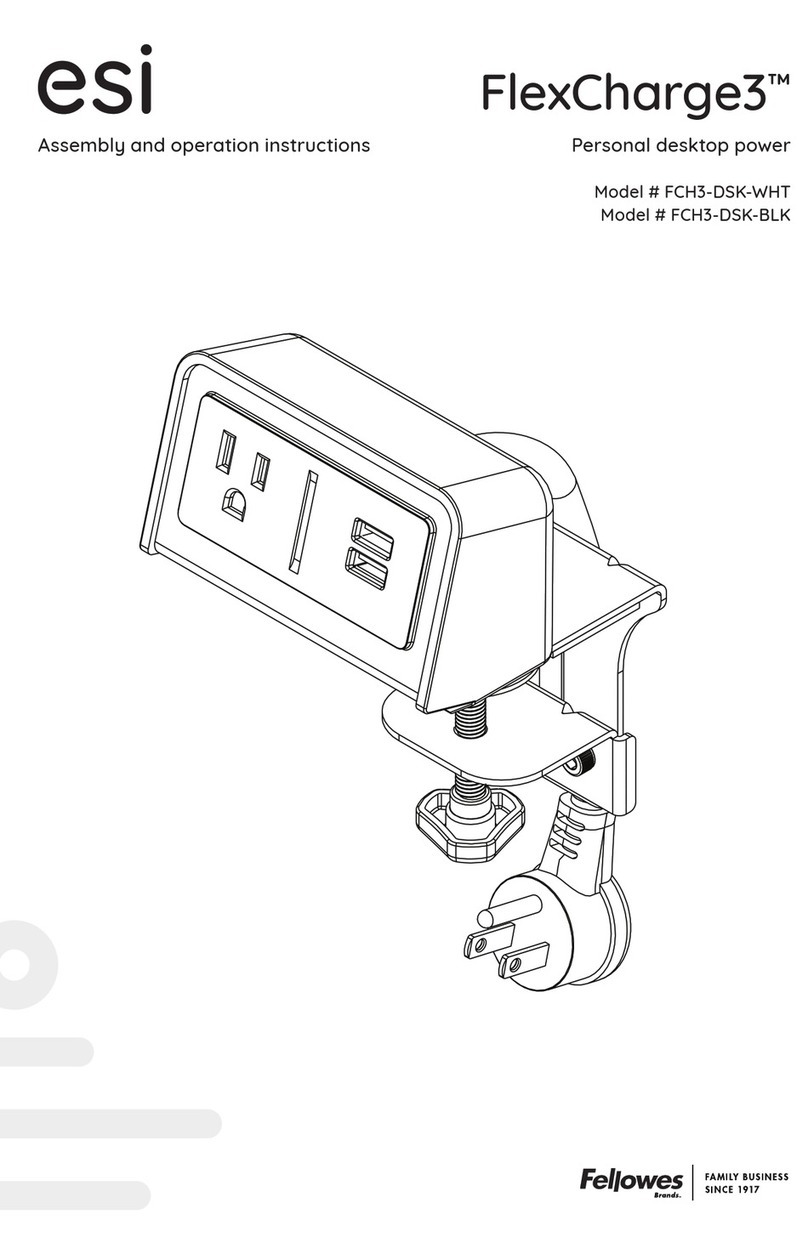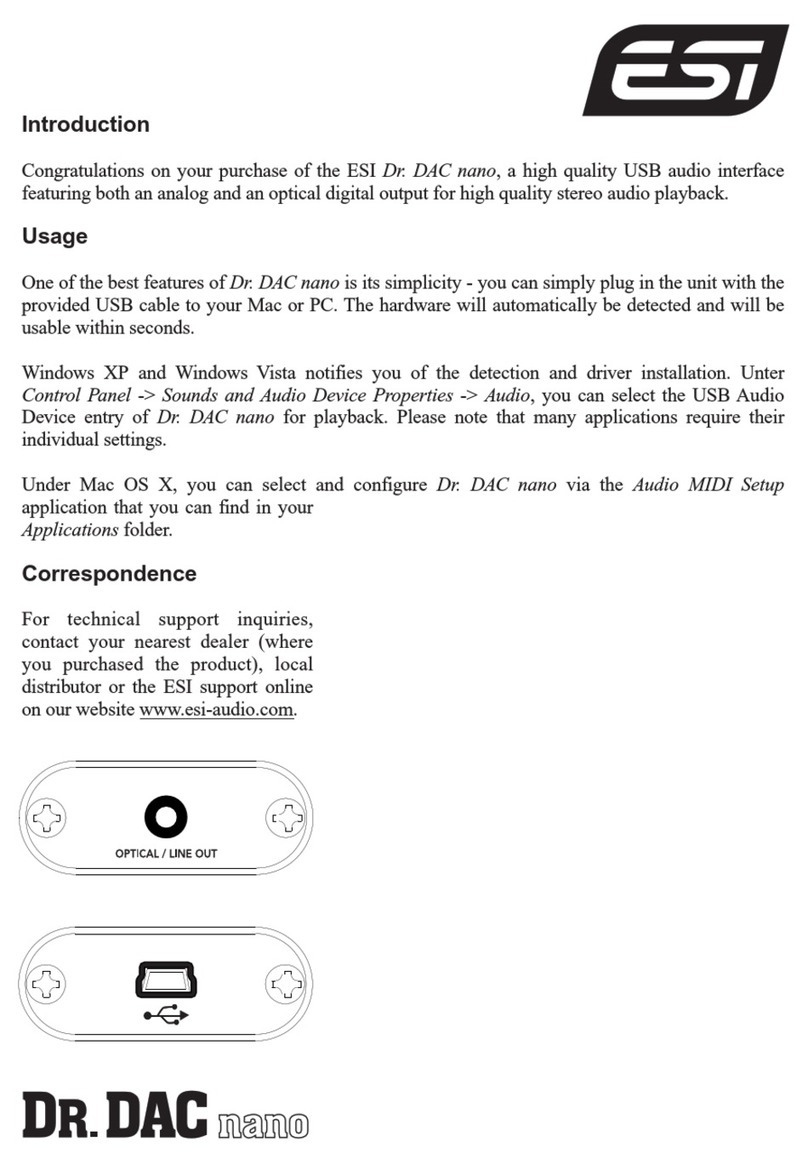AUDIOTRAK MAYA44 MKII User Manual -i-
Trademarks
AUDIOTRAK and MAYA44 MKII are trademarks of Ego Systems Inc. Windows is a trademark of Microsoft Corporation.
Other product and brand names are trademarks or registered trademarks of their respective companies.
End User Warranty
Ego Systems, Inc. warrants the return policy to its original purchaser as follows: All Ego Systems, Inc.’s products,
under normal use, will be free from fault as long as the purchaser owns this product for a period of twelve(12)
months from the date of purchase.
Ego Systems, Inc. will, at its sole option, repair or replace a product, which is found to be defective. This warranty
shall be invalid if, in the sole opinion of Ego Systems, Inc., a product failure is the result of misuse, abuse,
modification, or misapplication. Except as expressly provided above, Ego Systems, Inc. products are provided 'as is'
without any kind of warranty. No claim is made for merchantability or fitness for any purpose. In no event will Ego
Systems, Inc. be liable for any direct, indirect, consequential, or incidental damages arising out of use of the
product.
The purchaser must contact Ego Systems, Inc. or its regional representative to receive prior approval before
returning a faulty unit. To obtain warranty service, the buyer or his authorized dealer must fill the support contact
form at http://audiotrak.net/support.htm before returning the product. Ego Systems, Inc. will then issue an
authorization number.
All such returns must be shipped to Ego Systems, Inc. headquarters in Seoul, KOREA(or U.S. office) with packaged
in the original or equivalent protective packaging material (rack, PCI card, power cables, connector cables, and
etc.)and with freight prepaid and adequate insurance. Any shipments without freight prepaid will not be accepted.
If the returned product is deemed to be defective, the repaired or replacement product will be returned at no
extra charge via the carrier chosen by Ego Systems, Inc.
The FCC and CE Regulation Warning
This device complies with Part 15 of the FCC Rules. Operation is subject to the following two conditions : (1) this
device may not cause harmful interference, and (2) this device must accept any interference received, including
interference that may cause undesired operation. Caution : Any changes or modifications in construction of this
device with are not expressly approved by the party responsible for compliance, could void the user's authority to
operate equipment.
NOTE : This equipment has been tested and found to comply with the limits for a Class A digital device, pursuant
to Part 15 of the FCC Rules. These limits are designed to provide reasonable protection against harmful
interference when the equipment is operated in a commercial environment. This equipment generates, uses, and
can radiate radio frequency energy and, if not installed and used in accordance with the instruction manual, may
cause harmful interference to radio communications. Operation of this equipment in a residential area is likely to
cause harmful interference in which case the user will be required to correct the interference at his own expense.
If necessary, consult an experienced radio/television technician for additional suggestions.
Correspondence
For technical support inquiries, contact your nearest dealer,or Ego Systems, Inc.
directly.
AUDIOTRAK / Ego Systems, Inc.
Contact Info:
AUDIOTRAK U.S.
Suite 303
3003 N. First Street
San Jose, CA 95134 USA
AUDIOTRAK Headquarters
ESI, Ego Systems Inc.
Suite 1003, 45-11 Shinhan Bldg,
Yoido-Dong, Youngdungpo-gu,
Seoul, KOREA
Website: www.audiotrak.net
Online Technical Support: http://audiotrak.net/support.htm
All features and specifications are subject to change without notice.