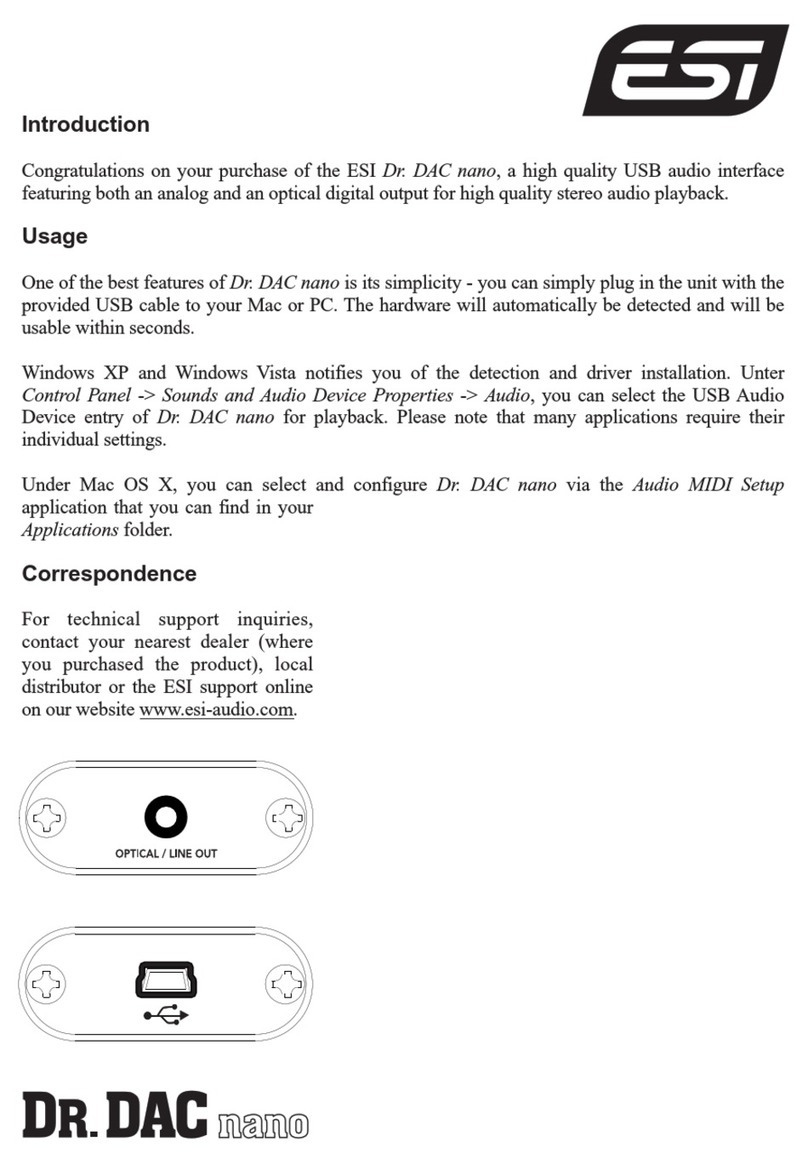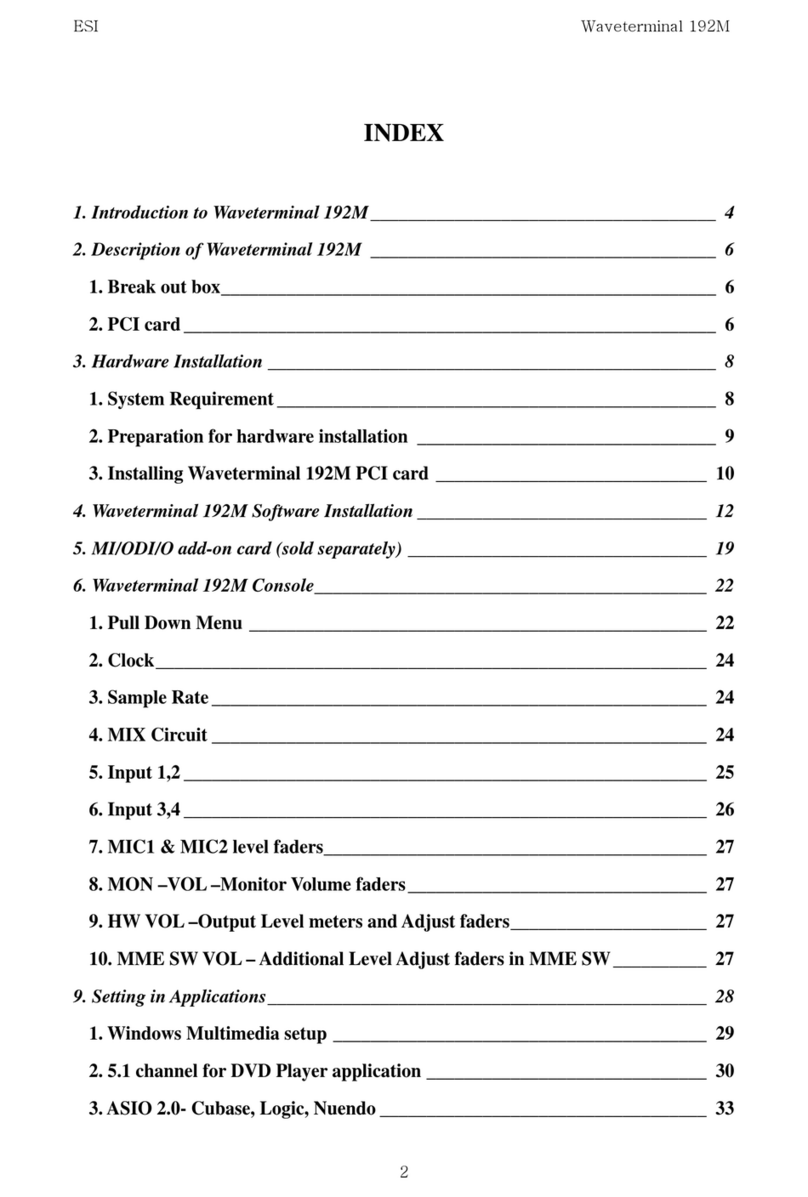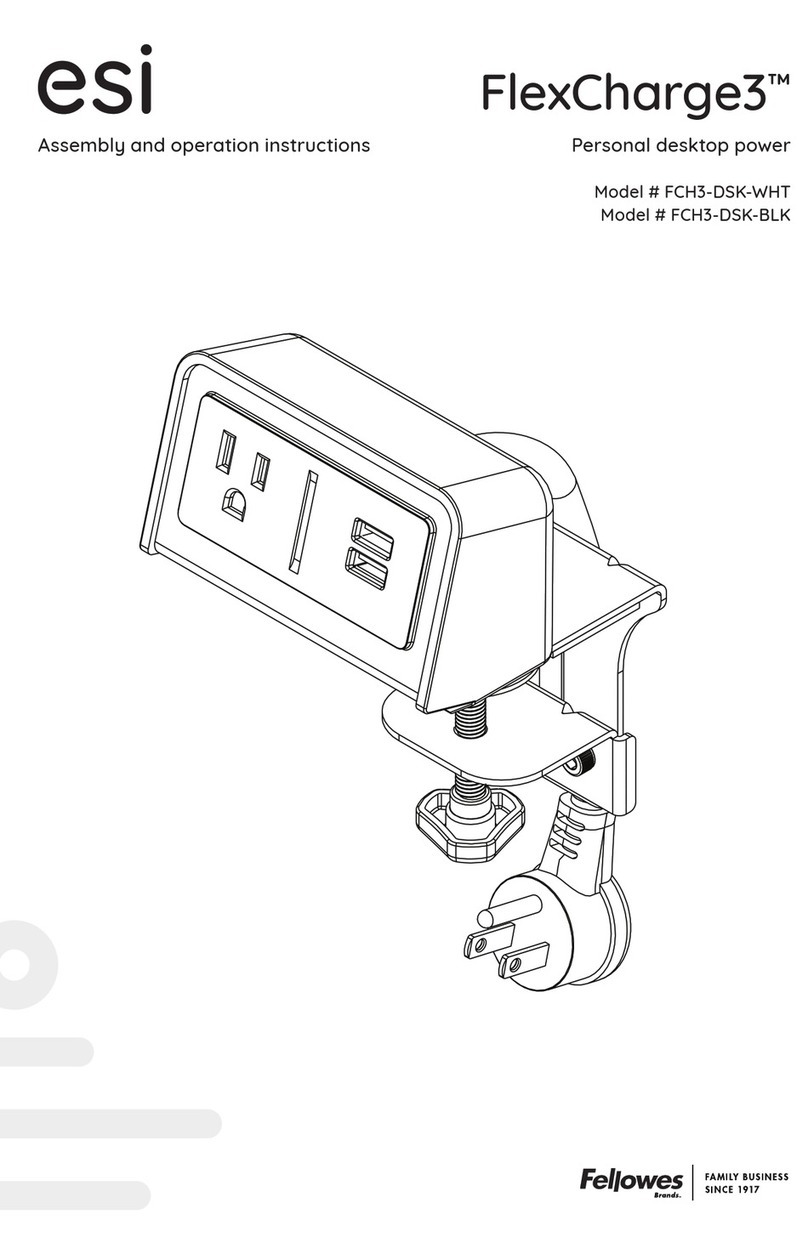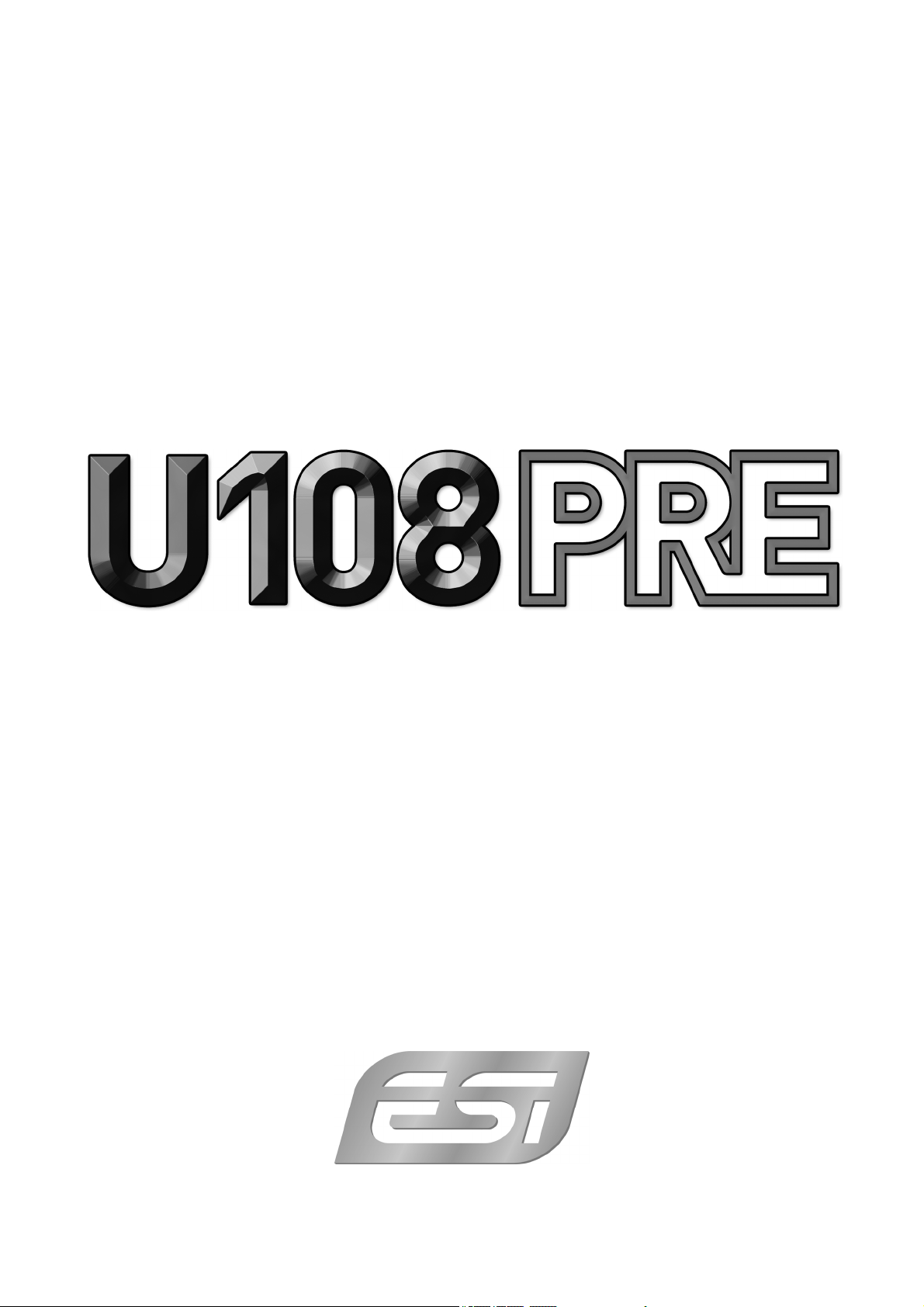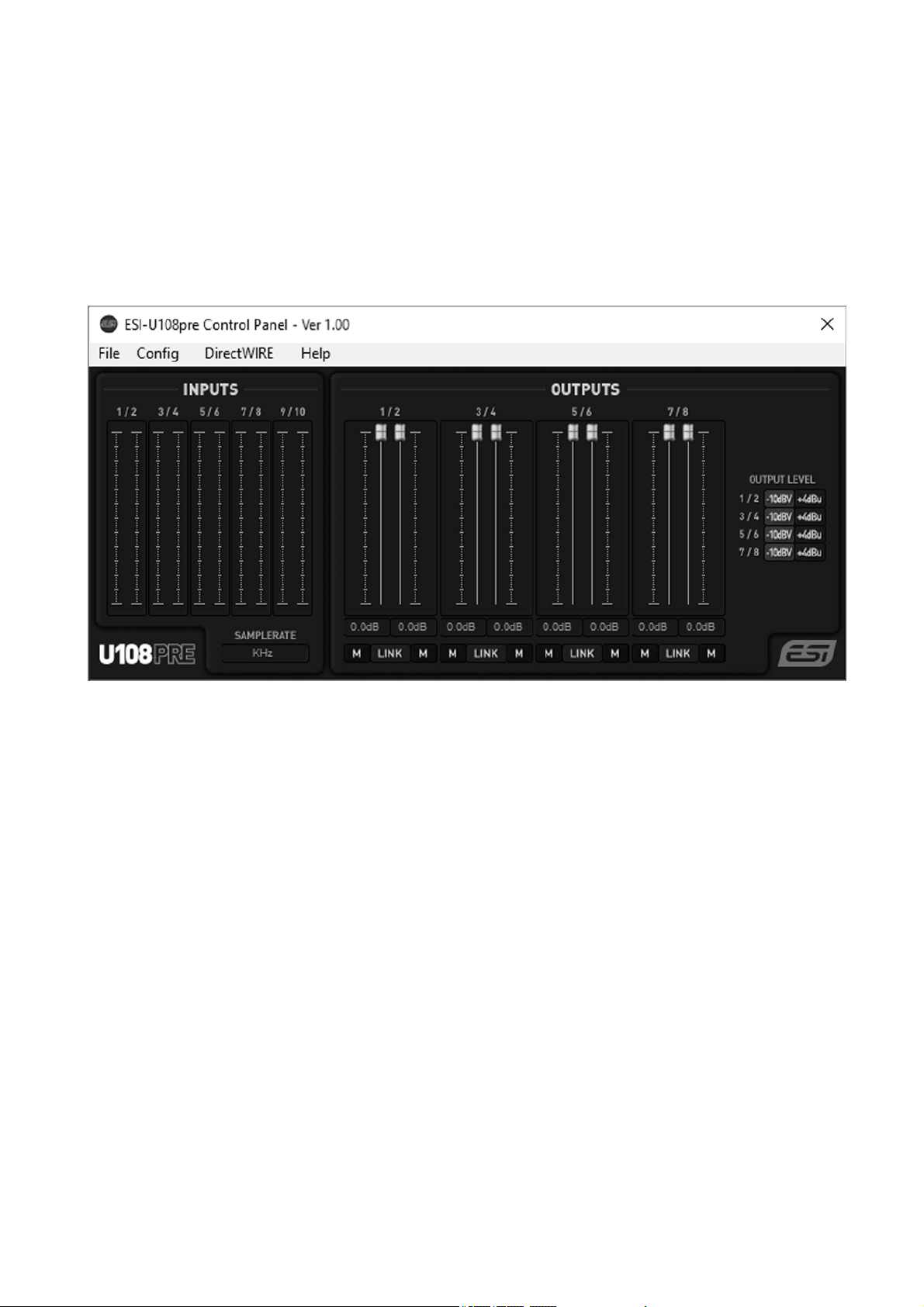ESI U108 PRE
5
4. switch for +48V phantom power for channels 7 to 10, use this switch to enable phantom
power if required for a condenser microphone for inputs 7 to 10.
5. gain knobs for microphone inputs 3 to 10, allows you to control the input level which is
indicated with the LEDs above it.
6. MONO switch, allows you to create a mix down for the input channels to a dual stereo signal
(i.e. input channel 1 goes to channel 2 and input channel 2 goes to channel 1 for instance), for
the monitor mix.
7. LEDs for phantom power, show the status of the phantom power for each input. There is one
LED each for input 1, for input 2, for inputs 3-6 and for inputs 7 to 10.
8. monitoring mixer, these two gain knobs allow you to control the integrated monitoring mixer
of U108 PRE. The first knob controls the volume of the input channels, the second the volume
of the output channels. The mixed signal is available via the headphone output (when selected)
and the mix output on the backside of the unit.
9. headphone output with 1/4" TRS connector and headphone signal selection switch, use this
to connect a pair of headphones and control the volume / gain of it with the knob next to it. The
switch allows you to select if the main signal from output channel 1/2 (switch is off) or from
the mix output of the integrated monitoring mixer (switch is on) will be used.
10. power switch / LED, allows you to switch U108 PRE on and off. When on, the LED next to it
shows the status.
The rear panel of U108 PRE has these main features:
11. If required, this connects your unit to a standard laptop lock connector, preventing it from
being stolen.
12. 12V DC power connector, connects to the included DC power supply. U108 PRE requires this
power supply to operate.
13. USB connection port, connects to your computer with the supplied USB cable.
14. mix output, provides balanced / unbalanced 1/4" TRS connectors for the stereo master mix
signal from the integrated monitoring mixer of U108 PRE. This connects typically to your
studio monitors if you choose to use the integrated mixer.
15. line outputs channel 1 to 8, these balanced / unbalanced 1/4" TRS connectors provide each
independent analog output signal of U108 PRE. If you do not use the integrated mixer, you
would typically connect output 1/2 to your studio monitors.
16. microphone input channels 3 to 10 with XLR connector, use these connectors to connect
dynamic or condenser microphones.