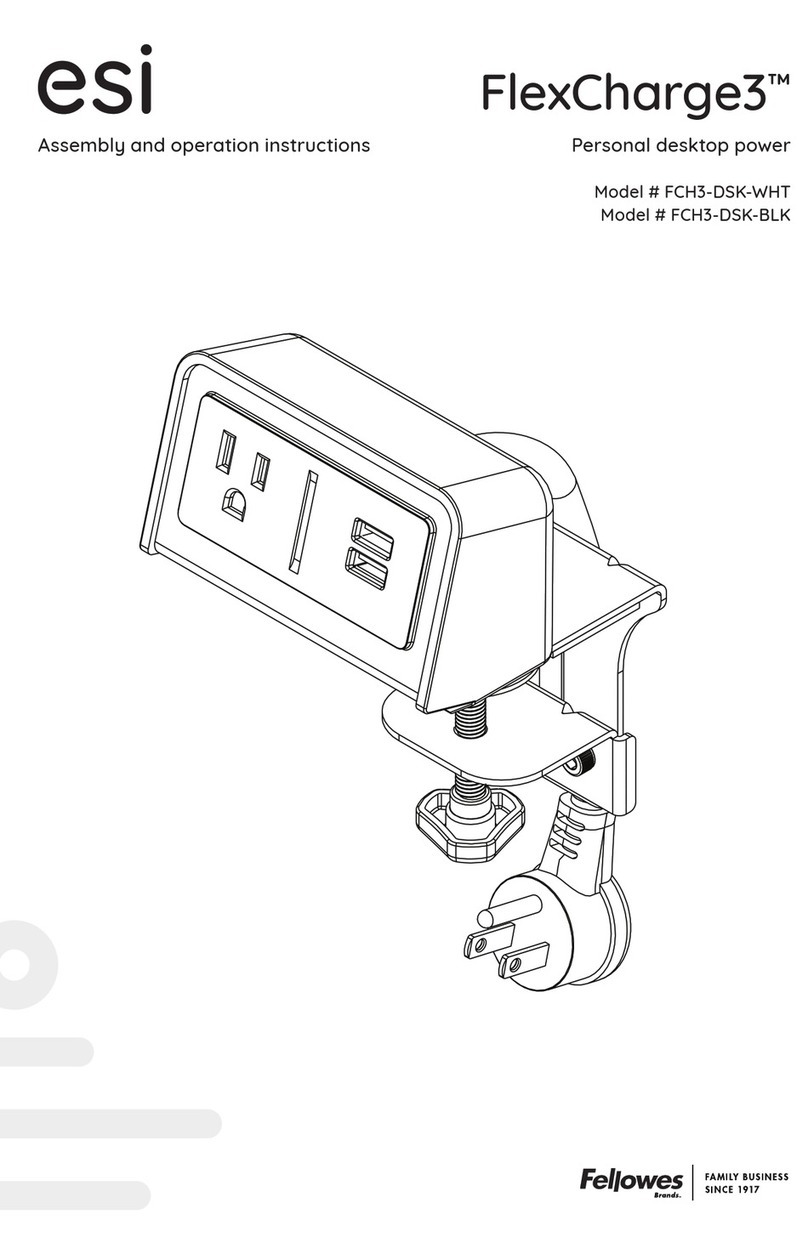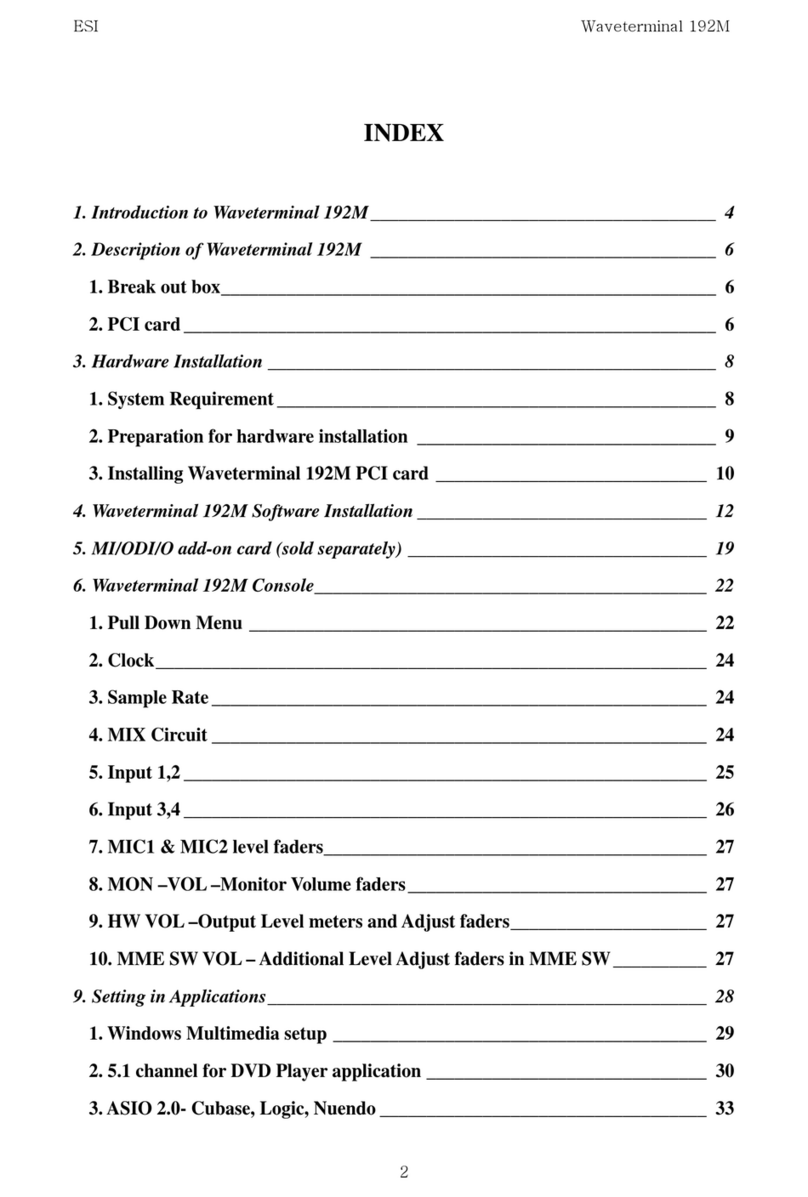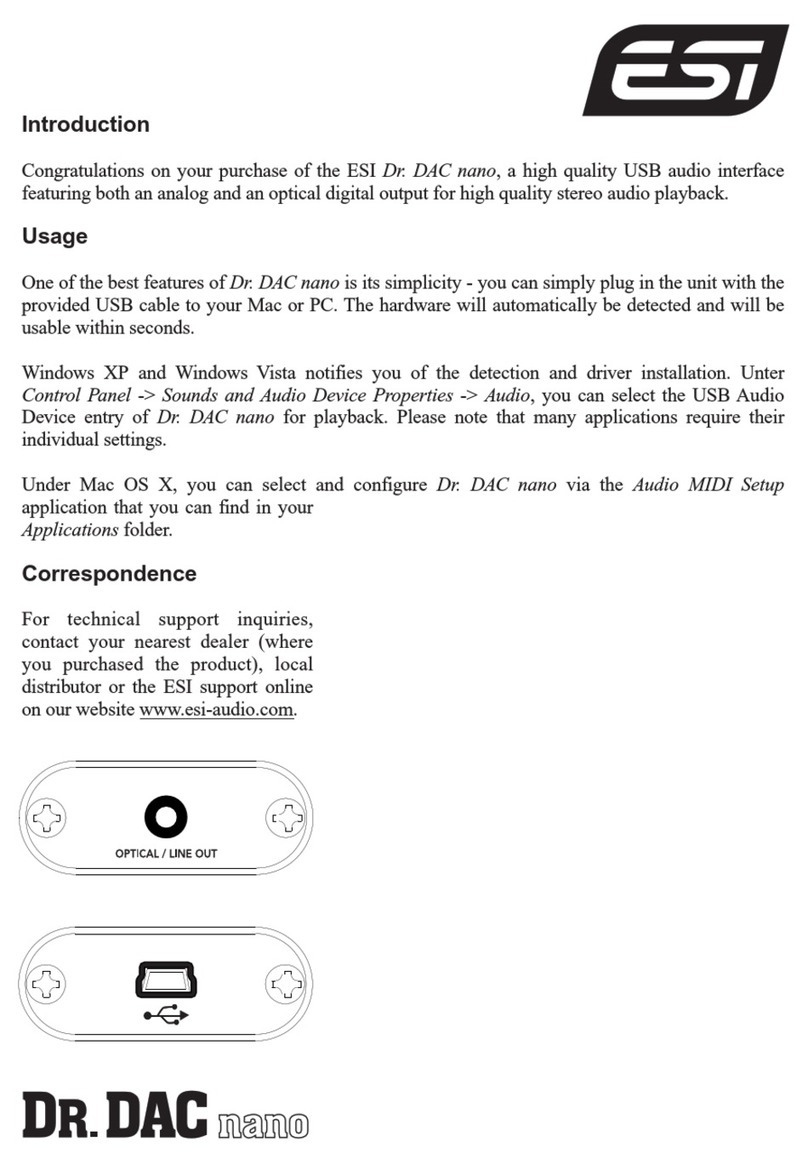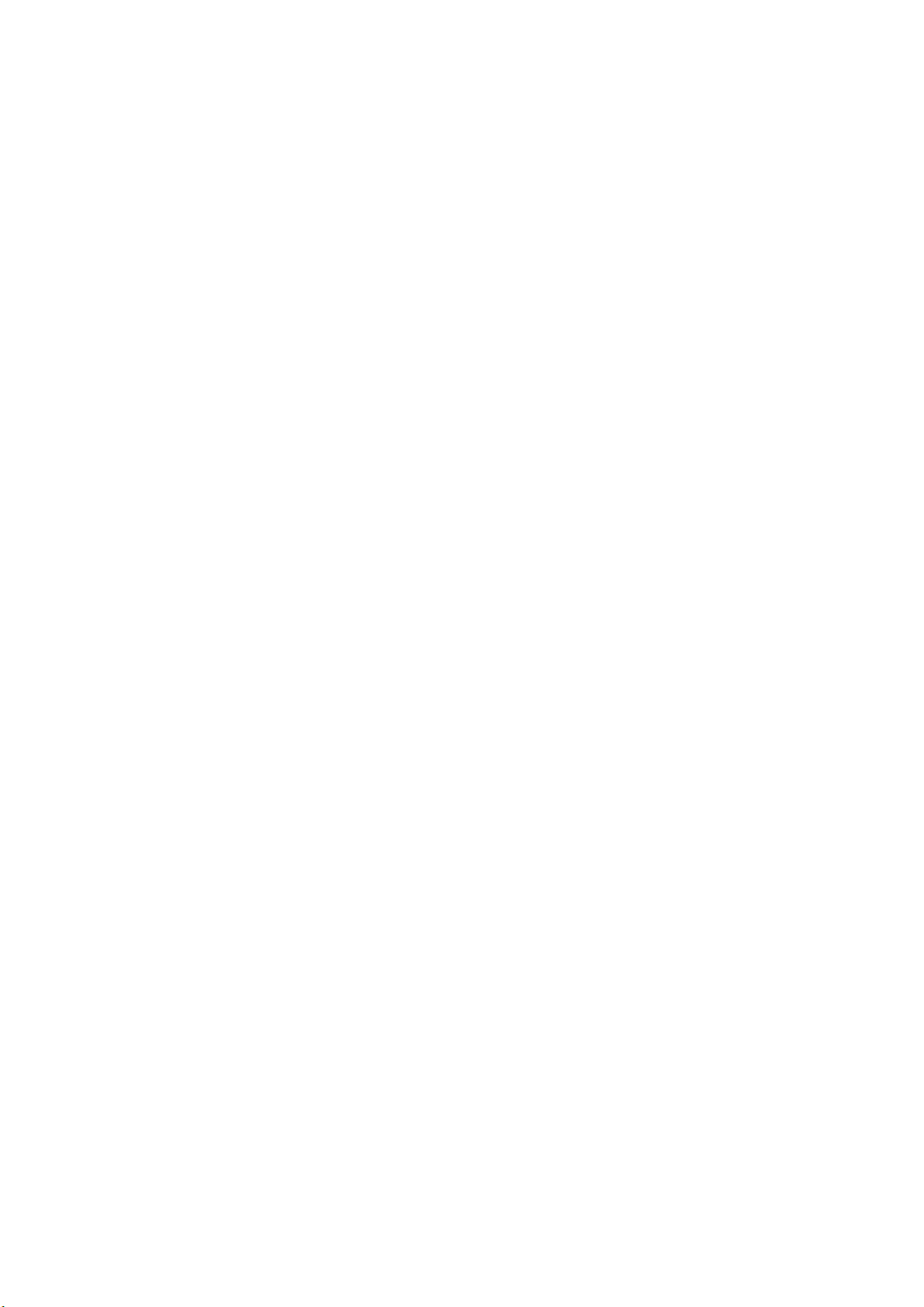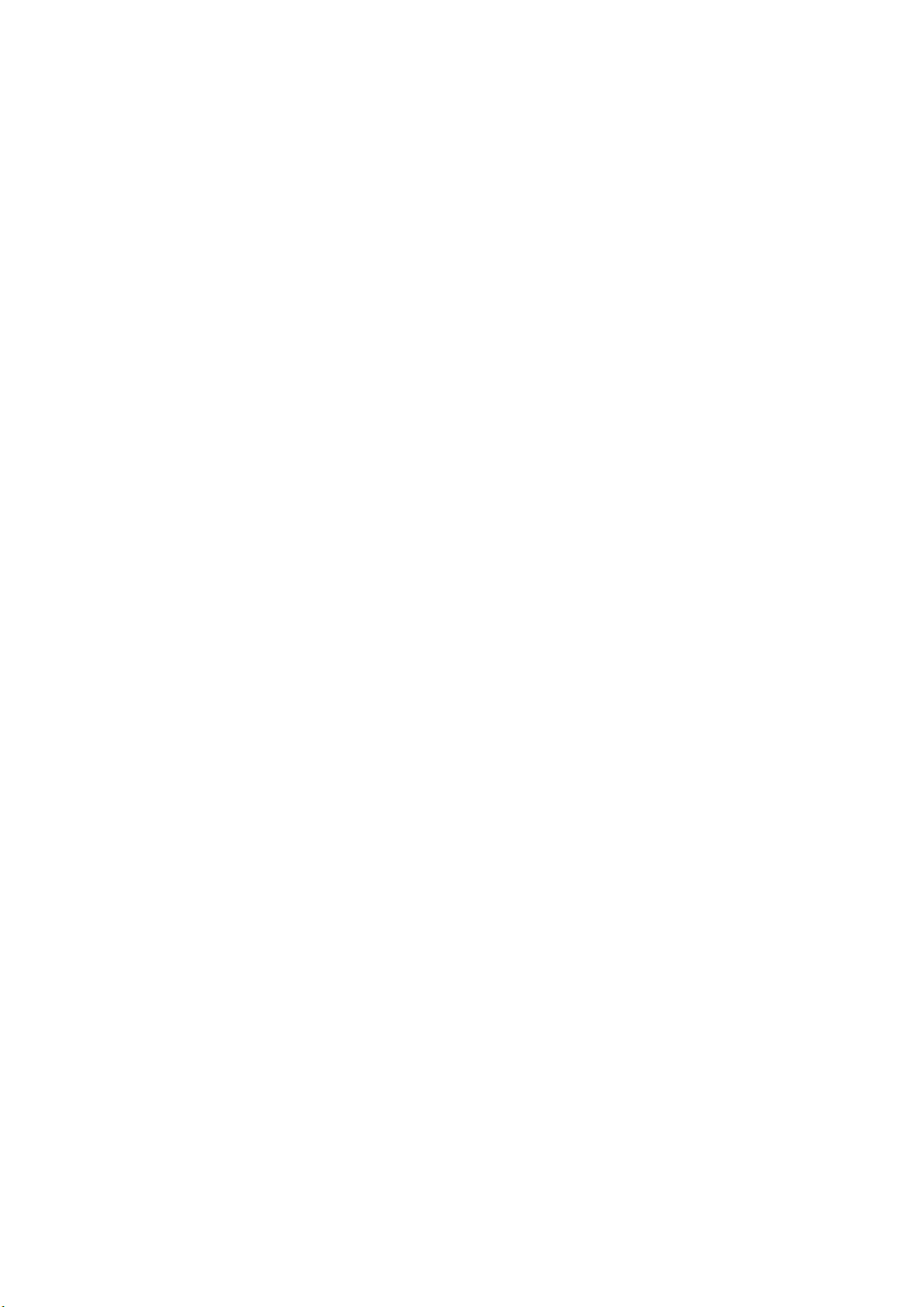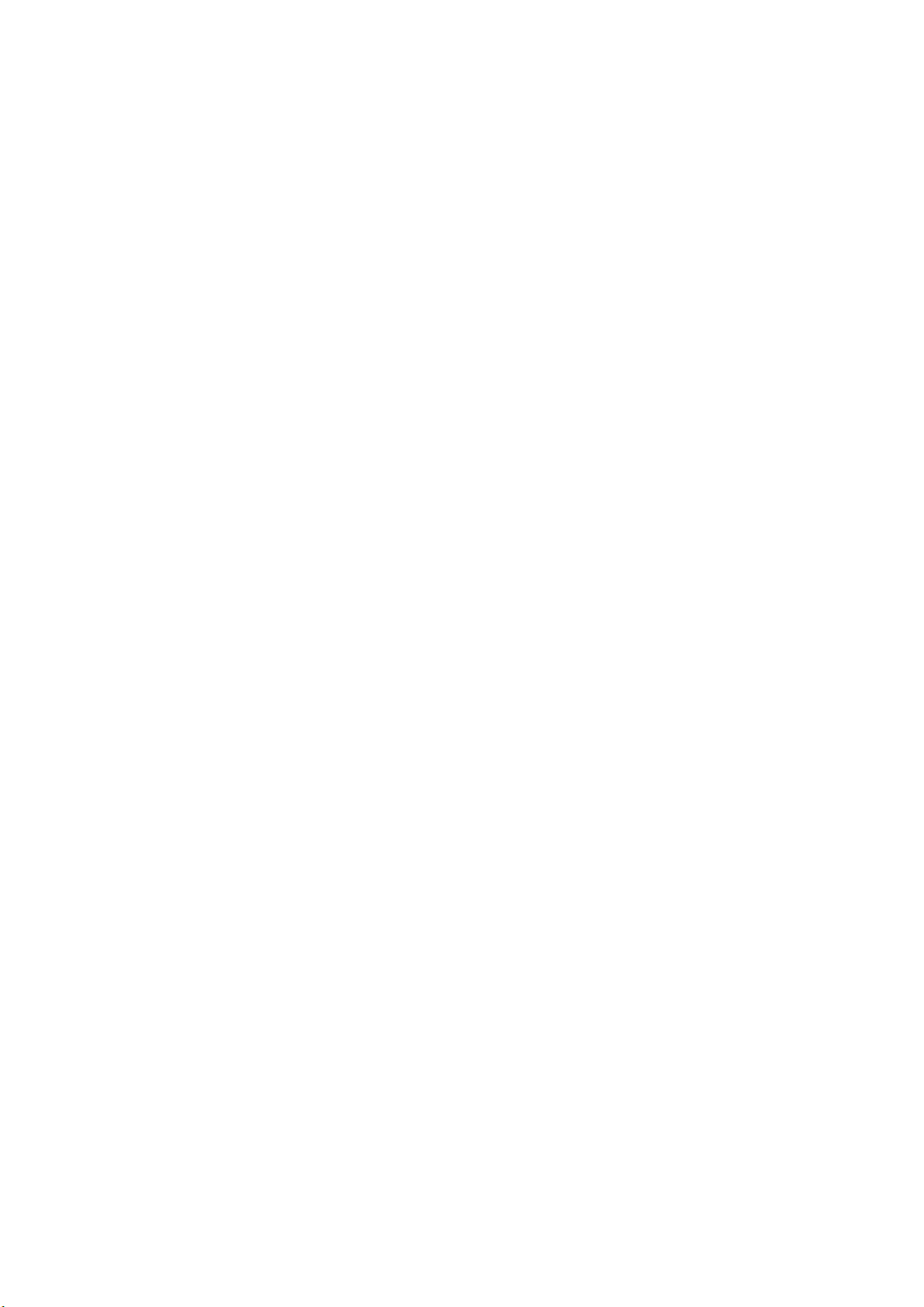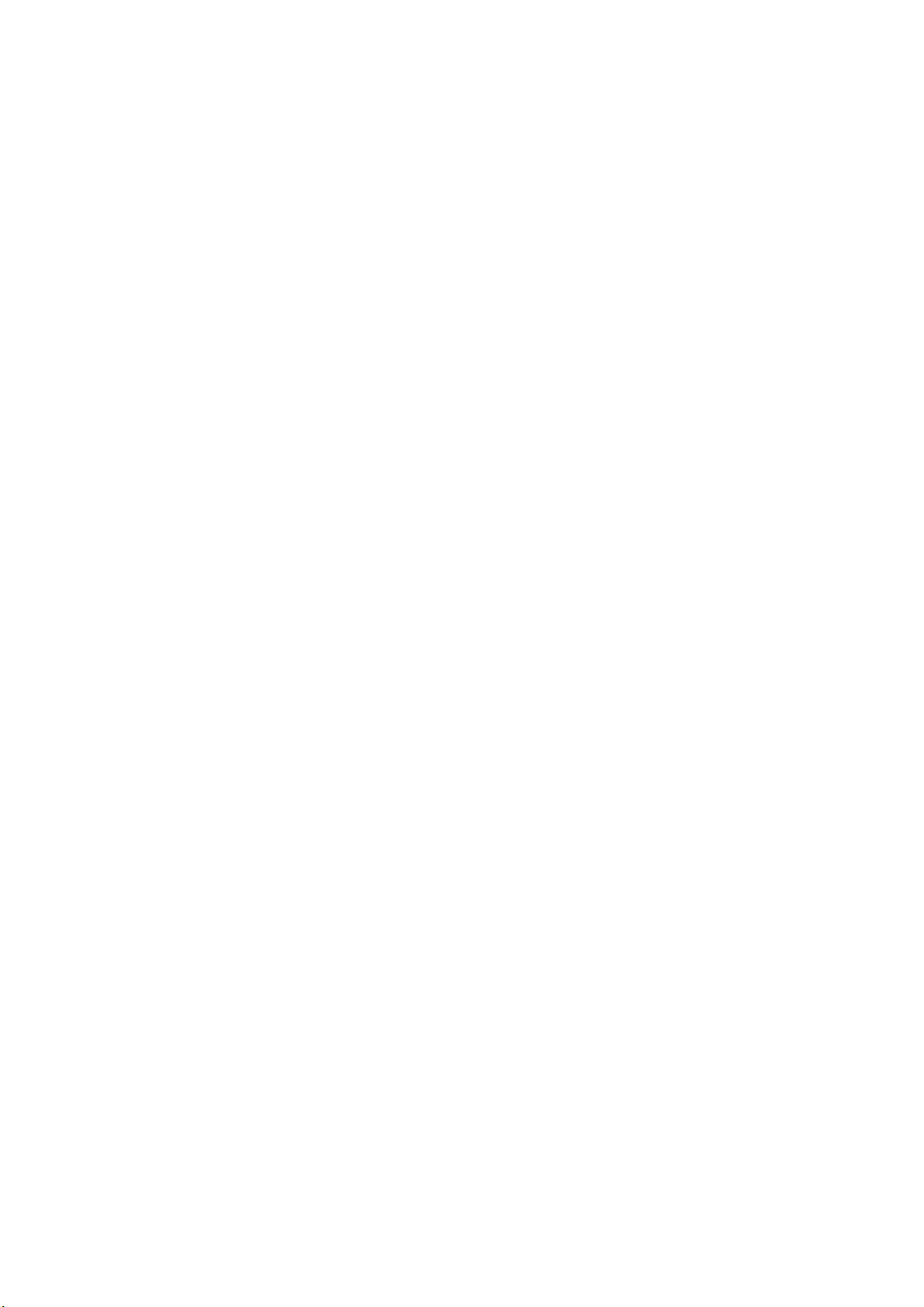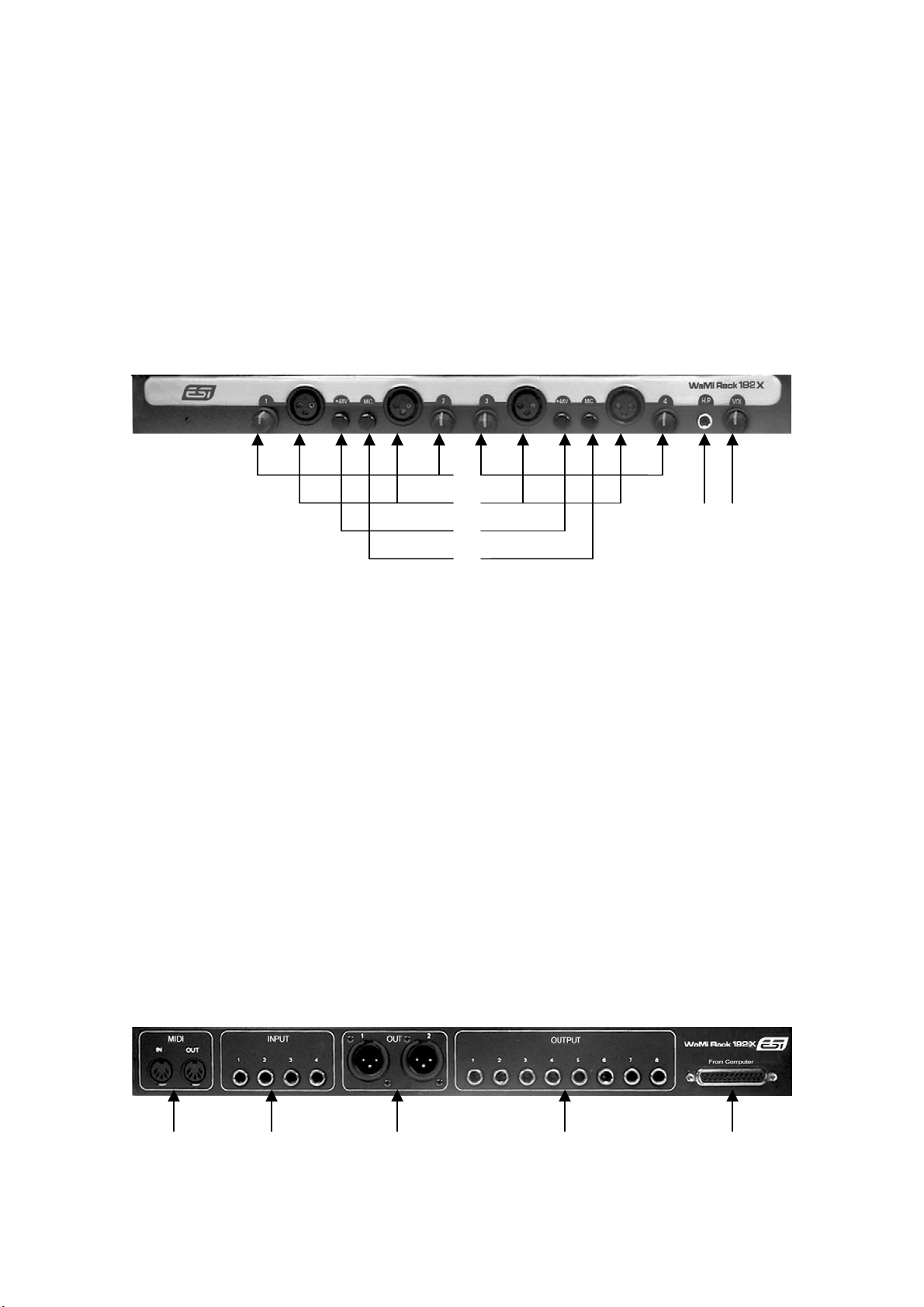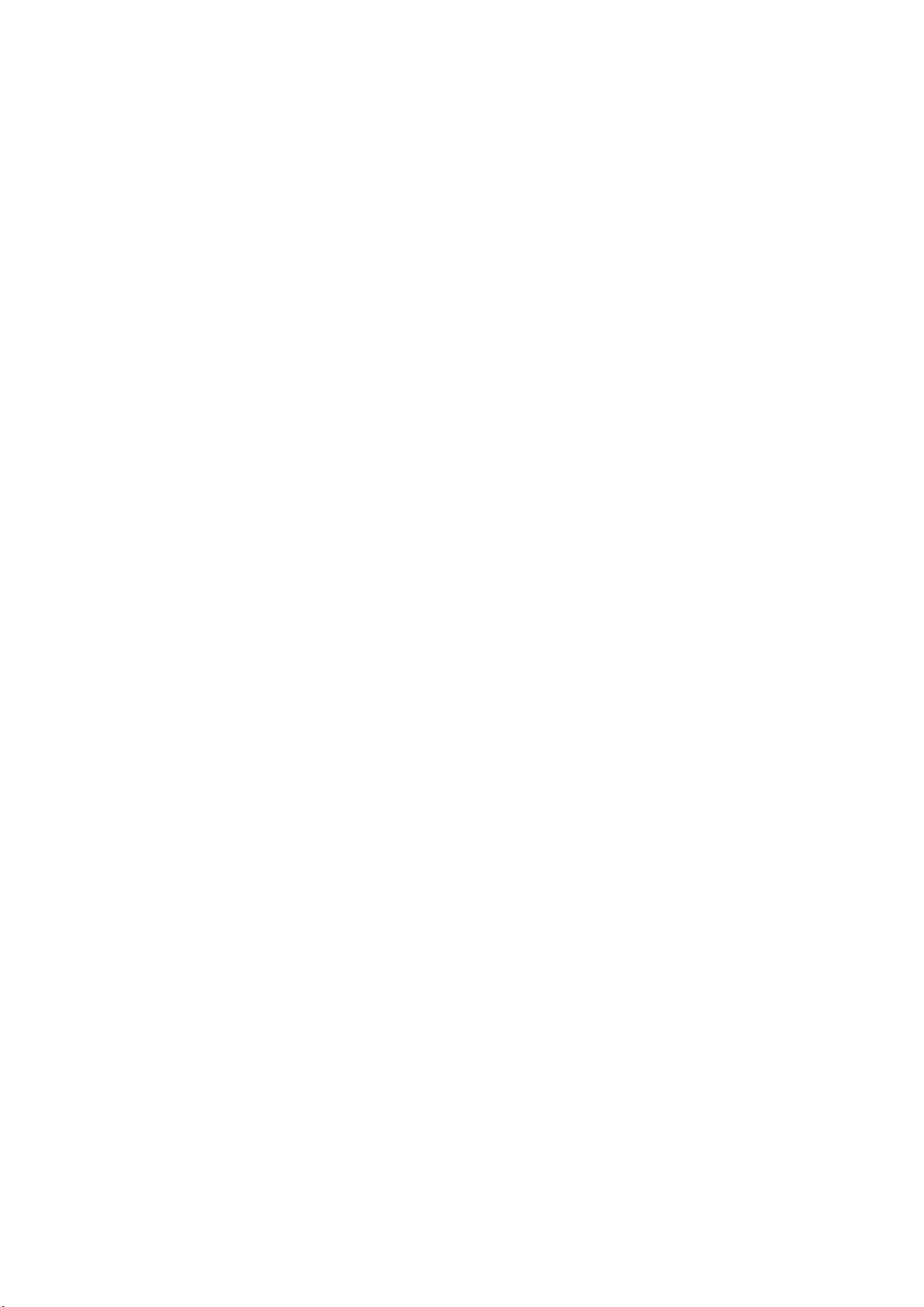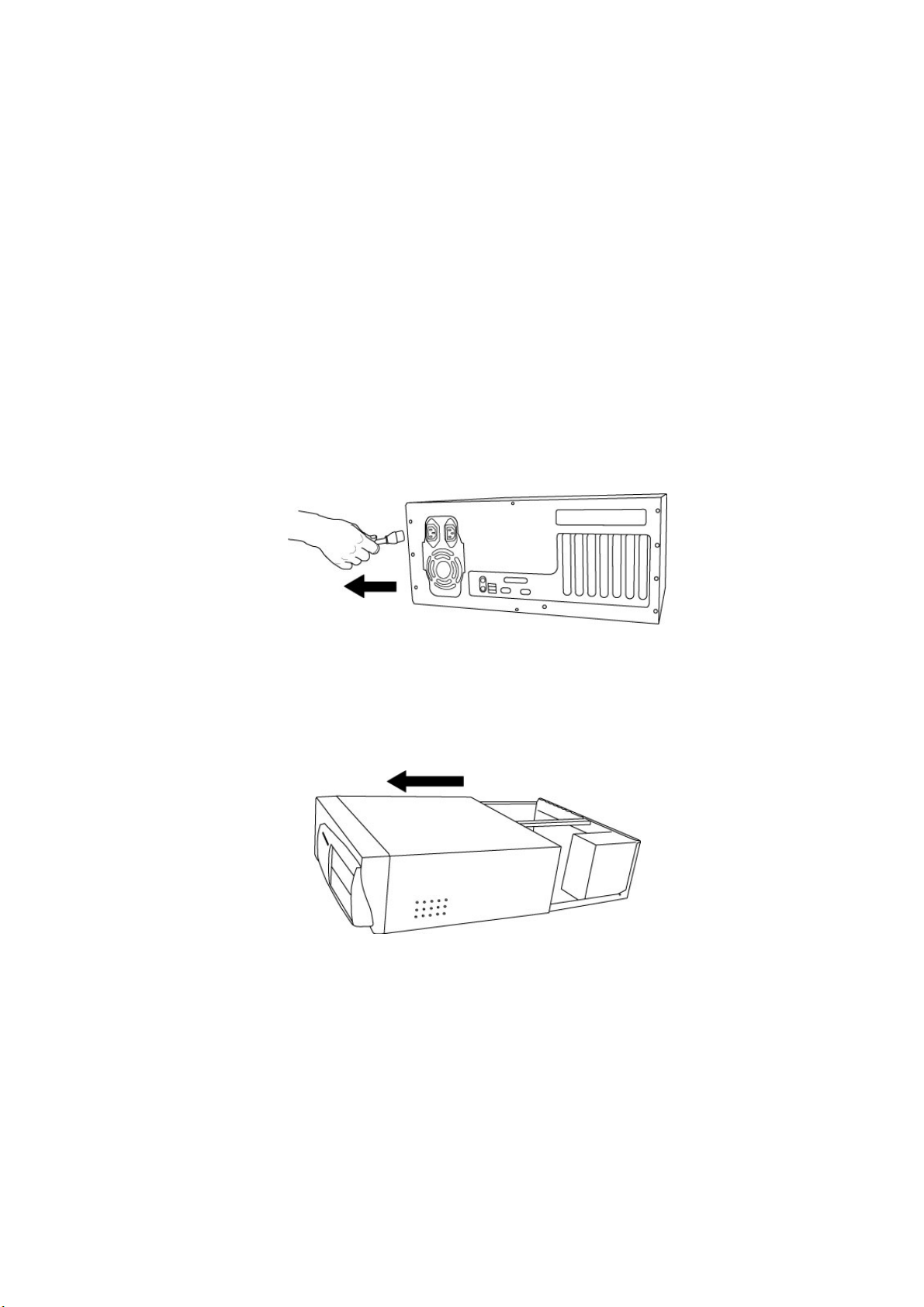ESI WaMi Rack 192 Series
4
1. Introduction to WaMi Rack 192 Series
Thank you for choosing WaMi Rack 192 Series of ESI.
There are WaMi Rack 192X and WaMi Rack 192L with same out look and features except the
quality of A/D & D/A converters of each product.
The WaMi Rack 192 Series is a professional digital audio/midi interface different from other
conventional sound cards. You will be amazed at the various and powerful functions and
features of WaMi Rack 192 Series. WaMi Rack 192 Series will satisfy beginners who have just
become involved in digital audio to professional musicians produce music at the professional
level with its various features and useful functions. Especially, ‘Dolby Surround 5.1 channel’
will lead you to the true surround experience.
1. Up to 192KHz sampling rate support
WaMi Rack 192 Series is one of the few 192KHz support digital recording devices. The digital
recording capability constantly progressed from 44.1KHz to 96KHz and even up to 192KHz.
Especially WaMi Rack 192 Series will prove their value in multi-track recording, mastering
application.
* WaMi Rack 192X can support 192kHz 24bit resolution for DVD Audio format.
Because it has not only 192kHz A/D and but also 192kHz D/A converters.
2. Perfect compatibility with EWDM driver
WaMi Rack 192 Series adopts the EWDM (Enhanced Audio MIDI driver model), providing
superior data processing and compatibility. Until now, Windows native drivers such as MME,
Direct Sound and the WDM driver could not show satisfied performance for serious music
production scene. Furthermore, Steinberg’s ASIO driver and TASCAM’s GSIF drivers were not
supported fully. WaMi Rack 192 Series employ the EWDM driver to provide the best solution
for users in to take advantage under newer Windows OS environment and concentrate on their
work, not their system. The E-WDM supports MME, ASIO, GSIF, and Direct X taking all the
merits of these drivers. One of its advantages is OS support that range from Windows 98SE and
Windows ME to Windows 2000 and XP, thus allowing the users to choose the OS of his or her
preference.
3. Professional Digital Recording Device
WaMi Rack 192 Series can be used for the beginners to professionals of hard-disk recording
application. The EWDM will work at its best in multi-track hard disk recording. The WaMi