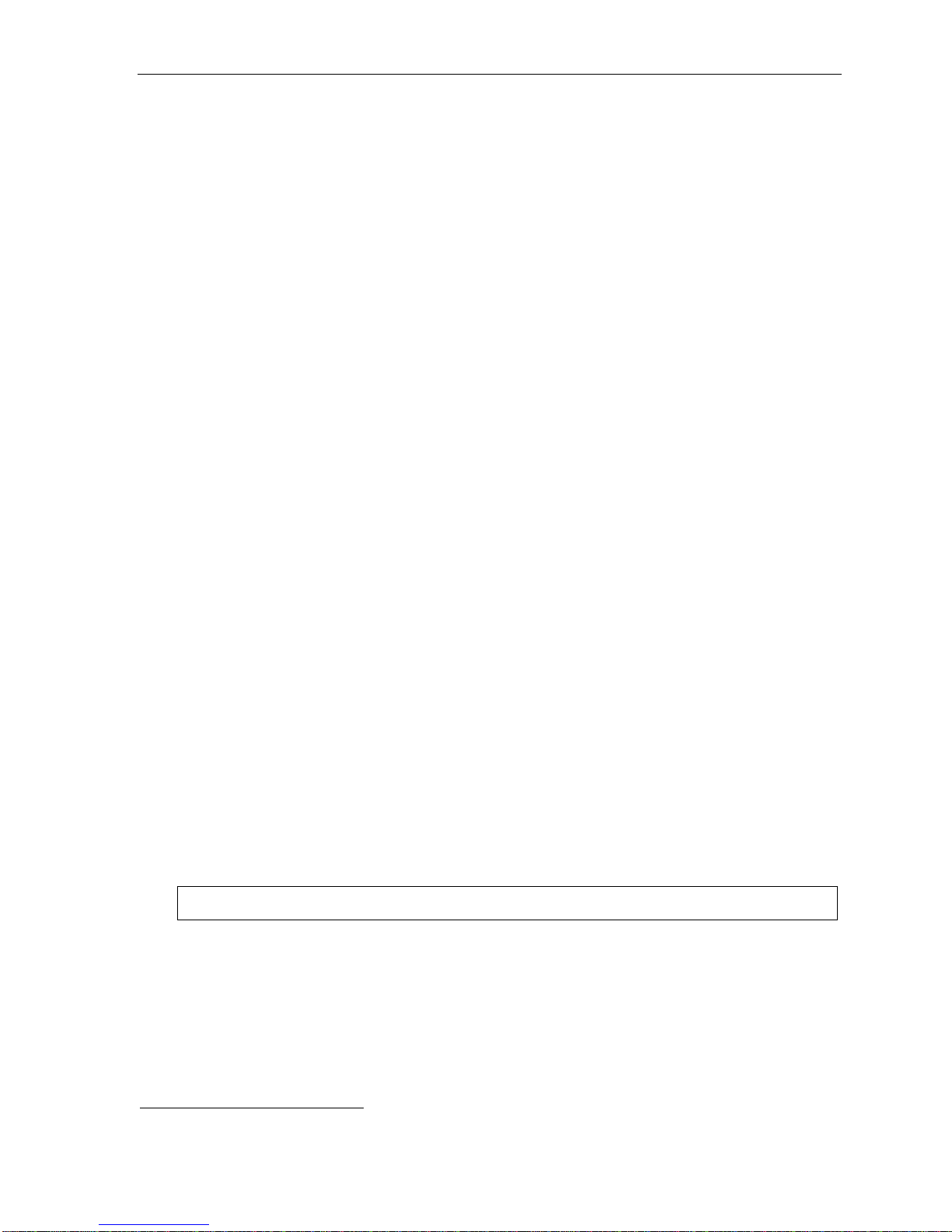Table of contents
Introduction.............................................................................A.1
ESI 40D Business Phone.......................................................A.2
48-Key Feature Phone...........................................................A.3
24-Key Feature Phone...........................................................A.4
12-Key Feature Phone (legacy product).................................A.5
ESI Cordless Handsets..........................................................A.6
Connecting your ESI phone...................................................A.7
Help mode (Verbal User’s Guide)......................................B.1
User programming: An introduction................................C.1
User programming menu.......................................................C.1
Voice mail operation.............................................................D.1
VOICE MAIL key....................................................................D.1
Personal greetings.................................................................D.1
Leaving messages . . ............................................................D.2
Moving a message.................................................................D.2
Off-premises “reach me”........................................................D.3
Message retrieval...................................................................D.3
Live recording........................................................................D.6
Off-premises message delivery..............................................D.7
Message Recycle Bin(un-delete)..........................................D.8
Status indicator lamp.............................................................D.8
Optionalvoice mail feature: Guest mailboxes........................D.8
Optionalvoice mail feature: Broadcast mailbox (500)..........D.10
Optionalvoice mail feature: Cascade notification mailboxes D.11
ESI phone operation.............................................................E.1
Display...................................................................................E.1
Caller ID.................................................................................E.1
Keys....................................................................................... E.1
Dial tone.................................................................................E.3
Basic phone use.................................................................... E.4
Directstation selection...........................................................E.5
Transferring an outside call . . ...............................................E.6
Transferring an internal call . . ...............................................E.7
Conference calling................................................................. E.8
Call forwarding.......................................................................E.9
Call waiting .......................................................................... E.11
Hold/exclusive hold operation.............................................. E.12
Paging.................................................................................E.14
Call pickup........................................................................... E.14
Optional features.................................................................. E.15
Special keys............................................................................F.1
Esi-Dex...................................................................................F.2
Override ring...........................................................................F.9
Message monitor mode (live call screening).........................F.10
Personal greeting reminder..................................................F.10
Headset operation................................................................F.10
Outside dialtone preference.................................................F.11
Line keys..............................................................................F.11
Optional features..................................................................F.12
Analog stations .....................................................................G.1
Caller ID................................................................................G.1
Placing calls.......................................................................... G.1
Transferring calls................................................................... G.2
Conference calling................................................................. G.2
Call forwarding......................................................................G.3
Call waiting............................................................................G.3
Call hold................................................................................ G.3
Paging...................................................................................G.4
Call pick-up............................................................................G.4
Voice mail operation from an analog station..........................G.4
Analog station programming.................................................. G.7
Index