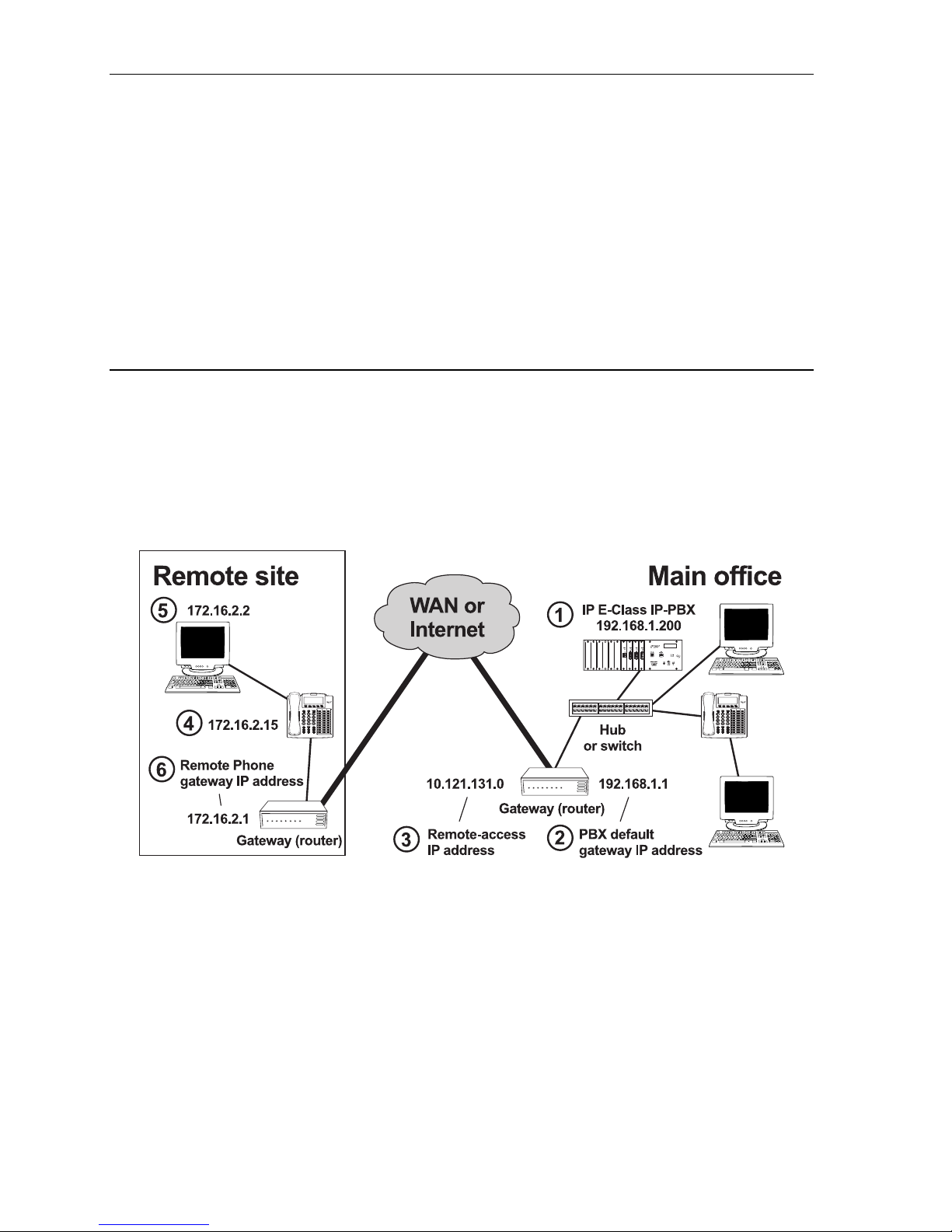Remote IP Feature Phone Installation Manual General description
A.1
General description
This manual provides step-by-step instructions and guidelines for your use in installing the Remote IP
Feature Phone. The Remote IP Feature Phone is compatible with a wide range of broadband access
devices and Internet service providers (ISPs). Providing instructions for all types of broadband access
equipment would not be possible in a reasonably sized document; instead, this manual deals with
several common devices. With a good understanding of the installation procedures within this manual,
the Installer should be able to determine how to install the Remote IP Feature Phone with other access
devices. Additional support is available from ESI Sales Engineering.
The E-Class Remote IP Feature Phone is designed specifically to work with the following ESI IP PBX
systems: IP 200e, IP 40e, IVX®128e and IVX 72e. Installation of a Remote Network Card (RNC) in the
IP 200e and IP 40e is required to support operation of the Remote IP Feature Phone. Installation of a
Local Network Card (LNC) and a RNC is required in the IVX 128e and IVX 72e.
Note: For proper installation and configuration of an RNC, follow the procedures in the appropriate Installation
Manual for the system involved, the Remote Network Card Installation Guide and — if the system is
IVX 128e or IVX 72e — the Local Network Card Installation Guide. You can find all E-Class technical
documents on the Technical Resource Guide CD-ROM.
Esi-Tools
Important: Prior to receiving the Remote IP Feature Phone you should have completed, and submitted to
ESI Sales Engineering, a Network Qualification Checklist for Remote IP Feature Phone
Installations. If the checklist has not been completed and/or approved by ESI Sales
Engineering, DON’T proceed with the installation. The purpose of the checklist is to ensure
that the installation will be successful and trouble-free. Contact ESI Sales Engineering with
questions on the suitability of a potential installation site.
The Esi-Tools PC-based applications suite includes several easy-to-use utilities to assist the installer
with setting up and troubleshooting Remote IP Feature Phone installations. Among these:
• Esi-Networx — A network performance measurement and analysis tool; can be used in place of the
standard Windows®/MS®-DOS PING and TRACERT commands.
• Esi-Address — Used to program and upgrade local and Remote IP Feature Phones.
• Esi-Check — Provides continuous monitoring of IP link quality for the Remote IP Feature Phone.
For more information, refer to the Esi-Tools Product Overview and User’s Guide or contact your ESI
sales representative to learn how you may obtain Esi-Tools.
If you don’t have Esi-Tools, you may find this manual’s appendices especially useful:
• Appendix I — Using the PING command to verify the remote site/home office connection
• Appendix II — Using the TRACERT command
• Appendix III — Installing the TCP/IP protocol
• Appendix IV — IP address worksheet
• Appendix V — Address discovery at the remote site
• Appendix VI — Discovering the IP PBX’s remote-access IP address