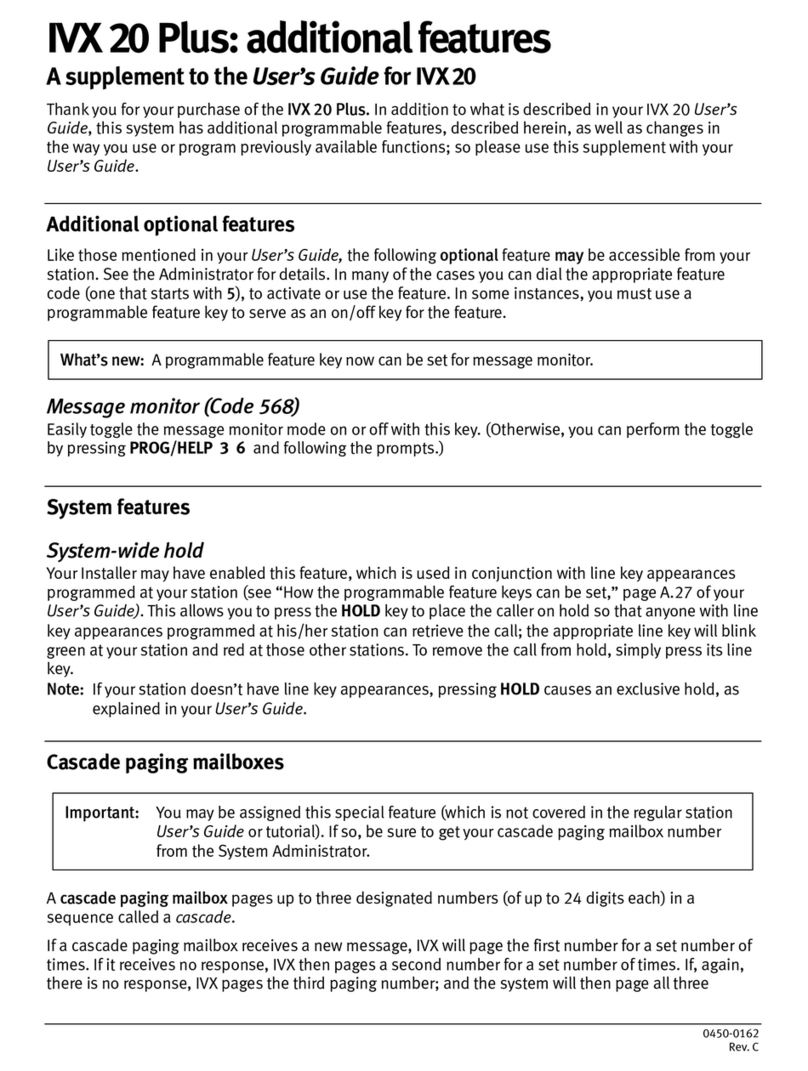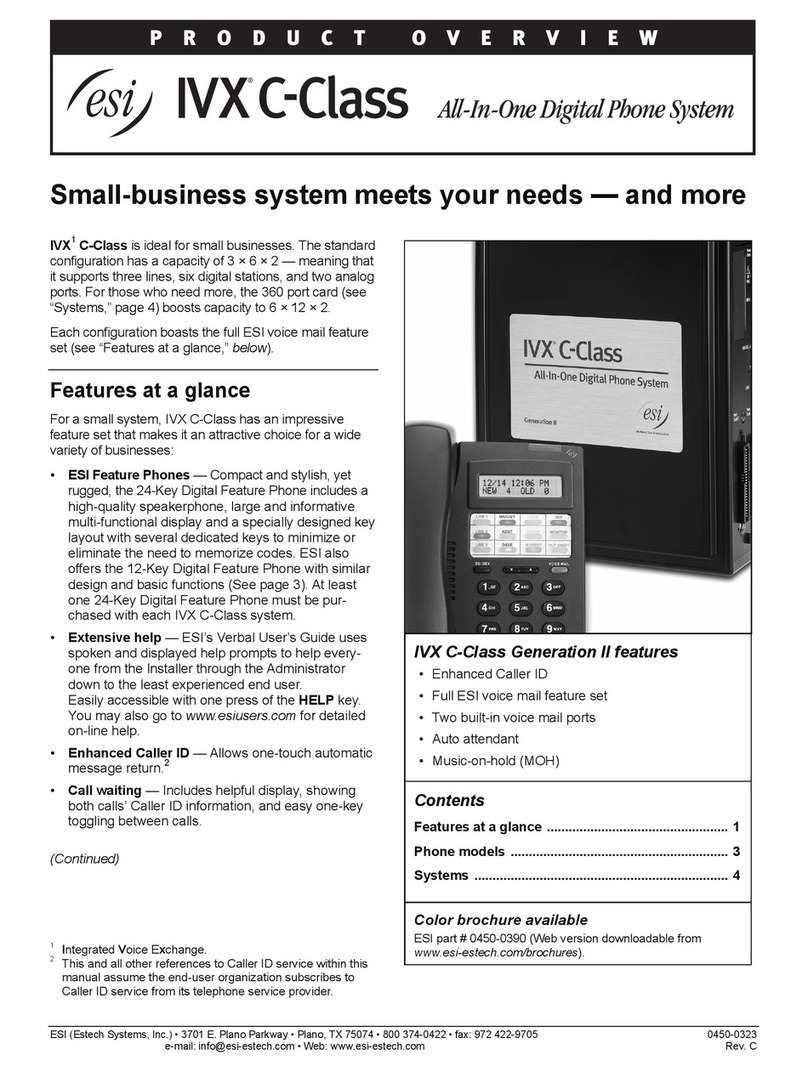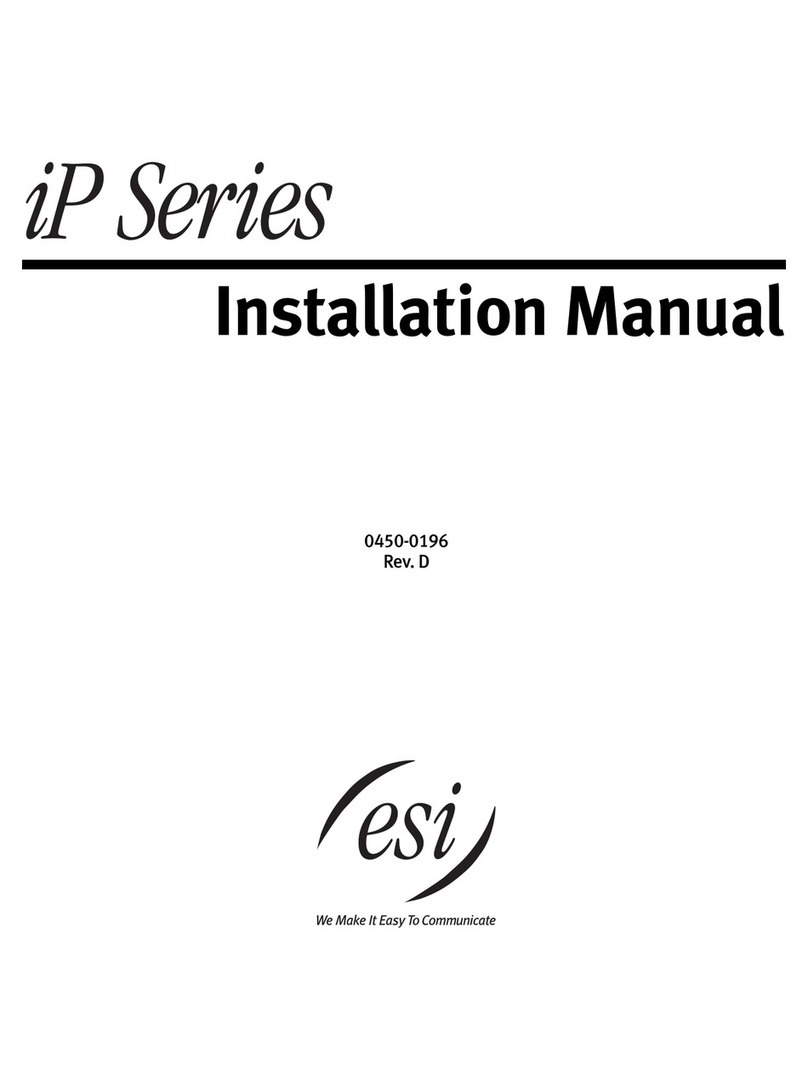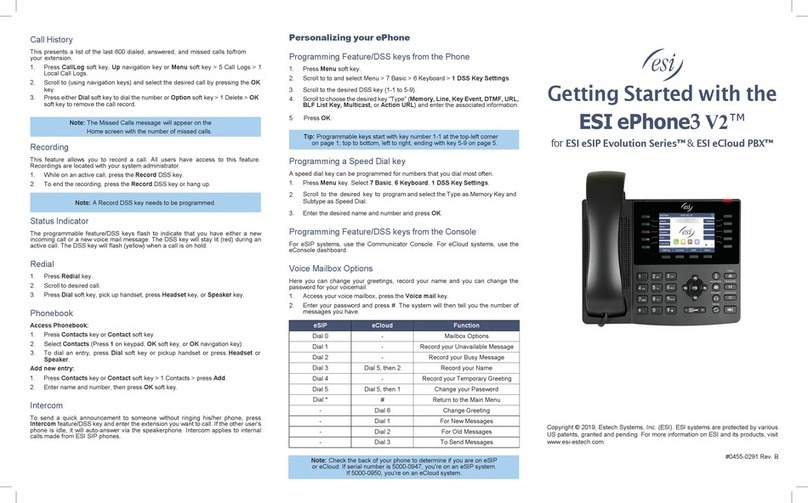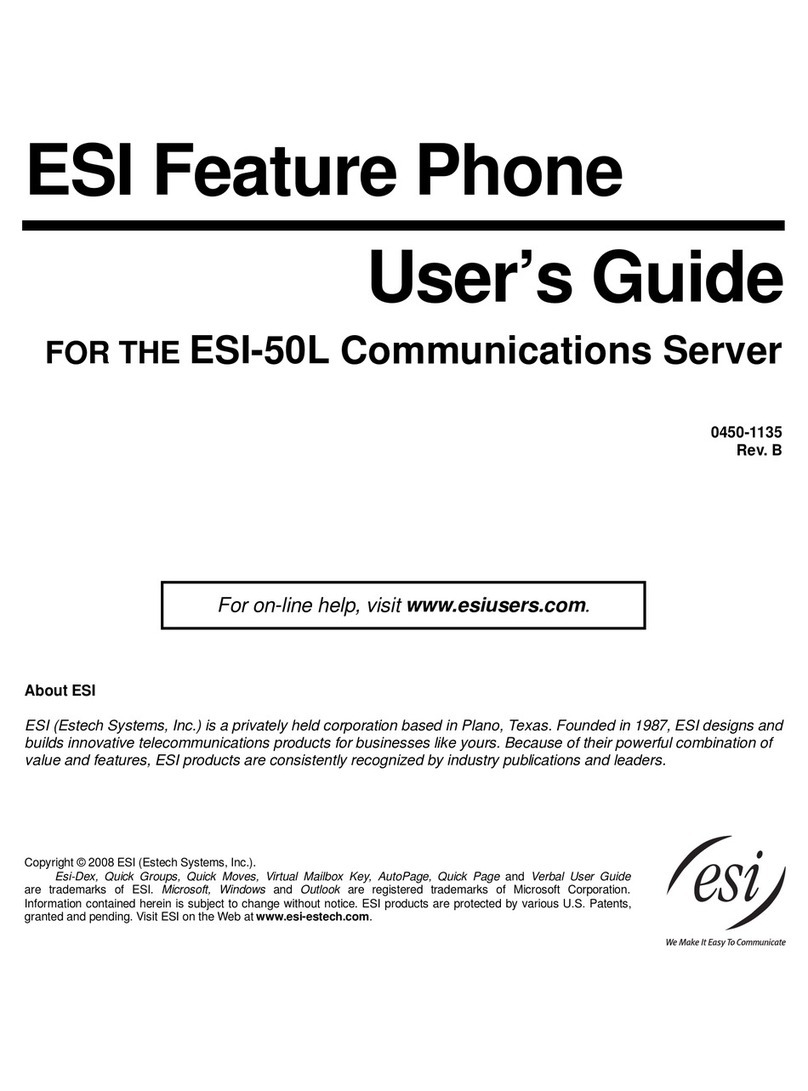Table of contents
Introduction...............................................................................................................................................................A.1
What it covers...............................................................................................................................................................................................A.1
How it’s arranged .........................................................................................................................................................................................A.1
48-Key Feature Phone ................................................................................................................................................................................A.2
24-Key Feature Phone ................................................................................................................................................................................A.4
12-Key Feature Phone ................................................................................................................................................................................A.5
Connecting your ESI phone........................................................................................................................................................................A.6
Help mode (Verbal User’s Guide)...........................................................................................................................B.1
User programming: An introduction......................................................................................................................C.1
User programming menu ............................................................................................................................................................................C.1
Integrated Answering Machine operation.............................................................................................................D.1
Introduction ...................................................................................................................................................................................................D.1
Greetings.......................................................................................................................................................................................................D.1
Leaving messages . . ..................................................................................................................................................................................D.2
Off-premises “reach me”..............................................................................................................................................................................D.2
Message retrieval.........................................................................................................................................................................................D.2
Off-premises message delivery ..................................................................................................................................................................D.5
Message Recycle Bin (un-delete)...............................................................................................................................................................D.6
Status Indicator lamp ...................................................................................................................................................................................D.6
ESI Feature Phone operation..................................................................................................................................E.1
Display...........................................................................................................................................................................................................E.1
Caller ID ........................................................................................................................................................................................................E.1
Keys...............................................................................................................................................................................................................E.1
Dial tone........................................................................................................................................................................................................E.3
Basic phone use...........................................................................................................................................................................................E.3
Direct station selection.................................................................................................................................................................................E.4
Transferring an outside call . . ....................................................................................................................................................................E.5
Conferencecalling .......................................................................................................................................................................................E.6
Call forwarding..............................................................................................................................................................................................E.6
Call waiting....................................................................................................................................................................................................E.7
Hold/exclusive hold operation .....................................................................................................................................................................E.8
Paging.........................................................................................................................................................................................................E.10
Call pickup...................................................................................................................................................................................................E.10
Optional feature..........................................................................................................................................................................................E.10
Special keys..............................................................................................................................................................F.1
FLASH, REDIAL, RELEASE......................................................................................................................................................................F.1
Esi-Dex..........................................................................................................................................................................................................F.2
Override ring.................................................................................................................................................................................................F.9
Message monitor mode (live call screening) ...........................................................................................................................................F.10
Greeting reminder......................................................................................................................................................................................F.10
Headset operation......................................................................................................................................................................................F.10
Outside dial tone preference.....................................................................................................................................................................F.11
Line keys.....................................................................................................................................................................................................F.11
Optional features........................................................................................................................................................................................F.12
Analog stations........................................................................................................................................................ G.1
Placing calls.................................................................................................................................................................................................G.1
Transferring calls.........................................................................................................................................................................................G.1
Call forwarding.............................................................................................................................................................................................G.2
Call waiting...................................................................................................................................................................................................G.2
Call hold .......................................................................................................................................................................................................G.2
Paging..........................................................................................................................................................................................................G.2
Call pick-up..................................................................................................................................................................................................G.3
Voice mail operation from an analog station.............................................................................................................................................G.3
Analog station programming......................................................................................................................................................................G.5
Select greeting (Master Station user only)................................................................................................................................................G.5
Password.....................................................................................................................................................................................................G.5
Off-premises message delivery .................................................................................................................................................................G.6
Message Recycle Bin (un-delete)..............................................................................................................................................................G.7