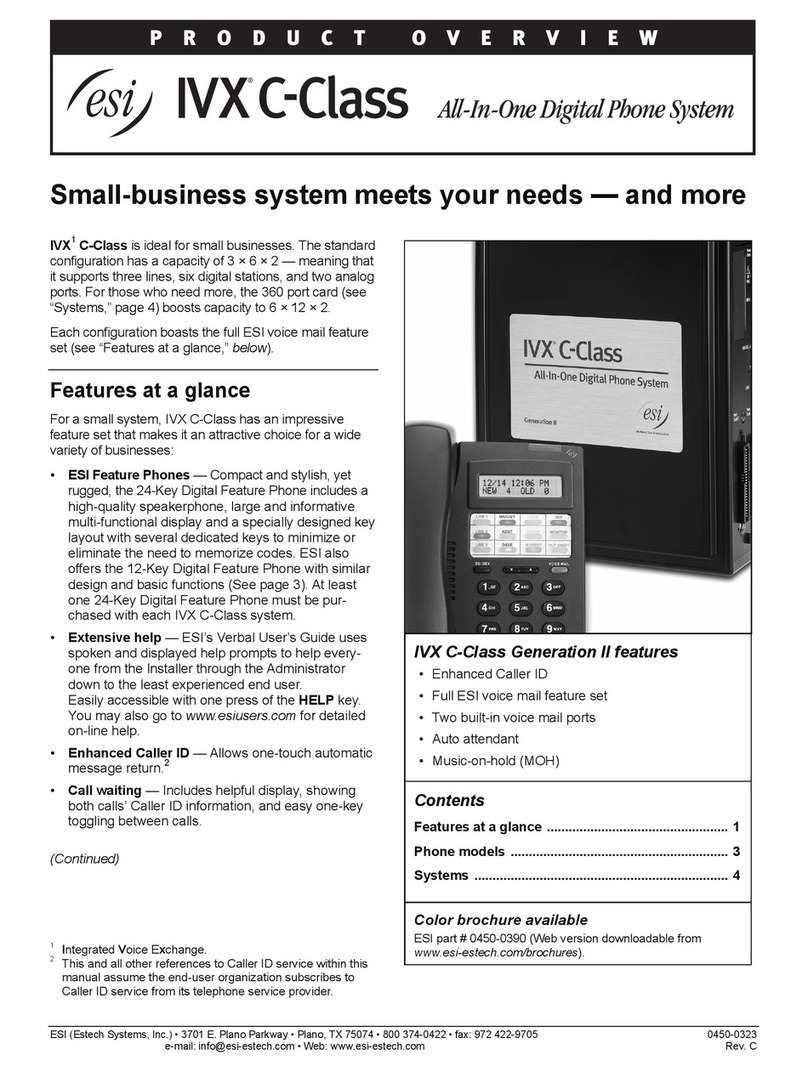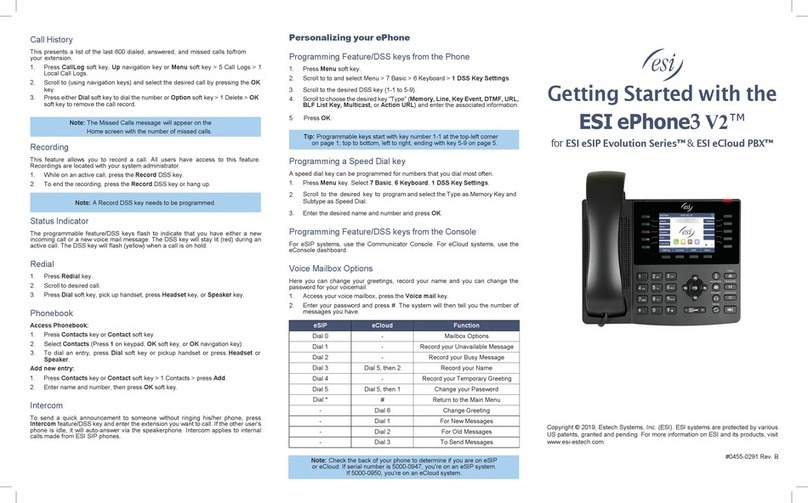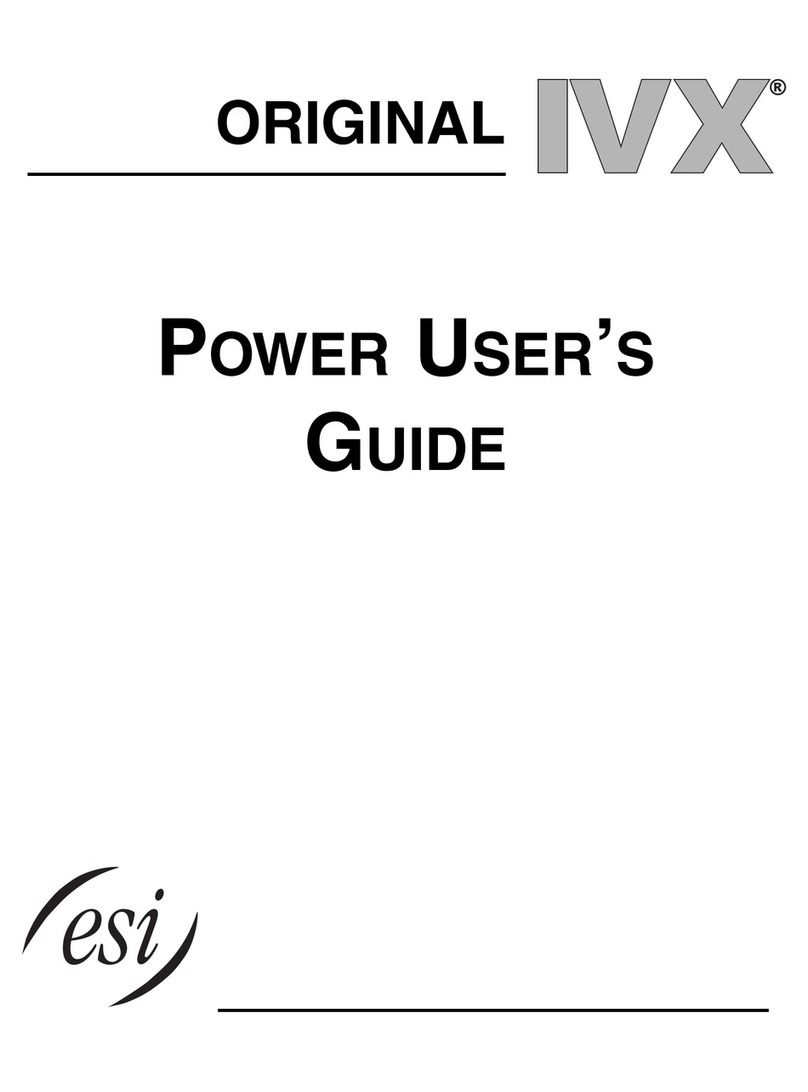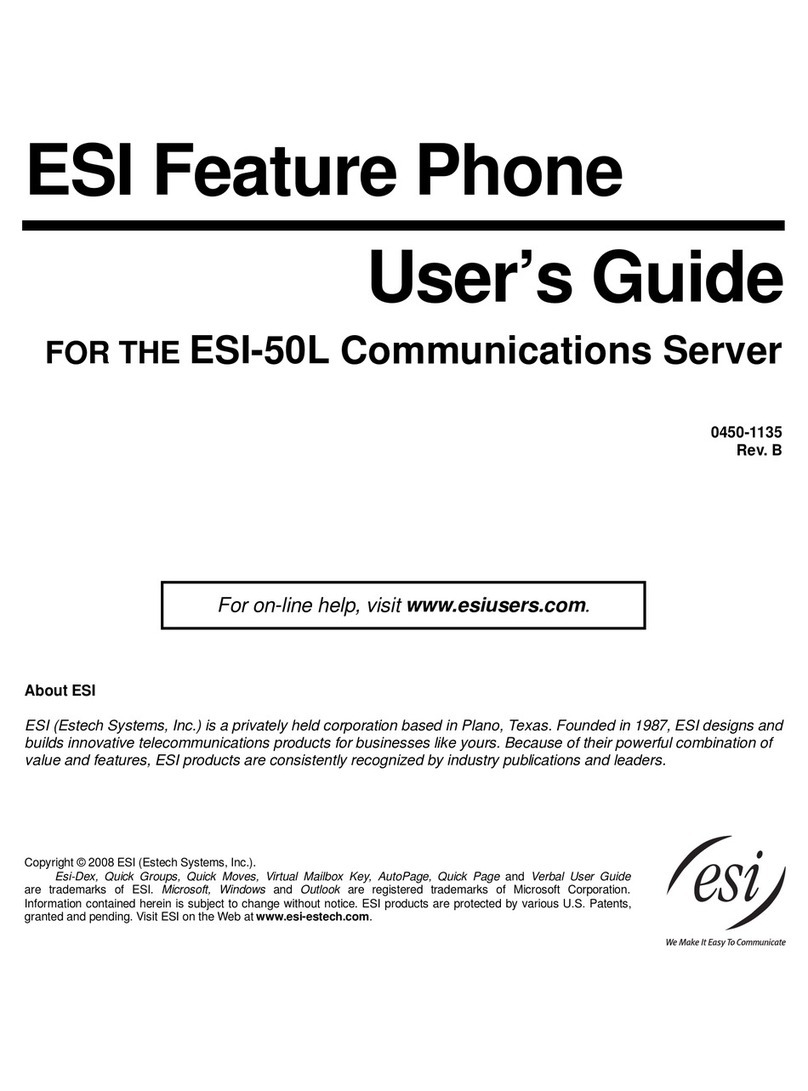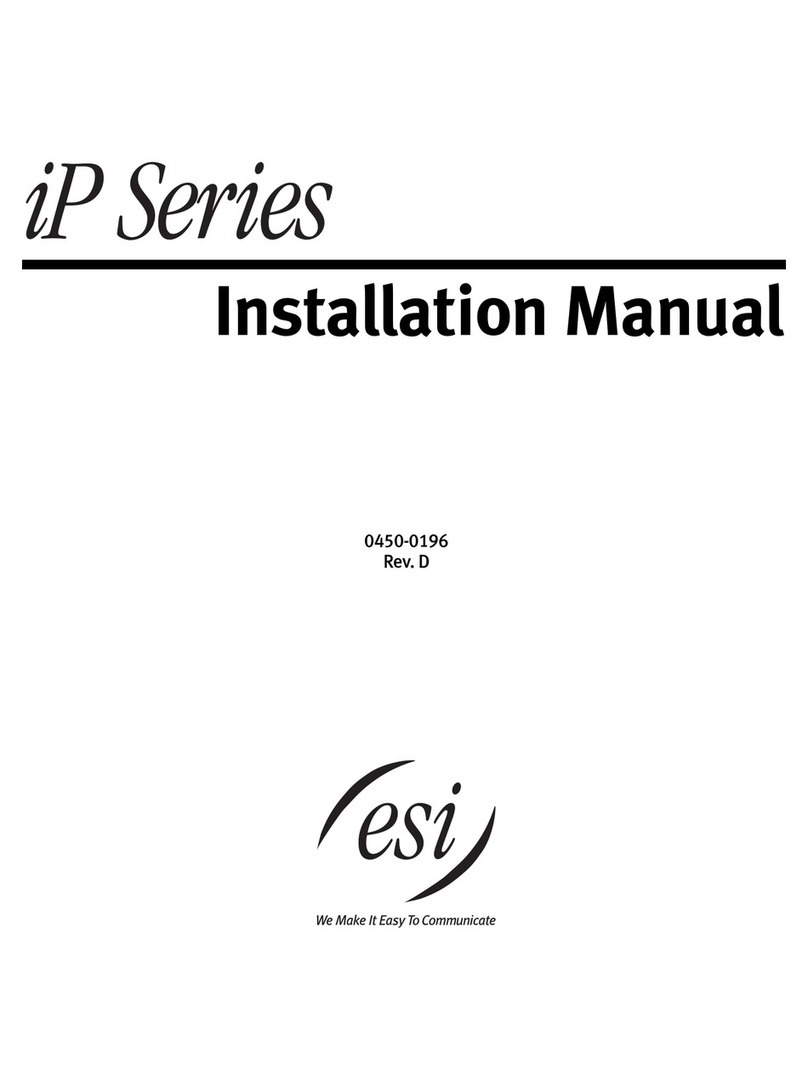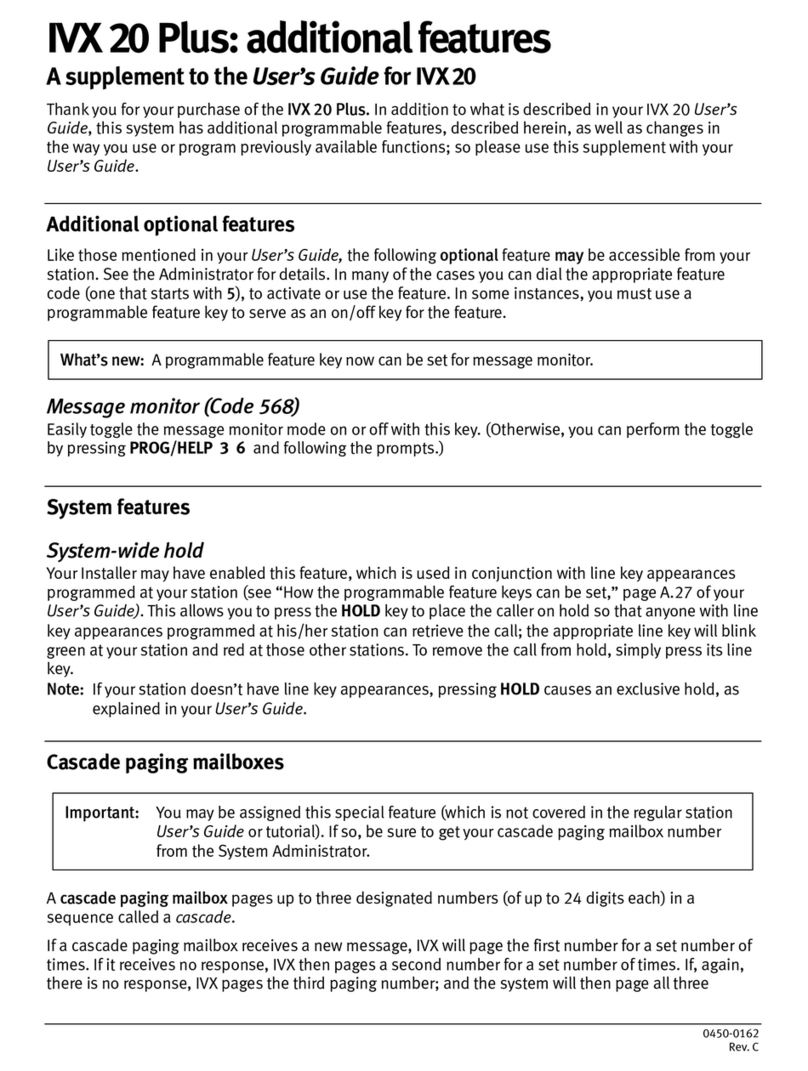Welcome to the ESI ePhone4x
The following icons are referenced throughout this guide:
The 4 keys along the
bottom row are Soft keys.
When your phone is idle,
the Home Screen shows
date/time & new voice mail
message counts.
The left and right side of the screen
displays a list of programmable
feature/DSS keys. There are 9
keys per page (36 total).
OK key Navigation keys
Getting Started
Placing an external call
1. Lift the handset or press Speaker key or Headset key.
2. Enter the phone number and press # or Dial soft key to dial immediately, or wait
for the phone to send the number automatically.
3. To end end the call, press End or either replace the handset or press Speaker
key or Headset key.
Note: Steps 1 & 2 can be reversed.
Answering a call
• Lift the handset, or press Speaker key or Headset key. Pressing the Answer soft
key will connect you to the call through the speaker.
• Pressing the Headset key will connect your call through the headset.
• If auto-answer is enabled, you'll automatically connect to the inbound call through
the speaker.
Adjust Phone Preferences
Press Menu soft key then scroll to and select 3 Settings > 1 Basic Settings. From
there, you can program Display, Energy saving, Sleep Time, Ring Settings, Voice
Volume and more.
Hold
While on an active call, press Hold key or Hold soft key. To return to the held call,
press the Hold key, the line DSS key, or the Resume soft key.
Connecting to a second inbound call
If you receive a second call while you're on an active call, the display will split and you
will hear a beep, indicating a new call:
1. Press line 2 button
2. Bottom left soft key/button changes
3. Select Answer
To return to previous call:
1. Press Line 1
2. Bottom left soft key/button changes
3. Select Resume
Call transfer
1. While on an active call, press Transfer key or XFER soft key.
2. Dial the number to which you want to transfer the call (or press a programmable
feature/DSS key to which that number has been assigned).
3. To make a "blind" transfer, press #, Dial, Transfer key or XFER soft key and
hang up or press End soft key.
To make a supervised transfer, wait for the call to be answered by the transfer-to-
destination. After confirming that the person will accept the call, simply press Transfer
key or XFER soft key and hang up to complete the transfer.
Key System Features
Some keys mentioned herein may need to be assigned to a programmable feature/
DSS key. For more details, consult your System Administrator.
Three-way Conference
1. Call the first participant of the conference call and when he/she answers, press
Conference key or Conf soft key, 1st caller is put on hold.
2. Call the second participant and, when he/she answers, press Conference key or
Conf soft key. This will join all three participants (counting you).
3. To end the three-way conference call, hang up or press End soft key
Call Forwarding
1. Press Menu > 2 Features > 1 Call Forward.
2. Select the line, the type of Forward, toggle to Enabled (using navigation keys),
enter the destination number and Save. Once enabled, the Call Forward
activated icon will appear on the display (top right corner).
3. To disable call forwarding, select Menu soft key > 2 Features > 1 Call Forward.
Then select Disabled and save.
Note: Unconditional forward is synonymous to Call Forward Always.
Call Park
Call Park places a call in a holding state but can be picked up by any phone on the
system.
• Press Park DSS key to park the call. An announcement will state where the call
is located (i.e. 10, 11).
• To retrieve the parked call, dial the park number followed by # (i.e. 10#, 11#).
Mute & Do Not Disturb (DND)
Mute - While on a call, press Mute key to disable outbound audio via the microphone
in your phone's speaker, handset, or (optional) headset. The screen will display the
Mute activated icon and say Mute to indicate that muting is enabled. To disable, press
Mute key again. (Mute will automatically disable when you hang up the call.)
DND - When the phone is idle, you can put the phone in DND (do-not-disturb) mode
by following these steps:
1. Press DND soft key, or go to Menu > 2 Features > 5 DND.
2. Select the Mode and Type, and press Save soft key.
This sends incoming calls directly to voice mail. The DND activated icon will appear
on-screen to indicate that DND is enabled. To disable, repeat the above steps.
Voice Mail (VM)
1. To access your voice mail messages, press the Voice mail key, or Menu >
Applications > 3 Voice Messages.
2. Select the line and press Dial soft key to call.
3. At the prompt, enter your password, then press #. The system will tell you how
many messages you have. (This is displayed on your LCD screen - i.e. MWI: 2).
Select the desired voice mail message and follow the prompts to repeat, forward,
delete, reply, hear the next message, or save the message.
Note: The New VM icon ( ) will appear
on the Home screen with the number of missed voice mails.
Call Queue
A call queue is created during system programming. While on an active call, press
Transfer key or XFER soft key, then Call Queue DSS key to place the call in queue.
To retrieve the calls from the queue login to the queue using the Agent Login/out key.
Agent Login/Logout
This feature allows an agent to log into and out of an automatic call distribution (ACD)
queue to manage incoming calls.
• To log in, press pre-programmed DSS key.
• To log out, press pre-programmed DSS key again.
Feature Icon Feature Icon
Call Forward Mute
Conference Phonebook
DND Redial
DSS Key Speaker
Headset Transfer
Hold Voice Mail
Use the Page-Jump key
to switch between the 4
DSS pages.