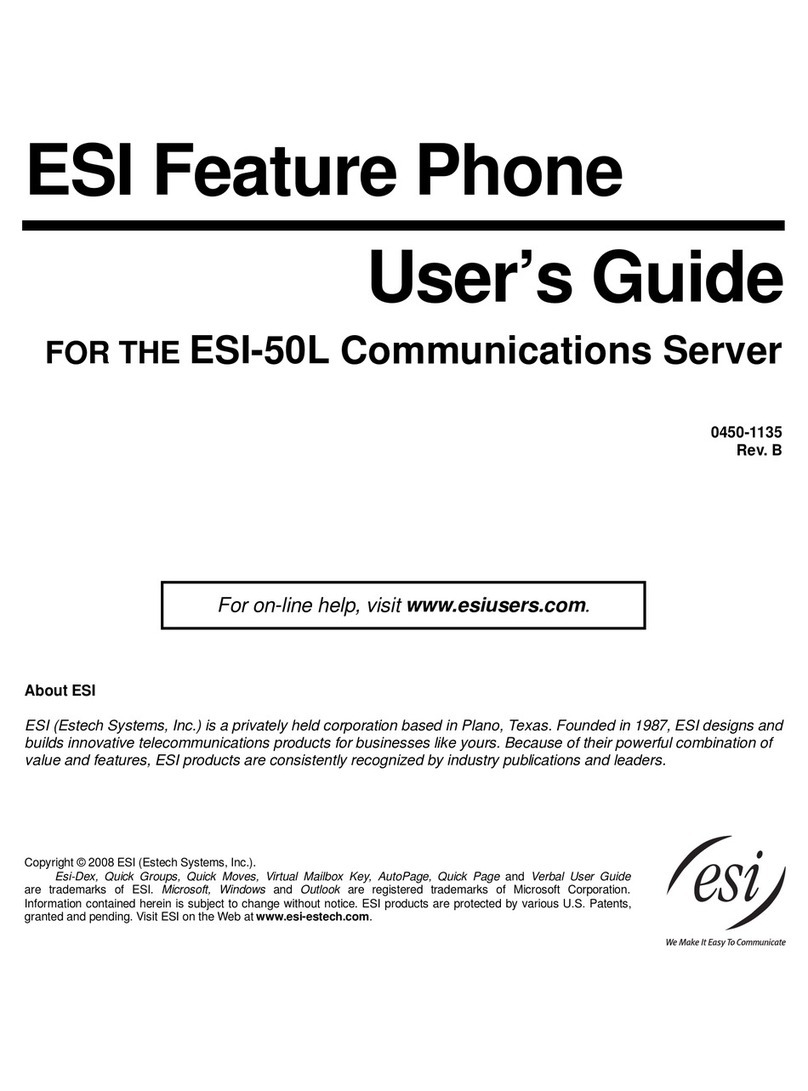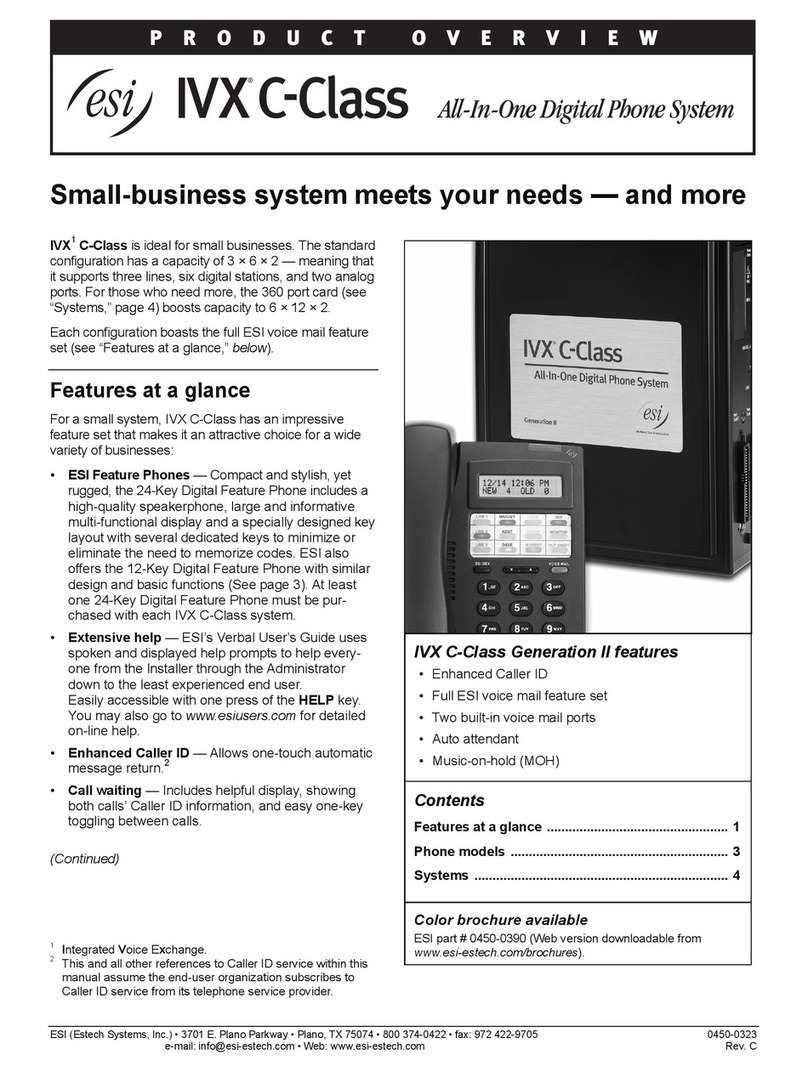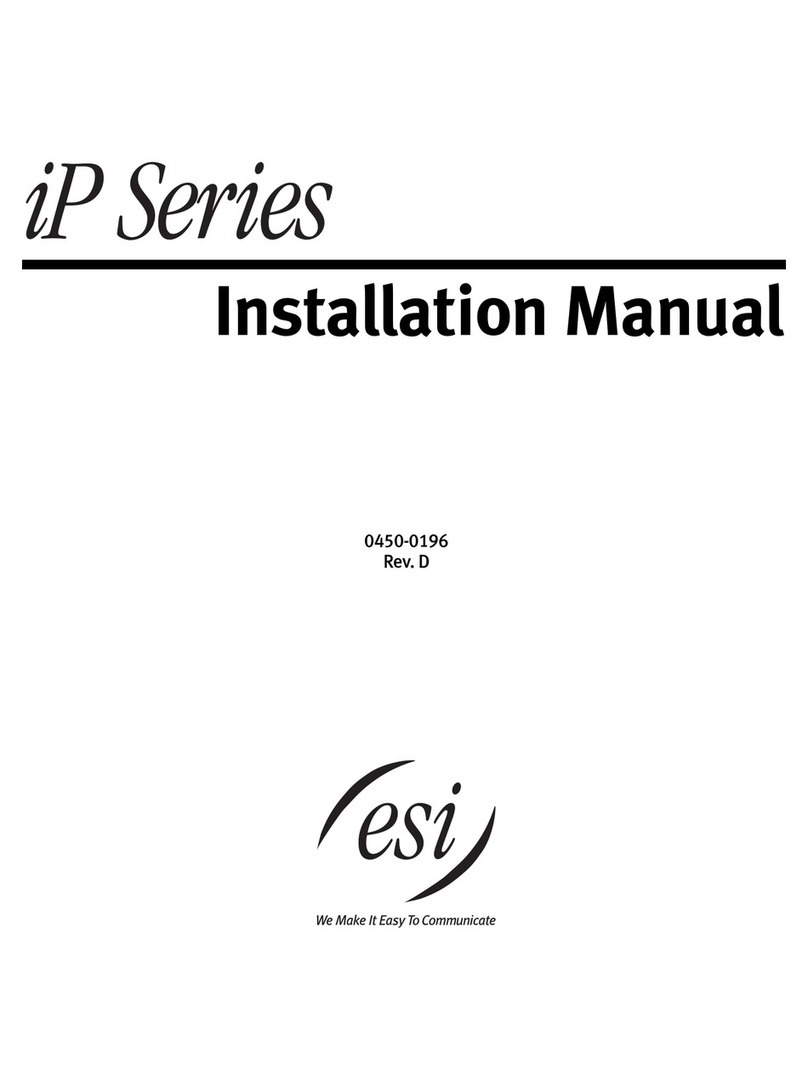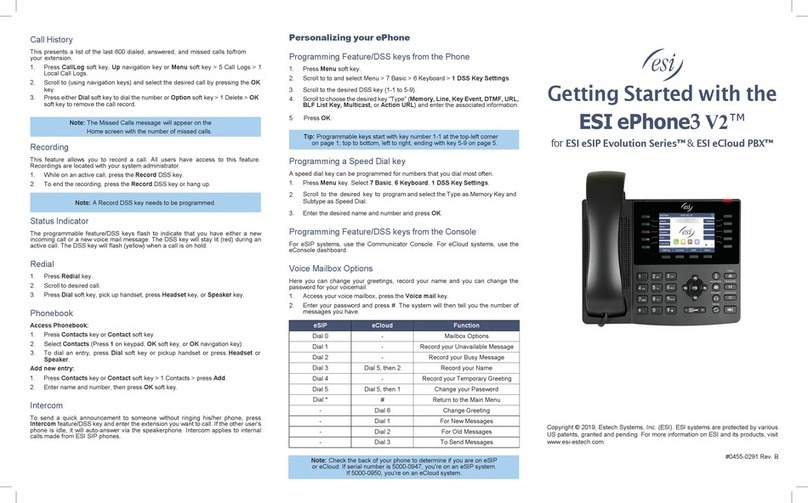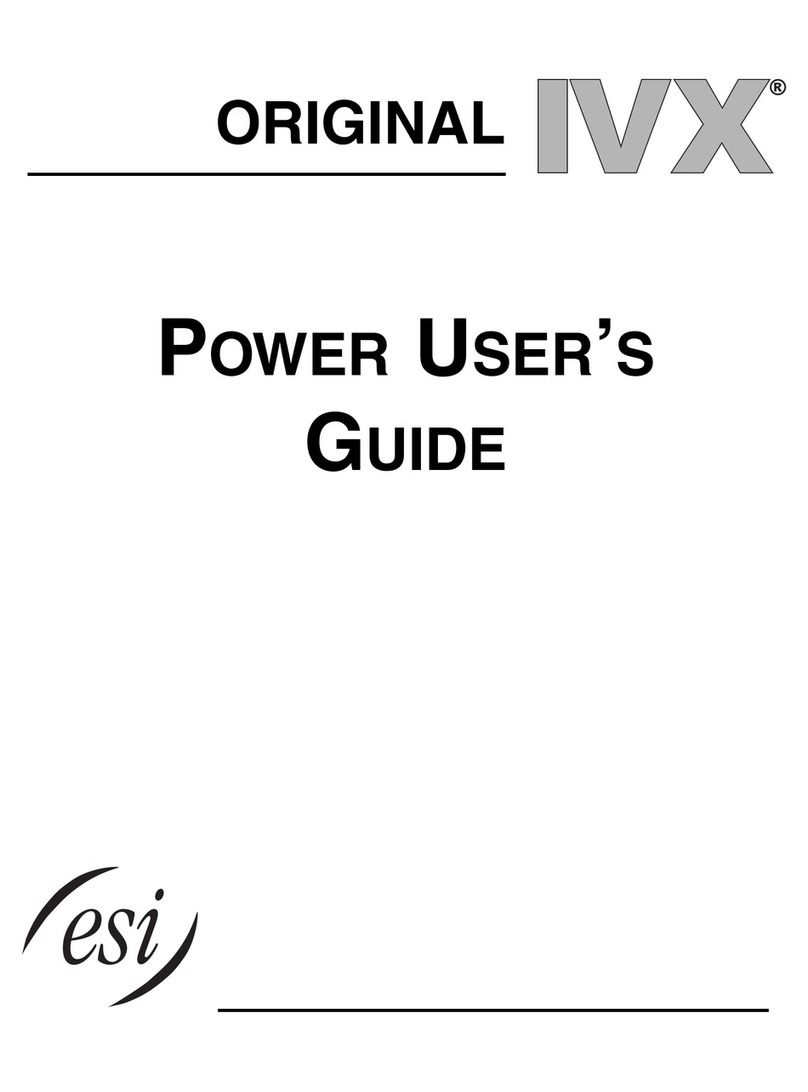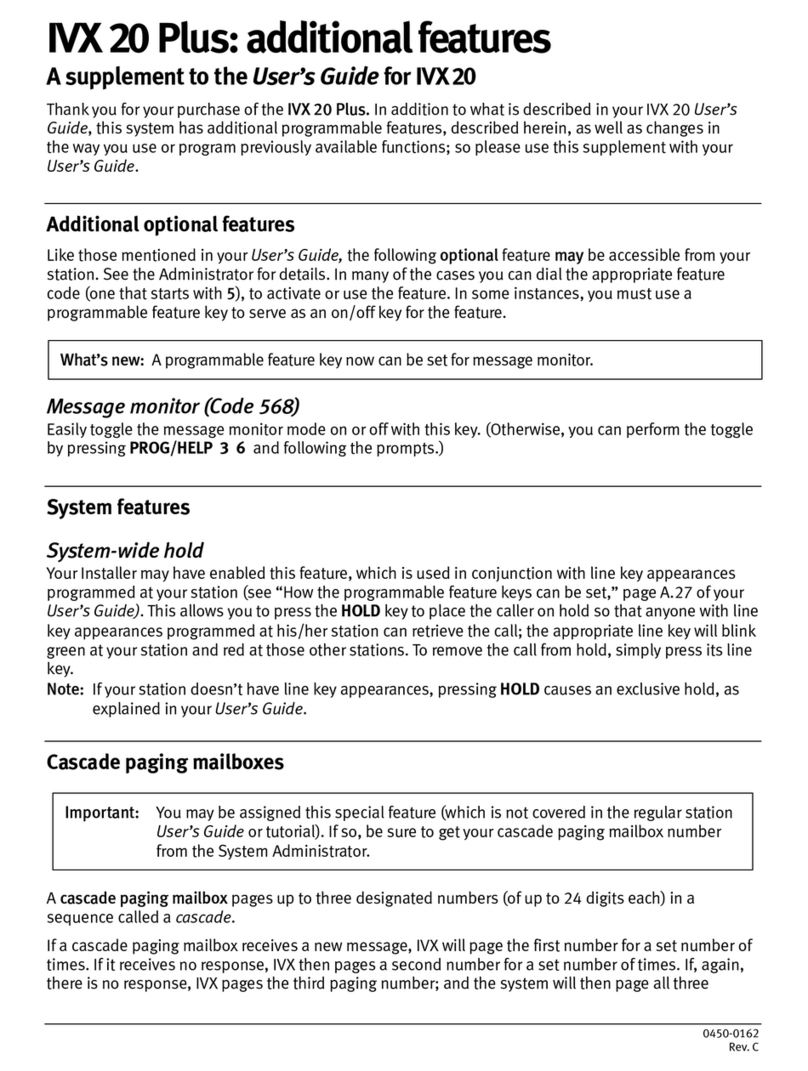Using voice mail
If you have new messages, your display will show the number of
new and old messages in your mailbox.
Retrieving messages from your station
1. Press VOICE MAIL.
2. When prompted, enter your password (if required): _____ #
The default password is 0(meaning, no password required).
The phone’s lower display will update to display the first eight
voice mail messages. Each new voice mail message will appear
with the word NEW in inverted text. You can use the scroll keys
(and ), below the lower display, to see the next eight voice
mail messages (and so on).
To play a message, press the programmable feature key
immediately to the left of the message. During playback, the
display will show the originator of the message, the duration
of the message, whether it’s new or old, and the time/date of
the message. (To see only this detailed information without
playing back the message, press the programmable feature key
immediately to the right of the message.)
To hear the next voice mail message in the list, press the
programmable feature key to the left of that message.
You can press any of the following keys anytime during the
message or during the prompt following the message.
1Pause — Pauses playback for one minute or until pressed again.
2Time/date to number — Toggles the upper display between
the time/date and the Caller ID number (if available).
3Reply — To automatically reply to a message from another
user (within the system). Begin recording your reply at the
tone; press 1to stop. You will then be returned to the original
message for further action.
4Rewind — Rewinds playback four seconds for each time you
press it during message playback. If pressed after the message
has finished, returns you to the message’s beginning.
5Fast forward — Advances playback four seconds each time
you press it.
6Copy — Copies a copy of the message to another user’s
mailbox or to a Quick Group. If you wish to add an
introduction, press 1when prompted. The phone system will
respond with the mailbox greeting and record tone. When
you’ve finished your recording, press 1to stop.
7Delete — Deletes the message.
9Save — Saves the message. It will be played as an old
message the next time messages are retrieved.
Note: 9 9 saves the message as a new message.
Hang up when finished. (If you hang up while a message is
playing back, the message will remain a “new” message.)
Retrieving messages from a remote location
1. At the main greeting, either press and enter your mailbox
number: ___________ or have the operator transfer you
by pressing VOICE MAIL and then , and entering your
mailbox number.
2. When prompted, enter your password (if required): _____ #
The default password is 0(meaning, no password required).
The phone system will announce the number of new and old
messages and play the oldest new message.
The additional key functions listed below may be used from a
remote location:
2Hear time/date — Pauses the message, plays the time/date
of the message and then resumes playback.
5Access user programming — Lets you change the
personal greeting or password.
Note: Fast forward is not available from a remote location.
8Main greeting — Returns you to the main greeting.
0Operator — Transfers you to the operator.
#Leave a message In another mailbox — When prompted,
enter the user’s mailbox number.
To disconnect — Use before hanging up (if pressed during
playback of a message, the message will be saved).
Mailbox personal greetings
You can record up to three personal greetings (PROG/HELP 1),
and then change between them as desired.
Example: “Hi, this is Bill. I’m away from my desk or on the
phone. You may reach the operator by dialing 0
now; or leave me a detailed message and I’ll
respond to it promptly.”
Special features
Monitor mode
You can program your phone to allow hearing a message as it is
being left in your mailbox, for your selective interception.
Call forwarding
Press CFWD and then press a station key (or enter an
extension) to forward your call to that station. To disable call
forwarding, dial CFWD and hang up.
Message Recycle Bin (un-delete)
Your phone system stores your 10 most recently deleted
messages in a Message Recycle Bin (PROG/HELP 9) to allow
you to recover messages that may have been deleted in error.
Off-hook indicator/message light
The red message light, located at the right corner of the phone,
indicates three conditions. A phone that’s off-hook glows solid
red (first priority), continuously “flutters” when ringing (second
priority) and blinks when that station has new voice mail waiting
(third priority). The indicator will light according to the priority of
the condition.
Headset jack
Your phone is equipped with a headset jack (located on the
bottom of the phone). To use a headset, first assign 5 6 4 to a
programmable feature key, making it a headset key; then plug
the headset into the phone. To answer a call, press the headset
key you programmed (to release the call, press the headset key
again). You can still use the handset at any time; however, to
switch back to headset mode, you must press the programmed
headset key before placing the handset back in its cradle.
(For more details, see the User’s Guide.)
Using help mode
Your phone’s help mode is designed to help you learn about
phone features, how to use your phone, how to use voice mail,
and how to handle calls and messages (user tutorial). To access
one of these topics, press PROG/HELP and choose from the menu.
While programming a feature on your phone, you can press
PROG/HELP to hear a more detailed description of that feature.
The on-board user tutorial — PROG/HELP 0 — explains all aspects
of call and message handling in a logical, step-by-step manner.
Programming your phone
Setting your phone preferences
Press PROG/HELP to access programming, and then select
from the menu choices. During any programming step, you can
press PROG/HELP for a detailed description of the feature.
0 Help
1How to use the phone
2How to use voice mail
3Phone features
4User tutorial
1 Select personal greeting
1 Record
2 Delete
3 Hear
2 Programmable feature keys
3 Station options
1Call waiting
2Personal greeting reminder
4Dial tone preference
5Hands-free answer
6Monitor mode
4 Station audibles
1Station ring tone
2Station ring volume
3Message ring
5 Password
1 Enter
2 Delete
3 Hear
4Security level
6 External notification
7 Personal Call Routing
9 Message Recycle Bin
Note: Certain items shown in the menu above may not be
applicable to your specific ESI system. Consult your
System Administrator for more information.
Programmable feature keys
There are two methods for programming your phone:
• Direct programming — Select the key you want to program,
and hold it down for at least two seconds. This not only
initiates programming but also lets you immediately program
that specific key.
• Traditional programming — Press PROG/HELP. The Verbal
User Guide will speak to you, walking you through the full
menu, during which you can choose the appropriate option.
The programmable feature keys can be programmed as:
• Line keys — If programmed with a two-digit line number, the
key will become a line key providing lamp information and
outside line access.
• Station keys — If programmed with a three- or four-digit
extension number, the key will provide station lamp status and
direct station access and transfer.
• Speed-dial keys — Can be used for automatic dialing of
frequently called outside numbers. Enter the line access code
(9, 8, or 7) plus the phone number.
• Additional-feature keys — Depending on your system, these
may include day/night control, service observing, agent log-on,
system speed dial, personal greeting, etc. See the System
Administrator for assistance.
Once you have programmed a programmable feature key, the
default system name for the item (e.g., a person’s name for a
station key) will appear. You can customize that name (up to
10 characters in length) on a per-extension basis by using your
phone’s dialpad.