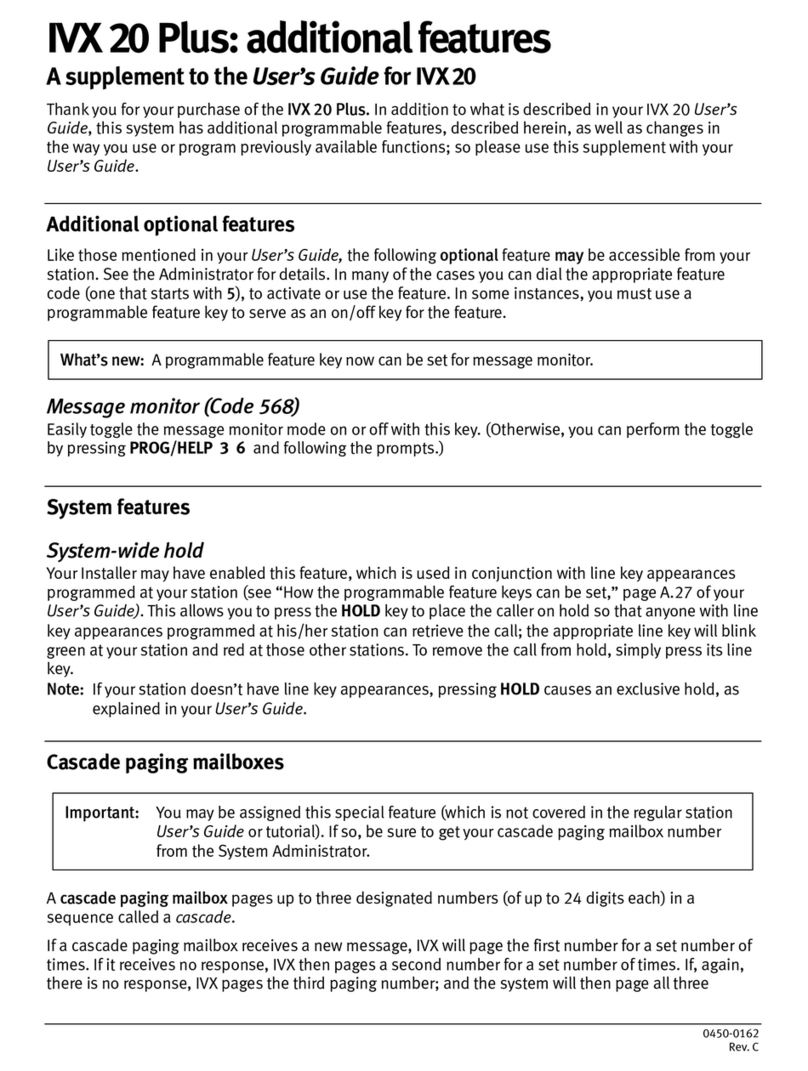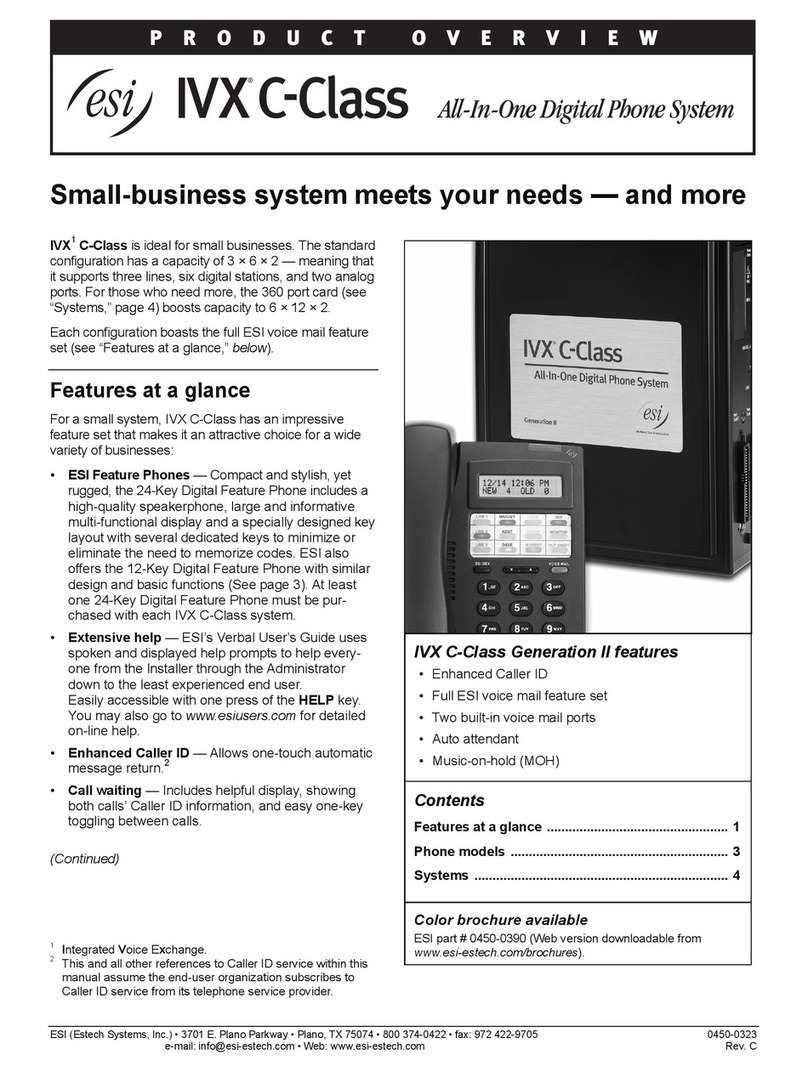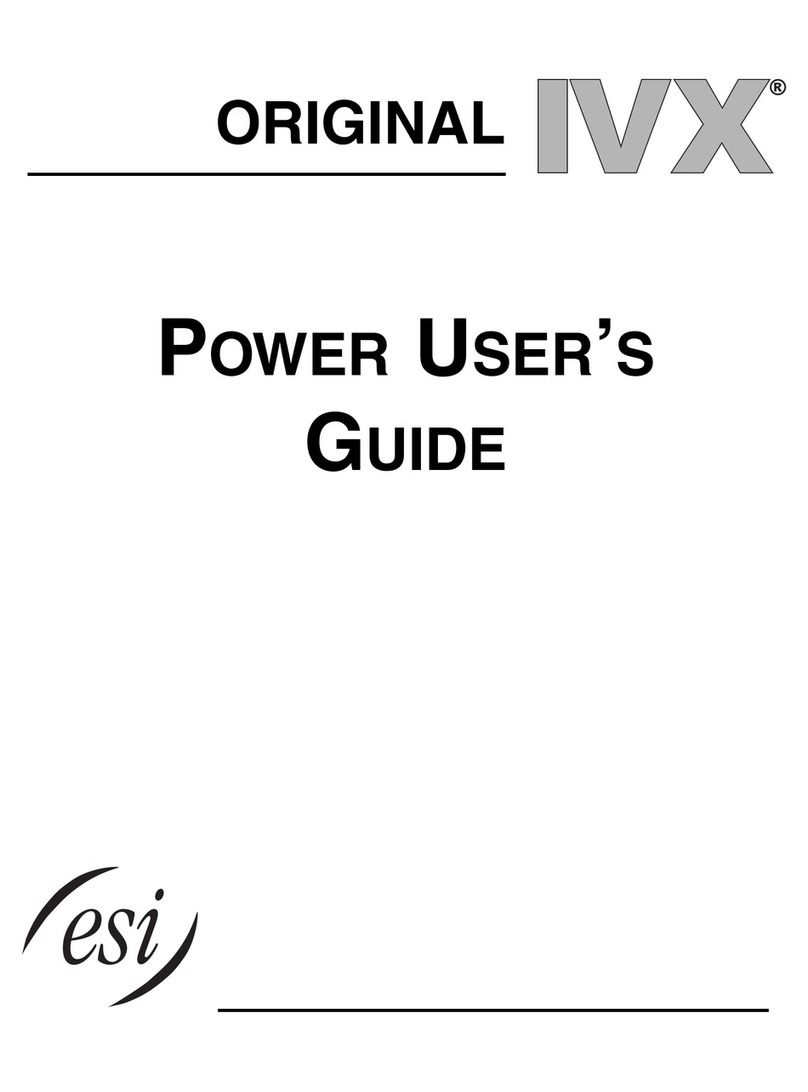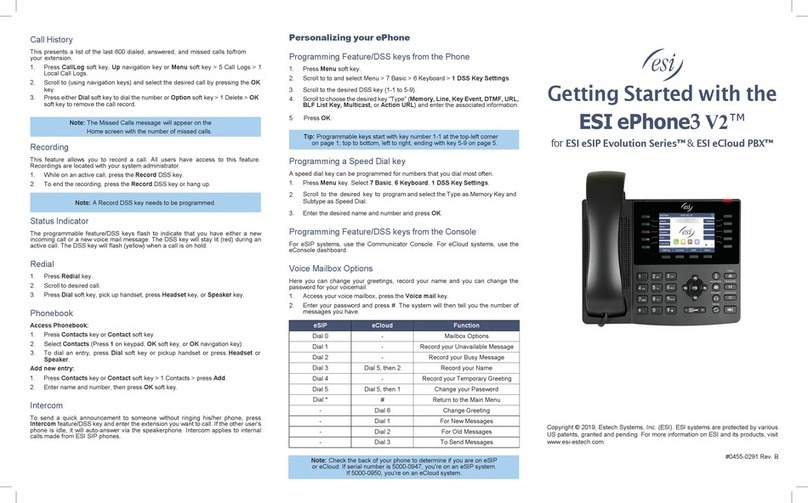Table of contents
General description.............................................................................................................A.1
Hardware overview/installation............................................................................................ B.1
System programming: an introduction.................................................................................. C.1
Function 1: System parameters ............................................................................................ D.1
Function 11: Initialize............................................................................................................................................................D.1
Functions 12 and 13: Installer and Administrator passwords...........................................................................................D.1
Function 14: Set time/date...................................................................................................................................................D.1
Function 15: System timing parameters...............................................................................................................................D.2
Function 16: System feature parameters..............................................................................................................................D.3
Function 17: System speed-dial ...........................................................................................................................................D.3
Function 18: Serial maintenance port baud rate ..................................................................................................................D.4
Function 2: CO lines..............................................................................................................E.1
Function 21: CO line programming ....................................................................................................................................... E.1
Function 22: CO access/denial tables ................................................................................................................................E.10
Function 23: CO line parameters........................................................................................................................................ E.14
Function 24: Caller ID.......................................................................................................................................................... E.16
Function 3: Extension programming....................................................................................... F.1
Function 31: Extension definition and routing.......................................................................................................................F.1
Function 32: Extension feature authorization........................................................................................................................F.9
Function 33: Department programming ..............................................................................................................................F.11
Function 35: Extension button mapping..............................................................................................................................F.13
Function 4: Auto attendant programming .............................................................................. G.1
Function 41: Auto attendant branch programming ..............................................................................................................G.1
Function 42: Announce extension number...........................................................................................................................G.5
Function 43: Automatic day/night mode table.....................................................................................................................G.5
Function 5: Voice mail programming ..................................................................................... H.1
Function 51: Maximum message length ..............................................................................................................................H.1
Function 52: Message purge control.....................................................................................................................................H.1
Function 53: Guest/info mailboxes ......................................................................................................................................H.2
Function 54: Group mailboxes and the broadcast mailbox..................................................................................................H.3
Function 55: Message notification........................................................................................................................................H.4
Function 56: Cascade paging mailboxes..............................................................................................................................H.5
Function 57: Q & A mailboxes...............................................................................................................................................H.6
Function 58: Message move and delete...............................................................................................................................H.7
Function 6: Recording...........................................................................................................I.1
Function 61: Re-record system prompts and ID branches..................................................................................................... I.1
Function 62: Record directory names .................................................................................................................................... I.2
Function 63: Message-on-hold (MOH) programming............................................................................................................ I.3
Function 7: Reports .............................................................................................................. J.1
Function 8: IP PBX programming........................................................................................... K.1
Function 82: Local IP PBX programming...............................................................................................................................K.1
Function 83: Esi-Link programming ...................................................................................................................................... K.4
Index
Appendix I: User’s Guide • Appendix II: Worksheets