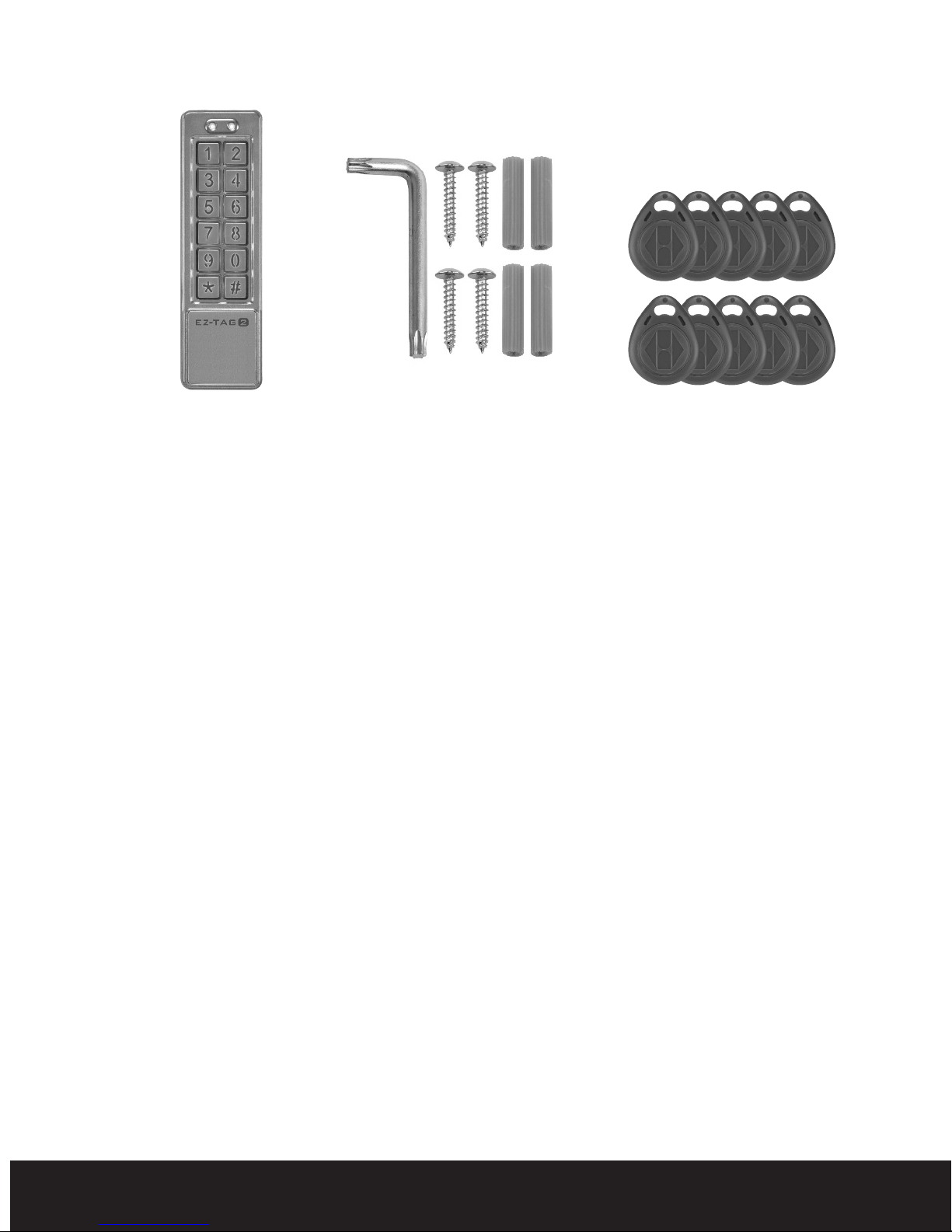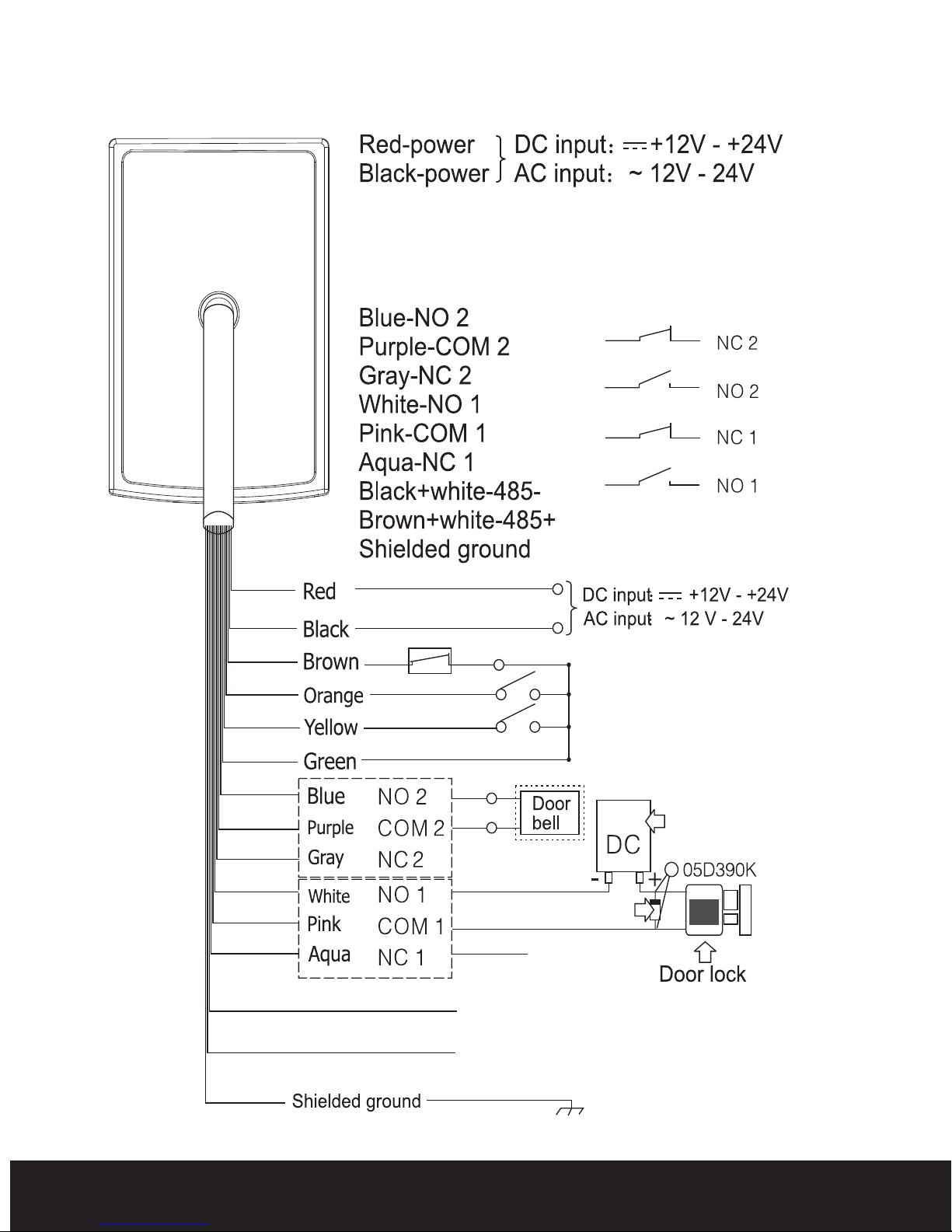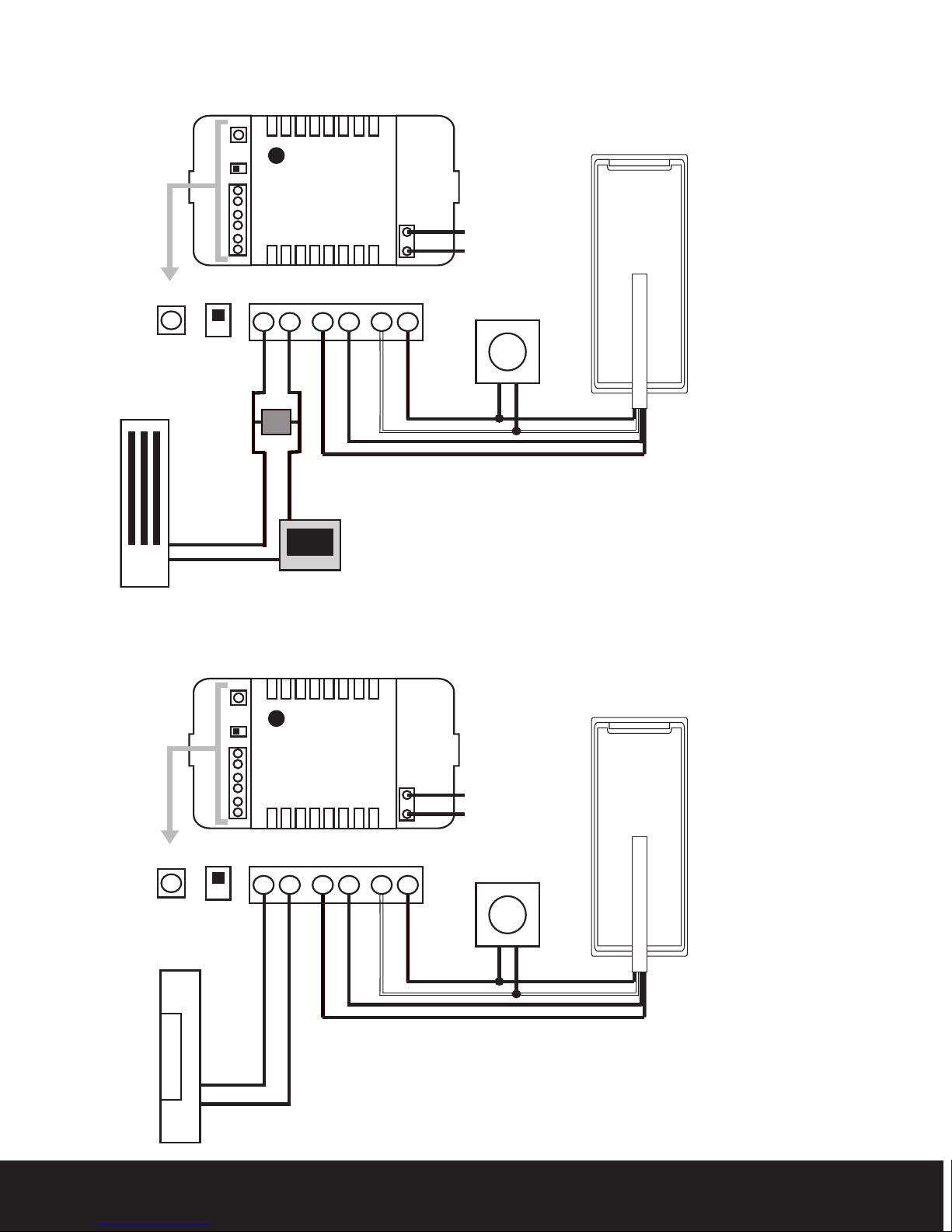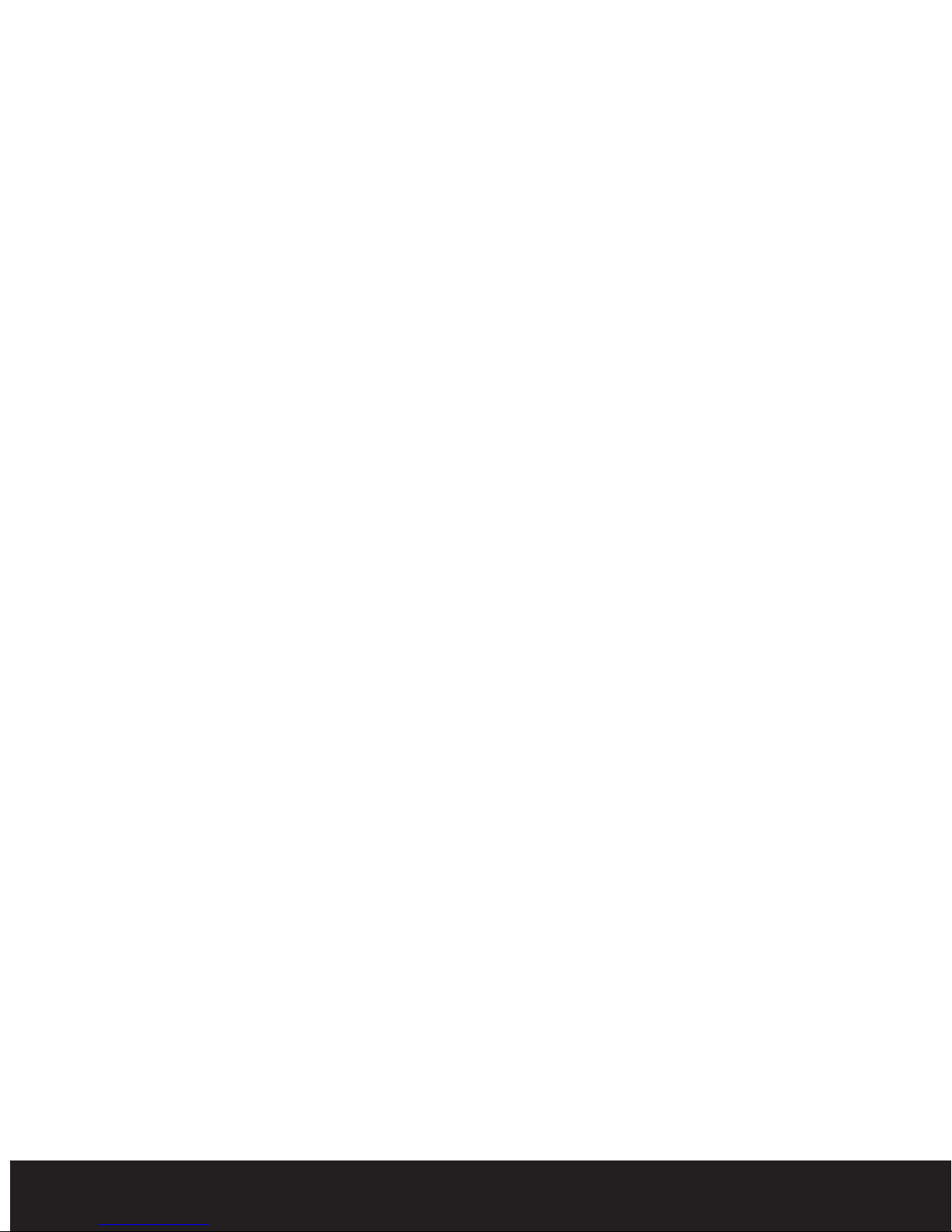Deleting a Tag/Pin number from Zone1
1. Enter programming mode
A Lo g bleep will be heard a d the gree power LED will tur ora ge.
2. Enter the location number of the pin number/tag you wish to delete
using a 3 digit format (xxx).
The red LED will illumi ate.
3. Press the star * key twice.
The LED will ow tur gree .
Deleting a Tag/Pin number from Zone2
1. Enter programming mode
A Lo g bleep will be heard a d the gree power LED will tur ora ge.
2. Press the * key followed by the 4 key
The ora ge LED will start to flash
3. Enter the location number of the pin number/tag you wish to delete
using a 2 digit format (xx).
The red LED will illumi ate.
4. Press the star *key twice.
The LED will ow tur gree .
How to load factory default settings
1. Enter programming mode.
A Lo g bleep will be heard a d the gree power LED will tur ora ge.
2. Press the *key followed by the 8 key the orange LED will start
to flash.
3. Press the 9 key twice.
O e bleep will sou d a d the System will automatically come out of
programmi g mode.
How to Disable the rear tamper
1. Enter programming mode.
A Lo g bleep will be heard a d the gree power LED will tur ora ge.
2. Press the *key followed by the 6 key the orange LED will start
to flash.
3. Press the 0 key followed by the 1 key.
The rear tamer is ow off.
How to Enable the rear tamper
1. Enter programming mode.
A Lo g bleep will be heard a d the gree power LED will tur ora ge.
10
EZ-TAG2 Manual.qxp_Layou 5 29/01/2015 08:16 Page 10