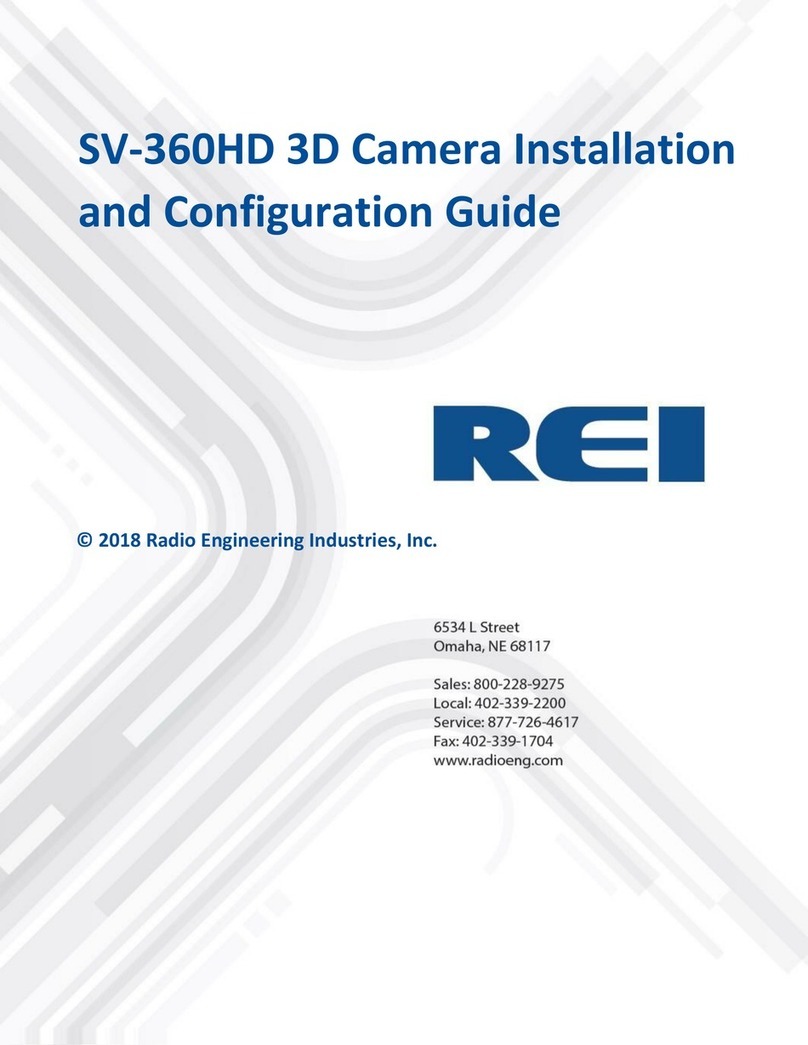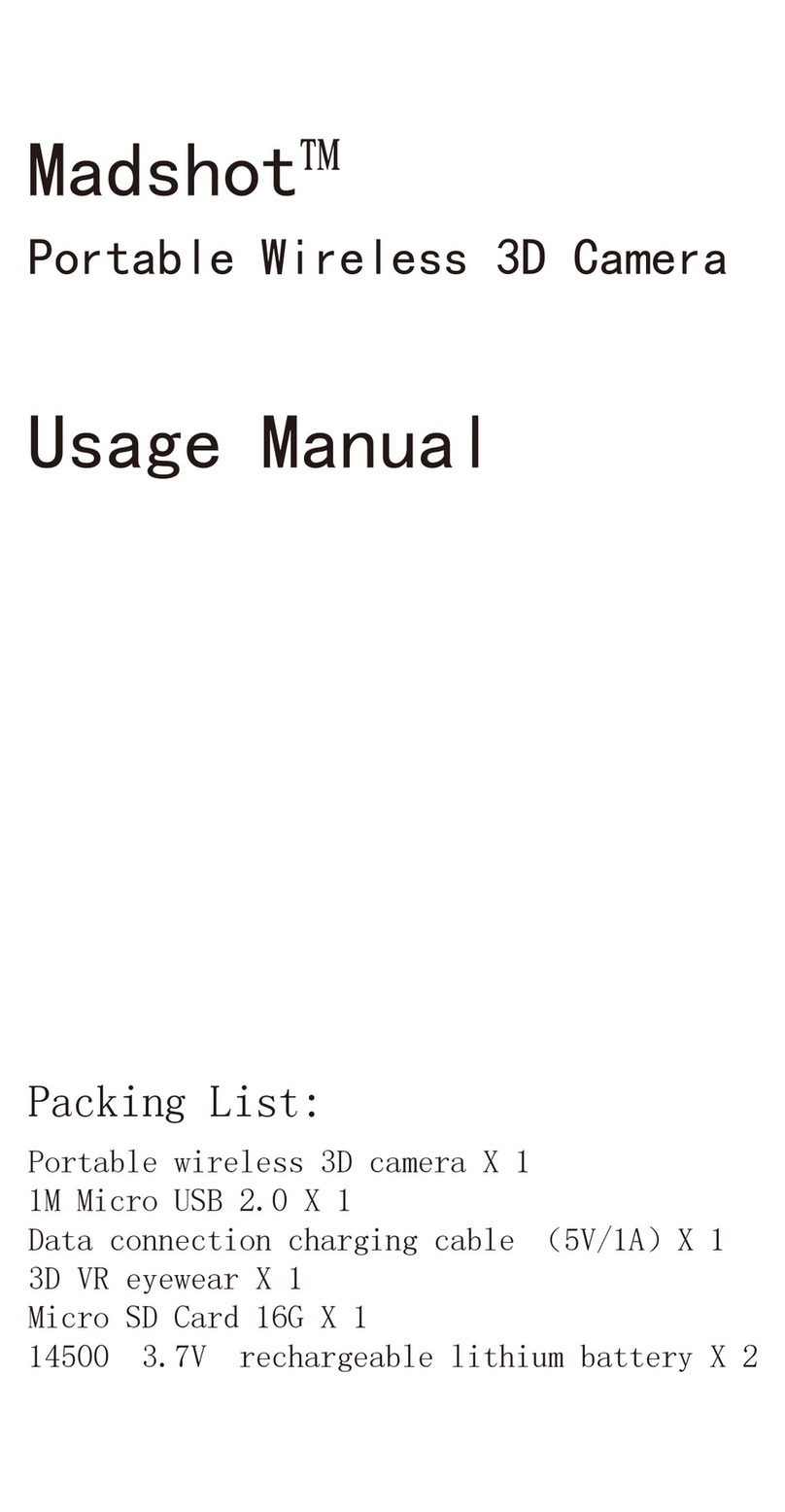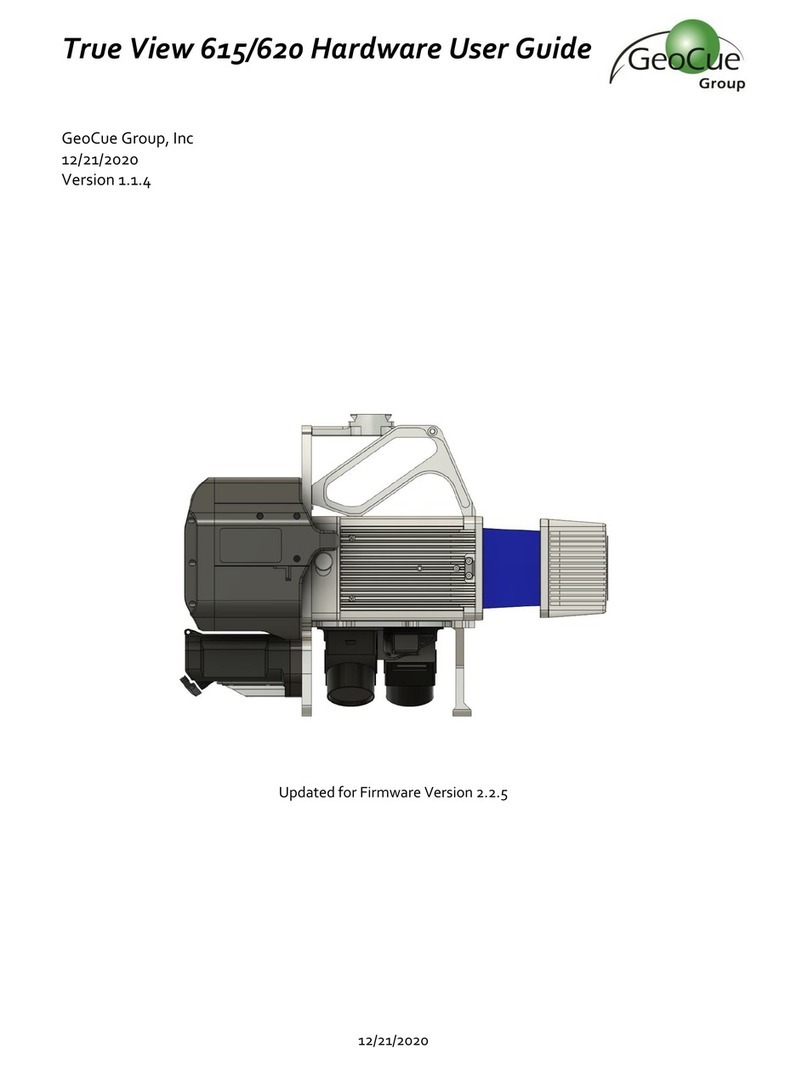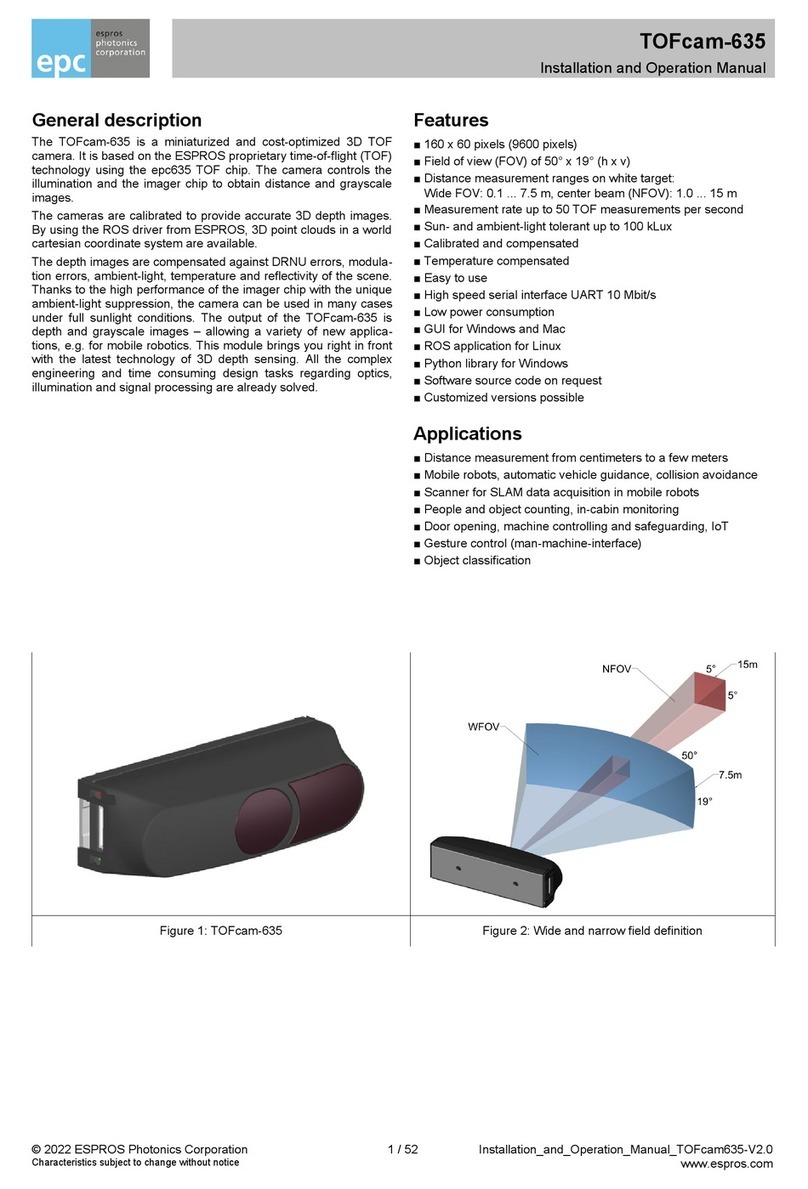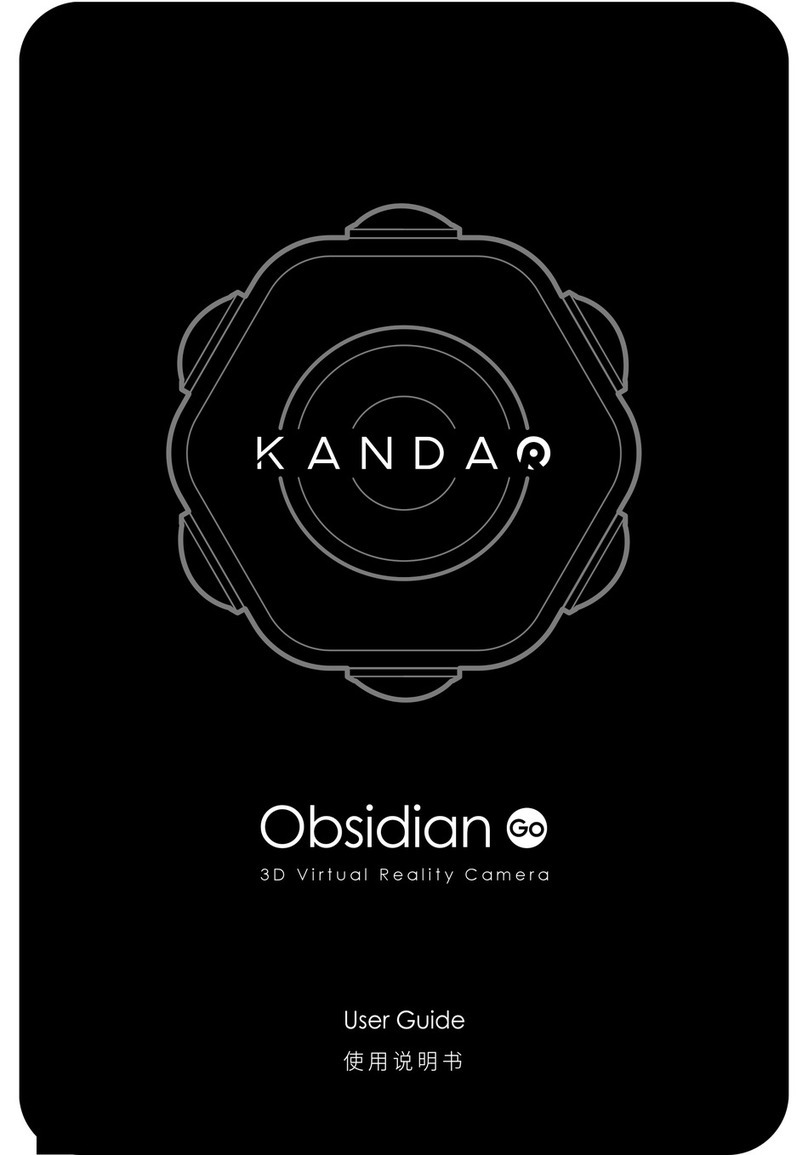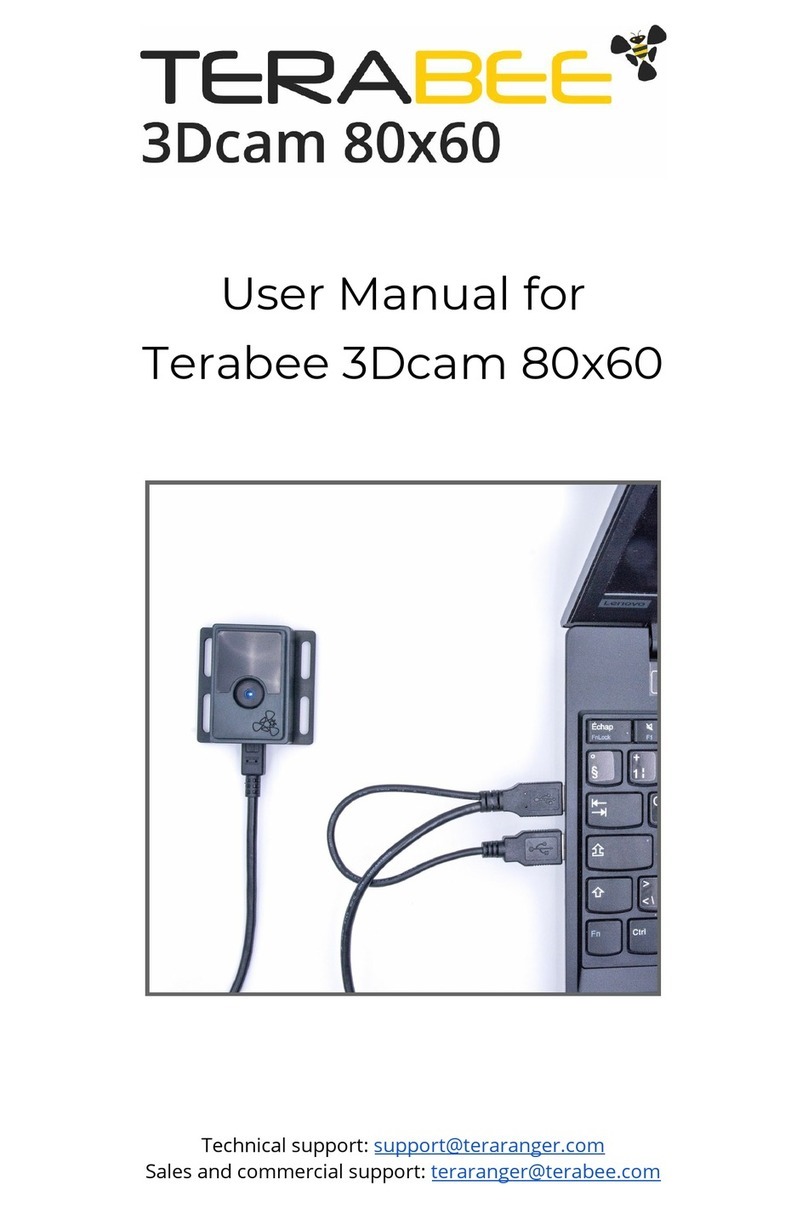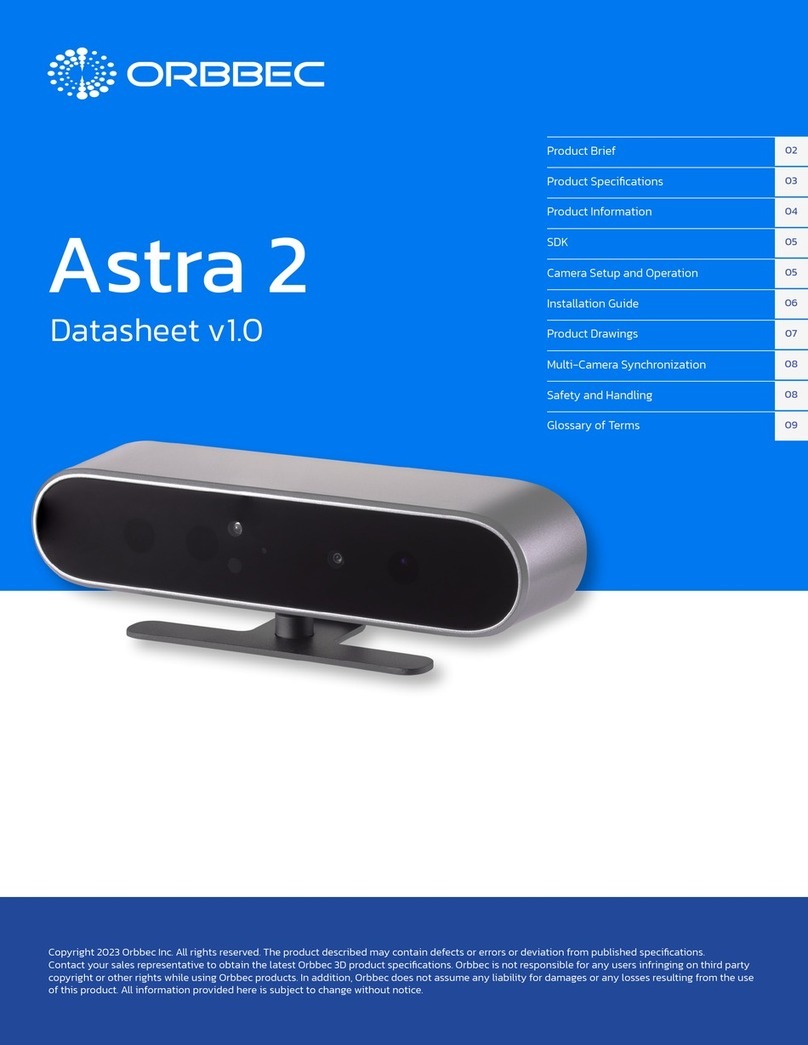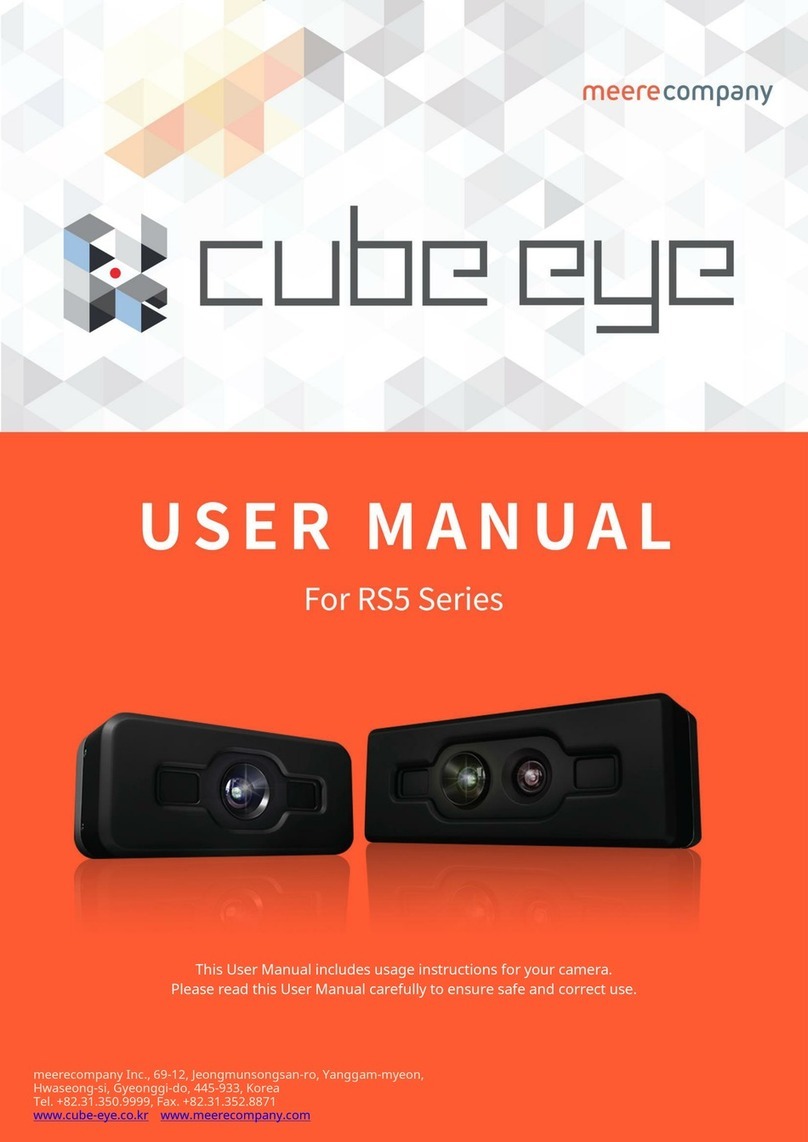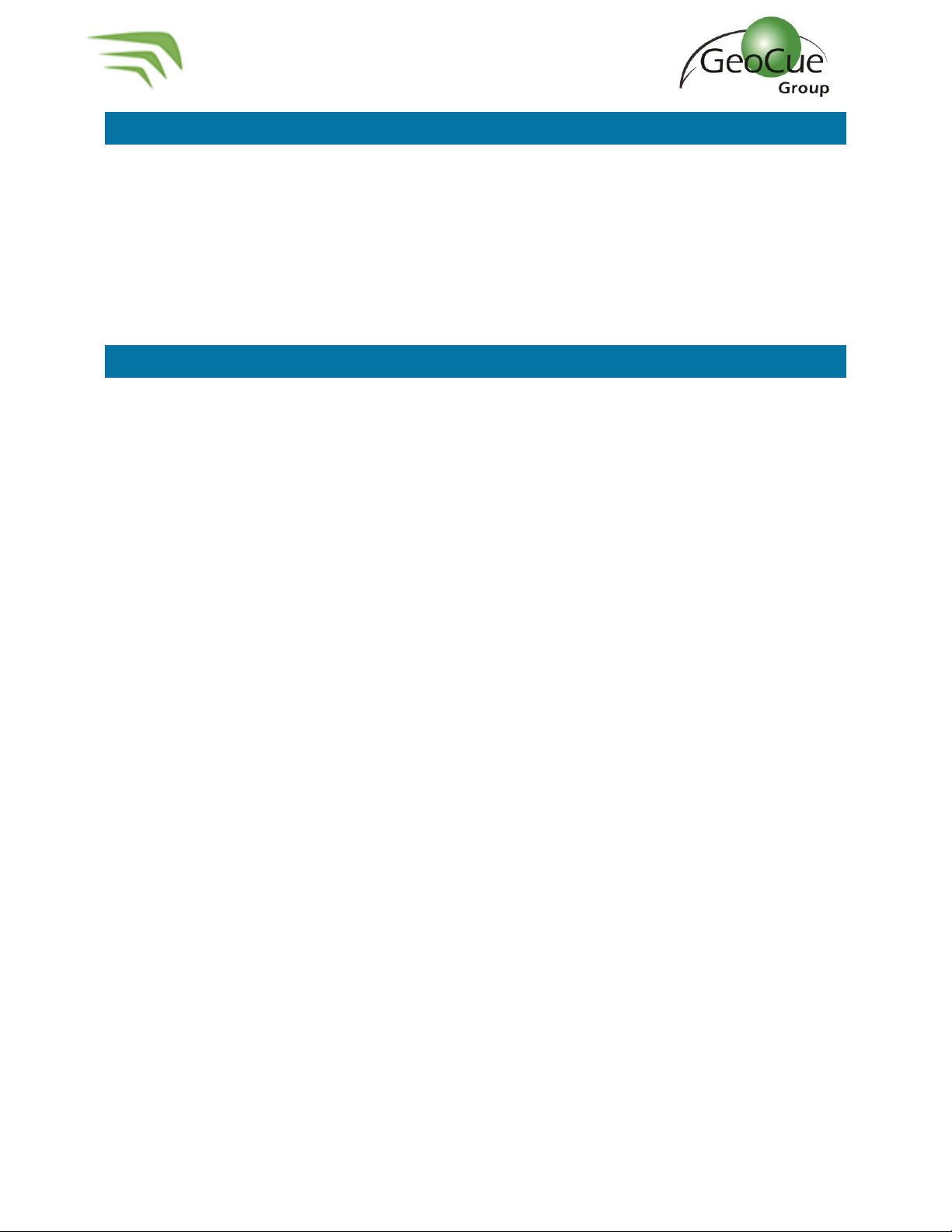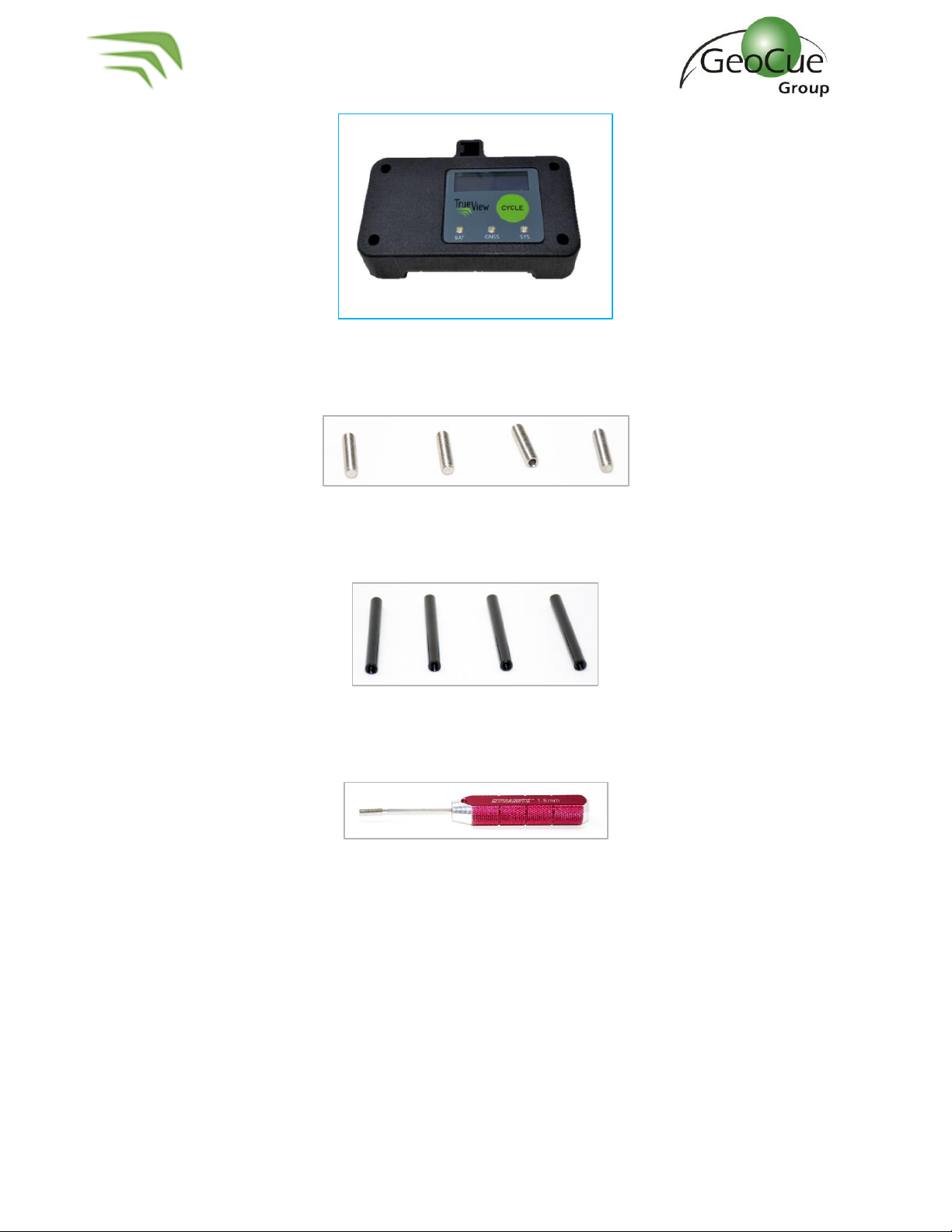True View 515 Hardware User Guide
2 True View 515 Hardware User Guide 10/26/2021
Contents
About GeoCue Group, Inc. ......................................................................................................................4
About True View® 515............................................................................................................................. 5
A True View Cycle ................................................................................................................................... 5
True View Hardware Integration Kit (M600)............................................................................................6
Installing the Top Plate and Controller Box .........................................................................................6
Installing the Ronin Mount ................................................................................................................ 10
True View Hardware Integration Kit (M300) ............................................................................... 12
Installing the Controller Plate, Antenna Mast Base .............................................................. 12
Installing M300 True View Mounting Bracket.................................................................................... 14
True View 3DIS Installation ....................................................................................................................17
True View Battery ................................................................................................................................. 21
True View Data Storage Devices...........................................................................................................22
UMS..................................................................................................................................................22
Camera SD Cards ..............................................................................................................................22
System Configuration File (SCF)........................................................................................................22
Core Configuration File (CCF)............................................................................................................ 23
CCFSection6 –POS ....................................................................................................................... 23
CCFSection8 –Camera..................................................................................................................24
CCFSection11 –Configuration Laser.............................................................................................. 25
CCFSection15 –Battery.................................................................................................................26
CCFSection16 - Cycle .................................................................................................................... 27
CCFSection17 –Storage Auto Delete ............................................................................................ 28
True View 515 Field Operations.............................................................................................................28
1. Base Station ..............................................................................................................................28
2. Pre-Flight ..................................................................................................................................29
3. Disable Obstacle Avoidance ...................................................................................................... 30
4. Center of Gravity (GC) Calibration ............................................................................................. 31
5. Controller Box LEDs .................................................................................................................. 32
6. Heading Alignment Maneuver................................................................................................... 35
7. After Landing ............................................................................................................................ 36