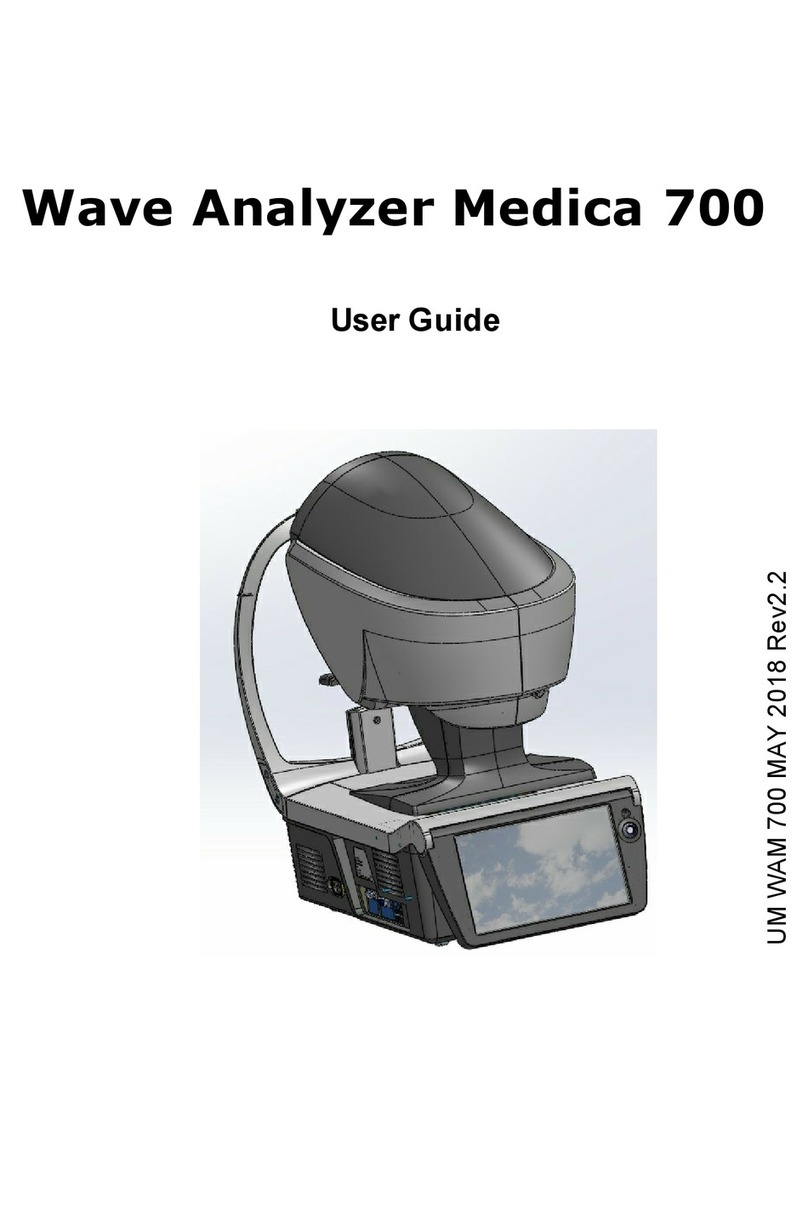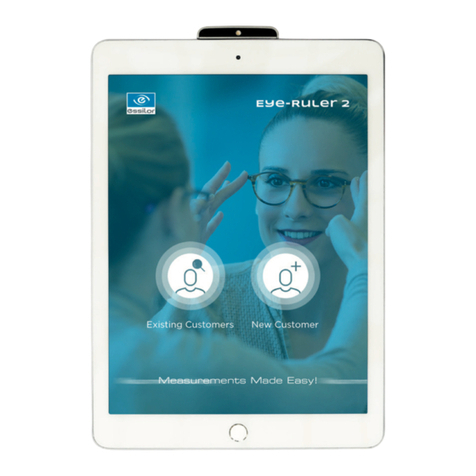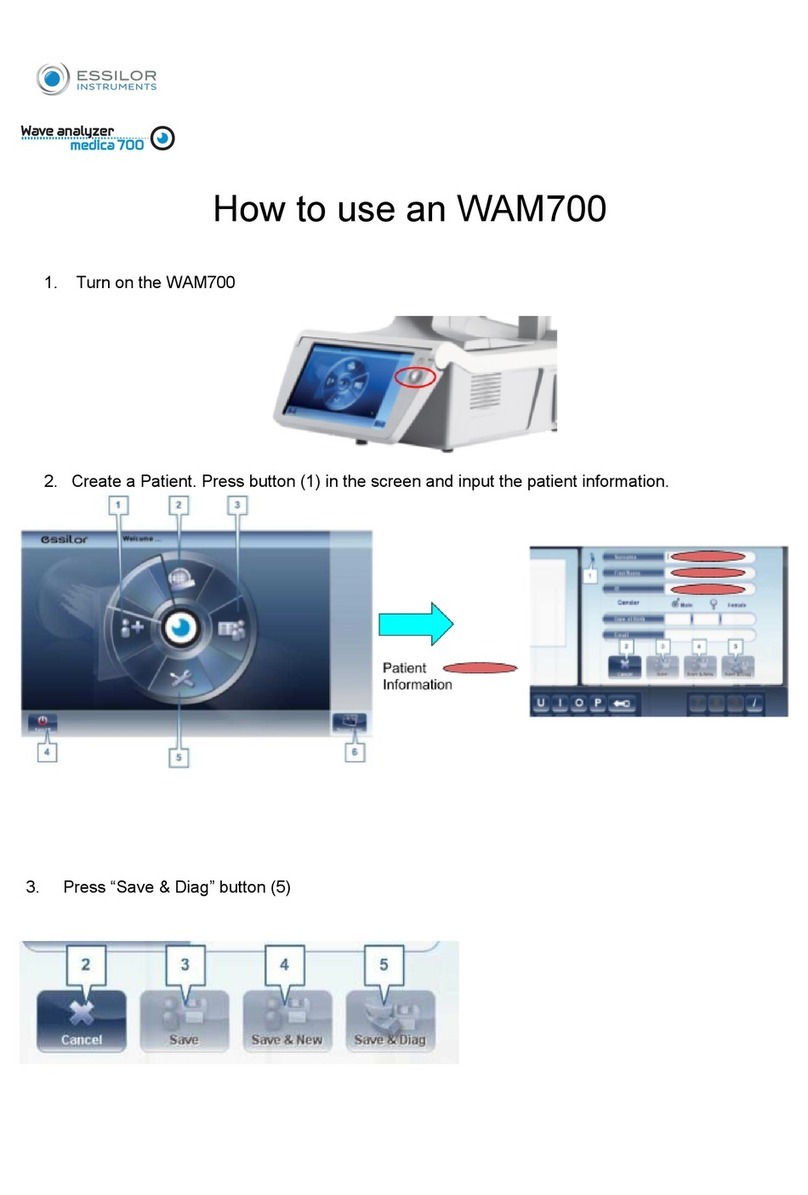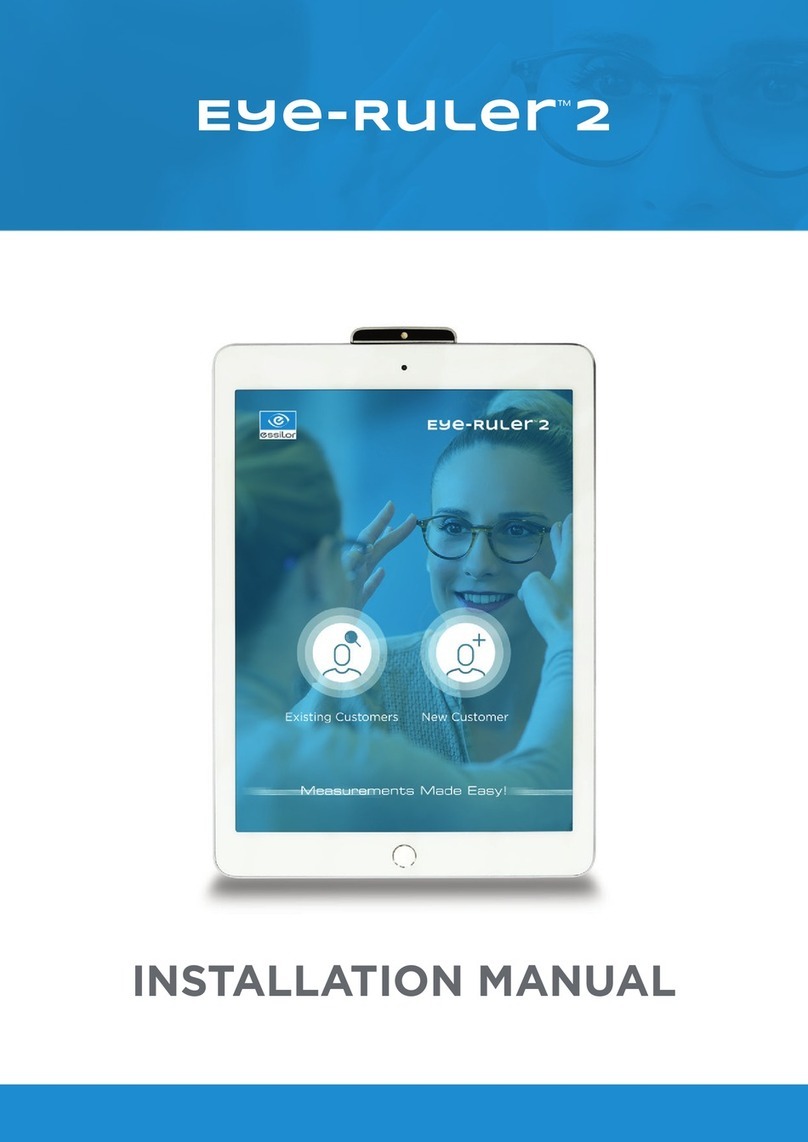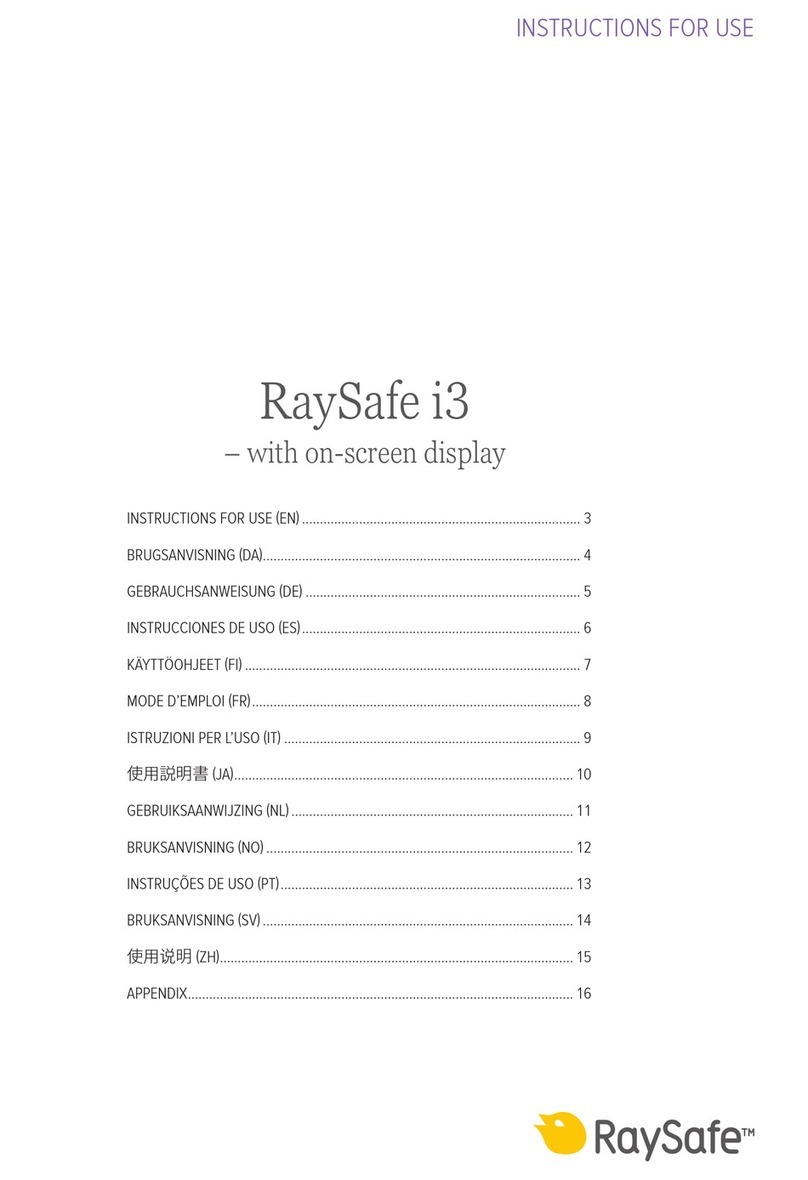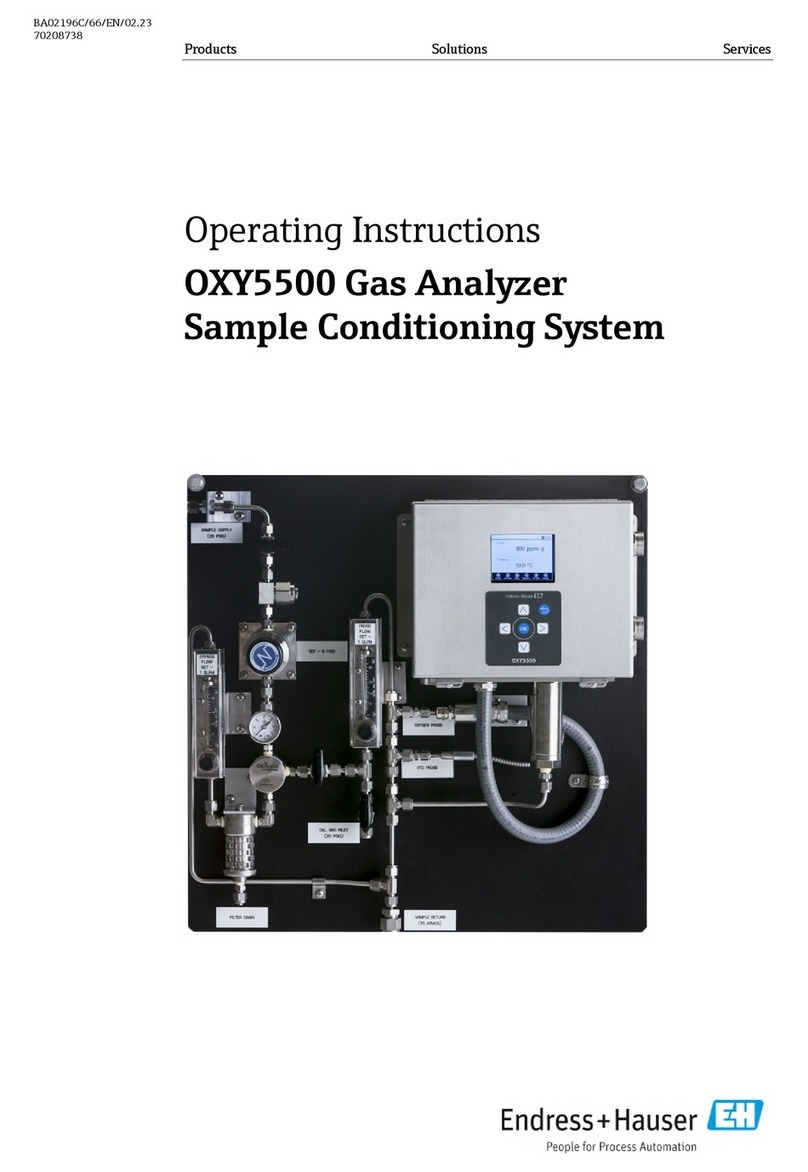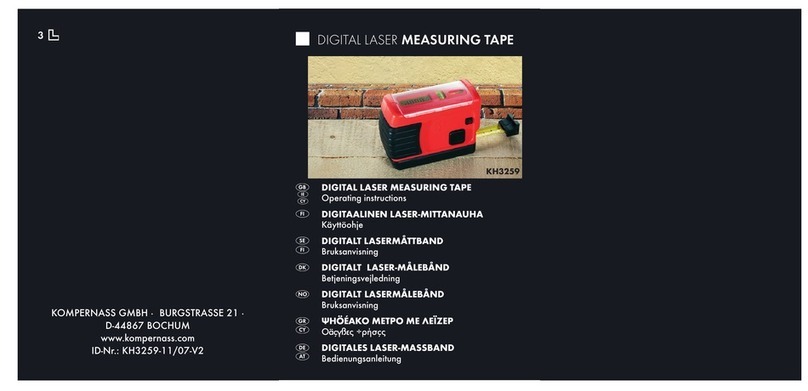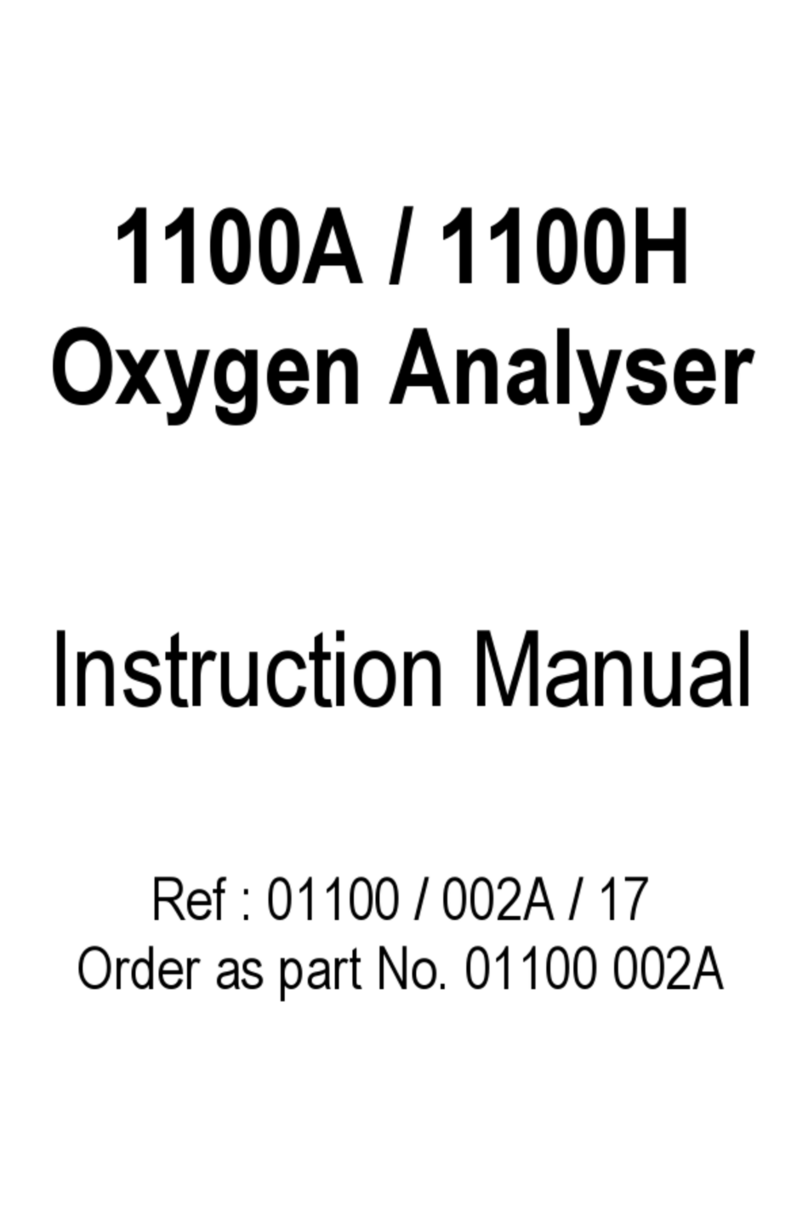Essilor Visioffice User manual

Quick Reference Guide

For Technical Assistance, please contact the Visioffice Support Group at: 1-877-457-3760 ext. 3, or visioffice@essilorusa.com
www.essilorvisioffice.com

Contents
Your Visioffice System
Measuring
Frame Styling
Patient Education

Your Visioffice System
3
Welcome to your new Visioffice System!
Turn on the Visioffice by moving the Master Power Toggle into the “UP” position.
The Master Power Toggle is located in the rear access panel of the Visioffice.
Select the appropriate Patient Category
from the Visioffice Home Screen based on
the patient’s prescription
Press on the File Button on the top right
of the screen to enter the Patient File
Data to be stored in the Patient Record

Measuring
4
Adjust the frame for your patient, ensuring precise fit and comfort. Remove the demo lenses from fullrim frames,
and remove stickers or markings from the lenses on rimless or semi-rimless frames.
1Attach the Visioffice Tracking Clip to the frame by holding the frame bridge and the Frame Clip facing up
2Place the frame in the lower supports
3Extend the frame clip to allow the top of the frame to rest in the upper supports.
4Align the Central Marker with the center of the Frame Bridge and ensure that the frame still rests against the
back of the supports before returning the frame to your patient.
Patient Preparation
The key to providing the best quality measurement results is properly preparing the patient for the recording. Explain
to your patient the added value of these measurements as part of your dispensing process.
“Now that you have chosen your new frames, we will use the very latest in measuring technology to
personalize your lenses, ensuring you the best vision possible. I will capture a few videos of you in front
of the mirror and will instruct you throughout the process.”
Frame Fitting
21 3 4
Reconfirm the frame fitting adjustment and patient comfort before continuing.

Measuring
5
1Position your patient in front of the Visioffice,
roughly 30 in from the mirror with their feet and
shoulders squarely facing the unit.
2Select the Measuring Tab at the top of the screen.
3Press the Camera icon to select the Far Vision
Measurement.
4Adjust the patient’s distance from the Visioffice,
using the tracking detector until an acceptable
distance is achieved.
5Raise or lower the Camera to patient’s eye level.
6Position the Upper Frame Clip Marker on a
horizontal line with the LE and RE references,
ensuring detection of all green trackers.
7Verify that the Frame Clip is still centered on
the frame and that the Frame Adjustment is still
comfortable for the patient.
Patient Positioning
Correct Not Correct
You can now begin the Measurements
7
!With Visioffice Table Top, use a rotating stool without
seatback or arms. Rotate the stool for position
adjustments, then block during measurement recording.
4
5
6
3
1. Static Front View
2. Rotational Three-Quarter View

Quick Tip
6
Lighting Adjustment
While positioning the patient, if the Red Tracking Line is flashing, adjust the Visioffice Luminosity Settings:
- If the image is too dark, move the luminosity slider to the right
- If the image is too bright, move the luminosity slider to the left
Measurement Confirmation
When verifying an image, if the Corneal Reflections are not visible or properly tracked, or if the Red Targets are
not accurately aligned with the Tracking Markers, choose the image immediately before or after the automatically
selected image and perform the same checking process for corneal reflections and marker detection.
Posture Verification
Check the patient’s Head Rotation and Head Inclination values; remember them for later comparison.
Head
Rotation
Head
Tilt
Head Inclination
!Patient Head Inclination can be compared between the Front & Rotational View images to
verify that the patient has a consistant and natural posture. If the variance is >3°, please
restart the two video captures with a more comfortable vertical head posture.
In most cases, Patient Head Rotation on the Front View image should not exceed 5°. If there is
an instance that the Head Rotation is >5°, verify that the Frame & Tracking Clip are properly
positioned and that your patient’s feet & shoulders are squarely facing the Visioffice mirror.

Measuring
7
Static Front View
1Ask your patient to look at the bridge of his/her nose in the mirror
and to remain still.
2Press Camera button to start Video Recording.
Visioffice will record a video for a few seconds and select the most
acceptable image.
Image Verification
3Verify two things:
1. Patient Corneal Reflections are visible and identified
2. All markers are accurately aligned with the red targets
Correct
Not
Correct
Not
Correct Correct
Press OK to confirm the image.
Do not adjust frame or clip between images.
3

Measuring
8
5Once all items are verified, press the OK button to accept the images and return to
the Measuring screen.
If only Standard and Position of Wear measurements are required, begin
Lens Boxing. For presbyopes, continue through the additional Personalization
Measurements before Lens Boxing.
Rotational Three-Quarter View
1Ask your patient to look at the bridge of his/her nose in the mirror.
Image Verification
3Press the Camera button to begin recording as the patient rotates
their head. Visioffice will record for a few seconds, automatically
selecting the most acceptable image with a Head Rotation angle
closest to 20°.
4Verify three things:
1. Your patient is focusing at his/her image in the mirror
2. Your patient’s corneal reflections are visible and detected
3. All markers are acurately aligned with the red targets
If these three conditions aren’t met, choose the image immediately before or after the automatic selection
and apply the same checking process for corneal reflections and tracking markers.
Compare your patient’s Head Inclination from the Front View, verifying that the value variation does not
exceed 3°.If the variation is greater than 3°, restart the two video captures with a more comfortable
vertiwcal head posture in the Static Front View.
or
2While remaining focused on the bridge of their nose, ask the
patient to slowly rotate his/her head to the left or right.

Measuring
9
Leading, Dominant Eye (Presbyope Only)
1Press the Camera button for the Leading, Dominant
Eye measurement in the Visual Behavior Measurement
Section of the Measuring Tab.
2Hand the patient the Visioffice Handheld Measuring
Device and position them roughly 50in from the
Visioffice mirror, still with their shoulders and feet
squarely facing the unit.
3Raise or lower the Visioffice camera to place your
patient’s face in the gray area on the screen.
4Ask your patient to raise the Measuring Device with
their arms outstretched, focusing their vision through
the open Alignment Zone and onto the Blue Optical
Localization Decal attached to the front face of the
Visioffice.
5Press the Camera icon to start the video recording as
they are focusing.
The Visioffice camera will automatically zoom out
while detecting the device tracking markers before
returning an animation illustrating the measured
Leading, Dominant Eye.
Press OK to confirm the reading.
Press Reset to record the measurement again.
Alignment Zone
Optical Localization Decal
3

Measuring
10
3
Reading Distance (Presbyope Only)
1Press the Camera button for the Reading Distance
measurement in the Posture Measurement section of
the Measuring Tab.
2Hand the patient the Visioffice Handheld Measuring
Device and position them roughly 50in from the
Visioffice mirror, with their shoulders and feet
squarely facing the unit.
3Raise or lower the Visioffice camera to place your
patient’s face in the gray area on the screen.
4Ask your patient to read the text on the Handheld
Measuring Device.
Press OK to confirm the reading. Press Reset to record the measurement again.
5Press the Camera icon to start the video
recording as they are reading.
The Visioffice camera will automatically zoom
out while detecting the device tracking
markers before returning an animation
illustrating the measured Reading Distance.

Measuring
11
Dynamic Head/Eye Ratio (Presbyope Only)
1Press the Camera button for the Dynamic Head/Eye
Ratio measurement in the Visual Behavior
Measurement Section of the Measuring Tab.
2Lower the Visioffice arms, placing them in a horizontal
position for all patients.
3Position the patient roughly 24in from the Visioffice
mirror, with shoulders and feet squarely facing the unit.
4Raise or lower the Visioffice camera to your patient’s eye
level, ensuring detection of all four green clip markers.
If your patient is taller than the
Visioffice arms, adjust so the clips
appear higher in the view.
If your patient is shorter than the
Visioffice arms, adjust so the clips
appear lower in the view.
Once the patient is in view, ask them to naturally
follow the lights as they move randomly from left,
center and right.
5Press the Start button to begin recording. While
measurements are acquiring, the progress of the
25 trackings will be displayed on the screen.
Once complete, the Dynamic Head/Eye Ratio
results will be automatically displayed.
4
5

Measuring
12
Eye Dominant Movement Head Dominant Movement 1.000.500.00
Two different values will be displayed, both key for Visual Behavior Lens Personalization:
1H/E Ratio
- If the Head/Eye Ratio is <0.50, your patient’s dynamic visual behavior is more naturally an Eye Mover
- If the Head/Eye Ratio is >0.50, your patient’s dynamic visual behavior is more naturally a Head Mover
2Stability Coefficient
A lower Stability Coefficient indicates a more consistent measure of your patient’s dynamic visual behavior.
A Stability Coefficient of <0.15 is recommended to establish viable measurement results.
Press the OK button to return to the Measuring Tab.
Dynamic Visual Behavior Results

Measuring
13
Lens Boxing
1Press the Lens Boxing icon on the Measuring Tab.
2Adjust the Frame Boundaries sequentially on the
Static Front View and the Rotational Three-Quarter
View for ensured measurement accuracy.
!At this point, you have completed the process involving the
patient. If they need to be seated, they may, or if you need to move
onto a different patient before finalizing the current one, you may
do so since all pictures have been saved to the Patient Record.
Adjust the frame boundaries to the front face of the frame
rim, where the lens meets the frame. DO NOT assess or take
into account any frame groove or bevel.
All Correct
3Select the appropriate frame material and press the OK
button to go to the Measurement Results Screen.
!For rimless frames, adjust boundaries to the
front face of the lens, where the lens ends.
Step 1 Front View
A B C
Step 2 Rotational View
D E
Step 3 Front View
G
F

Measuring
14
Measurement Results Screen
Measurement Results are
automatically displayed in
4 Personalization Levels:
1Eye/Lens Position
2Frame
3Posture
4Visual Behavior 1 2
3
4
5For Essilor personalized designs requiring the Natural Head Posture measurement,
manually set your patient’s head rotation (Head Cape) to the non-zero value. The
measurement results will be adjusted automatically.
For non personalized designs (Essilor or other suppliers), do not activate the Head
Cape measurement.
Measurement data is now ready for PMS/Web Export or Print.
Press the Home button to return to the
Visioffice Home Screen.
5

Frame Styling
15
Frame Selection
1Select the Frame Tab at the top of the screen.
2Position the patient wearing their selected frame in front
of the Visioffice mirror.
3Raise or lower the Visioffice camera to align your
patient’s face in view.
4Press the Digital Camera icon to capture a still image, or
press the Video Camera button to record a short video clip.
5Once the images are captured, you may display full screen
or split view by using the numbered buttons on the left
of the screen.
6Press the Trash Can button to delete and retake and
image or video.
7Press the Print Button to print a copy of the images.
When displayed split screen, all four images will print
on one copy. When displayed full screen, only the
selected image will print.
Still Video
7
5
6
3
4

Patient Education
16
3
The Patient Category Selection on the Visioffice Home Screen will customize the product demos available for view.
Product Demo Tools
1Select the Guide Tab at the top of the screen.
2Use the tabs on the left of the screen to navigate
through the each demo section.
Demos my be displayed in any order according
to the needs of each patient. Some demos
can be customized after recording the patient’s
measurements.
3Press the Import Measurements button where
available to provide custom illustrations.
Press the Back button to return to the
Visioffice Patient Guide.
1

Notes
17

18
Notes

Essilor International is the world leader in the design, manufacture and
customization of ophthalmic lenses. Active on five continents, Essilor offers a wide
range of lenses under the flagship Varilux
®
, Crizal
®
, DEFINITY
®
, Xperio
®
, Optifog
™
and Essilor brands to correct myopia, hyperopia, presbyopia and astigmatism.
© 2012 Essilor of America, Inc. All rights reserved. Unless indicated otherwise, all trademarks are the
property of Essilor International and/or its subsidiaries in the United States and in other countries.
LVSO100015 SHK/ECSK 6/12
Table of contents
Other Essilor Measuring Instrument manuals
Popular Measuring Instrument manuals by other brands
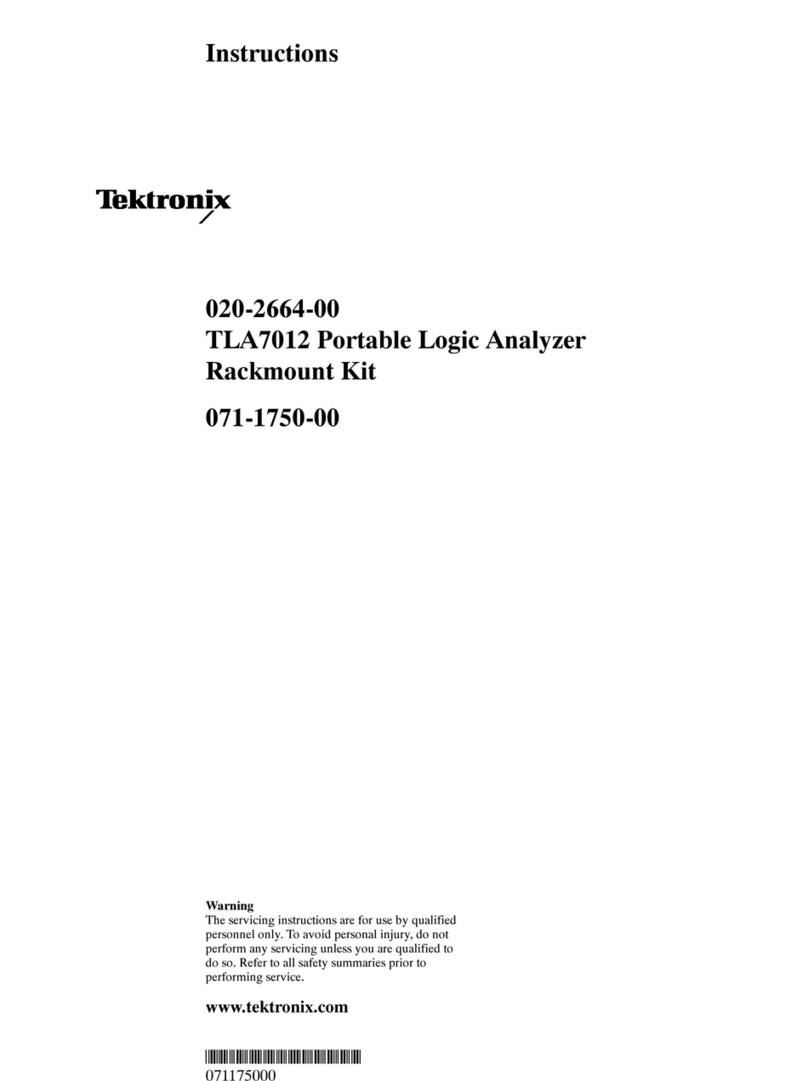
Tektronix
Tektronix TLA7012 instructions

TSI Instruments
TSI Instruments 3936 Operation and service manual

REMA
REMA DSD05 Series owner's manual

Schaller
Schaller humimeter GF2 operating manual

Asclepion
Asclepion QuadroStar 532/980 user manual
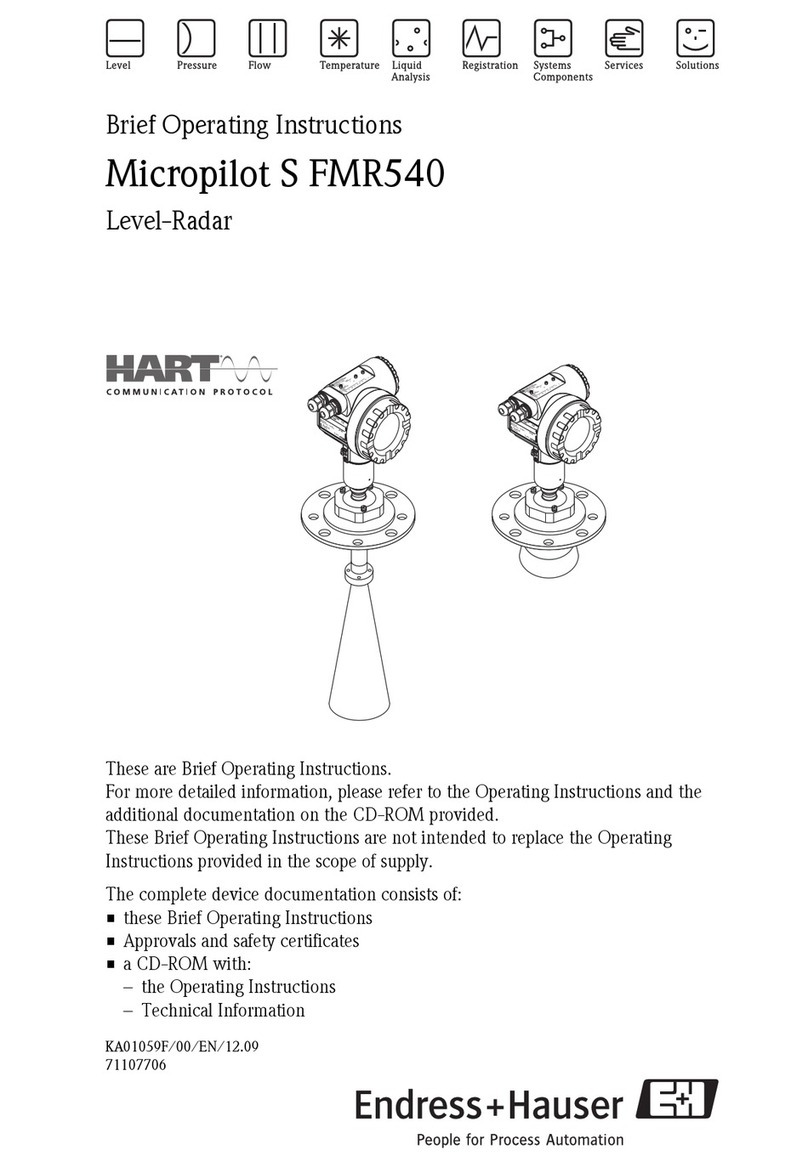
Endress+Hauser
Endress+Hauser Micropilot S FMR540 Brief operating instructions