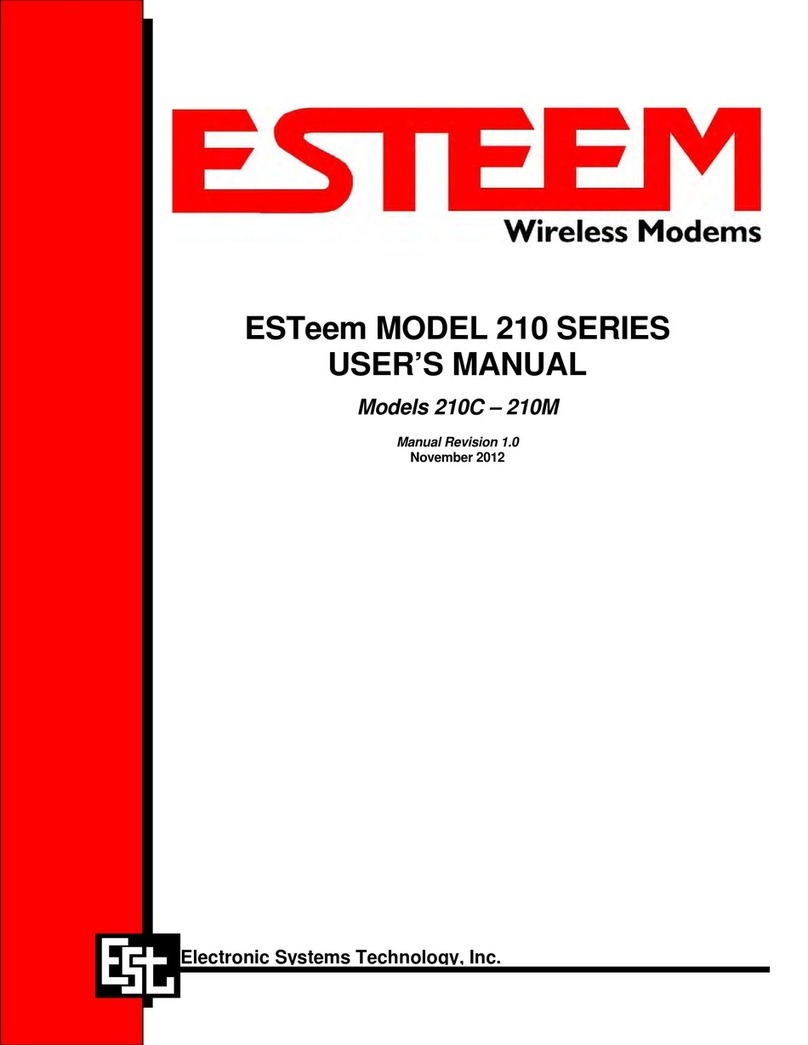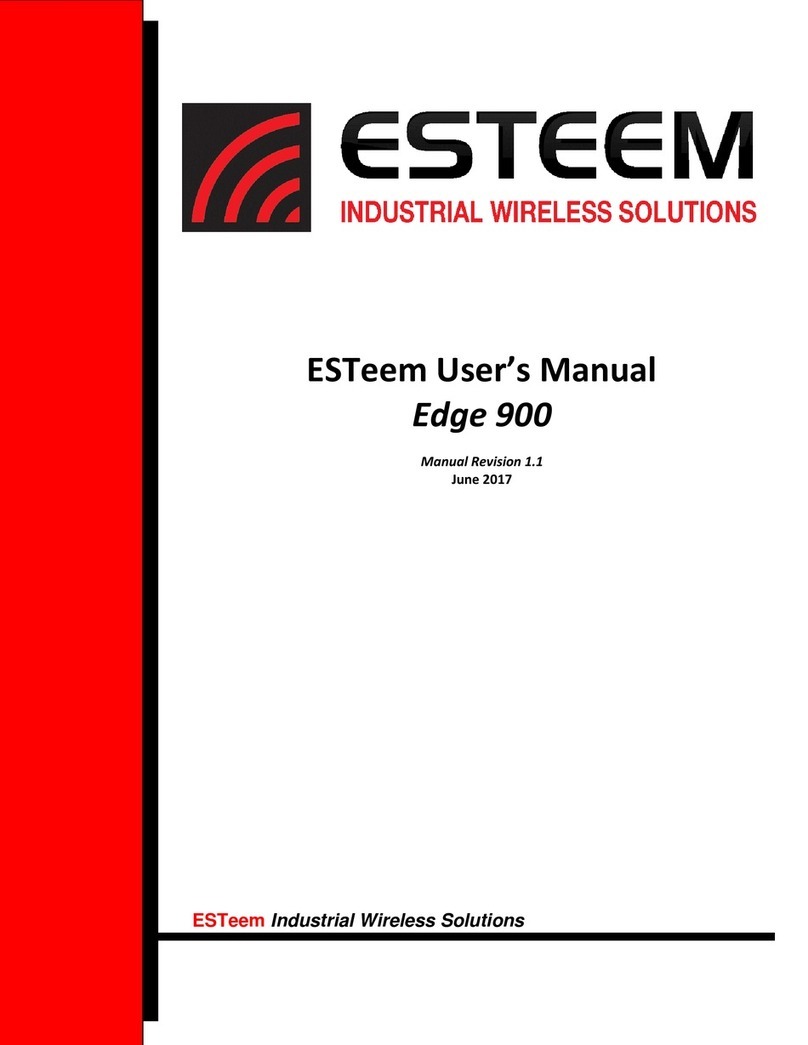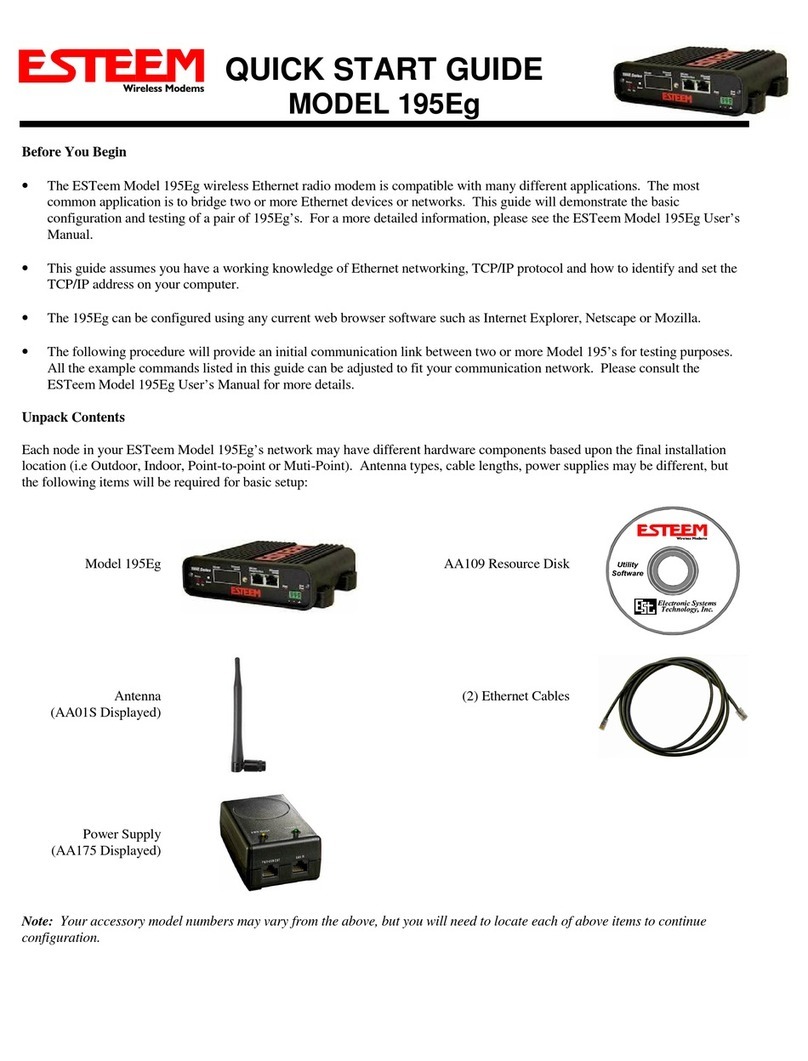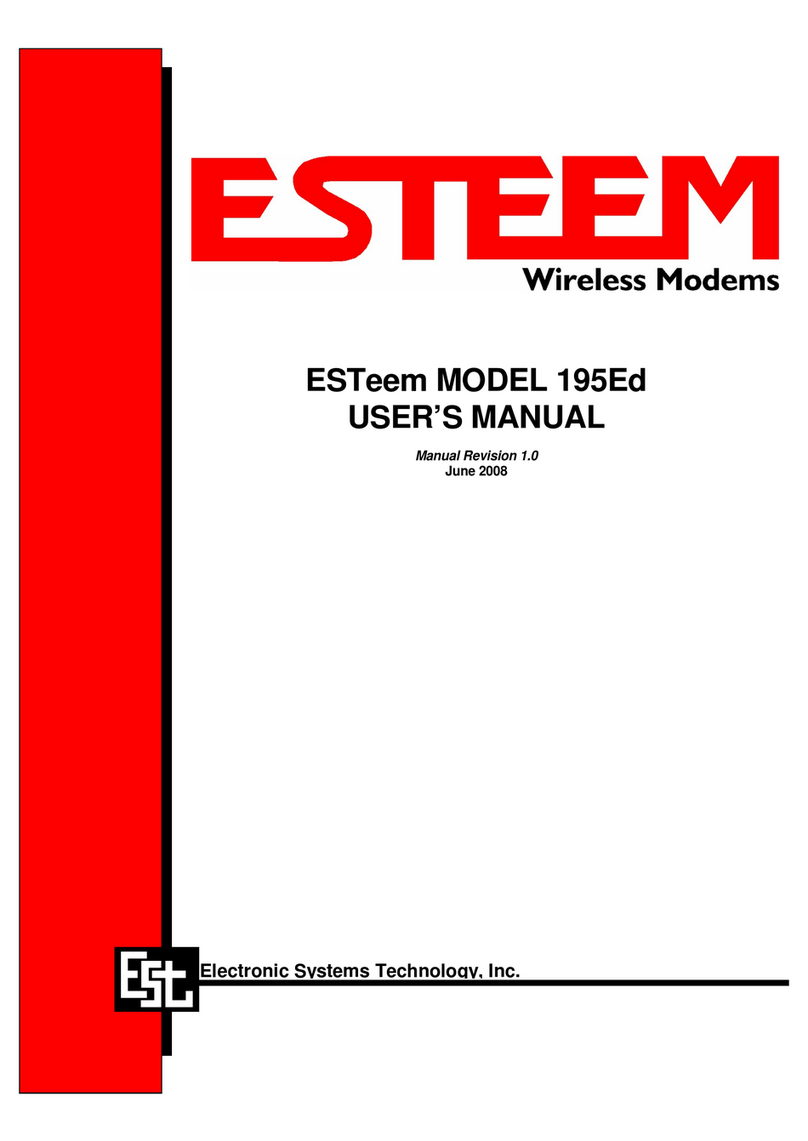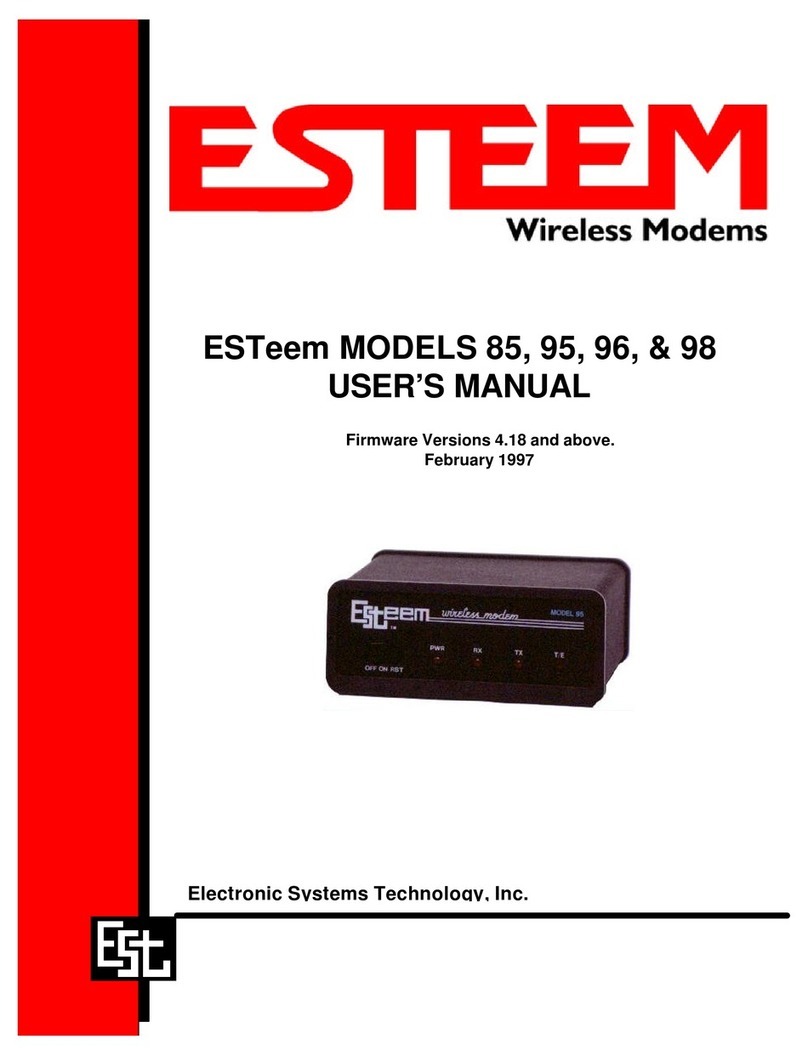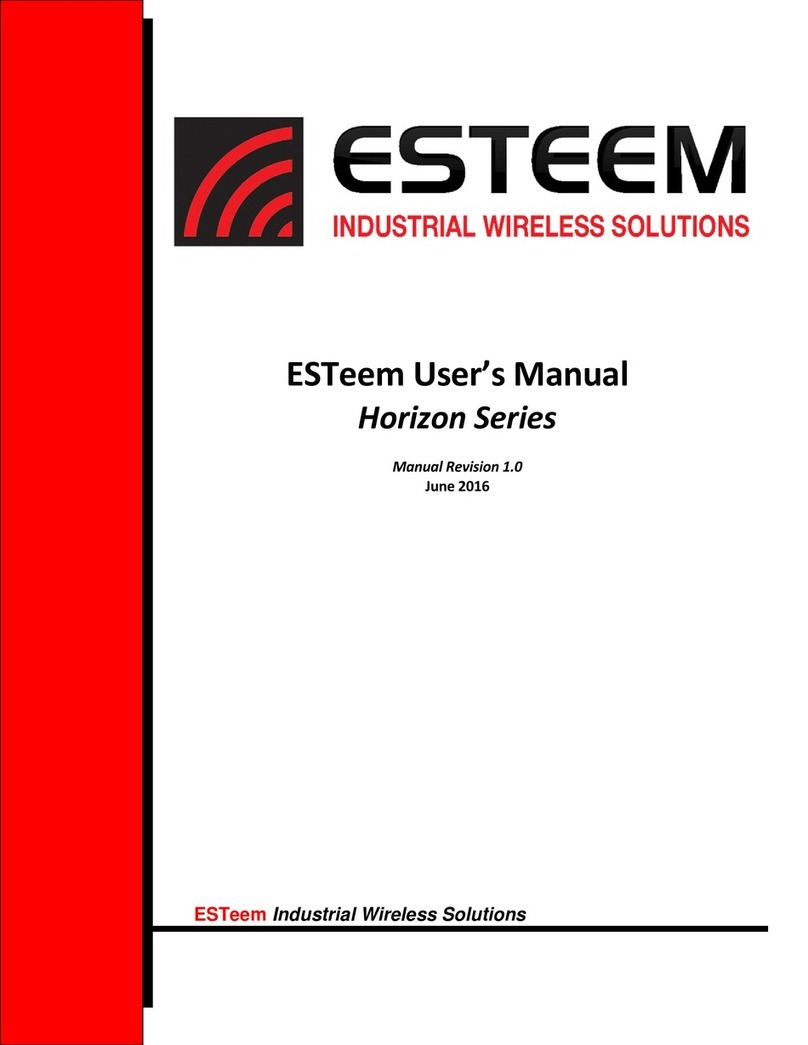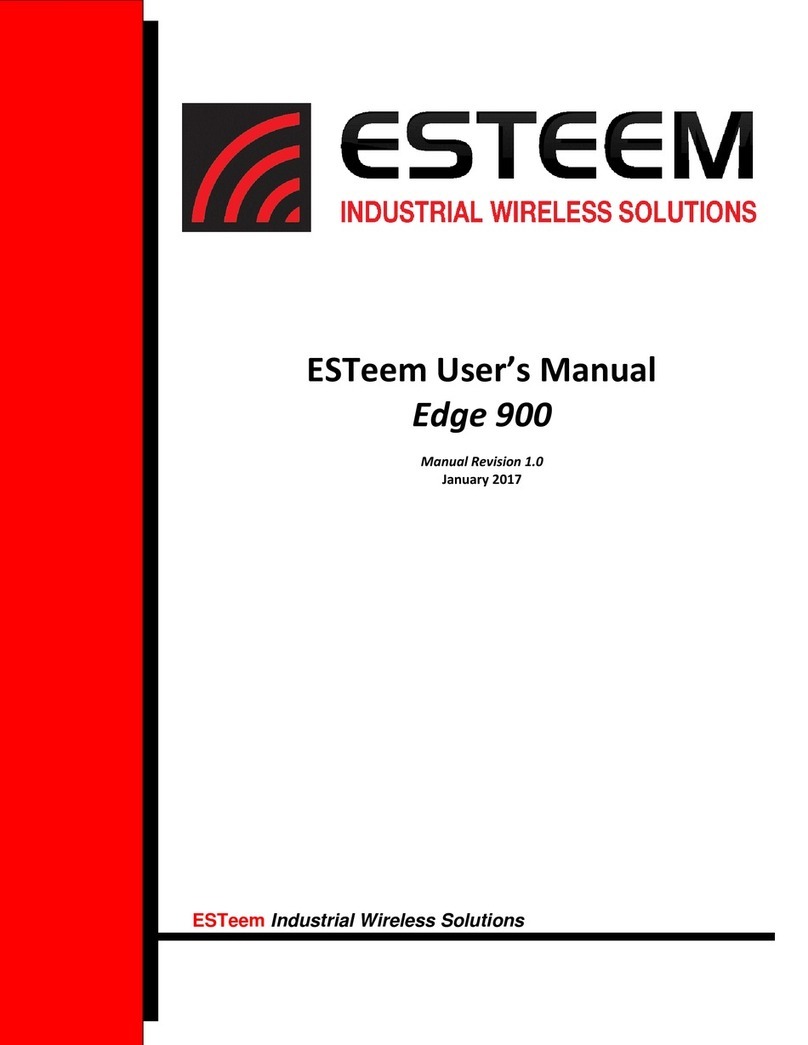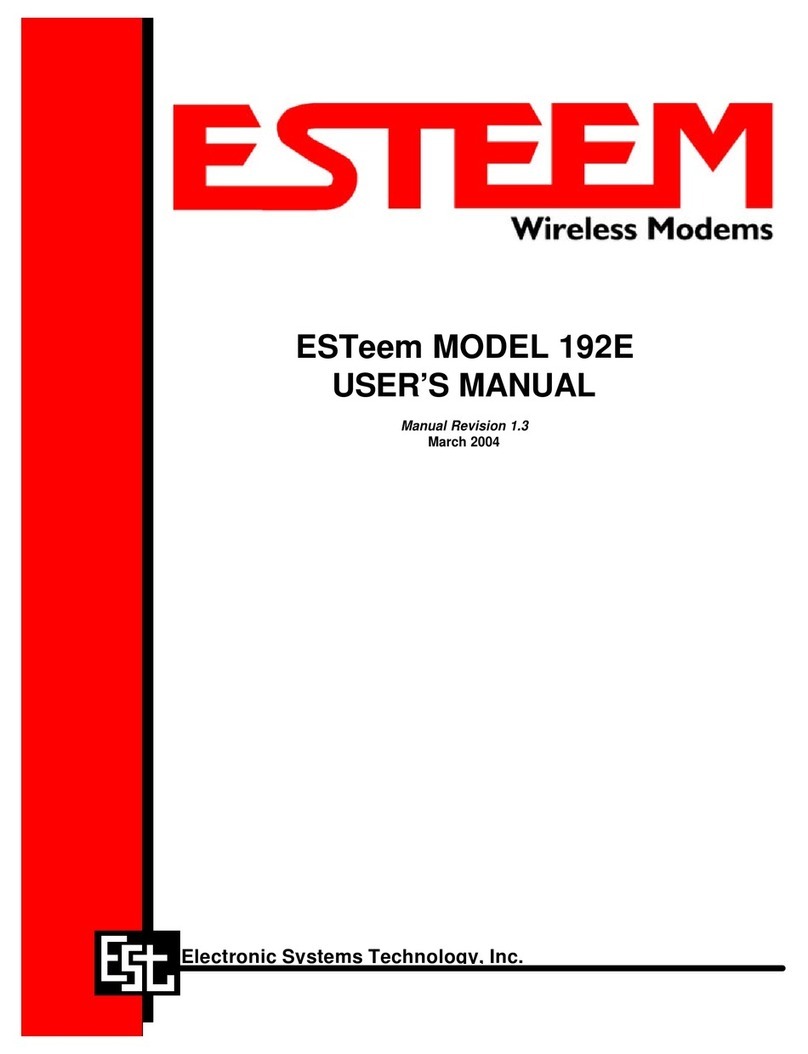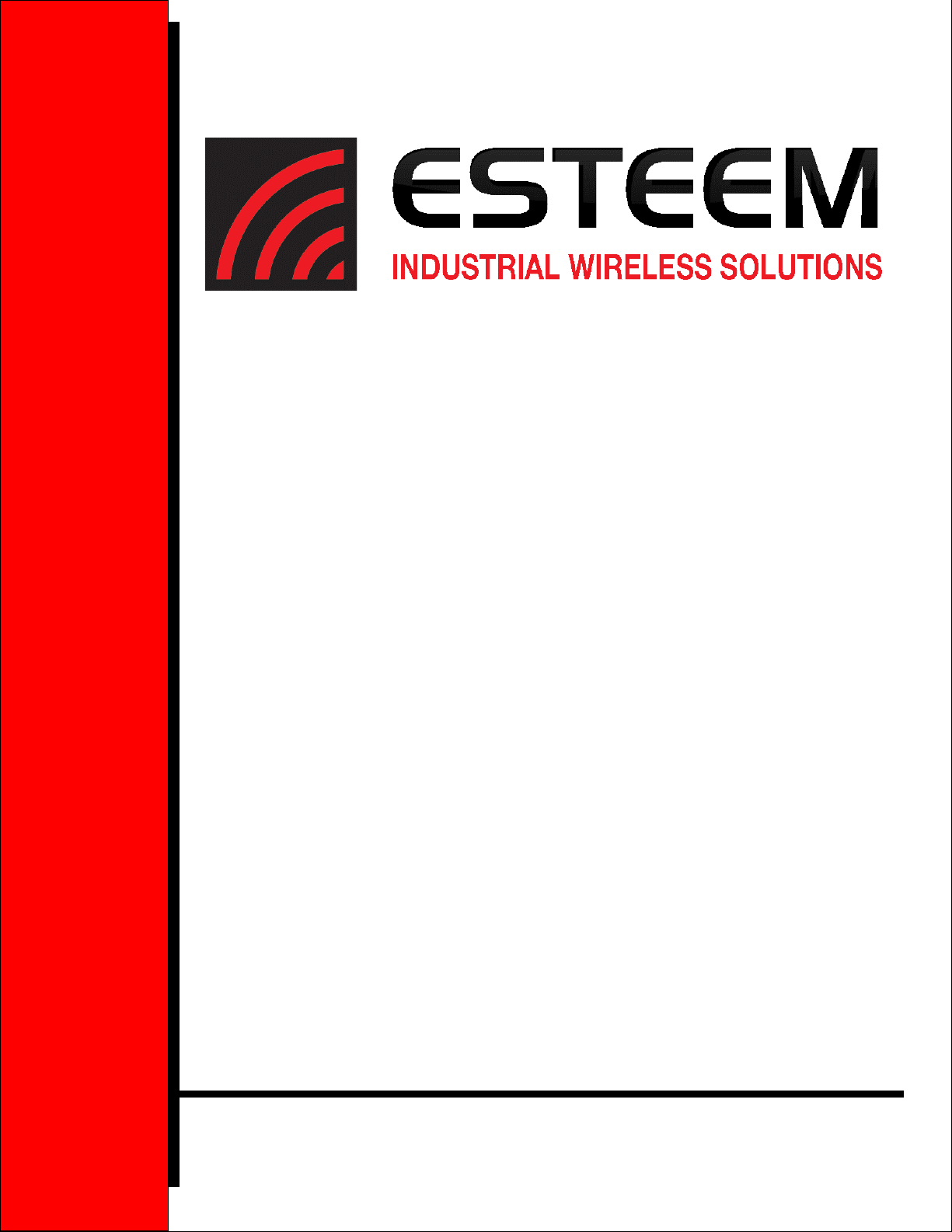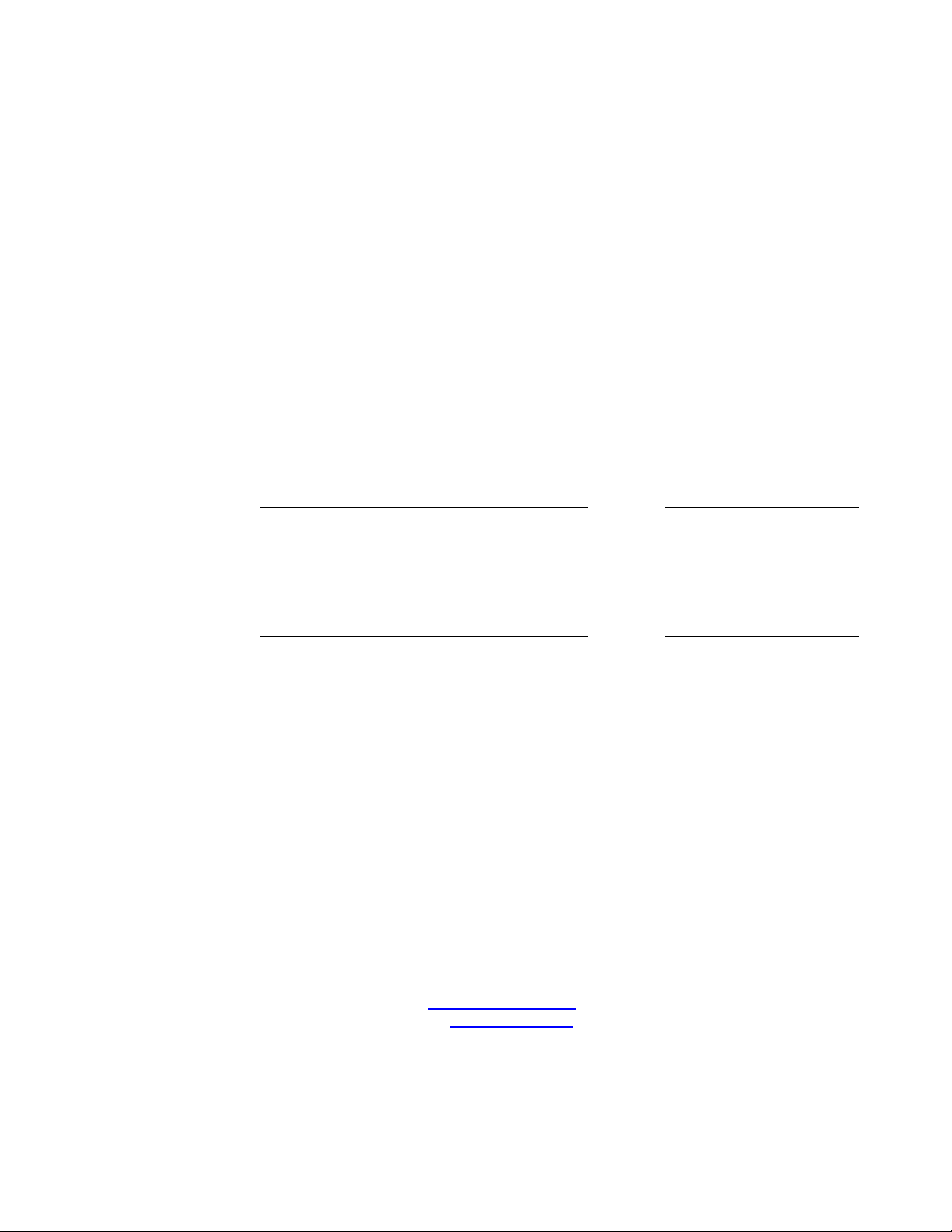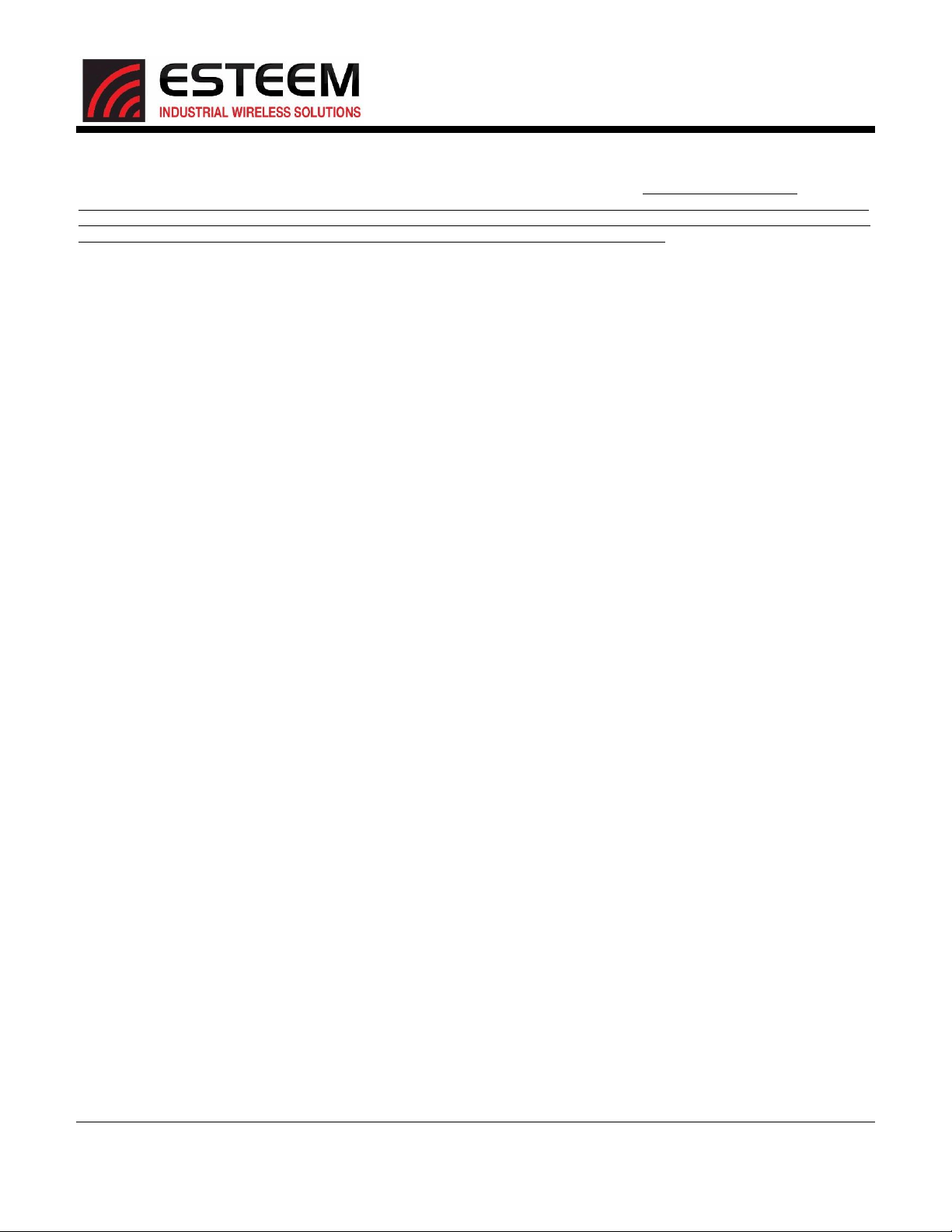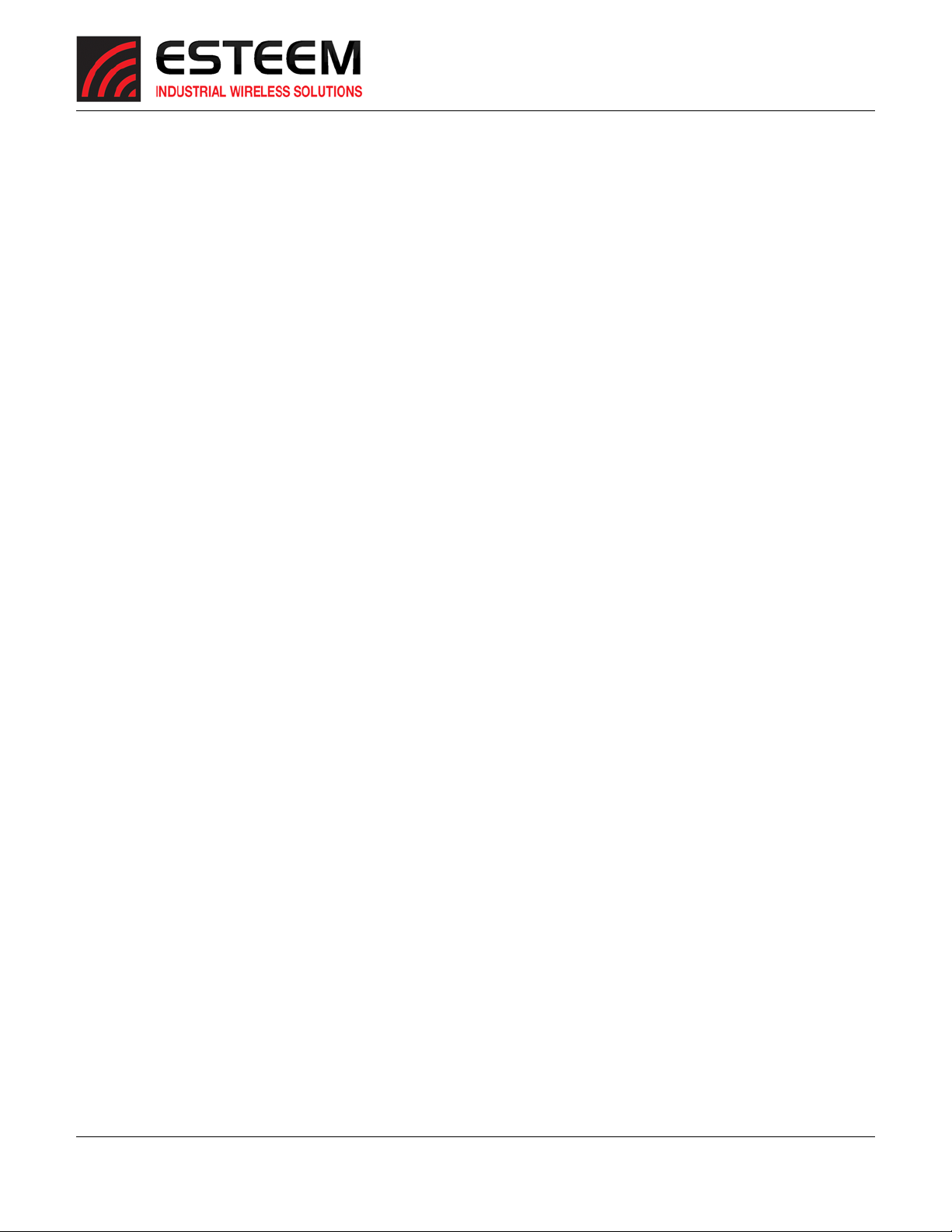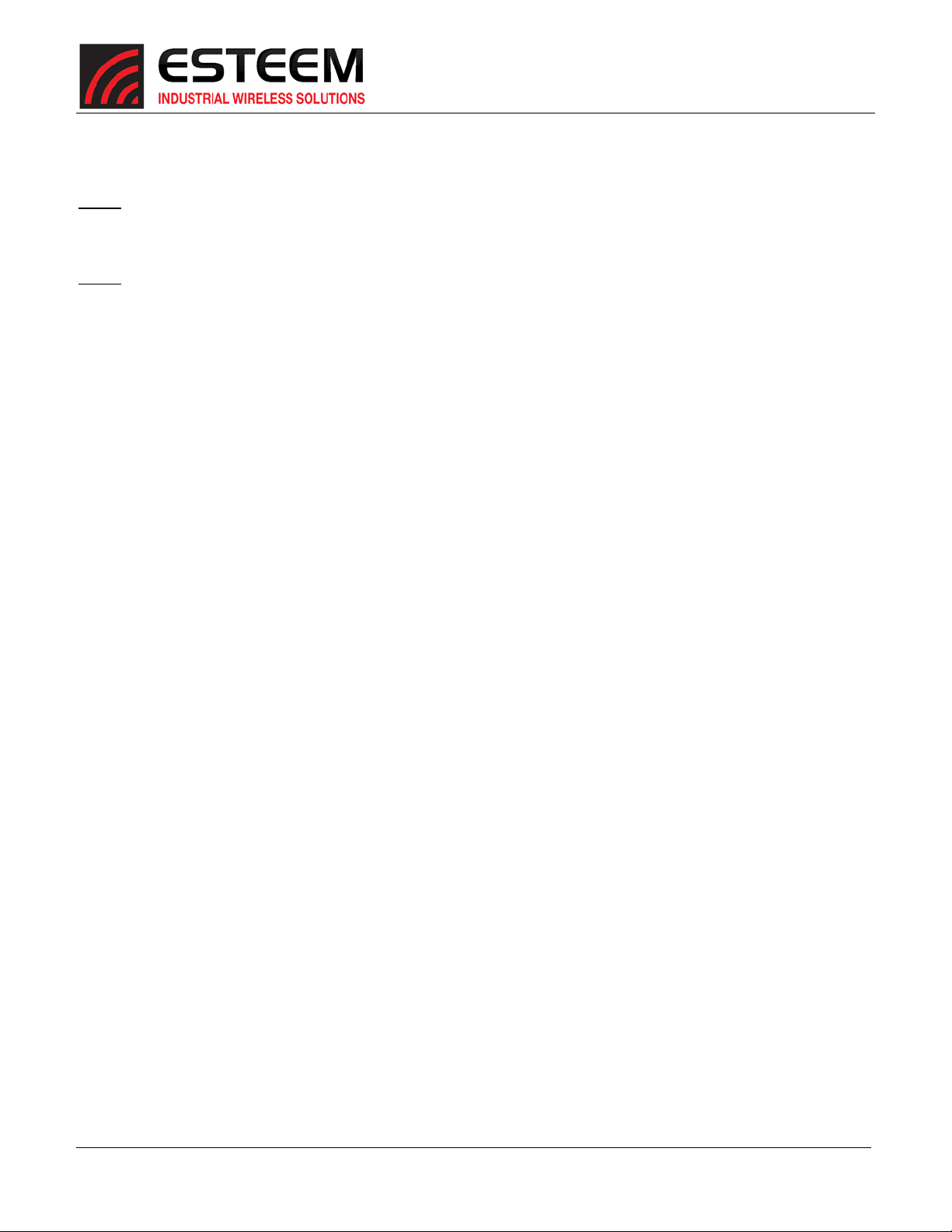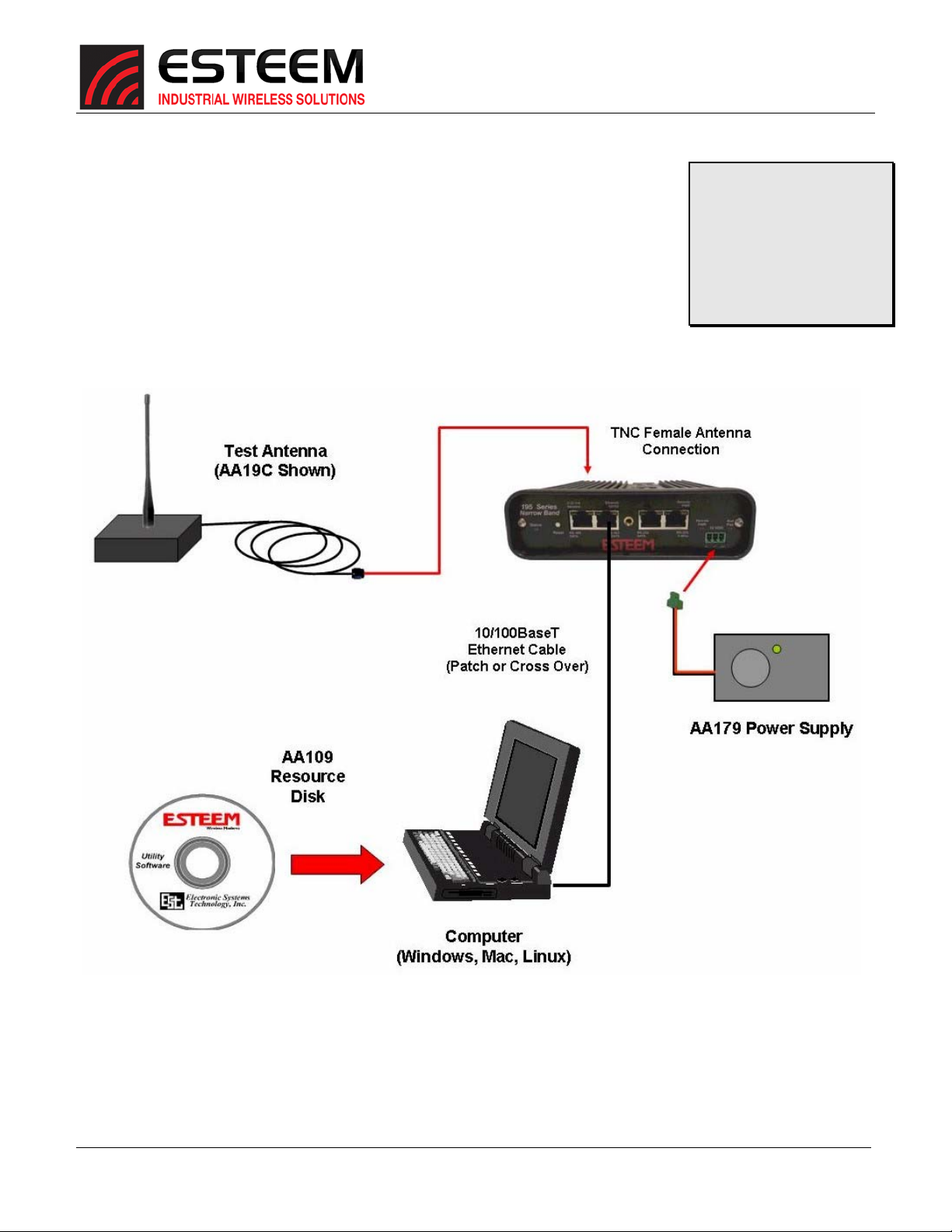CHAPTER1
INTRODUCTION
Revised: 15 Feb 2017 1-1 ESTeem Models 195MHC
BeforeYouBegin
ThankyouandcongratulationsonyourpurchaseoftheESTeemModel195M(150‐
174MHz),195H(217‐220MHz)or195C(450‐470MHz)WirelessRadioModem!
Thismanualwaswrittentohelpboththefirsttimeandadvanceduserofthe
195M/H/Ctoconfigurethewirelessmodemforyourapplication.
TheESTeem195M/H/CwirelessmodemsareprogrammedthroughtheirEthernet
interfaceforbothserialandEthernetapplications.Tokeepthemanualusably
short,manyoftheapplicationdescriptionsandprogrammingdetailsassumethe
userhasagoodworkingknowledgeofthefollowingnetworkconcepts:
GeneralEthernetnetworkingandtheconfigurationofLANtopologies
CommonEthernetterminologyandacronyms
TCP/IPnetworkprotocolstructureandhowtoconfigureTCP/IPnetworks
andsubnets
HowtoidentifyandsettheTCP/IPaddressonyourcomputer
Haveadministratorprivilegestothecomputerandnetworkyouare
configuring
YoumustbefamiliarwithusingwebbrowsersoftwaresuchasInternetExplorer,ChromeorFirefox
Ifyouareunfamiliarwithanyoftheabovenetworkingconcepts,youmayneedtocontactyournetworkadministratorfor
assistance.
Model195M/H/COverview
TheESTeemModel195M/H/Carewirelessmodemtransceiversthatcan
beusedtobuildmanytypesofWirelessLocalAreaNetworks(WLAN).The
ESTeem195M/H/Cserieshavemultipleserial(RS‐232,RS‐422andRS‐485),
Ethernetand4/20mAsensorinterfaces.TheModel195M/H/Ccanbe
configuredformultiplemodesofoperationdependingupontheneedsof
thewirelessandwirednetwork.Thefollowinginterfaceconfigurationsare
providedasanoverviewofthebasicnetworktypes,asallpossiblenetwork
configurationscannotbelisted.Forfurtherhelpinselectingthecorrect
networktype,pleaserefertoChapter3ofthisUser’sManualorcall
CustomerSupportat509‐735‐9092.
SerialApplications
AModel195M/H/Ccanbeconfiguredforpoint‐to‐point,multipointorPLC
emulationsthroughsoftwareconfigurationchanges.Thefollowingare
briefdescriptionsoftheSerialDeviceInterface(SDI)configurationmodes.
Fordetaileddescriptionsandsuggestedapplicationsforeachmode,please
refertoChapter3.
RS‐232–TheESTeem195M/H/Chastwo(2)RS‐232dataports.OneRS‐232port(Port4)isavailableforusewhentheESTeem
195M/H/Cisremotepolemounted(Figure2),butonlysupportsthebasicthreewire(Transmit,ReceiveandGround)connection
Figure1:ESTeemModel195M/H/CSeries
ThroughoutthisUser’sManualare
“TechnicalTips”inboxeslikethisthathave
beenaddedtohelpanswerthemost
commonlyaskedquestions.
Figure2–PoleMountConfiguration