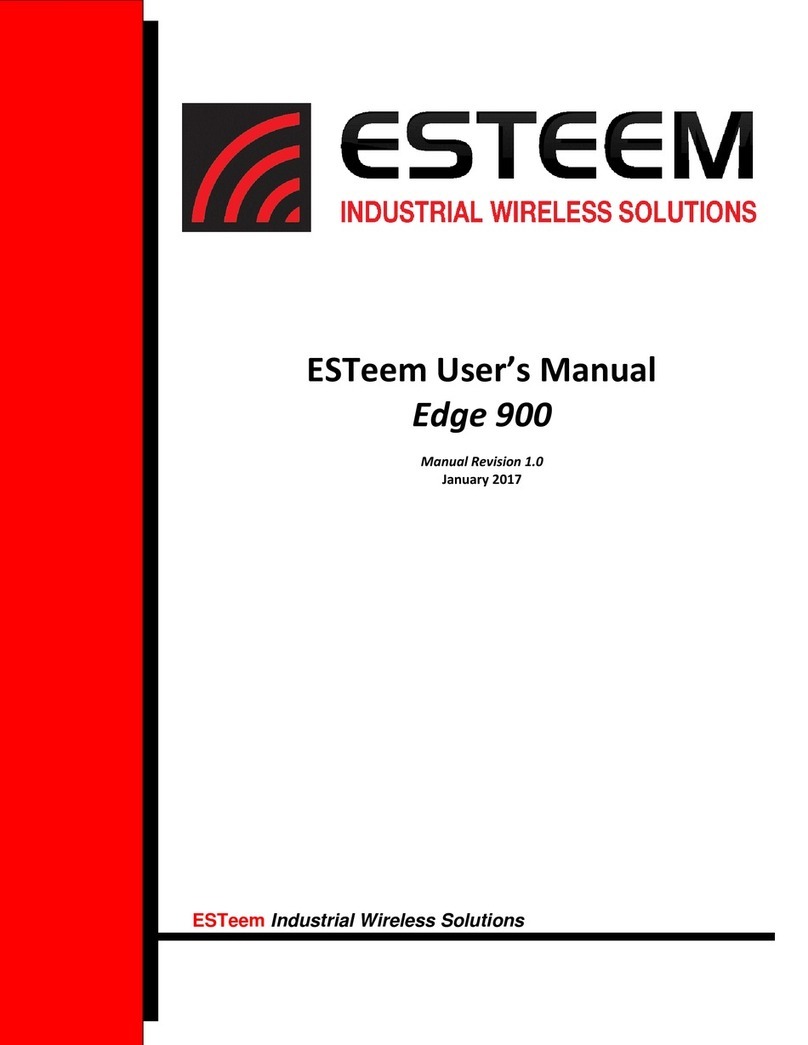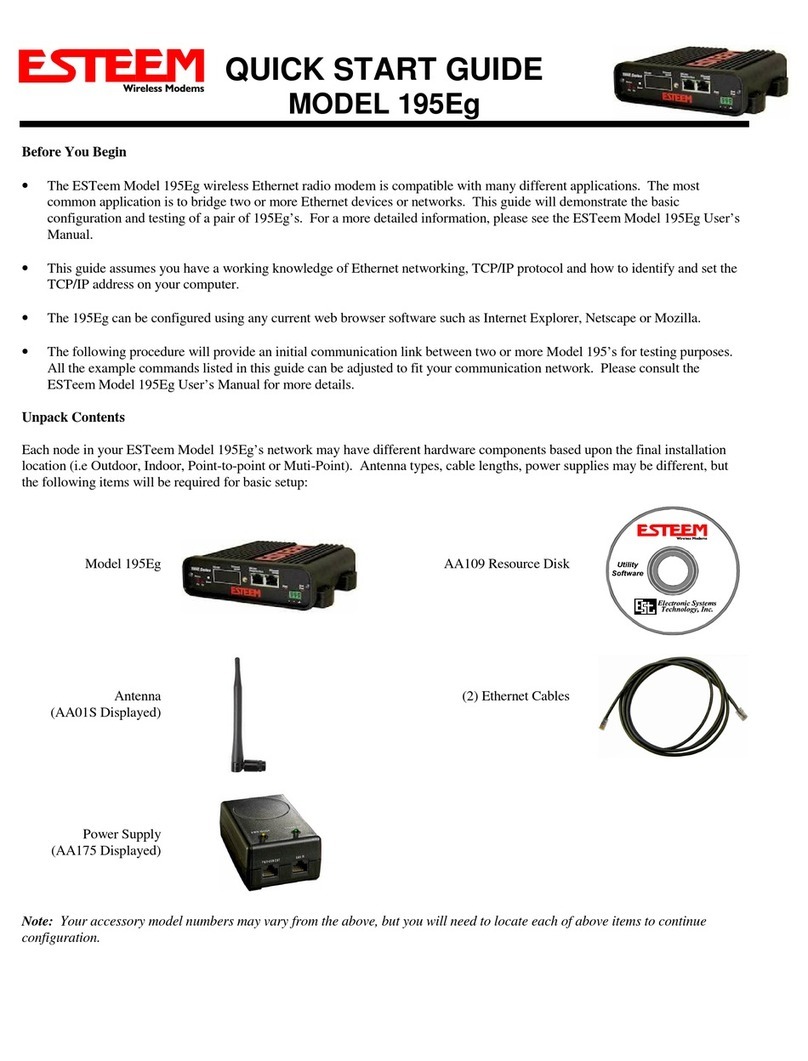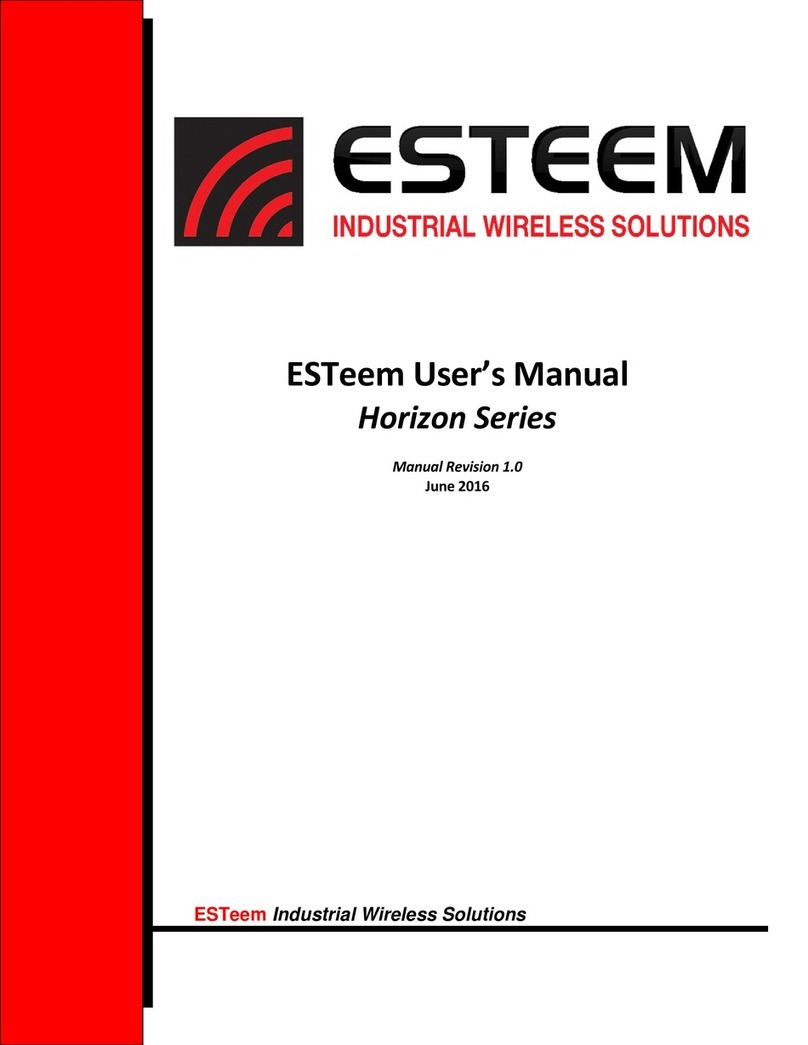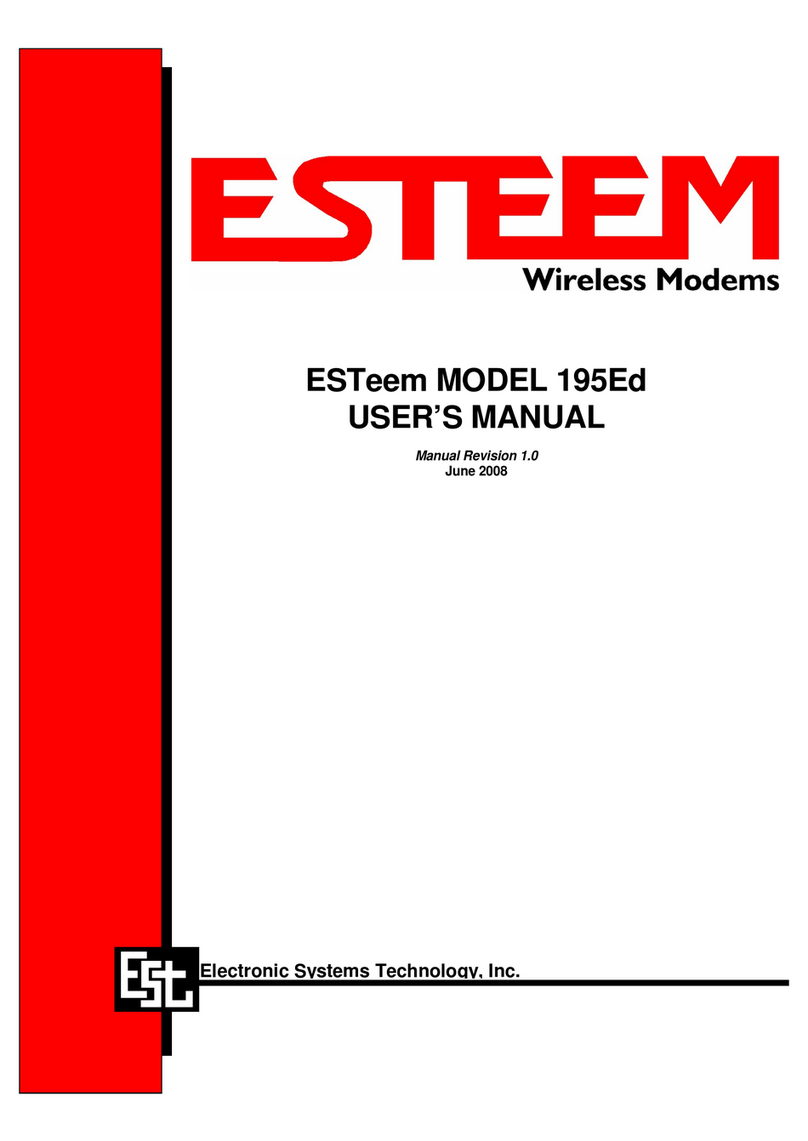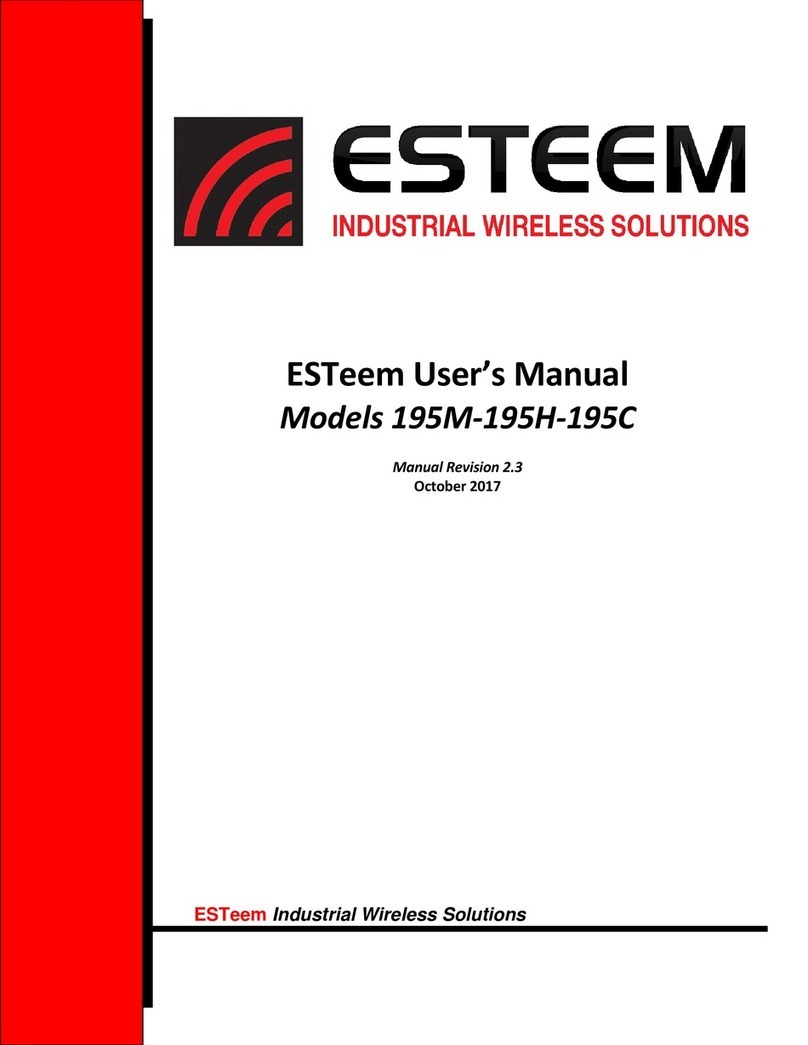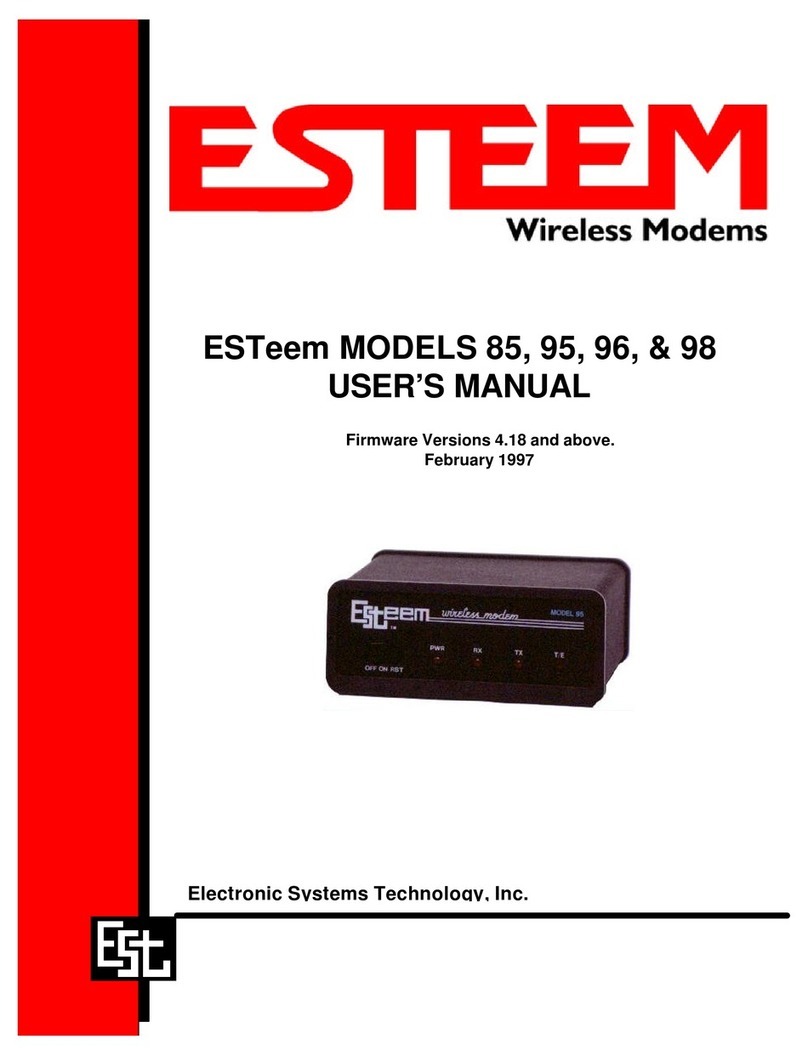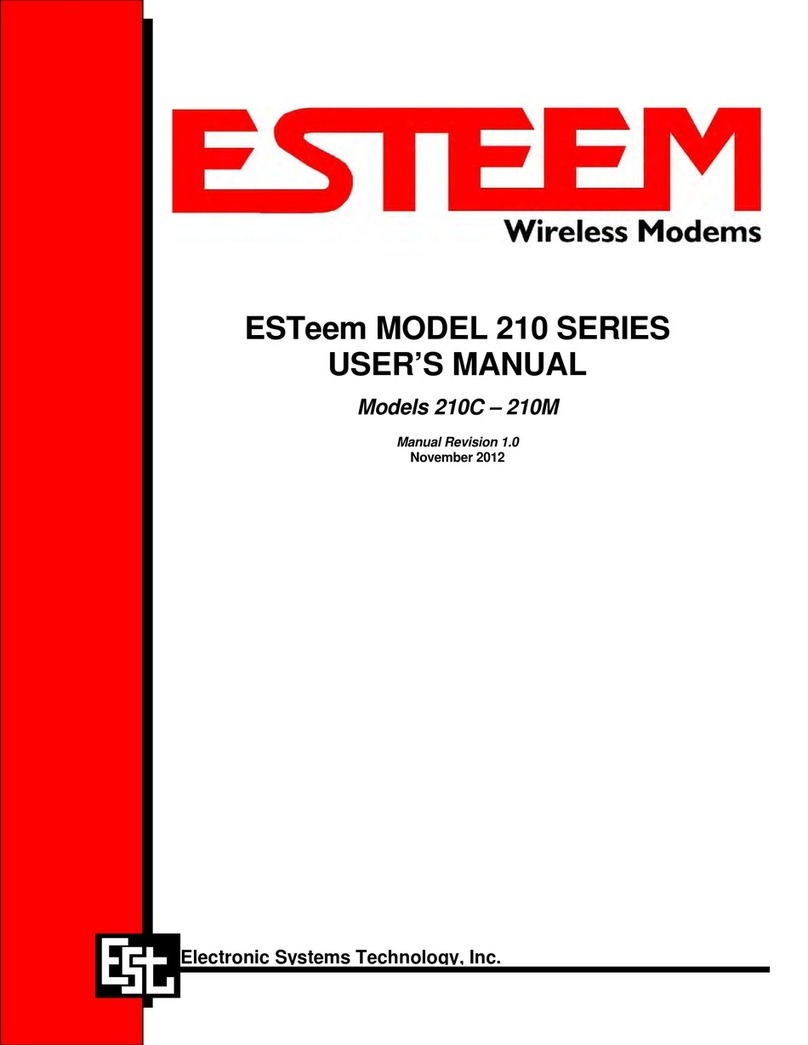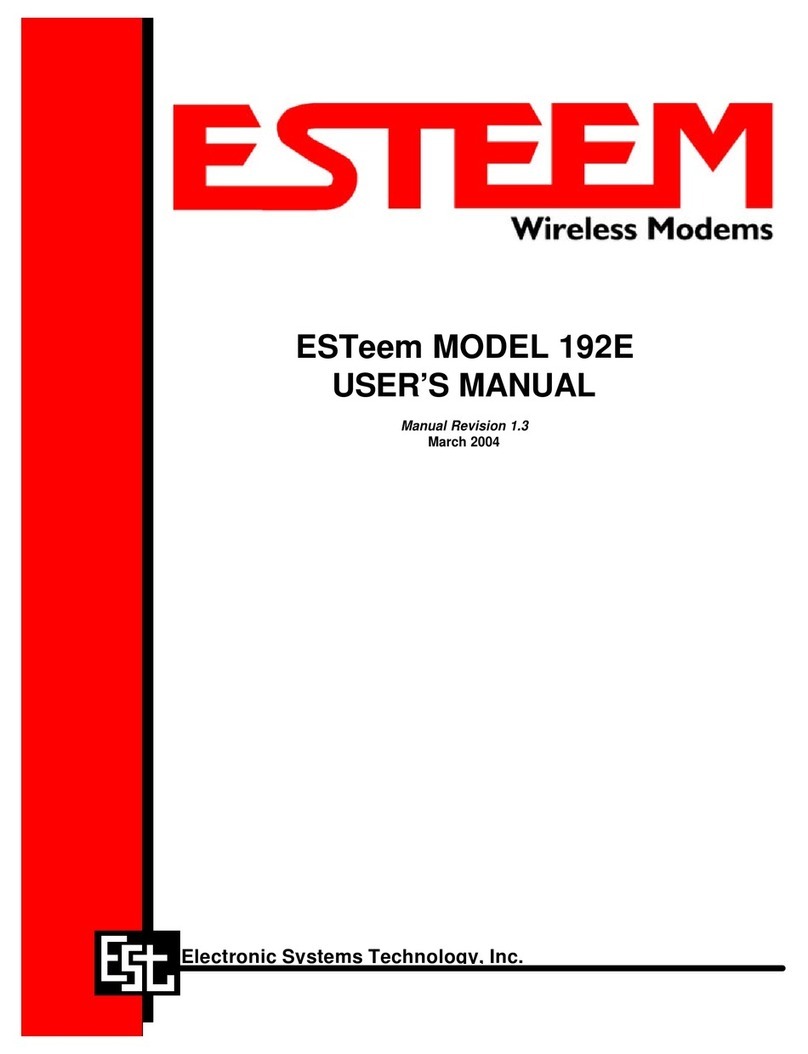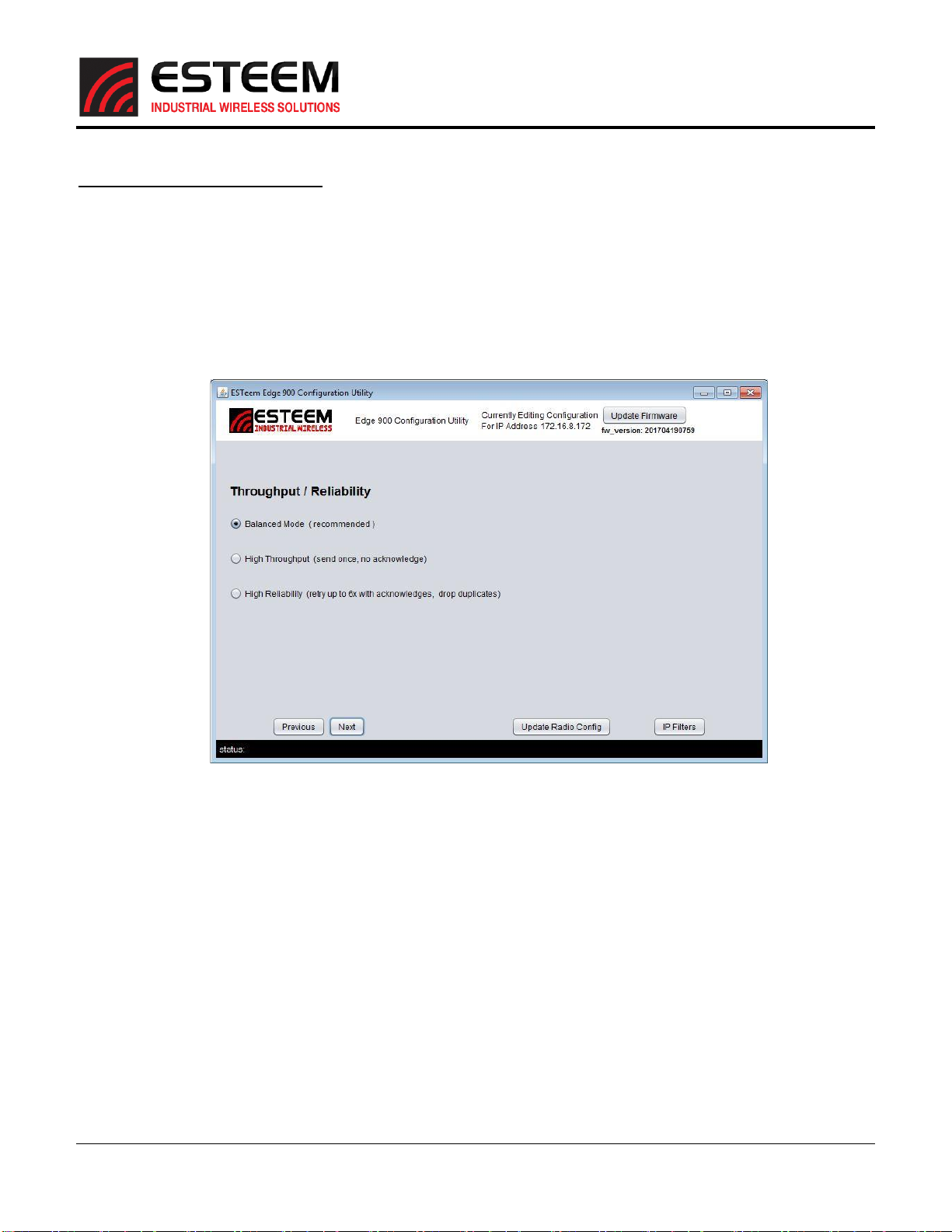Edge 900
User’s Manual
Revised: 21 June 2017 6 of 19
The following is the programming procedure for the Edge 900:
Step 1 –Setting Mode of Operation
The Edge 900 will either be configured as the Master Bridge or the Remote Bridge. Every network will consist of a single
Master Bridge and one or more Remote Bridge radios. The first page of the Edge 900 Configuration Utility (Figure 11) will ask
if you are programming the Master or Remote Bridge.
Master Bridge Configuration
Verify the configuration page is set to Master Bridge (Figure 9) and select the following network optimization options. For
complete details on how to optimize the wireless network, please refer to the Network Optimization section later in this
user’s manual.
Figure 11: Step 1 –Master Bridge
Enable Multicast IP –This option will allow multicast traffic from IP addresses starting with 224.X.X.X or 239.X.X.X to pass
over the wireless bridge. To remove multicast traffic from the wireless network, uncheck this box.
NOTE: All network optimization settings are controlled from the Master Bridge. Once the Remote Bridge connects with the
Master, all optimization parameters will be downloaded to the remote sites automatically.
Enable Microsoft Netbios - This option will allow transfer of all Microsoft NetBIOS information to pass across the wireless
bridge link of Edge 900 radios. To remove NetBIOS traffic and greatly reduce the data load on Ethernet networks connected
to Windows based computers, uncheck this box.
Enable ARP Proxy –Address Resolution Protocol (ARP) traffic can be a significant amount of the Ethernet packets transferred
on a busy Ethernet network. An Ethernet ARP request is sent over the network to “find” an Ethernet device by its MAC and IP
address. Once determined, the IP data packet will then follow the ARP to the correct destination. In a static IP network,
where Ethernet devices and their programmed IP address do not frequently change location or programming, enabling the
ARP Proxy can greatly reduce the amount of Ethernet frames being sent over the wireless network. By default, the Edge 900
will pass all ARP traffic. To enable the ARP proxy, check the Enable ARP Proxy box.