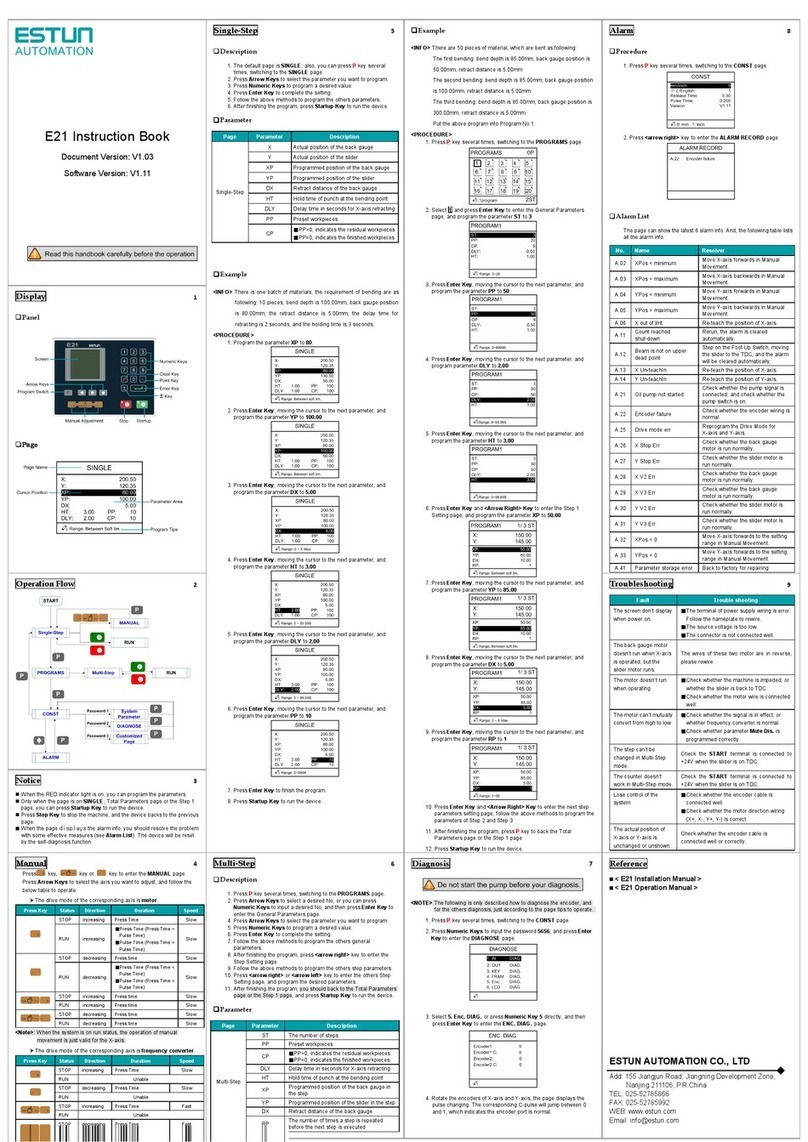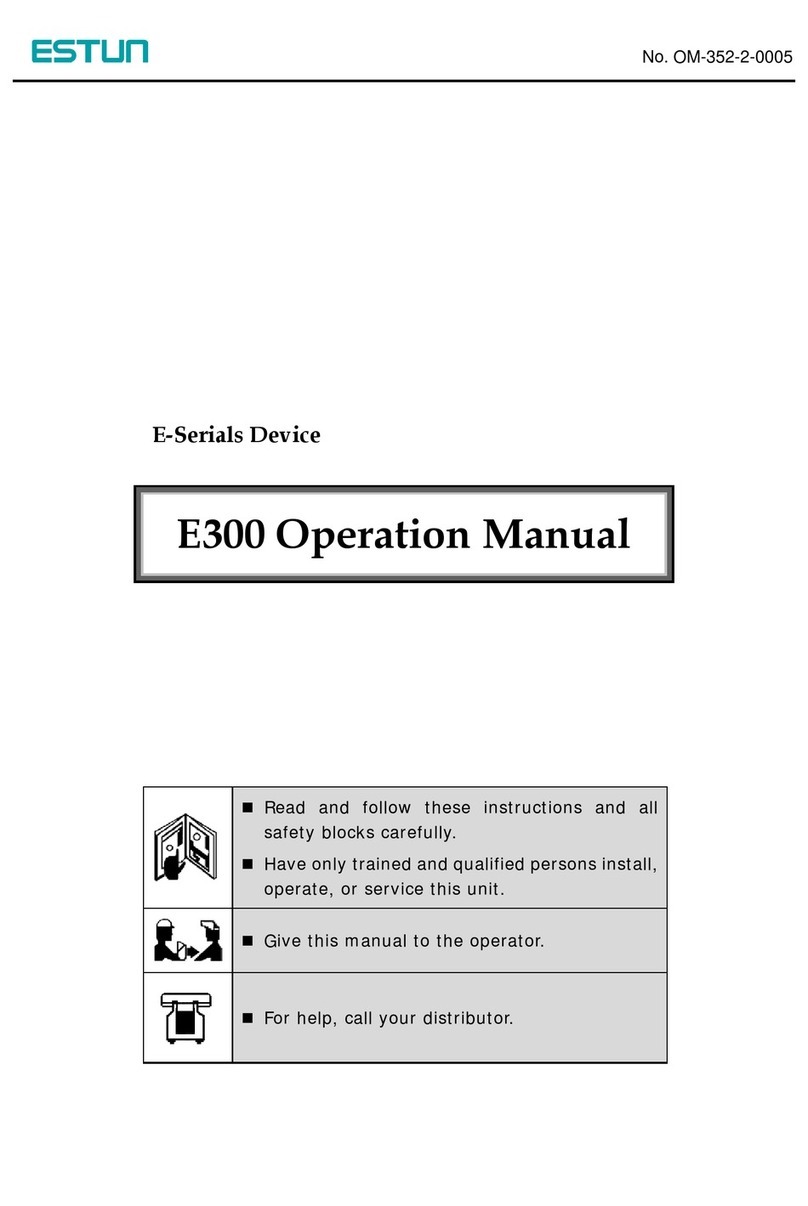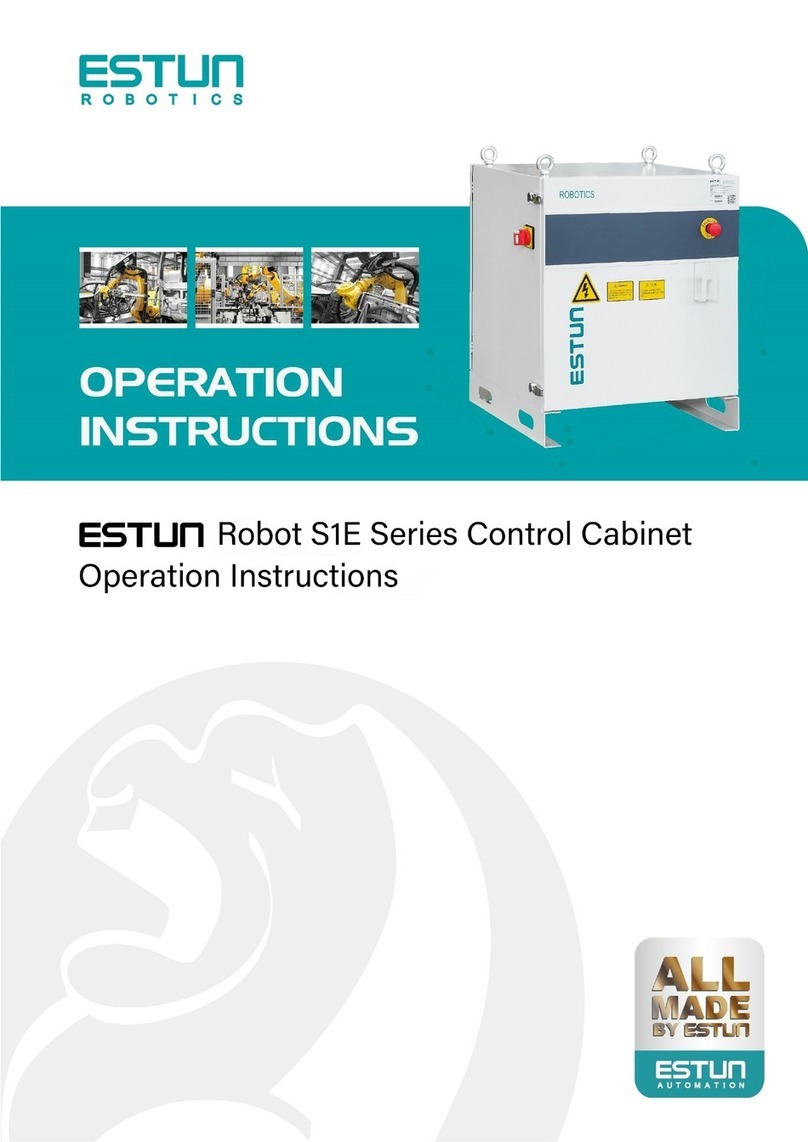EP1000 PLC Quick User Manual
Contents
Chapter 1 Product Overview..................................................................................... 1
1.1 Overview.......................................................................................................... 1
1.2 Module Diagram .............................................................................................. 1
1.3 EPX-Programmer ............................................................................................ 3
Chapter 2 Installation ................................................................................................ 4
2.1 Matters Need Attention.................................................................................... 4
2.2 Assemblage..................................................................................................... 5
2.3 Wiring............................................................................................................... 7
2.3.1 Wiring of CPU Module........................................................................................... 7
2.3.2 Wiring of Communication Module ......................................................................... 8
2.3.3 Wiring of Input Module .......................................................................................... 9
2.3.4 Wiring of Output Module...................................................................................... 11
2.3.5 Wiring of Analog Module ..................................................................................... 16
2.3.6 Wiring of Power Supply Module .......................................................................... 17
Chapter 3 Basic Operation...................................................................................... 18
3.1 Connect to PC ............................................................................................... 18
3.2 Install and Use EPX-Programmer ................................................................. 18
3.2.1 Installing EPX-Programmer................................................................................. 18
3.2.2 Starting EPX-Programmer................................................................................... 19
3.3 Create a Sample Program............................................................................. 20
3.3.1 Description .......................................................................................................... 20
3.3.2 Procedure............................................................................................................ 21
3.4 Download the Sample Program .................................................................... 22
3.5 Run the Program ........................................................................................... 23
3.6 Status Chart................................................................................................... 23
Appendix A Modules Dimension............................................................................ 25