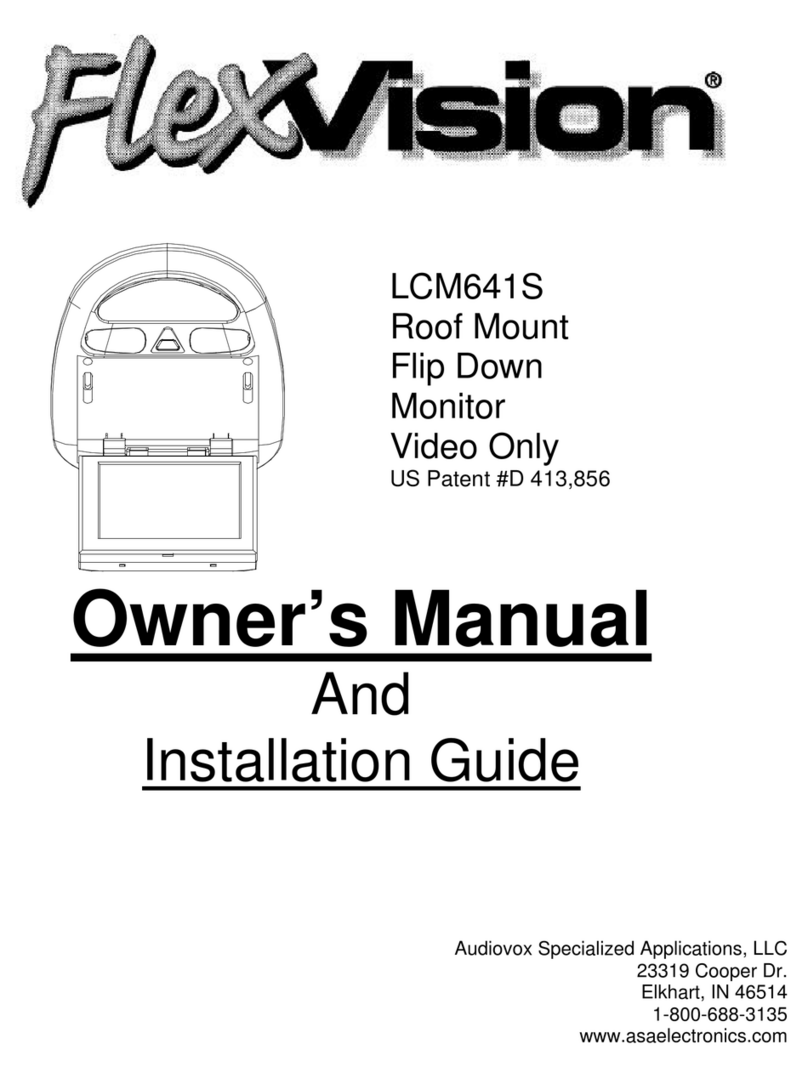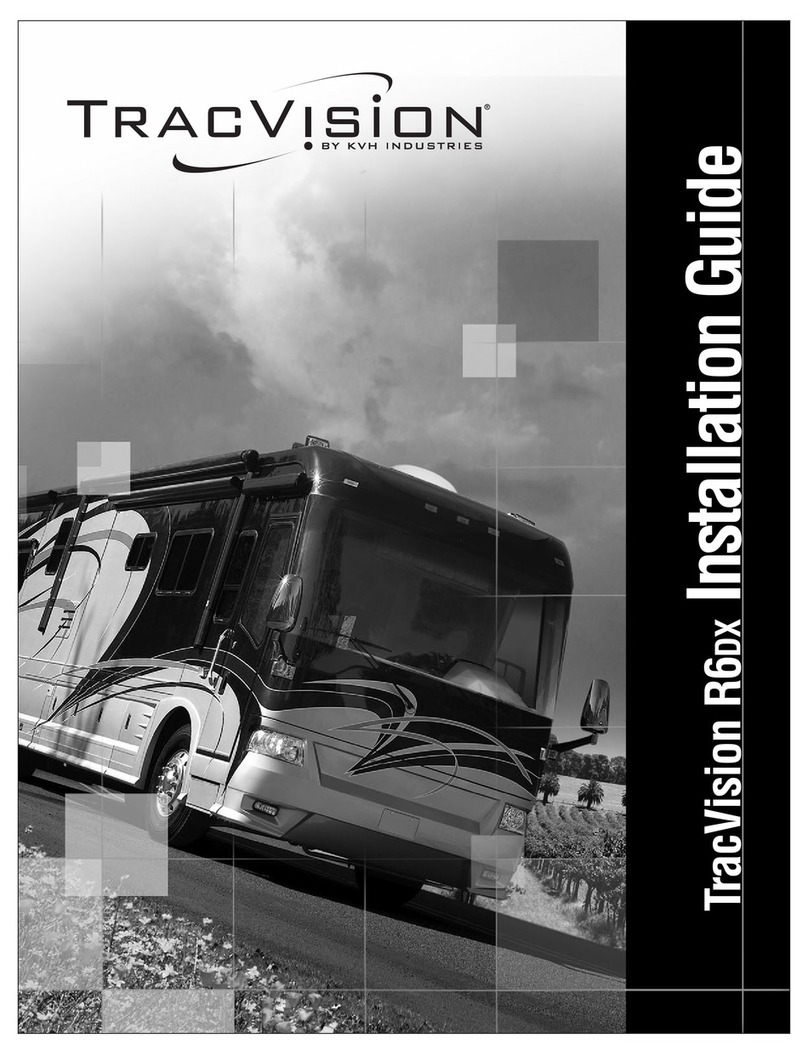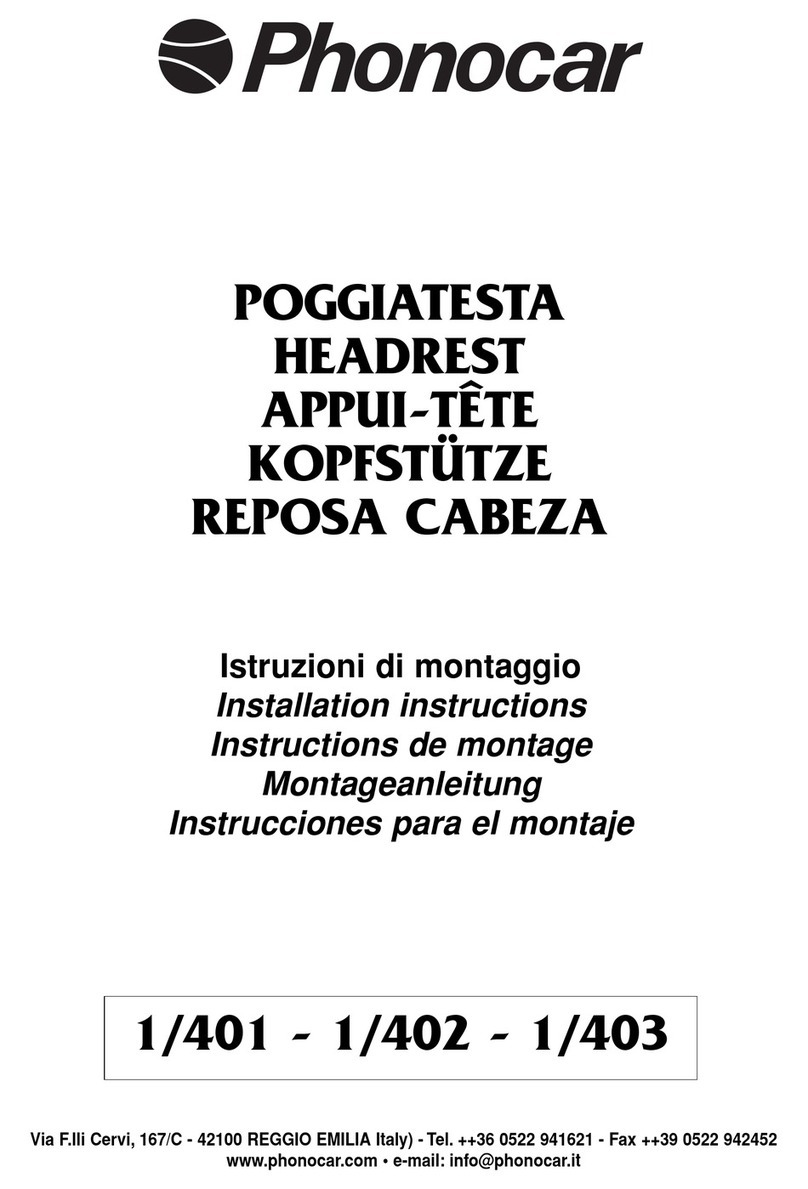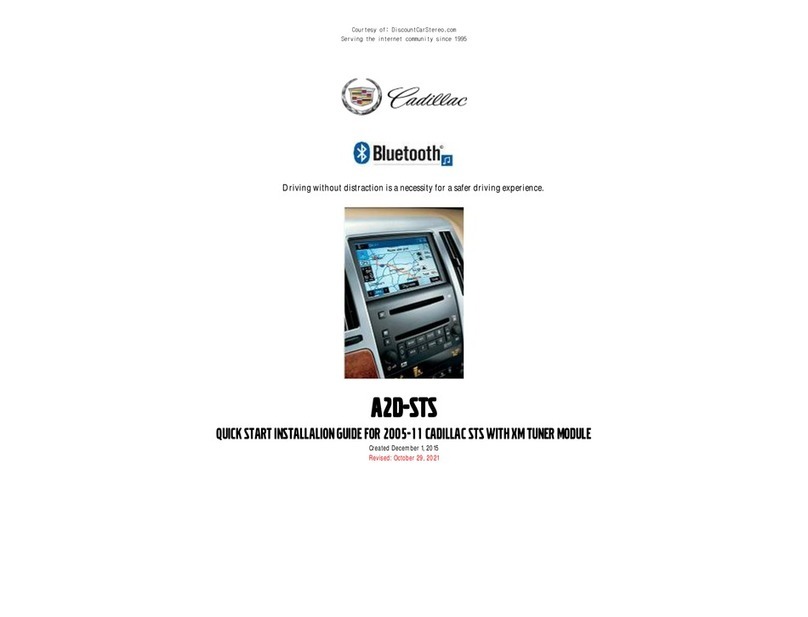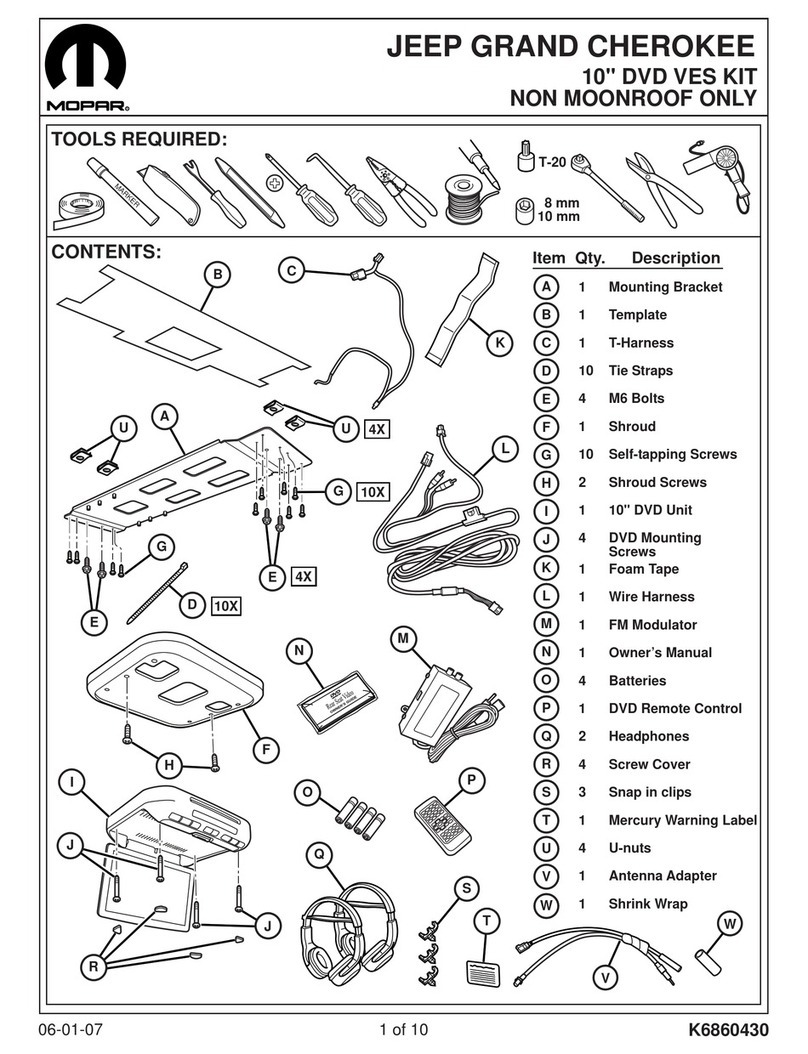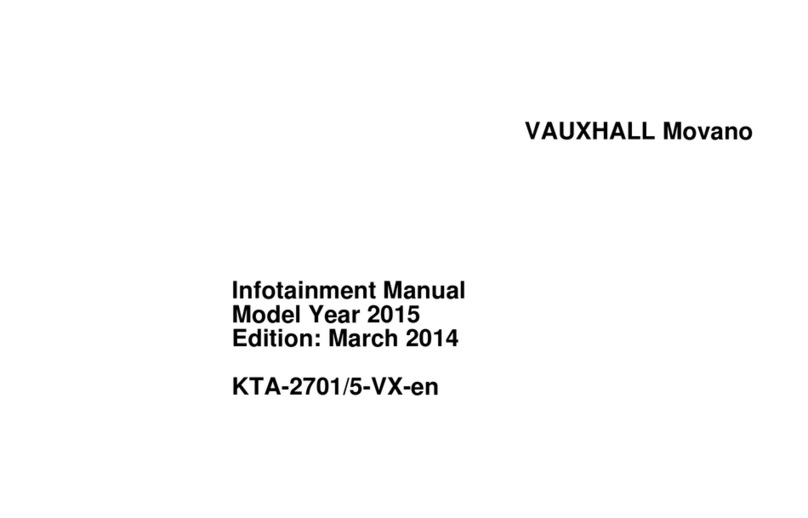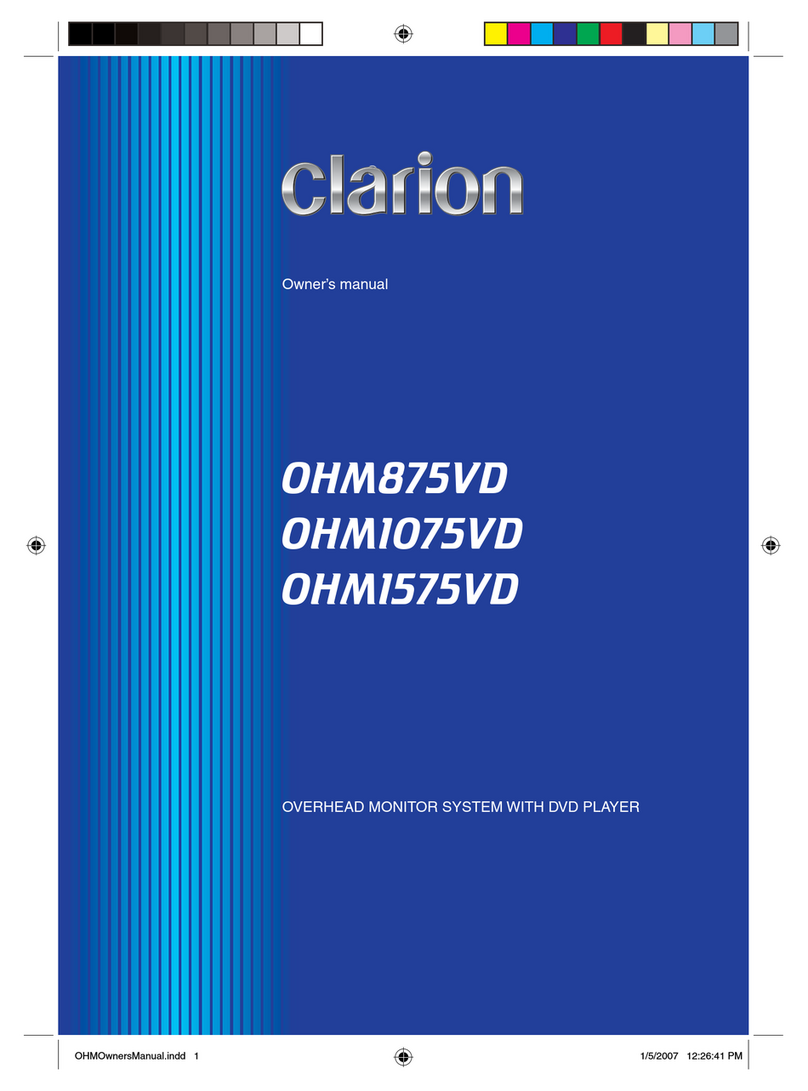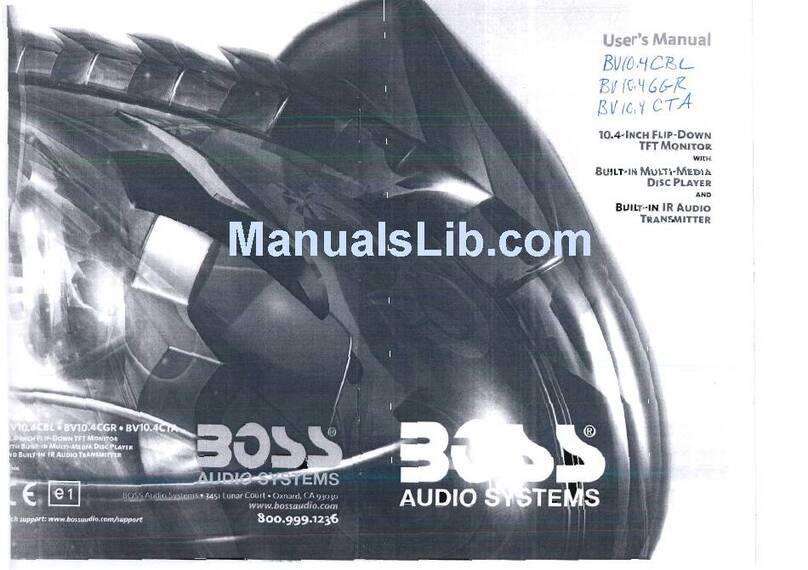ESX Infotainment Touchscreen Naviceiver Vision... User manual

VISION SERIES FOR ANDROID™
INFOTAINMENT
TOUCHSCREEN NAVICEIVER
V1. 2
OWNER‘S
MANUAL

2
Always follow the instructions in this manual before using the device. Please
keep this manual easily accessible in the vehicle for future reference.

3
Disclaimer .............................................................................................................................................4
Notes for the intended use ..................................................................................................................4
General Notes .......................................................................................................................................5
Safety Information................................................................................................................................6
Quick Start ............................................................................................................................................8
1.1 Turning On / Off ...............................................................................................................................8
1.2 Tips for using the touchscreen............................................................................................. 8
1.3 Function Keys ......................................................................................................................9
1.4 Main Menu / Home Screen ................................................................................................ 11
1.5 Status Bar .......................................................................................................................... 11
1.6 Time and Date Settings......................................................................................................12
1.7 Language Settings.........................................................................................................................12
Basic Settings.....................................................................................................................................13
2.1 Main Menu/Home Screen...................................................................................................13
2.2 Wallpapers..........................................................................................................................13
2.3 Widgets...............................................................................................................................14
2.4 Steering Wheel Control ......................................................................................................14
2.5 Navigation......................................................................................................................................15
2.6 Radio ..................................................................................................................................16
2.7 RDS....................................................................................................................................17
2.8 DAB+ Radio (optional) ....................................................................................................... 17
2.9 Bluetooth®..........................................................................................................................18
2.9.1 Startup ......................................................................................................................18
2.9.2 Pairing ......................................................................................................................18
2.9.3 Phone Book ..............................................................................................................20
2.9.4 Phone Call ................................................................................................................21
2.9.5 Call History ...............................................................................................................22
2.9.6 Audio Streaming .......................................................................................................22
2.9.7 Settings..................................................................................................................... 22
2.10 Equalizer.............................................................................................................................22
2.11 Audio Player ......................................................................................................................23
2.12 Video Player .......................................................................................................................24
2.13 Disc Player .........................................................................................................................25
2.14 AUX Input ...........................................................................................................................26
2.15 Camera (optional)...............................................................................................................26
2.16 Recorder (optional).............................................................................................................26
2.17 Internet Connection / Wi-Fi.................................................................................................28
Updates ...............................................................................................................................................31
INDEX

4
NOTES FOR THE INTENDED USE
DISCLAIMER
Only use the device in the area intended for it. In the event of misuse, incorrect installation or modica-
tions, the operating permit and the warranty expire.
Only for devices with disc drive: Do not use mini-discs or other shaped media than regular CDs / DVDs,
otherwise the drive may be damaged or the media can no longer be ejected.
The CD / DVD drive has transport locks. Remove these before installation, otherwise no media can be
inserted into the drive.
Labeling of devices with laser scanners:
This designation indicates that there are components in the device that
use a weaker Class 1 laser to scan media.
Class 1
Laser Product
Dear customer,
The Android operating system is an open platform that allows you to personalize your device according to your wishes. You
can download apps from the Google Play Store after registering and using them on your device.
SAFETY INSTRUCTIONS & DISCLAIMER:
The company Audio Design has no inuence on the content or function of these apps. For this reason, we can not assume
any liability for the functionality, operation or damage resulting from the download and / or use of apps. Audio Design can not
provide service for the apps installed or installed on the device. Use is always at your own risk. If you have any questions,
especially about content or how it works, please contact the developer of the app.
To ensure the safety of the driver, the occupants and other road users, it is essential that the driver always focuses on the
trafc.
ATTENTION: Your ESX device has an internal memory with a limited capacity. By downloading apps, pictures and music you
ll up this memory. When the memory is full, there is a possibility that apps may stop working or be of limited use. If so, you’ll
need to delete apps or content to restore the feature. You are responsible for the management of the store.

5
Care and Maintenance
This device is equipped with high precision and sensitive technique and should always be treated with caution.
Please note the following tips to avoid endangering the warranty and extend the life of the appliance.
• Children under 12 should not operate the device. Keep the device and all accessories away from small children.
• Keep the device and its components dry. The effects of water, liquid or moisture can cause damage to the vehicle,
the device itself or injury.
• Keep the device and its components away from excessive heat. High temperatures may shorten the life of
appliance of the electrical components.
• Keep the device and its components away from excessive cold. Extreme temperature changes and moisture inside
the device may cause the breaking of certain components. Do not to drop the device and avoid violent shocks or
excessive shaking.
• Do not use strong chemical cleaners, solvents or water to clean the device. Use a slightly moistened cotton cloth
with soft surface.
• Replace a blown fuse only with a new one with the same values . However, before you replace a defective fuse,
check at rst what is the cause of the short circuit. Start with the power supply cable. If the fuse blows again, a
malfunction consists inside the device. In this case you should contact your authorized dealer.
GENERAL NOTES
Legal Notice
• ESX or Audio Design GmbH are in no way afliated with the car manufacturer or any of its subsidiaries or afliated
companies connected to, or is acting on its behalf or with its authorization.
• All registered product names, trade marks and brands are the property of their respective owners.
• This owner‘s manual was made with the utmost care.
• Technical changes and errors reserved.
Due to the ongoing development of this device, it is possible that the information in this manual is incomplete or is not
matching to the delivery status.
Please visit periodically www.esxnavi.de on the internet, to check if additional information and updates are available.
Customer service
In general, the assembly and installation of the device should be made by a trained and technically skilled specialists.
If you have any problems with operating the device, contact your specialist dealer or the Audio Design Service Department
under Tel. +49 7253 - 94 65 95 or by E-Mail to [email protected].
Declaration of Conformity
Distributor:
Audio Design Lautsprecher Vertriebs GmbH
Am Breilingsweg 3, DE-76709 Kronau/Germany
Hereby, Audio Design GmbH declares that the ESX VNC1045-DBJ device is in compliance with the essential,
fundamental requirements and other relevant provisions of the following directive: R&TTE Directive 1999/5/EG
The complete Declaration of Conformity can be found at www.esxnavi.de/ce
If you need to dispose the device, be aware that no electronic devices should be deposed in the household waste.
Dispose the device in an appropriate recycling facility according to the local waste regulations. Consult if necessary
your local authority or dealer.

6
• In general, the assembly and installation of the device must be performed by a trained and technically
skilled specialists, as the installation and connection of the device requires complex knowledge.
• This device is only suitable for the operation in a vehicle with an on-board voltage of 12 volts, negative
ground.
• Improper installation or use may void the warranty.
• Note any time the trafc regulations of the country in which the device is operated.
• Please ensure, that with the engine turned off the vehicle‘s battery does not discharge fully. The de-
vice is another electrical consumer which must be operated with the engine running, other-wise the
vehicle‘s battery will be discharged and the vehicle can not be started.
• Set the volume of the device only as loud, that you are still be able to hear warning signals (e.g. police
sirens) and trafc noise inside the vehicle.
• Operate the device as driver only if it‘s absolutely necessary and in the driving safety is not compro-
mised. The same stands for looking at the screen. If necessary, better park your vehicle at a safe and
appropriate location.
• The trafc rules of the EU prohibit to view moving pictures or movies while driving, if the screen of the
device is installed within sight of the driver, as he may be distracted. View the screen as driver only
for the navigation function, and then only briey that you will not be distracted. Note at any time the
local trafc regulations. In an accident, regress claims could be made by the car insurance company.
• This device is not a substitute for your personal judgment or perception. All suggested routes from the
navigation system should never be taken as a reason to disregard the local trafc rules. Your personal
assessment of trafc or your knowledge of safe driving practices is paramount. Always match your
driving with the current trafc situation.
• Do not follow the suggested routes, if the navigation system instructs you to take an unsafe or illegal
way, puts you in an unsafe situation, or directs you into an area which you consider unsafe.
• If problems occur while driving, park the vehicle in a safe and appropriate place to continue before
you operate.
• Please use only the included original accessories. Ensure a sufcient mounting of the device by using
the included installation accessories, as in the event of an accident enormous accelerations may
occur. Poorly installed devices and equipment in accidents could represent a severe risk to the driver
and the other passengers of the vehicle.
• Note under all circumstances the regulations and advice of the vehicle manufacturer and do not make
any modications to the vehicle, which could interfere with safe driving. Please treat all parts of the
device and the components of your vehicle always with caution.
• Please avoid short circuits and make sure that no metal objects can get inside the device. Also make
sure that all connections are properly connected and avoid the interchanging of the polarity of all
connections. Complete the installation only while the ignition is turned off.
• In the event of a defect or malfunction, do not attempt to repair it by yourself or open the device, this is
dangerous and could cause injury or damage to the equipment or vehicle. A repair should be done by
trained and authorized personnel only. The device uses a Class 1 laser to read the disk. Eye contact
with a laser is very dangerous to the human eye.
SAFETY INFORMATION

7
• If you connect an external device, you should rst read the instruction manual of the external device
and make sure that it is compatible. Avoid connecting an incompatible external device.
• If you install external applications onto the operating system of the device or operate les, make sure
that they are „virus free“ and compatible with AndroidTM. Otherwise there is a risk that the operating
system no longer works properly and must be reinstalled.
• Do not damage or scratch the screen with sharp objects. Do not operate the screen with hard objects.
SAFETY INFORMATION
If the device stops responding to input, the system is overloaded or crashed. Then reboot the system by
pressing the reset button (RST or RES) on the front panel. Use a suitable object, such as a paper clip or
a ballpoint pen. After pressing the reset button, the system restarts without losing your previous settings.
RESET BUTTON

8
1. QUICK START
1.1 TURNING ON / OFF
When using the touchscreen, you can use several ways to perform corresponding operations on the
device.
Clicking Function
You could select an application icon or option on the screen to realize clicking function. For example, click Bluetooth®
to enter into Bluetooth®application.
Pressing Function
You could press the current user interface, icon, inputting column by pressing function. For example, press on the blank
area of the main interface, then comes a pop-up menu, you could perform some function on the menu.
Dragging Function
Drag the touchscreen or press the scroll bar for up and down operation. For example, browse the contact list of the
Bluetooth®phones by dragging function.
Zooming Function
When browsing the web, click the screen twice, then you could zoom in or out the page content. Or you could press
the screen with two ngers by control the sliding distance between the ngers to zoom in or out the page content.
Turning On Start the ignition of your vehicle, the device will be
automatically turned on.
Turning Off If you turn off the ignition of your vehicle, the device will be
automatically turned off.
1.2 TIPS FOR USING THE TOUCHSCREEN

9
1.3 FUNCTION KEYS
DEVICES TYPE 1
DEVICES TYPE 2
Icon Function Description
PWR / VOL Power / Volume
1. If the device is turned off, press this knob short and the system turns on
2. If the device is turned on, press this knob short and the system mutes
3. If the device is turned on, press this knob longer and the system turns off
4. Turn this knob clockwise to increase the volume
5. Turn this knob counterclockwise to decrease the volume
CALL Telephone Press here to open the Bluetooth®menu
MENU Main Menu Press here to enter into main menu
BAND Radio Band Press here to change the radio band
NAVI Navigation Press here to open the navigation menu
GPS Micro SD Card Slot for
Navigation Software
Slightly open the button to access the Micro SD Card Slot
Disc In / Out Press here to slide the disc in and out
Play / Pause Press here to play or pause a track
Next Track Press here to play the next track
Previous Track Press here to play the previous track
SD Micro SD Card Slot for
Media Content
Slightly open the button to access the Micro SD Card Slot
Icon Function Description
Power ON / OFF Turn device ON or OFF
Main Menu Press to enter the main menu
Back Press to enter the previous menu
+ Volume Press to increase the volume
- Volume Press to decrease the volume
+
-

10
DEVICES TYPE 3
Icon Function Description
Radio Band Press here to change the radio band
Audio Settings Press here to open the audio setting and zone menu
Radio Channels Press here to select a radio station preset
Main menu Press here to enter into main menu
Navigation Press here to open the navigation menu
Play / Pause Press here to play or pause a track
Disc In / Out Press here to slide the disc in and out
DVD button Press here to start the disc playback or to open the DVD menu
Automatic Radio Station
Search Press here to start the automatic radio station search
Previous Track Press here to play the previous track
Next Track Press here to play the next track
Display Brightness Press here to adjust the brightness of the display
Mode Press here to choose quickly between Radio, Navi, Music, Video, Phone,
AUX and Disc
Accept a call Press here to accept a call or open the Bluetooth®menu
Hang up call Press here to hang up a call or open the Bluetooth®menu
VOL / Power / Volume 1. If the device is turned off, press this knob short and the system turns on
2. If the device is turned on, press this knob short and the system mutes
3. If the device is turned on, press this knob longer and the system turns off
4. Turn this knob clockwise to increase the volume
5. Turn this knob counterclockwise to decrease the volume
BAND
EQ
1 6
MENU
NAVI
DVD
MODE
AMS
-

11
Note: Depending on the currently used OS, the status indicator as shown here may vary!
Icons on the left top of the screen are notications for messages and events; Icons on the right top of the screen are the
device status indicator. If there is new message, it will be displayed on the status bar, slide your nger gently from the
status bar and all messages would be displayed. Then you could click on the message and view the content.
Icon Function Role
Home Click to enter main menu
USB USB stick is inserted
Bluetooth®Bluetooth®connection activated
WiFi WiFi signal strength
Icon Function Role
In/Out Disc Disc in and out (optional)
App History List of previous used apps
Back Go back to the previous menu
Time Current time
1.5 STATUS BAR
You can use the touchscreen to use and arrange the various functions of the device. This device has a total of ve
menus, which you can access by left or right sliding of the screen. Click on the HOME/MENU button on the device to
display the Main Menu/Home Screen. You can start any App or Widget by a click on its icon.
1.4 MAIN MENU / HOME SCREEN

12
Main Menu > Setting
> Language & input
> Check the input method according to user’s requirements, for example “English”
> To add other language, click on +
This device has the function to automatically calibrate the current time via a active GPS reception.
You could also manually set the date, time zone and format.
Main Menu > Setting
> Date & time
> Set date or Set time
> Set time zone
> Set time format
1.6 TIME AND DATE SETTINGS
1.7 LANGUAGE SETTINGS
Note: Now move your choice to the rst position with a swipe, that the operating system displays your preferred
language. If your selected language is not available in certain menus and functions, the next language will be
used.

13
You can use the blank area of the “Main Menu/Home Screen” to add or remove apps and widgets. Click “App“ in the
“Main Menu” to view all available apps and widgets of the device.
Click on the selected image to set it as wallpaper
Click the on the blank area of main screen > Click on Wallpapers or
> Select an image on the device
2. BASIC SETTINGS
2.1 USER DEFINED MAIN MENU/HOME SCREEN
2.2 WALLPAPER

14
Apps > Slide the screen to the left to access the “Widgets Menu”.
Here you can set the steering wheel control buttons and match them with the device.
Apps > Setting
> Car settings
> Steering wheel
> Steering wheel menu
Note: With a long drag the widgets can be added.
2.3 WIDGETS
2.4 STEERING WHEEL CONTROL
Note: Some vehicles are incompatible. The device is CAN-BUS compatible, but you may need a vehicle
specic adapter or module.

15
A. First to click “Start”
B. Click the buttons as you want
C. Click the corresponding button on the steering wheel. If the status displays successful, there will be
a change on the corresponding color on the screen.
D. Repeat step 1 and 2 until you have completed all the button settings on the steering wheel.
E. Exit the menu when the steering wheel control settings are completed.
Select an appropriate map application, then it can be associated with the navigation button on the device and navigation
icon on the main screen.
Applications > Settings
> Car settings
> Navi application
> Set for example Maps (iGO is also possible as well as other compatible applications)
Note: If you want the reset the steering wheel assignments and the re-learn the functions, press CLEAR and
repeat the procedure.
2.5 NAVIGATION

16
Press the “Radio” button on the device or click on “Radio” in the main menu to open the radio menu.
Icon Function
Click here, to enter the main menu
Click here, to search and save radio stations automatically
Click here, to search a strong and clear channel, frequency band upward
Click here, to switch between mode FM1/FM2/AM
Click here, to search a strong and clear channel, frequency band downward
DX (far-away radio stations)
Click here, to open the Audio Settings
Click to go back to the last menu
Radio frequency ne adjustment, frequency band downwards
Radio frequency ne adjustment, frequency band upwards
2.6 RADIO

17
Note: Digital radio is only available, if the additional DAB+ function is enabled and installed.
Click on “DAB+” in the app menu. After the application has started, you can start the scan for all available channels.
Icon Function
Click here, to enter the main menu
Click here, to search and save radio stations automatically
Click here, to search a strong and clear channel, frequency band upward
Click here, to switch between mode FM1/FM2/AM
Click here, to search a strong and clear channel, frequency band downward
DX (far-away radio stations)
Click here, to open the Audio Settings
Click to go back to the last menu
Radio frequency ne adjustment, frequency band downwards
Radio frequency ne adjustment, frequency band upwards
2.8 DAB+ RADIO (OPTIONAL)
Icon Function Role
Trafc Announcement
Click on TA to activate the TA function. This function enables the inter-
ruption of the media playback (audio player, CD, DVD, etc.) for trafc
announcements. After the announcement, the previous media playback
starts again.
Alternative Frequencies
Click on AF to activate the AF function. This function enables the auto-
matic switching of the receiving frequency when leaving the reception
range of a RDS radio station. The device then checks the reception
quality and automatically switches to a different frequency, when the
same program in another reception area is also available.
Program Type
The PTY function is a classication of radio stations in different catego-
ries. Each program of a RDS radio station is classied categorically.
After you have selected a category, the unit automatically searches for
the next matching radio station in this category.
Regional Link
Click on REG, it will only search the RDS stations with the same national
area code (PI 8-Bit representation of the high country area code) of the
current RDS station. If REG is not highlighted, you can search RDS
station while ignoring the area code (excluded the high 8-Bit PI code)
TA
AF
PTY
REG
2.7 RDS

18
To enable wireless phone calls, audio streaming or data exchange, you need to connect the device with an other
Bluetooth®mobile device.
Note:
1. There may be restrictions for Bluetooth®devices while driving, please abide by local laws.
2. In order to ensure Bluetooth®security, you should be in a safe and non-public place while connecting a
Bluetooth®device.
If the device is in default setting, the Bluetooth®function is always available.
At rst you need to activate the Bluetooth®function on your mobile phone or mobile device. Then click on “Bluetooth”
in the main menu or the regarding phone button on the device if given.
2.9 BLUETOOTH®
2.9.1 STARTUP
2.9.2 PAIRING
Icon Role
Click here, to go to the next radio station
Click here, to search for all available radio stations
Click here, to go to the previous radio station
Click here, to set the program type such as Classical, Jazz, News etc.
PTY

19
Press in to start the pairing and the device is searching for Bluetooth®devices in your area.
Press to stop the searching process.
Choose the desired Bluetooth®device name in the searching results to start the pairing. After the successful pairing, a
Bluetooth®icon in the upper status bar is visible. The default passkey is 0000.
Note: The following operations are performed when Bluetooth® pairing was successful and the connection
between both devices is enabled.

20
Click here , to open the phone book menu.
Icon Role
Click here, to import only the phone book from your mobile phone
Click here, to import only the phone book on your SIM card
Click here, to import all phone books
Click here, to delete the imported phone books
2.9.3 PHONE BOOK
This manual suits for next models
1
Table of contents
Other ESX Car Video System manuals

ESX
ESX VN1061-MA-4G User manual

ESX
ESX VN710 HY-iX35 User manual

ESX
ESX VN809 MB-B1 User manual

ESX
ESX VN710 MB-A1 User manual
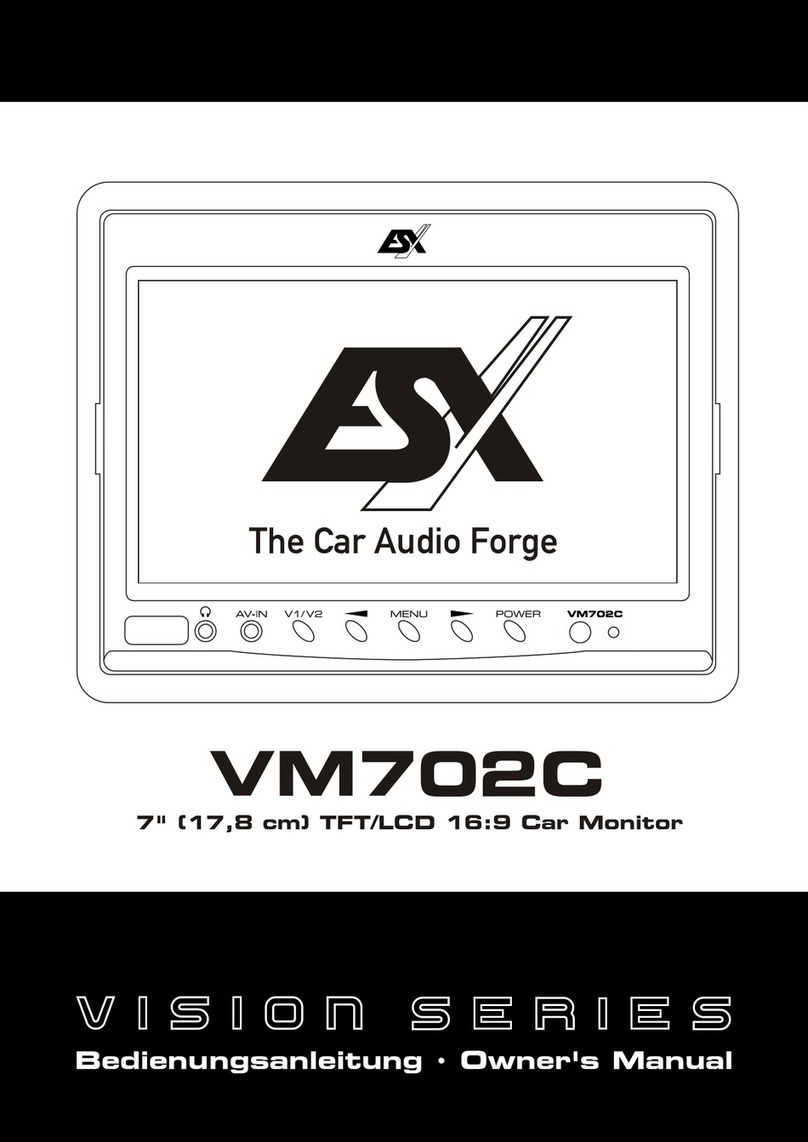
ESX
ESX VM702C User manual

ESX
ESX Vision Naviceiver VN610 TO-U1 User manual

ESX
ESX VN940-4G User manual

ESX
ESX VISION VM581S User manual

ESX
ESX VN830 User manual

ESX
ESX VN710 TO-RAV4 User manual

ESX
ESX VISION ANDROID Series User manual

ESX
ESX VNA-CPS300 Instruction manual

ESX
ESX VISION NAVICEIVER User manual
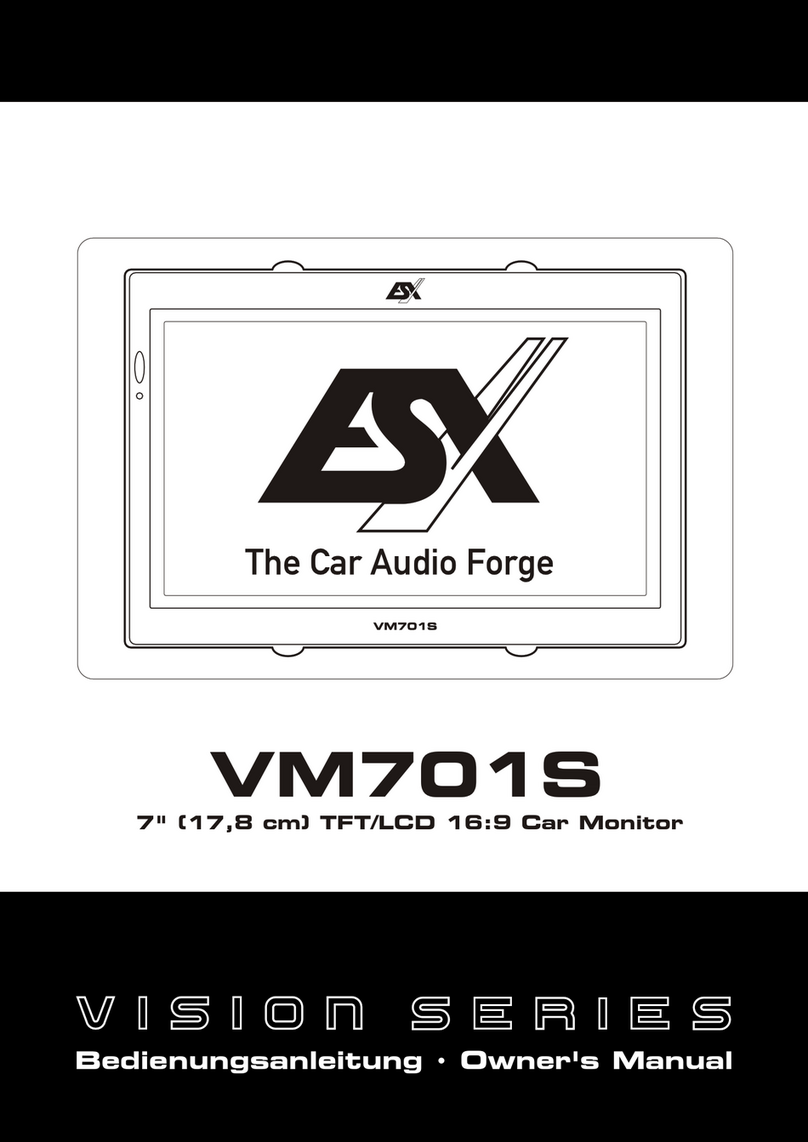
ESX
ESX Vision Series User manual

ESX
ESX Vision Series User manual

ESX
ESX VN809 MB-B1 User manual

ESX
ESX VN930 User manual

ESX
ESX VNC735 VO-U1 User manual

ESX
ESX VISION ANDROID Series User manual
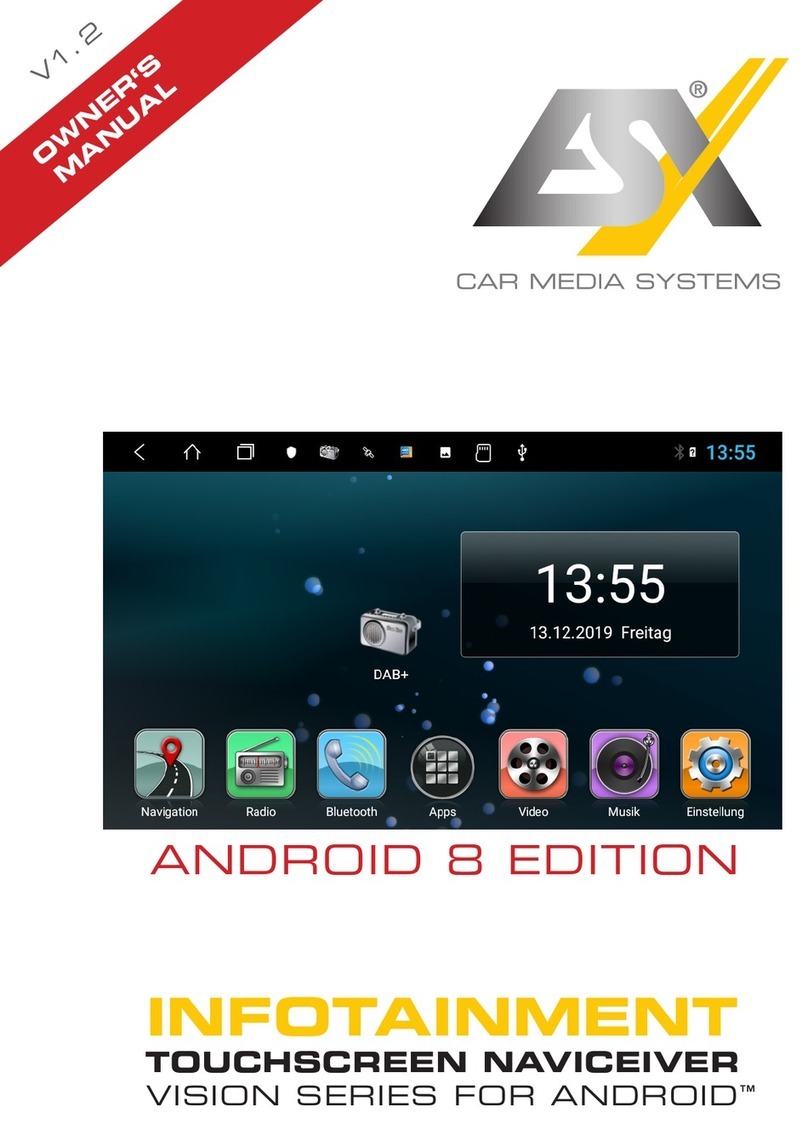
ESX
ESX Vision Series User manual