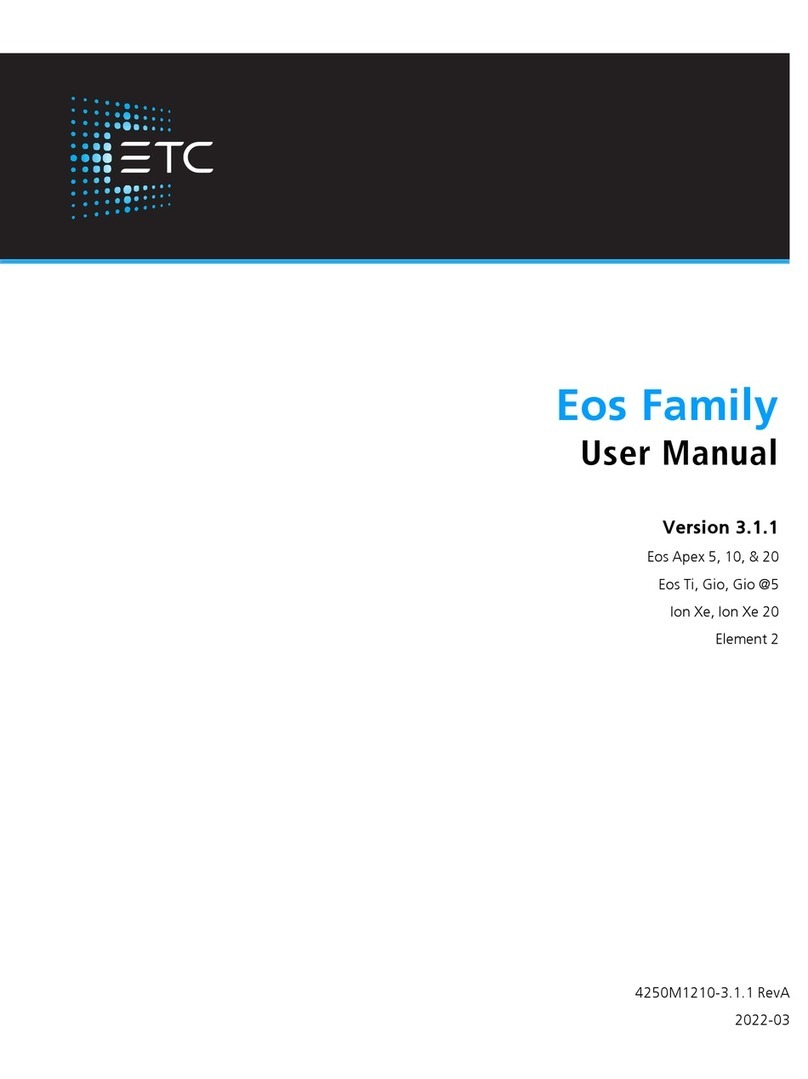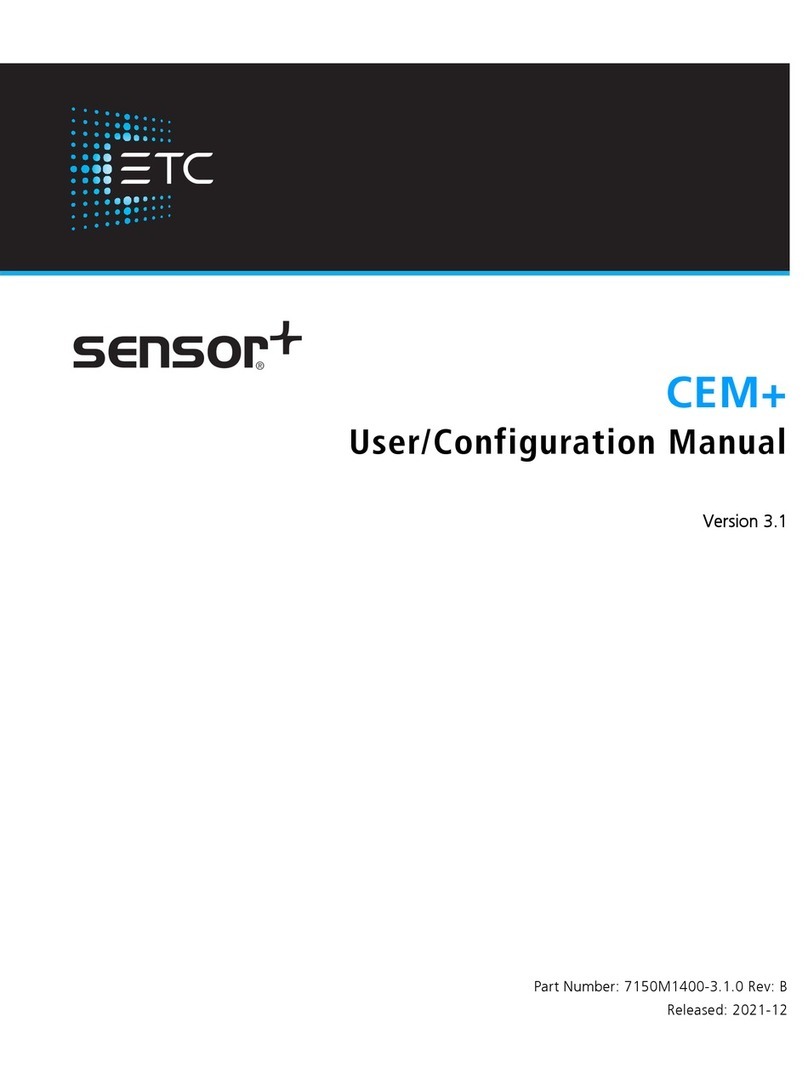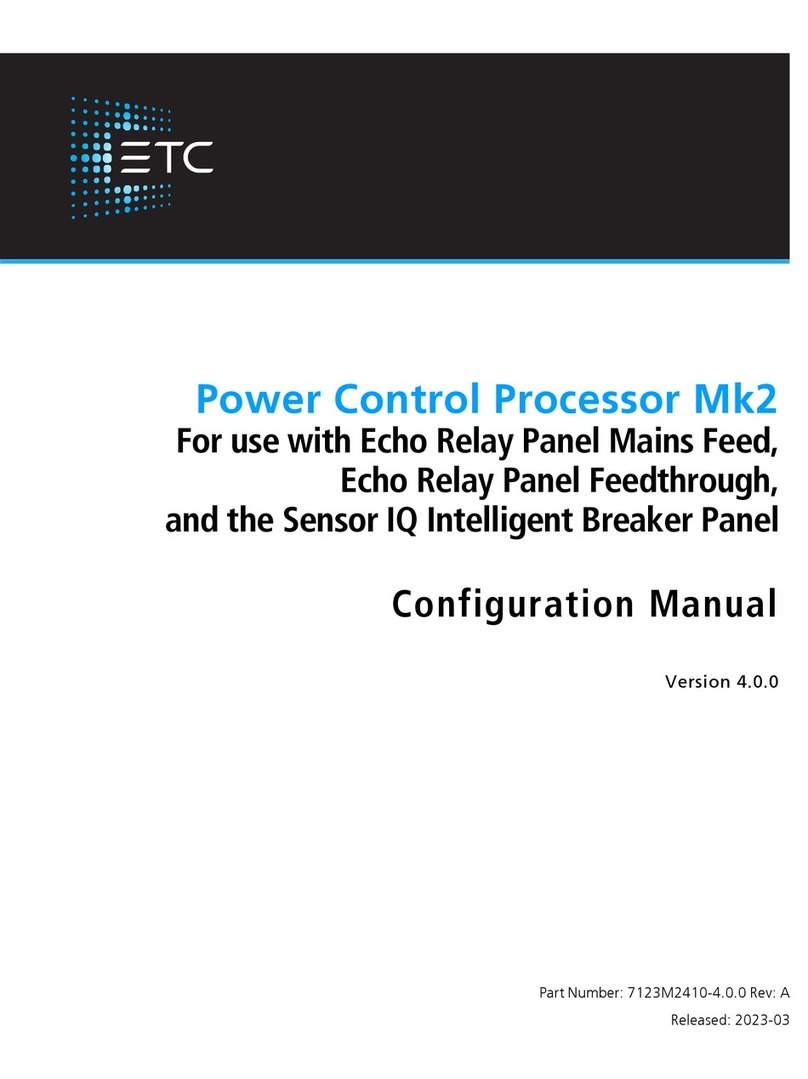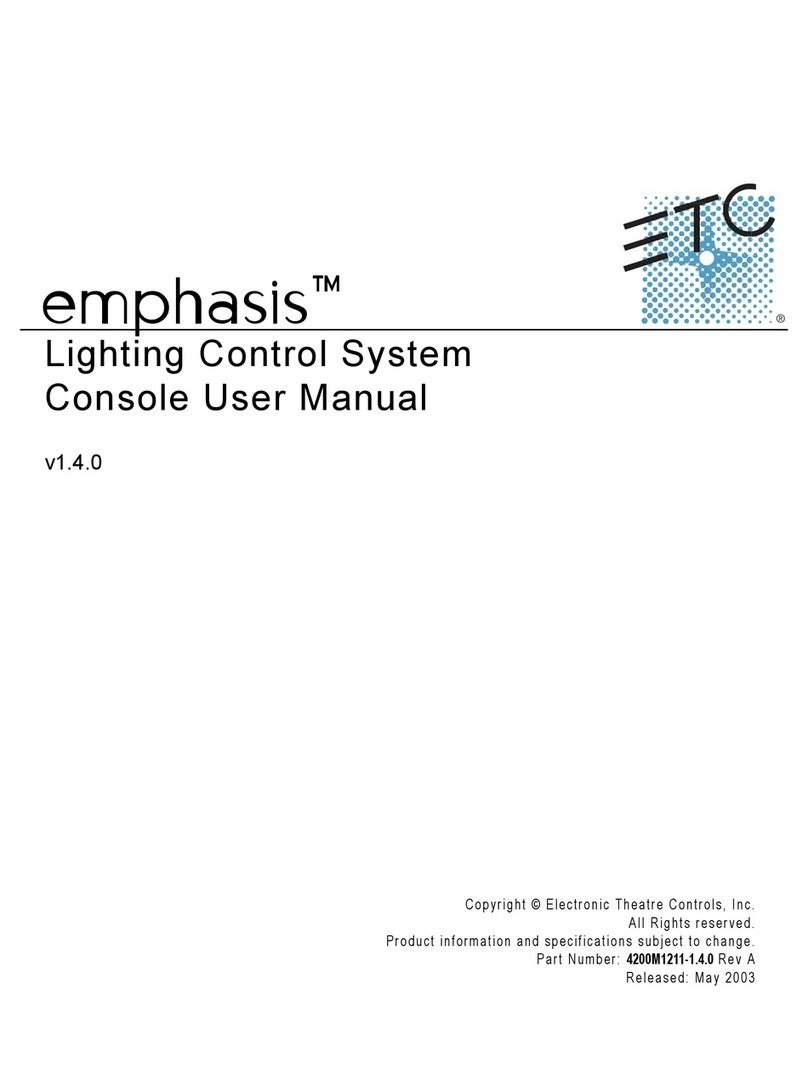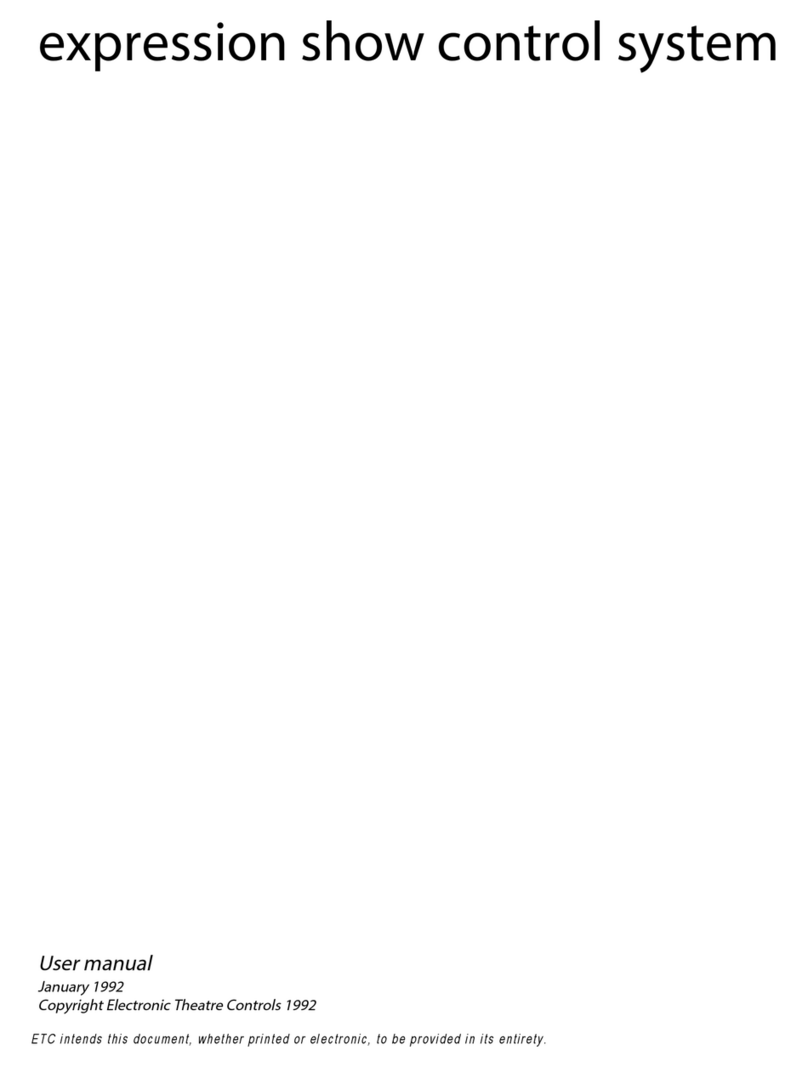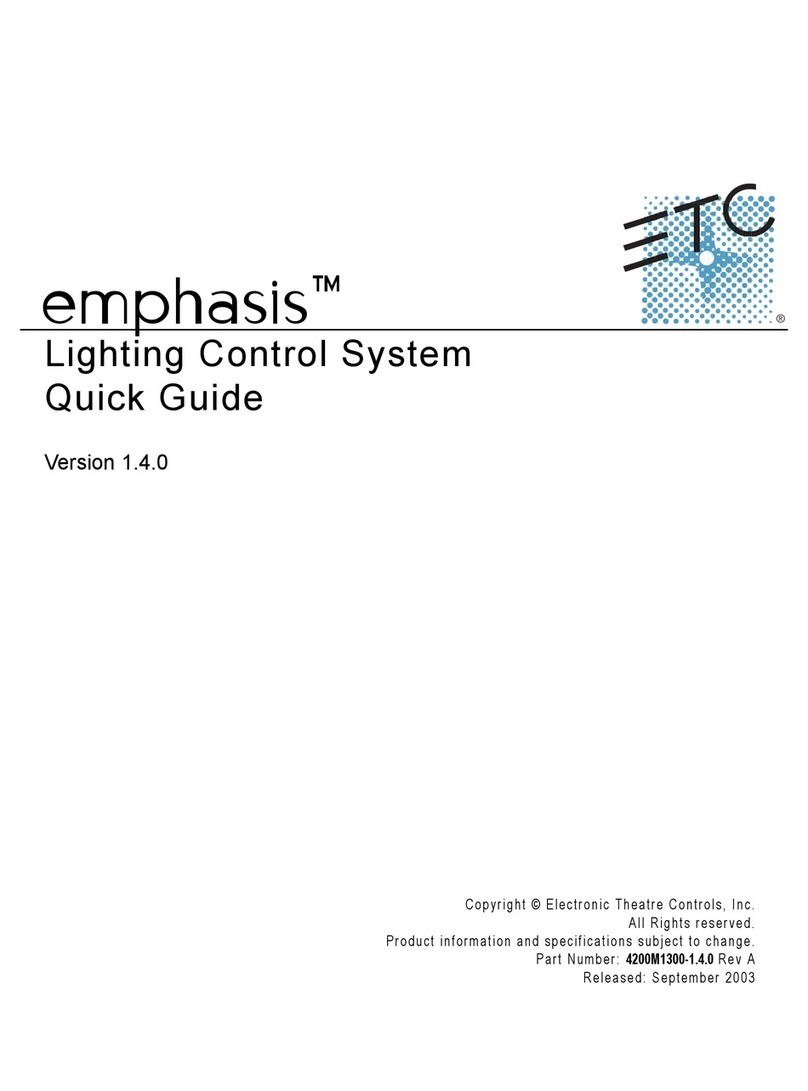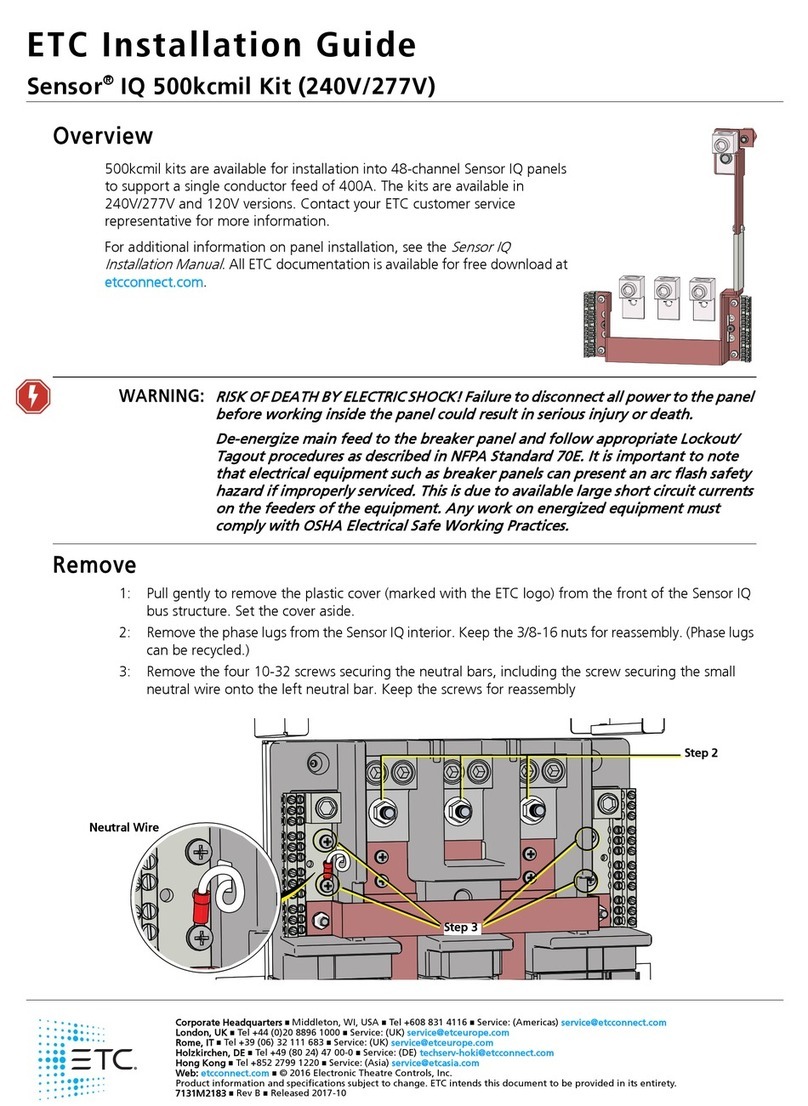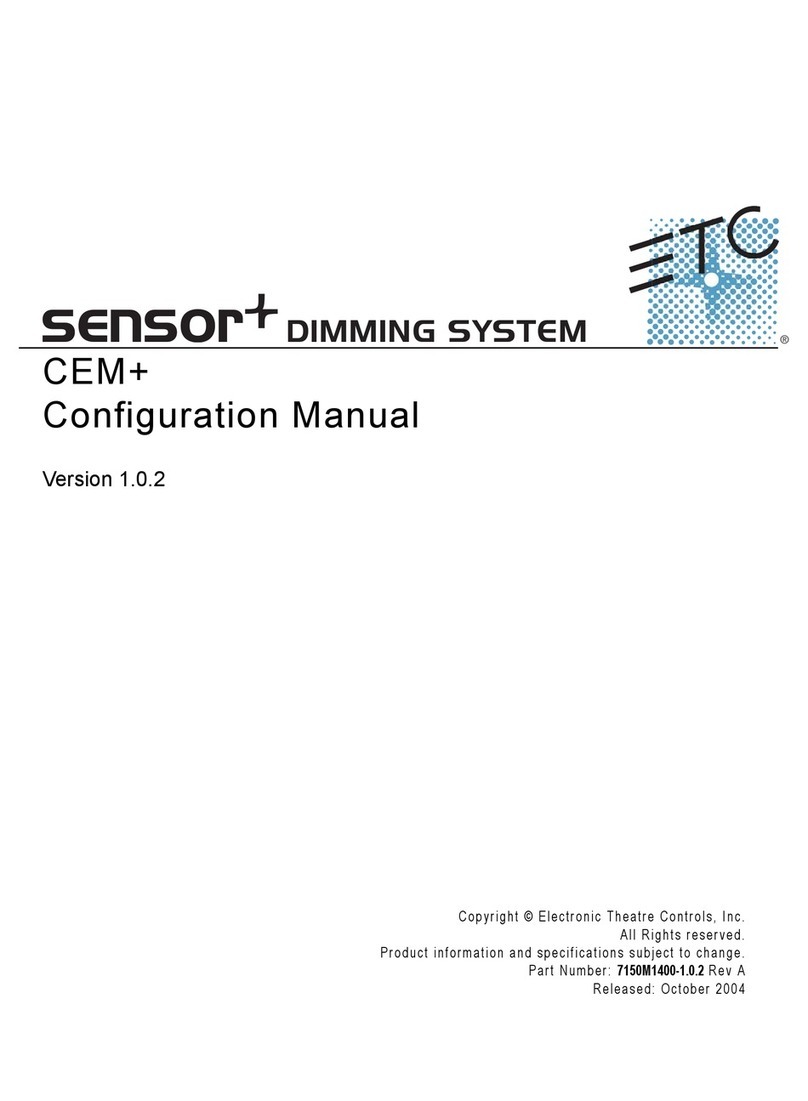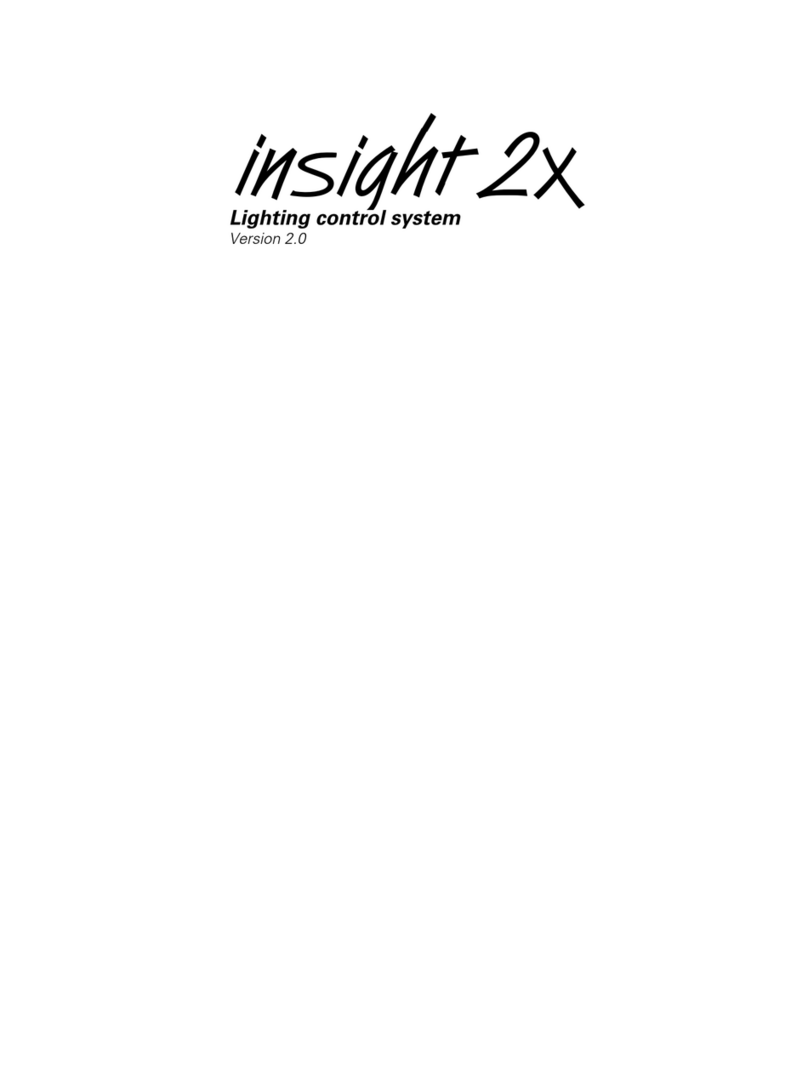Table of Contents i
Table of Contents
Introduction. . . . . . . . . . . . . . . . . . . . . . . . .1
Document Conventions . . . . . . . . . . . . . . . . . . . . . . . . . . . . . . .1
Help from ETC Technical Services. . . . . . . . . . . . . . . . . . . . . . . . . . .2
Overview . . . . . . . . . . . . . . . . . . . . . . . . . . .3
Station Configuration. . . . . . . . . . . . . . . . . . . . . . . . . . . . . . . . . . . .4
Record/Program Mode. . . . . . . . . . . . . . . . . . . . . . . . . . . . . . . .4
Function switch. . . . . . . . . . . . . . . . . . . . . . . . . . . . . . . . . . . . . .4
Rotary and Dip Switches . . . . . . . . . . . . . . . . . . . . . . . . . . . . . .4
Preset Control Mode. . . . . . . . . . . . . . . . . . . . . . . . . . . . . . . . . . . . .5
Preset Toggle . . . . . . . . . . . . . . . . . . . . . . . . . . . . . . . . . . . . . . .5
Use Off . . . . . . . . . . . . . . . . . . . . . . . . . . . . . . . . . . . . . . . . . . . .5
Preset Mode Raise / Lower. . . . . . . . . . . . . . . . . . . . . . . . . . . . .5
Sequence Control. . . . . . . . . . . . . . . . . . . . . . . . . . . . . . . . . . . .6
Zone Control Mode. . . . . . . . . . . . . . . . . . . . . . . . . . . . . . . . . . . . . .7
Zone Selection . . . . . . . . . . . . . . . . . . . . . . . . . . . . . . . . . . . . . .7
Zone Toggle . . . . . . . . . . . . . . . . . . . . . . . . . . . . . . . . . . . . . . . .7
Zone Mode Raise / Lower. . . . . . . . . . . . . . . . . . . . . . . . . . . . . .7
Record/Program Mode . . . . . . . . . . . . . . . .9
Space Combine (4 button only) . . . . . . . .11
Combining Spaces . . . . . . . . . . . . . . . . . . . . . . . . . . . . . . . . . .11
Program Mode for Space Combine. . . . . . . . . . . . . . . . . . . . .12
Function Switch for Space Combine . . . . . . . . . . . . . . . . . . . .12
Appendix A
Station Functionality. . . . . . . . . . . . . . . . .13
1 Button Station . . . . . . . . . . . . . . . . . . . . . . . . . . . . . . . . . . . . . . .14
Preset Control Mode . . . . . . . . . . . . . . . . . . . . . . . . . . . . . . . .14
Zone Control Mode . . . . . . . . . . . . . . . . . . . . . . . . . . . . . . . . .15
Custom Control Mode . . . . . . . . . . . . . . . . . . . . . . . . . . . . . . .16
2 Button Station . . . . . . . . . . . . . . . . . . . . . . . . . . . . . . . . . . . . . . .17
Preset Control Mode . . . . . . . . . . . . . . . . . . . . . . . . . . . . . . . .17
Zone Control Mode . . . . . . . . . . . . . . . . . . . . . . . . . . . . . . . . .18
Custom Control Mode . . . . . . . . . . . . . . . . . . . . . . . . . . . . . . .19
4 Button Station . . . . . . . . . . . . . . . . . . . . . . . . . . . . . . . . . . . . . . .20
Preset Control Mode . . . . . . . . . . . . . . . . . . . . . . . . . . . . . . . .20
Zone Control Mode . . . . . . . . . . . . . . . . . . . . . . . . . . . . . . . . .21
Custom Control Mode . . . . . . . . . . . . . . . . . . . . . . . . . . . . . . .22
Space Combine in Preset Control Mode . . . . . . . . . . . . . . . . .23
Space Combine in Zone Control Mode . . . . . . . . . . . . . . . . . .24
Space Combine in Custom Control Mode. . . . . . . . . . . . . . . .24