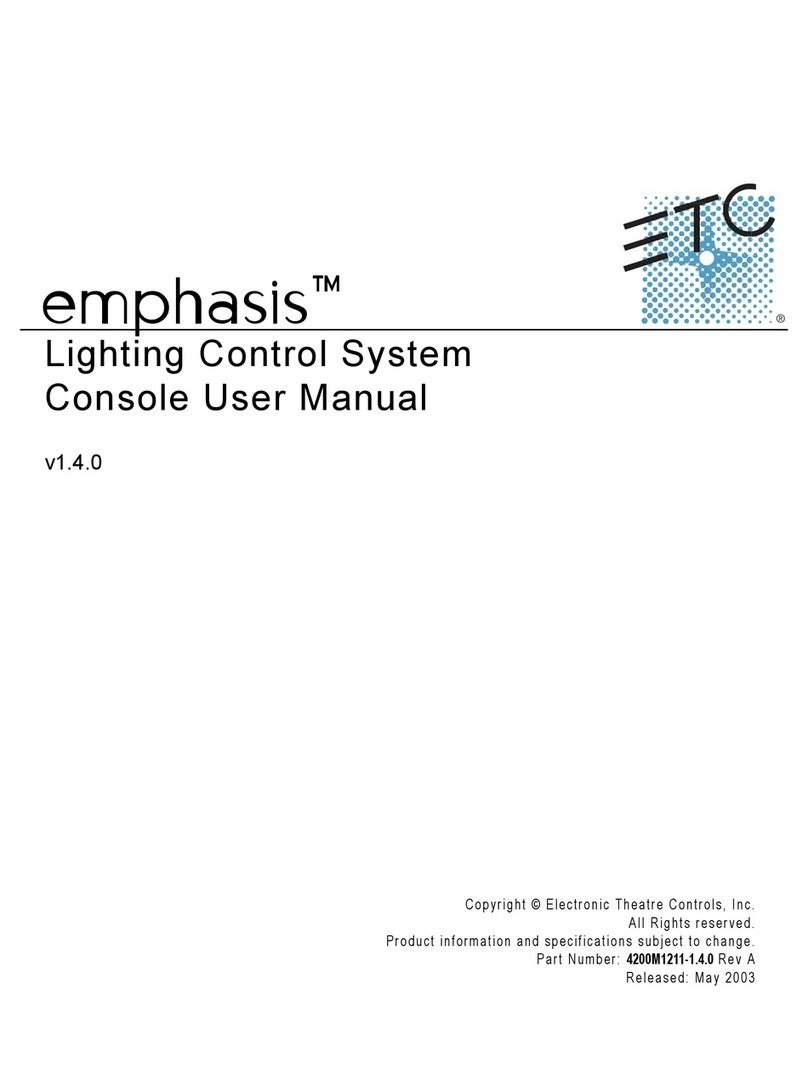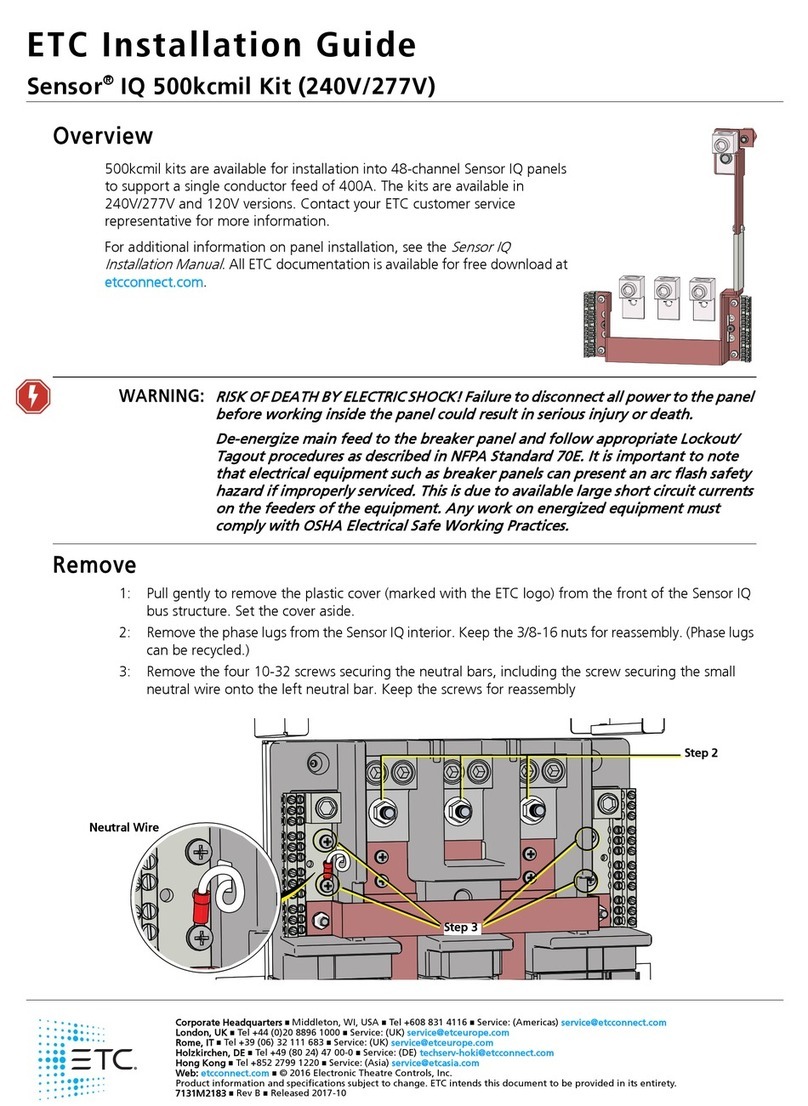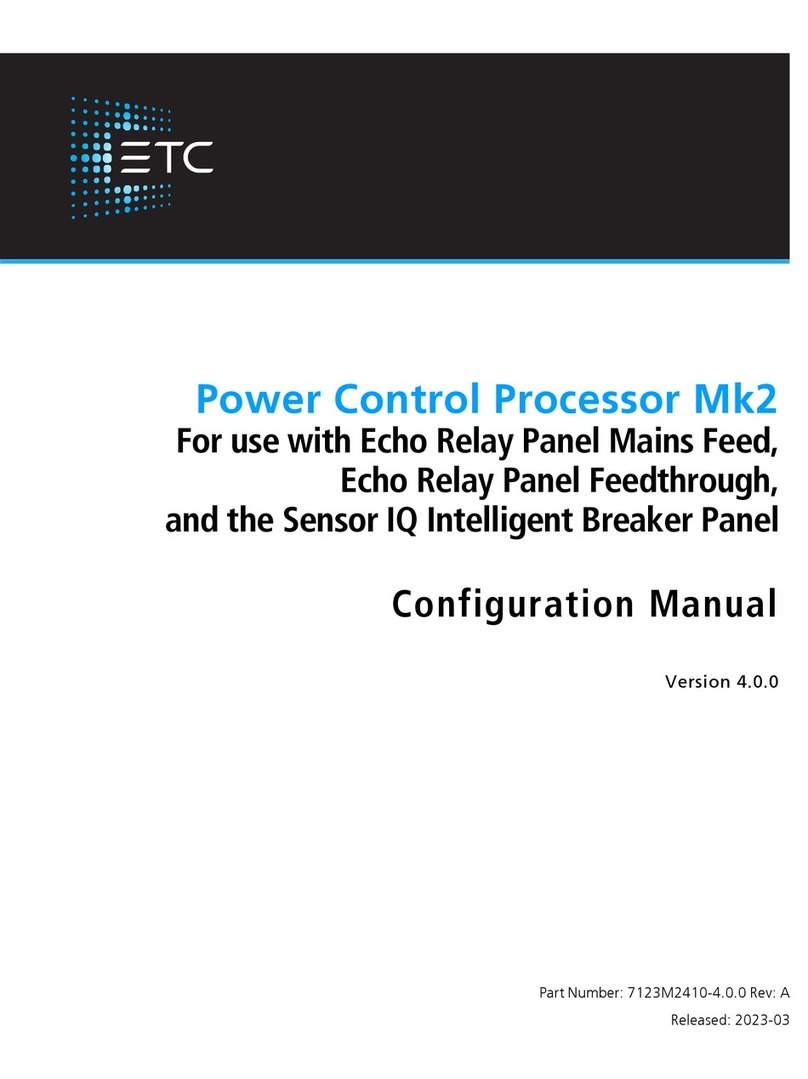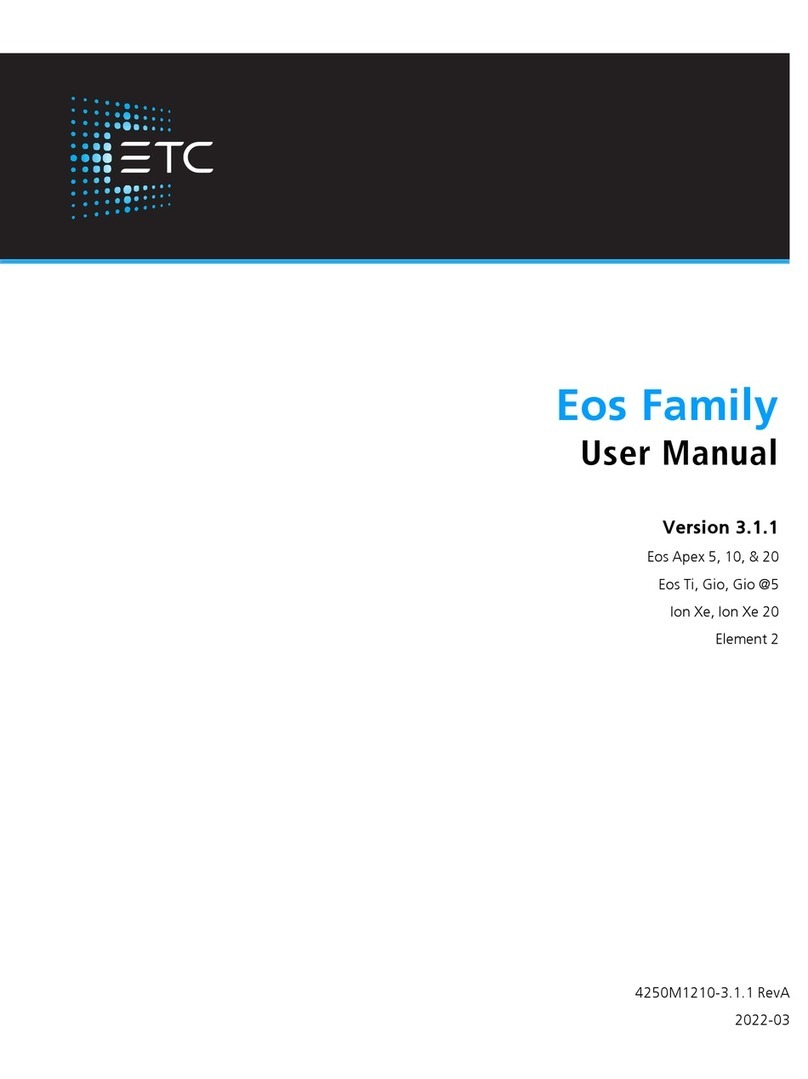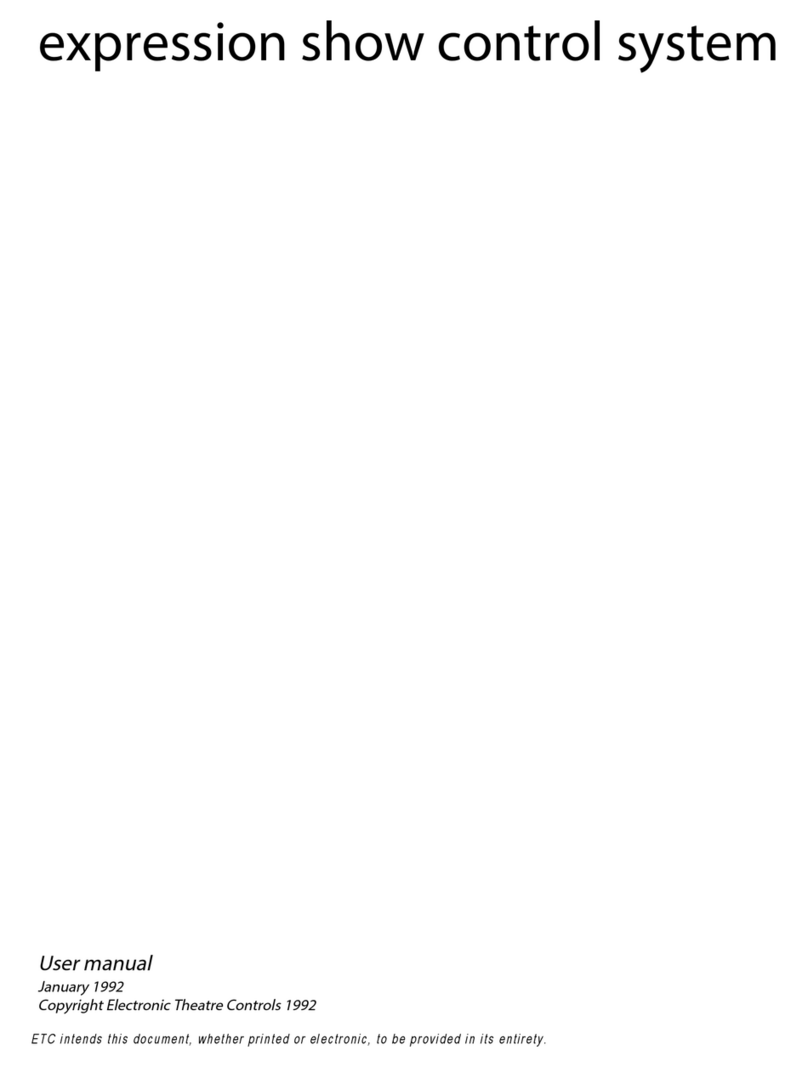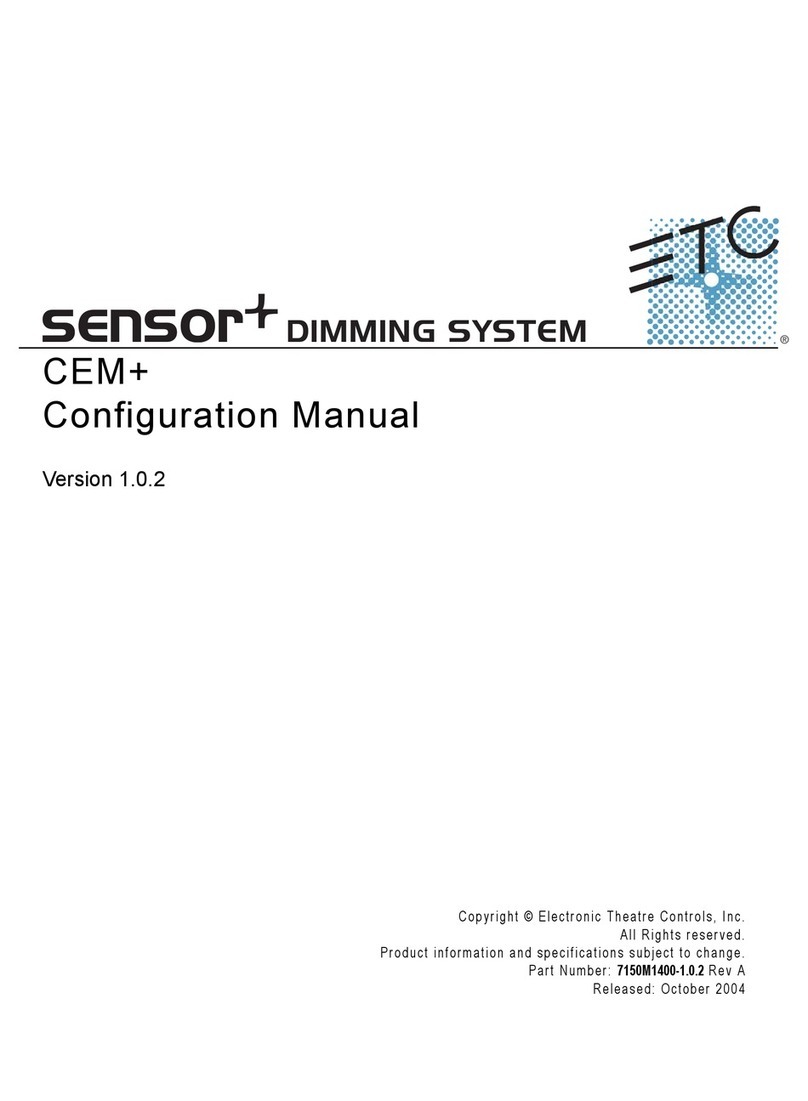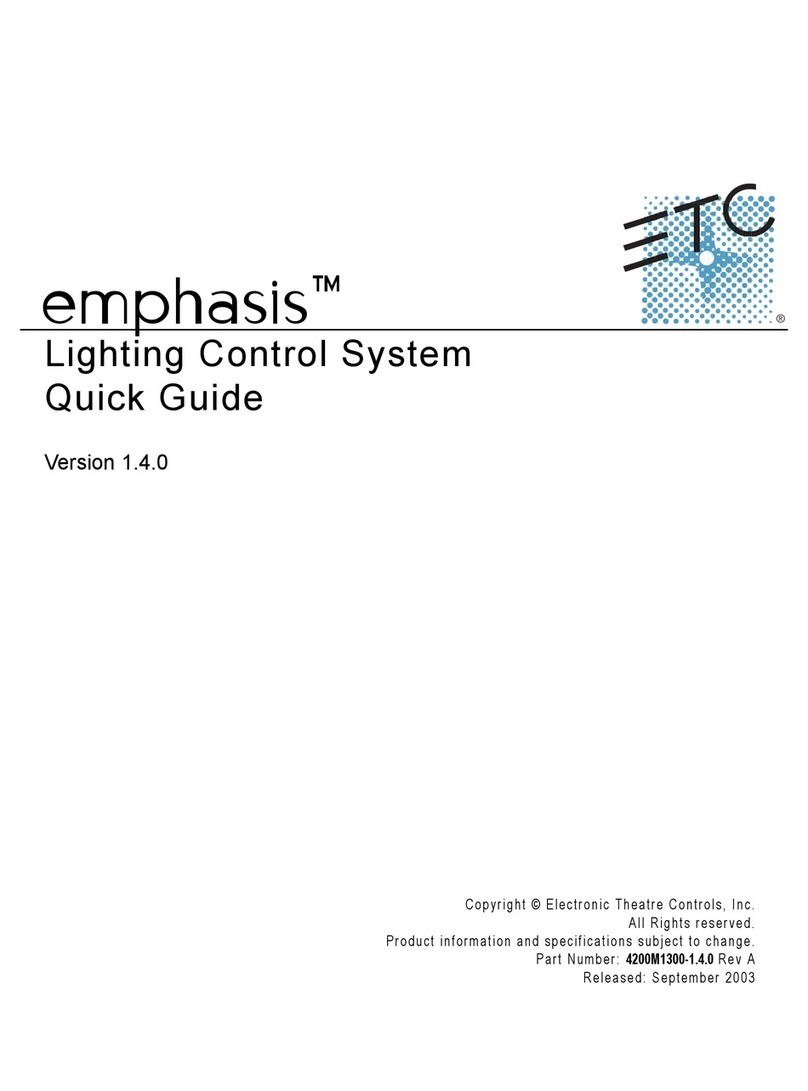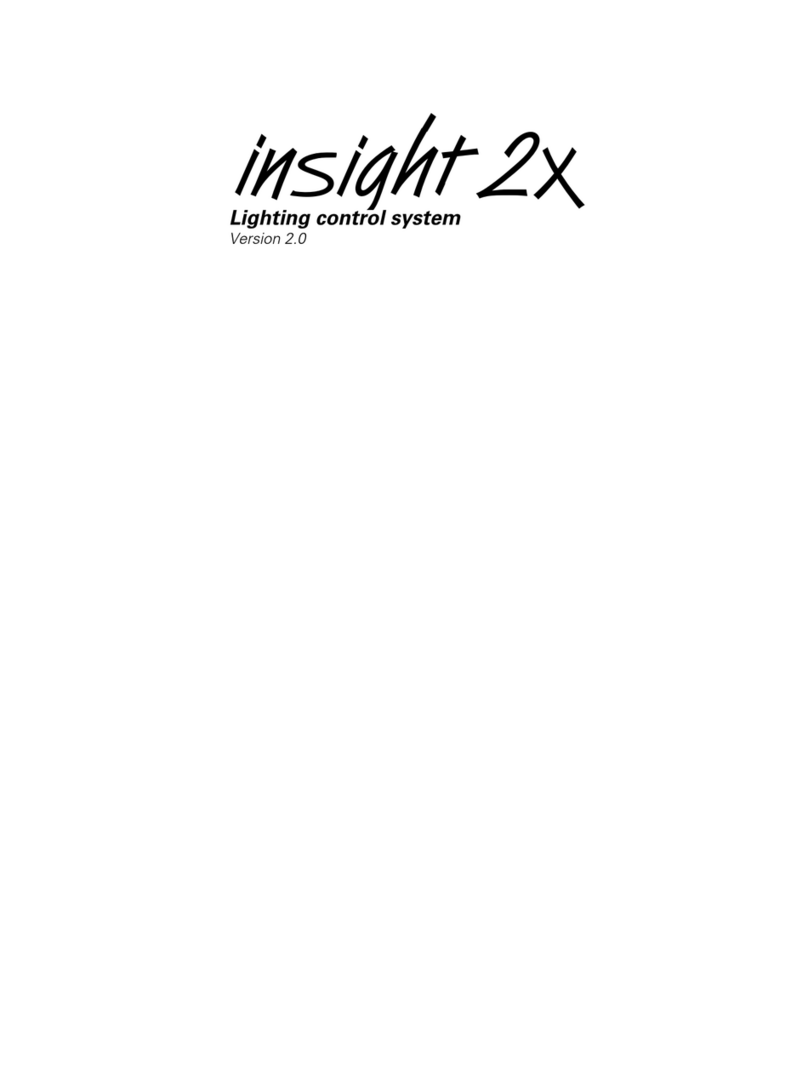ii Sensor+ CEM+ Configuration Manual
Configuration . . . . . . . . . . . . . . . . . . . . . . . . . . . . . . . .31
Panic . . . . . . . . . . . . . . . . . . . . . . . . . . . . . . . . . . . . . . . . . . . . .31
Patch . . . . . . . . . . . . . . . . . . . . . . . . . . . . . . . . . . . . . . . . . . . . .31
Network . . . . . . . . . . . . . . . . . . . . . . . . . . . . . . . . . . . . . . . . . .33
File Transfer . . . . . . . . . . . . . . . . . . . . . . . . . . . . . . . . . . . . . . .34
File Upload . . . . . . . . . . . . . . . . . . . . . . . . . . . . . . . . . . . . . . . .35
Load Management . . . . . . . . . . . . . . . . . . . . . . . . . . . . . . . . . .35
Chapter 4
CEM+ Procedures. . . . . . . . . . . . . . . . . . . .37
CEM+ Configuration Overview . . . . . . . . . . . . . . . . . . . . . . . .37
Configuration Procedures . . . . . . . . . . . . . . . . . . . . . .37
Configure Your Computer for an ETCNet2 Network . . . . . . .37
Software Changes [Power]. . . . . . . . . . . . . . . . . . . . . . . . . . . .38
Delete All Racks [Power] . . . . . . . . . . . . . . . . . . . . . . . . . . . . .39
Build New Configuration (from NoConfig State) . . . .40
Configure/Confirm Network Settings of CEM+ . . . . . . . . . . .40
Add Racks [Power] . . . . . . . . . . . . . . . . . . . . . . . . . . . . . . . . . .41
Port Settings . . . . . . . . . . . . . . . . . . . . . . . . . . . . . . . . . . . . . . .41
Patch . . . . . . . . . . . . . . . . . . . . . . . . . . . . . . . . . . . . . . . . . . . . .42
Set Dimmer Properties . . . . . . . . . . . . . . . . . . . . . . . . . . . . . . .42
Rooms & Presets . . . . . . . . . . . . . . . . . . . . . . . . . . . . . .46
Assign Dimmers to Rooms . . . . . . . . . . . . . . . . . . . . . . . . . . . .46
Create a Preset (Web Only) . . . . . . . . . . . . . . . . . . . . . . . . . . .46
Record vs. Snapshot a Preset . . . . . . . . . . . . . . . . . . . . . . . . . .47
Activate/Deactivate a Preset . . . . . . . . . . . . . . . . . . . . . . . . . .47
Panic . . . . . . . . . . . . . . . . . . . . . . . . . . . . . . . . . . . . . . .47
Record Panic . . . . . . . . . . . . . . . . . . . . . . . . . . . . . . . . . . . . . . .47
Activate Panic . . . . . . . . . . . . . . . . . . . . . . . . . . . . . . . . . . . . . .47
Load Management . . . . . . . . . . . . . . . . . . . . . . . . . . . .48
Record Loads. . . . . . . . . . . . . . . . . . . . . . . . . . . . . . . . . . . . . . .48
Delete Loads (Web Only) . . . . . . . . . . . . . . . . . . . . . . . . . . . . .48
Clear Errors . . . . . . . . . . . . . . . . . . . . . . . . . . . . . . . . . .48
File Transfers. . . . . . . . . . . . . . . . . . . . . . . . . . . . . . . . .49
Download (config from selected IP) . . . . . . . . . . . . . . . . . . . .49
Backup (to all). . . . . . . . . . . . . . . . . . . . . . . . . . . . . . . . . . . . . .49
View a Configuration . . . . . . . . . . . . . . . . . . . . . . . . . . . . . . . .50
Download a Configuration . . . . . . . . . . . . . . . . . . . . . . . . . . .50
Upload a Configuration . . . . . . . . . . . . . . . . . . . . . . . . . . . . . .51
FTP Server . . . . . . . . . . . . . . . . . . . . . . . . . . . . . . . . . . . . . . . . .51
System Maintenance . . . . . . . . . . . . . . . . . . . . . . . . . .52
Replacing a CEM+ Control Module . . . . . . . . . . . . . . . . . . . . .52
Verifying the Configuration of the New Control Module . . .53