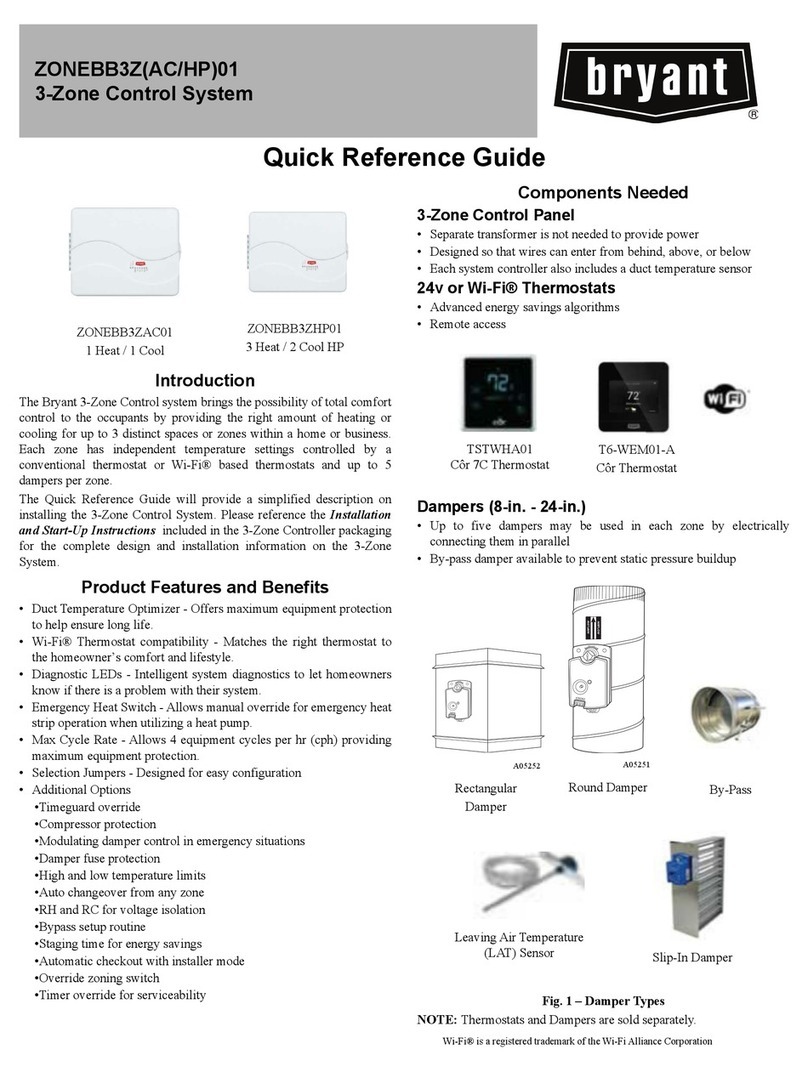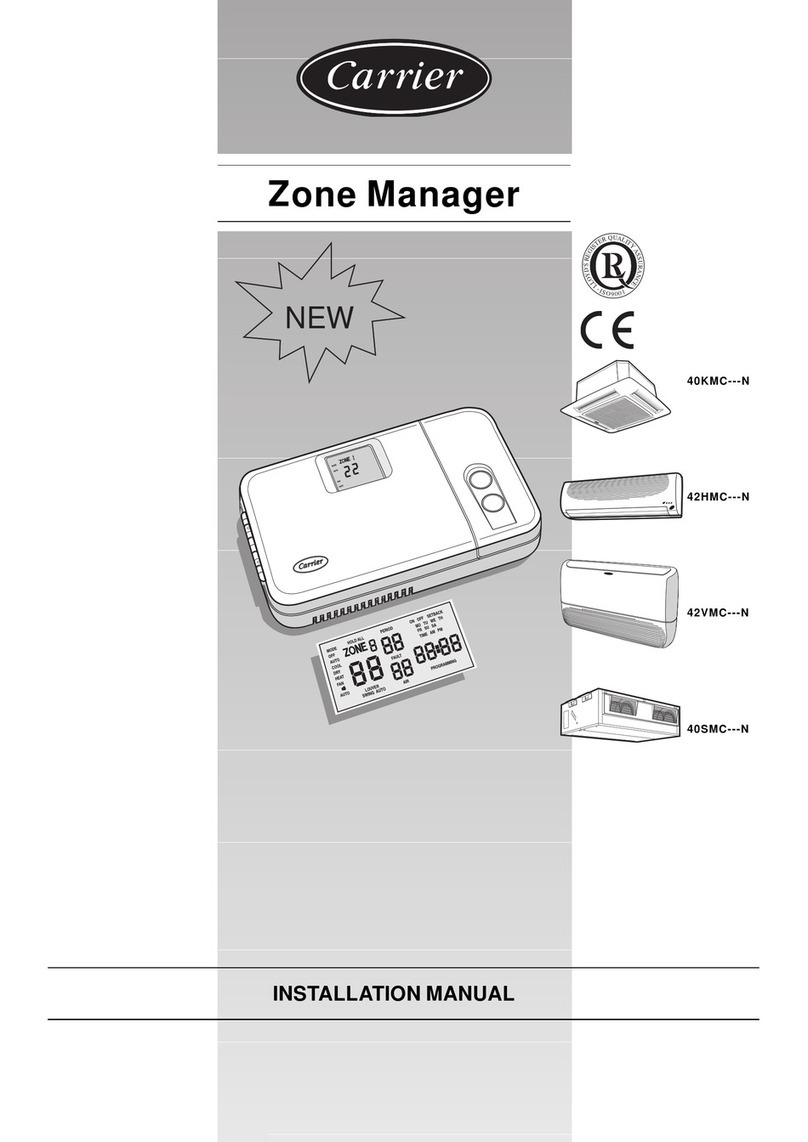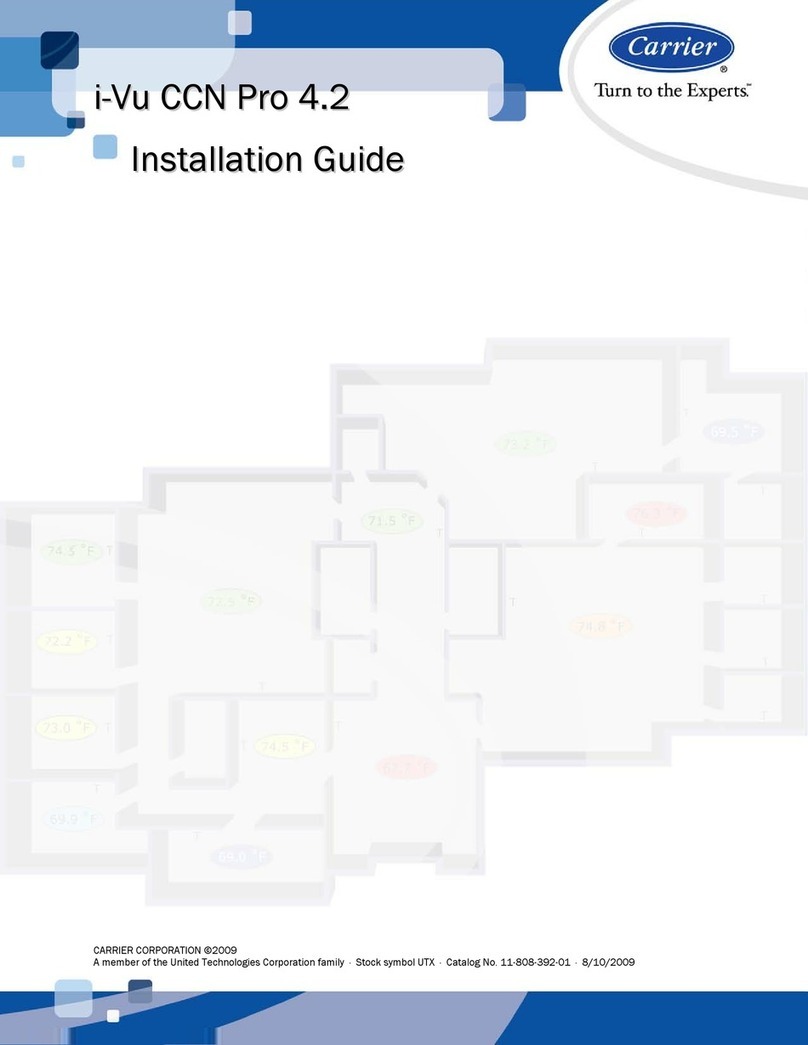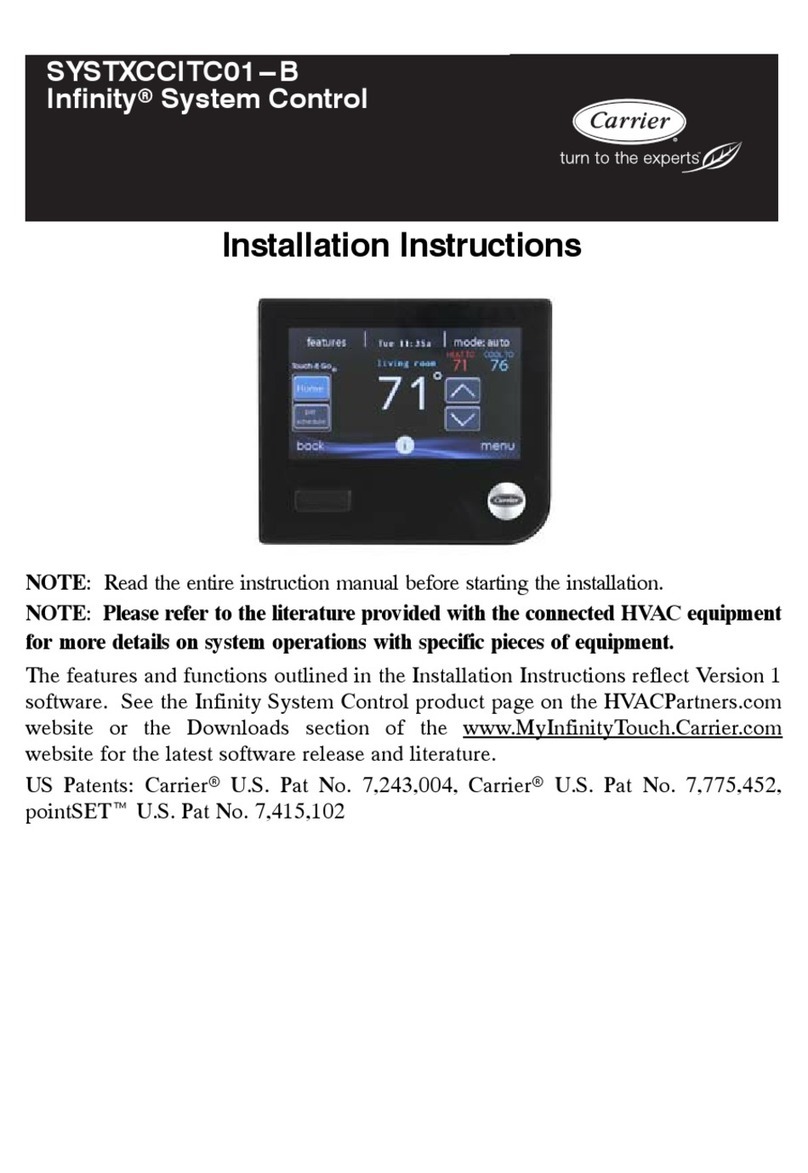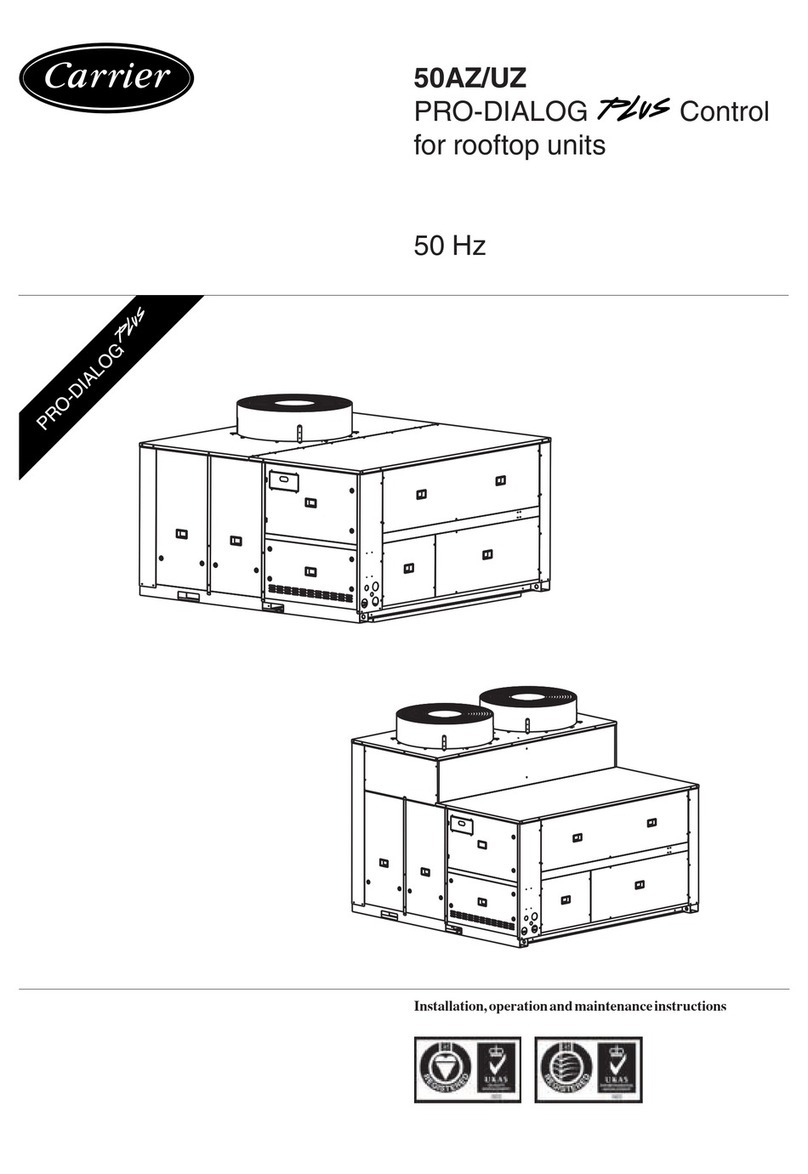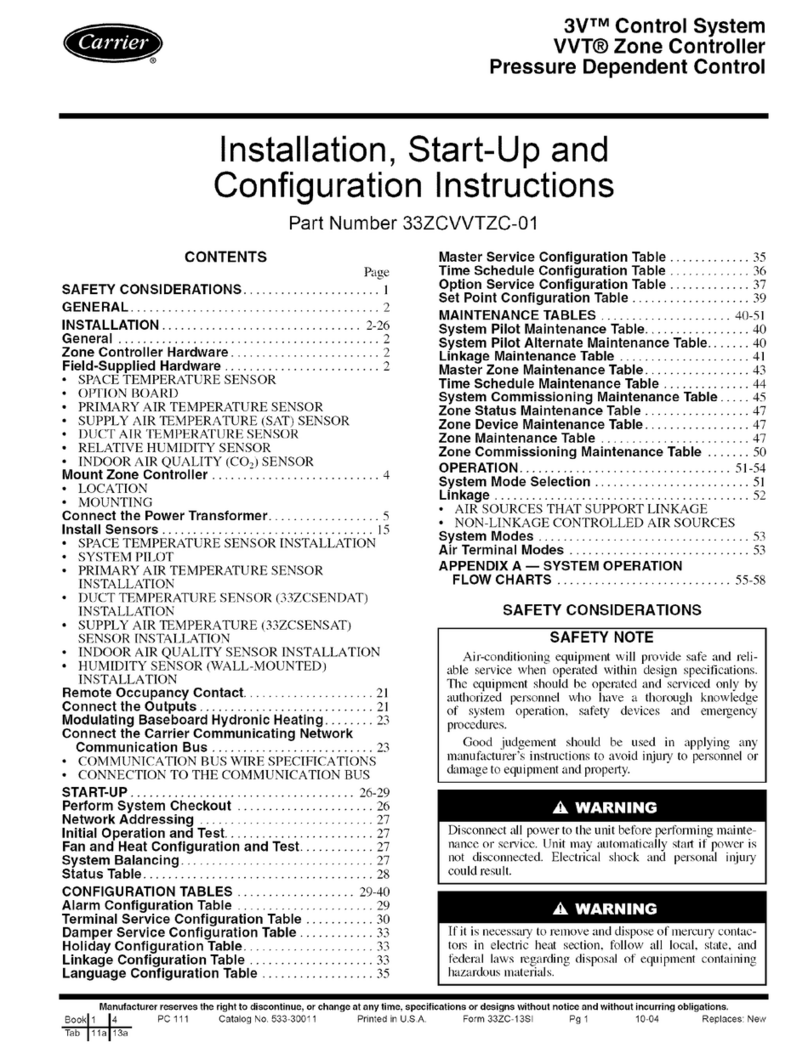GB - 2
Zone Manager
"up" and "down" buttons
Buttons for raising or lowering the temperature and adjusting
the time selected on the display.
Function buttons
Open panel 1: the internal keyboard has 9 buttons 8 of which
have double functions.
• Normal function buttons
blue writing with no background
• Function buttons for programming:
writing on a grey background usable only when the "PROGRAM"
button has been pressed.
NORMAL FUNCTION BUTTONS
PROGRAM
Programming mode entry button.
ZONE ALL
Programming extension button
shown on display for all zones (maximum 8).
LOUVER
Operating mode choice button for air flow regulation louvers.
FAN
Fan speed regulation button.
MODE
Operating mode choice button.
HOLD
Temperature regulation button overriding the programming set.
General information and characteristics
Zone Manager is a control system that permits the connection
of up to 32 different internal units (Cassette, Console, Hi-Wall)
divided into a maximum of eight different zones.
Each of the seven programmable days per zone are divided
into four time periods.
In case of mains power supply failure, autonomous operation is
maintained for up to 20 hours.
IMPORTANT:
Read this manual carefully before using the appliance.
• Pay special attention to maintaining a comfortable room
temperature above all for children and elderly or handicapped
persons.
• For correct use the conditioner must only operate at the
temperatures indicated in the "Operating Limits" table in the
installation manuals of the external and internal units.
If the unit is made to operate beyond these limits faults or
water leaks may occur.
• Make sure the Zone Manager control unit has not been
damaged in transport; if the opposite is true file an immediate
claim with the shipping company.
• Only use the appliance for the purpose it was designed.
• Dispose of packaging material in accordance with local
requirements.
• Do not open the appliance otherwise it may suffer damage.
In case of malfunctioning, contact a qualified service
engineer.
1
up
down
down
ZONE 1
ZONE ....
ZONE 8
Zone
Manager
Remote
control
up
Normal function buttons