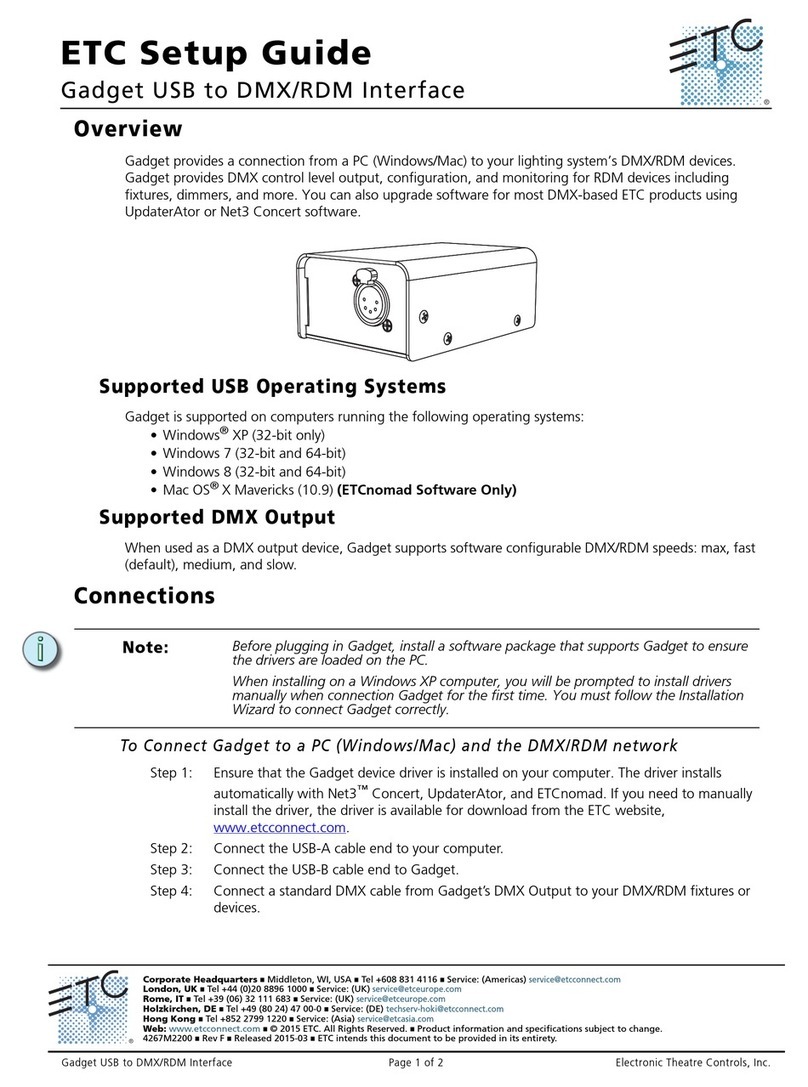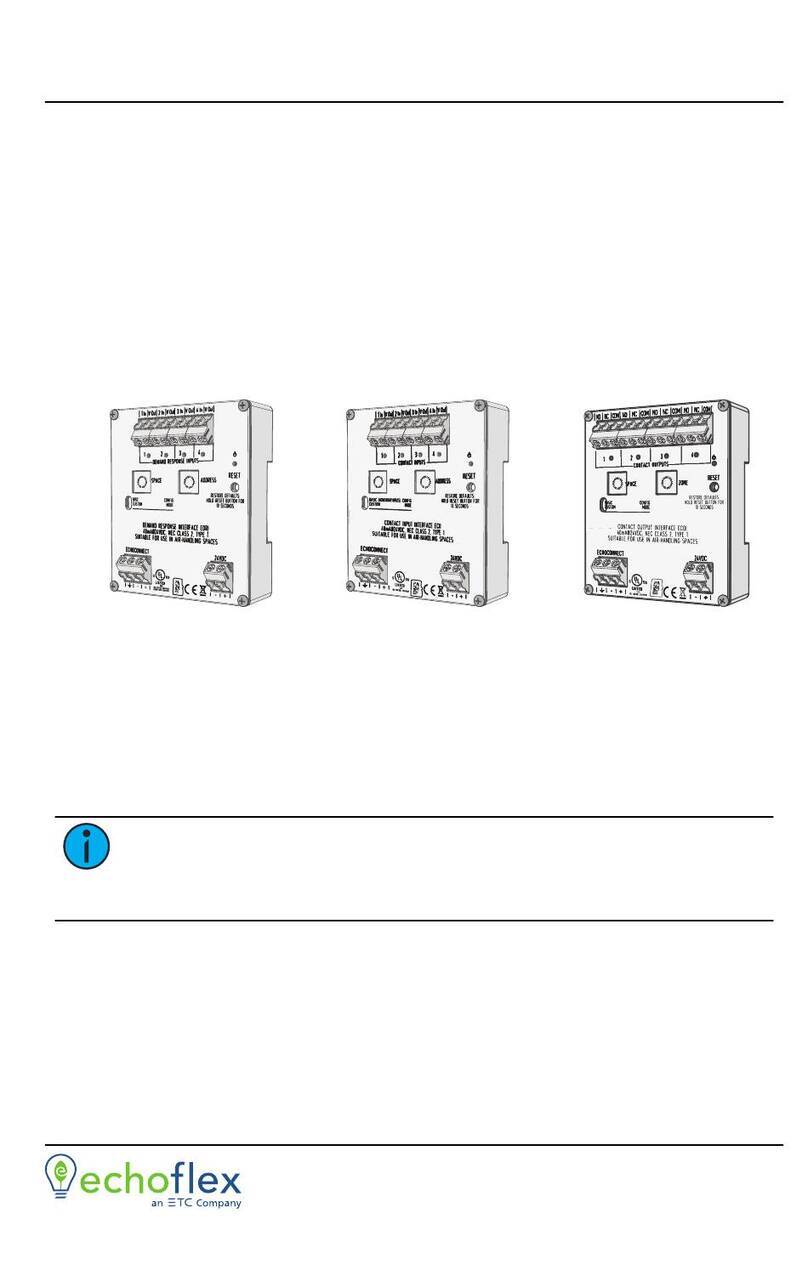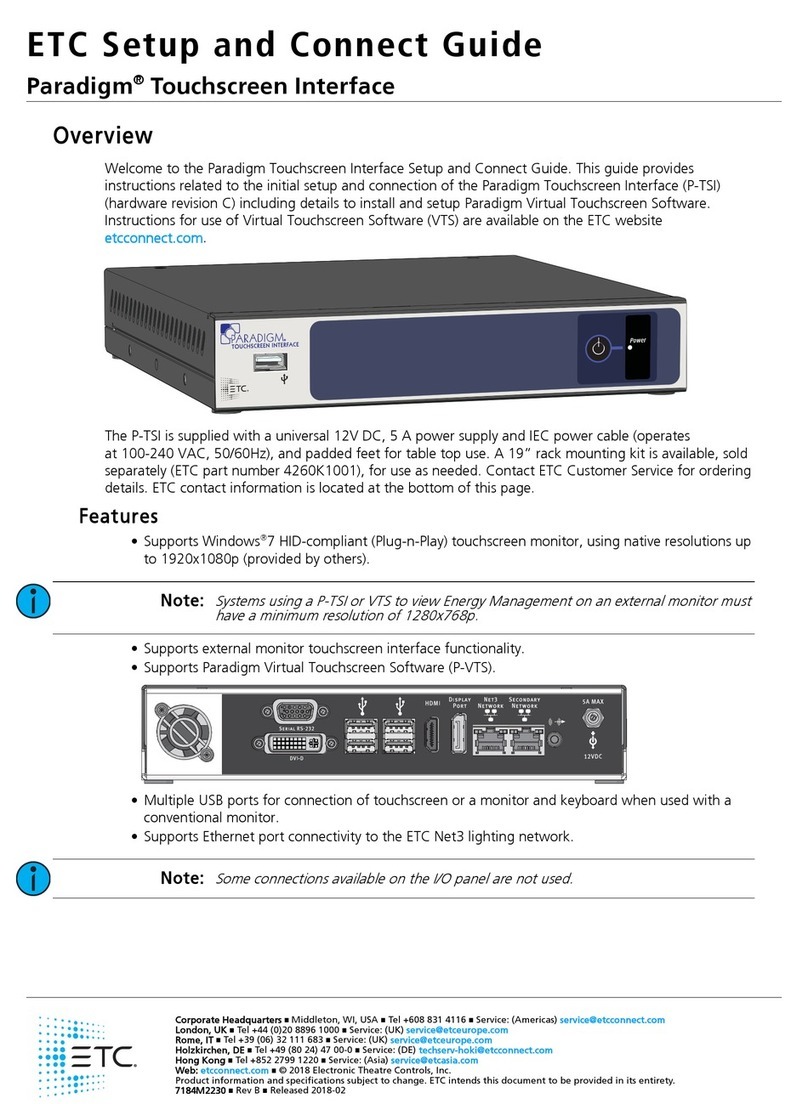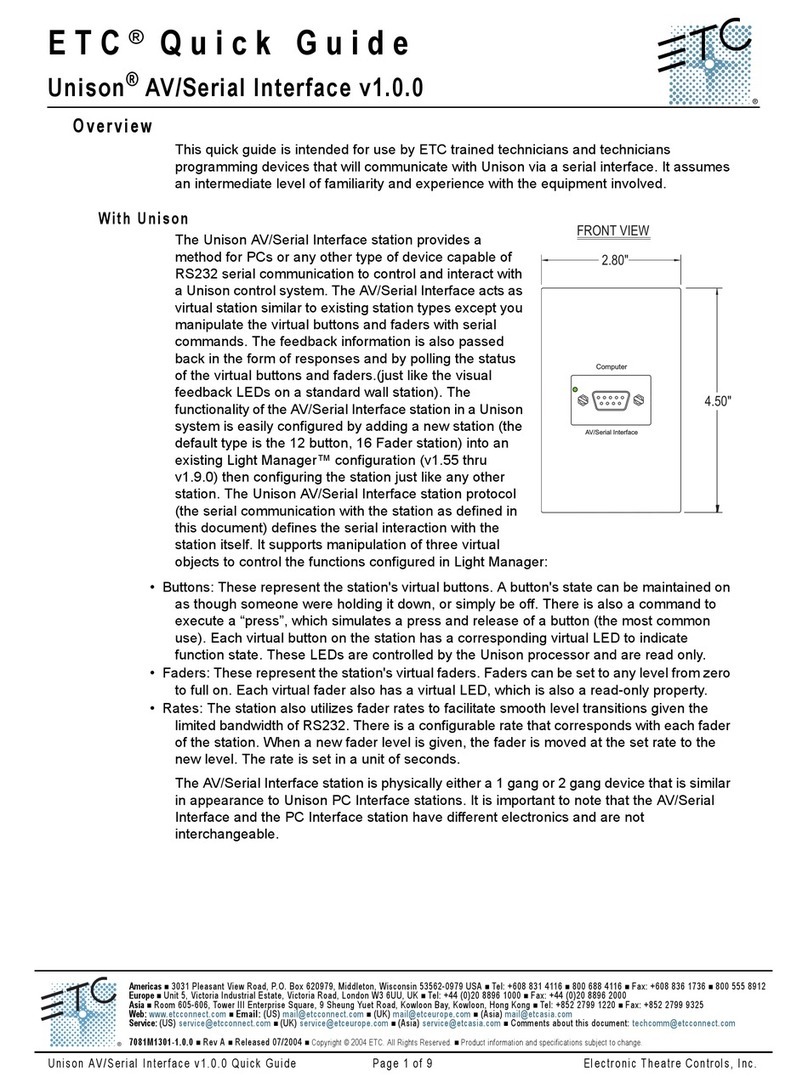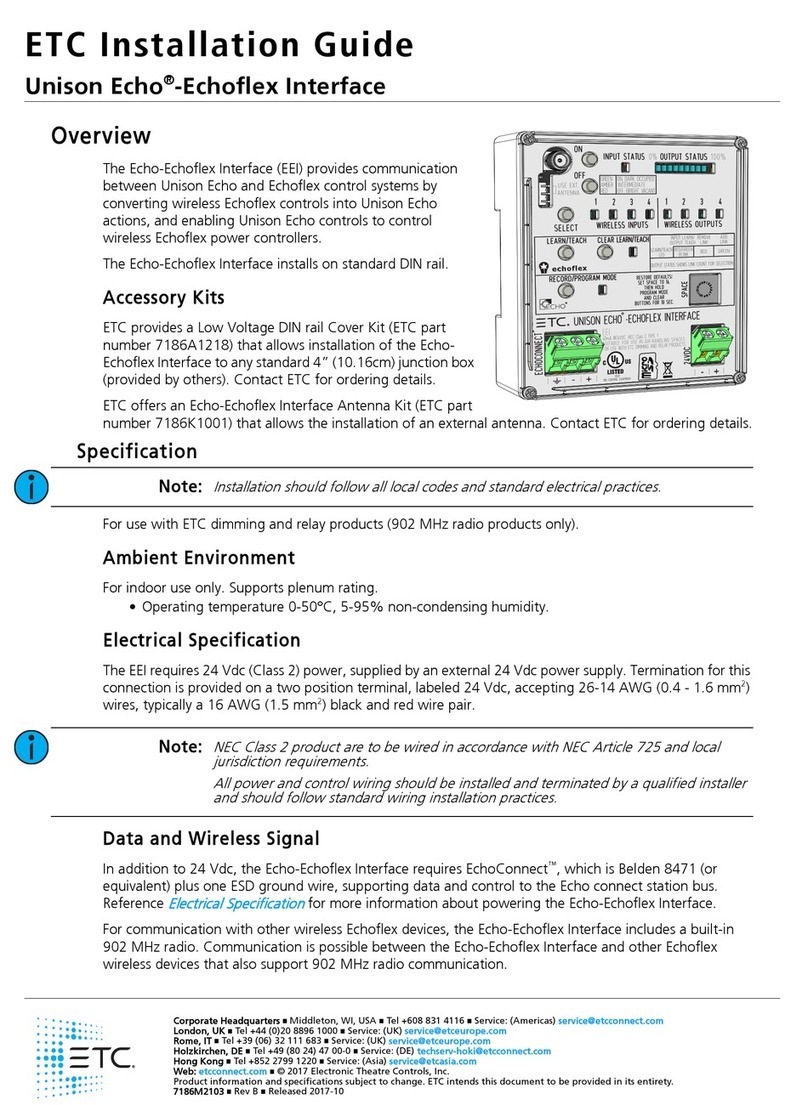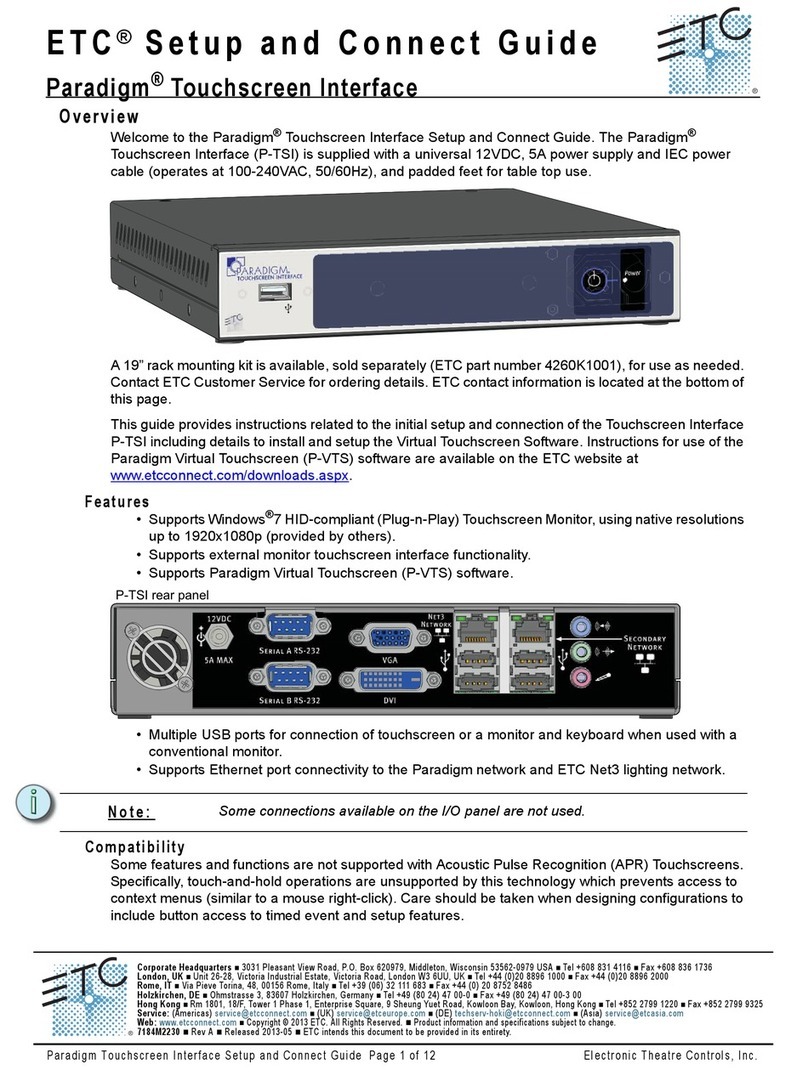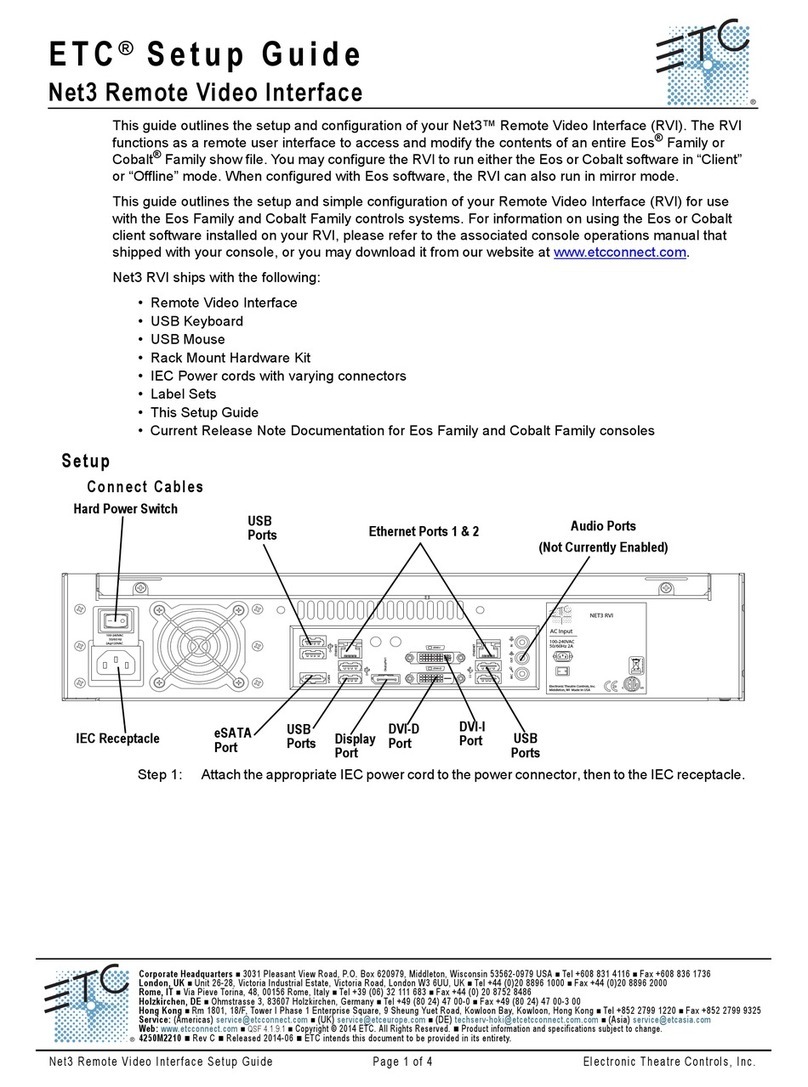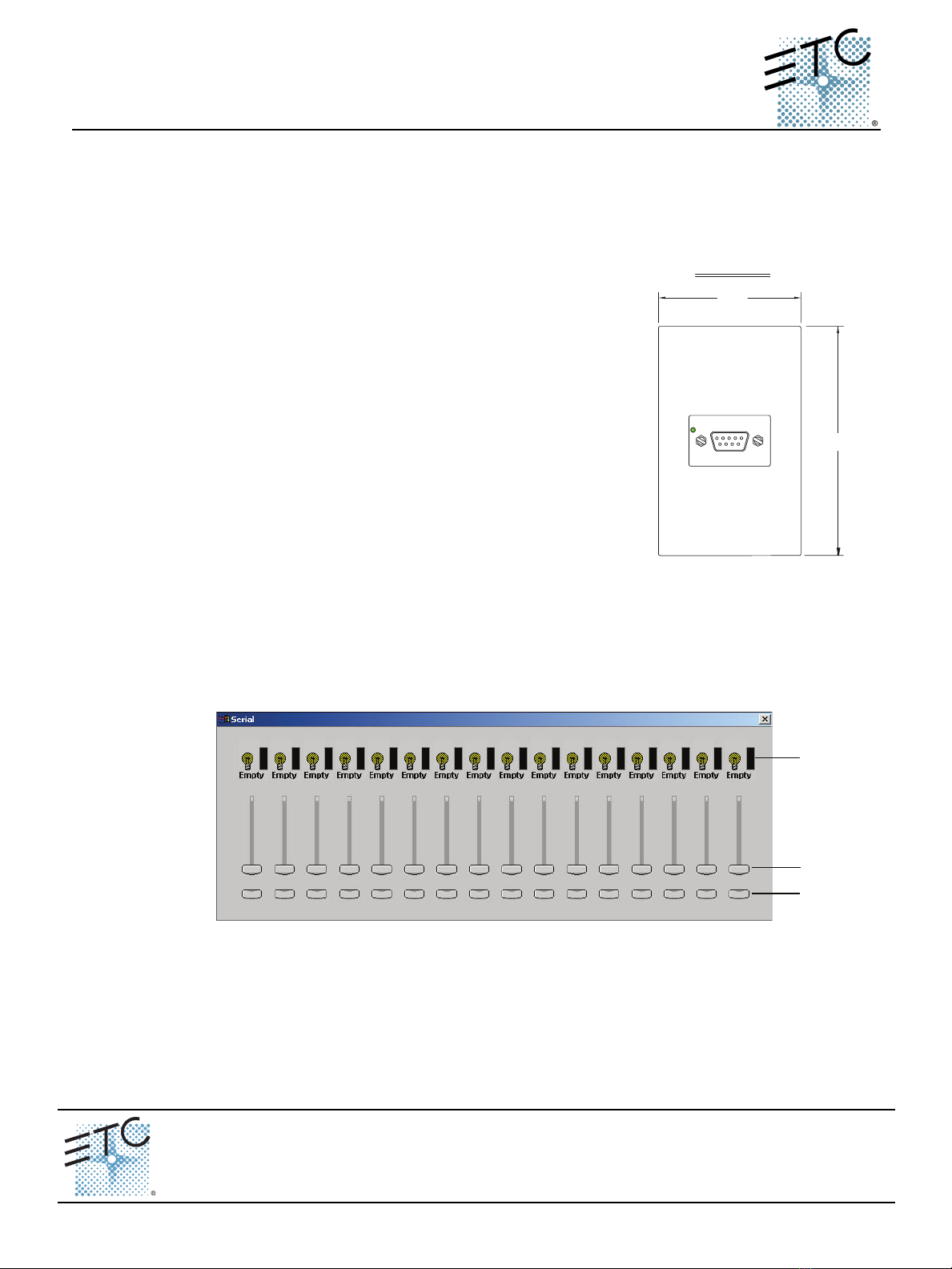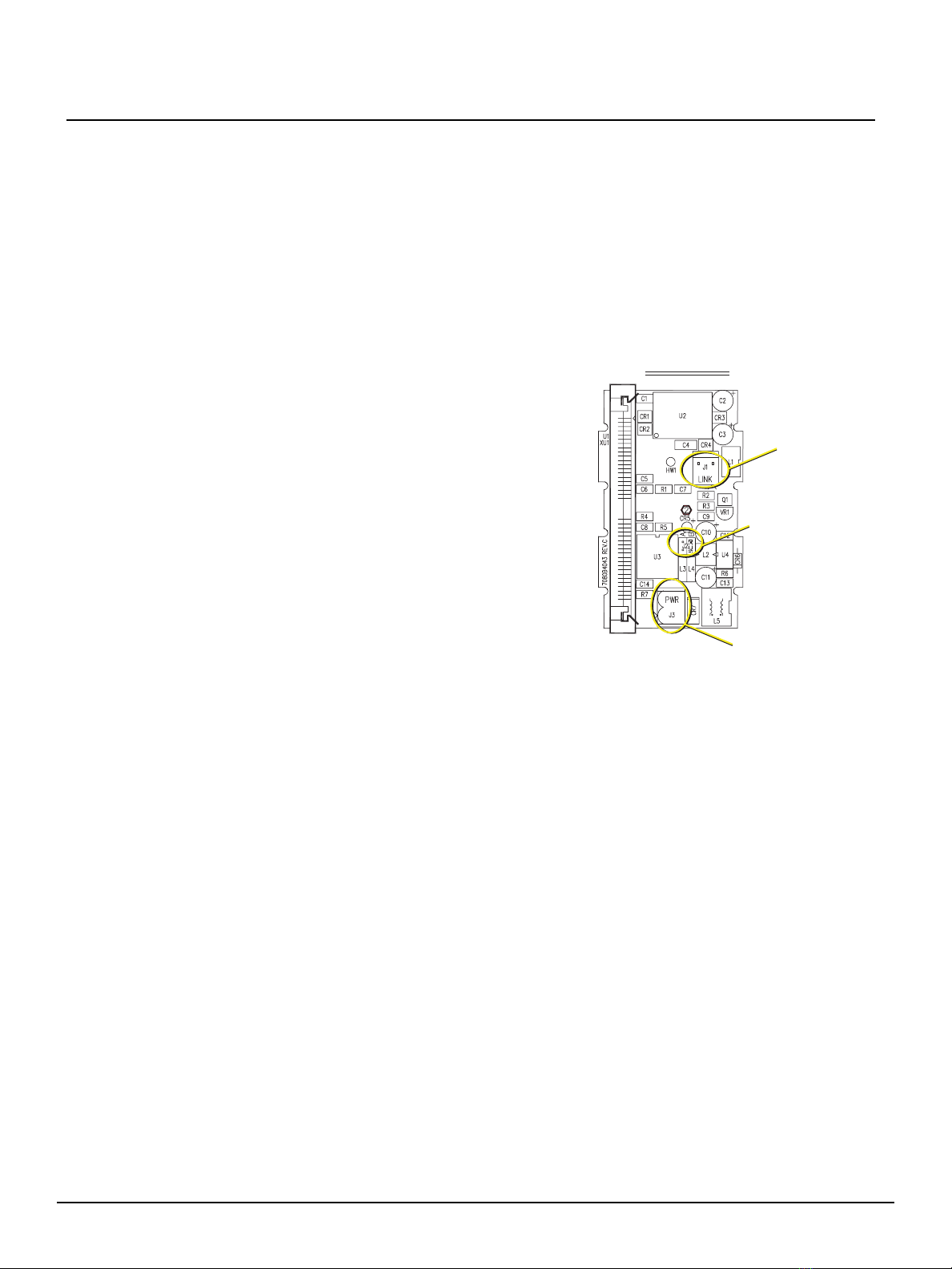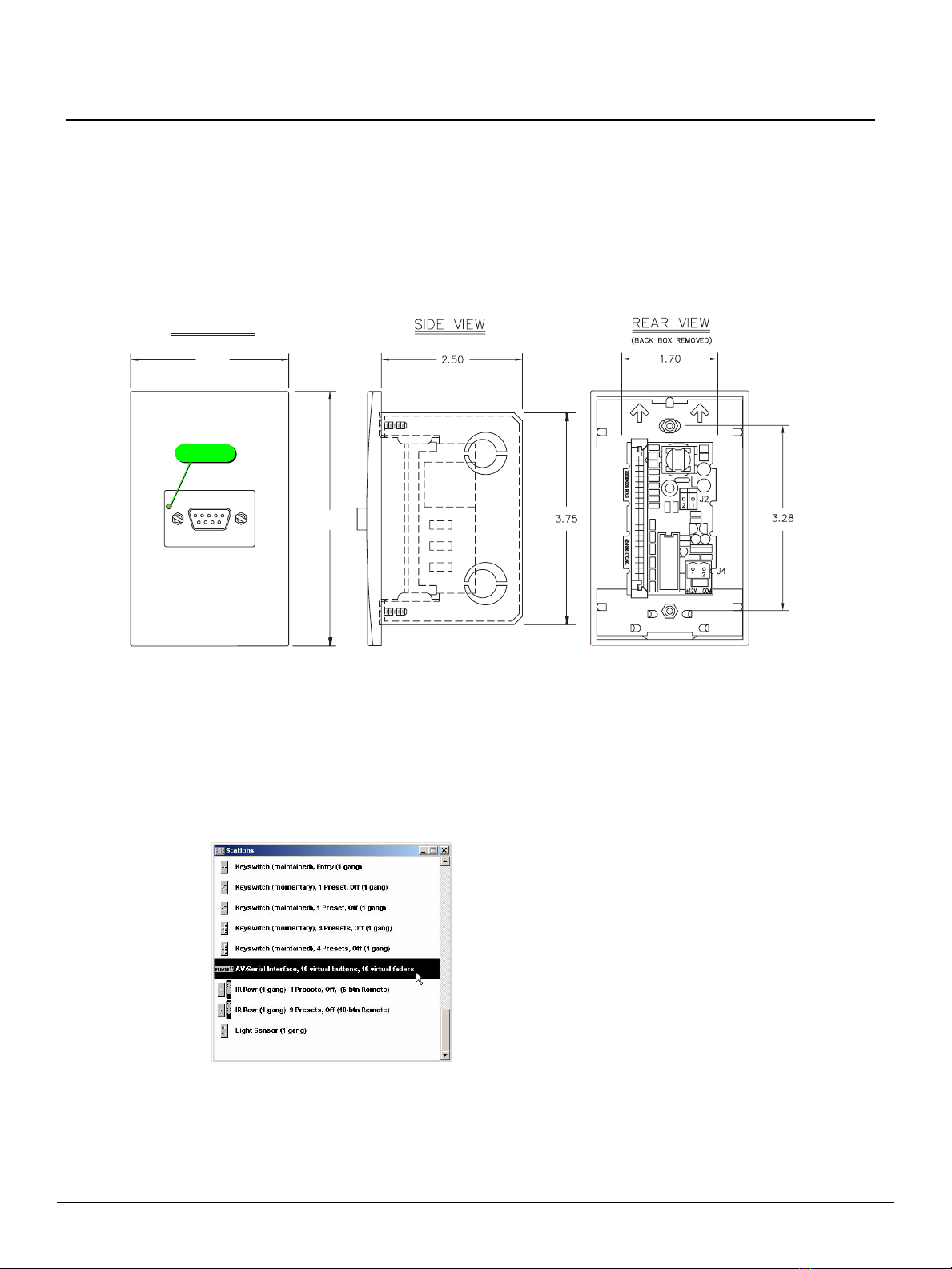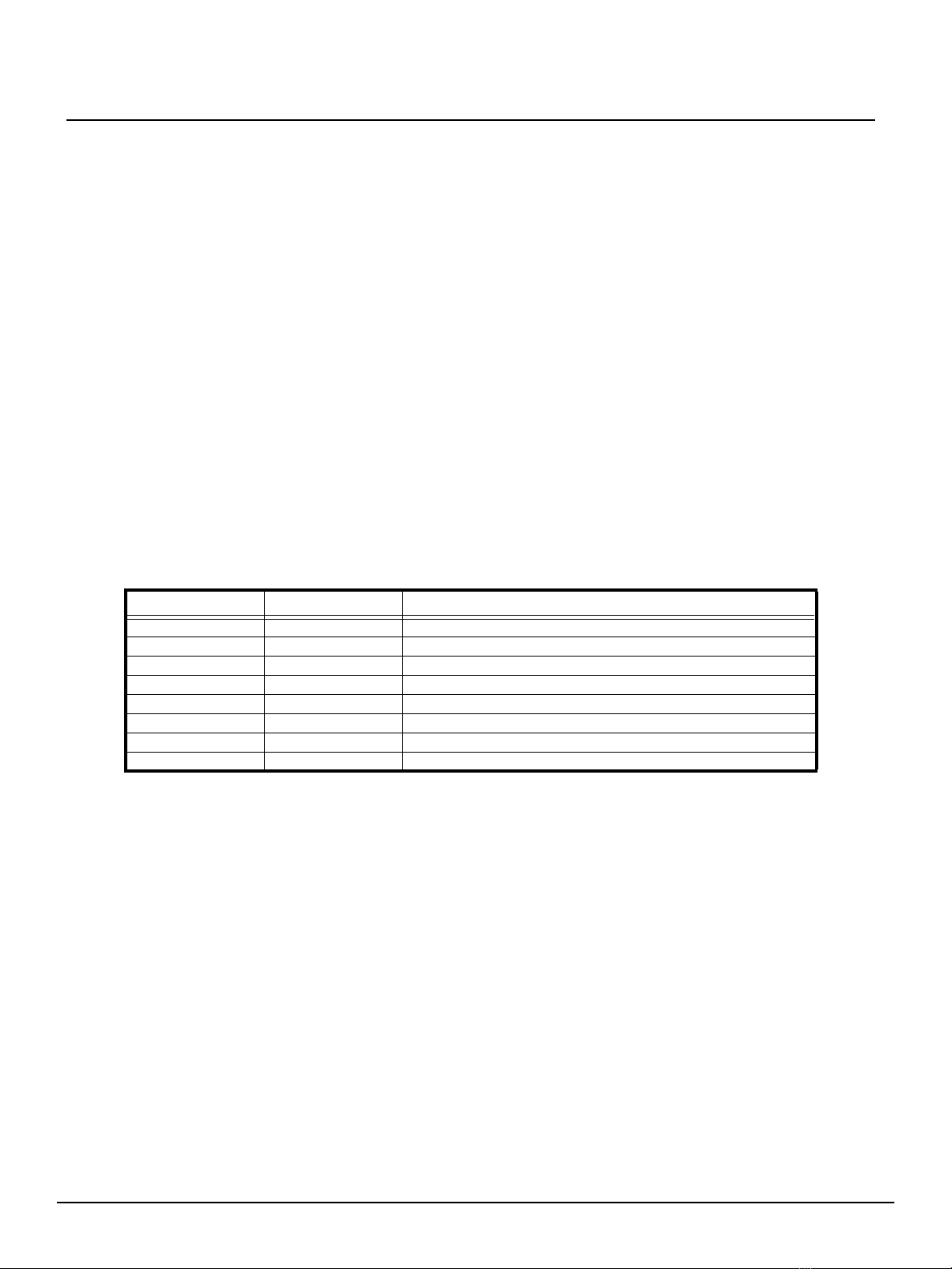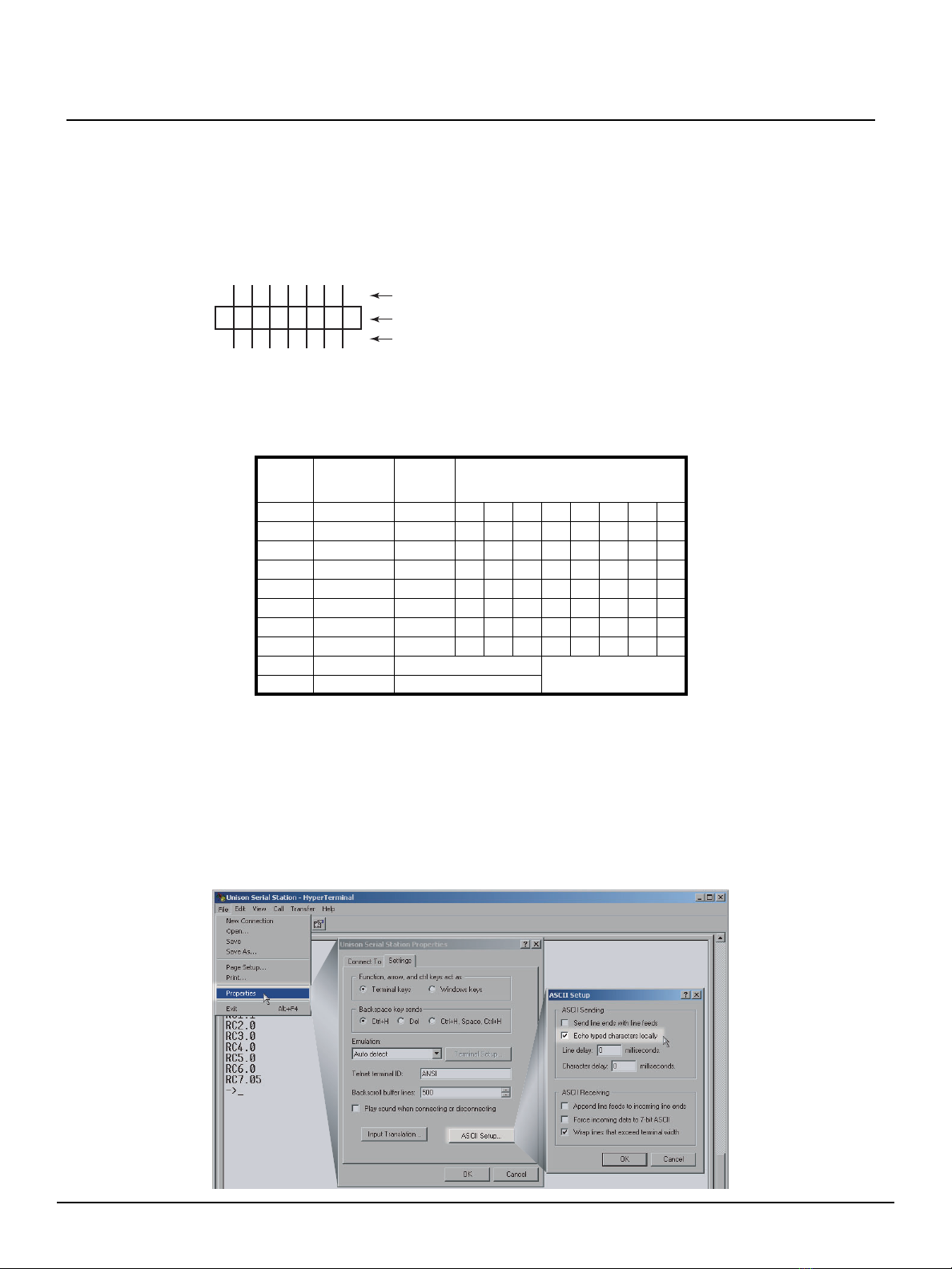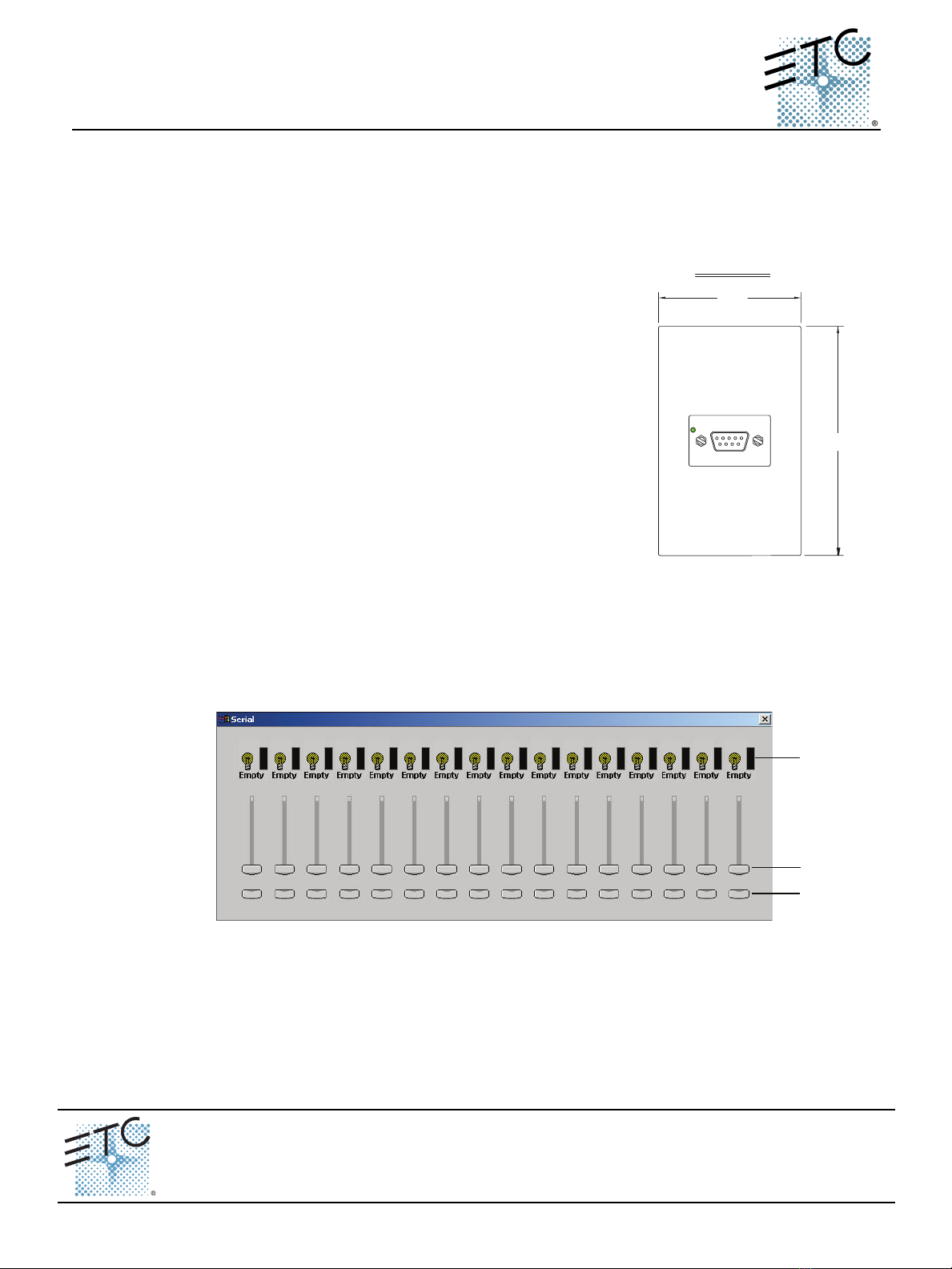
ETC®Quick Guide
Unison®AV/Serial Interface v1.1.0 (LM v1.9.1)
Unison AV/Serial Interface v1.1.0 Quick Guide Page 1 of 10 Electronic Theatre Controls, Inc.
Americas
3031 Pleasant View Road, P.O. Box 620979, Middleton, Wisconsin 53562-0979 USA
Tel: +608 831 4116
800 688 4116
Fax: +608 836 1736
800 555 8912
Europe
Unit 5, Victoria Industrial Estate, Victoria Road, London W3 6UU, UK
Tel: +44 (0)20 8896 1000
Fax: +44 (0)20 8896 2000
Asia
Room 605-606, Tower III Enterprise Square, 9 Sheung Yuet Road, Kowloon Bay, Kowloon, Hong Kong
Tel: +852 2799 1220
Fax: +852 2799 9325
Web:
www.etcconnect.com
Email:
(US) mail@etcconnect.com
(UK) mail@etceurope.com
Service:
(US) service@etcconnect.com
(UK) service@etceurope.com
Comments about this document: techcomm@etcconnect.com
7081M1301-1.1.0
Rev A
Released 11/2004
Copyright © 2004 ETC. All Rights Reserved.
Product information and specifications subject to change.
Overview
This quick guide is intended for use by ETC trained technicians and technicians
programming devices that will communicate with Unison via a serial interface. It assumes
an intermediate level of familiarity and experience with the equipment involved.
With Unison
The Unison AV/Serial Interface station provides a method for
PCs or any other type of device capable of RS232 serial
communication to control and interact with a Unison control
system. The AV/Serial Interface acts as virtual station with
similar functionality to existing station types except you
manipulate the virtual buttons, faders and rates with serial
commands. Presets, macros or other Unison station events
may be activated or deactivated using this station. Feedback
information is passed back in the form of responses and by
polling the status of the virtual buttons and faders (similar to
the visual feedback LEDs on a standard wall station).
This station, with neuron code v1.1.0 and later, also features
a short configuration independent communications protocol
for ease of implementation. Due to the simplicity of the
station, more than one station may be used in a system.
Contact ETC Project Management for assistance.
Light Manager™ Software
The functionality of the AV/Serial Interface station, in a Unison system is easily configured
by adding the new AV/Serial Interface station into an existing Light Manager configuration.
The default station type is a 16 button, 16 fader, and 16 zone levels (ST3300). By default,
the station has no assignments.
The Unison AV/Serial Interface station protocol (the serial communication as defined in
this document) defines the serial interaction with the station itself. It supports manipulation
of four virtual objects to control the functions configured in Light Manager:
• Buttons: These represent the station's virtual buttons. A button's state can be maintained on
as though someone were holding it down, or simply be off. There is also a command to
execute a “press”, which simulates a press and release of a button (the most common
use). Each virtual button on the station has a corresponding virtual LED to indicate
function state. These LEDs are controlled by the Unison processor and are read only.
2.80"
4.50
FRONT VIEW
AV/Serial Interface
Computer
Level
Fader
Button