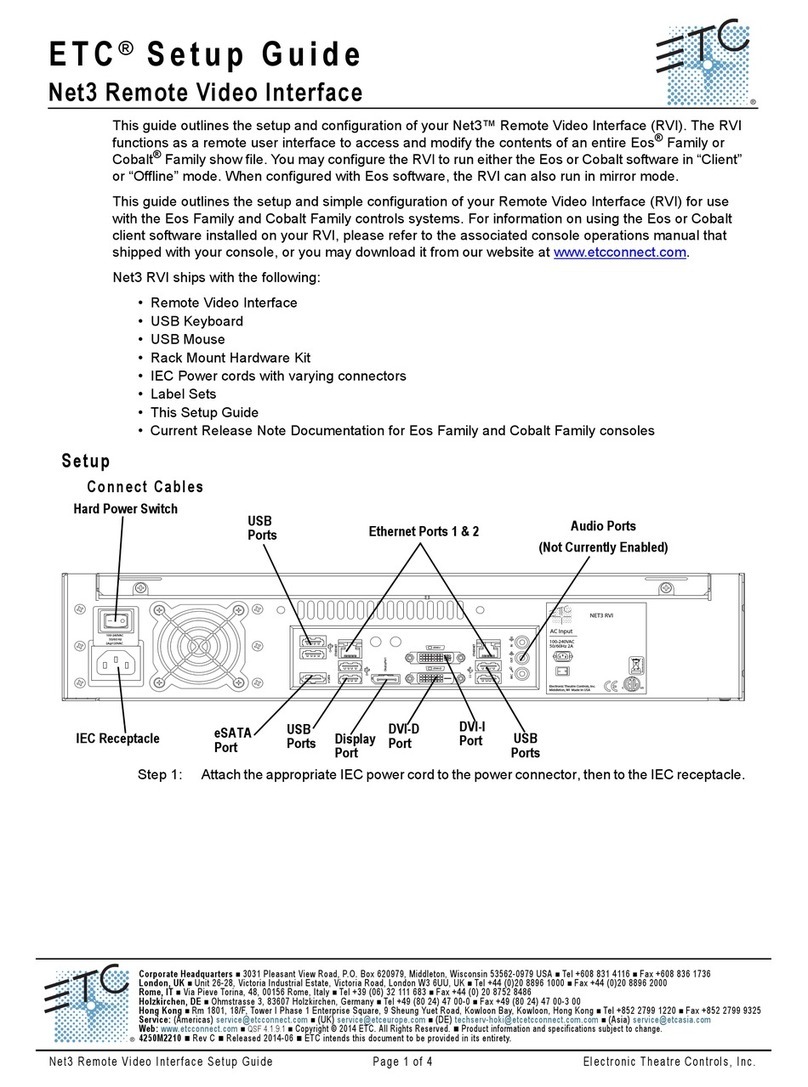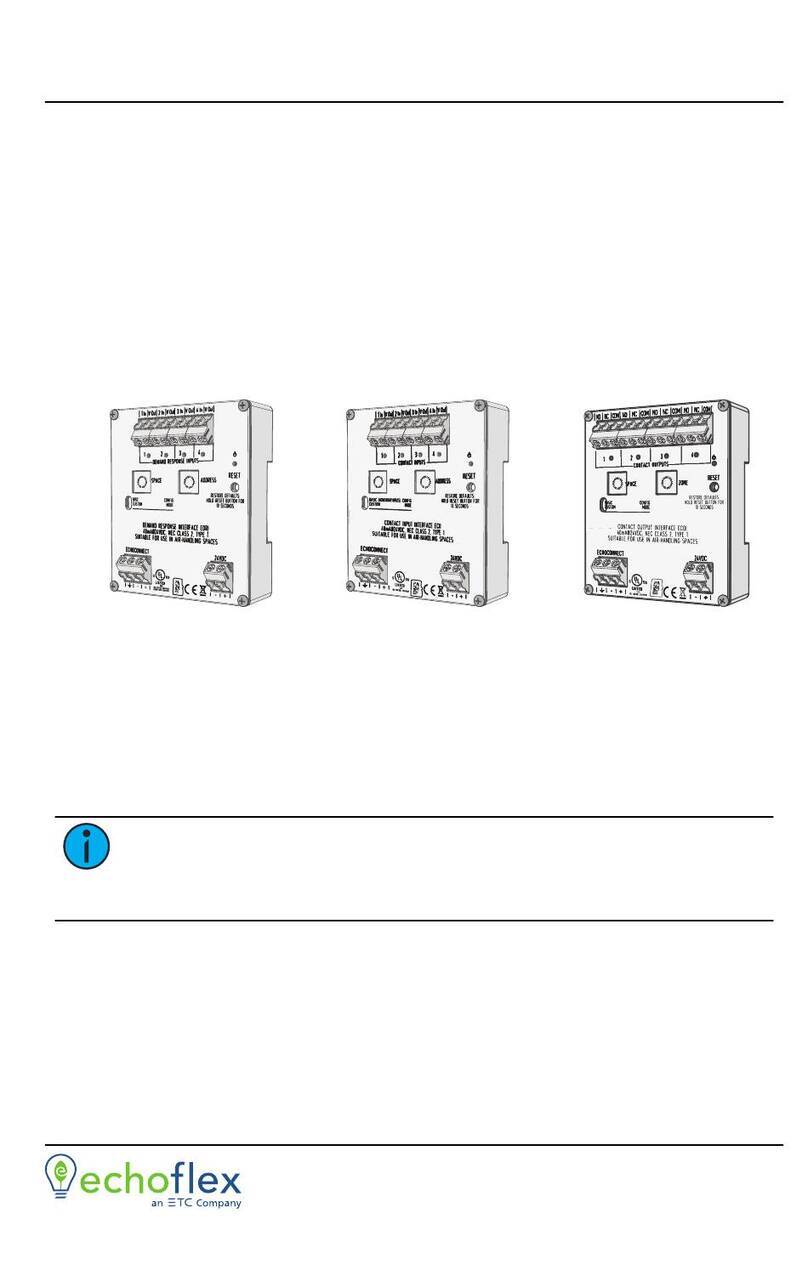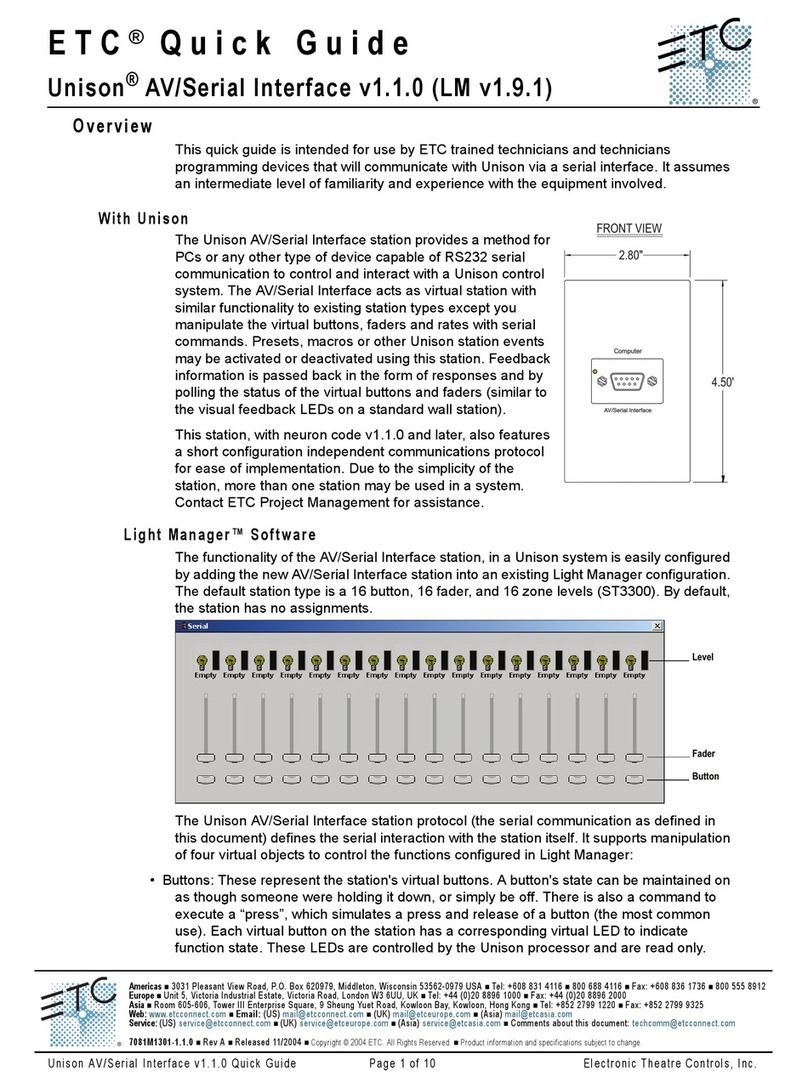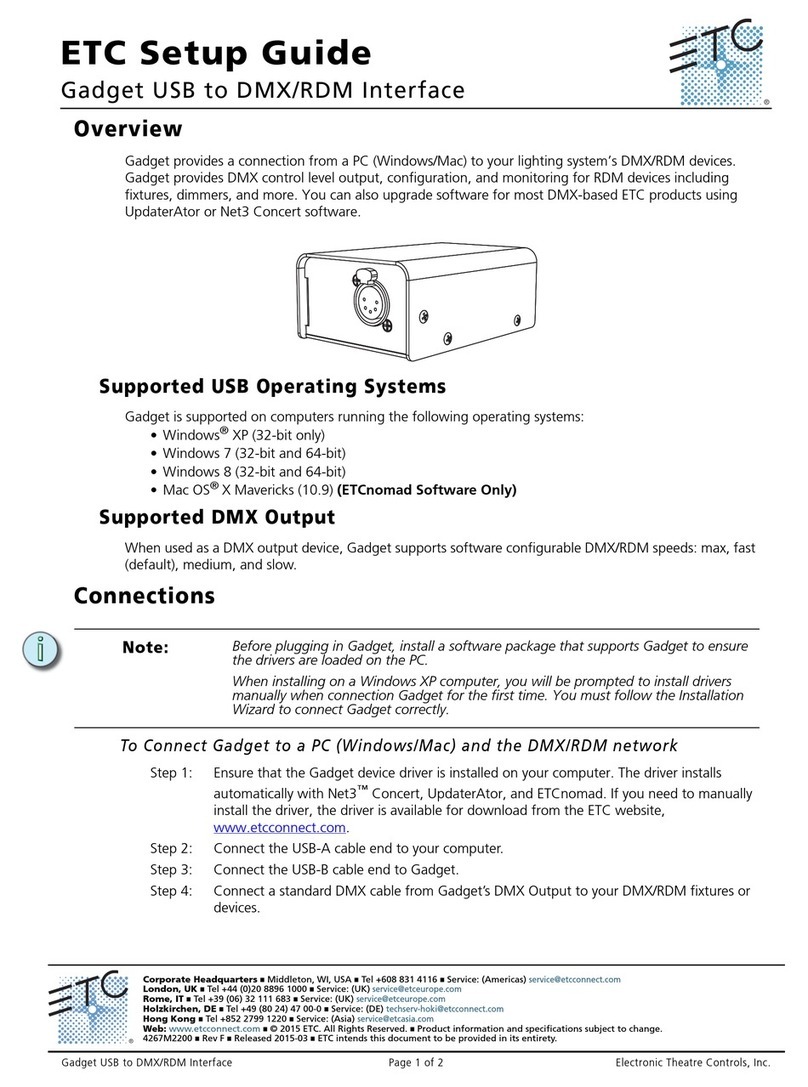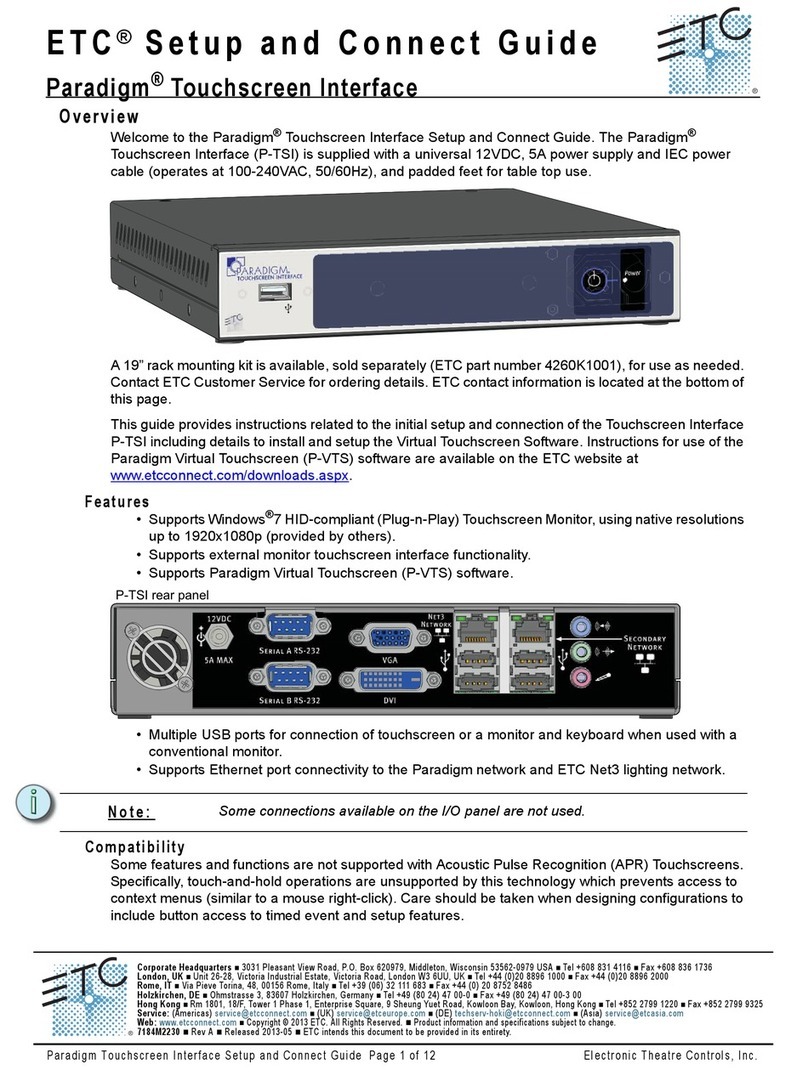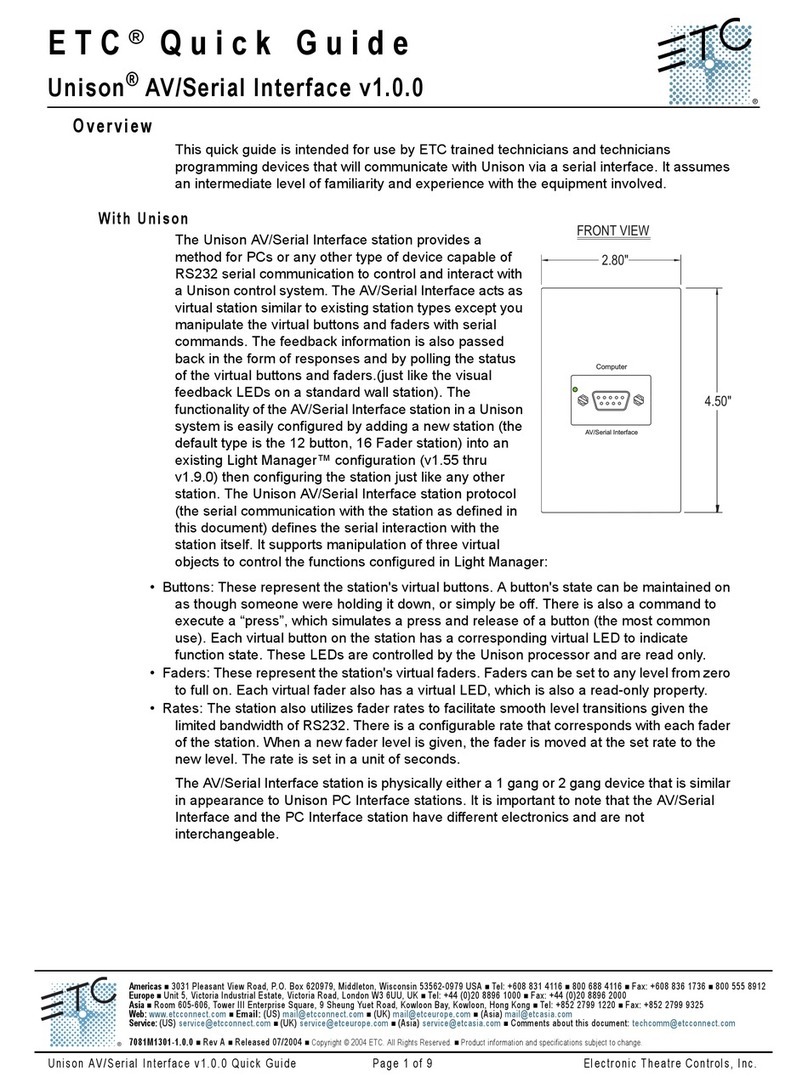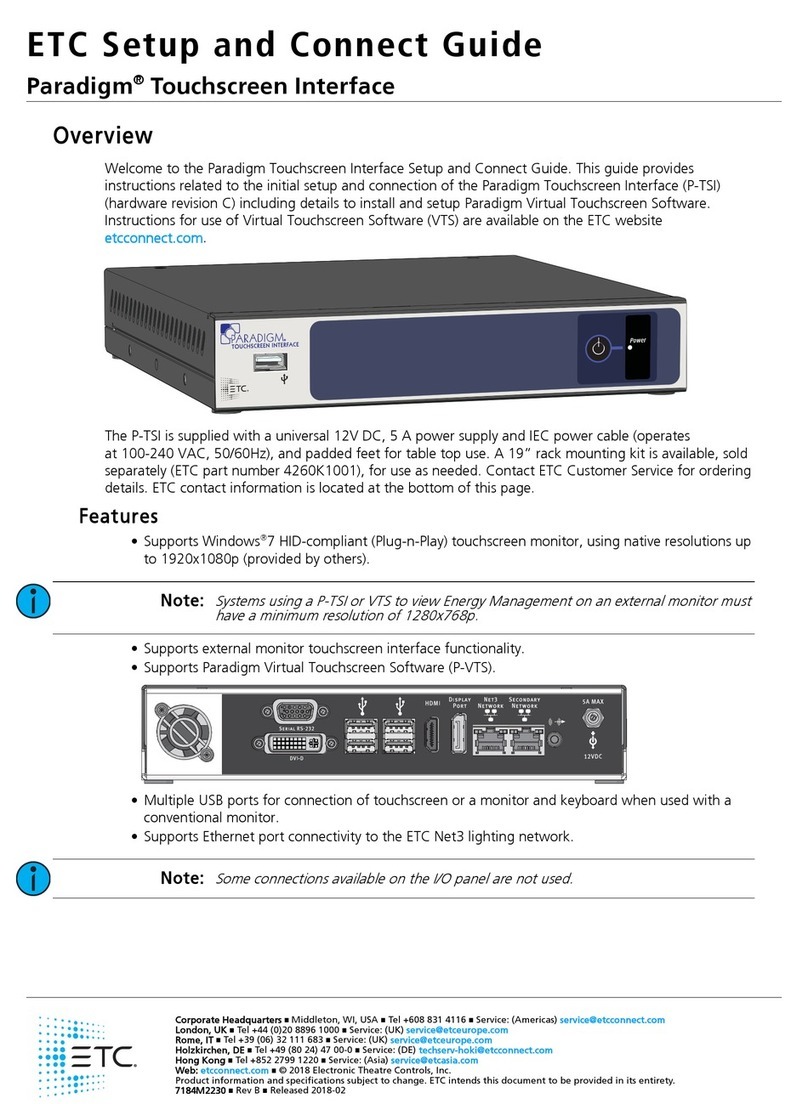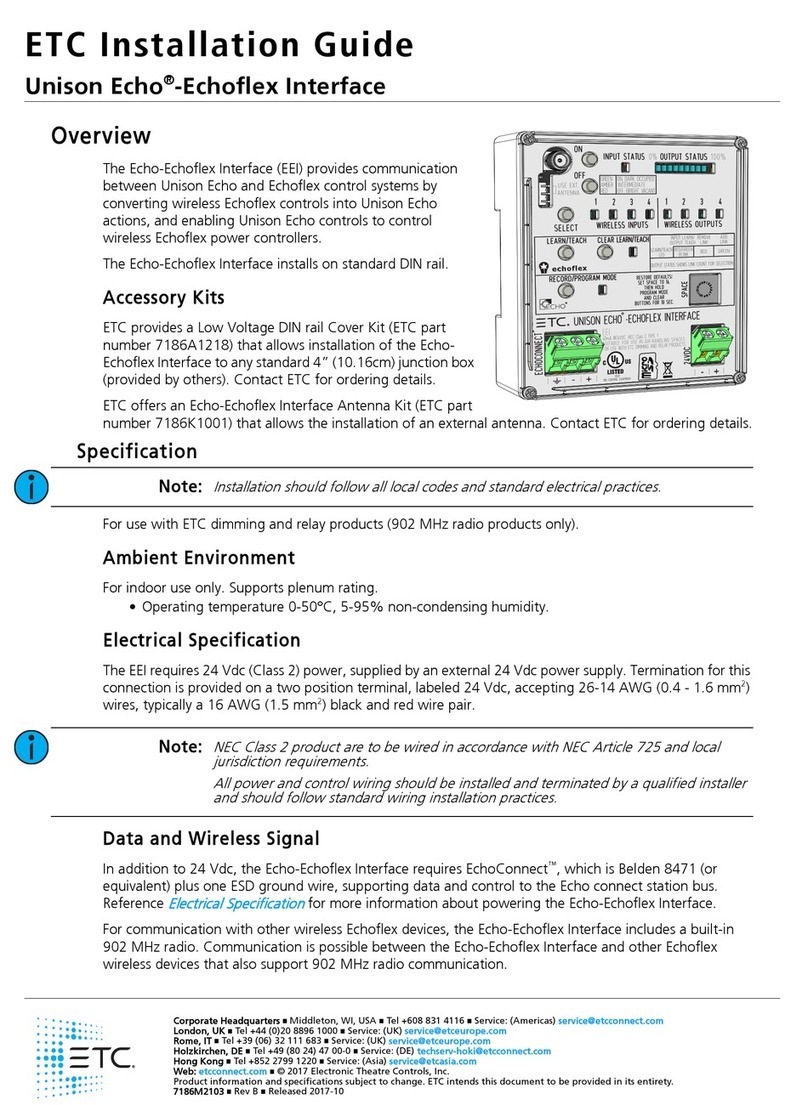ETC Installation Guide
Contact and Demand Response Interfaces
Note:
Functionality varies depending on whether the normally open
or normally closed contact terminal is utilized. The default behaviors
listed below are assuming a normally open installation. The normally
closed contact provides inverted behavior, its status always the
opposite of the normally open contact.
When the intensity of an assigned zone is non-zero the corresponding
relay output will be closed.
When the intensity of an assigned zone is equal to zero the
corresponding relay will be open.
By default, all odd numbered presets, when activated, will close all
relay outputs and all even numbered presets, when activated, will open
all relay outputs. This is true until the preset is recorded with the new
values.
Custom
Custom configuration mode applies the following default behaviors until
changed using the EchoAccess App:
Input Interface
Inputs control Presets 1-4 respectively, using maintained input mode where:
closing the contact activates the preset
opening the contact deactivates the preset
Demand Response Interface
Inputs control in spaces determined by settings applied in the EchoAccess
App.
Note:
Each Echo space can only have one assigned demand response
input.
Output Interface
Relay outputs are controlled by the status of Presets 1-4 respectively.
When the status of an assigned preset is active, the corresponding
relay output will be closed.
When the status of an assigned preset is inactive, the corresponding
relay will be open.
Aside from the default behaviors when the configuration mode switch set to
Custom, complete configuration of the Output Interface is supported by the
EchoAccess App. For detailed information about custom configuration
options available, reference the EchoAccess App integrated help system.
Contact and Demand Response Interfaces Page 6 of 8 ETC