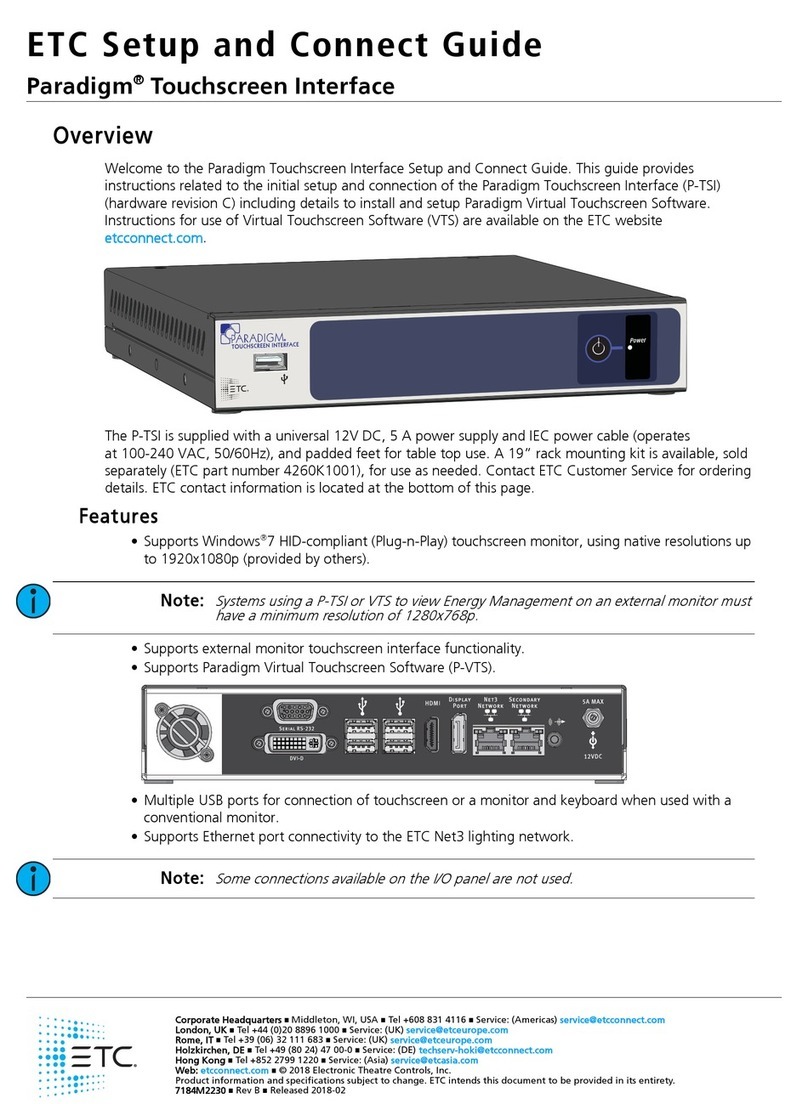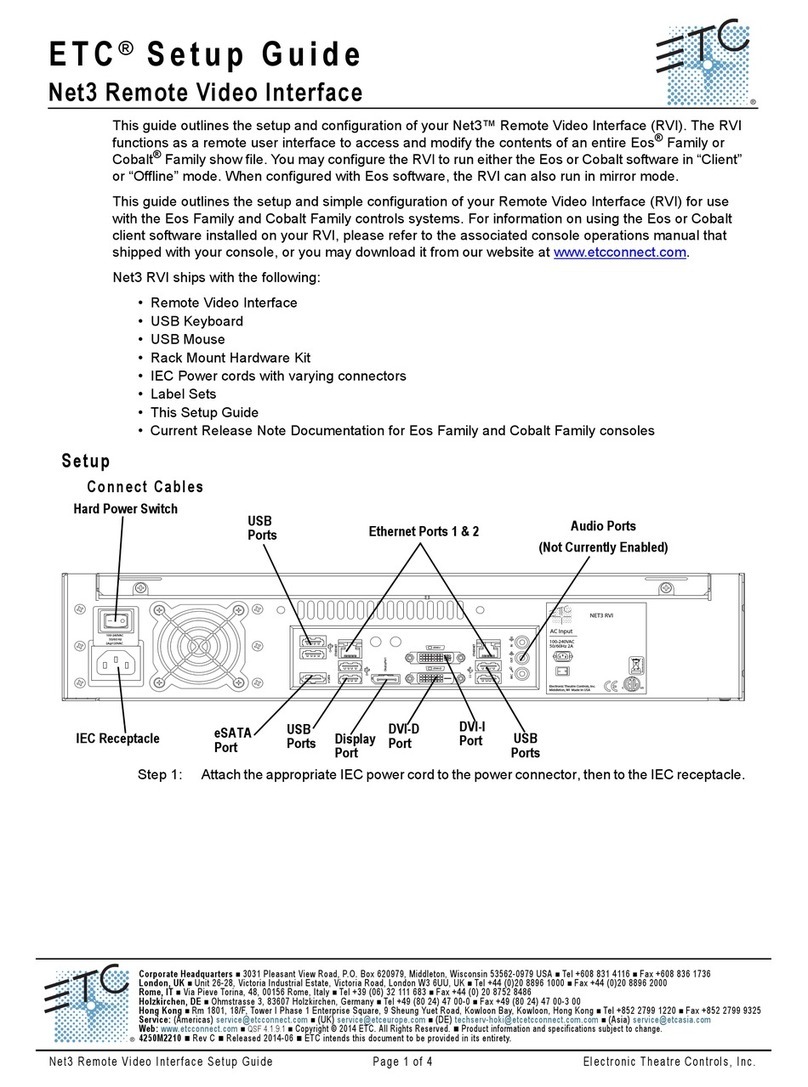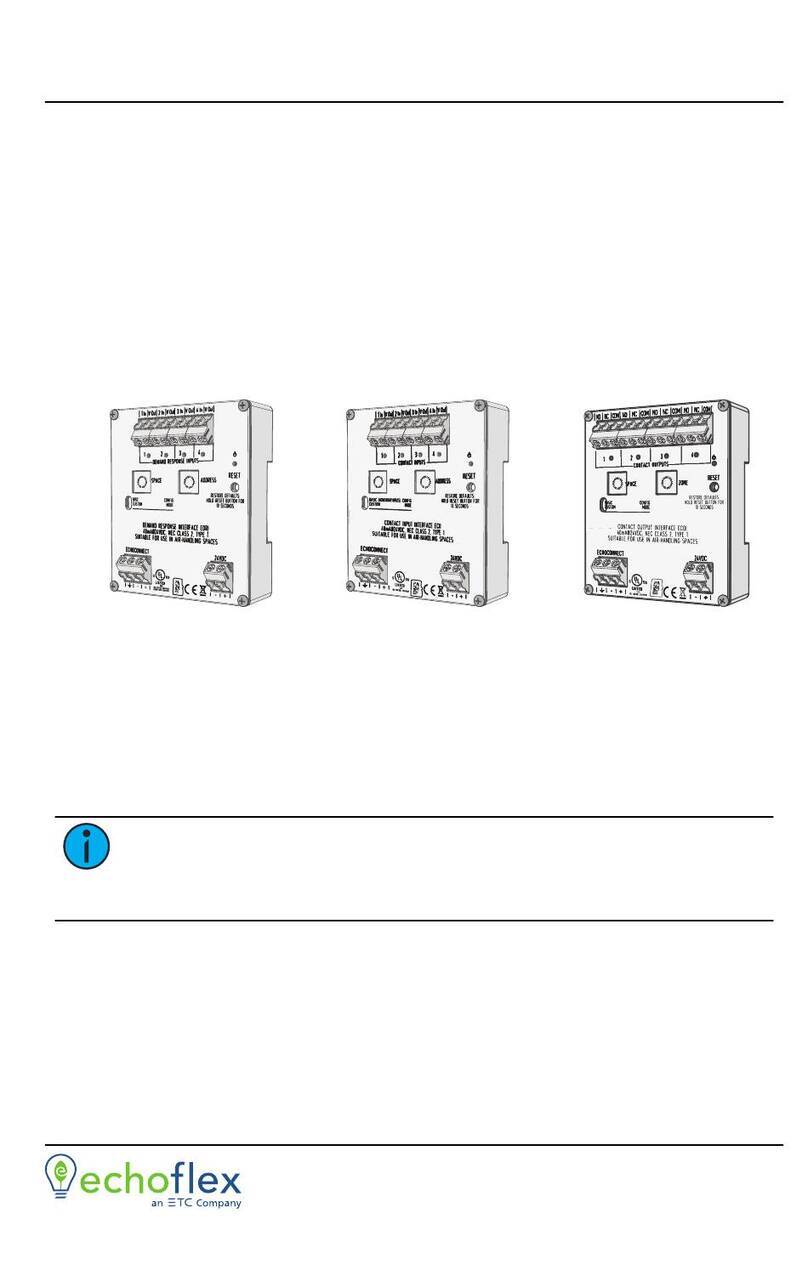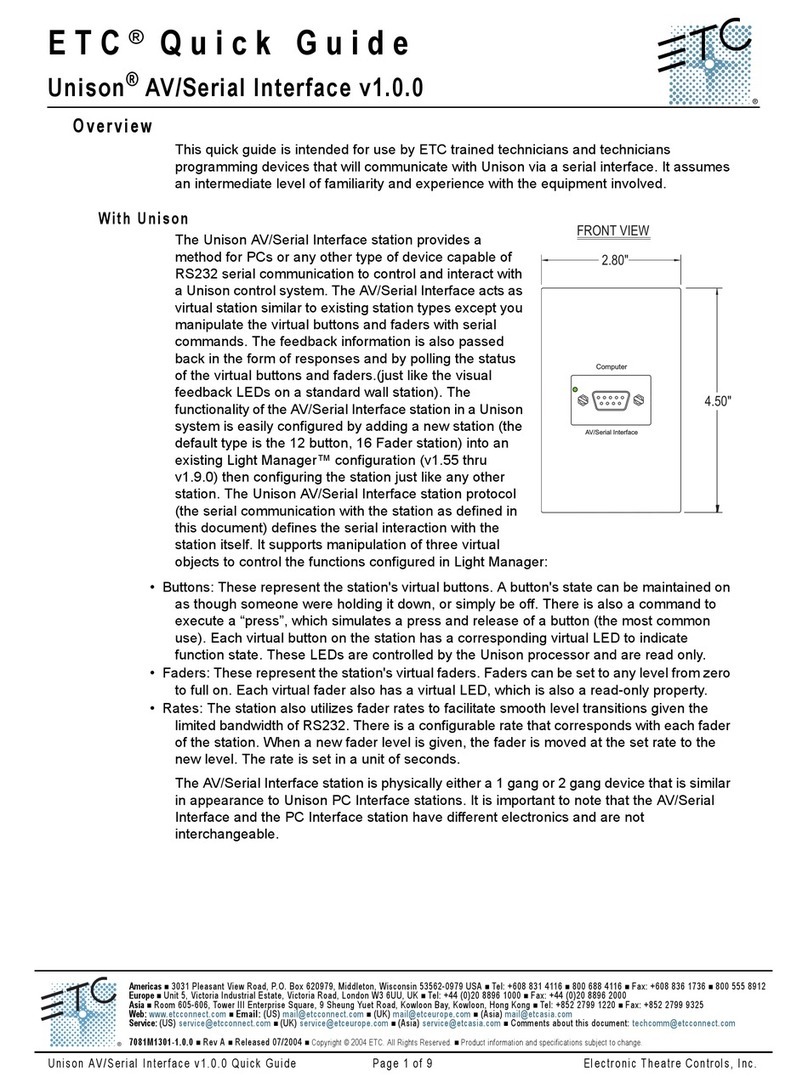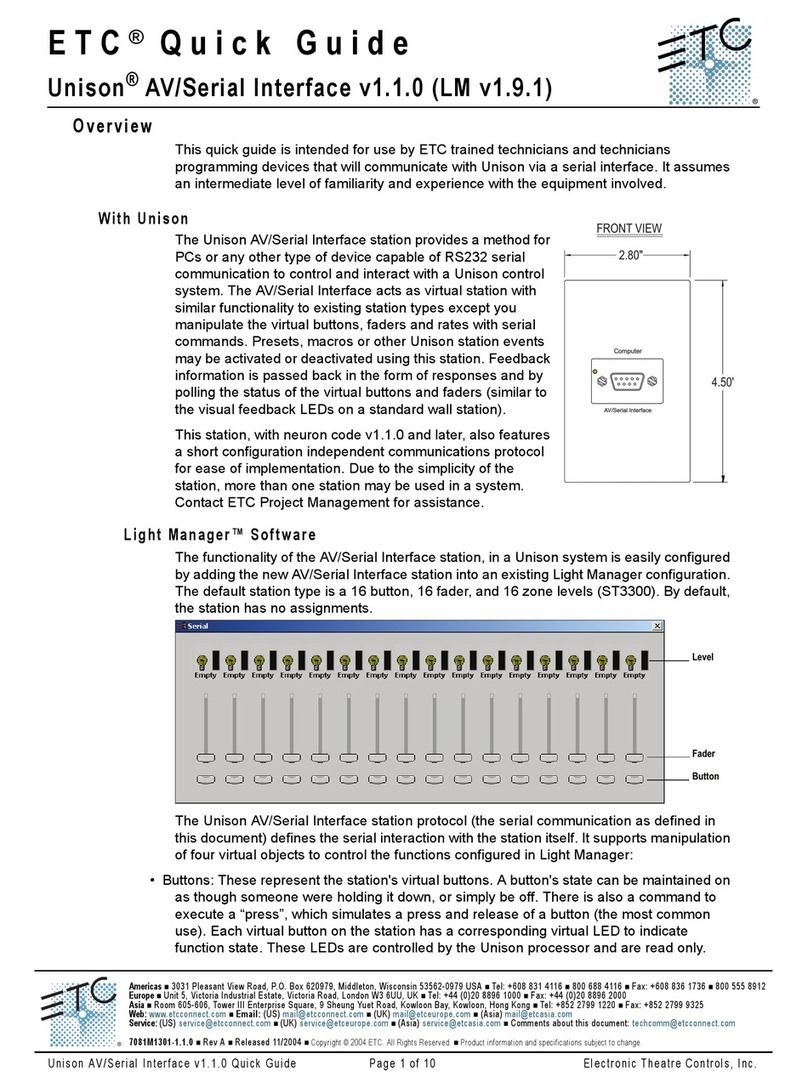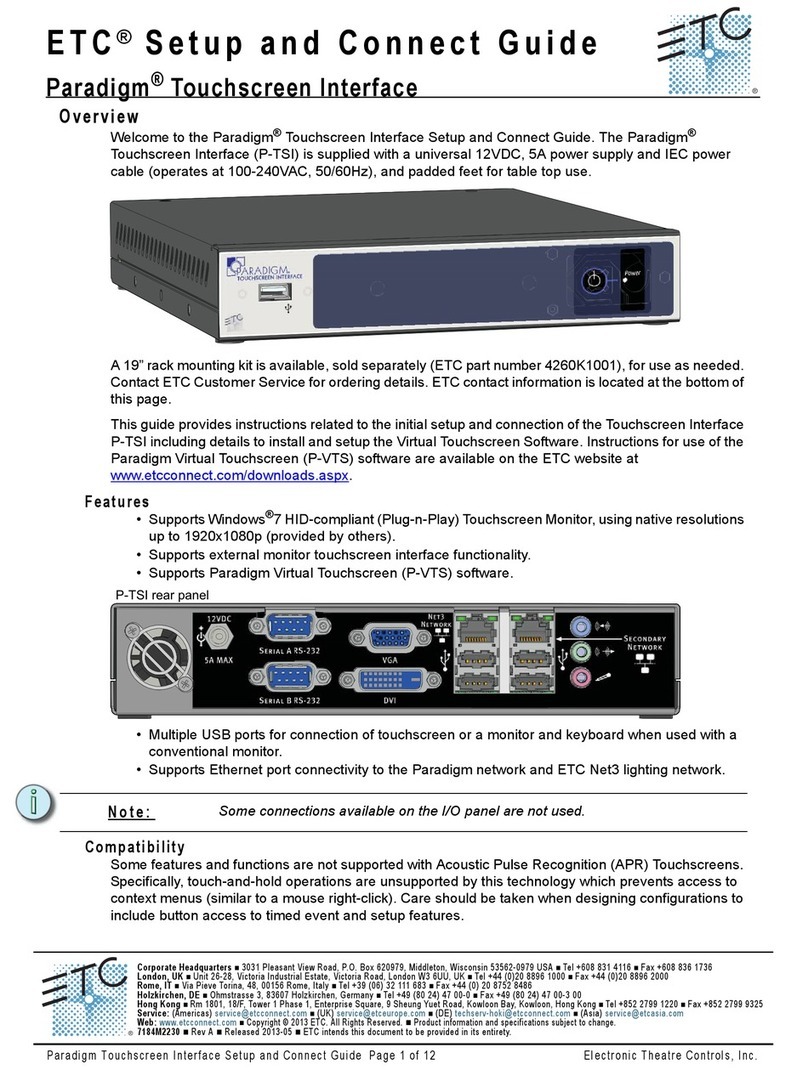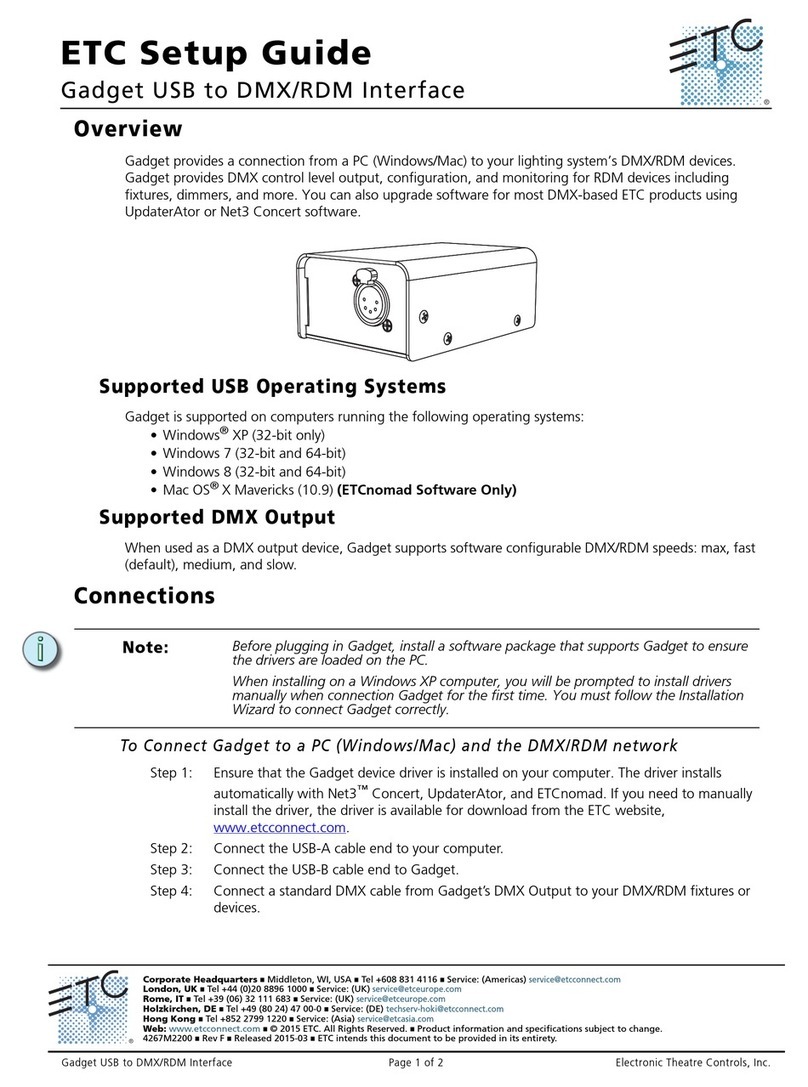ETC Installation Guide
Echo-Echoflex Interface
Echo-Echoflex Interface Page 9 of 15 ETC
Manual Control of Wireless Outputs
When a wireless output is selected, the Manual Control [ON] and [OFF] buttons allow manual level control
of the selected wireless output and its linked Echoflex devices.
Manual control of wireless outputs simulate the event action only on the linked Echoflex control system,
and only for the zone that is associated with the selected wireless output and the linked Echoflex wireless
device(s).
For example:
If wireless output 1 is selected, pressing the [ON] button will set the levels for all of the Echoflex power
controllers that are linked to Echoflex Output 1 to 100%.
Manual control events for the selected wireless outputs will not be shared to the Unison Echo control
system.
Push
Press and release the button.
- On - sets the selected output to 100% using a two second fade time.
- Off – sets the selected output to 0% using a two second fade time
Hold
Press and hold the button.
- Hold On – selected output level raise
- Hold Off – selected output level lower
Double-tap
Double-tap On and Off events perform the same action as the “Push” action for the linked output,
except the event will execute in a 500 ms time frame.
- Double-tap On – sets the selected output to 100%, executed in a 500 ms fade time.
- Double-tap Off – sets the selected output to 0%, executed in a 500 ms fade time.
Configuration
Linking Echoflex Devices to Wireless Inputs and Outputs
With a wireless input or output selected, and the EEI in Learn/Teach Mode, the selected wireless input or
output LED lights and the OUTPUT STATUS LEDs indicate the number of Echoflex controls that are linked
to the selected input or output.
A selected wireless input or output that is not associated with (linked) Echoflex controls will not display
indication on the Output Status LED's.
To link an Echoflex device to an EEI wireless input, you must have access to the EEI to place the unit in Learn
mode and access to the Echoflex device to place it into Teach mode.
Follow these instructions to link an Echoflex device to the EEI wireless input.
1: Select the wireless input. Press the [SELECT] button to cycle through the available wireless inputs and
outputs, until the desired input is selected. The selected input LED will indicate in amber. If the input
already has a linked device, the INPUT STATUS LED will indicate. Reference
Input Status
on
page 5
for LED indication details.
2: Press the [LEARN/TEACH] button. The LEARN/TEACH LED will blink alternating red and green to
indicate it is in Learn mode. Learn mode will expire after 30 seconds of inactivity, if no Teach
messages are received from Echoflex devices or interaction with the [SELECT] button is made.