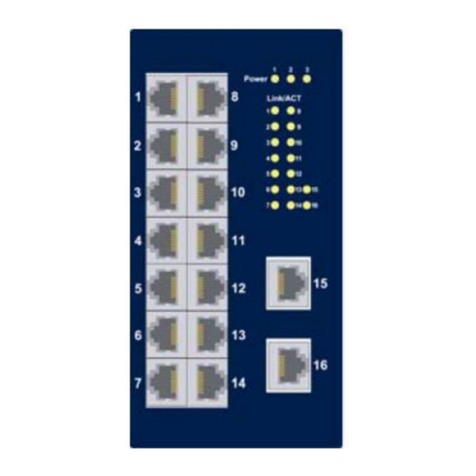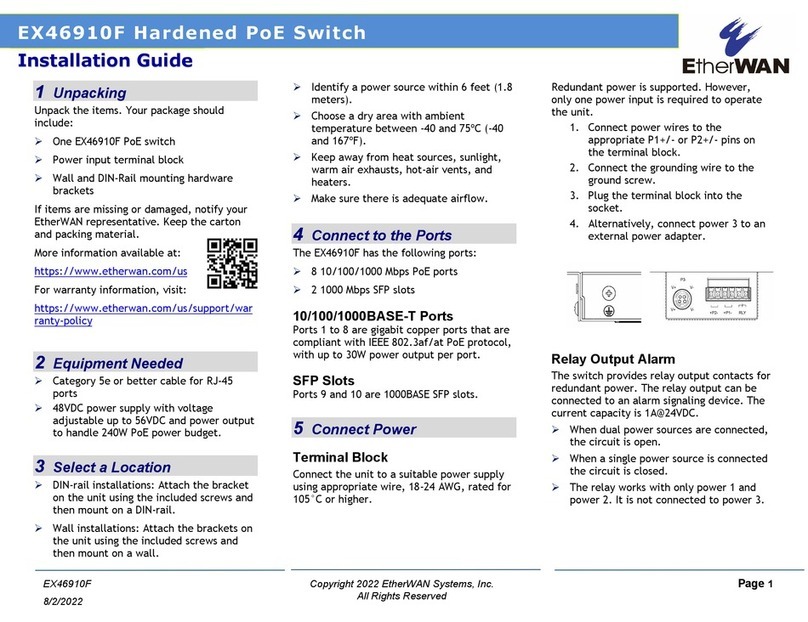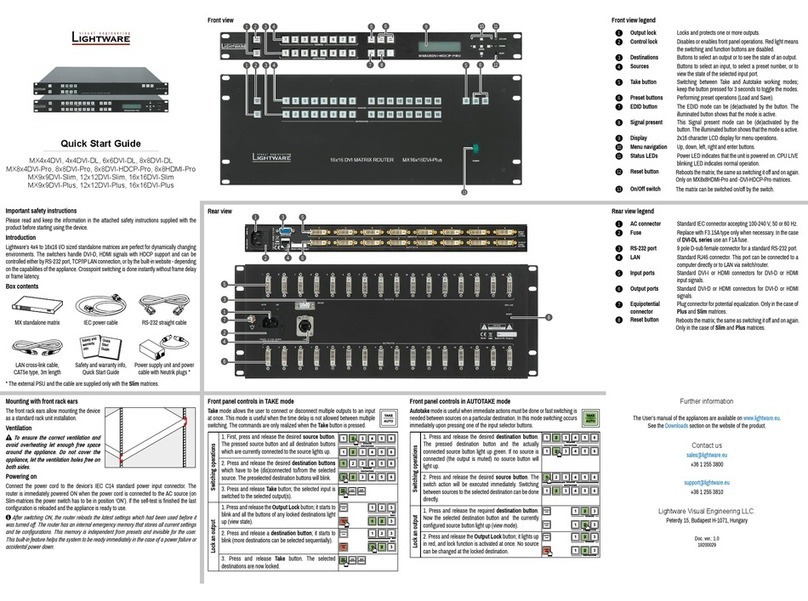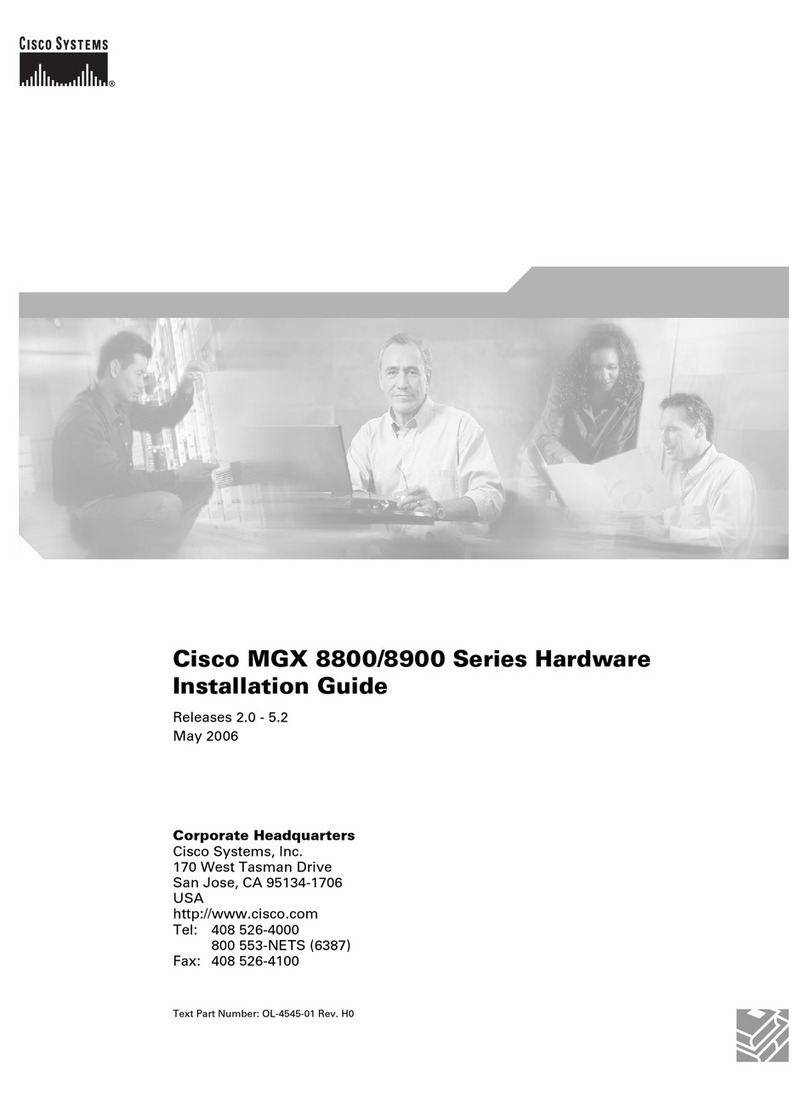EtherWAN EX26484 User manual
Other EtherWAN Switch manuals

EtherWAN
EtherWAN EX42300 series User manual

EtherWAN
EtherWAN EX77900 Series User manual

EtherWAN
EtherWAN EX93000 User manual

EtherWAN
EtherWAN EX83304 Series User manual

EtherWAN
EtherWAN EX17908A User manual
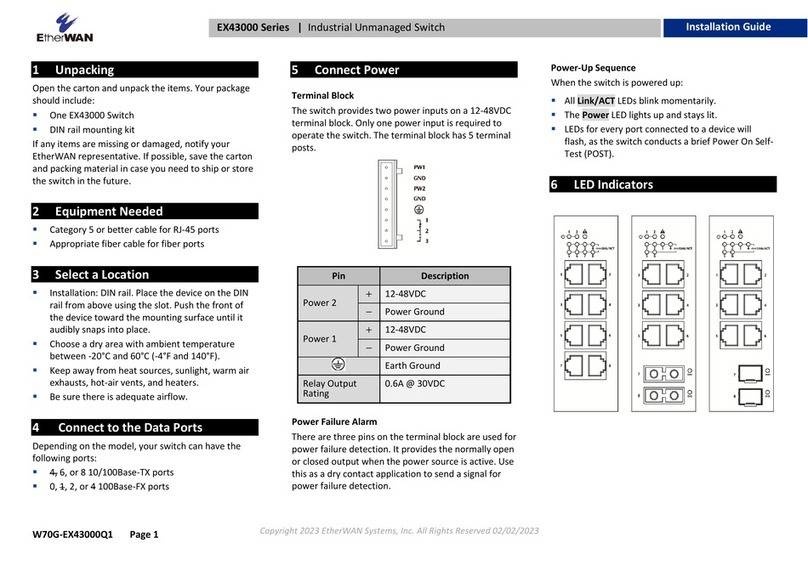
EtherWAN
EtherWAN EX43000 series User manual
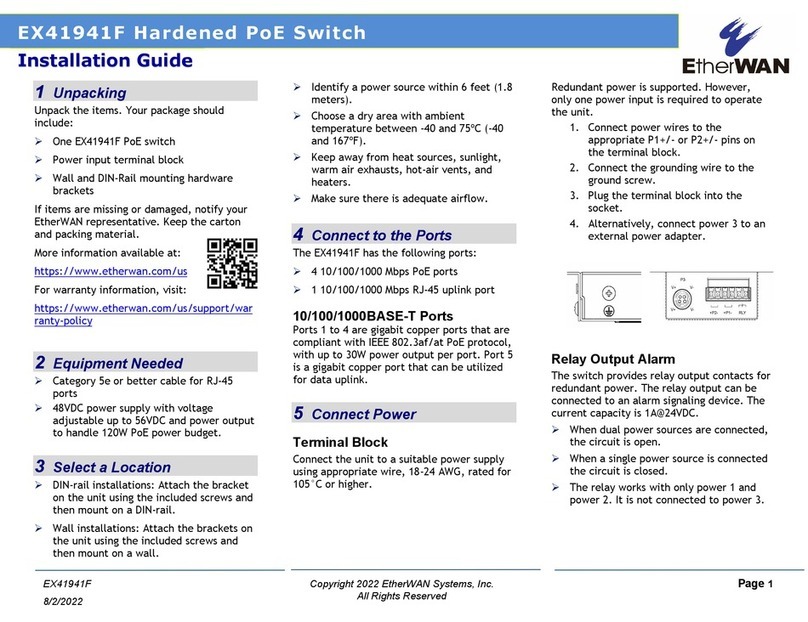
EtherWAN
EtherWAN EX41941F User manual

EtherWAN
EtherWAN EX87000 Series User manual

EtherWAN
EtherWAN ER59000 Series User manual

EtherWAN
EtherWAN EX19164 User manual
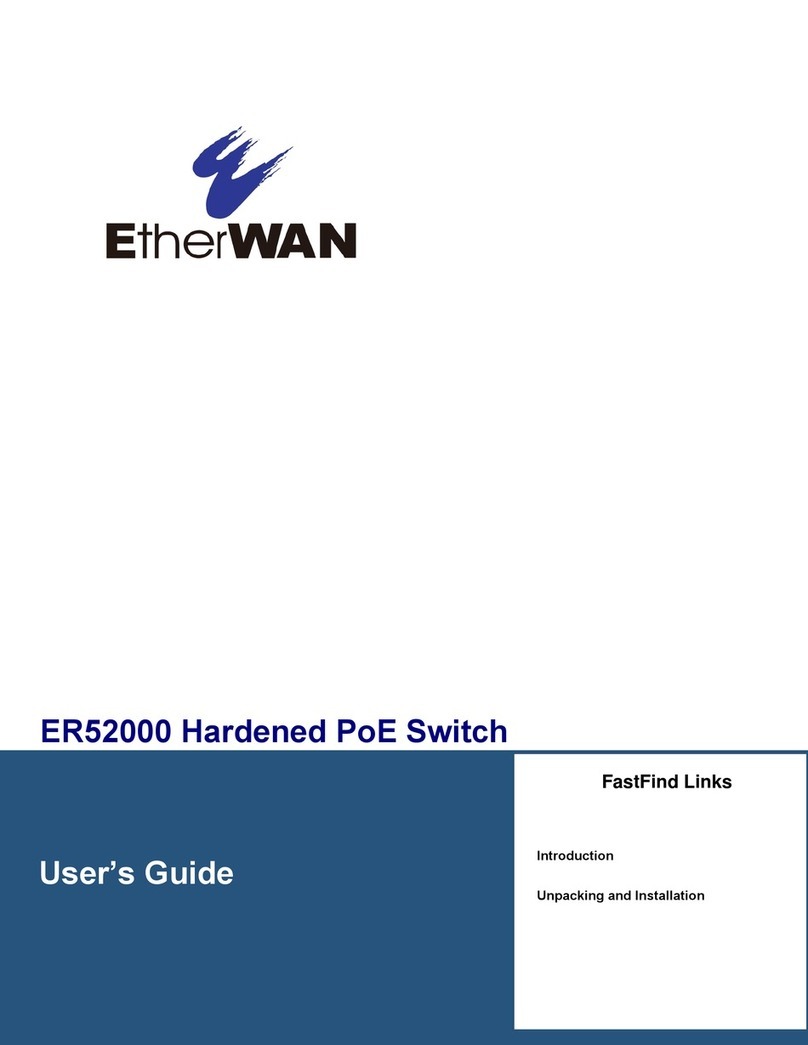
EtherWAN
EtherWAN ER52000 User manual

EtherWAN
EtherWAN EX78000 Series User manual
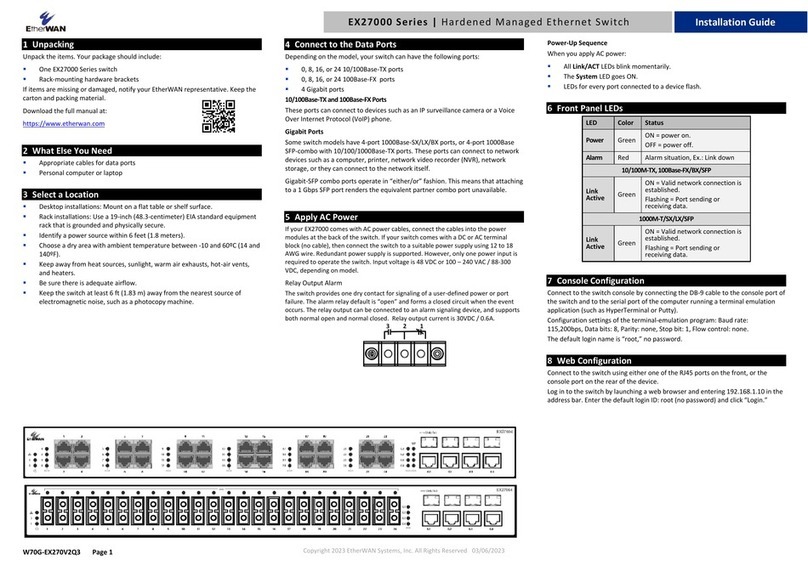
EtherWAN
EtherWAN EX27000 Series User manual
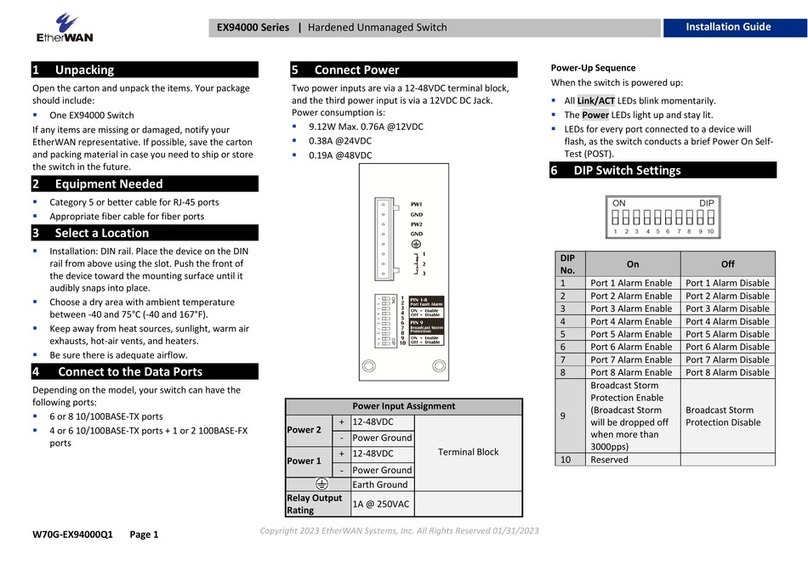
EtherWAN
EtherWAN EX94000 User manual

EtherWAN
EtherWAN EX26262F User manual

EtherWAN
EtherWAN EX41922 User manual

EtherWAN
EtherWAN EX78900 Series User manual
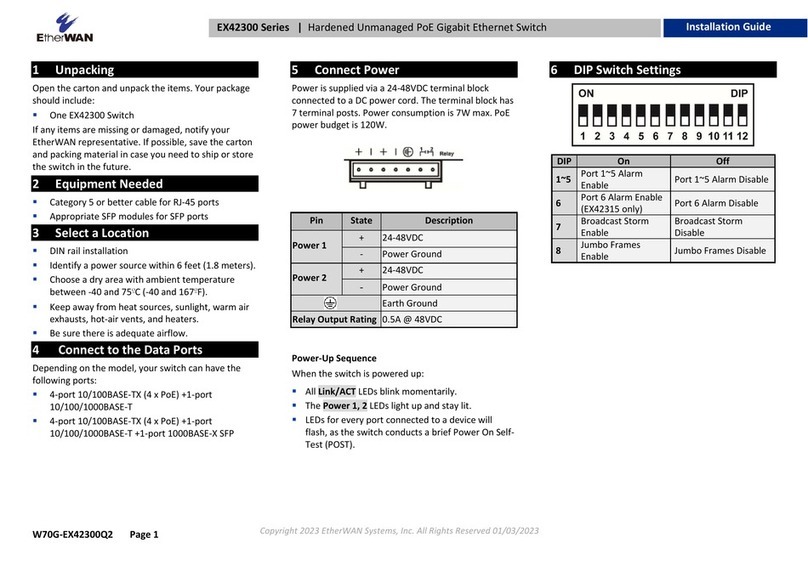
EtherWAN
EtherWAN EX42300 series User manual
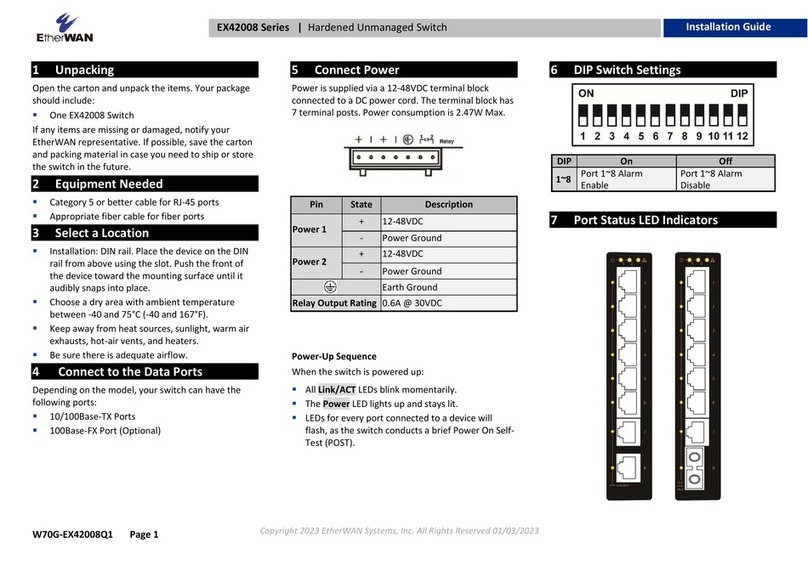
EtherWAN
EtherWAN EX42008 Series User manual
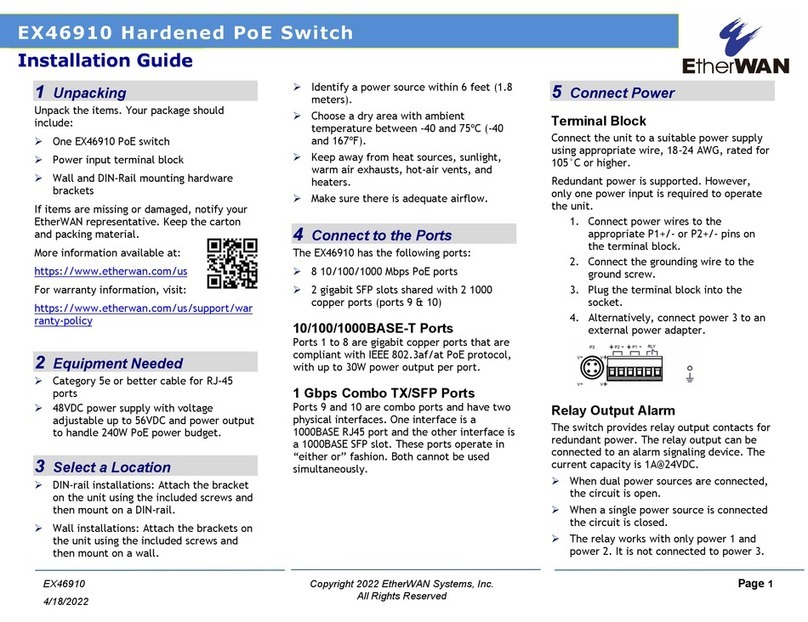
EtherWAN
EtherWAN EX46910 User manual
Popular Switch manuals by other brands

Penn
Penn F261 Series installation guide

Lenovo
Lenovo ThinkSystem NE1072T Product guide
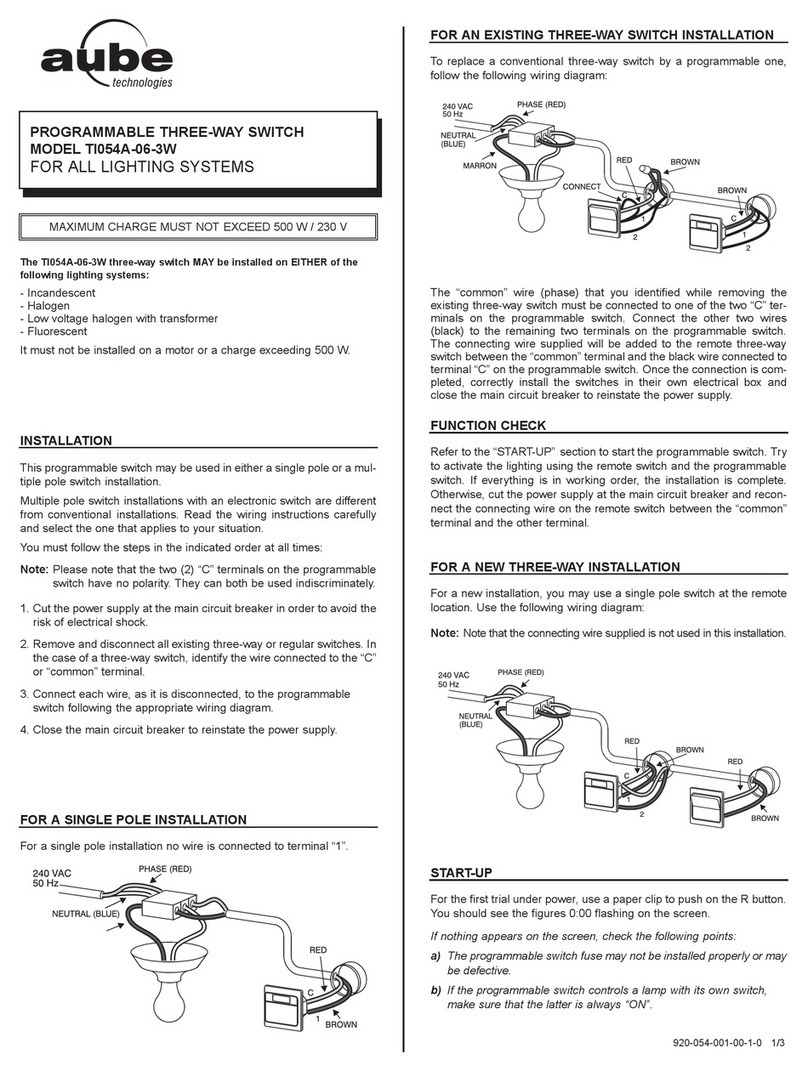
Aube Technologies
Aube Technologies TI054A-06-3W manual

TP-Link
TP-Link JetStream TL-SG3424P Cli reference guide
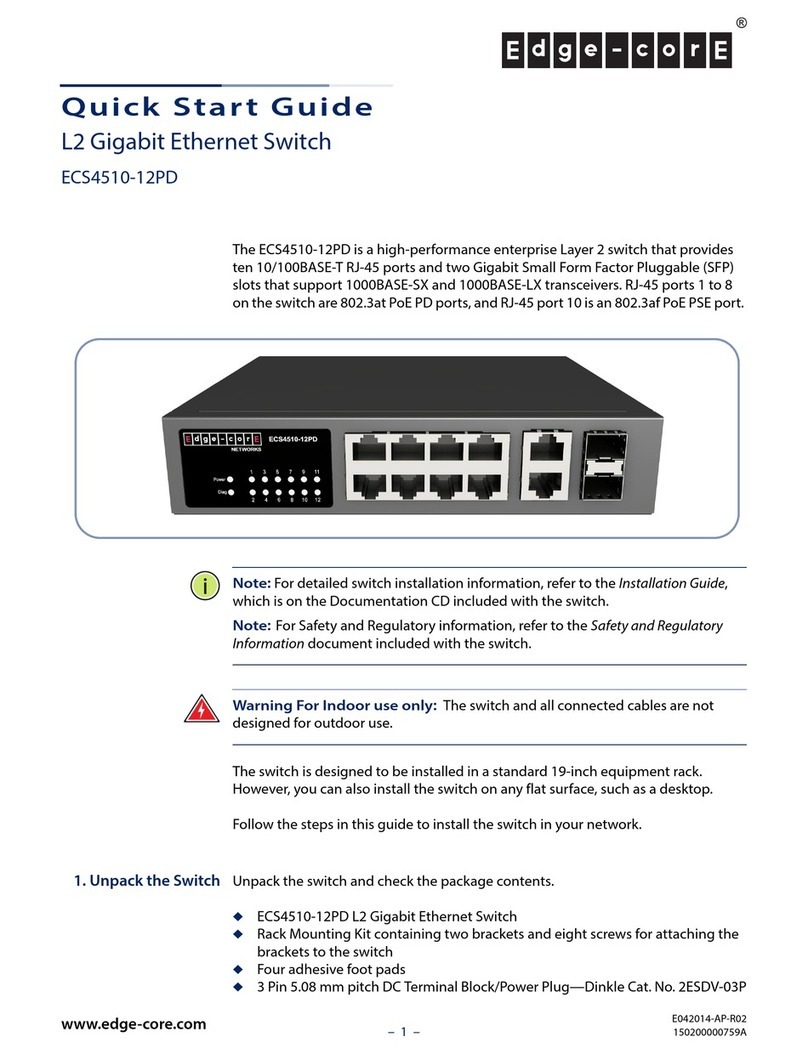
Edge-Core
Edge-Core ECS4510-12PD quick start guide

Helmholz
Helmholz FLEXtra PROFINET-Switch FO quick start guide