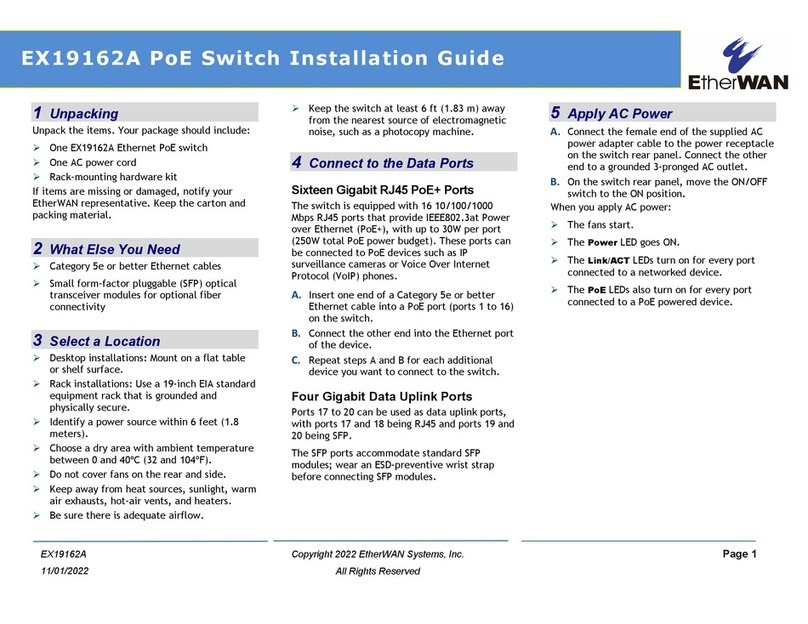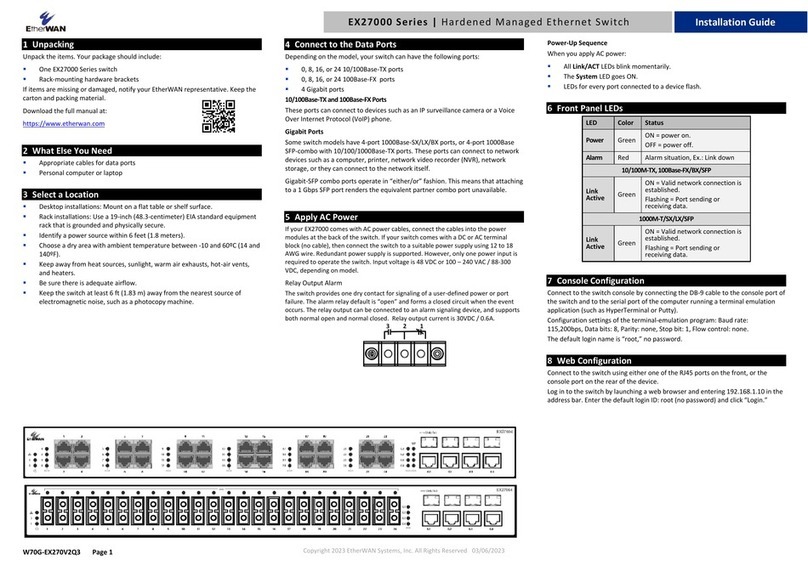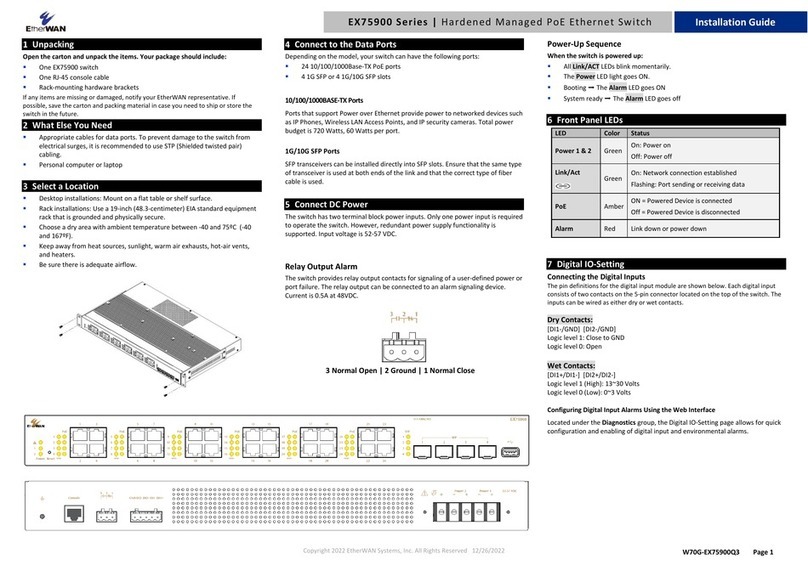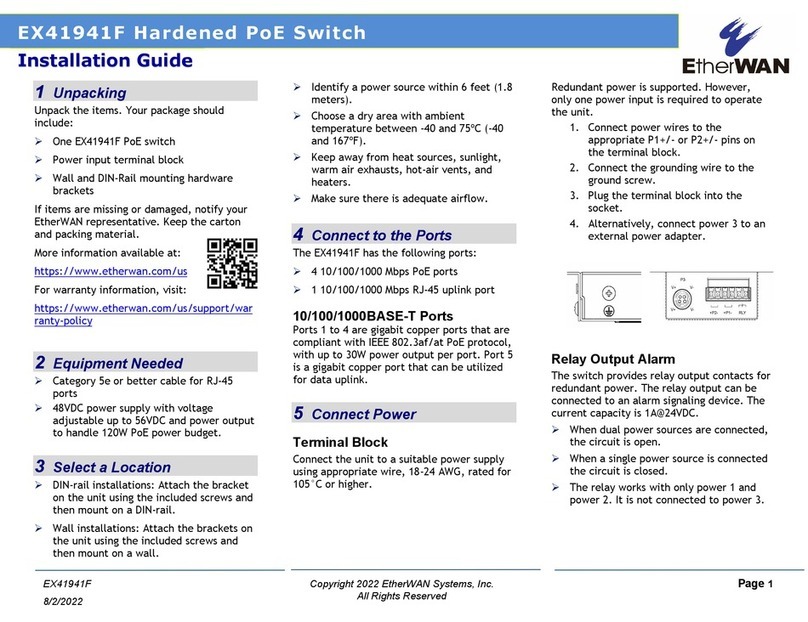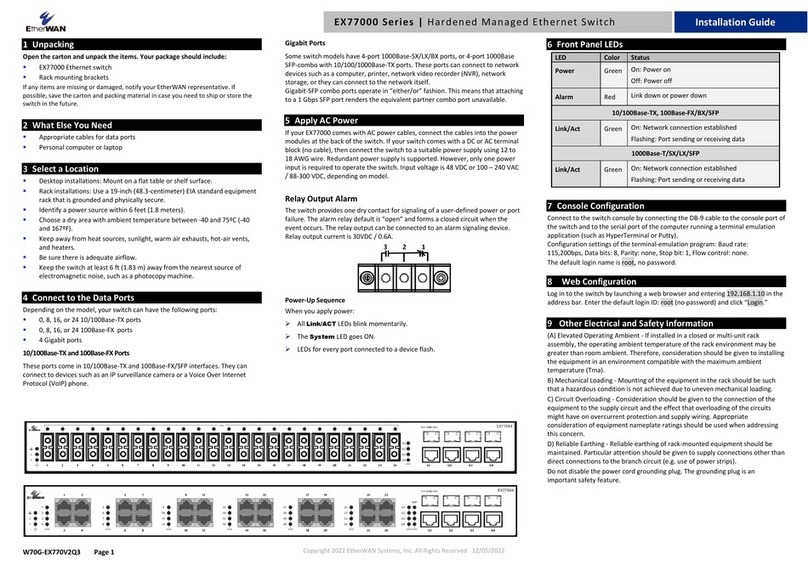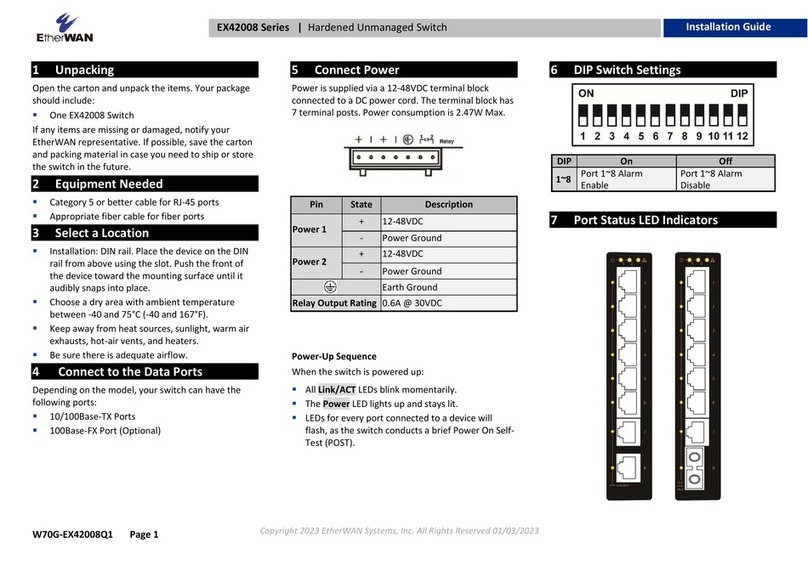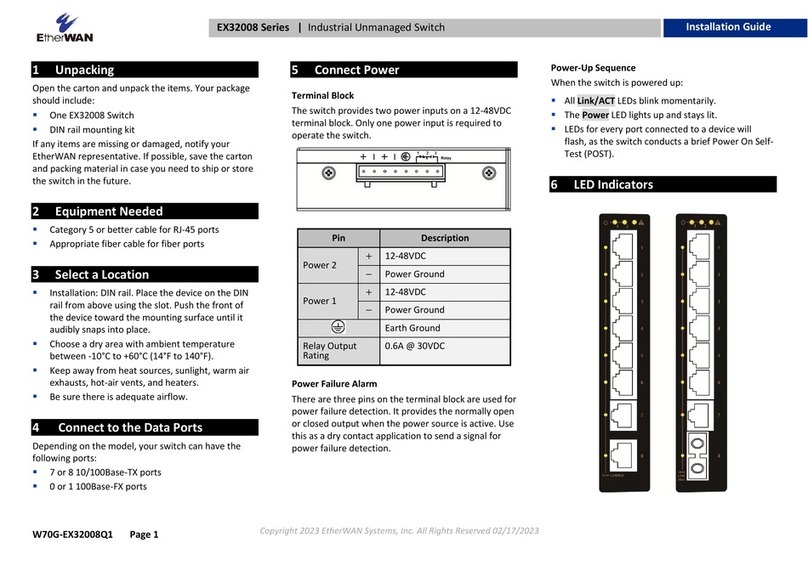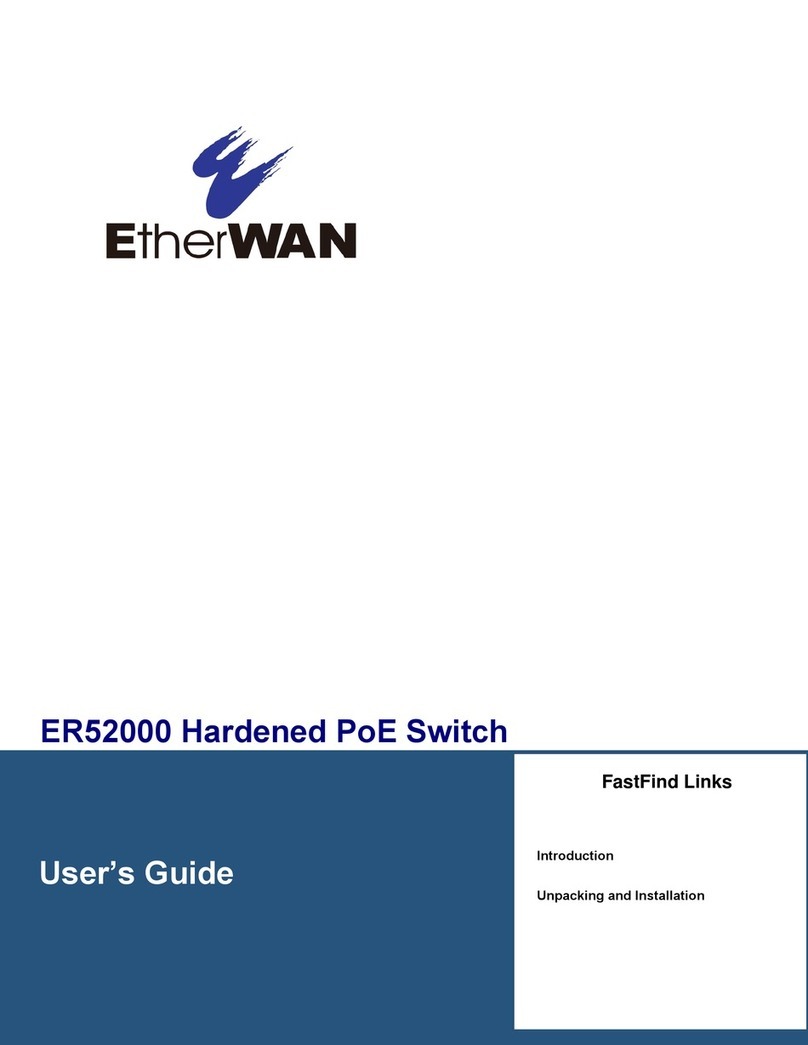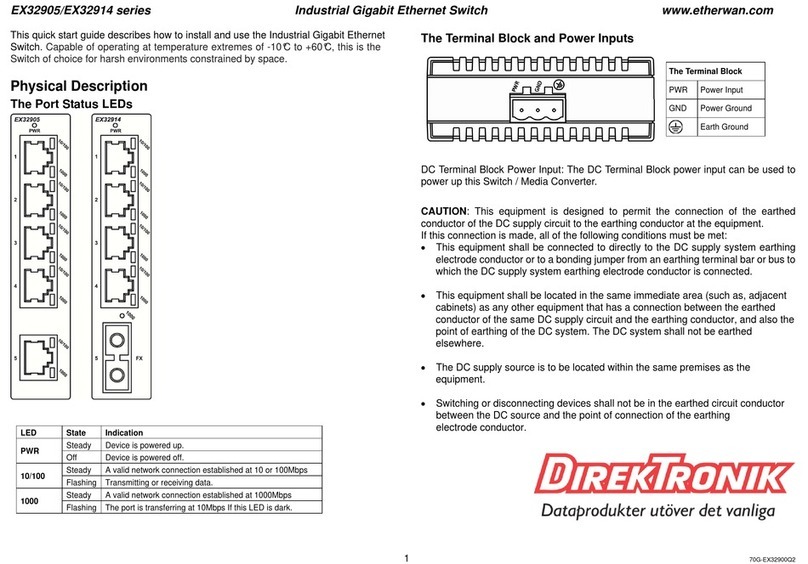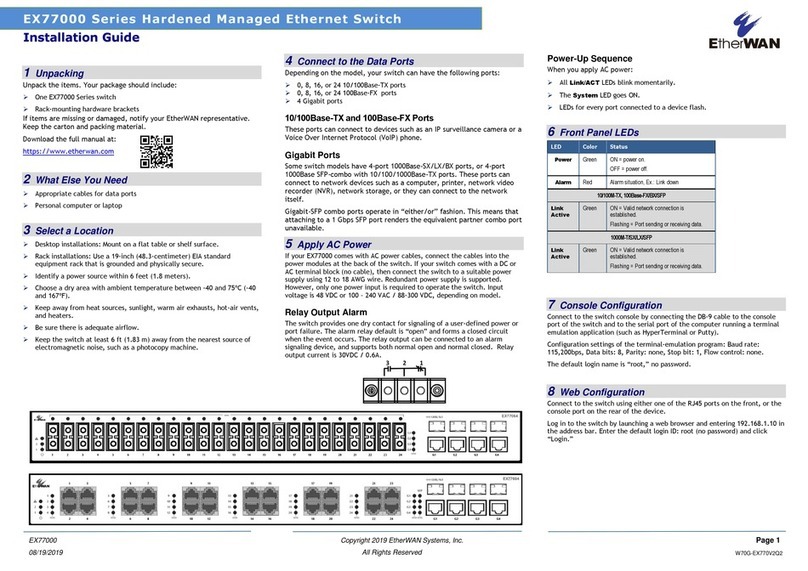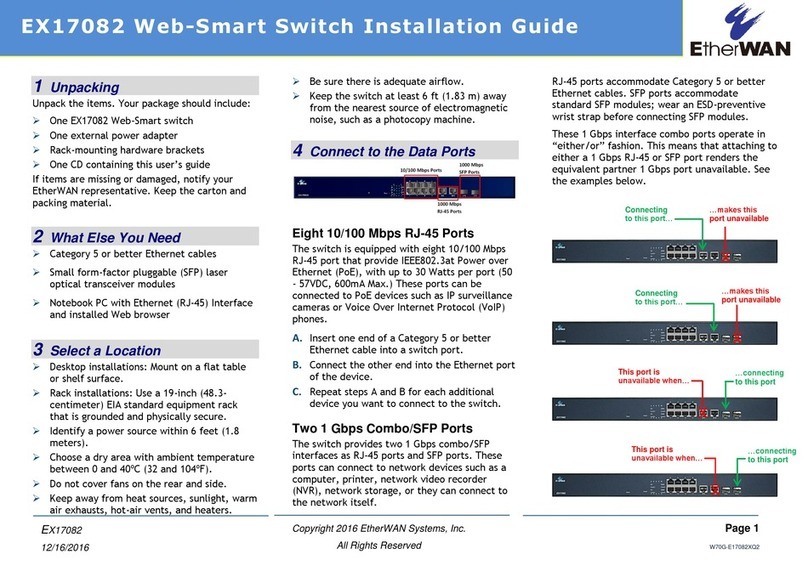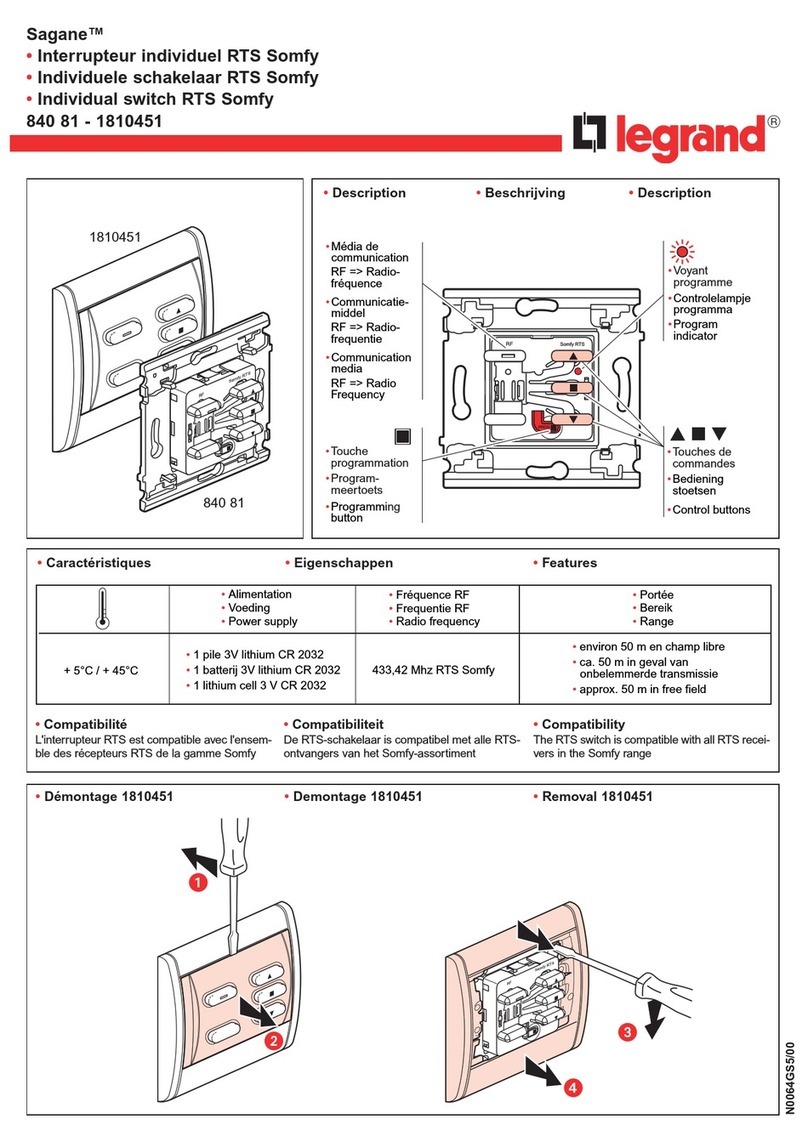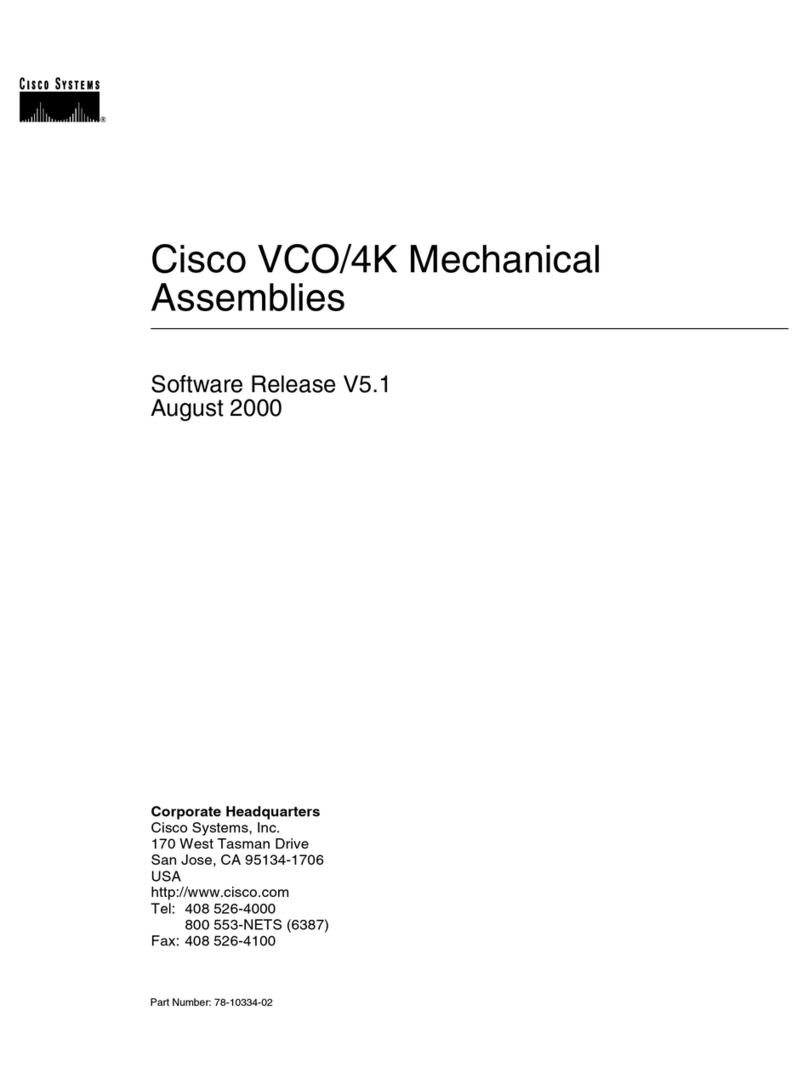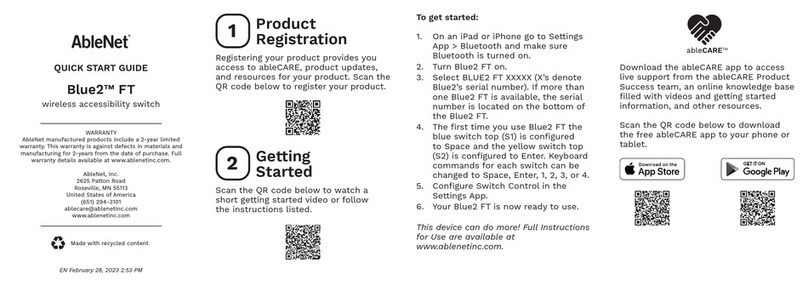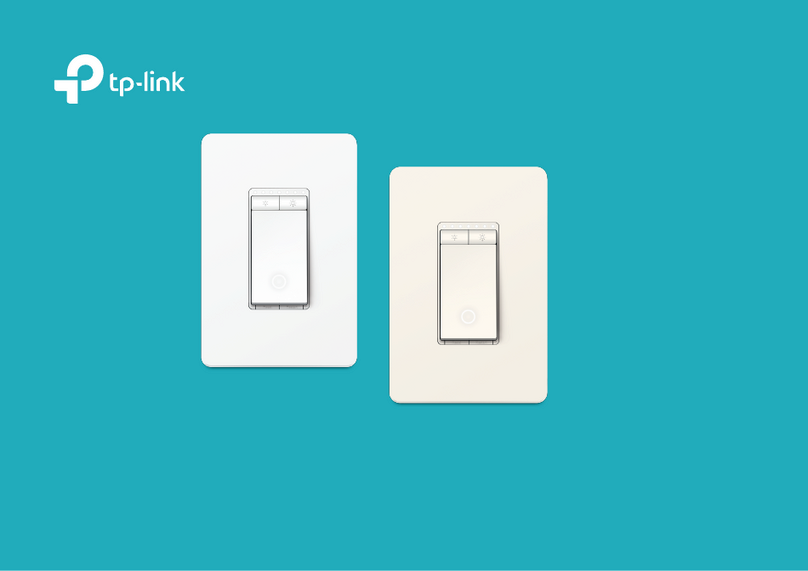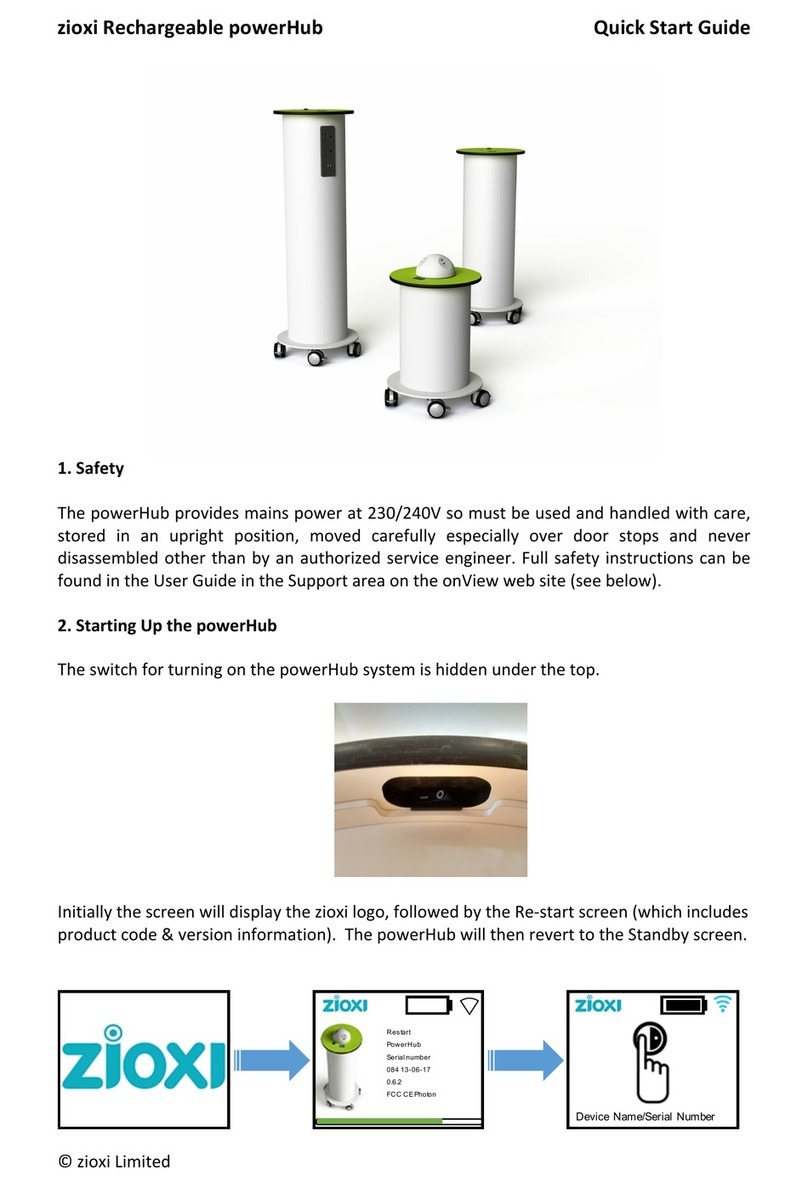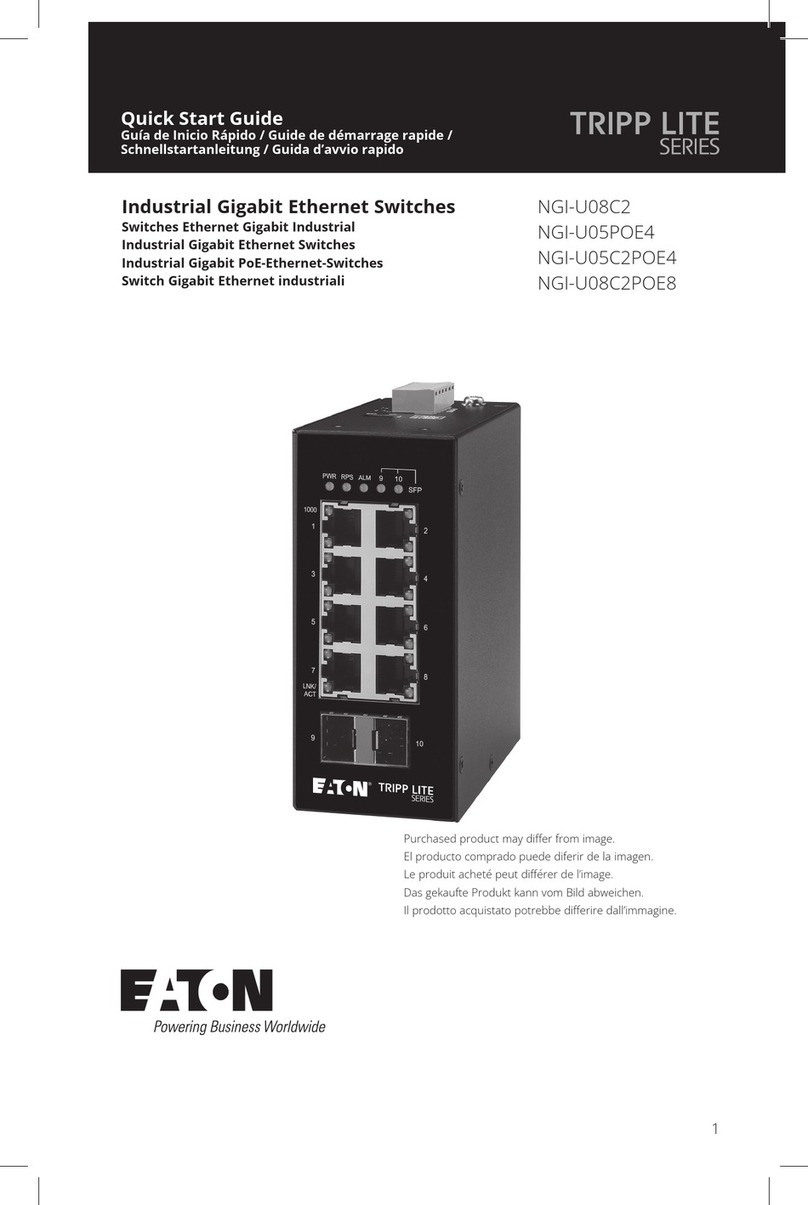1Unpacking
Open the carton and unpack the items. Your package
should include:
▪One EX73000 switch
▪RJ45 to DB9 console cable
If any items are missing or damaged, notify your
EtherWAN representative. If possible, save the carton
and packing material in case you need to ship or store
the switch in the future.
2Equipment Needed
▪Category 5 or better cable for RJ-45 ports
▪Appropriate SFP modules for SFP ports
▪Personal computer with a DB9 straight cable (if
switch is to be managed through console port)
3Select a Location
▪Desktop installation: Mount on a flat table or shelf
surface.
▪Identify a power source within 6 ft. (1.8m).
▪Choose a dry area with ambient temperature
between -40 and 75ºC (-40 and 167ºF).
▪Be sure there is adequate airflow.
▪Keep the switch at least 6 ft. (1.83m) away from
the nearest source of electromagnetic noise, such
as a photocopy machine.
▪Switch is designed for use in Pollution Degree 2
Environment.
4Connect to the Data Ports
Depending on the model, your switch can have the
following ports:
▪16 10/100Base-TX ports
▪0 or 2 Gigabit ports
10/100Base-TX Ports
These ports come in 10/100Base-TX interfaces. They
can connect to devices such as an IP surveillance
camera or a Voice over Internet Protocol (VoIP)
phone.
Gigabit Ports
Some switch models have 10/100/1000Base-TX ports
with no Gigabit fiber ports, or combo
10/100/1000Base-TX with 1000Base-SX/LX/BX ports.
You can connect these ports to network devices such
as a computer, printer, network video recorder (NVR),
network storage, or they can connect to the network
itself.
Combo ports on the bottom face operate in
“either/or” fashion. This means that attaching to a 1
Gbps combo port renders the equivalent partner
combo port unavailable.
5Apply Power
The switch has a 12-48VDC terminal block. Only one
power input is required to operate the switch.
However, redundant power supply functionality is
supported.
Terminal Block
The switch provides two power inputs on a 12-48VDC
terminal block. Only one power input is required to
operate the switch. The terminal block has 5 terminal
posts.