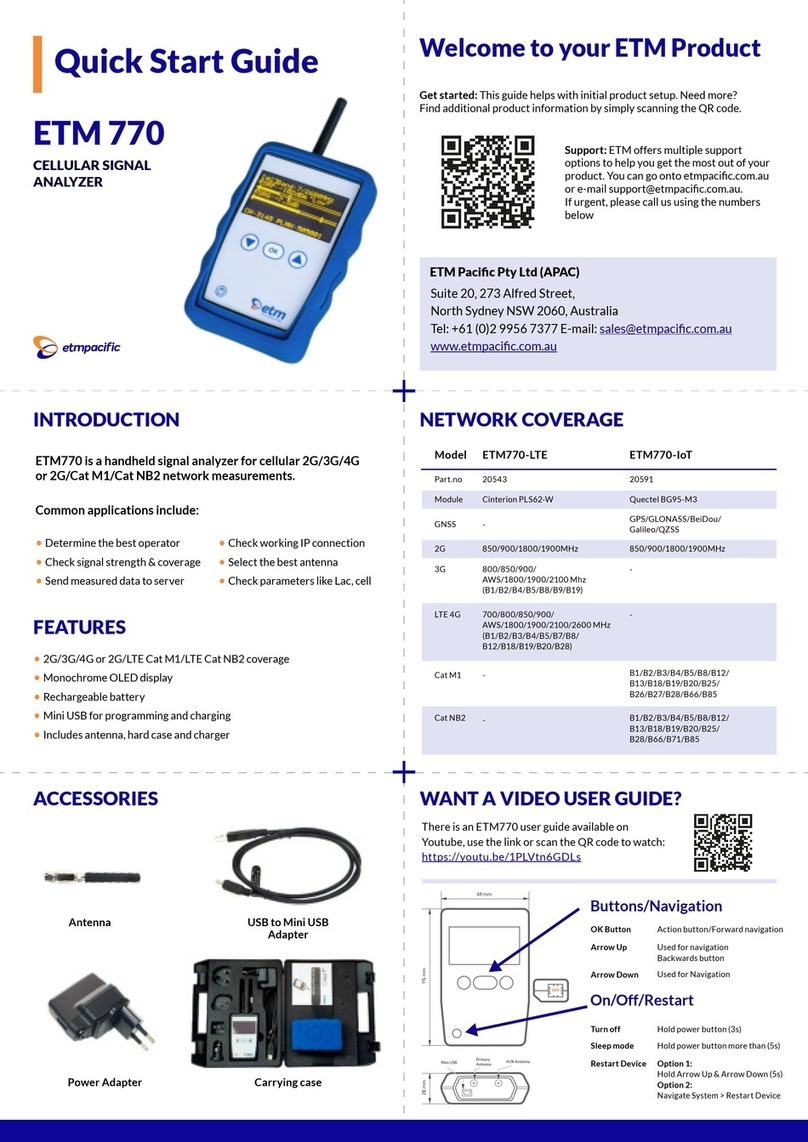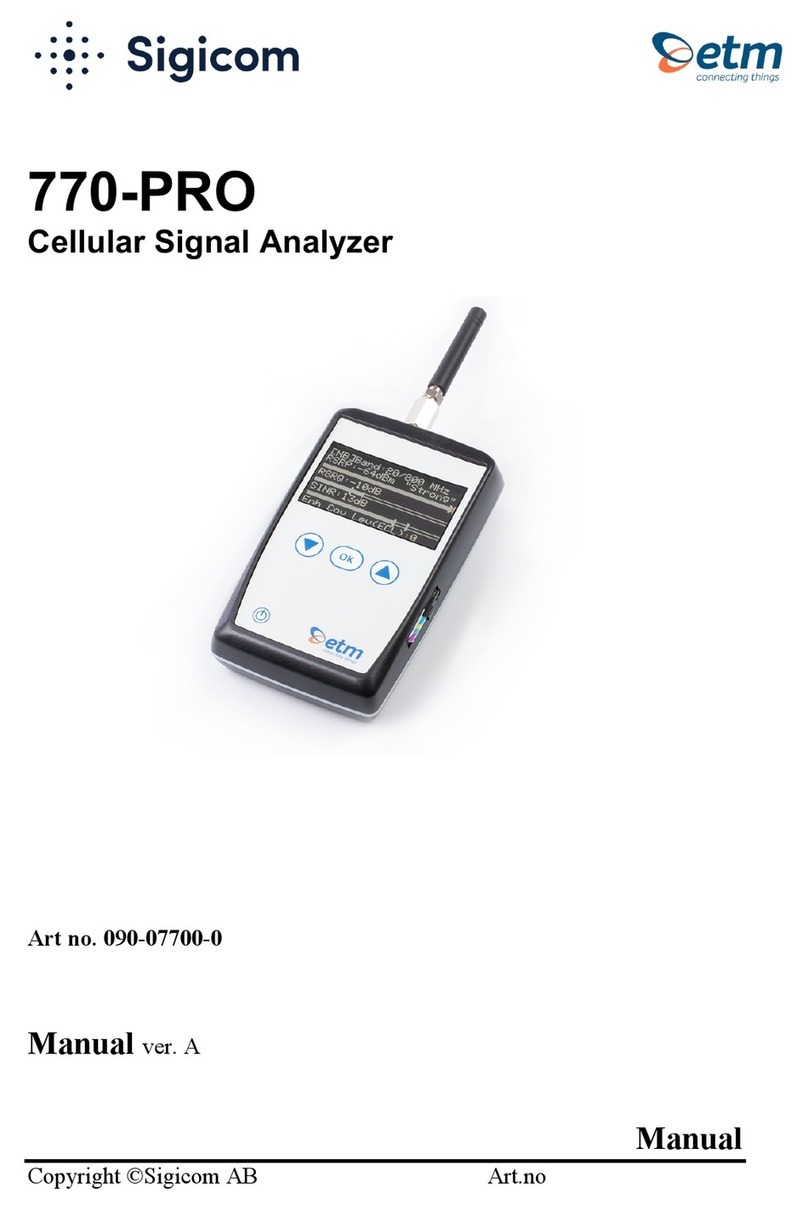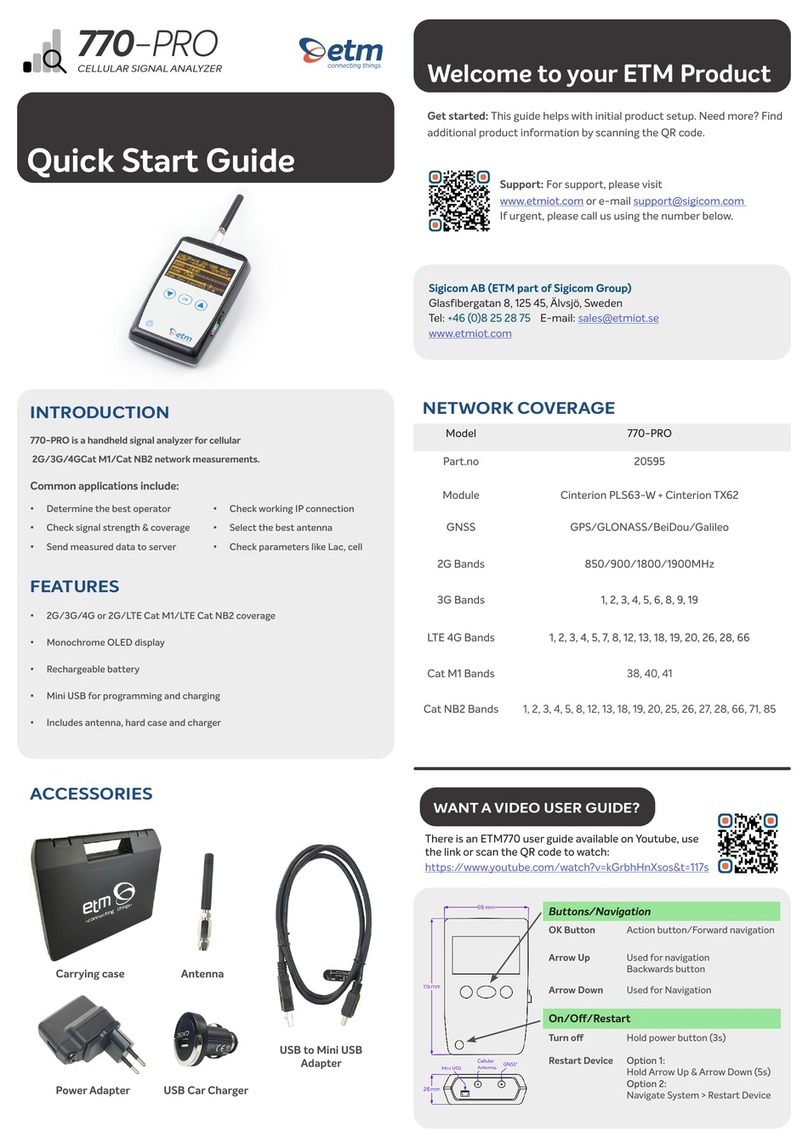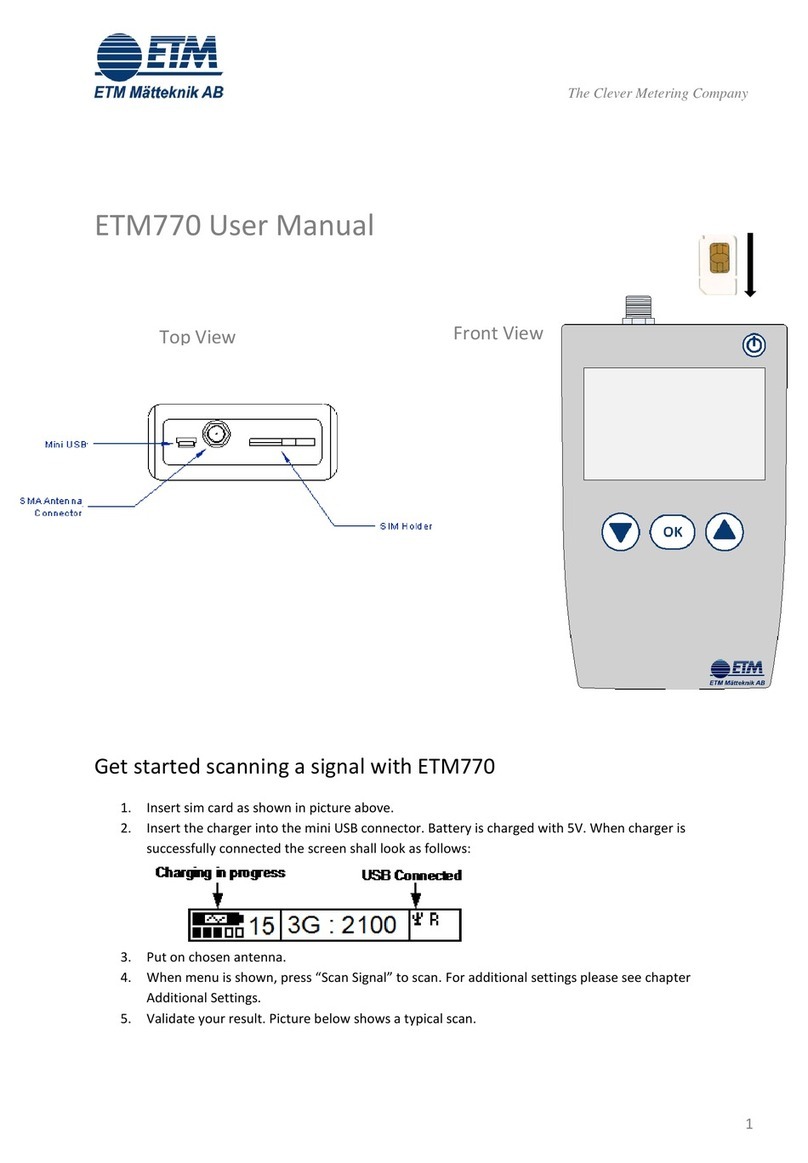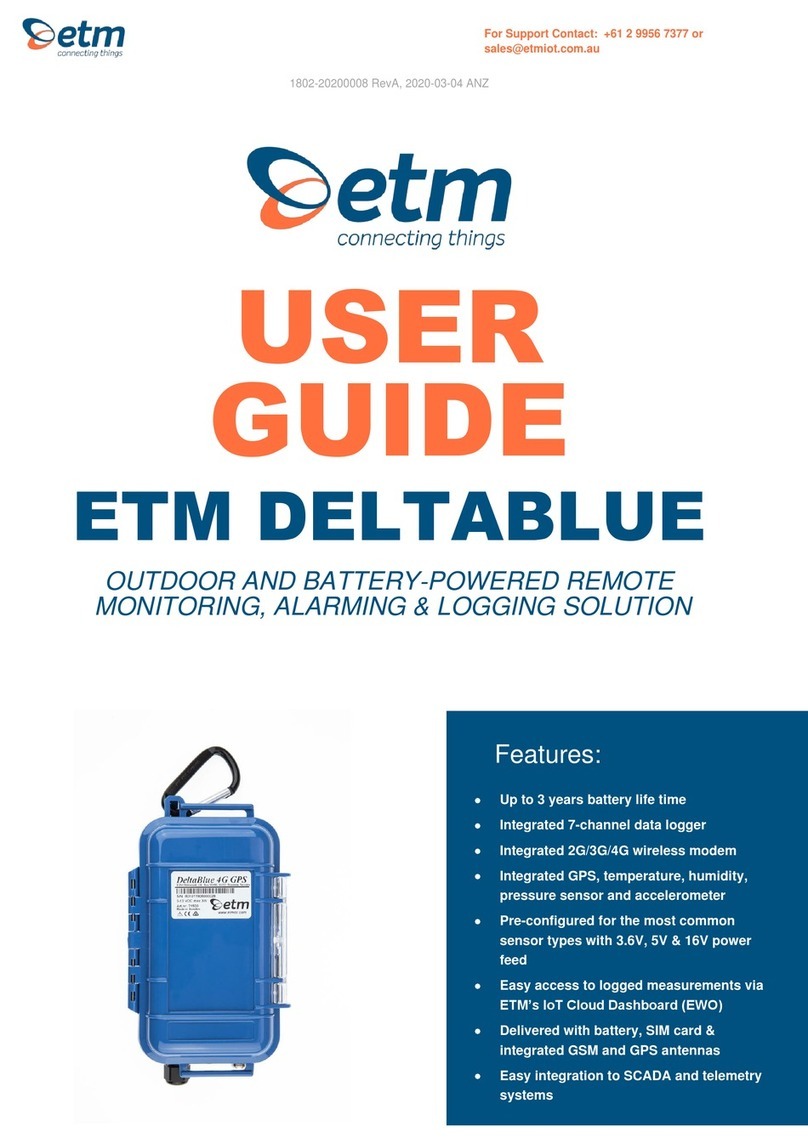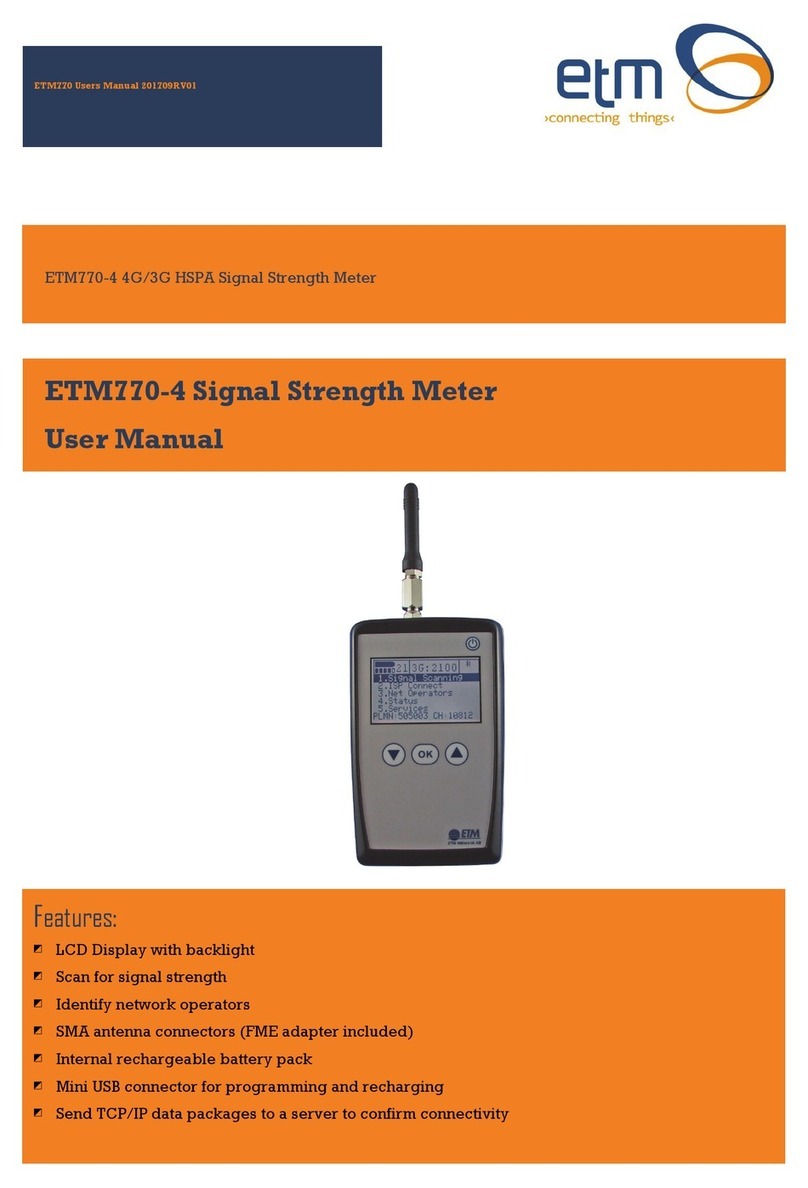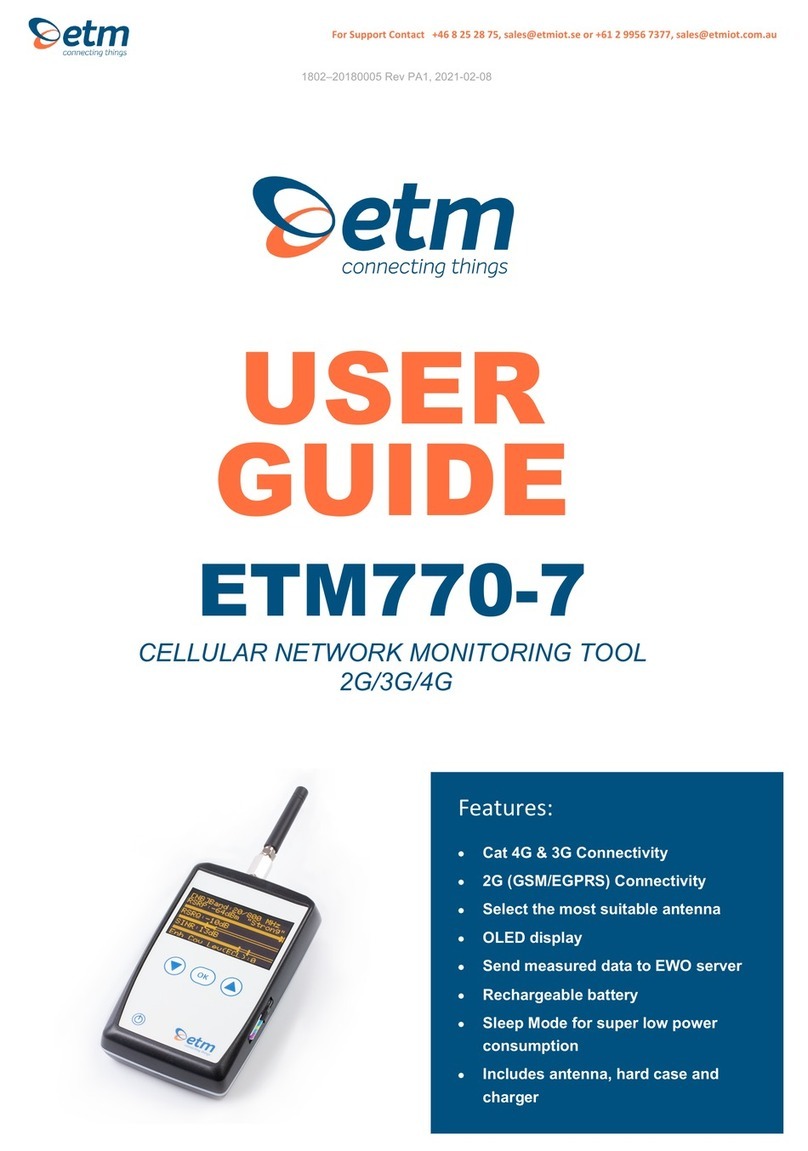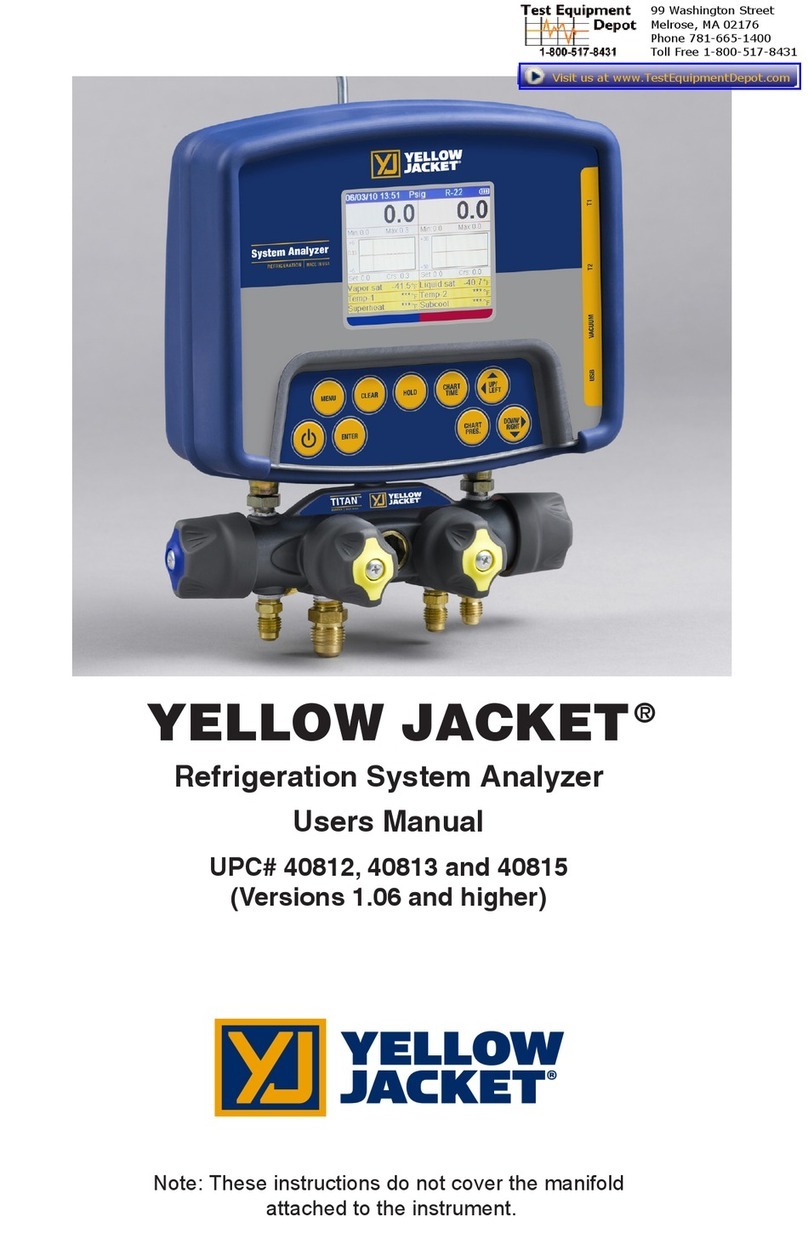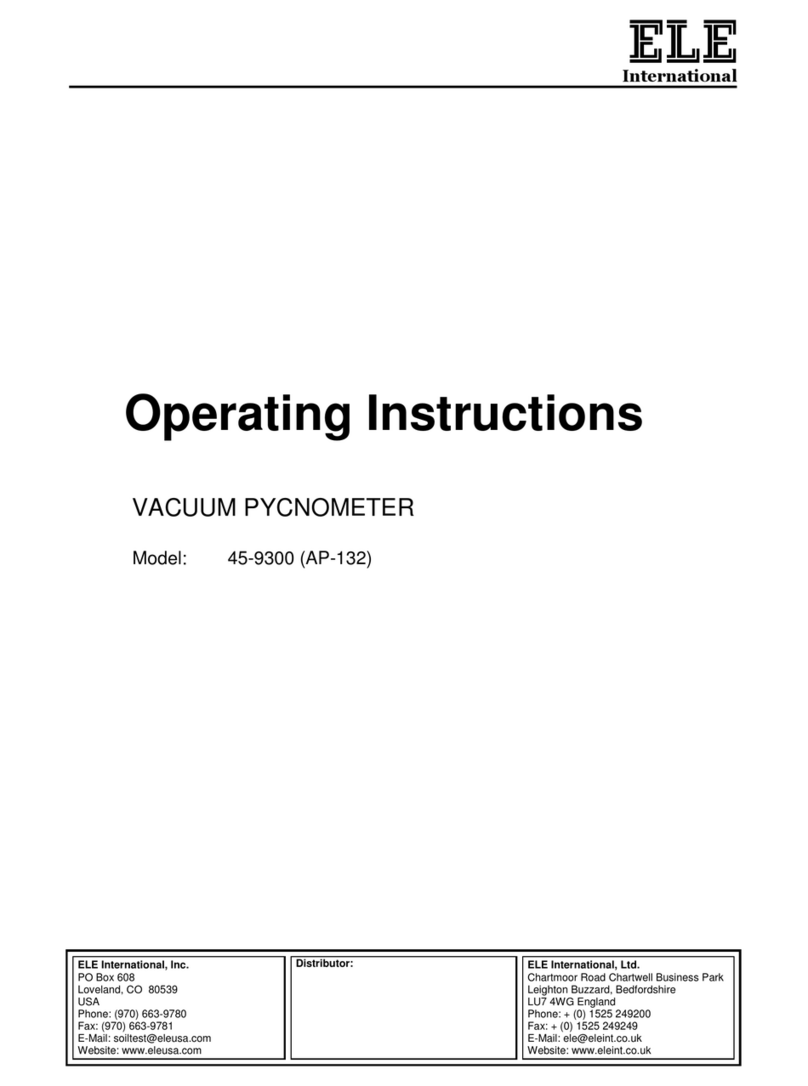ETM ETM770-IoT User manual

For Support Contact +61 2 9956 7377, sales@etmpacific.com.au
1
Features:
•
Cat NB & Cat M1 Connectivity
•
2G (GSM/EGPRS) Connectivity
•
Select the most suitable antenna
•
OLED display
•
Send measured data to EWO server
•
Rechargeable battery
•
Sleep Mode for super low power
consumption
•
Includes antenna, hard case and
charger
USER
GUIDE
ETM770-IoT
CELLULAR NETWORK MONITORING TOOL
2G/CAT-M1/CAT-NB

For Support Contact +61 2 9956 7377, sales@etmpacific.com.au
2
TABLE OF CONTENTS
Connecting the sim card...................................................................................................................................3
Get started scanning a signal with ETM770.................................................................................................4
2G Mode ............................................................................................................................................................5
CAT-M1 Mode...................................................................................................................................................6
CAT-NB Mode...................................................................................................................................................6
Additional Settings.............................................................................................................................................8
Select Radio Band............................................................................................................................................8
Select which operator to scan amongst available operators......................................................................8
View Current Network Data.......................................................................................................................... 10
View last scan ................................................................................................................................................ 14
Communication Test ..................................................................................................................................... 15
Send Data to Server...................................................................................................................................... 16
Device Data.................................................................................................................................................... 17
Select APN ..................................................................................................................................................... 18
Select User/Password for ISP ..................................................................................................................... 18
Server Address .............................................................................................................................................. 19
Restart Device................................................................................................................................................ 20

For Support Contact +61 2 9956 7377, sales@etmpacific.com.au
4
GET STARTED SCANNING A
SIGNAL WITH ETM770
1. Insert SIM card as shown in picture above.
2. Insert the charger into the mini USB connector. The battery is charged with 5V.
3. To turn the device on, press the power button for a minimum of 3 seconds. When
the device is turned on and the charger is successfully connected, the screen
shall look as follows:
The battery is fully charged. The network connection is 10/10 bars. We are connected to a 2G network with the
frequency 900 MHz R means that the device is logged into the home network.
4. Put on chosen antenna.
5. The device will automatically scan the network signal once turning it on. If not,
find your way to the main menu by pressing the up- button several times. Once
pressing "Signal Scanning" you will be redirected to the second menu. Press
"Scan Signal".
6. Validate your result. The pictures below show a typical scan for a 2G, CatM1 and
CAT-NB connection.
7. By pressing the up button, you will jump to next menu. If you press the up button
multiple times you will finial enter the main menu.
8. By pressing the down button multiple times, you will rotate back to the first row in
the present menu.
9. By pressing the power button for more than 5 seconds, the device will go into
sleep mode.
10.By pressing both the up and the down key for 5 second, the device will restart.
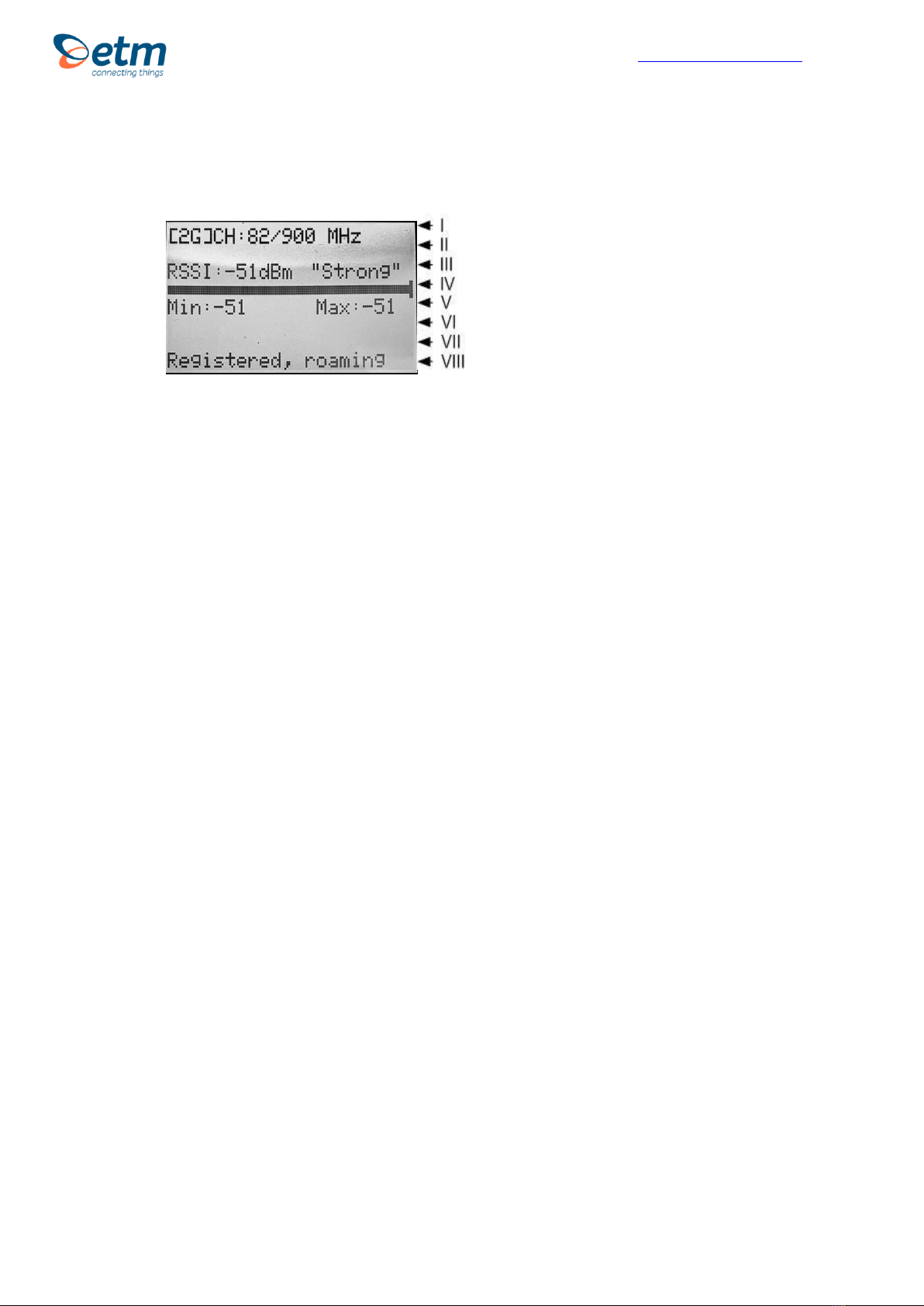
For Support Contact +61 2 9956 7377, sales@etmpacific.com.au
5
2G Mode
Scan Menu 2G mode
I. The device is connected to a 2G band. The channel is 82 and the frequency is
900 MHz
II. Empty space
III. Received Signal Strength Indicator (The signal strength including noise and
interference) measured in dBm. The corresponding value is in the parenthesis. Also
shows Signal Quality (Weak, Low, Medium, High or Strong)
IV. Signal Strength Bar. Measured in dBm.
V. Signal Quality Min and Max values
VI. Empty space
VII. Empty space
VIII. Different data rolls in the bottom bar. CH, PLMN, the scanned network and RSSI.
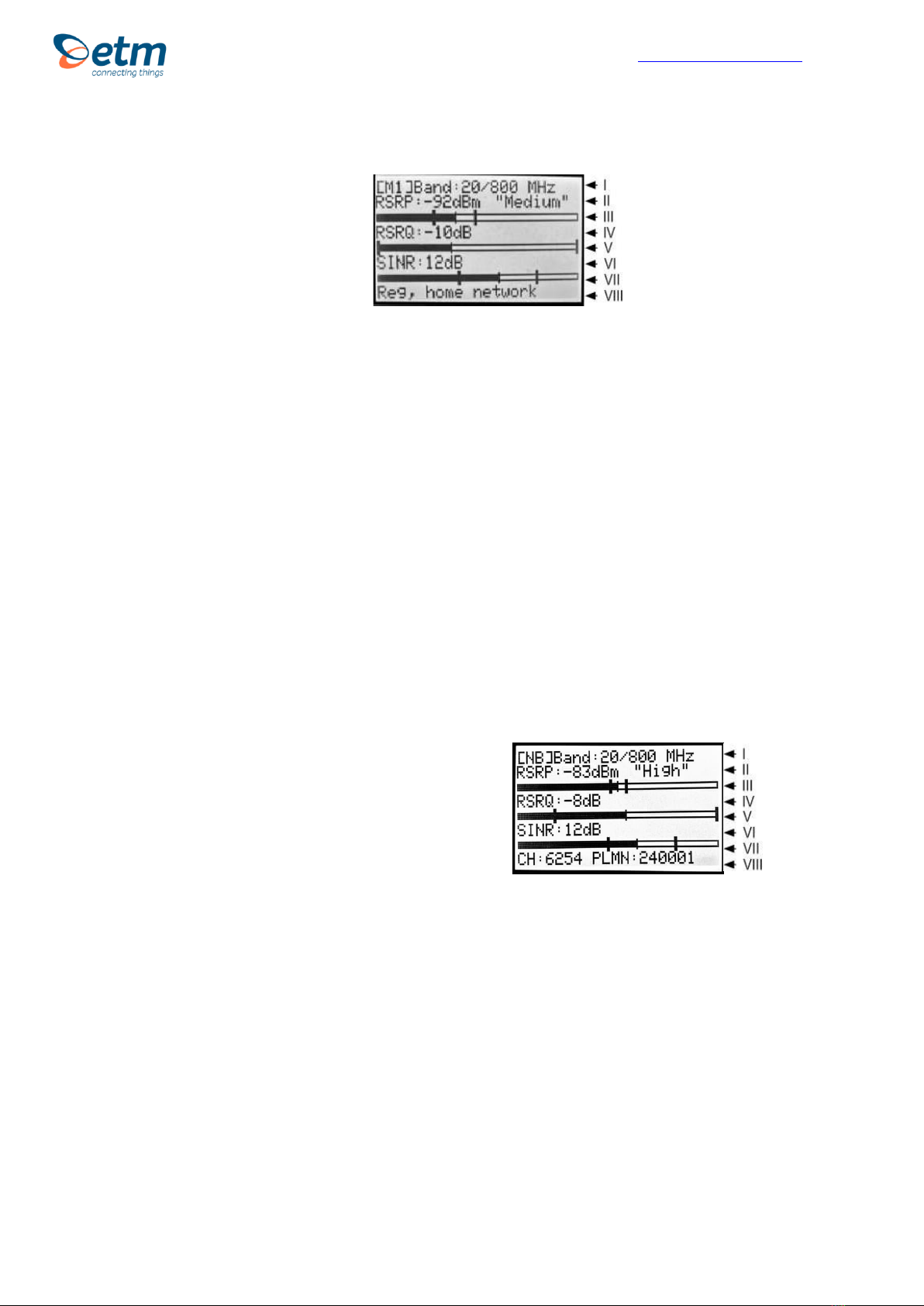
For Support Contact +61 2 9956 7377, sales@etmpacific.com.au
6
CAT-M1 Mode
Scan Menu CAT-M1 mode
I. The device is connected to a CatM1 band. The channel is 20 and the frequency is
800 MHz.
II. Reference Signal Received Power (the signal strength without noise and interference)
measured in dBm. The signal is visualized in the signal bar below the data. Also
shows Signal Quality (Weak, Low, Medium, High or Strong)
III. Signal Quality Bar.
IV. Reference Signal Received Quality (how well the signal is coded) measured in dB.
The signal is visualized in the signal bar below the data.Signal Quality Bar.
V. Signal Quality Bar
VI. Signal to Interference plus Noise Ratio (SINR) used to give theoretical upper bounds
on channel capacity (or rate of information transfer)
VII. Signal Quality Bar
VIII. Different data rolls in the bottom bar. CH, PLMN, the scanned network and RSSI.
CAT-NB Mode
Scan Menu CAT-NB mode
I. The device is connected to a NB band. The band is 20 and the frequency is 800 MHz.
II. Reference Signal Received Power (the signal strength without noise and interference)
measured in dBm. The signal is visualized in the signal bar below the data. Also
shows Signal Quality (Weak, Low, Medium, High or Strong)
III. Signal Quality Bar.
IV. Reference Signal Received Quality (how well the signal is coded) measured in dB.
The signal is visualized in the signal bar below the data.
V. Signal Quality Bar.
VI. Signal to Interference plus Noise Ratio (SINR) used to give theoretical upper bounds
on channel capacity (or rate of information transfer)
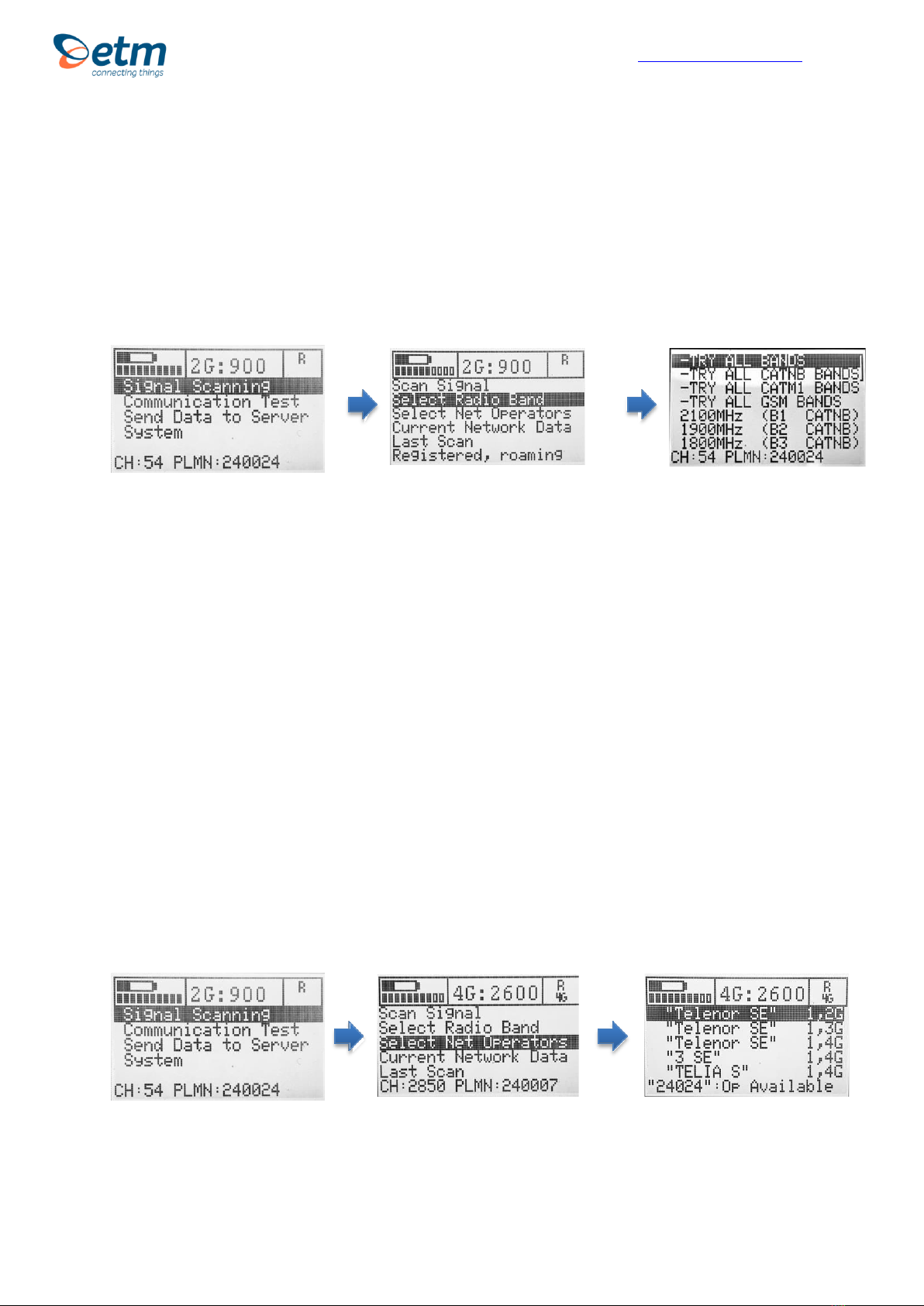
For Support Contact +61 2 9956 7377, sales@etmpacific.com.au
8
ADDITIONAL SETTINGS
With ETM770 it is possible to make several additional settings.
Select Radio Band
1. 2. 3.
Main Menu Signal Scan Menu Select Radio Band Menu
1. Starting at the main menu, press "Signal Scanning"
2. Press "Select Radio Band"
3. Select the radio band you want to scan and press OK. By pressing the down
button, more alternatives are visible.
4. Note! When searching for CAT-NB Bands, do not scan all bands at once. This
may cause long scanning time and risk of timeout. If located in Sweden,
band20 is activated for use.
Tip! Check which bands are deployed locally in CAT-M1 and especially CAT-
NB then proceed to only select those bands in order to make scanning faster.
Once the radio band is selected you will automatically be directed back to the Signal
scan menu
Select which operator to scan amongst available operators
1. 2. 3.
Main Menu Signal Scan Menu
1. Starting at the main menu, press "Signal Scanning"
2. Press "Select Net Operators"
Net Operator Menu
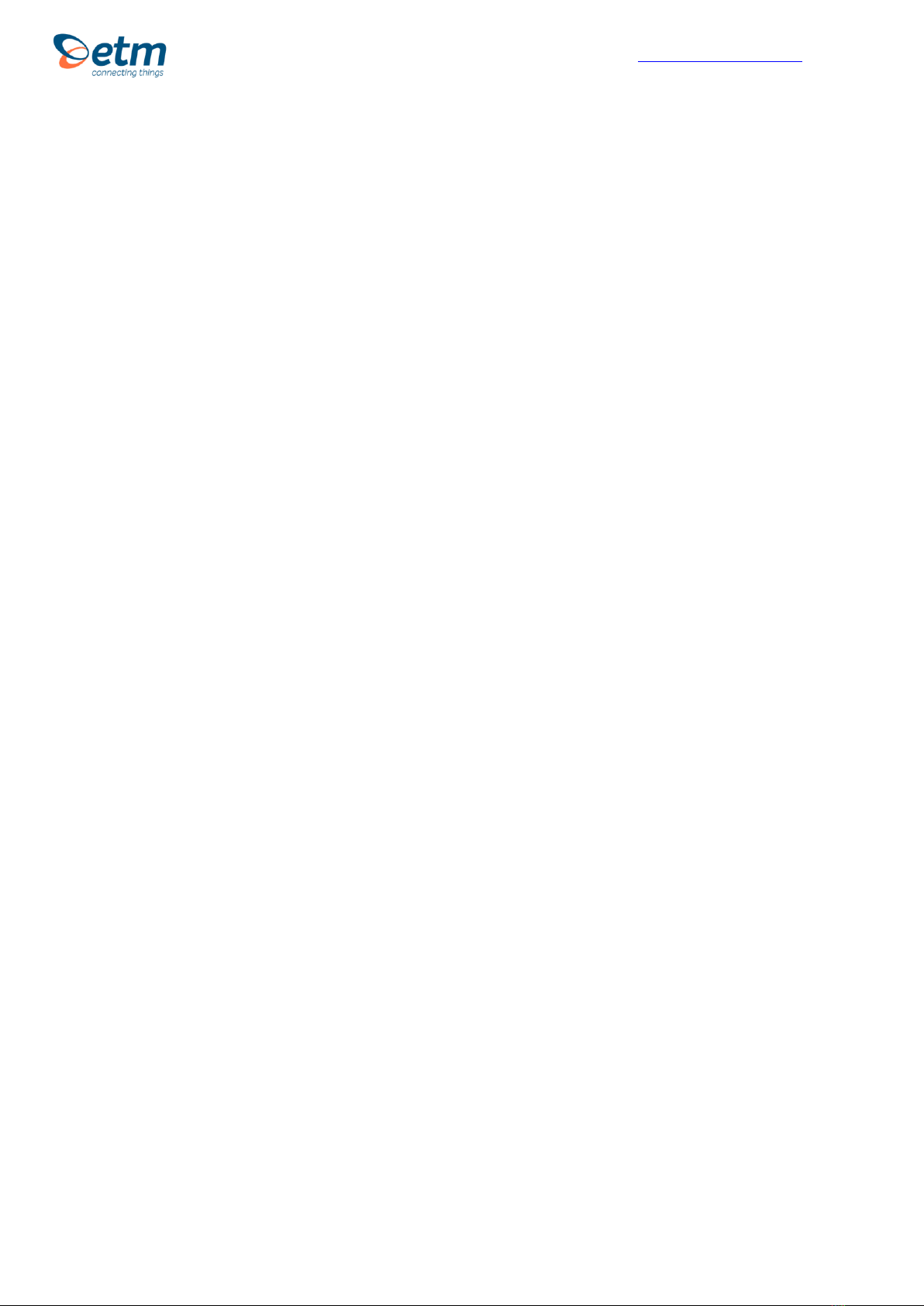
For Support Contact +61 2 9956 7377, sales@etmpacific.com.au
9
3. A list of operators is shown. To see which operators are available please see
the numbers on the right of the display. First letter means Operator status and
the second letter means Radio Access Technology (RAT). Operator Status:
0: Unknown, 1: Operator available, 2: Current operator, 3: Operator forbidden
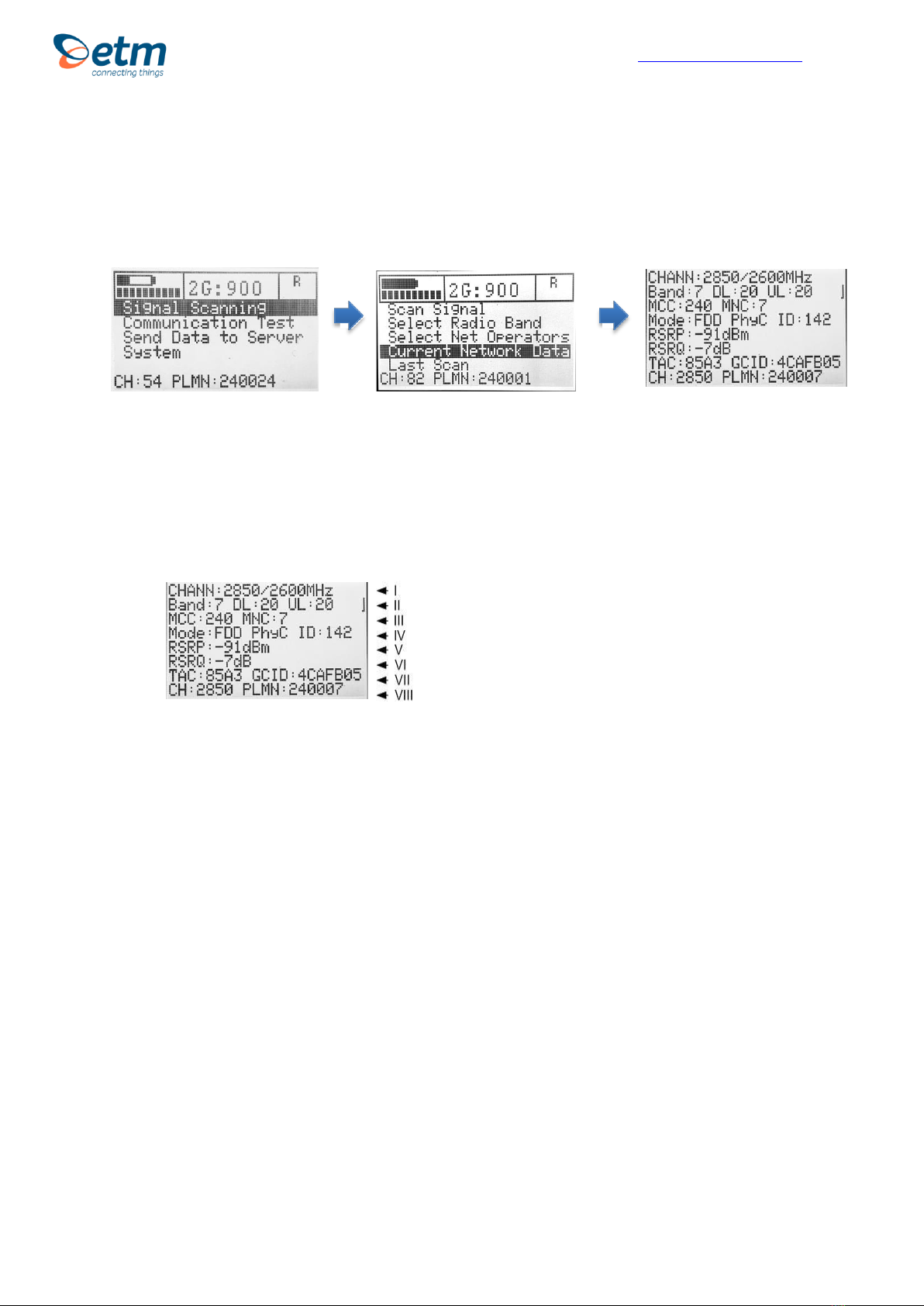
For Support Contact +61 2 9956 7377, sales@etmpacific.com.au
10
View Current Network Data
1. 2. 3.
Main Menu Signal Scan Menu Current Network Data
1. Starting at the main menu, press "Signal Scanning"
2. At the Signal Scan menu, select "Current Network Data"
3. The first view will look similar to the following:
3.
I. The channel is 2850 and the frequency is 2600 MHz.
II. E-UTRA frequency band: Download bandwidth: Upload bandwidth
III. Mobile Country Code (first part of the PLMN code): Mobile Network Code
(second part of the PLMN code)
IV. FDD or TDD: Physical Cell ID
V. Reference Signal Received Power (RSRP) is -91 dBm.
VI. Reference Signal Received Quality (RSRQ) is -7 dB
VII. Tracking Area Code: Global Cell ID
VIII. The channel is 2850: Public Land Mobile Network (PLMN) is 240007

For Support Contact +61 2 9956 7377, sales@etmpacific.com.au
11
4. If you press the down arrow once you will get a picture that looks similar to the
one below:
Monitoring Neighbour Cells
I. Number of Neighbour Cells found
II. Cell Description
III. Neighbour Cell 1
IV. Neighbour Cell 2
V. Neighbour Cell 3
VI. Neighbour Cell 4
VII. Neighbour Cell 5
VIII. Different data rolls in the bottom bar. CH, PLMN, the scanned network and
RSSI.
Syntax:
2G:
ARFCN1,rs1,dBm1,MCC1,MNC1,NCC1,BCC1,C11,C21,LAC1,cell1
ARFCN2,rs2,dBm2,MCC2,MNC2,NCC2,BCC2,C12,C22,LAC2,cell2
...
ARFCNn,rsn,dBmn,MCCn,MNCn,NCCn,BCCn,C1n,C2n,LACn,celln
CAT-NB & CAT-M1:
EARFCN1, PCI1,RSRQ1,RSRP1,RSSI1
EARFCN2, PCI2,RSRQ2,RSRP2,RSSI2
...
EARFCNn, PCIn,RSRQn,RSRPn,RSSIn

For Support Contact +61 2 9956 7377, sales@etmpacific.com.au
12
5. If you press the down arrow once again you will get the following:
I. SIM status
II. Registration status
III. “Network provider(EONS):” (Info text string)
IV. Network provider
6. Press the down button again and you will have gotten all the network
information available:
I. “APN:” (Info text string)
II. APN
III. Local IP Address
IV. Local IP Address 4G/LTE
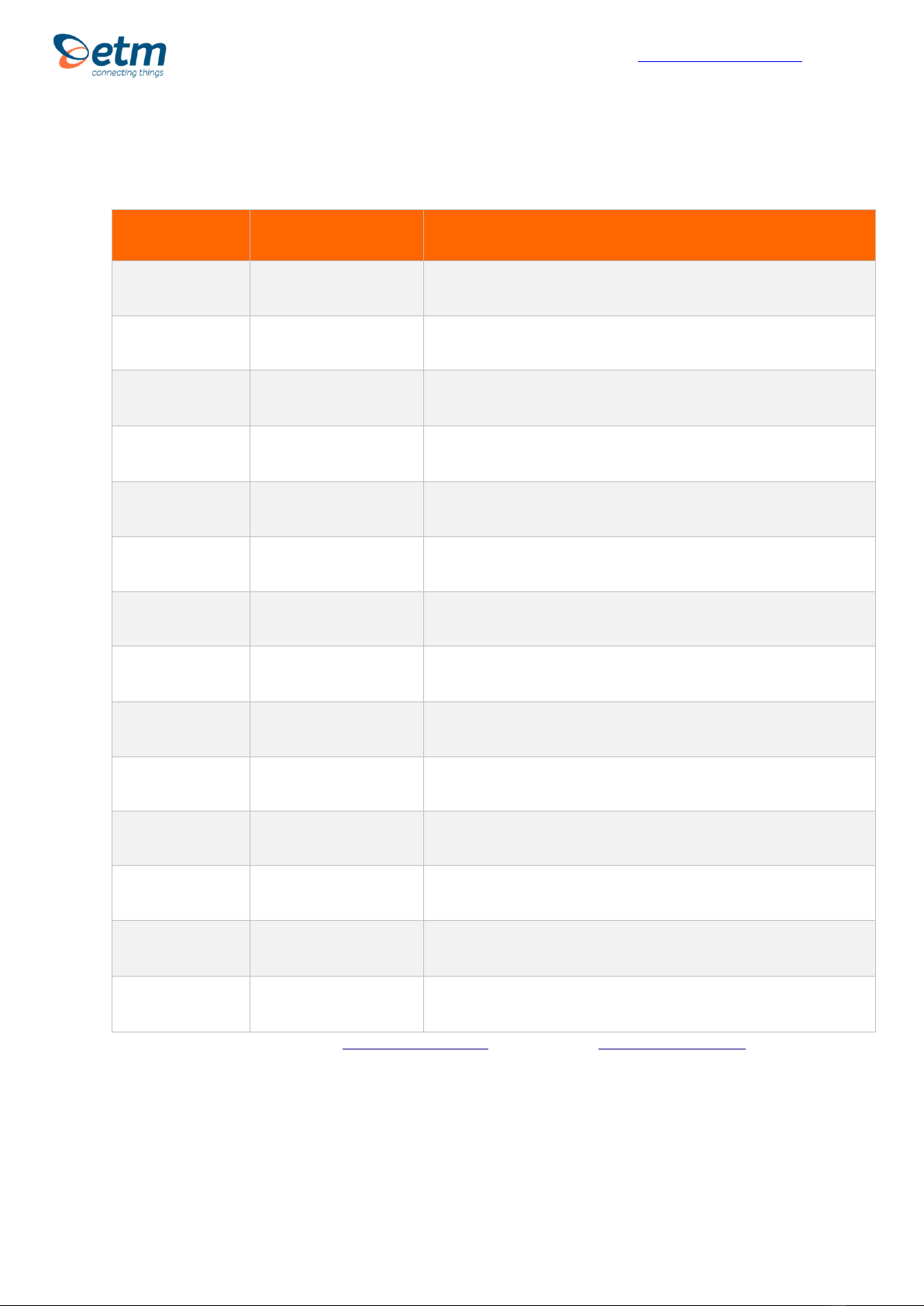
For Support Contact +61 2 9956 7377, sales@etmpacific.com.au
13
7. Table below shows a brief explanation of the network abbreviations.
ABBREVIATION
FULL NAME
FURTHER EXPLANATIONS
EARFCN
CHANNEL
E-UTRA Absolute Radio Frequency Channel Number
Band
Frequency Band
E-UTRA frequency band
DL
DL bandwidth
DL bandwidth
UL
UL bandwidth
UL bandwidth
Mode
Duplex Mode
TimeDivisionDuplex (TDD) or FrequencyDivisionDuplex (FDD)
MCC
Mobile Country Code
The first part of the PLMN code.
MNC
Mobile Network Code
The second part of the PLMN code.
TAC
Tracking Area Code
GCID
Global Cell ID
Global Cell ID
PhyC ID
Physical Cell ID
Physical Cell ID
SQ
Signal Quality
Quality value for base station selection in dBm
RSRP
Reference Signal Received Power
RSRQ
Reference Signal Received Quality
SINR
Signal to Interference plus Noise Ratio
Note: A PLMN is identified by the Mobile Country Code (MCC) and the Mobile Network Code (MNC)
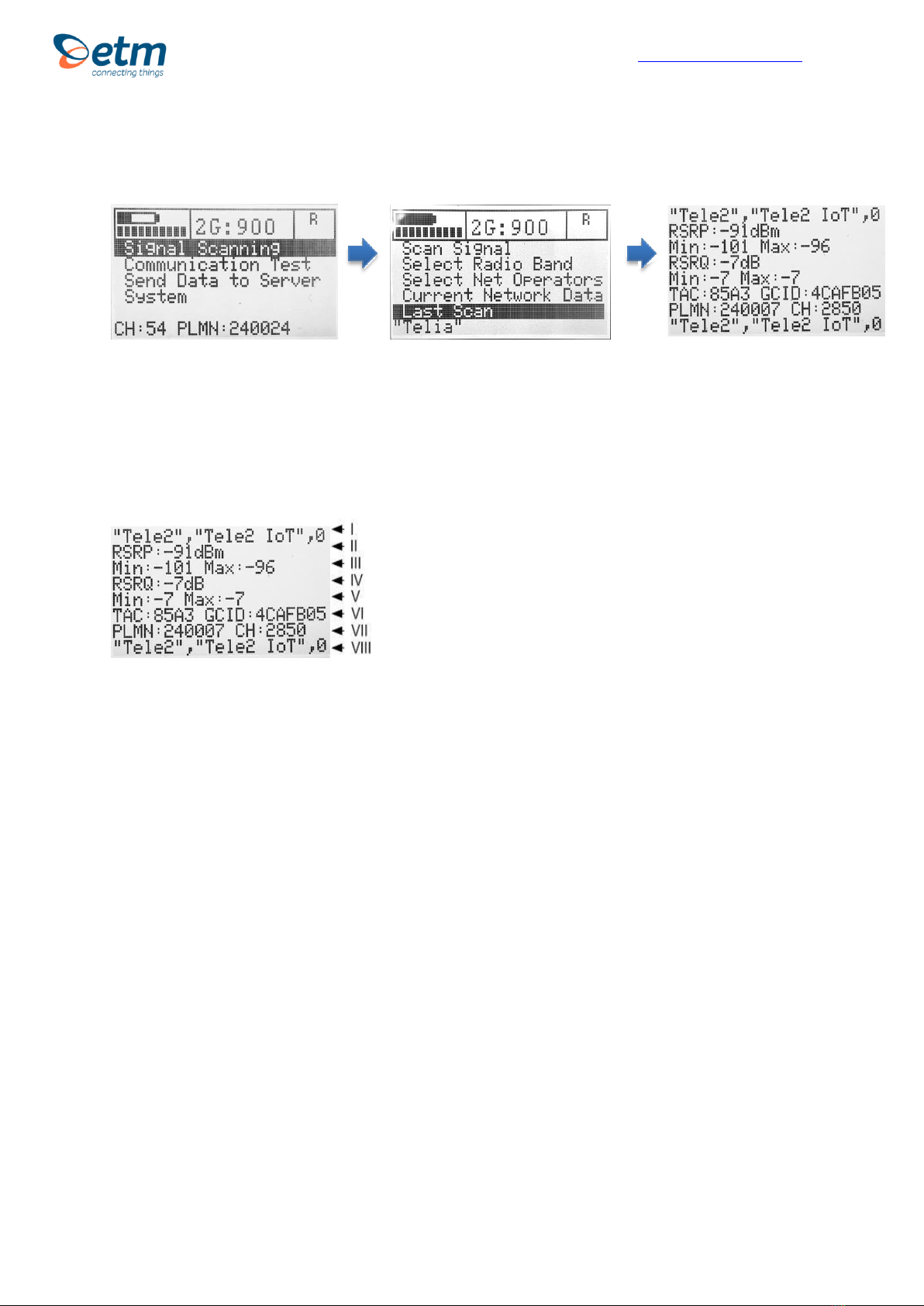
For Support Contact +61 2 9956 7377, sales@etmpacific.com.au
14
View last scan
1. 2. 3.
Main Menu Signal Scan Menu Last Scan
1. Starting at the main menu, press "Signal Scanning"
2. At the Signal Scan menu, select "Last Scan"
3.
I. Scanned network.
II. Referenced Signal Received Power (RSRP) is -91 dBm.
III. RSRP Min and Max values in -dBm
IV. Referenced Signal Received Quality (RSRQ) is -7dB.
V. RSRQ Min and Max values in -dBm
VI. Tracking Area Code: Global Cell ID
VII. Public Land Mobile Network (PLMN) is 240007: The channel is 2850
VIII. Scanned network.
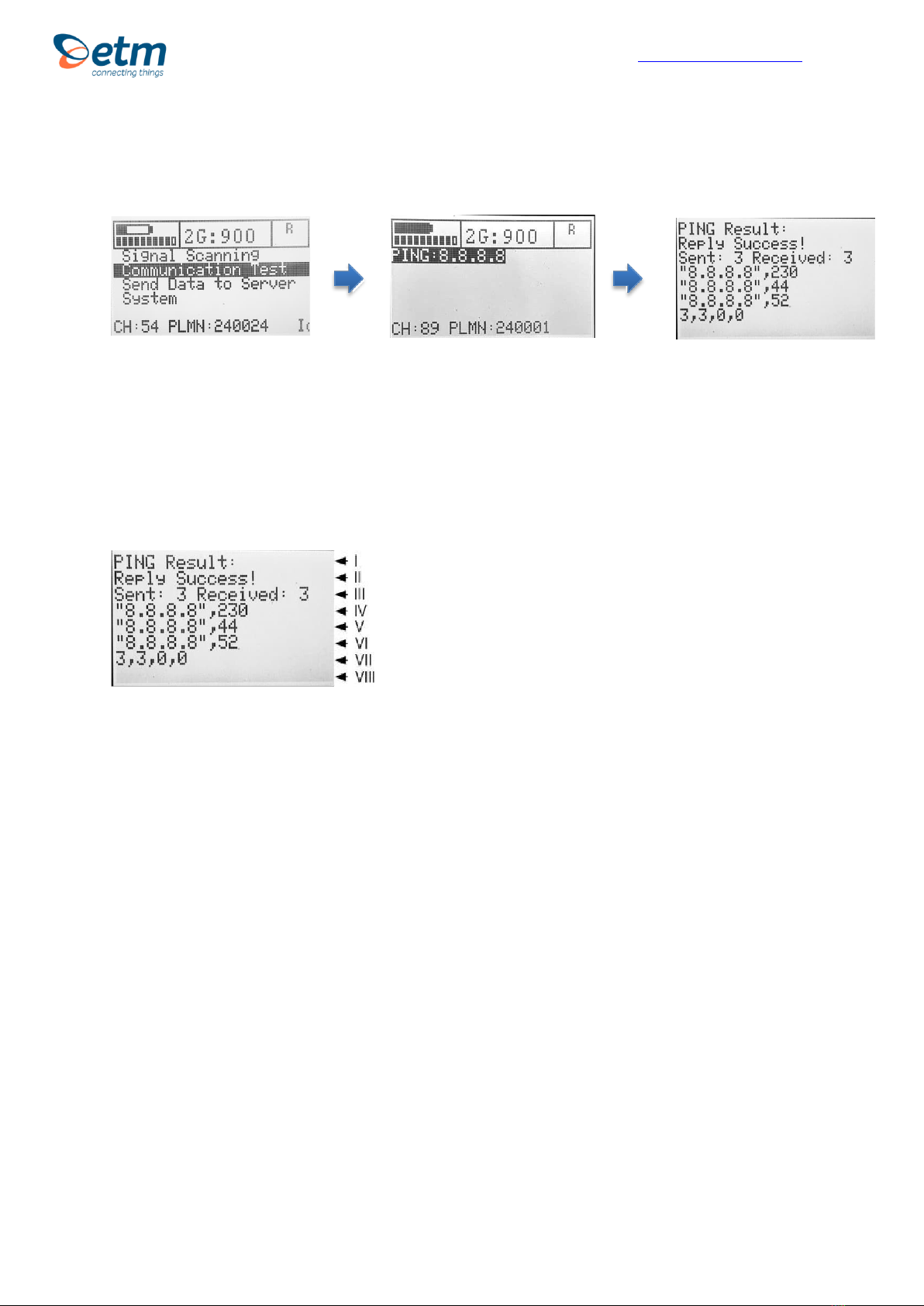
For Support Contact +61 2 9956 7377, sales@etmpacific.com.au
15
Communication Test
1. 2. 3.
Main Menu
1. Starting at the main menu, press "Communication Test"
2. Press "PING: 8.8.8.8" This is the IP address to the Google server.
3. See PING Result. It shows success or fail. Ping round trip time in ms
(milliseconds) for three tests.
3.
I. “PING Result:” (Info text string)
II. PING Reply result
III. No of packages Send: No of packages Received
IV. 1st package sent to IP address, round trip time in ms
V. 2nd package sent to IP address, round trip time in ms
VI. 3rd package sent to IP address, round trip time in ms
VII. Packet statistic: sent, received, lost, lost in Percent
In order to change the PING address, send a SMS with following syntax to the
device:
ET-IP3=”IP Address”:”Port”
Example:
ET-IP3=8.8.8.8:80
This will set the PING address to the Google server.

For Support Contact +61 2 9956 7377, sales@etmpacific.com.au
16
Send Data to Server
1. 2. 3.
Main Menu
1. Starting at the main menu, press "Send Data to Server"
2. Press "Send Last Scan" The IP address 54.77.219.177 is the address to ETM
WEB Office server.
3. Connecting ISP and Connecting Server.
3.
I. Display header line 1
II. Display header line 2
III. ISP Connection process Info
IV. ISP Connection result
V. Server Connection process Info
VI. Server Connection result
VII. Server Connection process Info
VIII. Empty space
In order to change the server address, send a SMS with following syntax to the
device:
ET-IP1=”IP Address”:”Port”
Example:
ET-IP1=54.77.219.177:7162
This will set the server address to the EWO server.
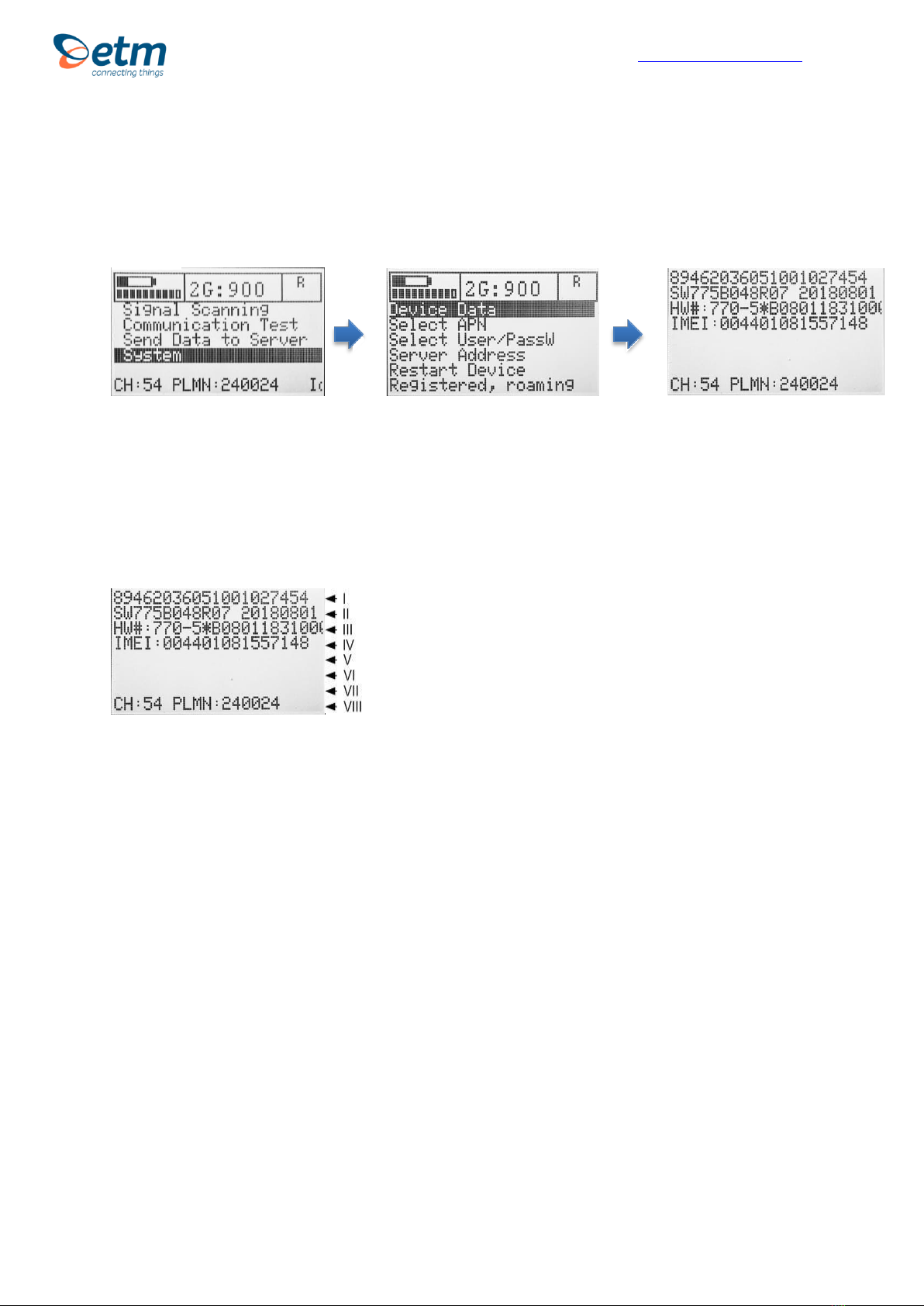
For Support Contact +61 2 9956 7377, sales@etmpacific.com.au
17
Device Data
2. 3.
Main Menu Device Data Device Data Menu
1. Starting at the main menu, press "System"
2. Select "Device Data"
3. Device Data
3.
I. SIM card ID number (SCID)
II. Device FW ID number
III. Device HW number
IV. IMEI number
V. Empty space
VI. Empty space
VII. Empty space
VIII. Different data rolls in the bottom bar. CH, PLMN, the scanned network and
RSSI
1.
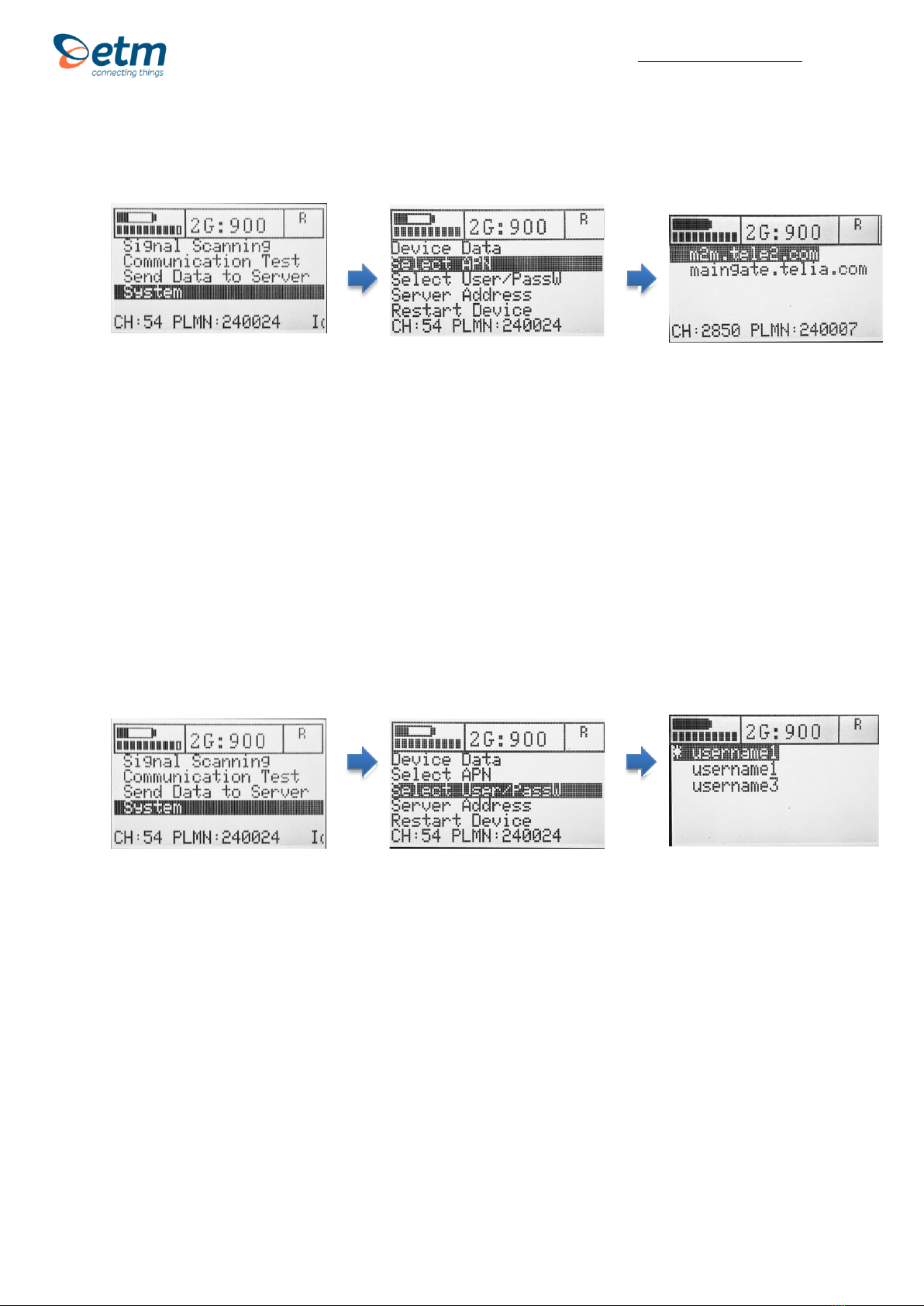
For Support Contact +61 2 9956 7377, sales@etmpacific.com.au
18
Select APN
1.
Main Menu
2.
Device Data Menu
3.
APN list
1. Starting at the main menu, press "System"
2. Press "Select APN"
3. Choose alternative in the menu.
In order to change the APN list, send SMS with following syntax to the device:
ETSAPN=“List position”, “APN name”
Example:
++ETSAPN=1, m2m.tele2.com
ETSAPN=2, maingate.telia.se
This will result in the APN list shown figure “APN list” above.
Select User/Password for ISP
1. 2. 3.
Main Menu Device Data Menu Username Menu
1. Starting at the main menu, press "System"
2. Press "Select User/PassW" in order to select username/password for the ISP
3. Select Username in the menu.
In order to change the user/password list, send SMS with following syntax to the
device:
ETSUP=“List position”, “Username”, “Password”
Example:
ETSUP=1,username1,internet1
ETSUP=2,username2,internet2
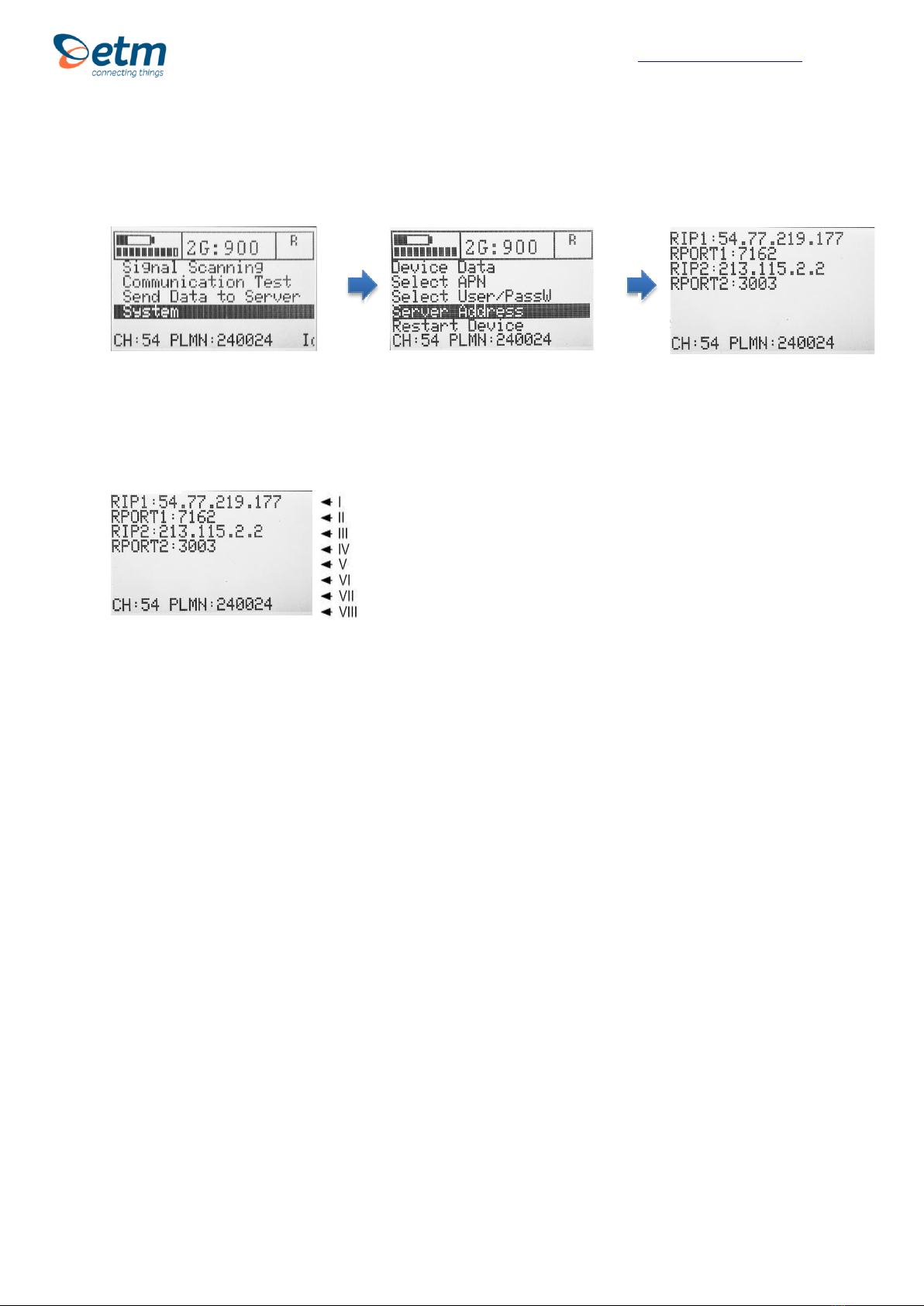
For Support Contact +61 2 9956 7377, sales@etmpacific.com.au
19
Main Menu
Device Data Menu
Server Address
3.
Server Address
1. 2. 3.
1. Starting at the main menu, press "System"
2. Press "Server Address"
3. See Server Address
I. Remote IP address 1
II. Remote Port 1
III. Remote IP address 2
IV. Remote Port 2
V. Empty space
VI. Empty space
VII. Empty space
VIII. Different data rolls in the bottom bar. CH, PLMN, the scanned network and
RSSI

For Support Contact +61 2 9956 7377, sales@etmpacific.com.au
20
Main Menu
Device Data Menu
Restart Device
1. 2.
1. Starting at the main menu, press "System"
2. Press "´Restart Device"
3. The ETM770 will restart.
To turn off the device, press power button for 3 seconds.
Note: Pressing both the up and the down key for 5 second can also perform a
restart of the device.
ETM Mätteknik AB
Ekbacksvägen 32, SE-168 69 Bromma, Sweden
Tel: +46 (0)8 25 28 75 Fax: +46 (0)8 80 11 10
ETM Pacific Pty Ltd
Suite 20, 273 Alfred Street, North Sydney NSW 2060,
AustraliaTel: +61 (0)2 9956 7377 Fax: +61 (0)2 9956 5791
Other manuals for ETM770-IoT
1
Table of contents
Other ETM Measuring Instrument manuals