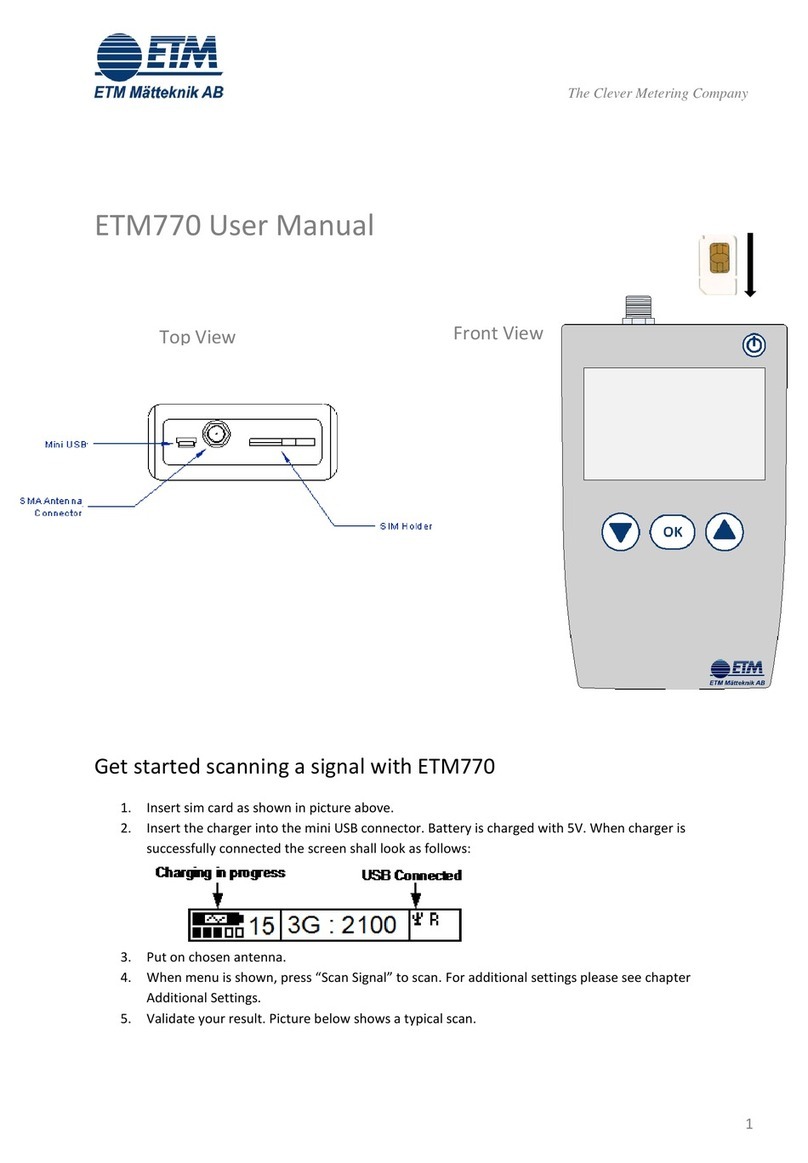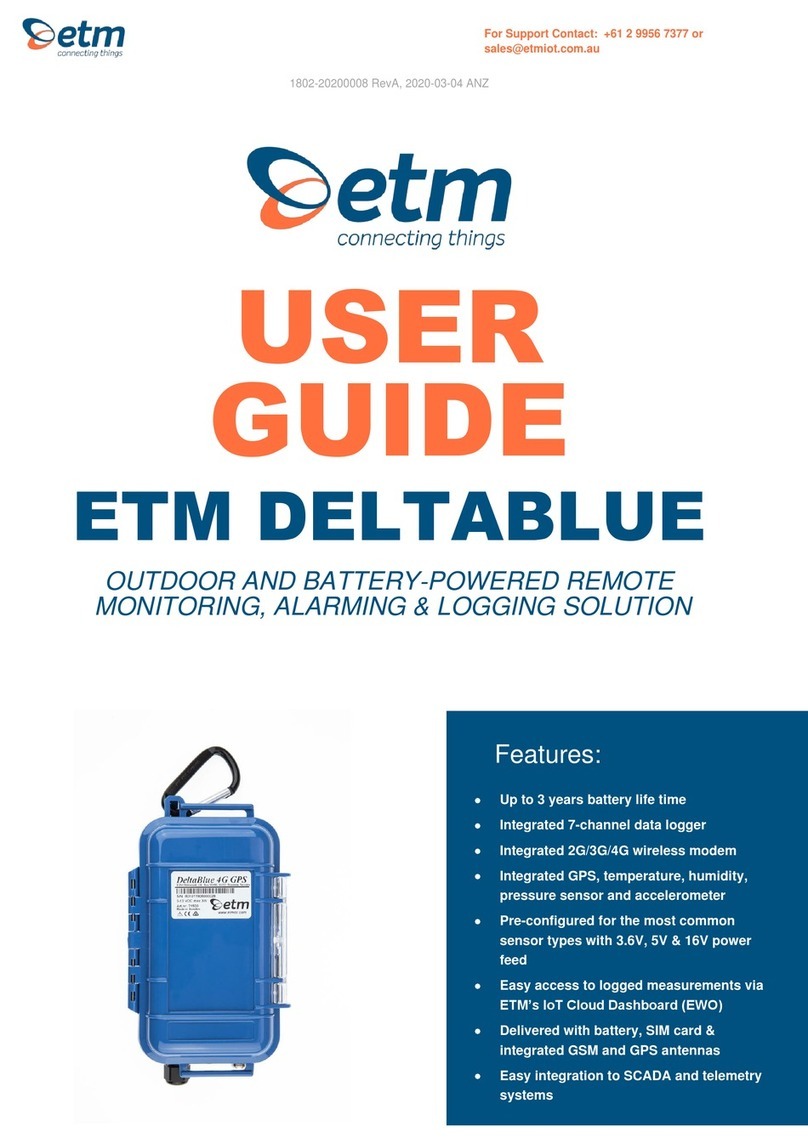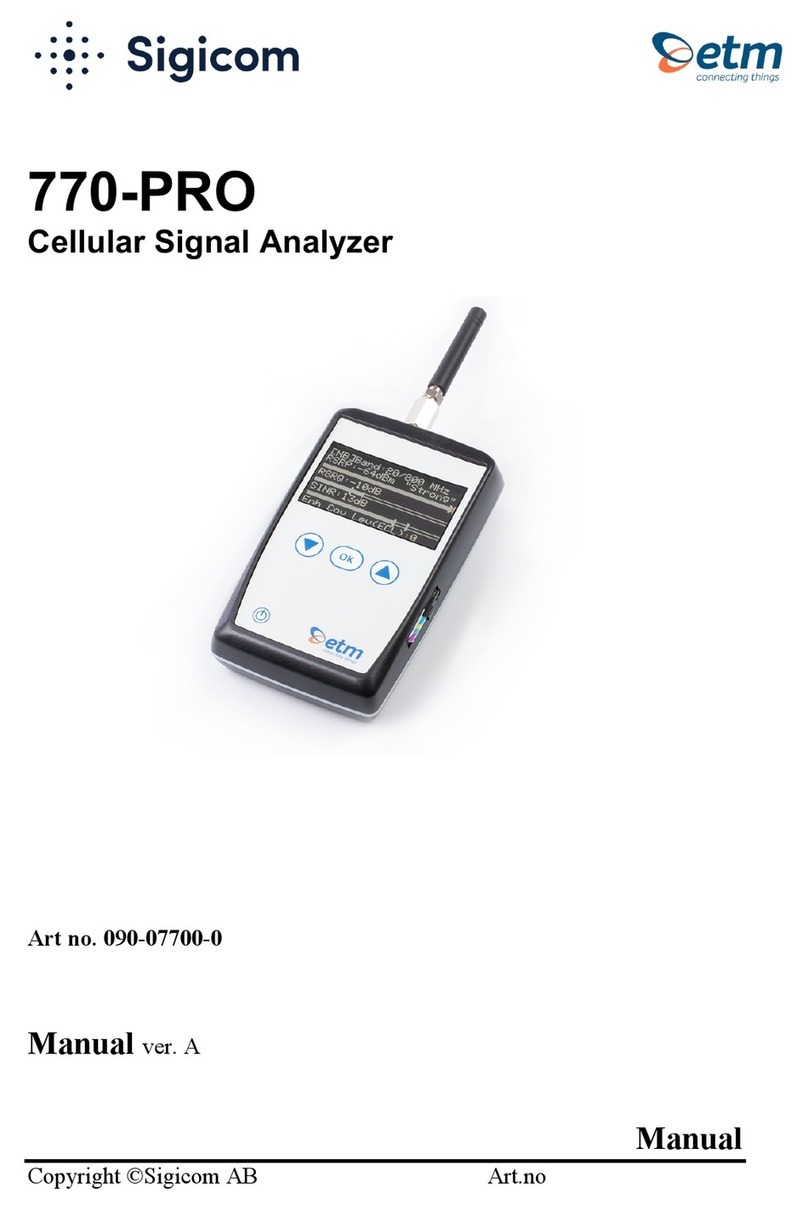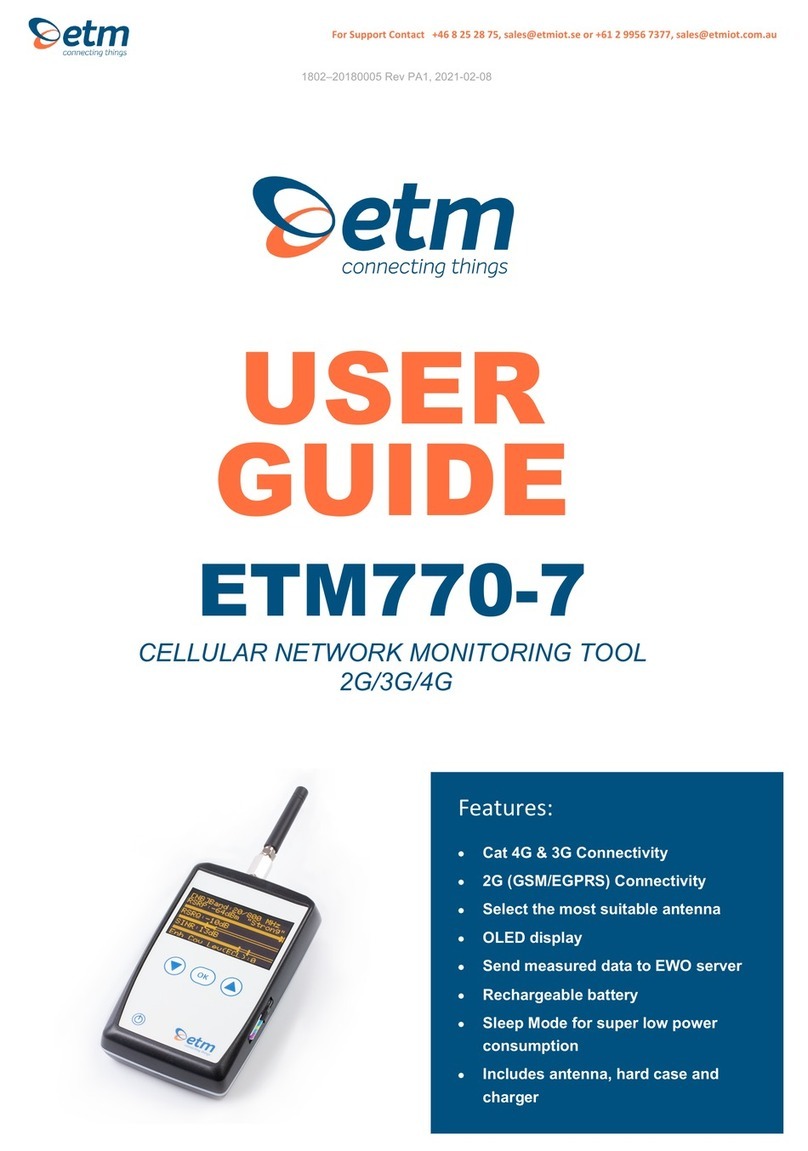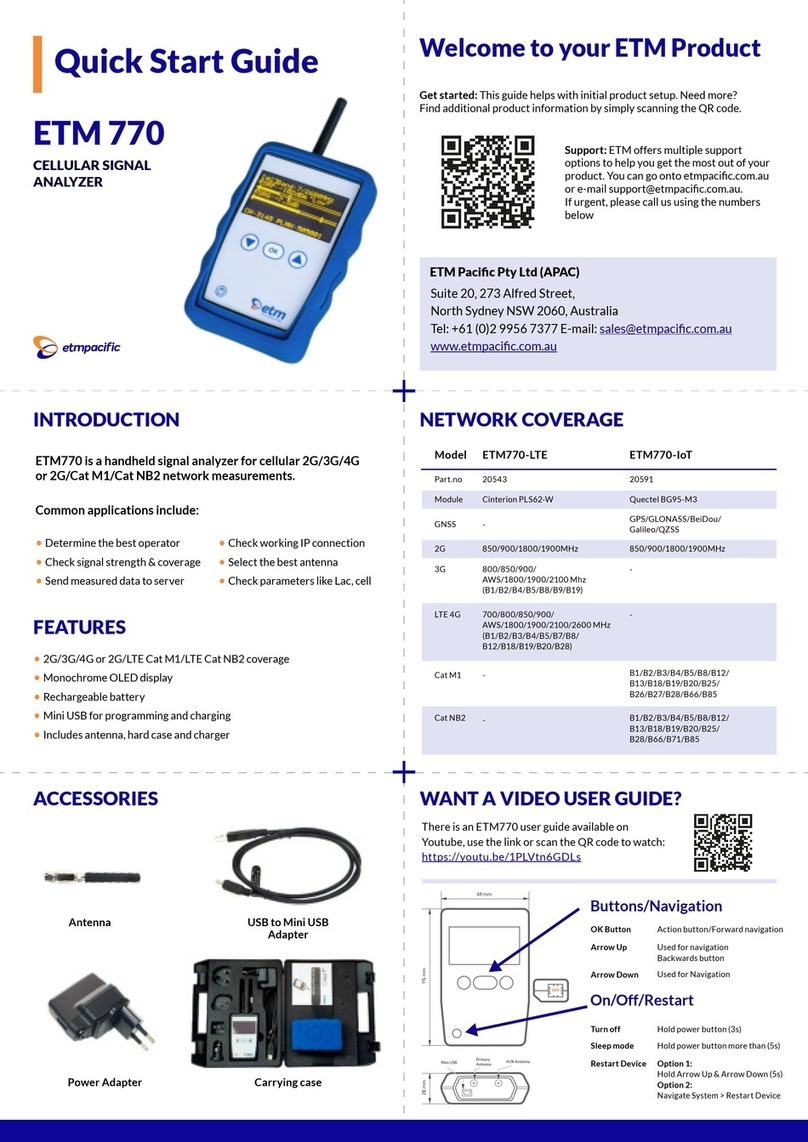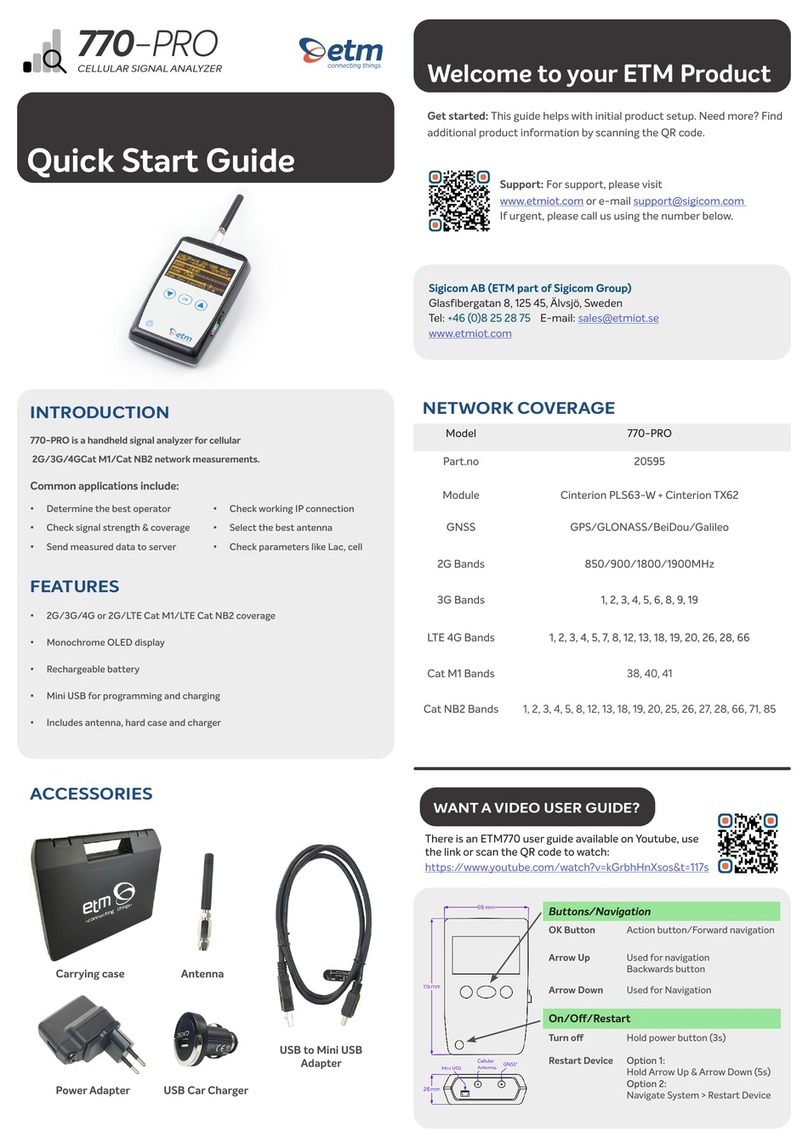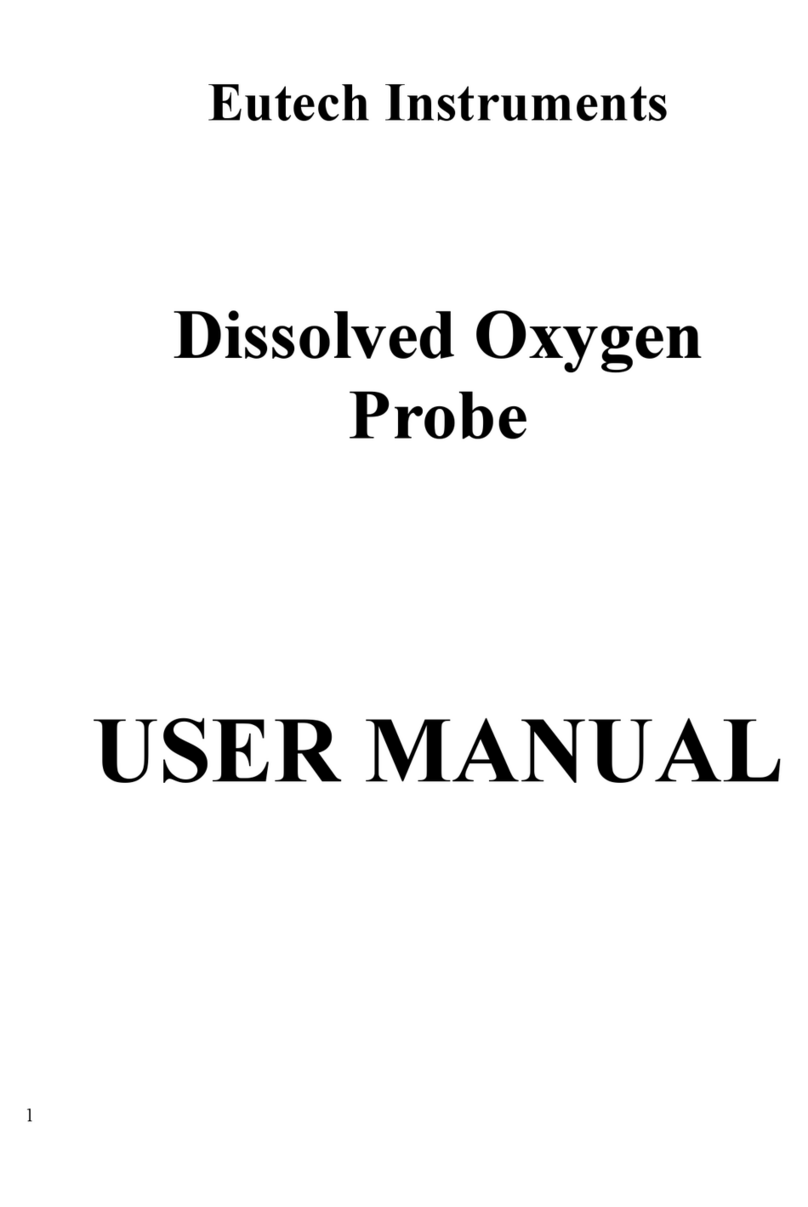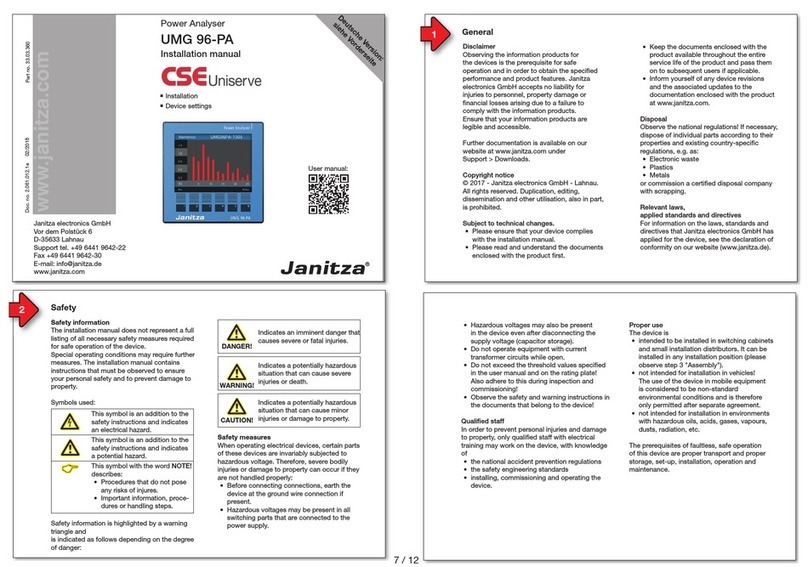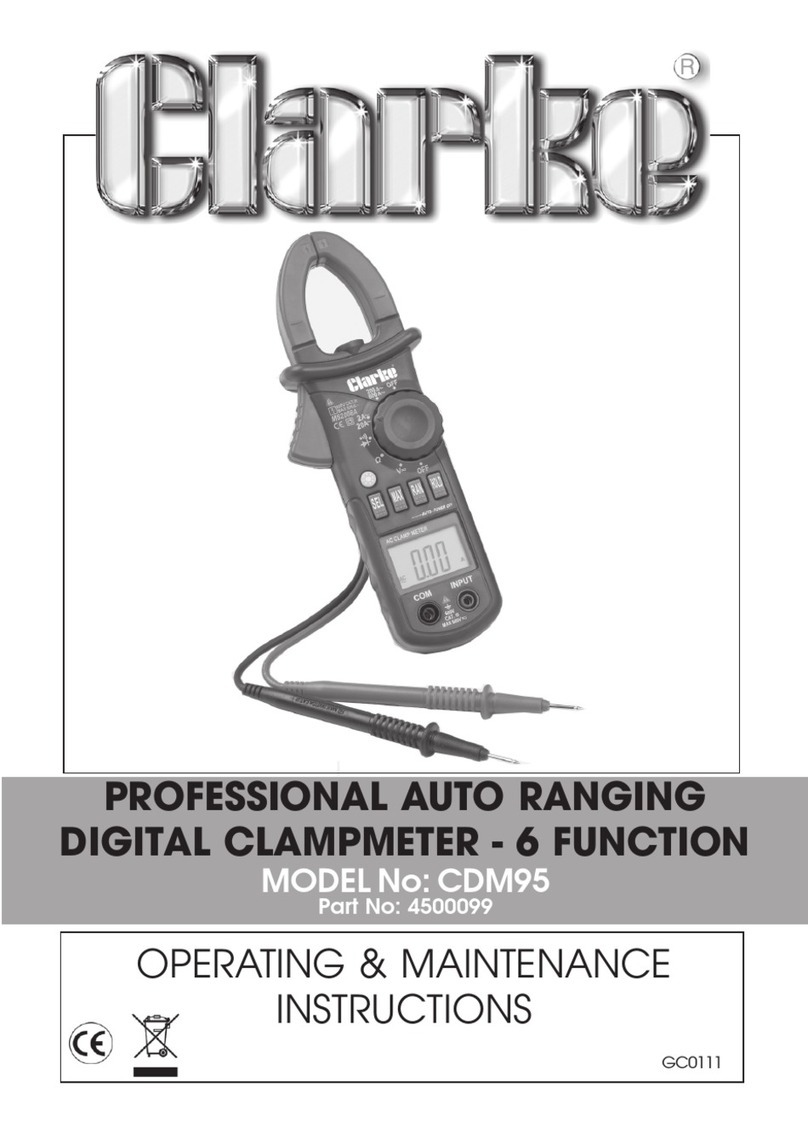ETM ETM770-4 User manual
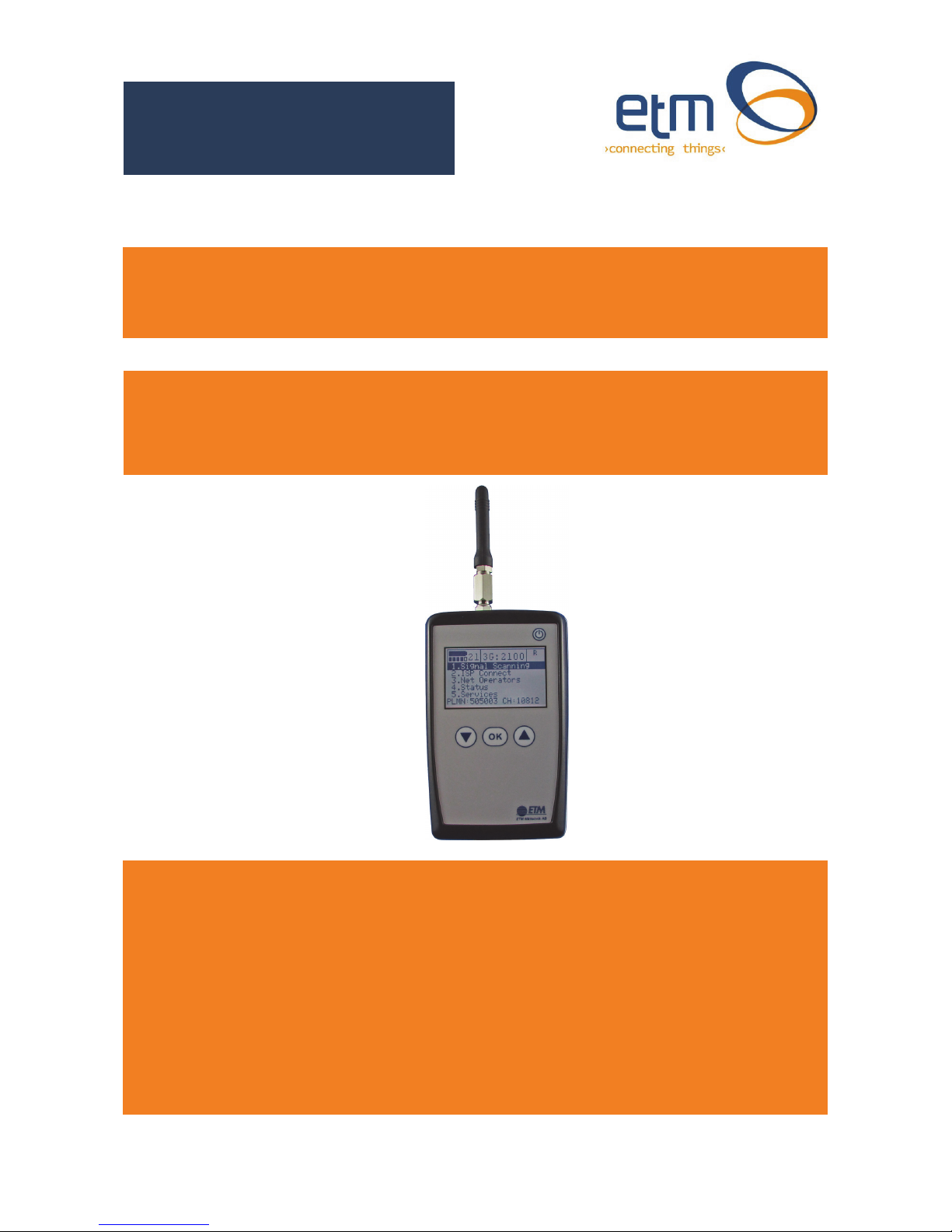
ETM770 Users Manual 201709RV01
ETM770-4 Signal Strength Meter
User Manual
ETM770-4 4G/3G HSPA Signal Strength Meter
Features:
◩ LCD Display with backlight
◩ Scan for signal strength
◩ Identify network operators
◩ SMA antenna connectors (FME adapter included)
◩ Internal rechargeable battery pack
◩ Mini USB connector for programming and recharging
◩ Send TCP/IP data packages to a server to confirm connectivity
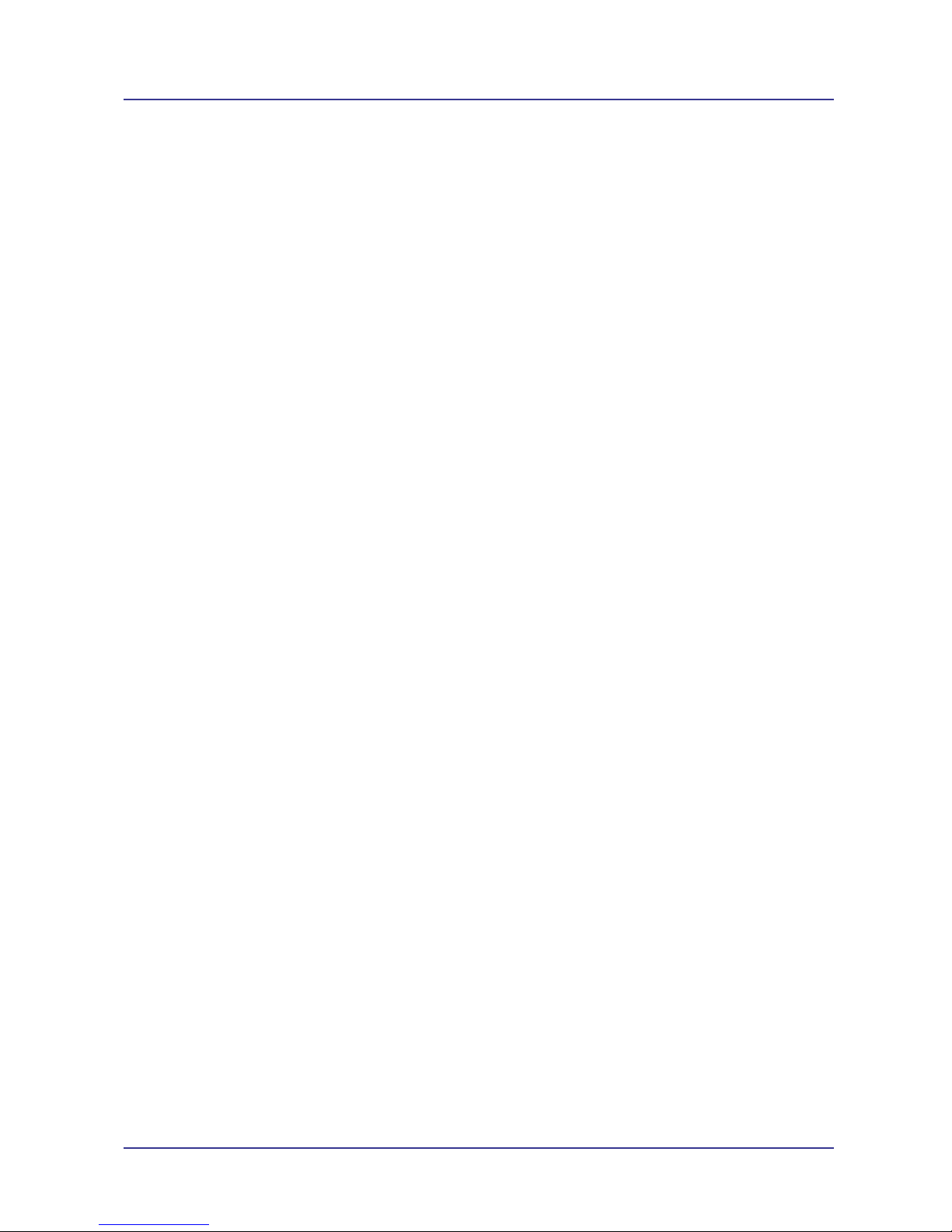
Page 2 of 20 For Support Contact +61-2-9956-7377
Etm770 Users Manual 201709rv01
Contents
Explanatory List of Network Abbreviations ....................................................................................... 3
Introduction ....................................................................................................................................... 4
Nomenclature ................................................................................................................................ 4
Overview. ...................................................................................................................................... 4
Applications ................................................................................................................................... 4
Specifications.................................................................................................................................... 4
Charging Temperature Limitation ..................................................................................................... 4
Understanding Unit Operation Issues ............................................................................................... 5
Limitations - Selecting a Net Operator then Scanning for Signal .................................................. 5
Understanding Scanned Signal Data ............................................................................................ 5
Key3GSignalStrengthParameters...........................................................................................................5
Key4GSignalStrengthParameters...........................................................................................................5
Interfaces .......................................................................................................................................... 6
Min USB ........................................................................................................................................ 6
SMA Antenna Connectors............................................................................................................. 6
SIM Holder .................................................................................................................................... 6
Initial Setup ....................................................................................................................................... 6
Starting the Unit............................................................................................................................. 7
Main Menu – 1. Scan Signal ............................................................................................................. 7
Scanning for Signal Strength......................................................................................................... 7
Last Scan ...................................................................................................................................... 8
Neighbour Cells............................................................................................................................. 8
Main Menu - 2. ISP Connect............................................................................................................. 8
Username and Password .............................................................................................................. 8
Set APN (Access Point Name)...................................................................................................... 8
Set IP Address .............................................................................................................................. 9
Checking IP Connectivity .............................................................................................................. 9
Main Menu - 3. Network Operators................................................................................................. 10
Scanning a Different Network...................................................................................................... 10
Main Menu – 4. Status .................................................................................................................... 11
System Details ............................................................................................................................ 11
Network ....................................................................................................................................... 12
Settings ....................................................................................................................................... 12
Main Menu – 5. Services ................................................................................................................ 13
Radio Band Setting ..................................................................................................................... 13
Shutdown Device ........................................................................................................................ 13
Restart Device............................................................................................................................. 14
Using a Terminal Window to Configure the Unit ............................................................................. 14
SomeCommonUsefulCommandstoUsewithTerminalWindow.........................................................15
Troubleshooting .............................................................................................................................. 16
Error Net Login on Startup .......................................................................................................... 16
ISP Connect – Errors .................................................................................................................. 16
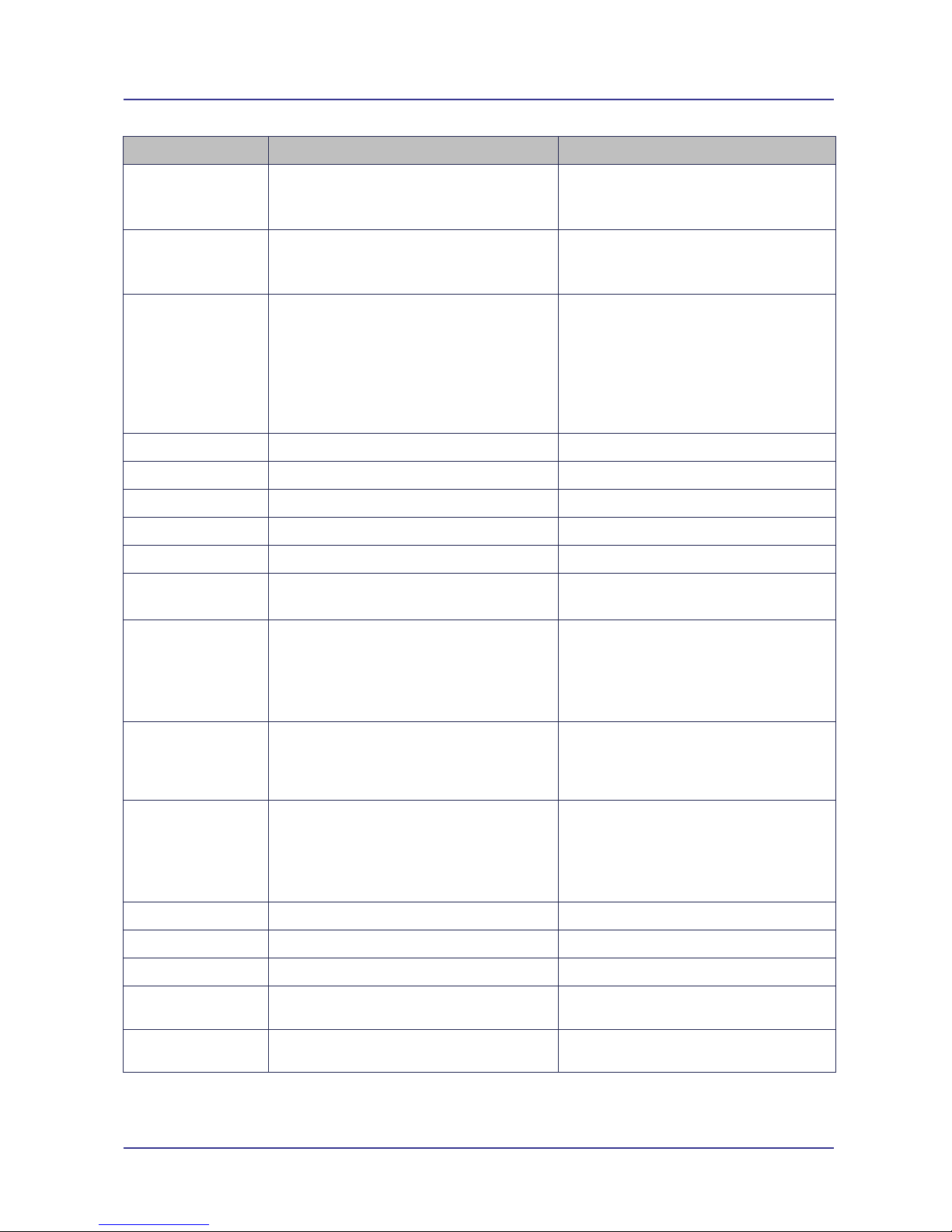
Page 3 of 20 For Support Contact +61-2-9956-7377
Etm770 Users Manual 201709rv01
Explanatory List of Network Abbreviations
Abbreviation Full Name Explanation
CHANN Channel Shows the ARFCN (Absolute
Frequency Channel Number) of the
Radio Band Frequency
PSC Primary Synchronization Code Describes start and stop time for the
time slot that the device has been
allocated
PLMN Public Land Mobile Network A network that is established and
operated by an administration or by
a recognized operating agency
(ROA) for the specific purpose of
providing land mobile
telecommunications services to the
public
MCC Mobile Country Code The first part of the PLMN code
MNC Mobile Network Code The second part of the PLMN code
LAC Local Area Code Identifies a Location Area
CELL Cell ID Cell identification number
APN Access Point Name Refer to Network Operator
LIP Local IP IP Address allocated by Network
Operator
RSSI Received Signal Strength Indicator According to 3GPP TS 27.007 RSSI
is not applicable to 3G networks.
Consider additional information, in
particular the values for RSCP,
EC/n0,SQual and SRxLev RX level.
CSQ Signal Quality Measure Relates to RSSI as follows
0 -113 dBm or less
1 -111 dBm
2 to 30 -109 to -53 dBm
31 -51 dBm or greater
99 not known or not detectable
EC/n0 Carrier to noise ratio in dB Carrier to noise ratio in dB =
measured Ec/Io value in dB. Please
refer to 3GPP 25.133, section
9.1.2.3, Table 9.9 for details on the
mapping from EC/n0 to EC/Io.
RSRP Reference Signal Received Power see 3GPP 36.214 Section 5.1.1.
RSRQ Reference Signal Received Quality see 3GPP 36.214 Section 5.1.2.
RSCP Received Signal Code Power in dBm
SQual Quality value for base station selection in
dB
see 3GPP 25.304
SRxLev RX level value for base station selection
in dB
see 3GPP 25.304
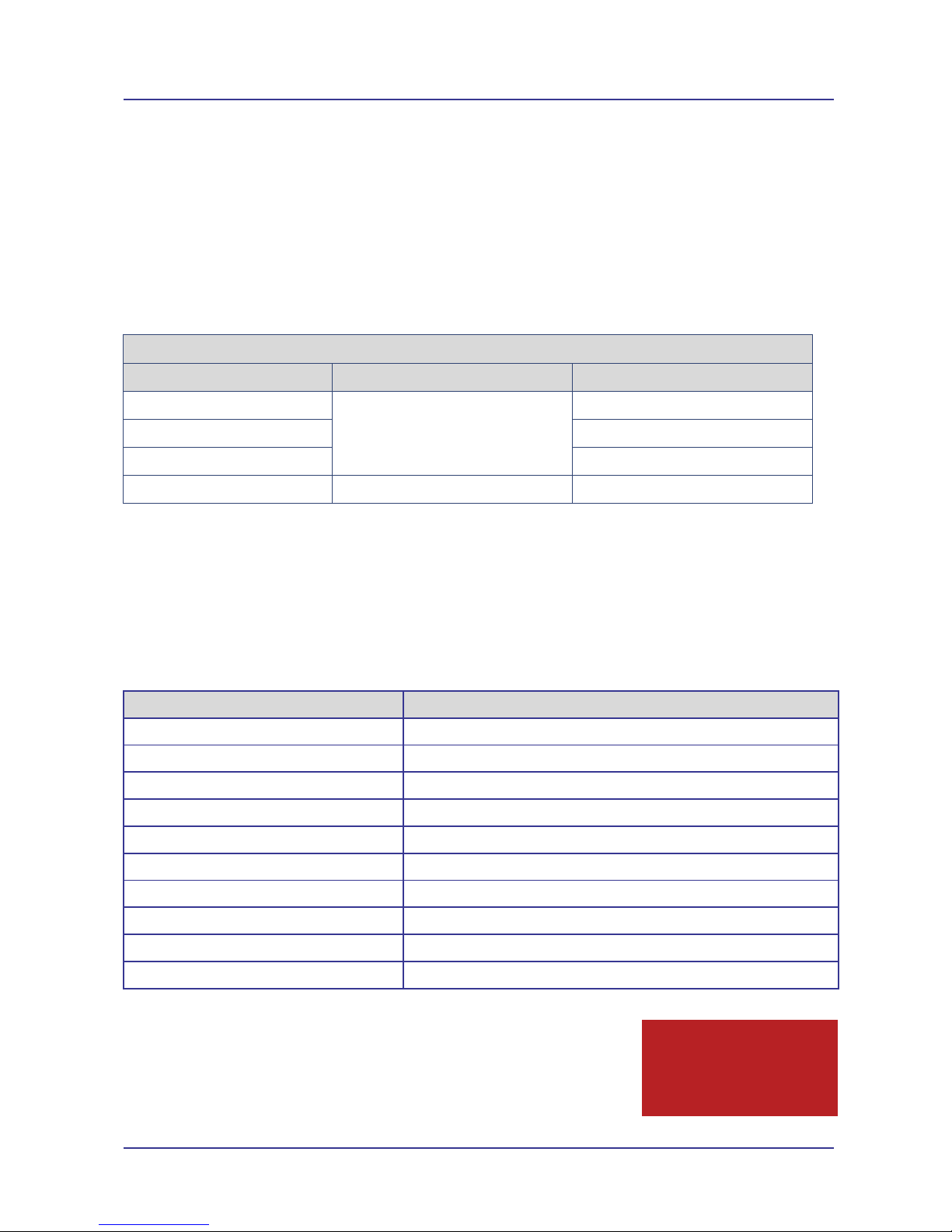
Page 4 of 20 For Support Contact +61-2-9956-7377
Etm770 Users Manual 201709rv01
Caution
Risk of explosion if battery is
replaced by an incorrect type.
Dispose of used batteries
appropriately.
Introduction
Nomenclature
ETM770-4 incorporates the Cinterion ELS61-AUS wireless module.
Overview.
The ETM770-4 is designed for measuring the signal strength of 4G and 3G cellular operators at a
particular location. The unit can detect the frequency bands indicated on the following page,
around the world there are more 3G and 4G frequencies used than the ETM770-4 can detect -
make sure that the unit is suitable for the signal being scanned.
Terminal Nomenclature/History
Model Comment Module Installed
ETM770-1 This manual does not cover
operation of the previous
models, contact ETM for an
appropriate manual
TC63i
ETM770-2 EU3-P
ETM770-3 PH8-P
ETM770-4 First Release ELS61-AUS
Applications
The product is typically used to:
◩ Check signal availability for a potential installation
◩ Determine the best operator for a particular location
◩ Assess antenna positioning and suitability for a particular installation
Specifications
Feature ETM770-4
4G LTE Frequency Bands Bands 3, 5, 8, 28 (1800, 850, 900, 700 MHz)
3G UMTS/HSDPA Frequency Bands Bands 1, 5, 8 (WCDMA/FDD 2100, 850, 900 MHz)
Screen LCD Backlit
Battery 1020 mAhr 3.7V Rechargeable LIP
Battery Life 2 days operation in typical use
SIM Voltage 1.8V & 3V
Supply Voltage 5V via Mini USB
Power Consumption 600mA (recharging)
Weight 130g
Operating Temperature Range -20oC to 40oC
Charging Temperature Limitation
In the battery charge condition of the ETM770 (when the mini – USB
connector is used), the maximum operating ambient temperature is
limited to 40˚C.
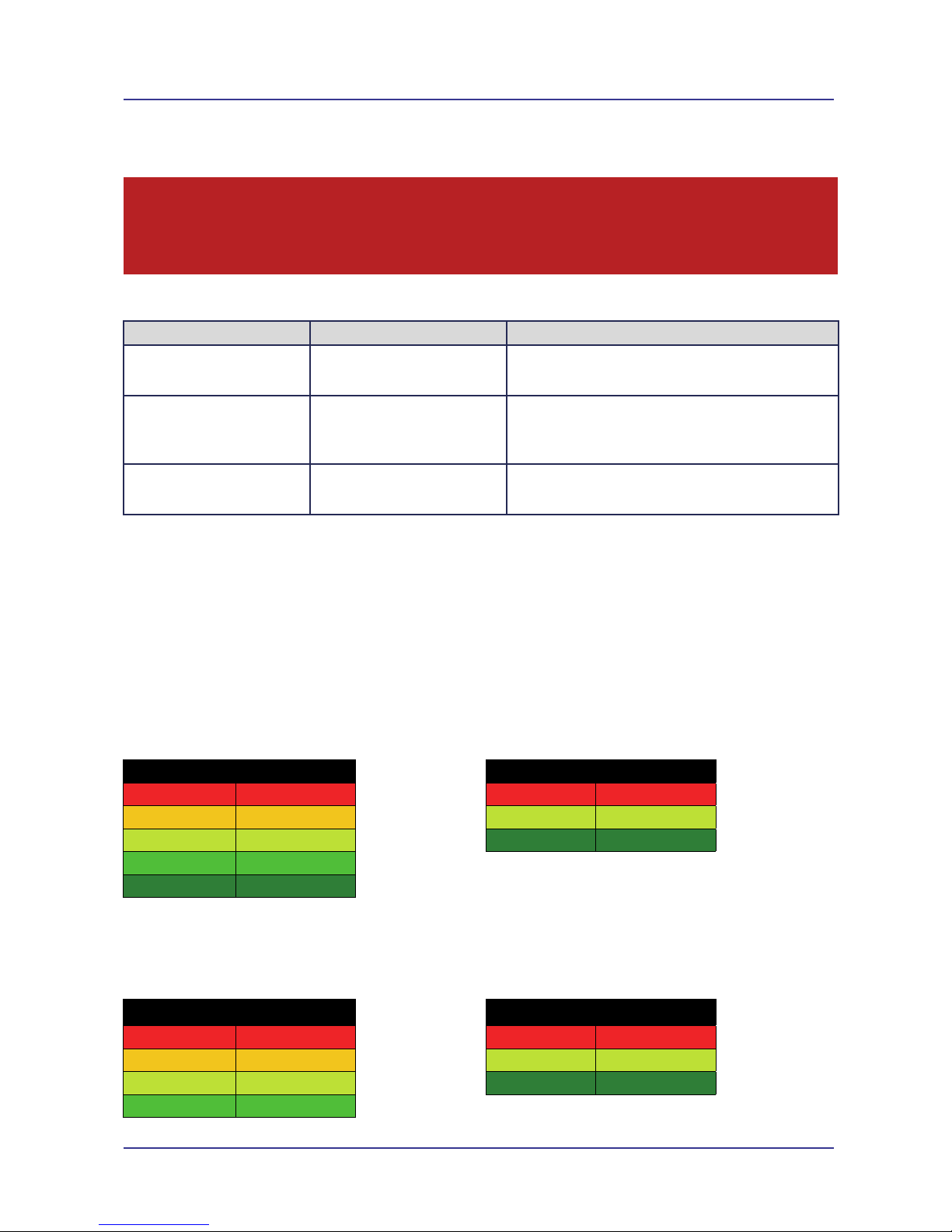
Page 5 of 20 For Support Contact +61-2-9956-7377
Etm770 Users Manual 201709rv01
Understanding Unit Operation Issues
Key operational features of the unit may limited by the SIM/Network being used, these limitations
need to be understood to ensure you get the most out of the unit.
Limitations - Selecting a Net Operator then Scanning for Signal
Required Operation Issue Limitation/cause
I want to scan a 3G or 4G
network/frequency on a network
different to the SIM provider
After selecting the particular net
operator you get an error and are
unable to scan the signal
The SIM/Network will not allow you to register and as a
result scanning may not work successfully, this is dependent
on roaming agreements between the networks.
I want to scan the home
networks 4G signal
After selecting the particular net
operator you get an error and are
unable to scan the signal
The APN may not be set correctly, refer Set APN (Access
Point Name)
The username and password may also have to be set for 4G
registration, this is usually the case for VPN SIMs
See all available Net Operators You cannot see an expected Net
Operator in the found Net
Operators list
There is no network/signal in your location
You have excluded a particular radio band, refer Radio Band
Understanding Scanned Signal Data
To check signal, particularly in areas of poor signal, it may be necessary to scan for an extended
period of time as signal can vary significantly over time and it is the minimum values that are
important for reliable cellular performance.
It can also be important to consider the number of neighbour cells available as these can provide
backup in the event of a particular cell becoming unavailable.
Key 3G Signal Strength Parameters
For 3G cellular connections, RSSI (CSQ) and EC/IO are the key parameters to review in deciding
whether a signal is adequate, note that additional parameters may also be relevant and are displayed
by the signal strength meter under the Status, Network Menu.
CSQ Signal Strength EC/n0 Signal Quality
Signal<10 Weak -11≤Signal Poor to Fair
10≤Signal<15 Low -6≤Signal<-11 Good
15≤Signal<20 Medium -6<Signal Excellent
20≤Signal<25 High
25≤Signal Strong
Key 4G Signal Strength Parameters
For 4G cellular connections, RSRP and RSRQ are the key parameters to review in deciding
whether a signal is adequate, note that additional parameters may also be relevant and are displayed
by the signal strength meter under the Status, Network Menu.
RSRP Signal Strength RSRQ Signal Quality
Signal<-120 Weak -12≤Signal Poor to Fair
-120≤Signal<-105 Low -12<Signal≤-9 Good
-105≤Signal<-90 Medium -9<Signal Excellent
-90≤Signal High
Note
Registration to 4G networks can take longer than normally expected and depends on the network/SIM. When changing some
settings in the unit you may be asking the device to disconnect then search/register to a different service and this process
may be delayed. After making a menu selection you may need to wait for up to 40 seconds for a selection to be completed
and the menu system to be active again.
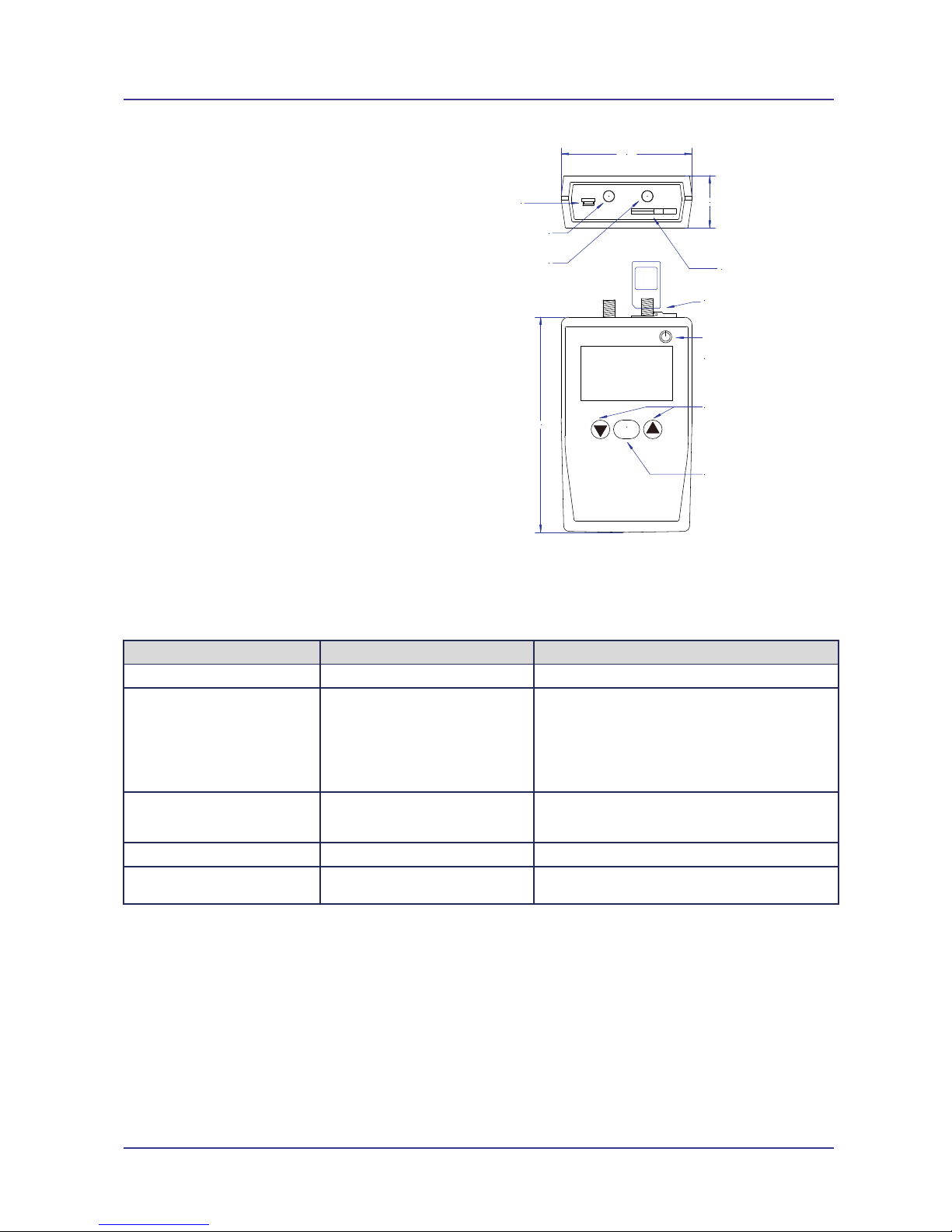
Page 6 of 20 For Support Contact +61-2-9956-7377
Etm770 Users Manual 201709rv01
28.0
Mini USB
SIM Holder
Slide catch back
before inserting SIM,
lock into position
once SIM is inserted
70.0
115.0
OK
Primary/Main
Antenna Connector
SMA Jack
Secondary
Antenna Connector
SMA Jack
On/Off Button
To turn off hold for > 3s
Note unit may not turn off
when actively performing
a task, such as signal
scanning, return to Main
Menu to then turn off the unit
Scroll Up/Scroll Down Buttons
Move up or down the menu list
OK Button
Confirm/Make Selection
Interfaces
Min USB
The Mini USB located on the top left of the unit
is used both for programming the unit using a
terminal program as well as for charging the
unit.
SMA Antenna Connectors
Two SMA Jack antenna connectors are located
top centre of the unit. A suitable antenna(s) can
be connected directly or via the use of an
adaptor if required. FME adaptor included with
unit.
Note it is recommended that scanning be
performed using the antennas that are intended
to be deployed, in the location/mounting
arrangement intended. Results can vary
significantly between antennas and with
differing location and mounting arrangement.
SIM Holder
The units SIM holder is located top right of the unit. Please take care to ensure the unit is off when
the SIM is removed or inserted, also ensure that the SIM is inserted correctly.
Initial Setup
Item Default Setting Notes
Radio Band Selection All bands for Both 3G and 4G This can be modified, refer Radio Band
APN The unit will have a default list of 5
APN's entered:
telstra.internet
telstra.extranet
yesinternet
internet
live.vodafone.com
It is likely you may need to be able to select a different
APN, refer Set APN (Access Point Name)
Username and password "username"
"password"
It is likely you may need to be able to select a different
username and password, refer Username and
Password
SIM Pin This is not set If required to be set contact ETM
IP addresses and ports for ping
test
These are not set If required to be set refer Checking IP Connectivity
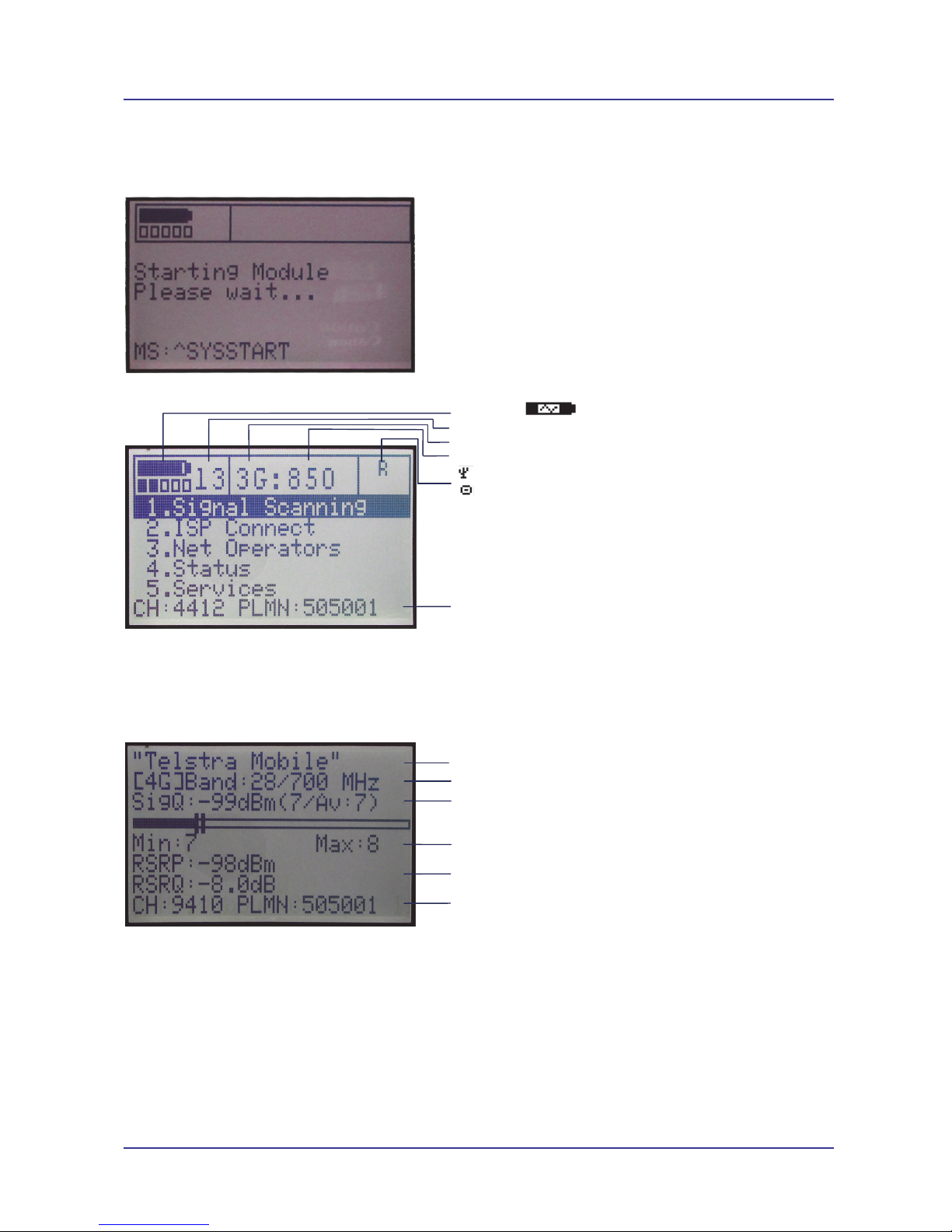
Page 7 of 20 For Support Contact +61-2-9956-7377
Etm770 Users Manual 201709rv01
Net Operator
Network details
Signal Strength RSSI dBm and CSQ value between 1 and 31 plus Average
CSQ during current scan
Signal strength bar
Min and Max CSQ during current scan
RSRP and RSRQ.(4G Scan)..or...EC/n0 and RSCP (3G Scan)
Section scrolls through additional information such as LAC, Cell ID, PLMN,
Channel ID and number of neighbour cells
Battery Indicator, indicates charging
Signal Strength
Network 3G or 4G
Frequency
indicates USB connected, R indicates home network
indicates ISP connected
Section scrolls through additional information such as LAC, Cell ID, PLMN,
Channel ID and number of neighbour cells
1
Starting the Unit
After ensuring the unit is off, insert a suitable SIM card and connect your antenna of choice. We
recommend that the SIM PIN (if applicable) is deactivated before inserting in the unit.
If the unit has sufficient charge then depressing the On/Off button will start the unit.
After the unit has successfully started the following screens should appear.
Main Menu – 1. Scan Signal
Scanning for Signal Strength
Use the UP and DOWN buttons to select 1. Scan Signal and then press ENTER.
To start a new scan press any button and you will return to the main menu then select 1. Scan
Signal again. To scan another network or frequency band refer Scanning a Different Network or
Radio Band .
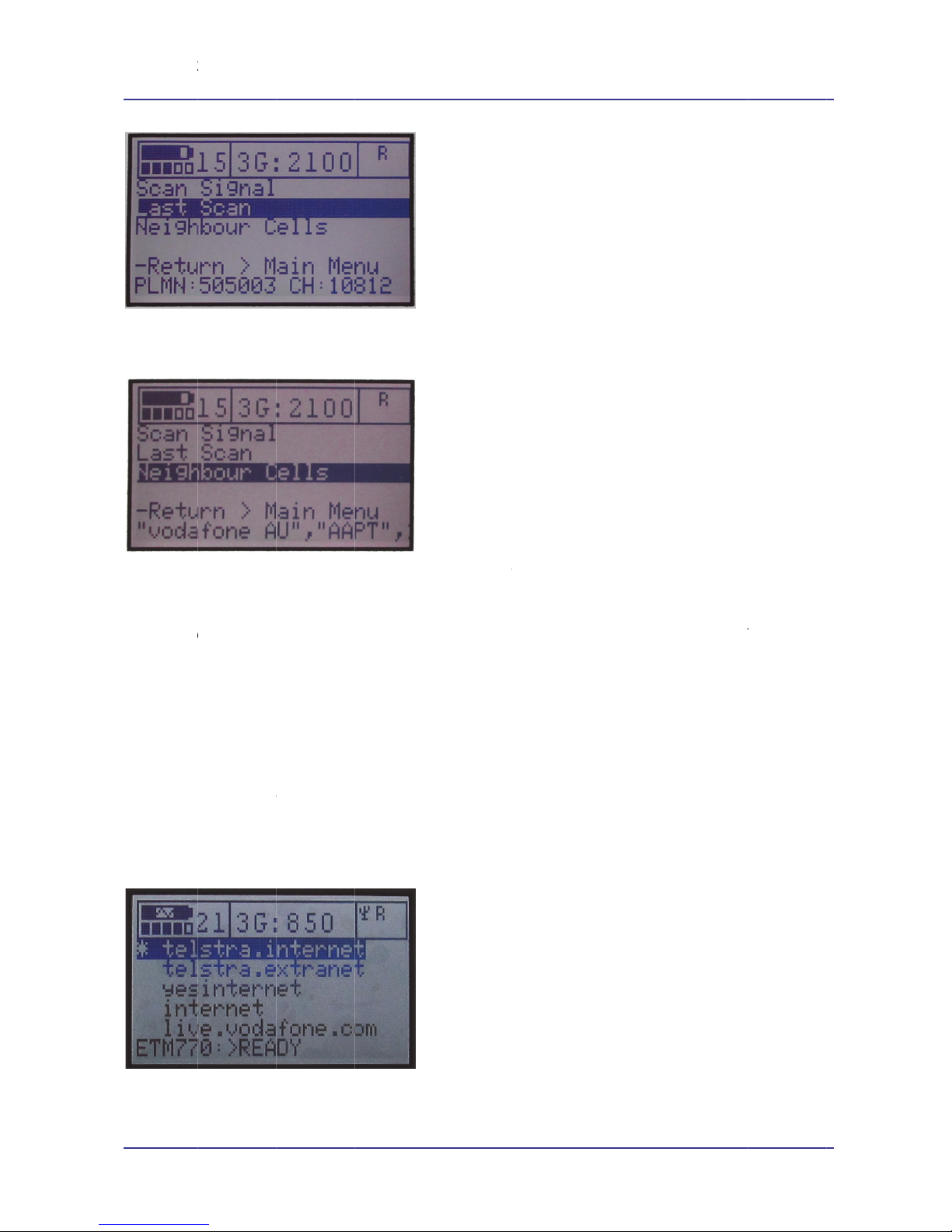
Page 8 of
2
Last Scan
This optio
n
Neighbour
This optio
n
Main Men
u
This functi
o
feature yo
u
can be se
n
set via ap
p
Username
For the IS
P
appropriat
e
cases no
u
step.
Set APN (
A
The unit c
a
The user
c
configurati
2
0
n
will show
Cells
n
will indica
t
u
- 2. ISP
C
o
n allows f
o
u
must first
n
t from a te
r
p
ropriate C
o
and Passw
o
P
Connect
f
e
usernam
e
u
sername
a
A
ccess Poin
t
a
n have up
c
an change
on tool, or
s
results of t
h
t
e how ma
n
C
onnect
o
r checking
set up the
d
r
minal prog
o
nfiguratio
n
o
rd
f
unction to
w
e
and pass
w
a
nd passwo
t
Name)
to 5 APN's
the list by
c
s
ending an
h
e last sca
n
n
y neighbo
u
an IP con
n
d
etails of t
h
ram or via
S
n
Tool.
w
ork, (and
f
w
ord for th
e
rd are requ
pre-set to
c
c
onnecting
SMS to th
e
n
that was
p
u
r cells are
a
n
ection usi
n
h
e server to
S
MS. If us
e
f
o
r
VPN SI
M
e
data conn
e
ired eg tels
t
c
hoose fro
m
to the unit
u
e
unit - the
c
For
S
p
erformed.
a
vailable.
g the sele
c
be connec
t
e
r name ar
e
M
s to regis
t
e
ction has
t
t
ra.internet
m
.
u
sing a ter
m
c
ommand i
s
S
upport C
o
Or supp
Etm
c
ted networ
k
t
ed. The a
p
e
required t
h
t
er to their
4
t
o be corre
c
and as su
c
m
inal progr
a
s
:
o
ntact +61-
2
ort@etmp
a
770 Users Man
k
and SIM.
T
p
propriate c
h
en these c
4
G network
)
c
t. Note tha
t
c
h you may
a
m, such a
s
2
-9956-737
7
a
cific.com.a
u
ual 201709rv0
1
T
o use this
o
mmands
a
n only be
)
the
t
in many
ignore this
s
the units
7
u
1

Page 9 of 20 For Support Contact +61-2-9956-7377
Etm770 Users Manual 201709rv01
ETSAPN=x,APN
Where x = the position in the list
APN = The APN for that position in the list
Example: ETSAPN=1,telstra.internet
ETSAPN=2,telstra.extranet
Set IP Address
The following commands should be used to set the IP-Address for connection to a Server, these
commands can be sent using a terminal window or by SMS to the unit.
ET-IP1=” Remote Server IP-Address” : “Remote Port” <CR>
ET-IP2=” Remote Server IP-Address” : “Remote Port” <CR>
Example: ET-IP1=144.132.166.189:2049<CR>
ET-IP2=144.132.166.189:2049<CR>
Checking IP Connectivity
Use the UP and DOWN buttons to select 2. ISP Connect and press ENTER.
Open ISP confirms that the SIM and ISP login details are correct and that a successful logon
occurs. Possible errors may come from incorrect authentication details, incorrectly configured SIM
or no signal.
Ping confirms that once logged on to the ISP a remote server can be reached.
Once ISP testing is finished use the UP and DOWN buttons to scroll to Return->Main Menu and
press ENTER.
Both IP1 and IP2 must
be set.
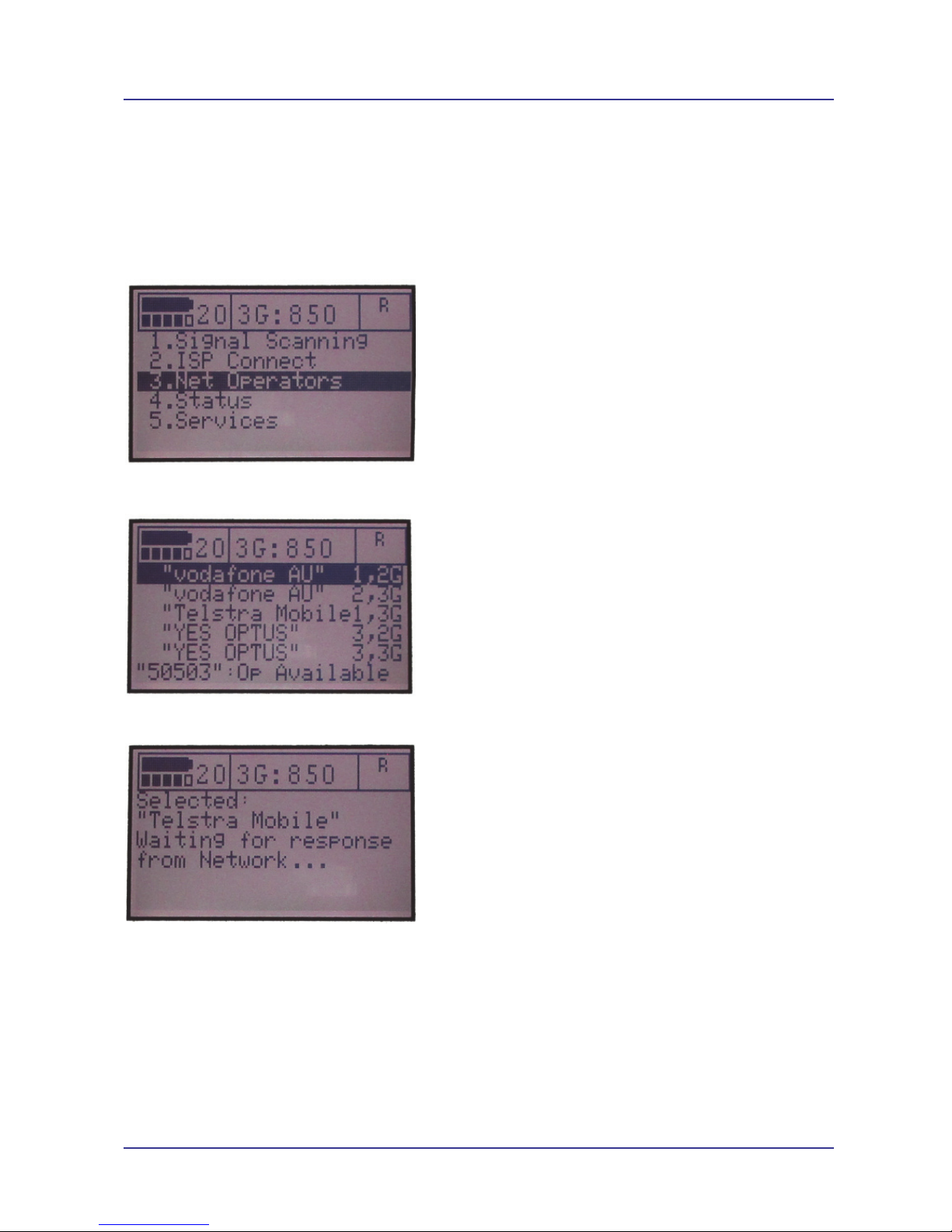
Page 10 of 20 For Support Contact +61-2-9956-7377
Etm770 Users Manual 201709rv01
Main Menu - 3. Network Operators
Signal strength and cell information for available networks can be scanned from a SIM of any valid
network operator. Note that registration on the network and ISP connectivity testing (see above) is
only applicable for the network which provided the SIM.
Scanning a Different Network
To scan the signal from a different network, at the Main Menu use the UP and DOWN buttons to
select 3. Net Operators.
Then once the screen below is shown use the UP and DOWN buttons to select the desired
Network to be scanned.
Once the desired network is selected by pressing ENTER, the unit will wait for a response from the
network and then return to the main menu.
Once back at the main menu 1. Scan Signal can be selected and the signal strength on the new
network scanned as required.
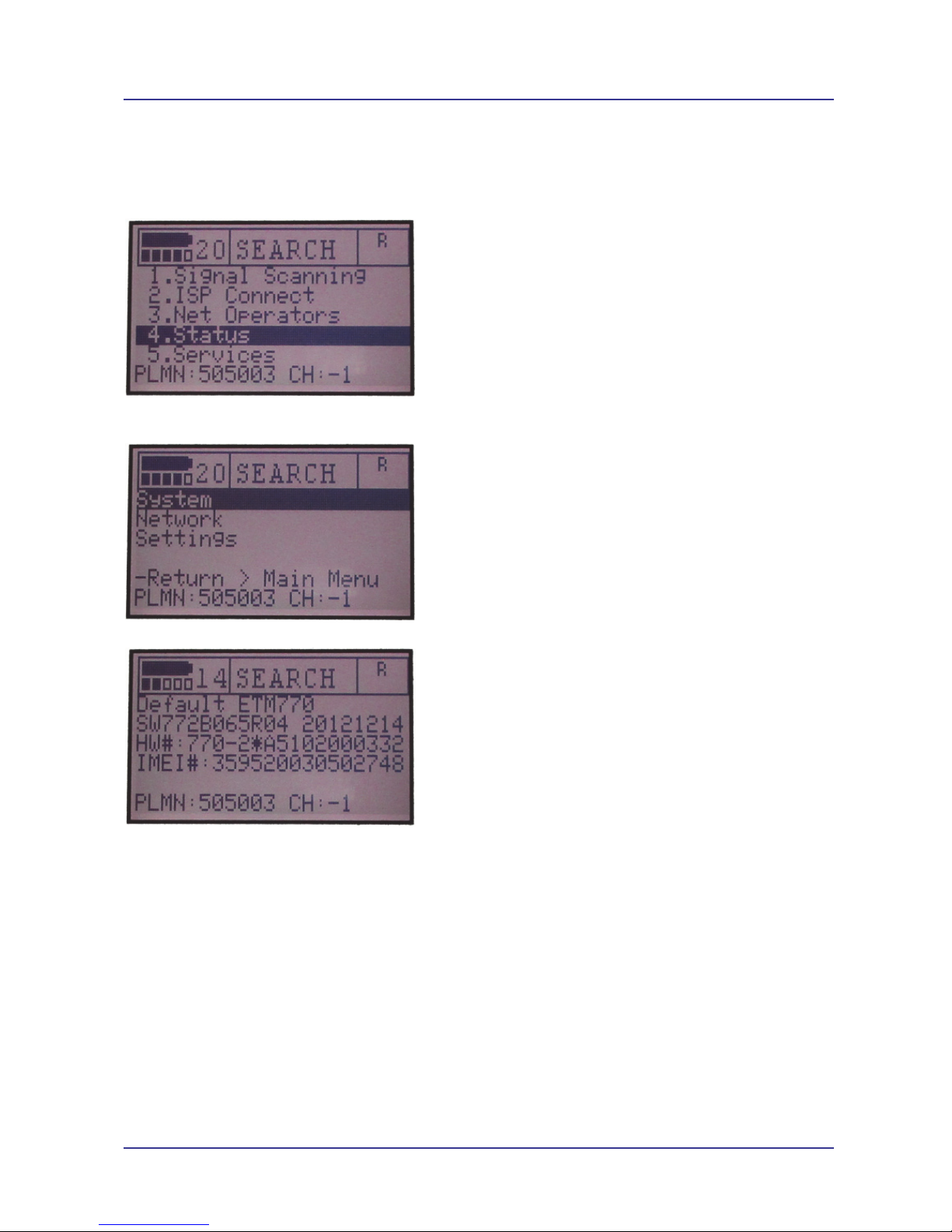
Page 11 of 20 For Support Contact +61-2-9956-7377
Etm770 Users Manual 201709rv01
Main Menu – 4. Status
The Status section provides additional information on the current network connection as well as
details of the unit’s battery status and firmware version.
Press the UP and DOWN buttons to select 4. Status and press ENTER to access the unit status
details.
System Details
Unit details including; firmware version, hardware version, IMEI, supply and battery voltage.
Scroll down until Return appears and press Enter to return to previous menu.
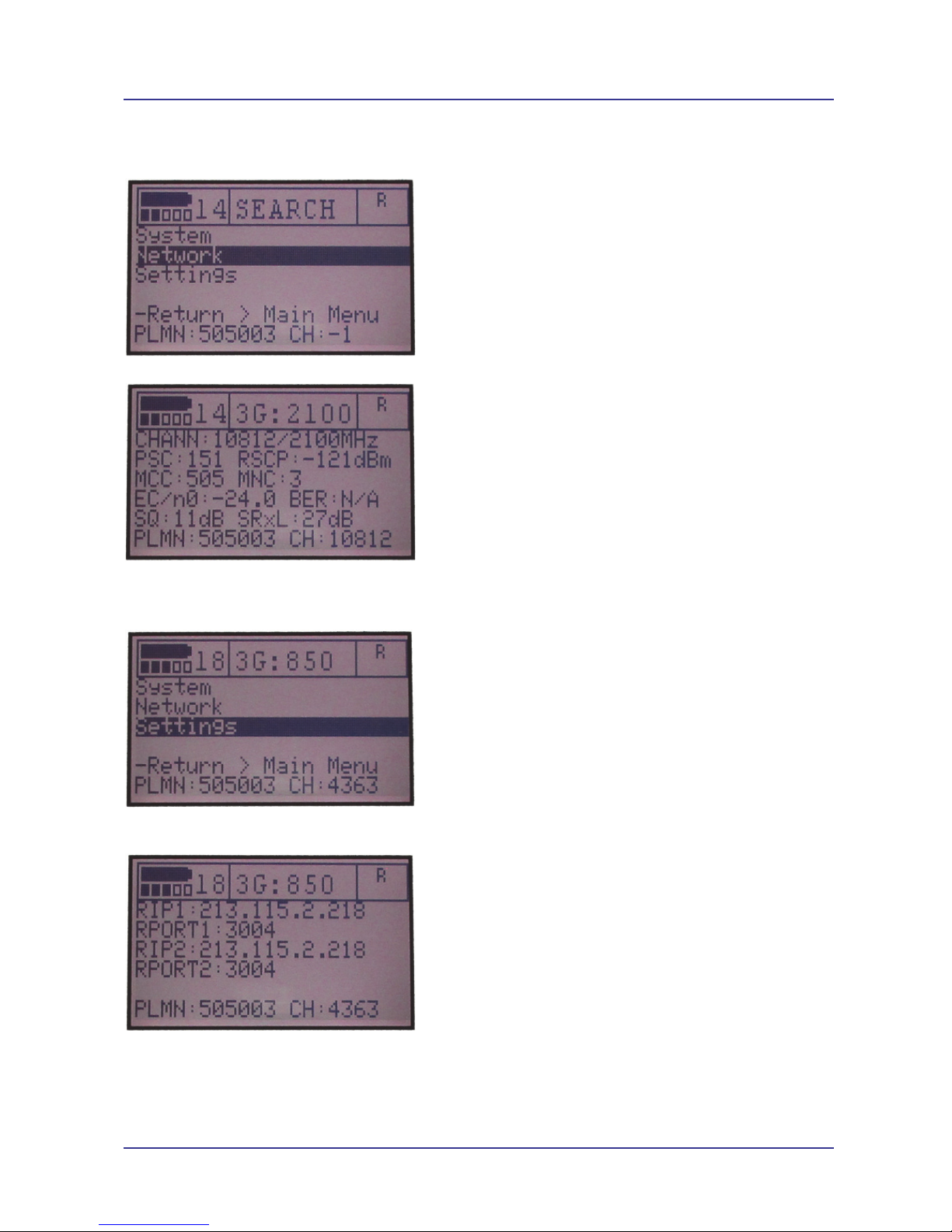
Page 12 of 20 For Support Contact +61-2-9956-7377
Etm770 Users Manual 201709rv01
Network
Select Network.
Information such as cell details, relating to the network to which the unit is set will be displayed.
Scroll down until Return appears and press Enter to return to previous menu.
Settings
Select Settings.
Details of the IP address and Port to which the unit has been set (see Main Menu 2. ISP Connect)
will be displayed.
Scroll down until Return appears and press Enter to return to previous menu.
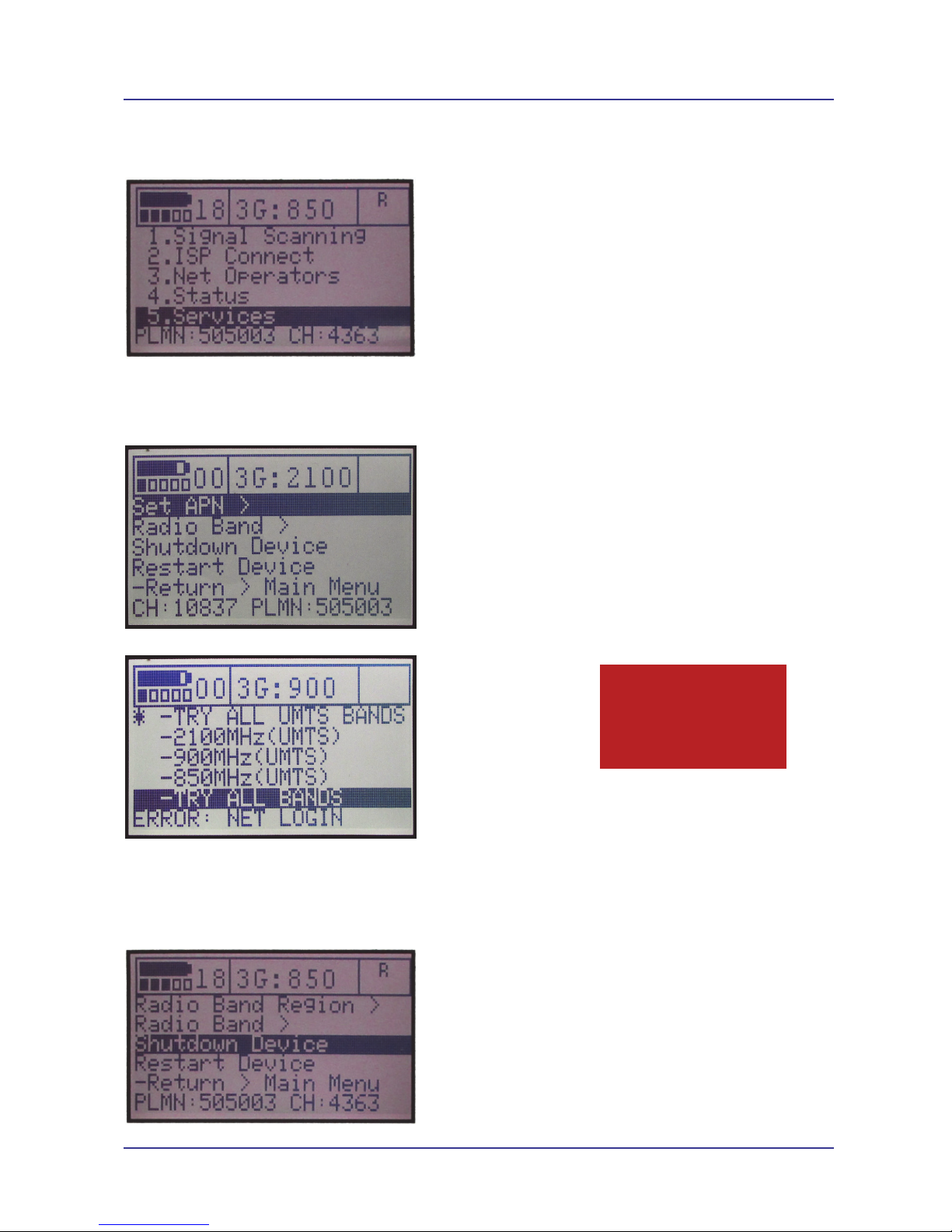
Page 13 of 20 For Support Contact +61-2-9956-7377
Etm770 Users Manual 201709rv01
Main Menu – 5. Services
The Services menu section allows you to change Radio Band Region and Radio Band as well as
Shutdown and Restart the device.
Radio Band Setting
This section allows the selection of a specific radio band for scanning. First select Radio Band and
press ENTER.
The following screen will then appear.
Use the UP and DOWN buttons to select applicable band and Press ENTER, the * should move to
the selected radio band. Use the UP DOWN buttons to select Return> Main Menu and press enter.
Shutdown Device
Use this function to turn the unit off. Select Shutdown Device and press ENTER.
Remember to reset to
Try All Bands, if you
want the unit to scan
for all available
services
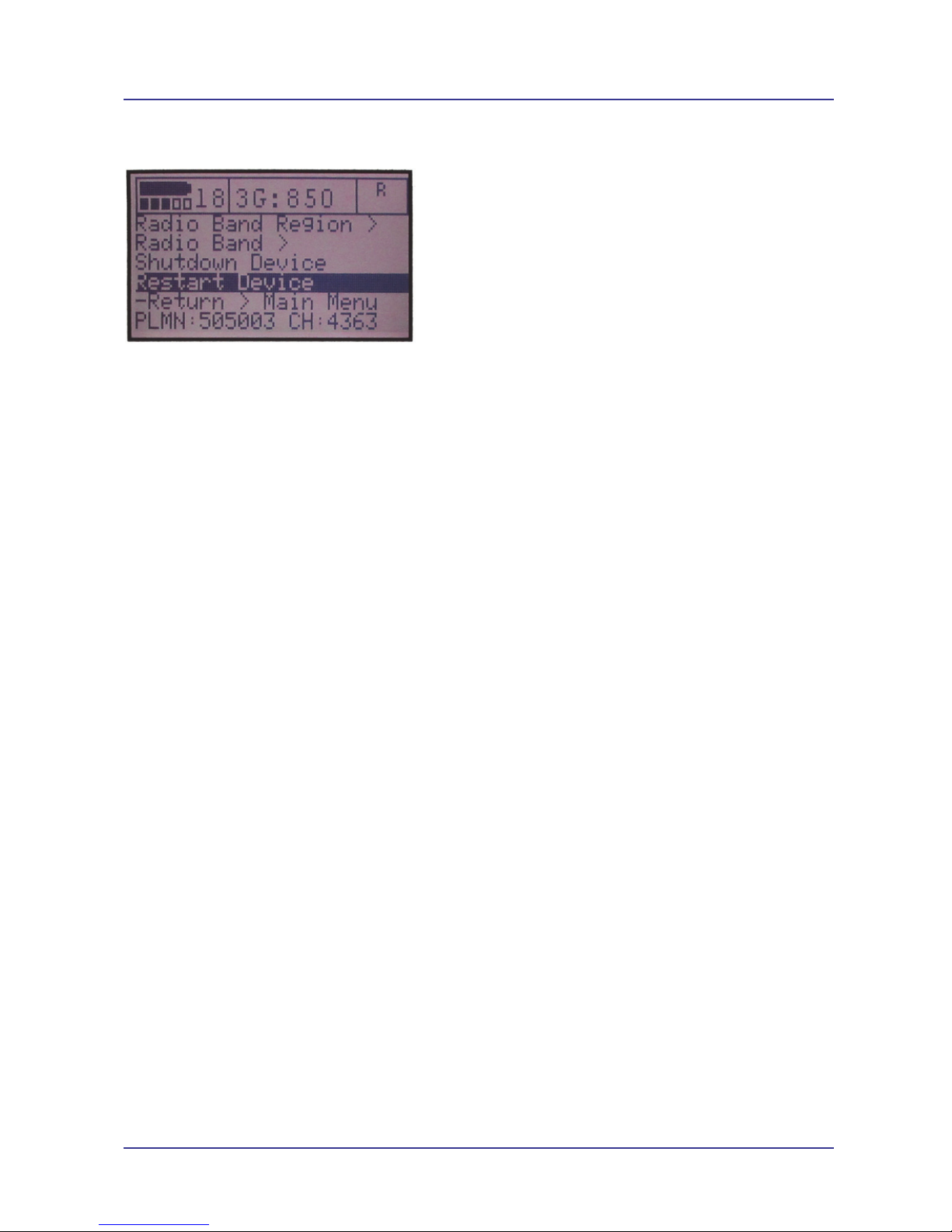
Page 14 of 20 For Support Contact +61-2-9956-7377
Etm770 Users Manual 201709rv01
Restart Device
Use this function if you want to restart the device. Select Restart Device and press ENTER.
Note pressing the UP and DOWN arrows together will software reset the unit.
Using a Terminal Window to Configure the Unit
Any suitable terminal program, such as Windows HyperTerminal, ETM’s Term42 Program, or the
units configuration tool (available free of charge upon request) can be used to set certain
parameters in the unit.
Baud Rate is set to 115200-8-N-1.
Screen Shot of ETI command response using terminal window in ETM Configuration tool.

Page 15 of 20 For Support Contact +61-2-9956-7377
Etm770 Users Manual 201709rv01
Some Common Useful Commands to Use with Terminal Window
Command Usage Typical Response
ETI To gain a quick summary of
the units status as well as
information on units
firmware version
See above example
ETSEND=AT+COPS? To determine network &
service to which you are
connected
+COPS: 1,0,"Telstra[32]Mobile
ET-I&IP To check set server settings et-i&ip
+CGDCONT:
1,"IP","telsra.internet.mnc001.mcc505gprs","",0,0
OK
IP STATUS:
-IPCL:TCP
APN:"telstra.internet.mnc001.mcc505.gprs"
LIP:0.0.0.0
RIP1:213.115.2.218:3003
RIP2:213.115.2.218:3003
Last TCP:
213.115.2.218:3003
LP:2040213.115.2.218:3003
LP:2040
OK
ETSAPN = x,APN
Where x = the position in the list
APN = The APN for that position in the list
Example: ETSAPN=1,telstra.internet
ETSAPN=2,telstra.extranet
...
Sets pre-configured APN's
for which the user can
choose from
OK
ETSUP=”user”,”password” Sets username and
password (required for
some SIMs)
Unit needs to be re-started
for this to take effect
OK
ET-IP1=144.132.166.189:2049
ET-IP2=144.132.166.189:2049
Sets the remote IP address
Must set both IP2 and IP1
Note the unit must be reset
for this command to take
effect
OK
ET&SR Software Reset OK
Note:
If you are using SIMs that are on a VPN then a username and password are required to be set.
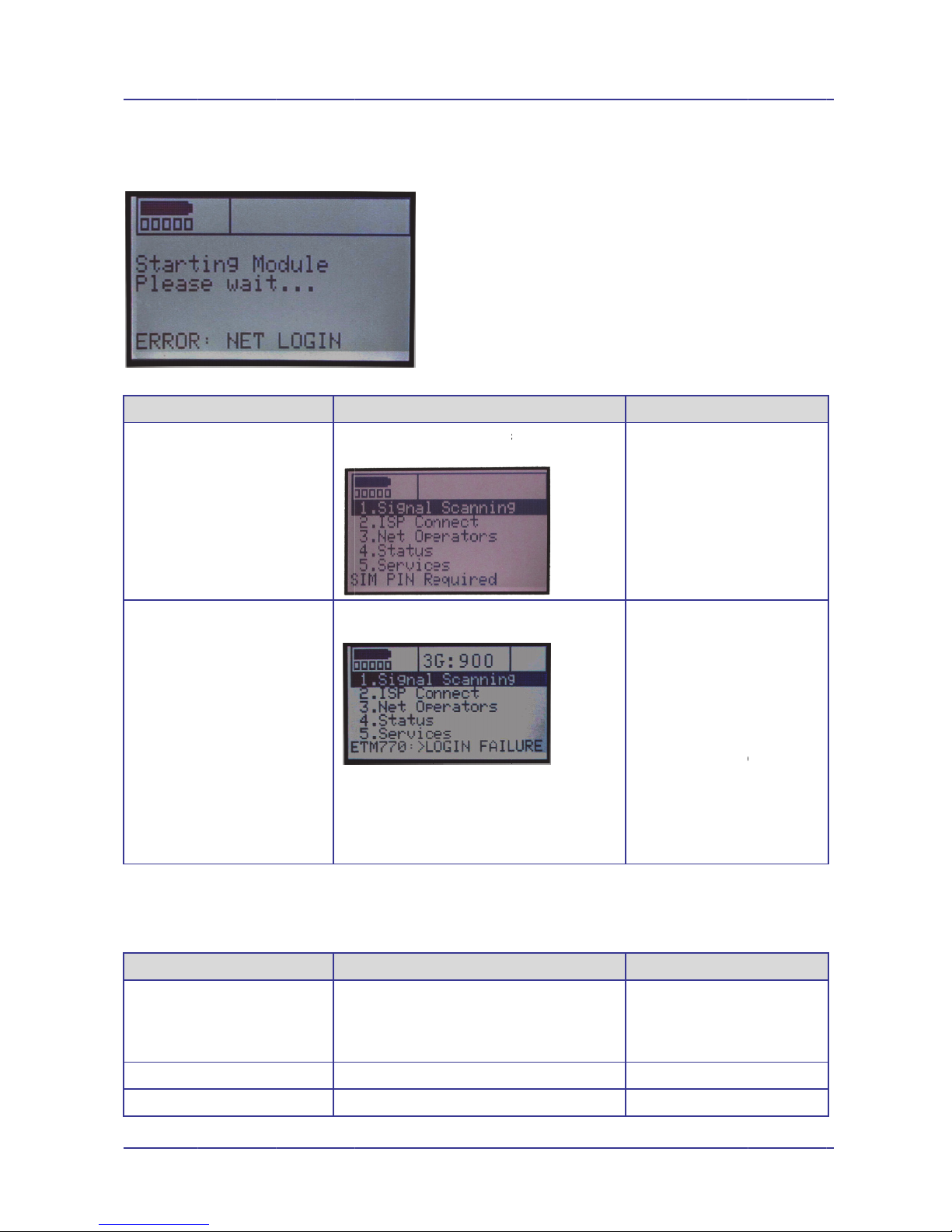
Page 16 o
f
Troubles
h
Error Net
L
Possible
C
SIM PIN I
n
No or ver
y
ISP Conne
c
Possible e
signal.
Possible
C
Incorrect I
S
SIM Pin E
r
No or We
a
f
20
h
ooting
L
ogin on St
a
C
auses
n
correc
t
y
weak signa
c
t – Errors
rrors may
a
C
auses
S
P Login D
e
r
ror
a
k Signal
a
rtup
F
u
T
h
b
u
l If
S
s
c
a
rise from; i
F
u
e
tails IS
S
e
S
e
u
rther Detail
s
h
e Scan Sig
n
u
t will show
S
IM PIN ok
a
c
reen may h
a
ncorrect au
u
rther Detail
s
P Dial up L
o
e
e above
e
e above
s
n
al Section
c
a
y the followi
a
ve been dis
thenticatio
n
s
o
gin Details
a
For
S
c
an be Acce
s
ng star
t
-up
played
n
details, in
c
a
re incorrect
S
upport C
o
Or supp
Etm
Corr
e
s
sed Deac
t
hand
s
Use
C
enter
for a
s
Chec
k
Try al
Chec
k
maps
Chec
k
Chec
k
User
n
Setti
n
used
c
orrectly c
o
Corr
e
Verif
y
are c
o
Ensu
r
corre
c
o
ntact +61-
2
ort@etmp
a
770 Users Man
e
ctive Action
t
ivate SIM P
i
s
et (recomm
C
onfiguratio
n
SIM PIN co
n
s
sistance
k
antenna c
o
ternate ante
k
network c
o
/information
k
Radio/Ban
d
k
APN and/
o
n
ame and P
a
n
gs are corr
e
o
nfigured SI
e
ctive Action
y
APN and I
P
o
rrect
r
e SIM is pr
o
c
tly for data
s
2
-9956-737
7
a
cific.com.a
u
ual 201709rv0
1
i
n in
e
nded)
n
tool to
n
tact ETM
o
nnection
nna
o
verage
d
Settings
o
r
a
ssword
e
ct for SIM
M or no
P
details
o
visioned
s
ervices
7
u
1
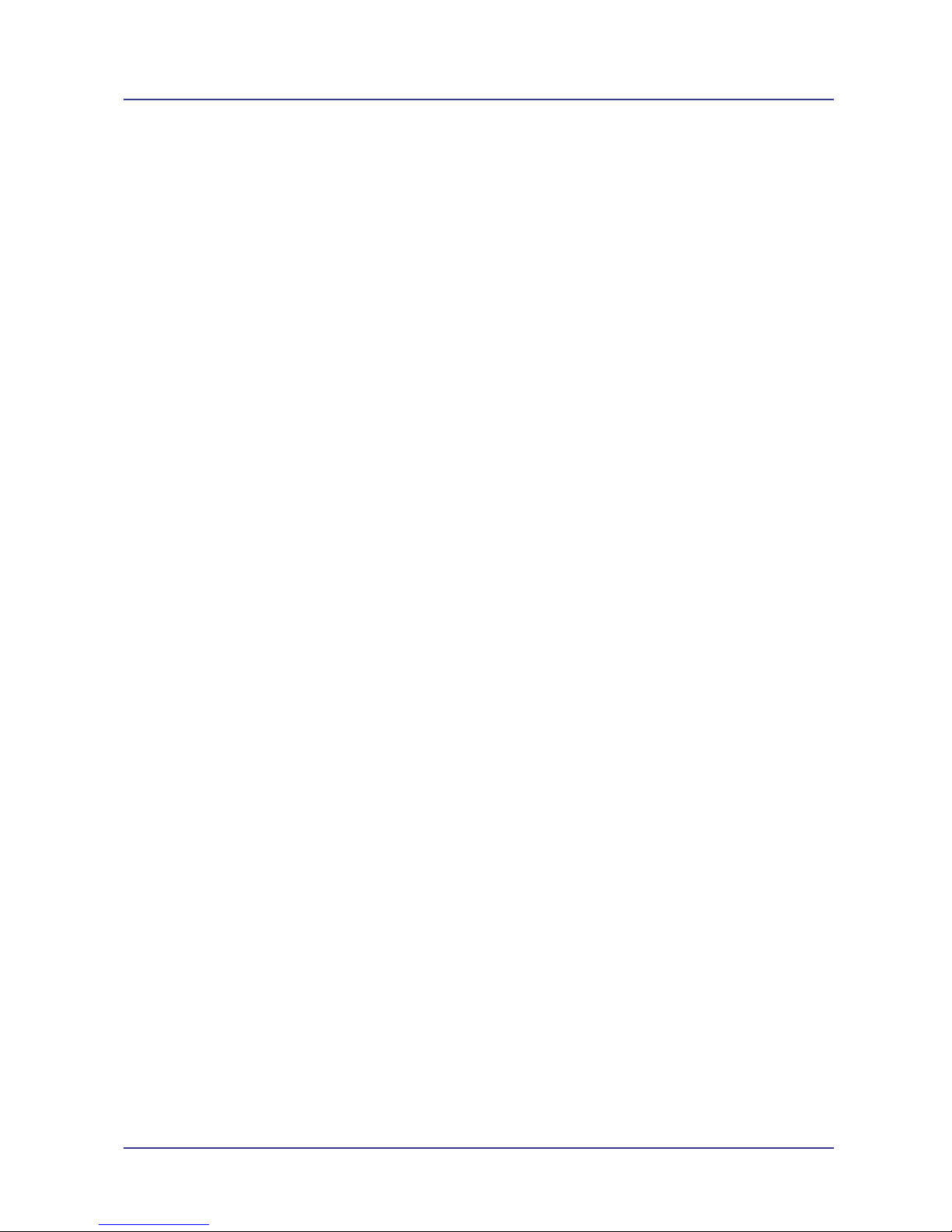
Page 17 of 20 For Support Contact +61-2-9956-7377
Etm770 Users Manual 201709rv01
this page has intentionally been left blank

Page 18 of 20 For Support Contact +61-2-9956-7377
Etm770 Users Manual 201709rv01
this page has intentionally been left blank
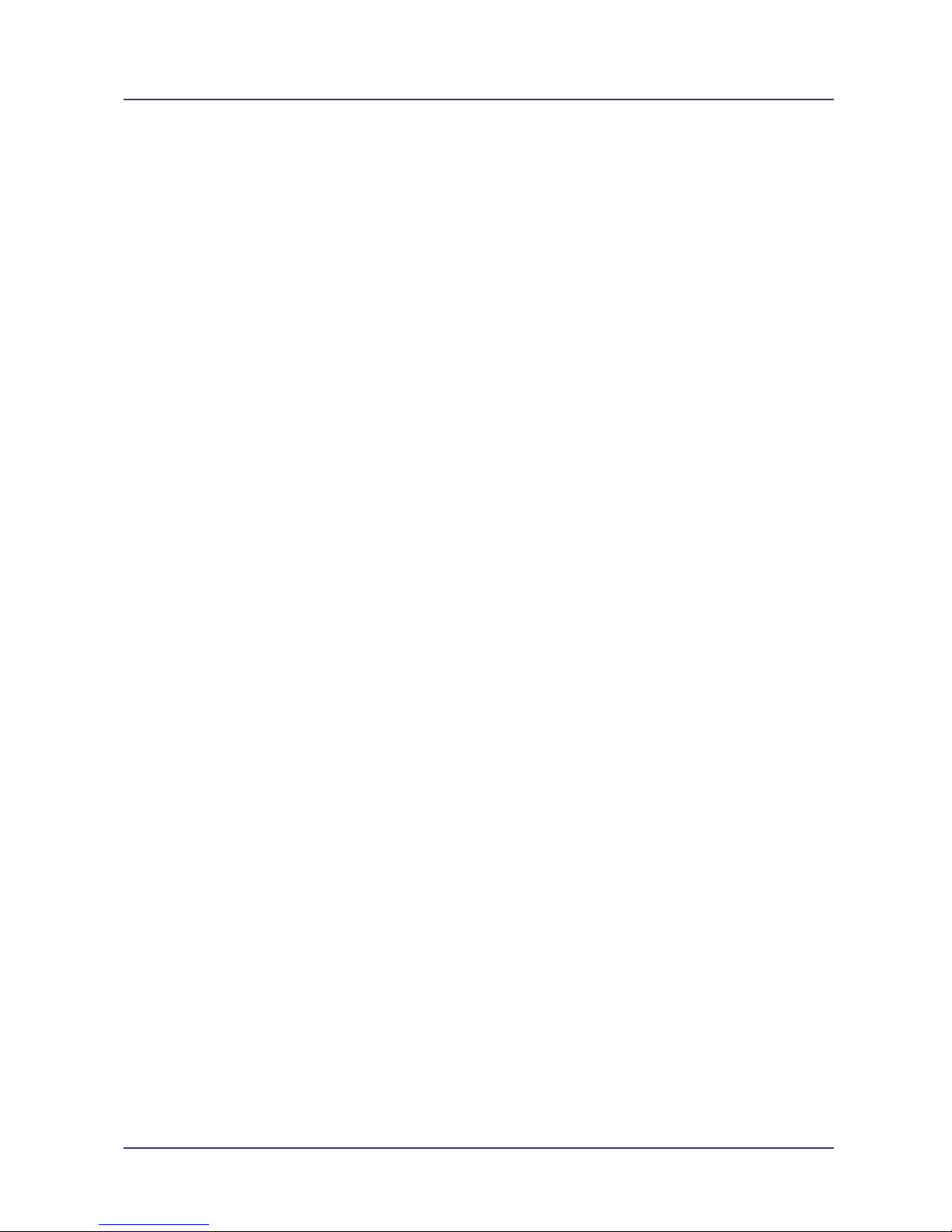
Page 19 of 20 For Support Contact +61-2-9956-7377
Etm770 Users Manual 201709rv01
this page has intentionally been left blank

ETM Matteknik AB
Ekbacksvägen 32
SE-168 69 Bromma
Sweden
Tel: +46 (0)8 25 28 75
Fax: +46 (0)8 80 11 10
Email: [email protected]
Web: www.etm.se
ETM Pacific Pty Ltd
Suite 6, 273 Alfred Street
North Sydney NSW 2060
Australia
Tel: +61 (0)2 9956 7377
Fax: +61 (0)2 9956 5791
Email: info@etmpacific.com.au
Web: www.etmpacific.com.au
© ETM Pacific Pty Ltd · Subject to change without notice.
Table of contents
Other ETM Measuring Instrument manuals
Popular Measuring Instrument manuals by other brands
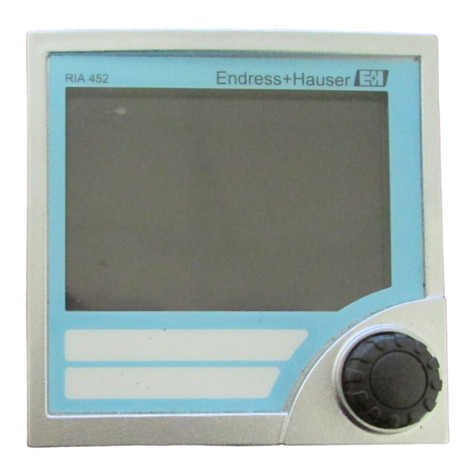
Endress+Hauser
Endress+Hauser RIA452 operating instructions
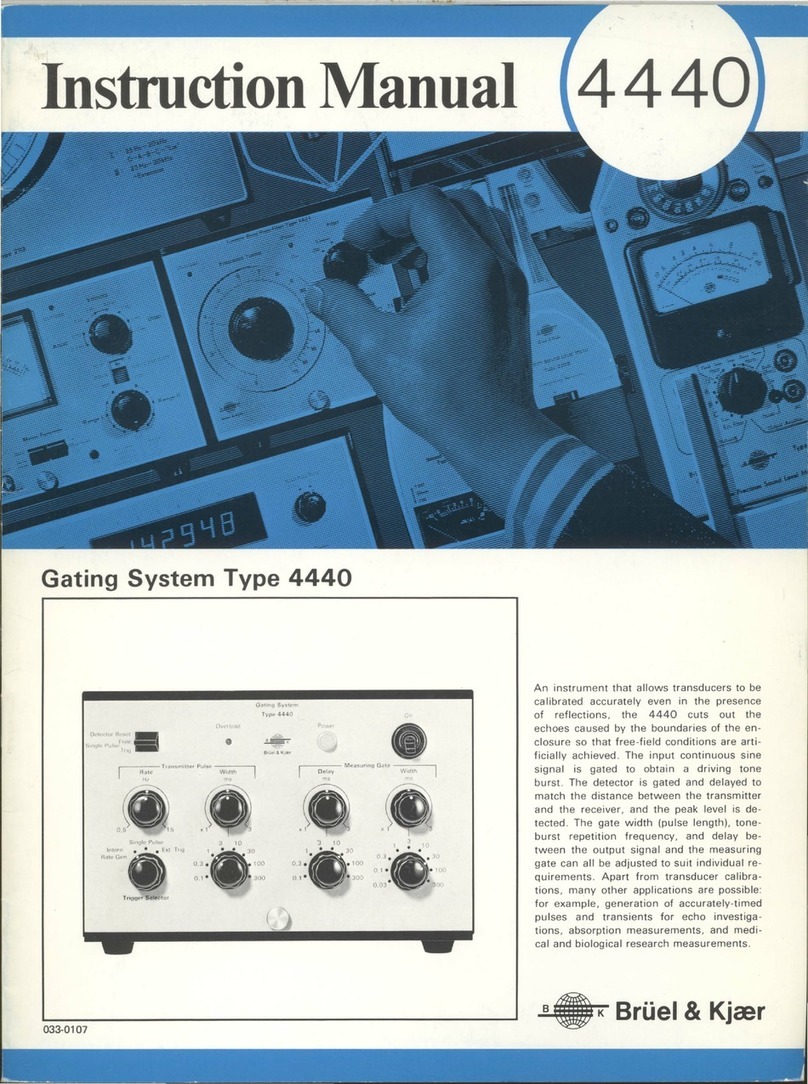
BRUEL & KJAER
BRUEL & KJAER 4440 instruction manual
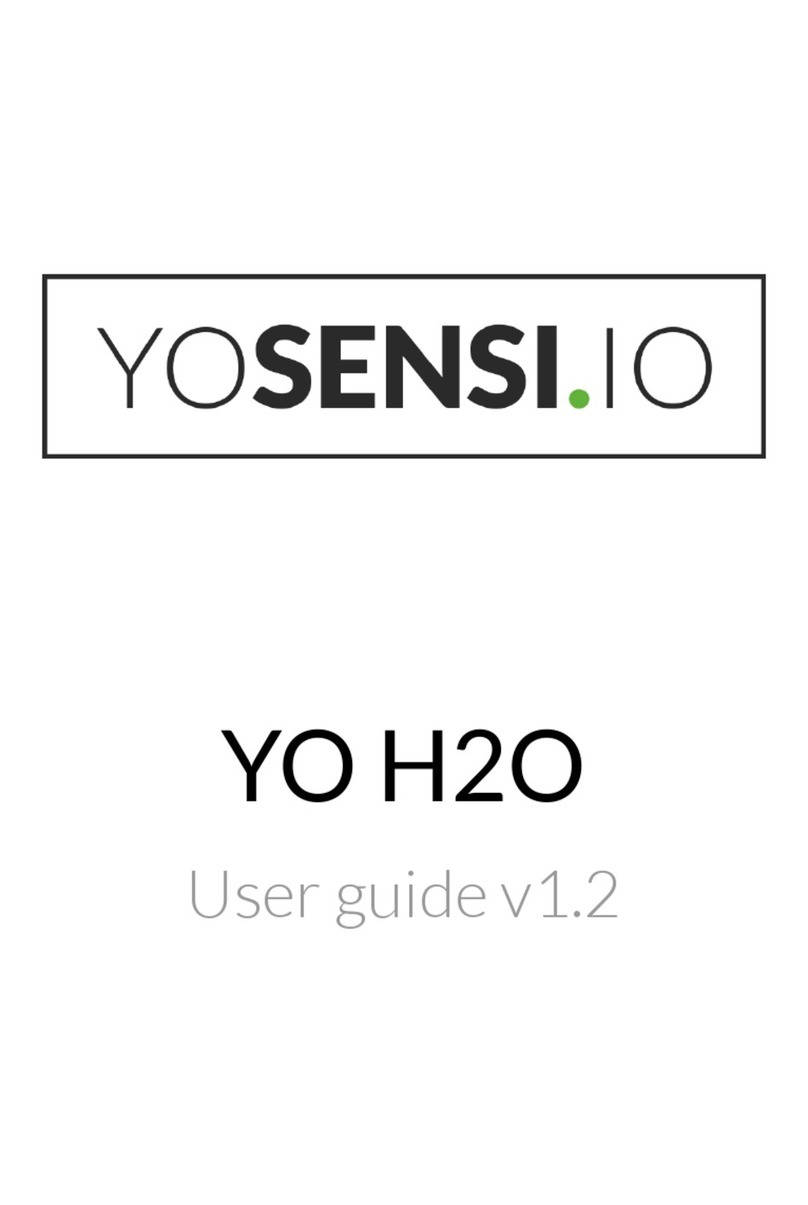
YOSensi
YOSensi YO H2O user guide

Hanna Instruments
Hanna Instruments HI97737 instruction manual

Vega
Vega SHLG operating instructions

Ralston Instruments
Ralston Instruments FieldLab quick start guide