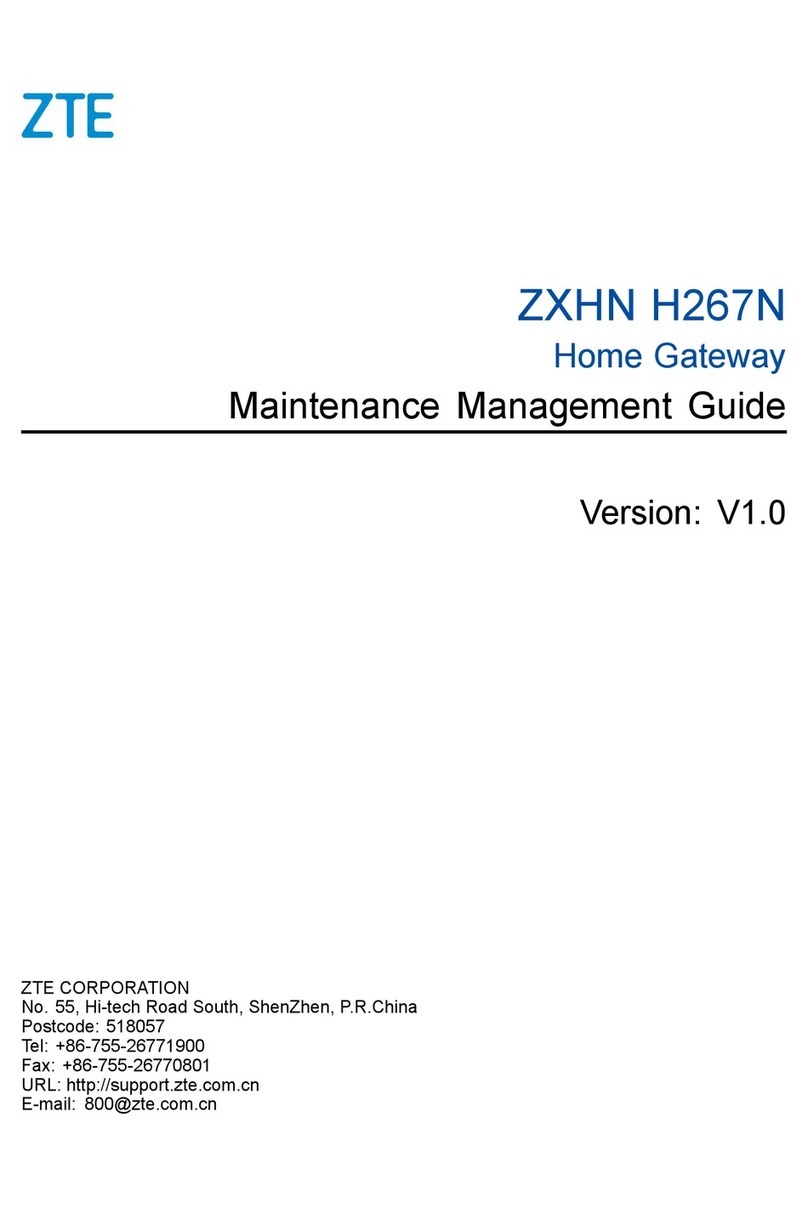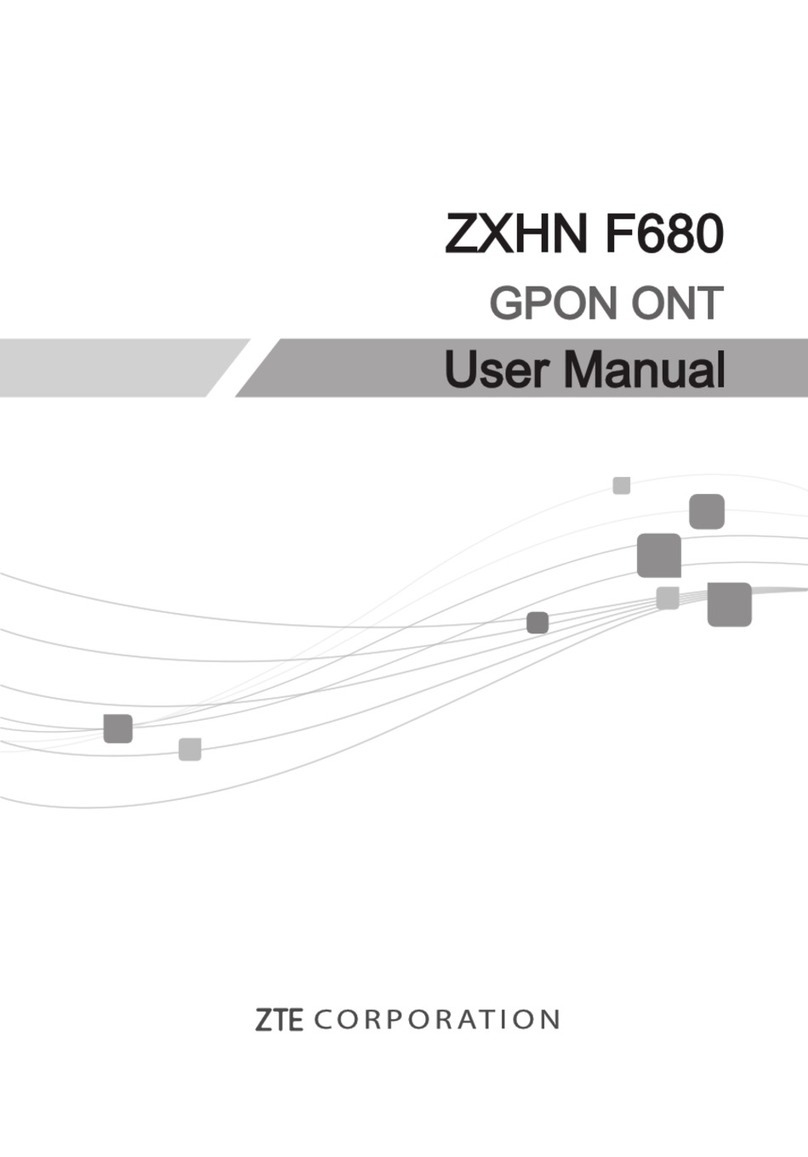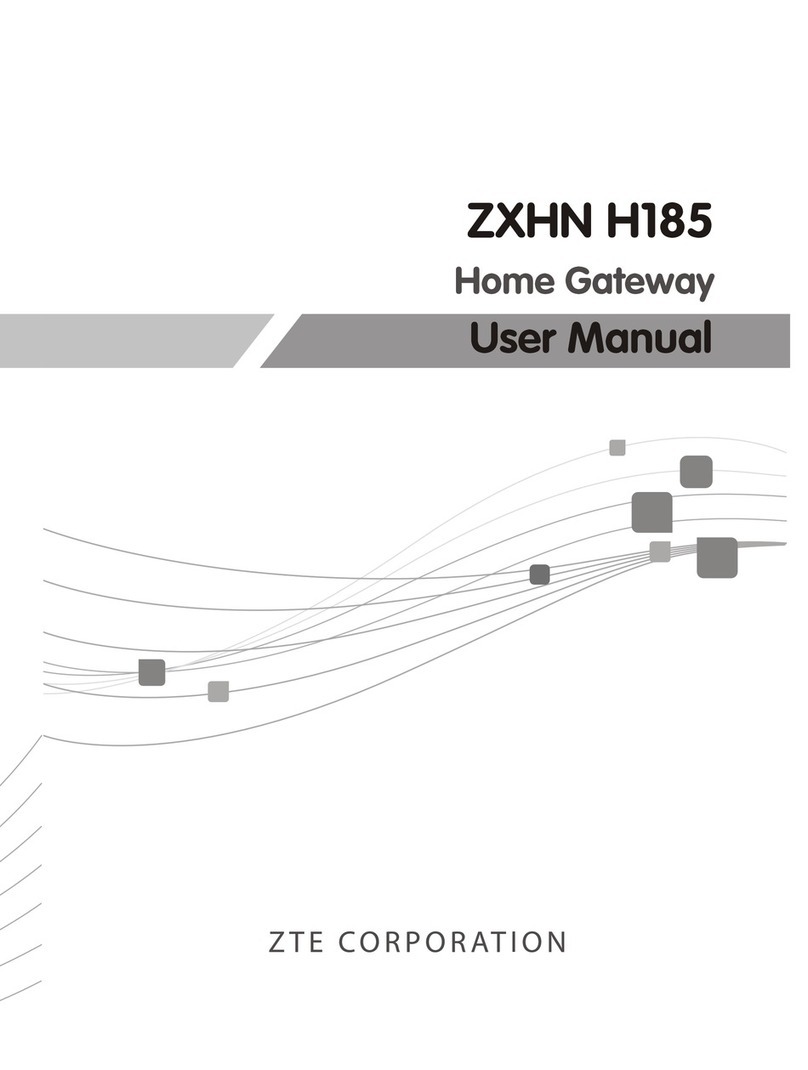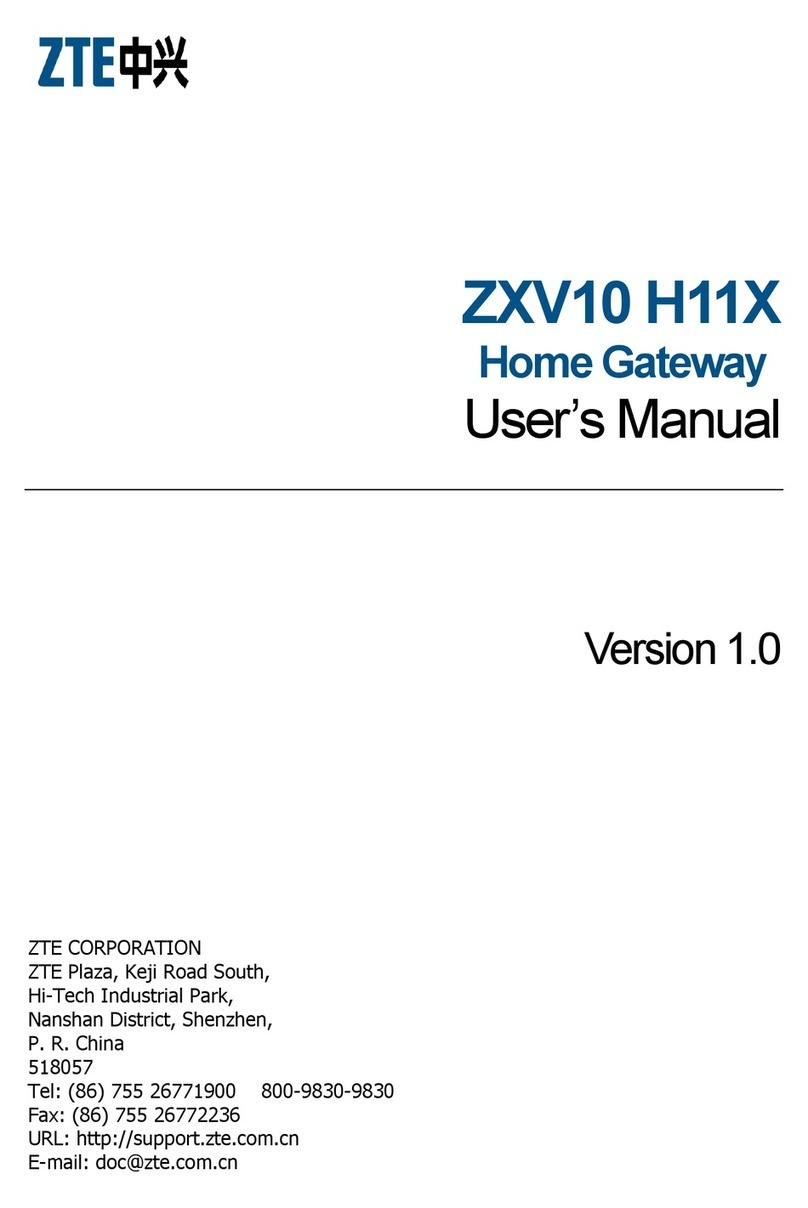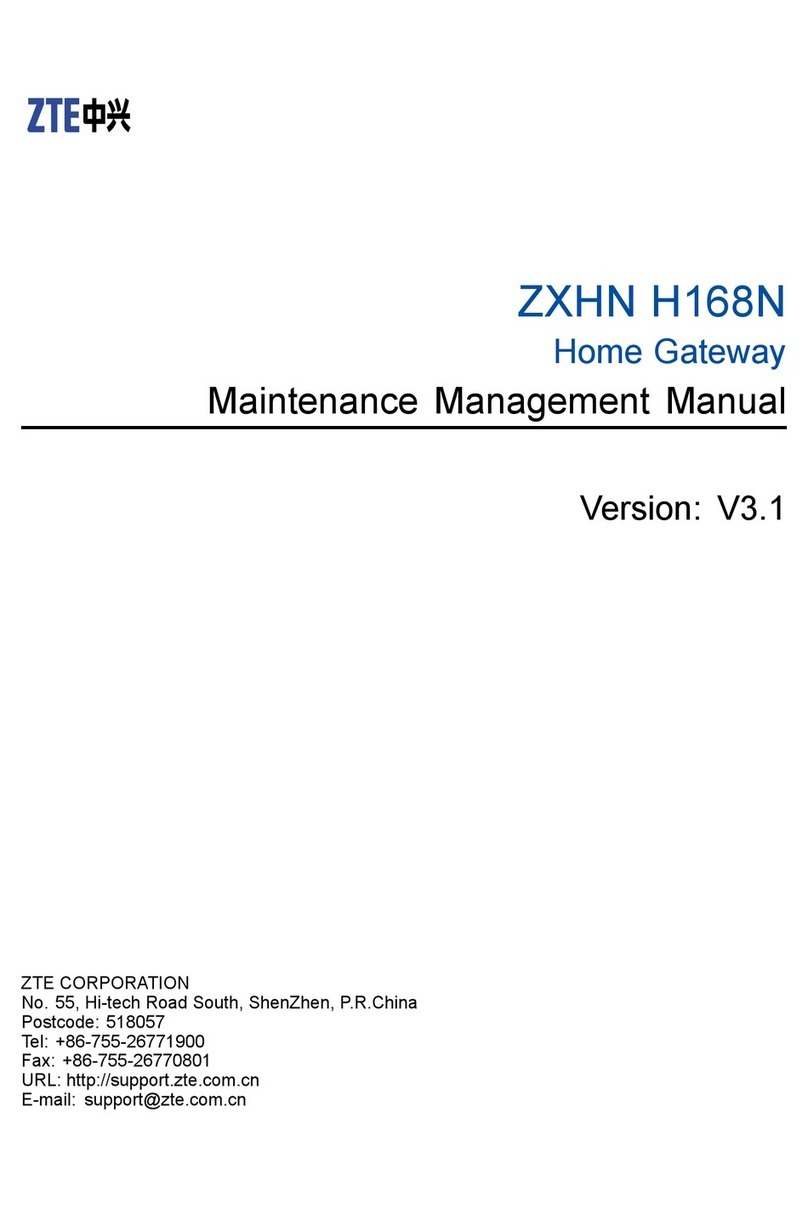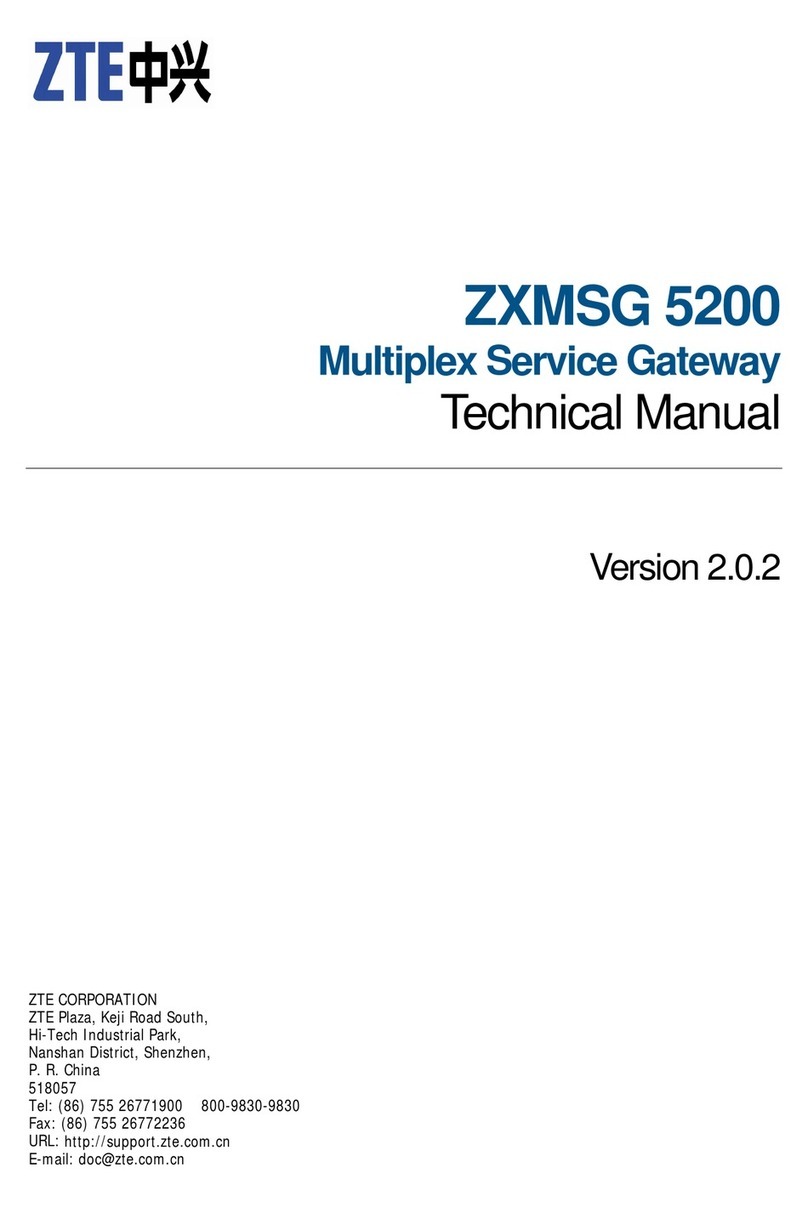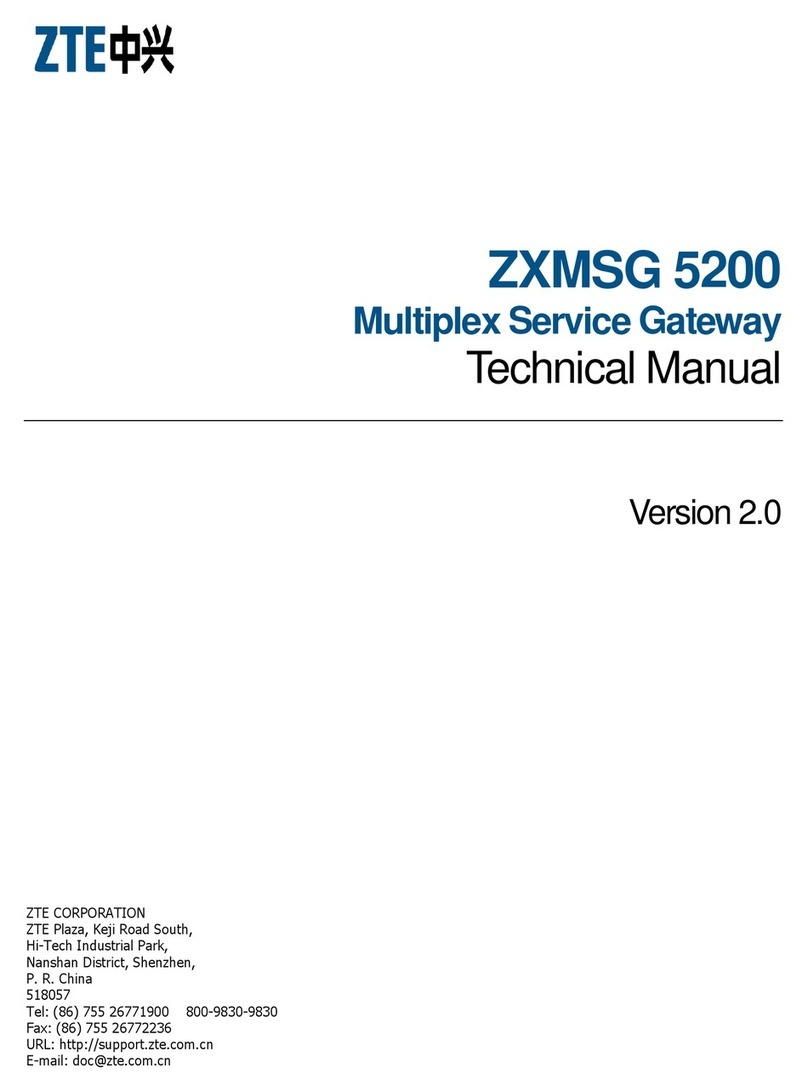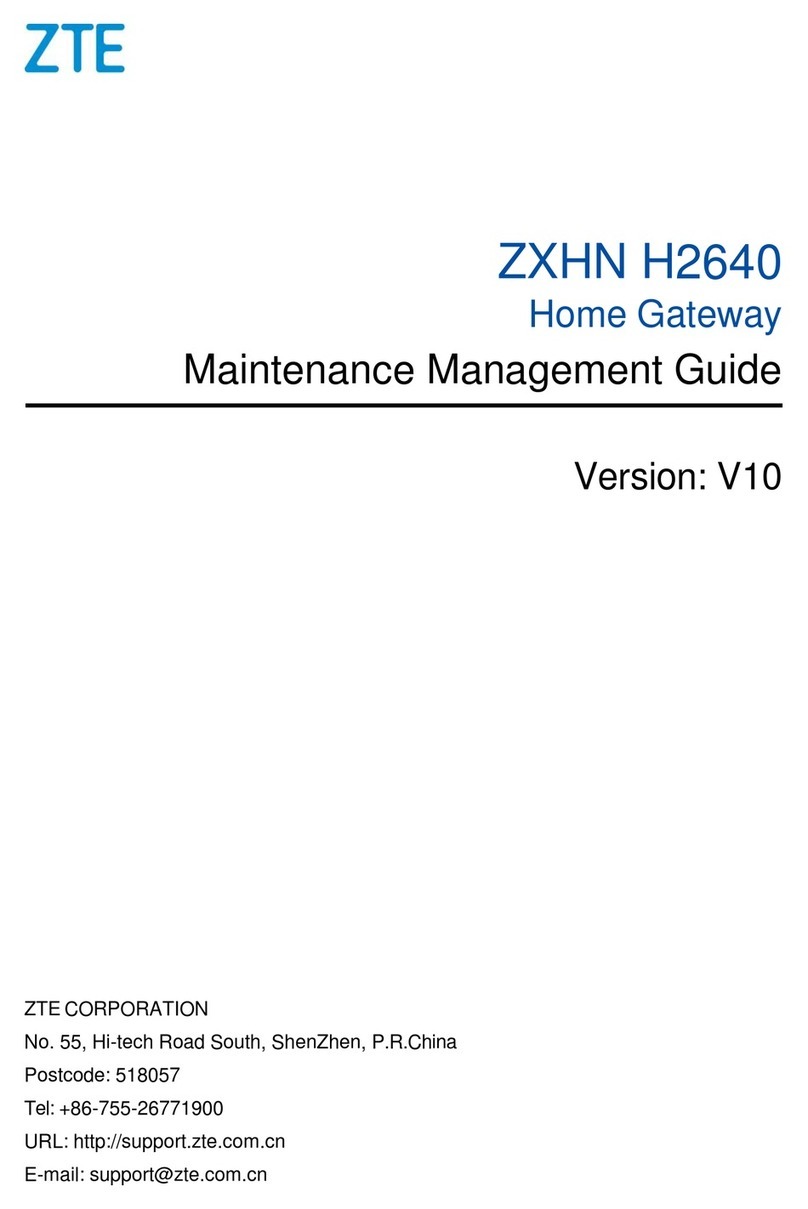Environment Protection
Do not dispose the device or battery improperly.
Observe the local regulations about the equipment disposal or treatment.
Restrictions in the 5 GHz Band
According to Article 10(10) of Directive 2014/53/EU, the packaging shows that
this radio equipment will be subject to some restrictions when placed on the
market in Belgium(BE), Bulgaria(BG), the Czech Republic(CZ), Denmark(DK), Ger-
many(DE), Estonia(EE), Ireland(IE), Greece(EL),Spain(ES), France(FR), Croatia(HR),
Italy(IT),Cyprus(CY), Latvia(LV), Lithuania(LT), Luxembourg(LU), Hungary(HU),
Malta(MT), Netherlands(NL), Austria(AT), Poland(PL), Portugal(PT), Romania(RO),
Slovenia(SI), Slovakia(SK), Finland(FI), Sweden(SE), Turkey(TR), Norway(NO),
Switzerland(CH), Iceland(IS), and Liechtenstein(LI).
The WLAN function for this device is restricted to indoor use only when operating
in the 5150 to 5350 MHz frequency range.
RF Exposure Information
The Maximum Permissible Exposure (MPE) level is calculated based on a distance
of d=20 cm between the device and the human body. To maintain compliance
with the RF exposure requirement, a separation distance of 20 cm between the
device and the human should be maintained.
EU Declaration of Conformity
Hereby, ZTE Corporation declares that the radio equipment type ZXHN H3140 is
in compliance with Directive 2014/53/EU, The full text of the EU declaration of
conformity is available at the following Internet address:
http://support.zte.com.cn/support/cer/EU
Environmental Information
The equipment you purchased has required the extraction and use of natural re-
sources for its production. It may contain substances that are hazardous to peo-
ple’s health and to the environment. To avoid putting such substances into our
environment and to reduce pressure on our natural resources, we ask that you
reuse or recycle your end-of-life equipment by using an accredited electronics
take-back system.
The symbols below indicate that this product should be reused or recycled and
not simply discarded. Please locate and use an appropriate reuse and recycling
site.
If you need more information on collection, reuse and recycling systems, contact
your local or regional waste administration. You may also contact your equip-
ment provider for more information on the environmental performances of these
products.