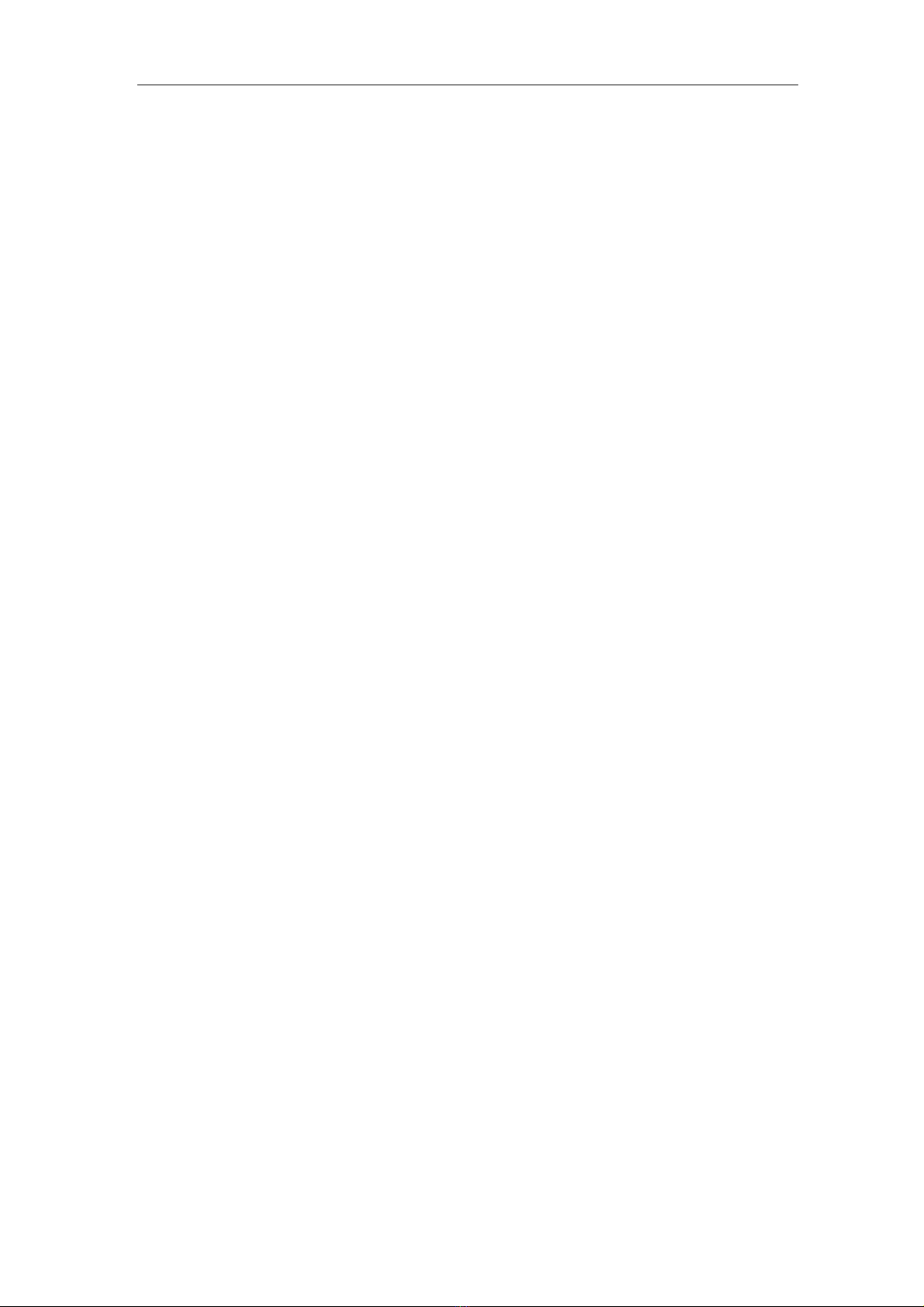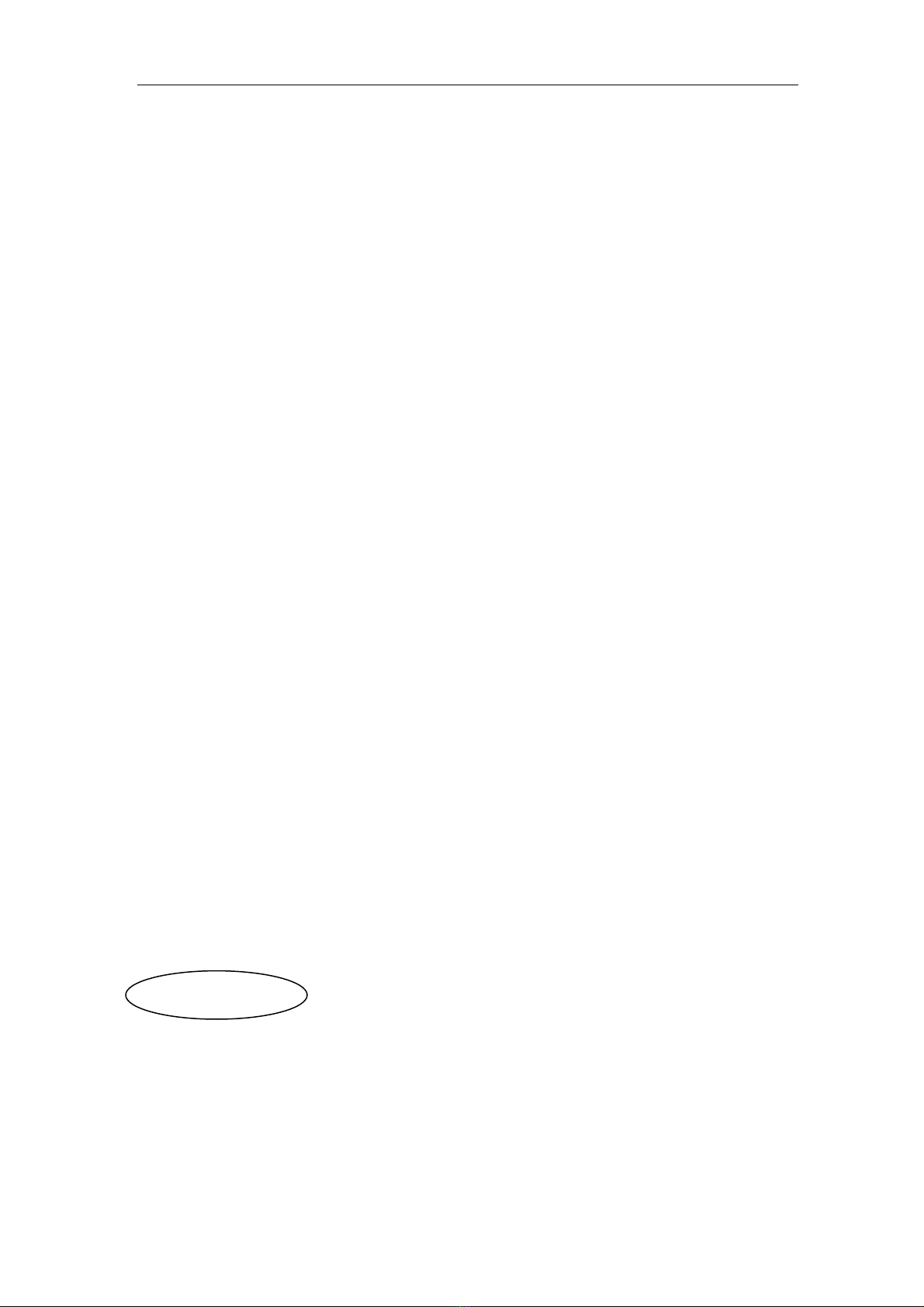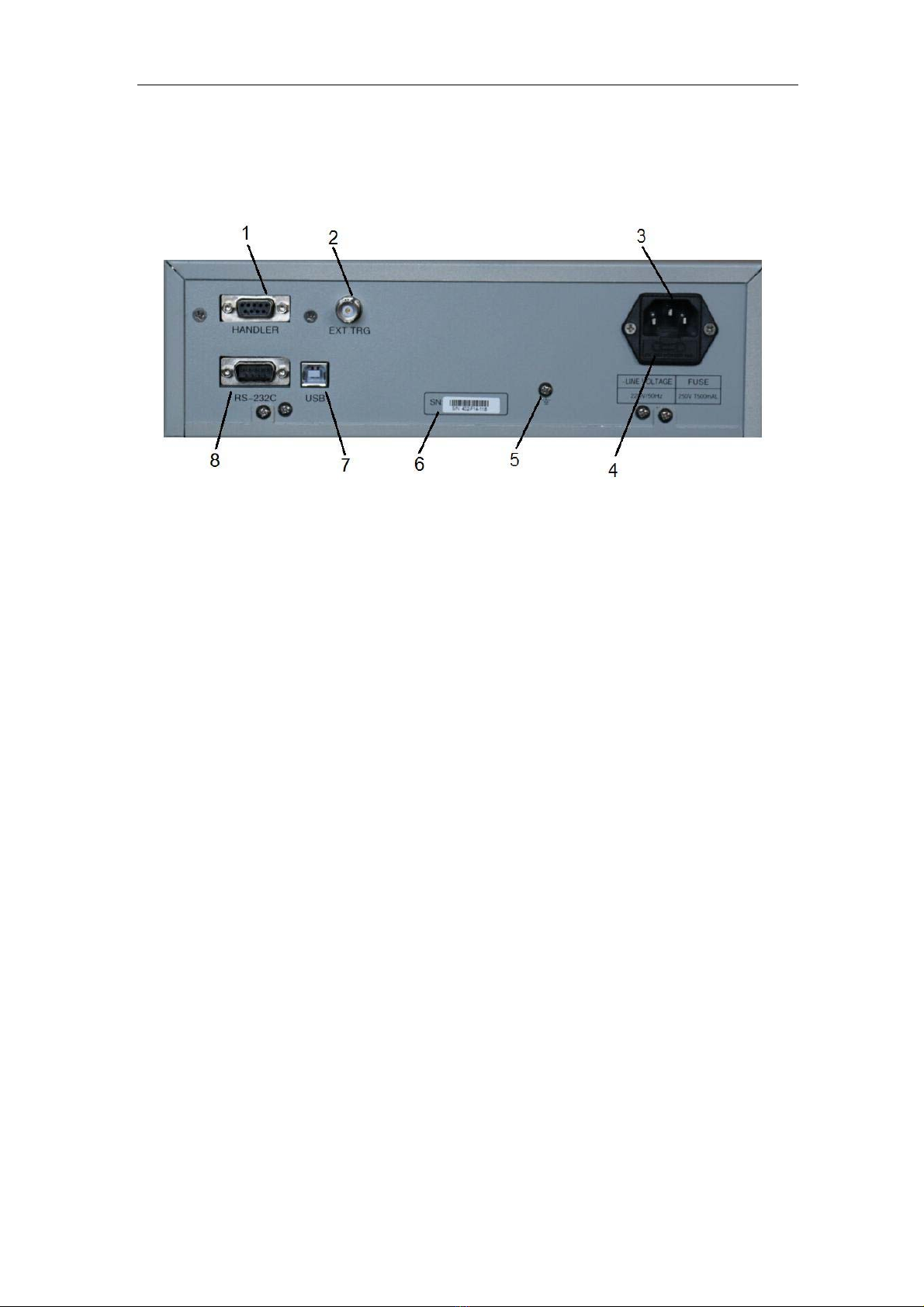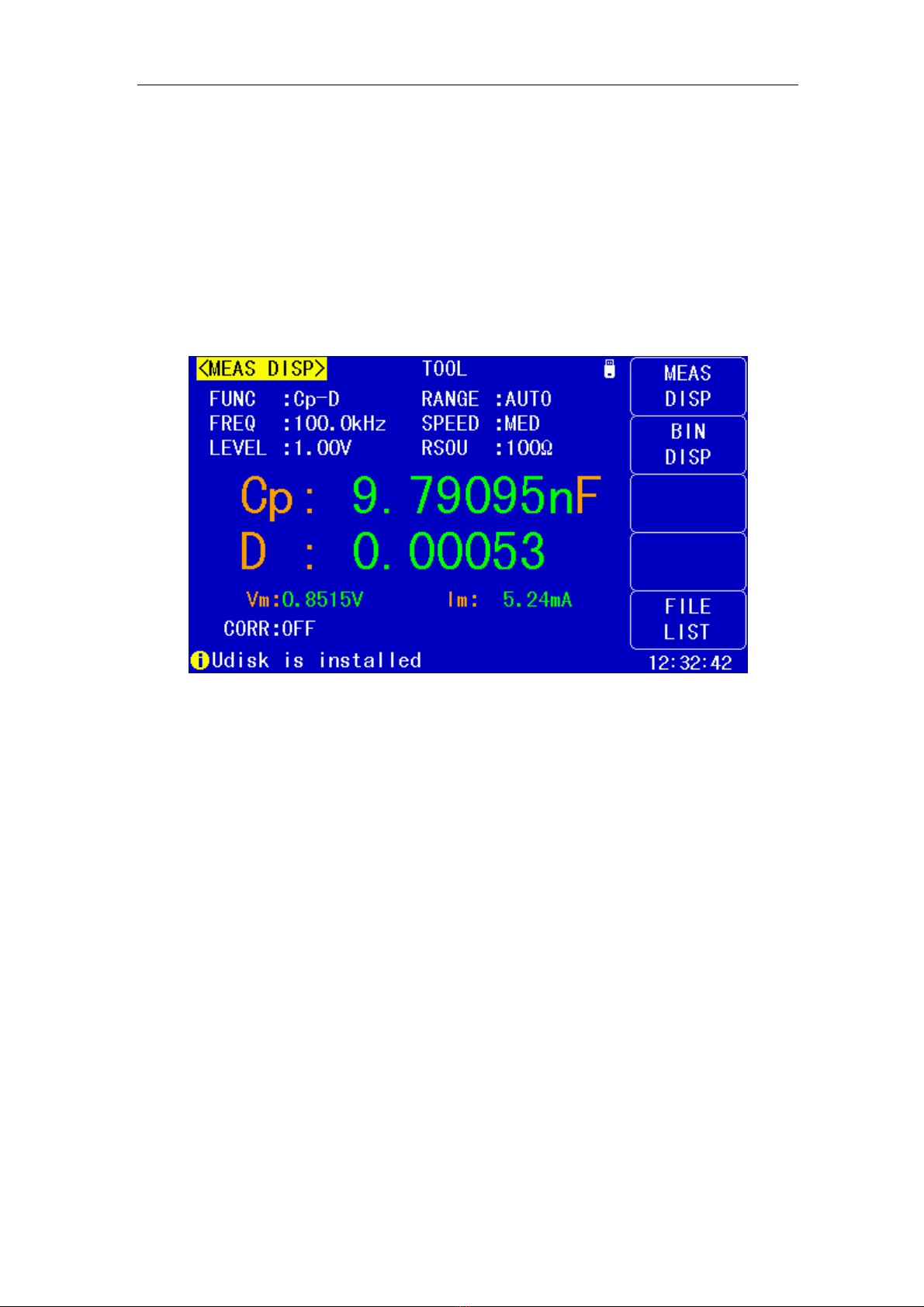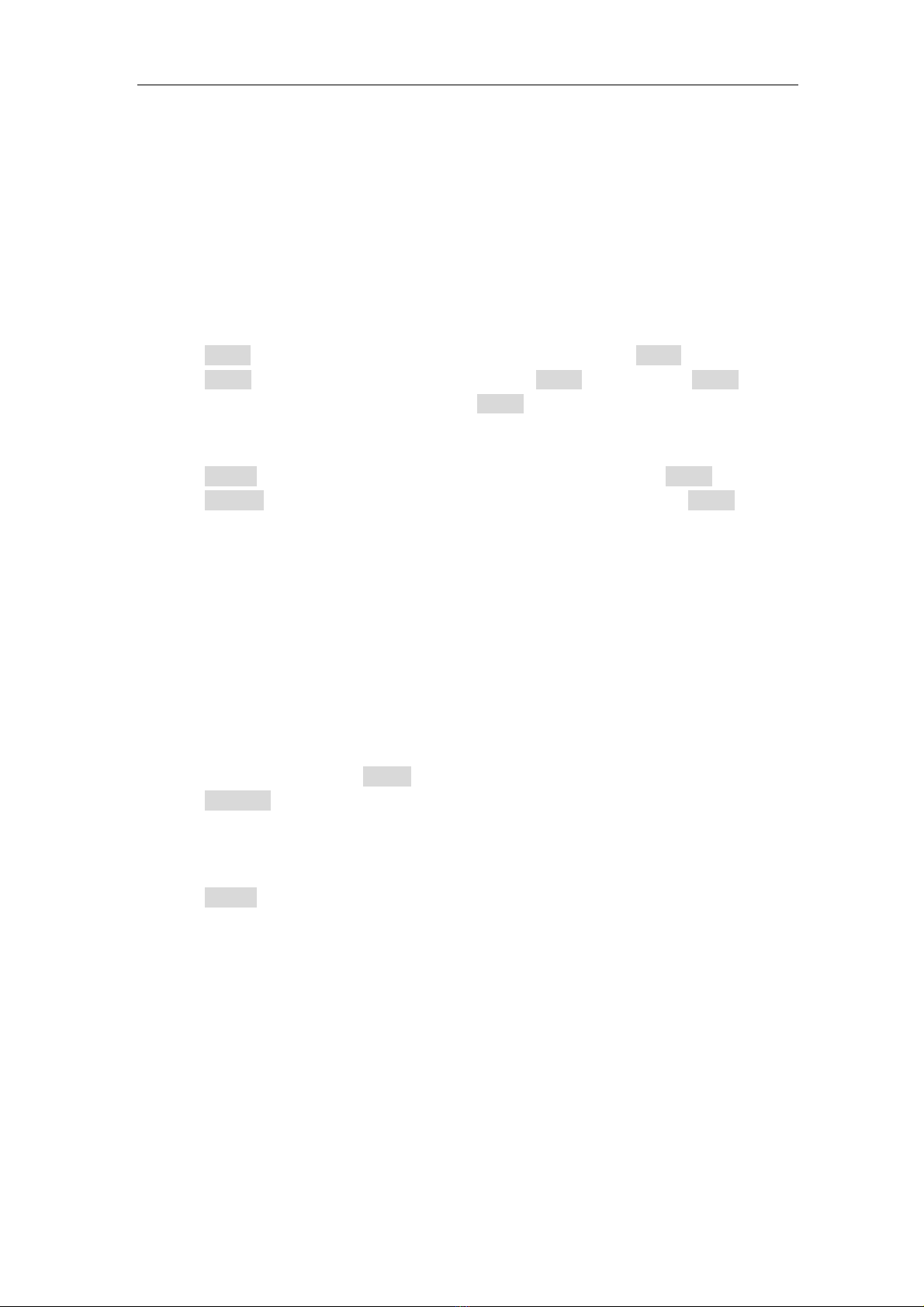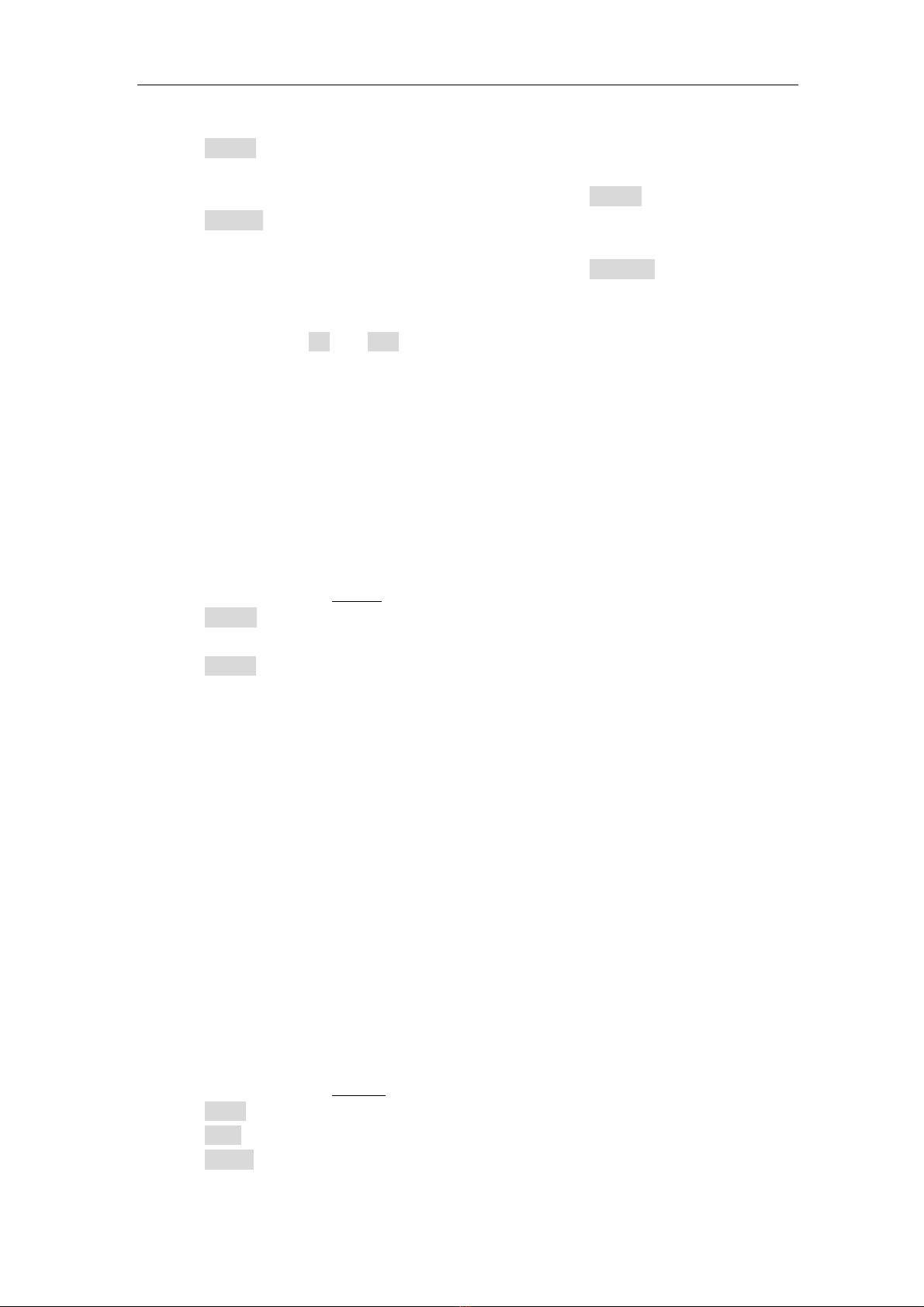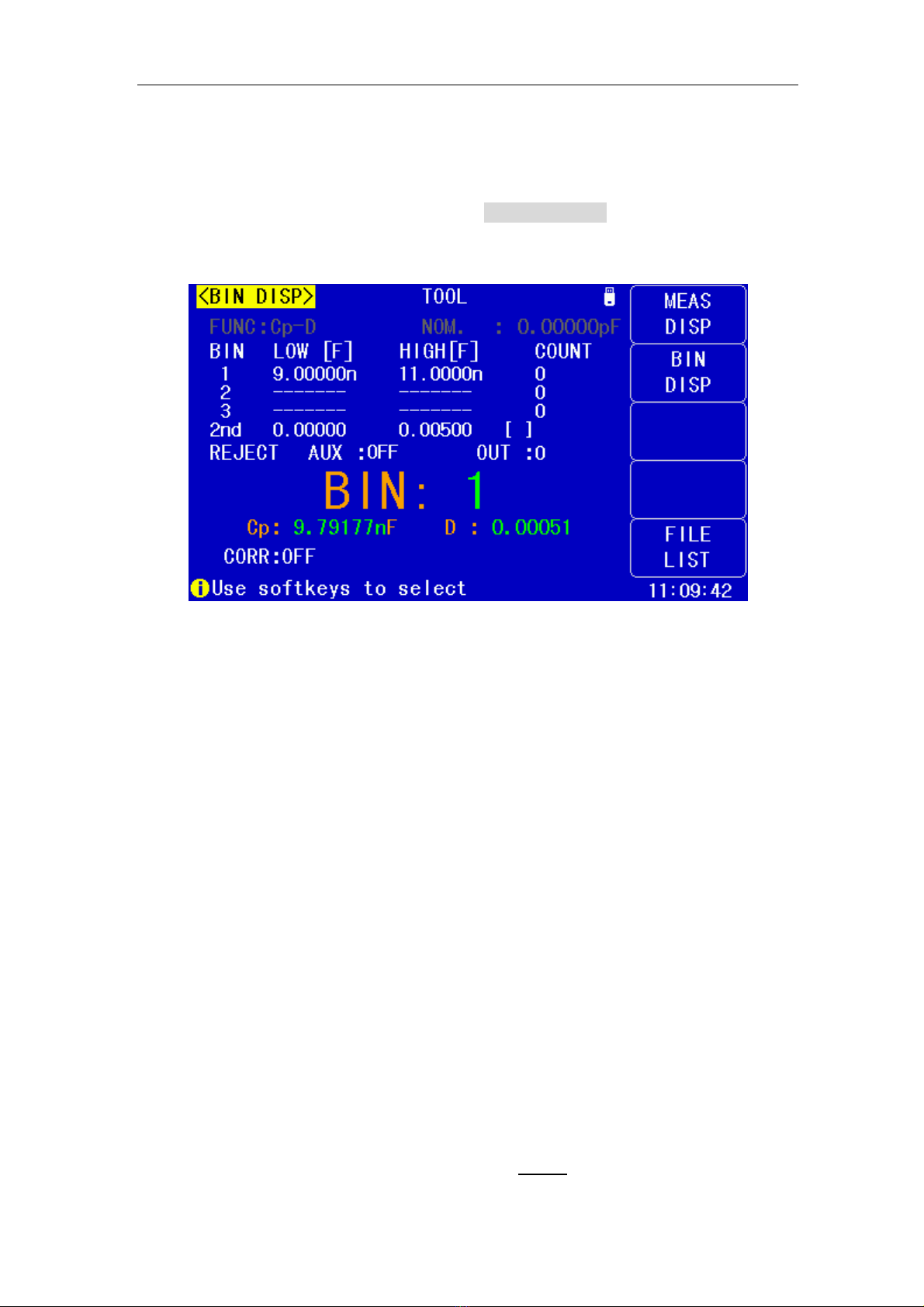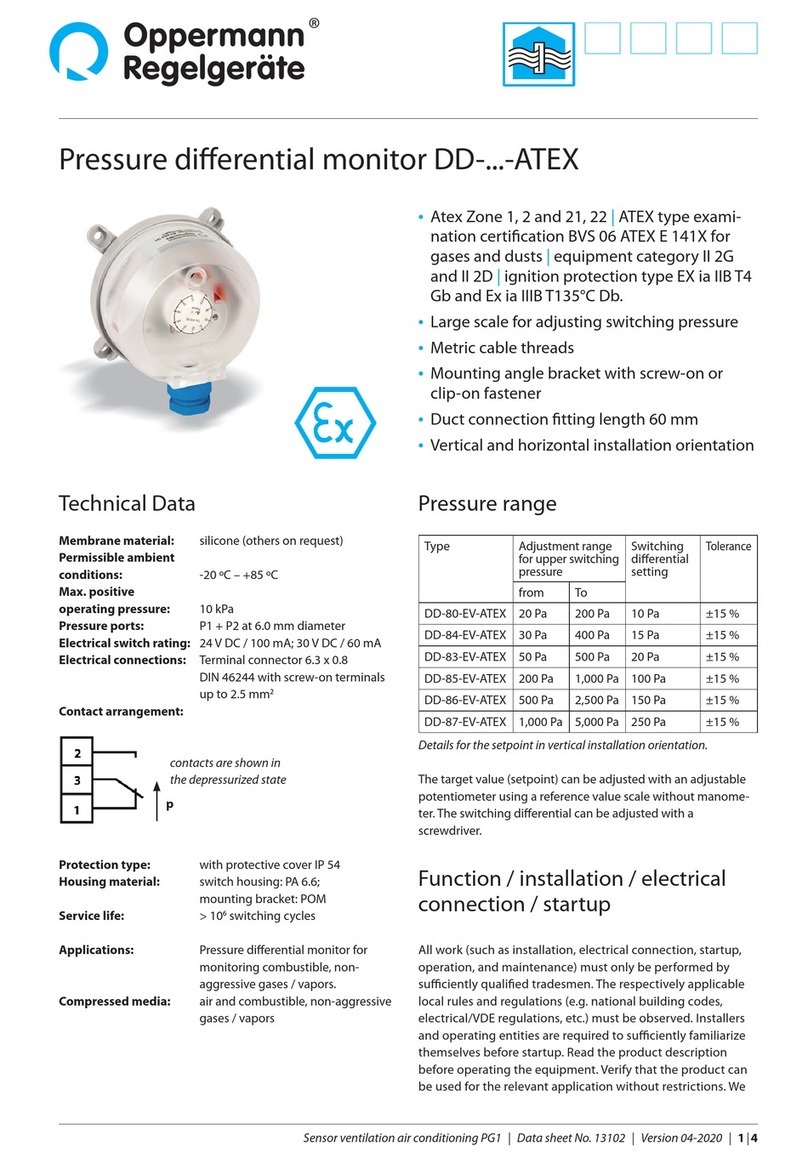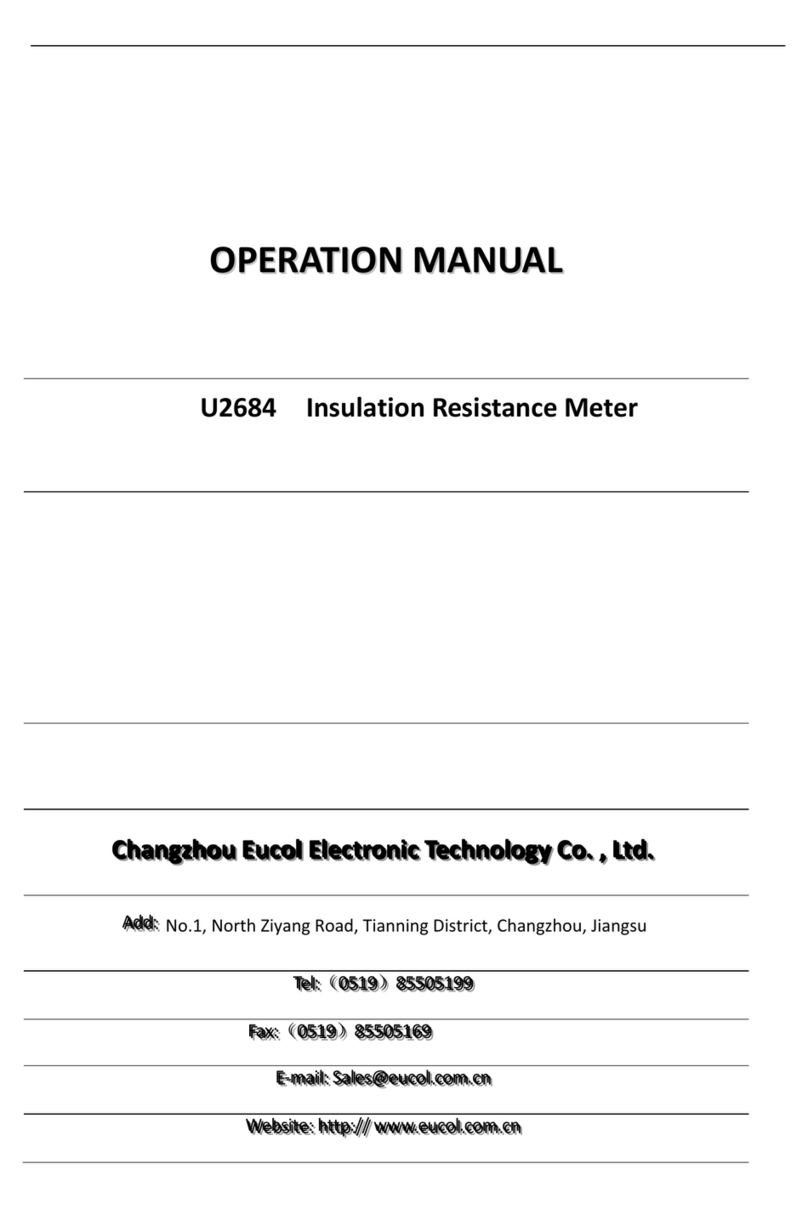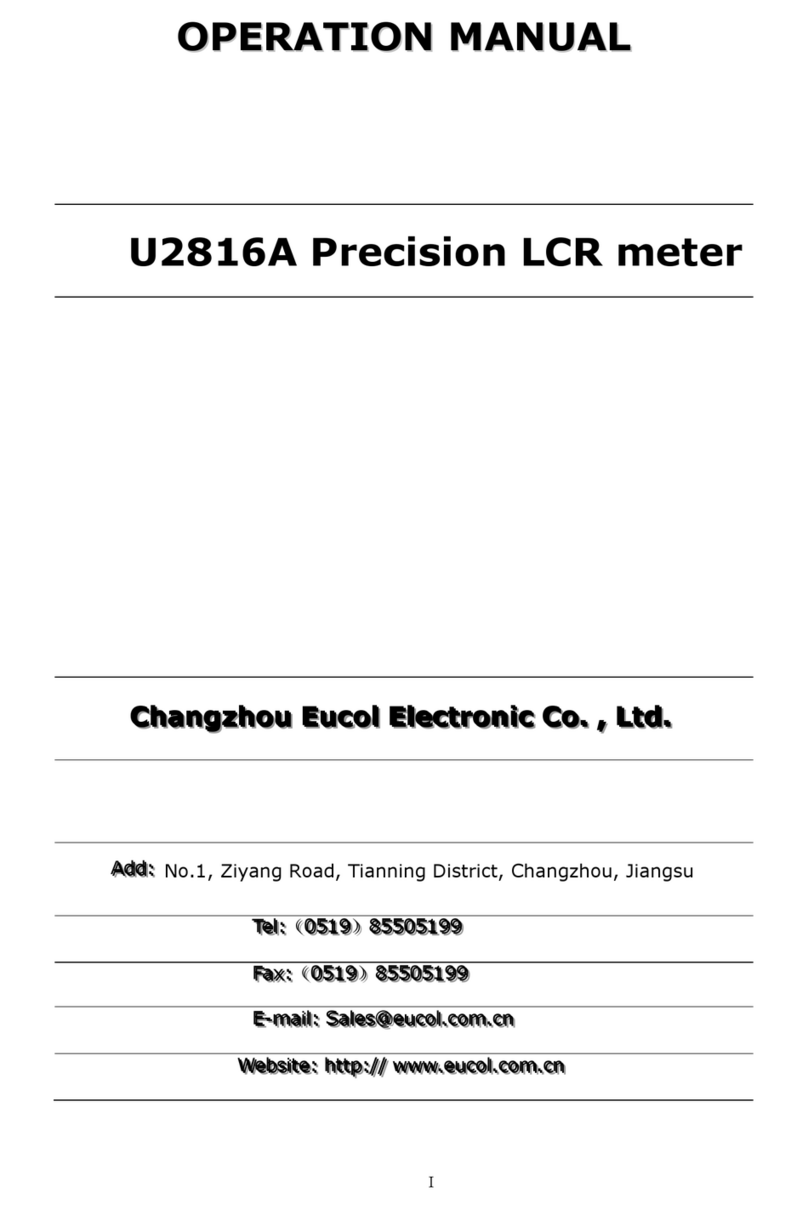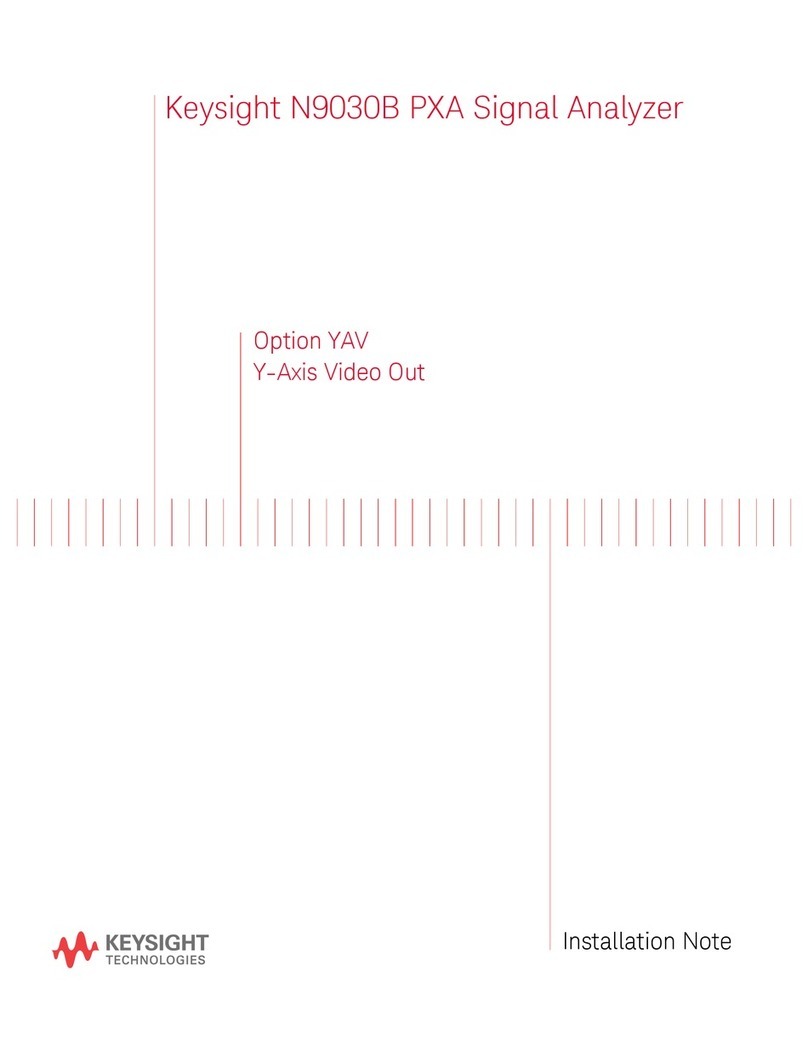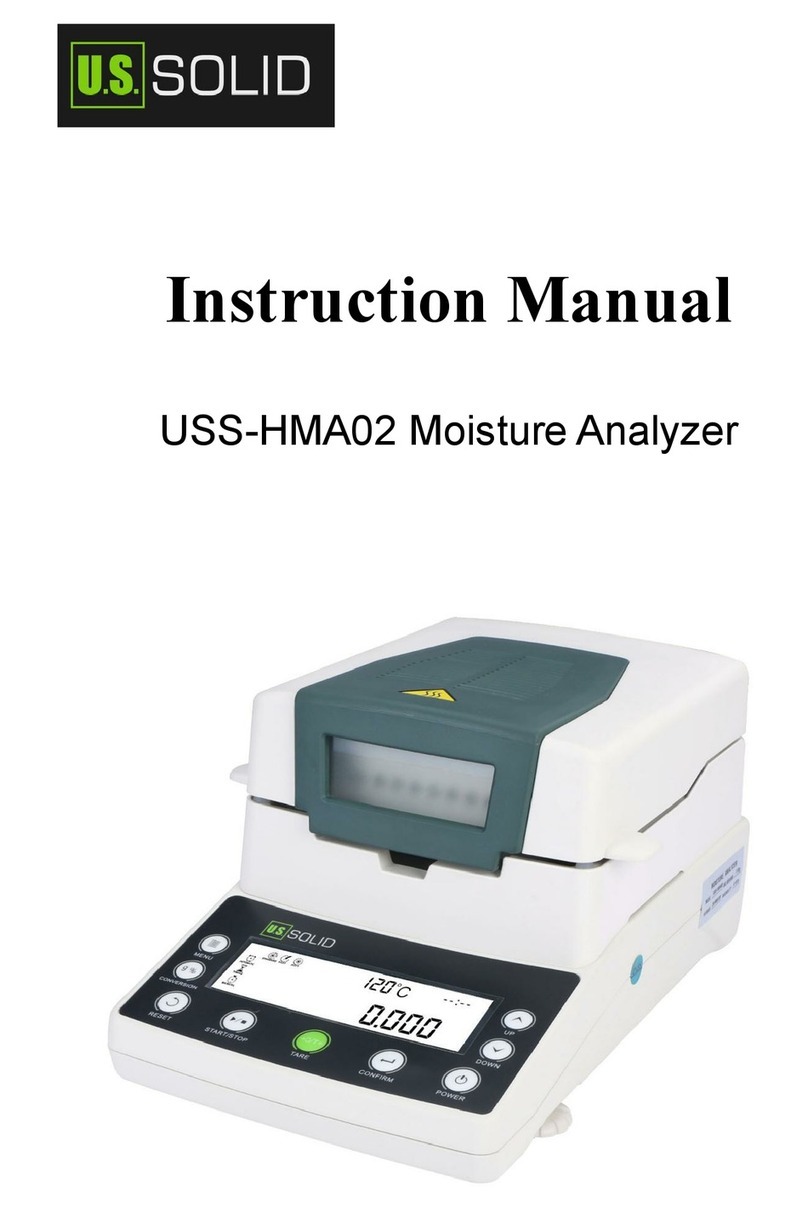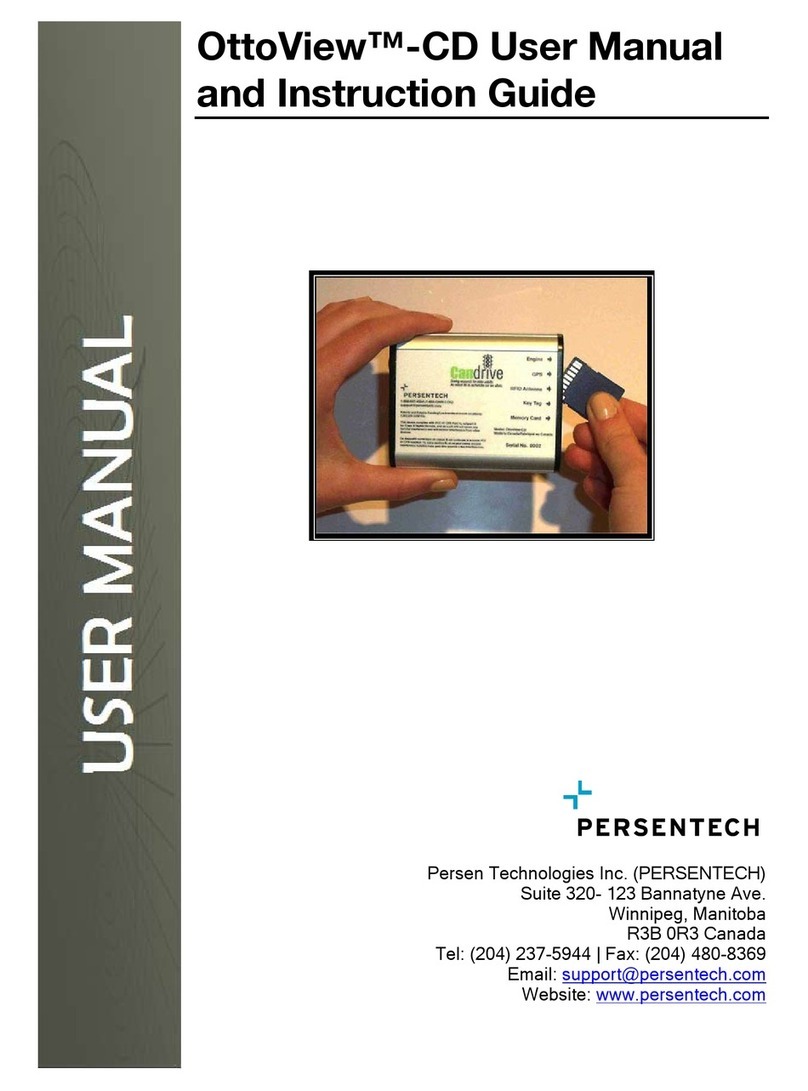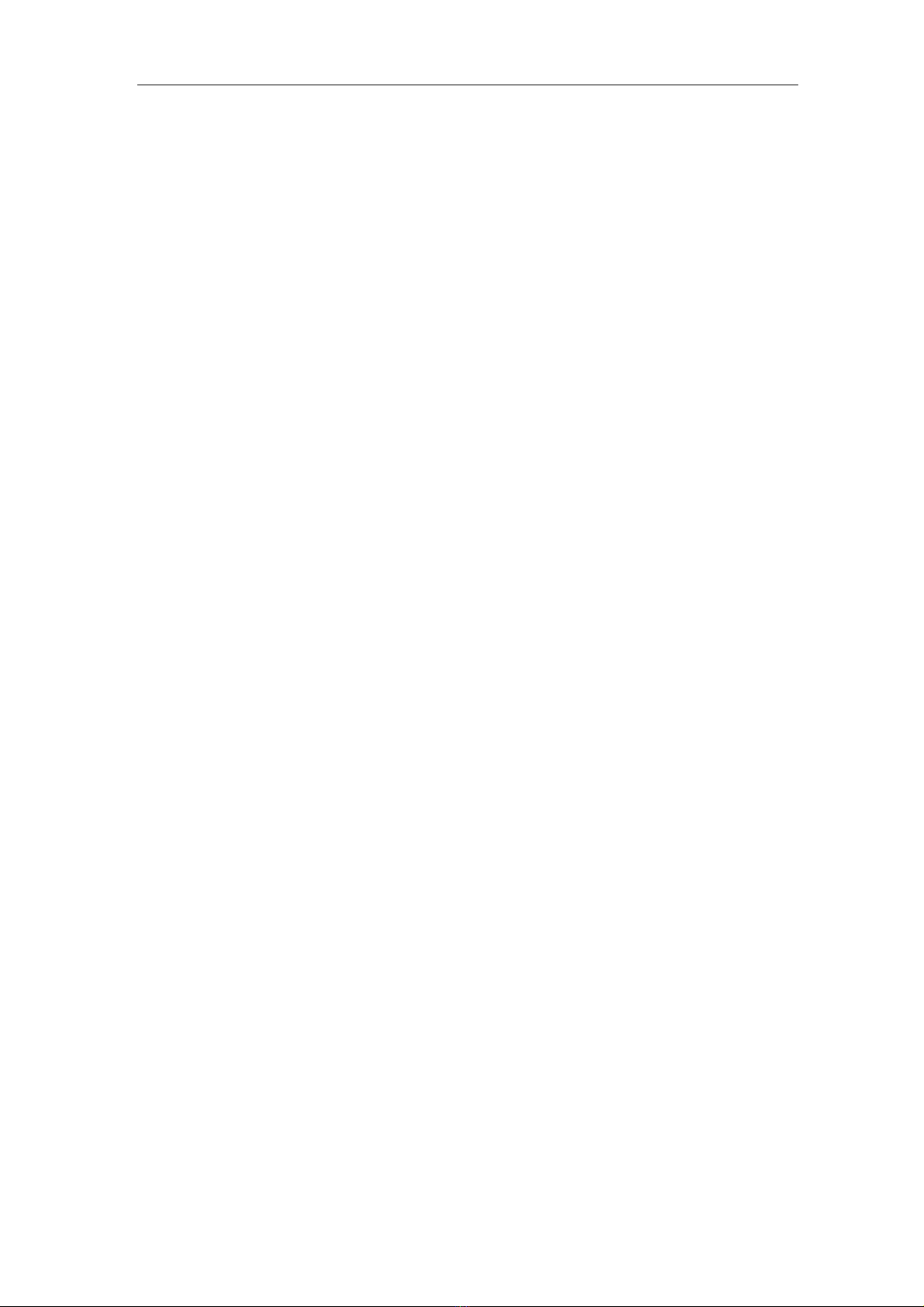
U2836 Operation Manual Contents
III
3.4.1OPEN .................................................................................................................22
3.4.2SHORT...............................................................................................................23
3.5<LIMIT TABLE>....................................................................................................24
3.5.1Swap parameter..................................................................................................25
3.5.2Limit modes of compare function ......................................................................26
3.5.3Set nominal value of tolerance mode .................................................................27
3.5.4Comparator function ON/OFF ...........................................................................27
3.5.5Auxiliary bin ON/OFF .......................................................................................27
3.5.6HIGH/LOW........................................................................................................28
Chapter 4SYSTEM and FILE ................................................................................................30
4.1<SYSTEM> ...............................................................................................................30
4.1.1SKIN ..................................................................................................................30
4.1.2LANGUAGE......................................................................................................30
4.1.3PASS ALARM ...................................................................................................31
4.1.4FAIL ALARM ....................................................................................................31
4.1.5KEY SOUND.....................................................................................................31
4.1.6PASSWORD ......................................................................................................32
4.1.7SAVE TYPE.......................................................................................................32
4.1.8BUS MODE .......................................................................................................32
4.1.9BAUD RATE .....................................................................................................33
4.1.10DATA/TIME ......................................................................................................33
4.1.11SYSTEM INFORMATION................................................................................33
4.1.12FIRMWARE UPDATE ......................................................................................34
4.1.13SYSTEM TEST .................................................................................................34
4.2<FILE> ....................................................................................................................35
4.2.1Setup file for single-group component (*.EST) .................................................35
4.2.2U-disk manage performance ..............................................................................36
4.2.3Operation steps for file management..................................................................36
Chapter 5Execute LCR operation and some examples..............................................................38
5.1Correct connection of DUT........................................................................................38
5.2Eliminate the influence of stray impedance ...............................................................39
5.3Operation example for testing inductance with U2836..............................................41
Chapter 6Performance and Test .................................................................................................43
6.1Test function...............................................................................................................43
6.1.1Parameter and symbol...............................................................................43
6.1.2Test combination..........................................................................................43
6.1.3Mathematical operation.............................................................................43
6.1.4Equivalent mode ..........................................................................................43
6.1.5Range ...............................................................................................................43
6.1.6Trigger..............................................................................................................43
6.1.7Delay time ......................................................................................................44
6.1.8Connection modes of test terminals.....................................................44
6.1.9Test speed (Frequency>=10kHz)..........................................................44
6.1.10Average ...........................................................................................................44