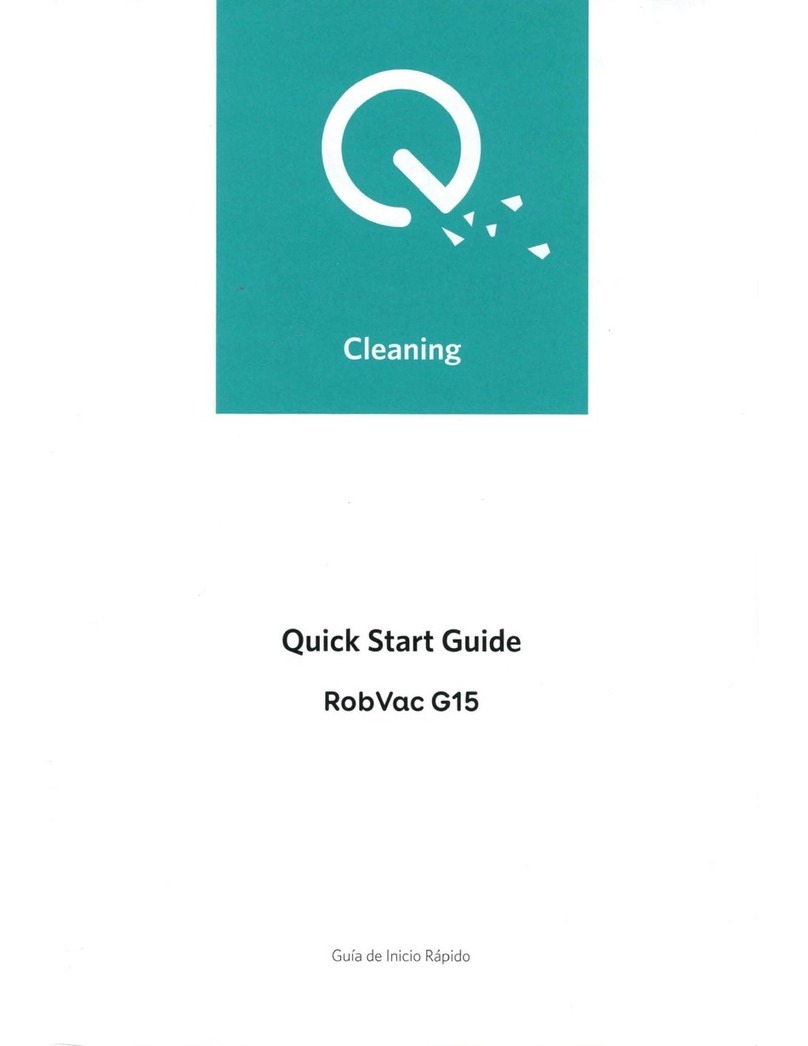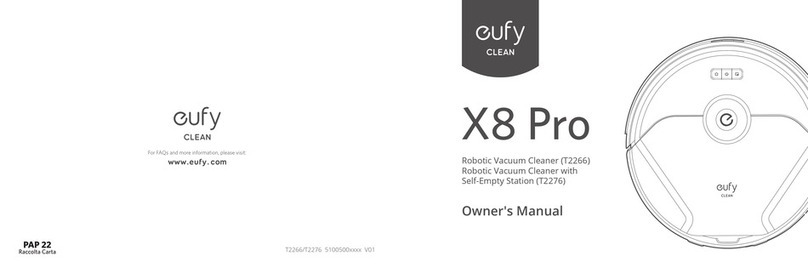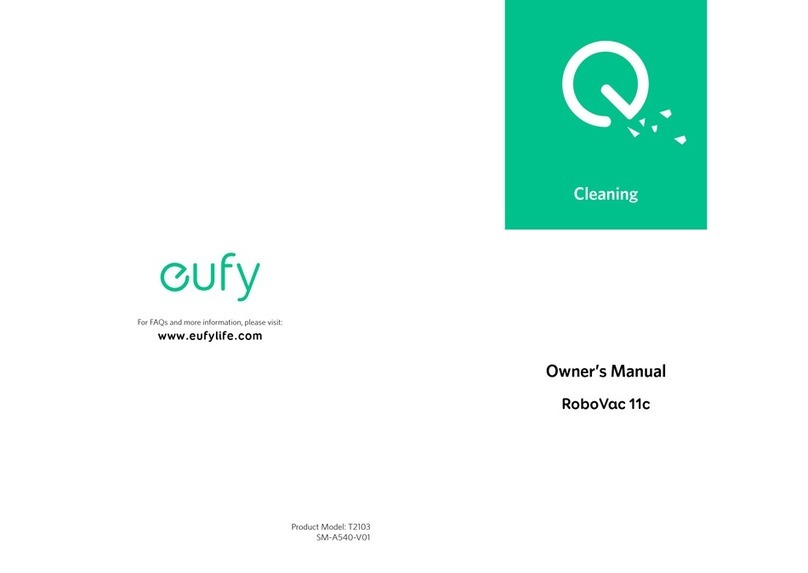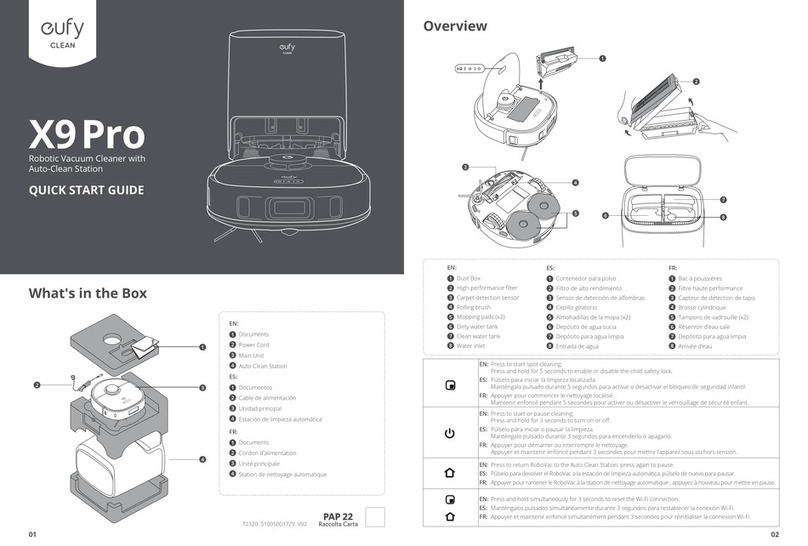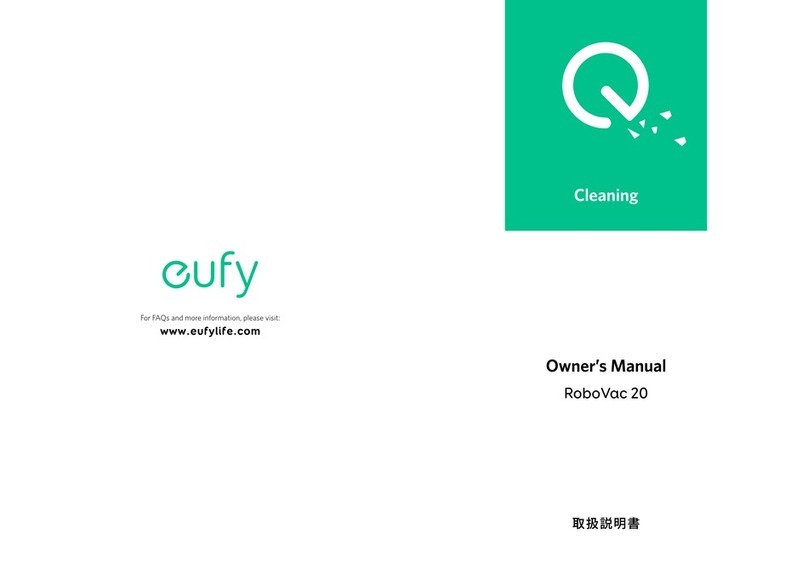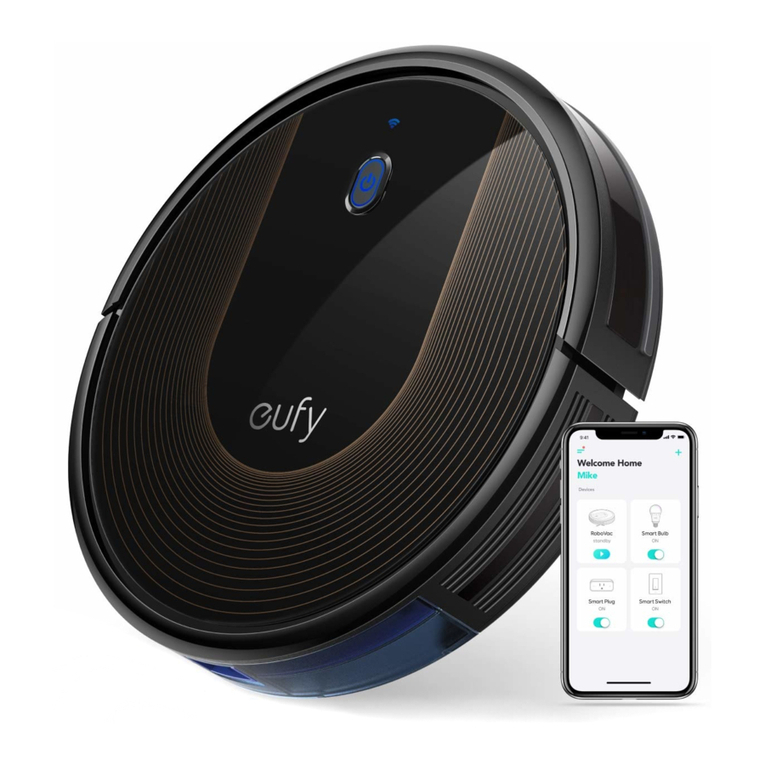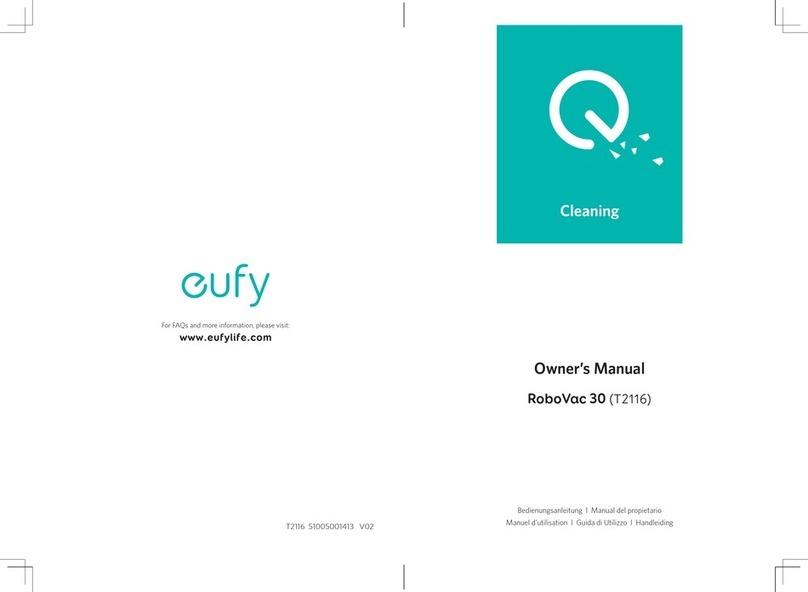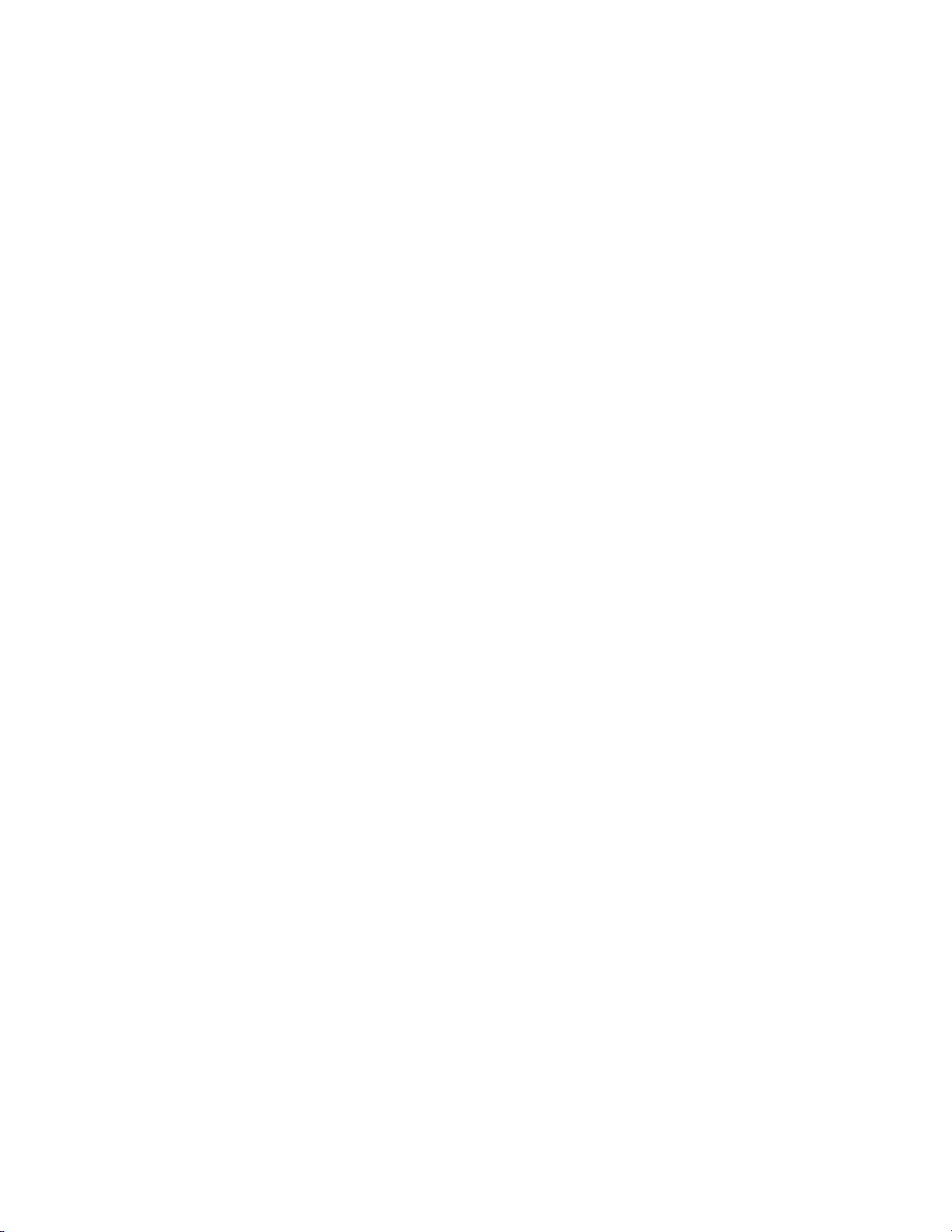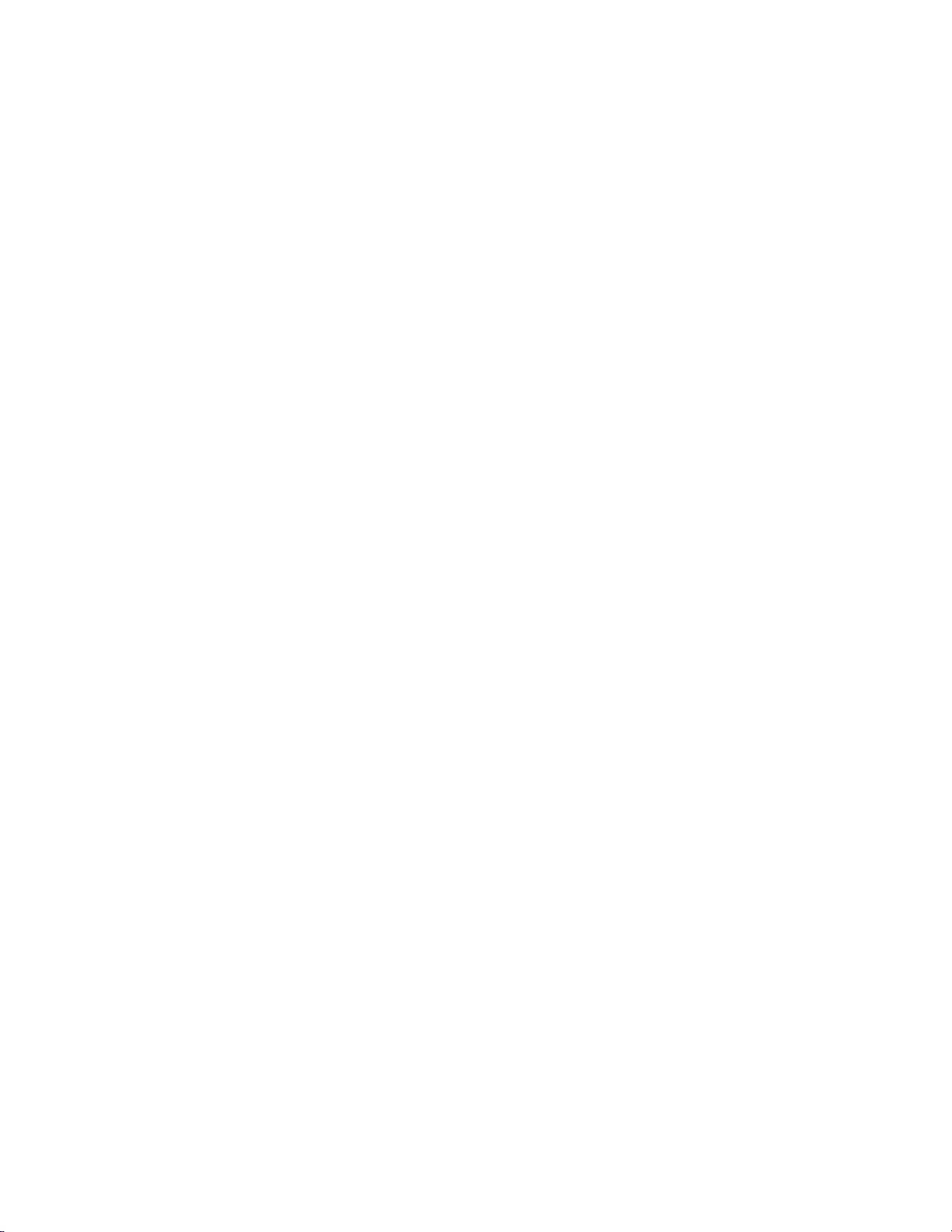What voltage is RoboVac rated for? Does RoboVac come with a charger that is compatible with
my region?
RoboVac works with voltages from 100 - 240V; a charger for the region is included. If
you want to use your RoboVac in other countries, you will need to use a plug adapter.
Which Wi-Fi networks does RoboVac support?
Supported Wi-Fi networks:
- IEEE 802.11b (Not recommended)
- IEEE 802.11g
- IEEE 802.11n (Support only for 2.4GHz)
RoboVac does not support 5GHz networks.
What should I do if I can't find my Wi-Fi network?
- Make sure you are within range of your Wi-Fi router.
- Make sure your Wi-Fi router is switched on.
- Make sure your smartphone is connected to your Wi-Fi router.
- If the SSID of your network is hidden, manually search for the hidden network you
want to connect RoboVac to.
assistance.
What should I do if I can't connect RoboVac to my Wi-Fi network?
1. Make sure the Wi-Fi network name or the password you entered is correct. If it is
incorrect, please try again.
2. Check whether there are any Internet connection problems. If the Wi-Fi signal is too
weak, reset your Wi-Fi router and try again.
3. If there are too many devices connected to your wireless router at once, disconnect a
few devices and try again.
4. Check to see if the side switch on RoboVac is turned on (in the "I" position) and make
sure your RoboVac operates normally.
5. If the issue persists, long-press the Auto cleaning on/off button for 10 seconds to reset
RoboVac. After you hear one beep and see the Wi-Fi status light start to flash, follow the
instructions in the EufyHome app to set up the Wi-Fi connection.
What should I do if RoboVac is offline?
1. Make sure RoboVac's side switch is turned on (in the "I" position) and make sure your
RoboVac is working correctly.
2. Please enter the EufyHome app and wait for 5 seconds to see if RoboVac is back
online.
3. Make sure your Wi-Fi router and phone work properly.
4. If the issue persists, long-press the Auto cleaning on/off button for 10 seconds to reset
RoboVac. After hearing one beep and seeing the Wi-Fi status light start to flash, follow
the instructions in the EufyHome app to set up the Wi-Fi connection.
assistance.
Where is it best to use RoboVac?