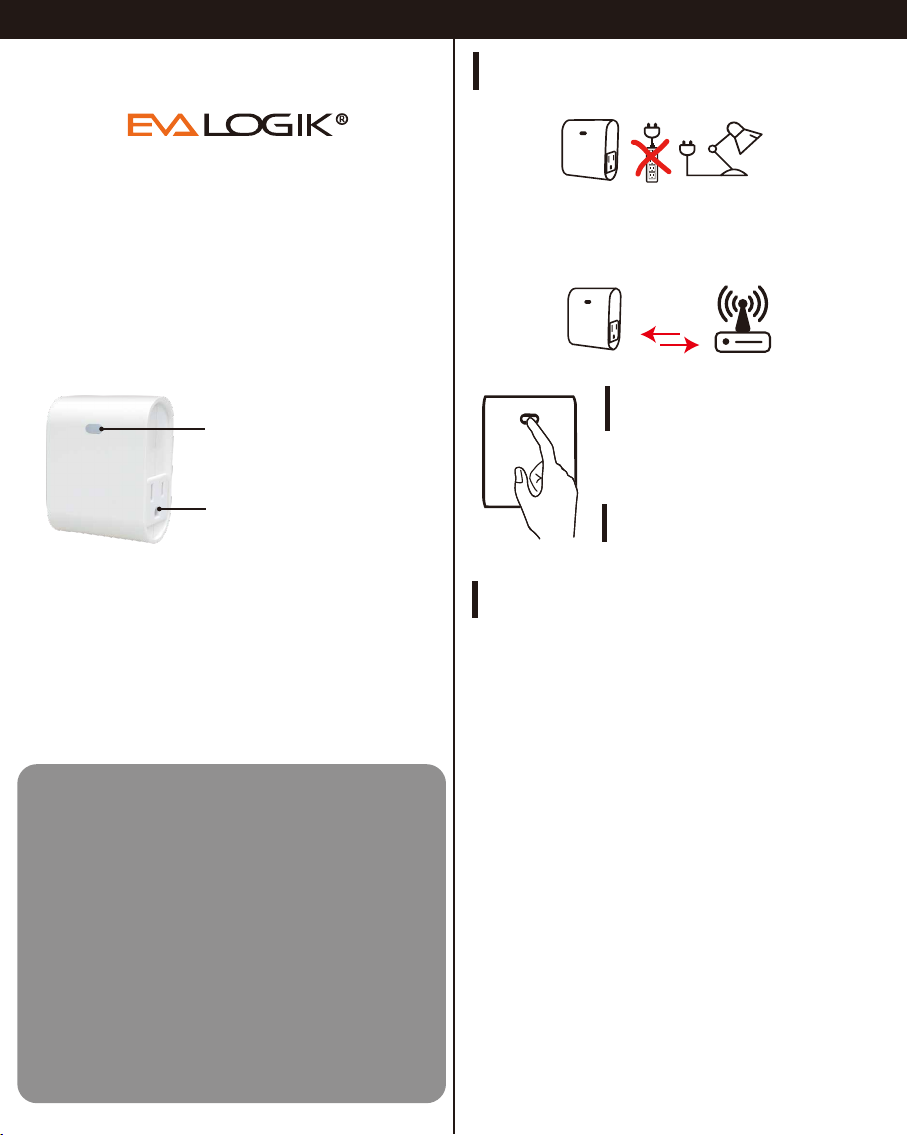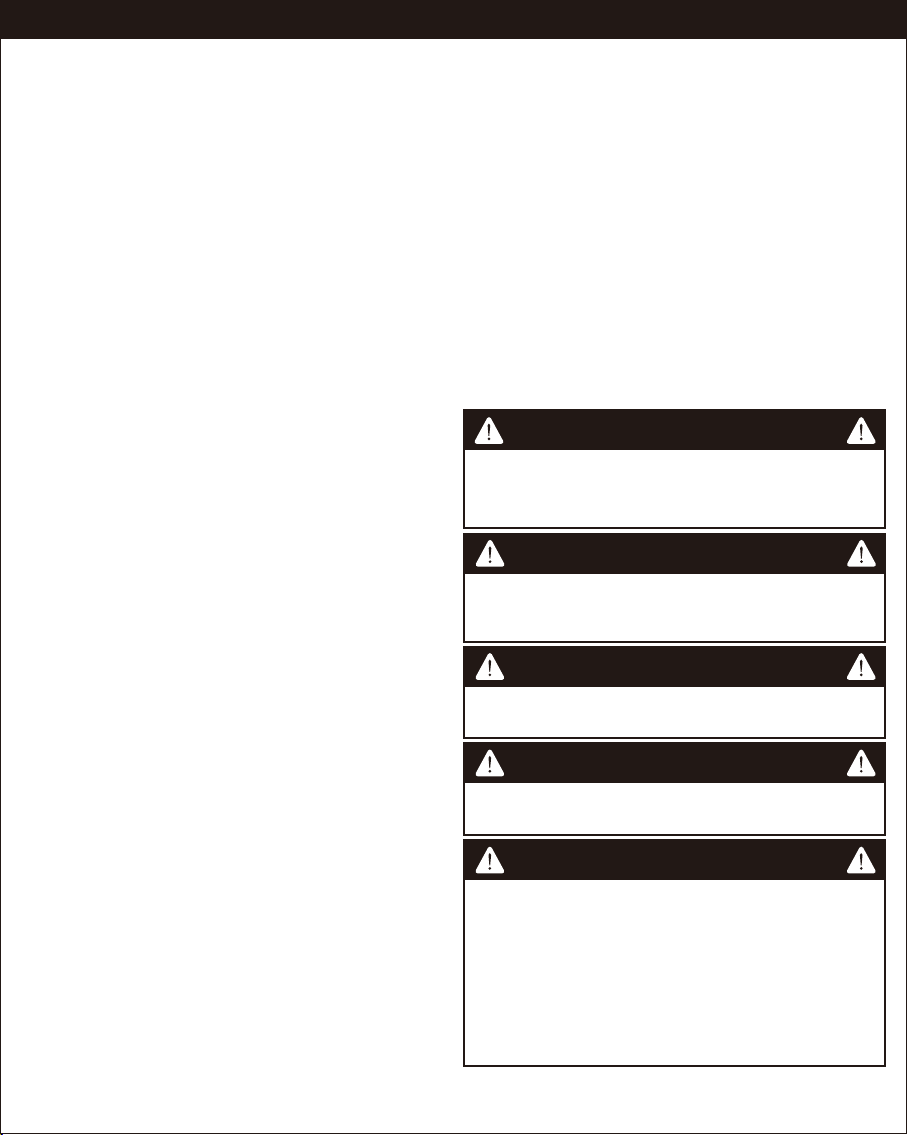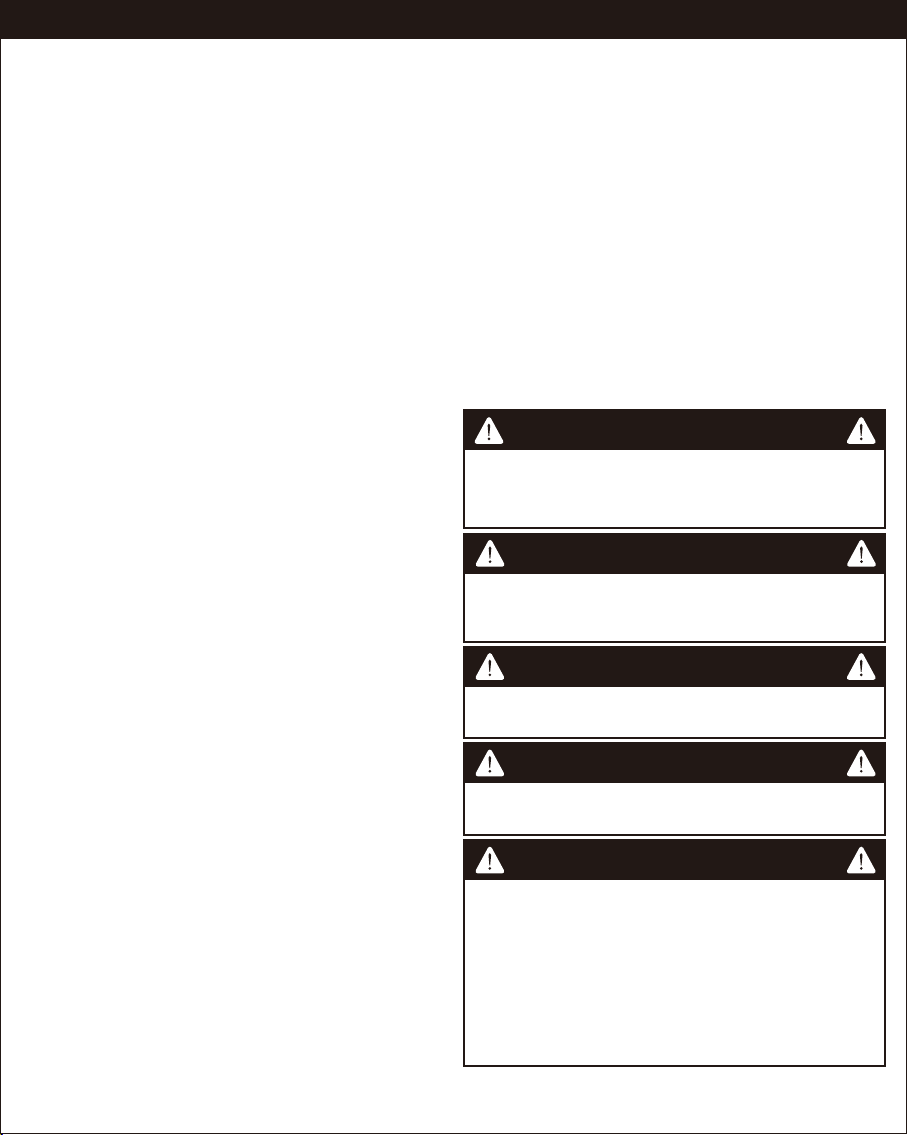
6: Restores state after power failure(quickly press 10x: change Parameter)
(LED flashes 2 times when the configuration parameter changed.)
Parameter=6, Size=1, Value=0 Output off
Value=1 Output on
Value = 2 Restores state after power failure
7: Dimming speed -- How fast or slow the light turns on/off when you hold the
switch. (LED flashes 2 times when the configuration parameter changed.)
Parameter=7, S=1, V=XX(0x01—0x63) Defualt V=1
8: Multilevel minimum value can be set(ALL)(quickly press 5x)
(LED flashes 2 times when the configuration parameter changed.)
Parameter=8, Size=1, Value=0 Disable
Value=1
.
.
Value=99
Default = 10
9: Multilevel maximum value can be set(ALL)(quickly press 5x)
(LED flashes 2 times when the configuration parameter changed.)
Parameter=9, Size=1, Value=0 Disable
Value=1
.
.
Value=99
Default = 99
10: Local on or off dimmer speed control by parameter 9
(LED flashes 2 times when the configuration parameter changed.)
Parameter=10
,
Size=1
,
Value=0 Control by parameter 9
Value=1 On/off instantly
Default = 0
11: Dimmer speed -- How fast or slow the light turns dim when adjust the
switch. (LED flashes 2 times when the configuration parameter
changed.)
Parameter=11
,
Size=1, Value=1 from 0x63 to 0x00 or from 0x00 to 0x63 need 1s
Value=2 from 0x63 to 0x00 or from 0x00 to 0x63 need 2s
.
.
Value=10 from 0x63 to 0x00 or from 0x00 to 0x63 need 99s
Default = 4
12: Scene function
scene 1: Tap 2x
www.nie-tech.com
COMMANDCLASS
Risk of Fire
Risk of Electrical Shock
Risk of Burns
CAUTION - PLEASE READ!
This device (ZW39) is intended for installation in accordance with
the National Electric Code and local regulations in the United
States, or the Canadian Electrical Code and local regulations in
Canada. If you are unsure or uncomfortable about performing
this installation consult a qualified electrician.
Please exercise EXTREME CAUTION when using Z-Wave devices
to control appliances. Reason being is because the appliance you
want to control may be in a separate room and if unintentional
behavior occurs (such as adevice turning on or off - either
intentionally via schedules, or unintentionally via network error)
this event may lead to a hazardous condition. For these reasons,
please note the following suggestions:
1) Do not include Z-Wave devices in Groups or Scenes if they
control appliances.
2) Do not use Z-Wave devices to control electric heaters or any
other appliances which may present a hazardous condition due
to unattended, unintentional, or automatic power control
WARNING - SHOCK HAZARD
TURN OFF THE POWER to the circuit for the switch and lighting
fixture at the service panel (circuit breaker) prior to installation.
ALL WIRING CONNECTIONS MUST BE MADE WITH THE POWER
OFF to avoid personal injury and/or damage to the switch.
Please DO NOT use this switch to congrol Medical or Life Support
equipment. Z-Wave devices should never be used to control the
On/Off status of Medical and/or Life Support equipment.
OTHER WARNINGS
MEDICAL EQUIPMENT
CONTROLLING APPLIANCES
This device complies with part 15 of the FCC and Industry Canada
license-exempt RSSstandard(s). Operation is subjected to the
following two conditions:
(1) this device may not cause harmful interference, and (2) this device
must accept any interference received, including interference that
may cause undesired operation.
This equipment has been tested and found to comply with the
limits for a Class B digital device, pursuant to Part 15 of the FCC Rules.
These limits are designed to provide reasonable protection against
harmful interference in a residential installation. This equipment
generates, uses and can radiate radio frequency energy and, if not
installed and used in accordance with the instructions may cause
harmful interference to radio communications. However, there is no
guarantee that interference will not occur in a particular installation. If
this equipment does cause harmful interference to radio or television
reception, which can be determined by turning the equipment off and
on, the user is encouraged to try to correct the interference by one or
more of the following measures:
—Reorient or relocate the receiving antenna.
—Increase the separation between the equipment and receiver.
—Connect the equipment intoan outlet on a circuitdifferent from
that to which the receiver is connected.
—Consult the dealer oran experienced radio/TV technicianfor help
To comply with the FCC RF exposure compliance
requirements, no change to the antenna or the device is permitted.
Any change to the antenna or the device could result in the device
exceeding the RF exposure requirements and void user’s authority to
operate the device.
The manufacturer is not responsiblefor any radioorTV
interference caused by unauthorized modifications to this equipment.
Such modifications could void the user’s authority to operate the
equipment.
FCC / IC
FCC NOTE:
NOTE:
Important note:
GENERIC DEVICE CLASS:
11 - GENERIC_TYPE_SWITCH_MULTILEVEL
SPECIFIC DEVICE CLASS:
01 - SPECIFIC_TYPE_POWER_SWITCH_MULTILEVEL
COMMANDCLASS:
5E - COMMAND_CLASS_ZWAVEPLUS_INFO
26 - COMMAND_CLASS_SWITCH_MULTILEVEL
27 - COMMAND_CLASS_SWITCH_ALL
70 - COMMAND_CLASS_CONFIGURATION
85 - COMMAND_CLASS_ASSOCIATION
8E - COMMAND_CLASS_MULTI_CHANNEL_ASSOCIATION
59 - COMMAND_CLASS_ASSOCIATION_GRP_INFO
55 - COMMAND_CLASS_TRANSPORT_SERVICE
86 - COMMAND_CLASS_VERSION
72 - COMMAND_CLASS_MANUFACTURER_SPECIFIC
5A - COMMAND_CLASS_DEVICE_RESET_LOCALLY
73 - COMMAND_CLASS_POWERLEVEL
9F - COMMAND_CLASS_SECURITY_2
6C - COMMAND_CLASS_SUPERVISION
7A - COMMAND_CLASS_FIRMWARE_UPDATE_MD
V3.0 2019/12/11